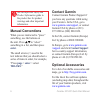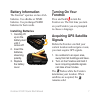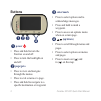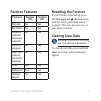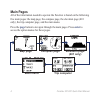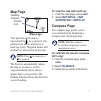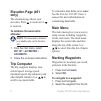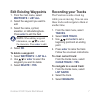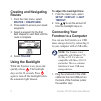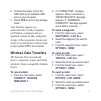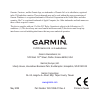Foretrex ® 301 and 401 quick start manual personal navigator ®.
Foretrex301/401quickstartmanual see the important safety and product information guide in the product box for product warnings and other important information. Manual conventions when you are instructed to “press” something, use the buttons on the unit. Press to “select” something in a list, and the...
Foretrex301/401quickstartmanual 1 battery information the foretrex ® operates on two aaa batteries. Use alkaline or nimh batteries. Use precharged nimh batteries for best results. Installing batteries 1. Carefully lift up on the battery door until it comes off. 2. Insert the batteries, observing pol...
Foretrex301/401quickstartmanual buttons ➊➋ ➌ ➍ ➊ power press and hold to turn the foretrex on and off. Press to turn the backlight on and off. ➋ page/goto press to view and navigate through the menus. Press to exit a menu or a page. Press and hold to navigate to a specific destination or waypoint. •...
Foretrex301/401quickstartmanual 3 foretrex features features foretrex 301 foretrex 401 altimeter no yes barometer no yes cadence (optional accessory required) no yes electronic compass no yes heart rate (optional accessory required) no yes timer yes yes waterproof yes yes wireless transfer no yes re...
4 foretrex301/401quickstartmanual main pages all of the information needed to operate the foretrex is found on the following five main pages: the map page, the compass page, the elevation page (401 only), the trip computer page, and the main menu. Press the page button to navigate through the main p...
Foretrex301/401quickstartmanual map page map page heading indicator position icon your position on the map is represented by . As you travel, the position icon moves and leaves a track log (trail). Waypoint names and symbols are also shown on the map. Note: press to zoom out or to zoom in. The foret...
Foretrex301/401quickstartmanual elevation page (401 only) the elevation page shows your elevation. Press to zoom out or to zoom in. To calibrate the barometric altimeter: note: the barometric altimeter is available only on the foretrex 401. 1. From the main menu, select set up > altimeter > calibrat...
Foretrex301/401quickstartmanual edit existing waypoints 1. From the main menu, select waypoints > list all . 2. Select the waypoint you want to edit. 3. Select the name, symbol, elevation, or latitude/longitude. Press enter to edit the field. Note: when editing waypoint information, use to select th...
Foretrex301/401quickstartmanual creating and navigating routes 1. From the main menu, select routes > create new . 2. Press enter to access your saved waypoints. 3. Select a waypoint for the first field. Repeat in each field until the route is complete. 4. Select follow . Using the backlight while t...
Foretrex301/401quickstartmanual 2. Connect the larger end of the usb cable to an available usb port on your computer. 3. Select yes to enter mass storage mode. Your foretrex appears as a removable drive in my computer on windows computers and as a mounted volume on mac computers. A copy of the waypo...
Garmin ® , foretrex ® , and the garmin logo, are trademarks of garmin ltd. Or its subsidiaries, registered in the usa and other countries. These trademarks may not be used without the express permission of garmin. Windows ® is a registered trademark of microsoft corporation in the united states and ...