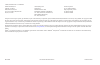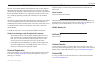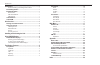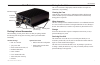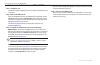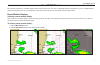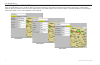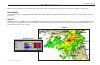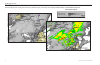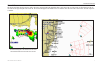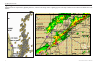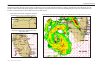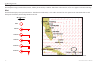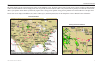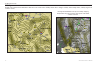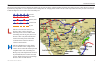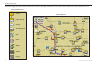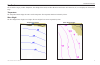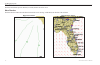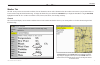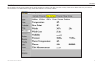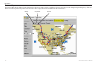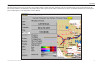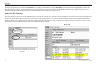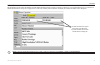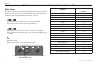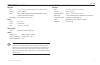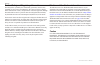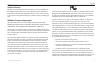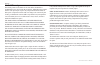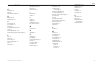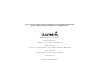- DL manuals
- Garmin
- Receiver
- GDL 30
- Owner's Manual
Garmin GDL 30 Owner's Manual
Summary of GDL 30
Page 1
Gdl 30/30a owner’s manual.
Page 2
© 2005, 2008 garmin ltd. Or its subsidiaries garmin international, inc. 1200 east 151st street, olathe, kansas 66062, usa tel. (913) 397.8200 or (800) 800.1020 fax (913) 397.8282 garmin (europe) ltd. Liberty house hounsdown business park, southampton, hampshire, so40 9rb uk tel. +44 (0) 870.8501241 ...
Page 3
Gdl 30/30a owner’s manual i ntroduction the gdl 30/30a marine weather/audio satellite receiver provides graphical and textual marine xm wx weather information to be viewed on your garmin marine network chartplotters. Operation of the gdl 30 requires a subscription to the xm wx satellite weather serv...
Page 4
Introduction ...........................................................................I product terminology used throughout this manual .........................I product registration ................................................................ I important numbers ................................
Page 5
Gdl 30/30a owner’s manual u nit o verview power/data connector led status indcator mountng holes weather cap network port antenna connector audo connector (gdl 30a only) packing list and accessories before installing your unit, please check to see that your package includes the following items. If a...
Page 6
Gdl 30/30a owner’s manual i nstalling and a ctivating the gdl 30/30a step 1: install the unit use the gdl 30/30a installation instructions to make the appropriate wiring connections. Step 2: set up the xm account have your xm weather id ready (and xm radio id, if applicable). Contact xm satellite ra...
Page 7
Gdl 30/30a owner’s manual 3 u sing xm wx w eather this manual describes the use of xm wx weather and xm audio functions (gdl 30a only) on a gpsmap 3000 series chartplotter. If you have a gpsmap 4000 or 5000 series chartplotter, please use your chartplotter's owner's manual for instructions on using ...
Page 8
Gdl 30/30a owner’s manual u sing xm wx w eather customizing the preset weather displays the preset weather displays can be customized. Each preset has three subcategories: precipitation, atmosphere, and sea surface. Each category contains display settings for that topic. The name of the preset can b...
Page 9
Gdl 30/30a owner’s manual t he w eather f eatures t he w eather f eatures following is a brief description of each weather feature. The weather features are divided into three sub categories, precipitation, atmosphere, and sea state. Precipitation the precipitation category contains nexrad/cloud top...
Page 10
Gdl 30/30a owner’s manual cloud tops cloud tops displays the varying level of cloud tops in shades of gray. Cloud tops can be displayed independently or with nexrad information. Cloud tops cloud tops with nexrad cloud tops legend t he w eather f eatures.
Page 11
Gdl 30/30a owner’s manual storm cells the storm cells feature displays storms as well as the storm’s projected path in the immediate future. It also shows the size of the storm cell. The direction of the red cone indicates the projected path of the storm cell. The red bars that appear in the middle ...
Page 12
Gdl 30/30a owner’s manual lightning lightning strikes are represented by lightning bolt icons, as shown in the images below. Lightning appears on the map if strikes have been detected within the last seven minutes. T he w eather f eatures.
Page 13
Gdl 30/30a owner’s manual hurricanes the hurricanes feature shows the current position of a hurricane as well as its projected path (indicated by a red line). The darkened squares that appear (as in the examples in the left-hand column below) along the red line display the projected locations receiv...
Page 14
0 gdl 30/30a owner’s manual atmosphere the atmosphere category contains wind, pressure, visibility, fronts and city conditions. Each feature can be turned on, off, or set to appear at a selected zoom range. Wind the wind feature displays wind speed and direction. Wind direction is indicated by a cir...
Page 15
Gdl 30/30a owner’s manual pressure this feature displays pressure isobars and pressure centers on the chartplotter’s map. The isobars connect points of equal pressure. Pressure readings can help determine weather and wind conditions in an area. High pressure areas are generally associated with fair ...
Page 16
Gdl 30/30a owner’s manual visibility visibility is the maximum horizontal distance that can be seen. Isobars on the visibility feature show a change in visibility. In the example below, visibility ranges from .5 miles to 3 miles. Ths mage shows nexrad, cloud tops, and vsblty. Dsplayng multple featur...
Page 17
Gdl 30/30a owner’s manual 3 fronts the fronts feature displays the lines indicating the leading edge of an air mass that is replacing another. This feature also displays pressure centers. Pressure centers are represented by a large red “l” for low pressure centers or a large blue “h” for high pressu...
Page 18
Gdl 30/30a owner’s manual city conditions this feature displays the current weather conditions at selected cities throughout north america. The current weather condition for an area is depicted by an icon. Sunny partly cloudy cloudy thunderstorms rain snow windy smoke foggy city condition icons city...
Page 19
Gdl 30/30a owner’s manual sea surface the sea surface category contains temperature, wave height, wave period, and wave direction. Each feature can be turned on, off, or set to display at a selected zoom range. Temperature the temperature feature displays the water’s surface temperature. The tempera...
Page 20
Gdl 30/30a owner’s manual wave period the wave period feature provides the time (in seconds) between successive waves. Wave direction the wave direction feature shows the direction in which a wave is moving, as indicated by the direction of the red arrow. Wave period feature wave direction feature t...
Page 21
Gdl 30/30a owner’s manual m ain m enu weather tab the gdl 30/30a provides current weather conditions, forecast information, and sea surface information from the weather center nearest to your present location or a location selected using the find information page. To display the weather tab, press a...
Page 22
Gdl 30/30a owner’s manual forecast the forecast sub tab includes two panels that display forecast information for the location selected in the current sub tab. The top panel displays the high/low temperature, chance of precipitation, and weather condition (cloudy, sunny, thunderstorms). The number o...
Page 23
Gdl 30/30a owner’s manual m ain m enu sea surface the sea surface sub tab provides weather data of specific importance to mariners. This data comes from a variety of data sources that are nearest to your current or selected location. If a condition field is empty, data for that condition is not curr...
Page 24
0 gdl 30/30a owner’s manual m ain m enu forecast map the forecast map sub tab displays fronts, high and low pressure centers, and city conditions. The map zoom range can be changed using the range keys. There are three icons at the top of the map. These icons are used to show or play the forecast co...
Page 25
Gdl 30/30a owner’s manual m ain m enu setup the setup sub tab provides access to the three preset weather displays: general, sea state, and storms. The preset weather displays can be customized from this tab. The setup tab contains a map that displays any changes that are made. Legends for all weath...
Page 26
Gdl 30/30a owner’s manual m ain m enu xm tab to display the xm tab, press and hold the adj/menu key to display the menu menu. Using the rocker, scroll through the tabs and highlight the xm tab.The xm tab contains two sub tabs, audio and information. The audio sub tab is used to tune and customize th...
Page 27
Gdl 30/30a owner’s manual 3 m ain m enu information the information sub tab contains the weather and audio radio id numbers that are needed to subscribe to xm service. Your xm weather service level and a list of weather products that are being recieved appear here as well. These weather products det...
Page 28
Gdl 30/30a owner’s manual a ppendix a ppendix blink codes the gdl 30/30a turns on and off when the chartplotter to which it is connected is turned on or off. The two-color (green/red) status led on the gdl 30/30a indicates the current operational status of the module. Codes are: green blinking, on f...
Page 29
Gdl 30/30a owner’s manual a ppendix gdl 30/30a specifications physical size: 6 3 / 4 " l x 4 3 / 4 " w x 2.00" h (17.2 cm x 12.1 cm x 5.1 cm) weight: 1.5 lbs. (.680 kg) case: fully gasketed, high-impact plastic and aluminum alloy, waterproof to iec 60529 ipx7 temp range: 5°f to 158°f (-15°c to 70°c)...
Page 30
Gdl 30/30a owner’s manual product safety and regulatory information the gps system is operated by the united states government, which is solely responsible for its accuracy and maintenance. The system is subject to changes which could affect the accuracy and performance of all gps equipment. Althoug...
Page 31
Gdl 30/30a owner’s manual software software versions the gdl 30/30a is designed to work with software version 2.0 and higher on the gpsmap 3005c/3006c/3010c. See the chartplotter owner’s manual for instructions on determining the chartplotter software version. Visit our web site at www.Garmin.Com/su...
Page 32
Gdl 30/30a owner’s manual limited warranty this garmin product is warranted to be free from defects in materials or workmanship for one year from the date of purchase. Within this period, garmin will at its sole option repair or replace any components that fail in normal use. Such repairs or replace...
Page 33
Gdl 30/30a owner’s manual i ndex i ndex a atmosphere 10 audio 22 audio radio id number 23 b blink codes 24 broadcast rates 24 c check antenna 22 city conditions 14 cloud tops 6 contact xm satellite radio 2 current 17 current submenu tab 17, 20 customizing the preset weather displays 4 f fcc 27 forec...
Page 34
For the latest free software updates (excluding map data) throughout the life of your garmin products, visit the garmin web site at www.Garmin.Com. © 2005-8 garmin ltd. Or its subsidiaries garmin international, inc. 1200 east 151 st street, olathe, kansas 66062, usa garmin (europe) ltd. Liberty hous...