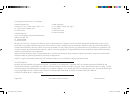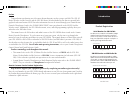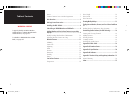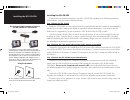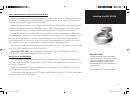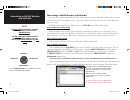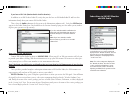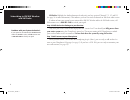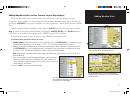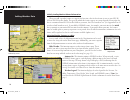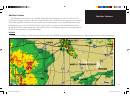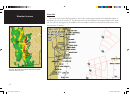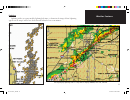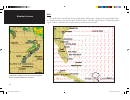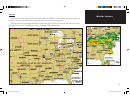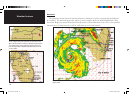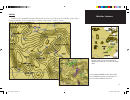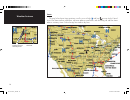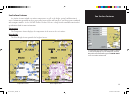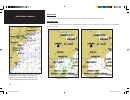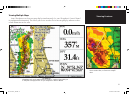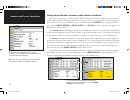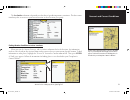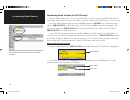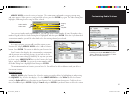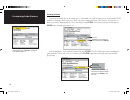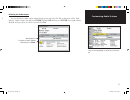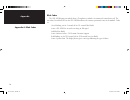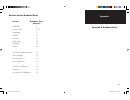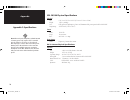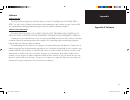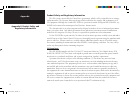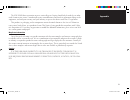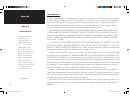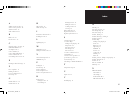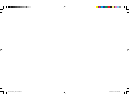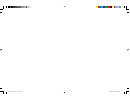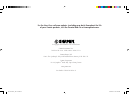- DL manuals
- Garmin
- Receiver
- GDL 30
- Owner's Manual
Garmin GDL 30 Owner's Manual
Summary of GDL 30
Page 1
Gdl 30/ gdl 30a (audio) marine weather satellite receiver owner’s manual 190-00336-00_0b.Cover.Indd 1 8/16/2004, 11:50:03 am.
Page 2
© copyright 2004 garmin ltd. Or its subsidiaries garmin international, inc. 1200 east 151 st street, olathe, kansas 66062, u.S.A. Tel. 913/397.8200 or 800/800.1020 fax 913/397.8282 garmin (europe) ltd. Unit 5, the quadrangle, abbey park industrial estate, romsey, so51 9dl, u.K. Tel. 44/1794.519944 f...
Page 3
1 preface congratulations on choosing one of the most advanced marine weather systems available! The gdl 30 marine weather satellite receiver and the gdl 30a marine weather/audio satellite receiver provide both graphical and textual marine xm wx weather information that can be viewed through your ga...
Page 4
2 table of contents preface.................................................................................1 garmin customer service product registration ...................1 unit overview.................................................................... 3 packing list and accessories ..............
Page 5
3 unit overview unit overview ) cleaning - the unit’s case is constructed of high quality material and does not require user maintenance other than cleaning. Clean the unit housing using a lightly- dampened cloth with a mild detergent solution and then wipe dry. Avoid chemical cleaners and solvents ...
Page 6
4 installing the gdl 30/30a to obtain the best possible performance, install the gdl 30/30a according to the following instructions. When in doubt, seek professional technical assistance. Step 1: mount the gdl 30/30a mount the gdl 30/30a in a low-traffi c location that is preferably dry and well-vent...
Page 7
5 step 4: connect the ga 31 antenna to the gdl 30/30a since antenna mounting locations and methods vary, you will need to obtain an antenna mount to install the antenna. The antenna base fi ts a standard 1-inch, 14 threads-per-inch marine mount. Check with your garmin dealer or a marine supply retail...
Page 8
6 subscribing to xm wx weather and xm radio after you have completed installing the gdl 30/30a, you are ready to notify xm satellite radio to activate your xm wx weather subscription service. If you own a gdl 30a, you also can activate the xm radio sub- scription service. Follow the instructions bel...
Page 9
7 if you have a gdl 30a (weather/audio satellite receiver): in addition to an xm weather radio id, verify that you also have an verify that you also have an xm audio radio id and have this xm audio radio id and have this information handy when you contact xm satellite radio. Information handy when y...
Page 10
8 xm radio: highlight the audio submenu tab and verify you have received channels 7, 9, 47, and 122 (see page 24 for more information). This indicates you have received all channels on xm’s basic radio service. If within an hour your system has not activated the xm wx weather and/or the xm radio ser...
Page 11
9 adding weather and sea surface features to your map displays when you add weather and sea surface features, they will appear on the map function on your chartplotter. You can add these features through the map function’s adjustment menu. Access this menu by pressing the adj/menu key on your chartp...
Page 12
10 adding weather data initially loading weather-related information when you add a weather feature to a map for the first time, data for that feature is sent to your gdl 30/ when you add a weather feature to a map for the fi rst time, data for that feature is sent to your gdl 30/ 30a via xm wx satell...
Page 13
11 weather features weather features the following weather features are available along with a brief description of each. Note that the gdl 30/30a merely reports weather; it does not interpret weather data. Weather data that appears for each feature comes from reputable weather data centers such as ...
Page 14
12 storm cells the storm cells feature displays storms as well as the storm’s projected path in the immediate future. It also shows the size of the storm cell. The direction of the red cone indicates the projected path of the storm cell. The red bars that appear in the middle of the cone indicate wh...
Page 15
13 weather features lightning lightning strikes are represented by lightning bolt icons, as shown in the images below. Lightning appears on the map if strikes have been detected within the last seven minutes. This image displays lightning strikes on a map that also displays nexrad, storm cells, and ...
Page 16
14 wind the wind feature shown below displays wind speeds and direction. Wind speed is represented by fl ags on a wind arrow, where one big fl ag equals 10 knots and one small fl ag equals 5 knots. A darkened pennant equals 50 knots. Wind direction is represented by the direction of the circle. Weather...
Page 17
15 pressure the pressure feature below displays pressure readings in millibars. Isobars on the map show changes in pressure. The closer the isobars are to each other, the faster the change in pressure. Pressure units can be confi gured from the main menu page (go to the system tab and then to the uni...
Page 18
16 hurricanes the hurricanes feature shows the current position of a hurricane as well as its projected path (indicated by a red line). The darkened squares that appear (as in the examples in the left-hand column below) along the red line display the projected locations received from the national hu...
Page 19
17 visibility visibility is the maximum horizontal distance that can be seen. Isobars on the visibility feature show a change in visibility. In the example below, visibility ranges from .5 miles to 3 miles. Weather features the inset displays nexrad weather data in addi- tion to visibility. This pro...
Page 20
18 fronts the map below shows fronts positions as well as areas of high (h) and low (l) pressure for the united states. Blue fronts indicate cold fronts, red fronts indicate warm fronts, and alternating red and blue fronts indicate stationary fronts. Dashed orange lines indicate dry lines. Weather f...
Page 21
19 sea surface features sea surface features include sea surface temperatures as well as the height, period, and direction of waves. Information provided on these pages come from satellite and buoy data, and ship reports combined with computer models. See the xm wx satellite weather web site at http...
Page 22
20 wave period the wave period feature provides the time (in seconds) between successive waves. Wave direction the wave direction feature shows the direction in which a wave is moving, as indicated by the direction of the red arrow. Sea surface features this map displays all four sea surface feature...
Page 23
21 viewing multiple maps some chartplotters can show two map displays simultaneously (see your chartplotter’s owner’s manual for confi guration information). This allows you to view weather data on one map display and non-weather- related information on the other. Viewing features consider zooming in...
Page 24
22 finding current weather, forecast, and sea surface conditions while you are on the water, check your gdl 30/30a to fi nd current weather conditions, forecast infor- mation, and sea surface information from the weather center that is nearest to your present location or other places you seek. To acc...
Page 25
23 the sea surface submenu tab provides weather data of specifi c importance to mariners. This data comes from buoys that are nearest to your current location or other locations you specify. Finding weather conditions at other locations when you visit the current, forecast, and sea surface submenu ta...
Page 26
24 customizing radio stations (for gdl 30a only) from the audio submenu tab, you can enjoy music from a variety of stations provided by xm radio. The mix includes music, weather stations, news stations, and more. Add your preferred stations to a favorites list. Access the audio submenu tab by pressi...
Page 27
25 arrow down to view the variety of stations. The station name and number, category, current song, and artist appears. When you see a song you’d like to hear, press the enter key again. The radio tuning box highlights, indicating that the song has been selected: once you are familiar with station n...
Page 28
26 scanning stations you can scan through the list of stations just as you would a car radio or home stereo. Scan through all xm channels or through your favorites list. Make sure your scanning preference (all channels, favorites) is set before you scan by highlighting the “scan” box and pressing en...
Page 29
27 m customizing radio stations disabling the audio output you can disable the audio output without having to turn off your gdl 30a or disconnect cables. High- light the “audio output” box and press enter. Highlight off and then press enter. Your sound remains disabled until you repeat the above ste...
Page 30
28 appendix blink codes the gdl 30/30a turns on and off when a chartplotter to which it is connected is turned on or off. The two-color (green/red) led on the gdl 30/30a indicates the current operational status of the module. Codes are: green blinking, on for 1 second, off for 1/2 second (slow blink...
Page 31
29 feature broadcast rates (minutes) nexrad 5 storm cells 1.25 lightning 5 wind 12 pressure 12 hurricanes 12 visibility 12 fronts 12 sea surface temperature 12 wave height 12 wave period 12 wave direction 12 current conditions 12 forecasts 12 sea surface conditions 12 appendix b: broadcast rates wea...
Page 32
30 gdl 30/30a physical specifi cations physical size: 6.75” l x 4.75” w x 2.00” h (17.2cm x 12.1cm x 5.1cm) weight: 1.5 lbs. (.680kg) case: fully gasketed, high-impact plastic and aluminum alloy, waterproof to iec 60529 ipx7 temp range: 5°f to 158°f (-15°c to 70°c) power source: 10-35 vdc usage: 18 w...
Page 33
31 appendix software software versions the gdl 30/30a is designed to work with software version 2.0 and higher on h software version 2.0 and higher on the gpsmap 3006c/ 3010c. See your owner’s manual for instructions on determining the unit’s software version. Visit our web site at www.Garmin.Com/su...
Page 34
32 product safety and regulatory information the gps system is operated by the united states government, which is solely responsible for its accuracy and maintenance. The system is subject to changes which could affect the accuracy and performance of all gps equipment. Although the garmin gdl 30/30a...
Page 35
33 appendix the gdl 30/30a does not contain any user-serviceable parts. Repairs should only be made by an autho- rized garmin service center. Unauthorized repairs or modifi cations could result in permanent damage to the equipment, and void your warranty and your authority to operate this device unde...
Page 36
34 limited warranty this garmin product is warranted to be free from defects in materials or workmanship for one year from the date of purchase. Within this period, garmin will, at its sole option, repair or replace any components that fail in normal use. Such repairs or replacement will be made at ...
Page 37
35 index a adding weather products 9 add sea surface products 19 animate weather 10 audio submenu tab 7 b blink codes 28 broadcast rates 10 c channels (radio), selecting 24 check antenna 24 cleaning the unit 3 contact garmin 34 contact xm satellite radio 7 current submenu tab 22 customizing radio st...
Page 38
190-00336-00_0b.Cover.Indd 2 8/16/2004, 11:50:39 am.
Page 39
190-00336-00_0b.Cover.Indd 2 8/16/2004, 11:50:39 am.
Page 40
© copyright 2004 garmin ltd. Or its subsidiaries garmin international, inc. 1200 east 151 st street, olathe, kansas 66062, u.S.A. Garmin (europe) ltd. Unit 5, the quadrangle, abbey park industrial estate, romsey, so51 9dl, u.K. Garmin corporation no. 68, jangshu 2 nd road, shijr, taipei county, taiw...