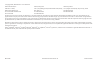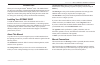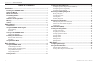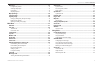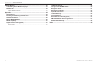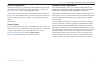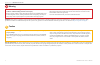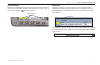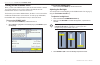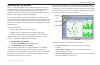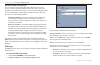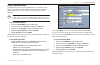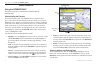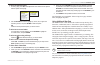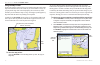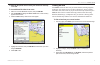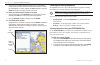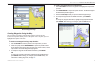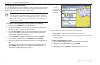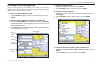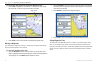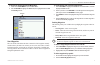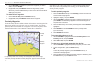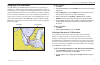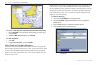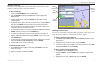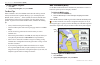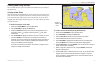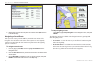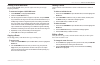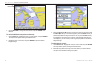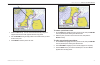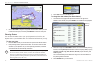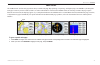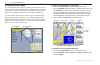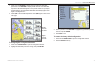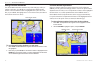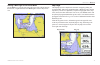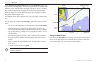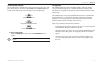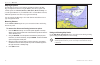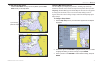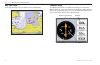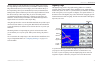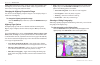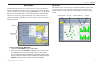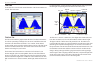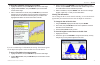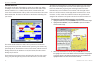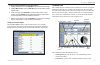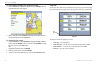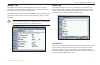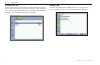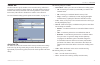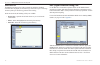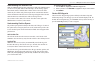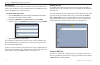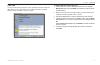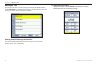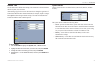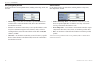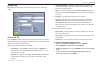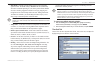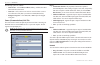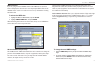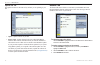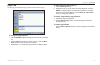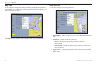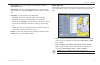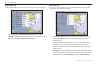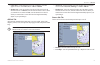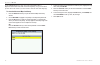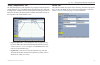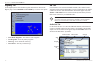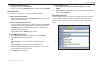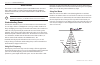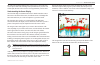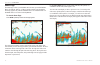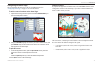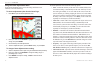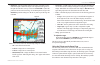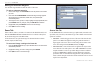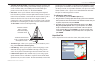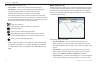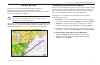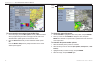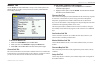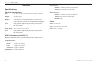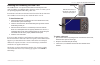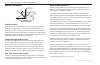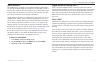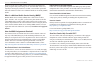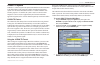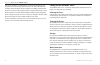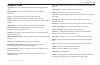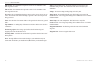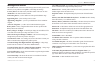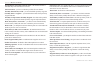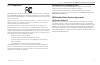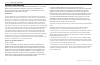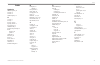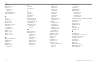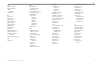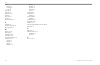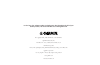- DL manuals
- Garmin
- Marine GPS System
- GPSMAP 3005C
- Owner's Manual
Garmin GPSMAP 3005C Owner's Manual
Summary of GPSMAP 3005C
Page 1
Gpsmap ® 3005c owner’s manual.
Page 2
© copyright 2005, 2006 garmin ltd. Or its subsidiaries garmin international, inc. 1200 east 151 st street, olathe, kansas 66062, u.S.A. Tel. 913/397.8200 or 800/800.1020 fax 913/397.8282 garmin (europe) ltd. Unit 5, the quadrangle, abbey park industrial estate, romsey, so51 9dl, u.K. Tel. 44/0870.85...
Page 3
Gpsmap 3005c owner’s manual i i ntroduction > a bout this m anual and m anual c onventions i ntroduction thank you for choosing the garmin ® gpsmap ® 3005c. The gpsmap 3005c uses the proven performance of garmin gps and full-featured mapping to create an unsurpassed marine multi-function display (mf...
Page 4
Ii gpsmap 3005c owner’s manual i ntroduction > t able of c ontents t able of c ontents introduction ............................................................................................... I installing your gpsmap 3005c ......................................................................I a...
Page 5
Gpsmap 3005c owner’s manual iii i ntroduction > t able of c ontents map page .......................................................................................................33 using the map pointer ............................................................................................34 ...
Page 6
Iv gpsmap 3005c owner’s manual i ntroduction > t able of c ontents xm wx weather ..................................................................................... 81 customizing preset weather displays .......................................................81 weather tab ...........................
Page 7
Product registration help us better support you by completing our online registration today! Have the serial number of your gpsmap 3005c handy, and connect to our web site at http://www.Garmin.Com . Click the product registration link. Use this area to record the serial number (8-digit number locate...
Page 8
Iv gpsmap 3005c owner’s manual i ntroduction > w arning and c aution failure to avoid the following potentially hazardous situations could result in an accident or collision resulting in death or serious injury. When navigating, carefully compare information displayed on the gpsmap 3005c to all avai...
Page 9
Gpsmap 3005c owner’s manual 1 g etting s tarted > u nit o verview g etting s tarted unit overview connection ports serial number tag interface keys soft keys page quit enter mark adj menu data fctn find cnfg nav mob data card slot slide the data card door in the direction of the arrow (to the left) ...
Page 10
2 gpsmap 3005c owner’s manual g etting s tarted > u sing the gpsmap 3005c k eypad using the gpsmap 3005c keypad data/cnfg key • press to show or hide function windows and data fields on a main page. • press and hold to open the configuration window. Power key • press and hold to turn the unit on or of...
Page 11
Gpsmap 3005c owner’s manual 3 g etting s tarted > u sing the gpsmap 3005c k eypad using soft keys soft keys are located along the bottom of the screen and are used as shortcuts to select the most commonly used options for the selected page, window, or tab. To select a soft key, press the key directl...
Page 12
4 gpsmap 3005c owner’s manual g etting s tarted > t urning on the gpsmap 3005c turning on the gpsmap 3005c before you turn on the gpsmap 3005c, make sure the unit and gps 17 antenna are correctly installed on your vessel according to the instructions in the gpsmap 3005c & gps 17 installation instruc...
Page 13
Gpsmap 3005c owner’s manual 5 g etting s tarted > i nitializing the gps r eceiver initializing the gps receiver when you turn on the gpsmap 3005c, a warning page appears, showing unit information, network connections (attached devices), and important information regarding the proper use of the unit....
Page 14
6 gpsmap 3005c owner’s manual g etting s tarted > i nitializing the gps r eceiver receiver status and accuracy the receiver status is shown in the status field on the info sub tab. Current accuracy is shown in the epe (estimated position error) field. Accuracy uses many factors to calculate location a...
Page 15
Gpsmap 3005c owner’s manual 7 g etting s tarted > u sing s imulator m ode using simulator mode simulator mode is great for practicing with the unit if you are indoors where satellite signals are not available. When the gpsmap 3005c is in simulator mode, the gps receiver is turned off. The unit canno...
Page 16
8 gpsmap 3005c owner’s manual b asic o peration > u sing the gpsmap 3005c b asic o peration using the gpsmap 3005c this section explains how to enter and select information with the gpsmap 3005c. Understanding the features the advanced keypad system on the gpsmap 3005c is designed to allow qyou to s...
Page 17
Gpsmap 3005c owner’s manual 9 b asic o peration > u sing the gpsmap 3005c to select an optional feature: 1. From any page, press adj. The adjustment menu shows a list of optional features specific to that page. 2. Use the rocker to move the highlight up, down, left, or right to the selection you want...
Page 18
10 gpsmap 3005c owner’s manual b asic o peration > u sing the gpsmap 3005c using the map pointer use the map pointer to pan away from your current location and scroll to other map areas around the world (even outside of your current detail coverage). As you pan past the edge of the current map displ...
Page 19
Gpsmap 3005c owner’s manual 11 b asic o peration > f inding an i tem to eliminate the pointer and re-center your location on the map: press quit. To view additional bluechart chart notes: 1. Select an on-screen bluechart map item, and press enter. 2. Use the rocker to highlight the chart tab. A char...
Page 20
12 gpsmap 3005c owner’s manual b asic o peration > c reating and u sing w aypoints 4. Some items have a filter list button that allows you to enter letters or numbers of the item name. The search result shows only items matching the entered letters or numbers. Highlight the filter list button, and p...
Page 21
Gpsmap 3005c owner’s manual 13 b asic o peration > c reating and u sing w aypoints review waypoint page creating waypoints using the map you can create a waypoint by using the map pointer to point to any map location or map feature. When you move the pointer over a map item, you see a highlighted de...
Page 22
14 gpsmap 3005c owner’s manual b asic o peration > c reating and u sing w aypoints creating waypoints manually you can manually enter position coordinates to create a waypoint using the points tab on the main menu. This method is useful for creating a waypoint at a specific latitude/longitude positio...
Page 23
Gpsmap 3005c owner’s manual 15 b asic o peration > r eviewing and e diting w aypoints reviewing and editing waypoints after you create a waypoint, you can modify, review, rename, move, or delete it using the review waypoint page. This page shows waypoint details, and a map window that you can pan or...
Page 24
16 gpsmap 3005c owner’s manual b asic o peration > r eviewing and e diting w aypoints to access the map window on the review waypoint page: 1. Press fctn to highlight the map window. You can pan the map, change the map range, or use the map pointer to select a location. Review waypoint page map wind...
Page 25
Gpsmap 3005c owner’s manual 17 b asic o peration > r eviewing and e diting w aypoints to access the points tab from the main menu: 1. Press and hold adj/menu to open the main menu. 2. Use the rocker to highlight the points tab, and highlight either the user or proximity sub tab. Sub tabs user waypoi...
Page 26
18 gpsmap 3005c owner’s manual b asic o peration > r eviewing and e diting w aypoints 3. Use the rocker to highlight the symbol of the waypoints you want to delete, and press enter. 4. Highlight ok, and press enter to delete the waypoints by symbol. Otherwise, press the cancel soft key to return to ...
Page 27
Gpsmap 3005c owner’s manual 19 b asic o peration > n avigating to a d estination navigating to a destination using the nav key, the gpsmap 3005c provides four ways to navigate to a destination: go to point, follow track, tracback, and follow route. When you are navigating, you see a straight line on...
Page 28
20 gpsmap 3005c owner’s manual b asic o peration > n avigating to a d estination to go to a new map point (non-map item) from the map display: 1. Use the rocker to move the pointer to the location you want to go to, and press nav. 2. With go to map point highlighted, press enter. To stop navigation:...
Page 29
Gpsmap 3005c owner’s manual 21 b asic o peration > n avigating to a d estination saving a track log you must save a track log before you can use the follow trackfeature. You can store up to 15 track logs from certain times and dates. To save a track log: 1. Press and hold adj/menu to open the main m...
Page 30
22 gpsmap 3005c owner’s manual b asic o peration > m an o ver b oard (mob) to stop tracback navigation: 1. Press nav. 2. Highlight stop navigation, and press enter. Tracback tips when a tracback is active, the gpsmap 3005c takes the track log stored in memory and divides it into segments called legs...
Page 31
Gpsmap 3005c owner’s manual 23 b asic o peration > c reating and u sing r outes creating and using routes you can create and store up to 50 reversible routes (numbered 1–50), with up to 300 points each. Creating a new route using the route tab on the main menu, you can create a new route in one of t...
Page 32
24 gpsmap 3005c owner’s manual b asic o peration > c reating and u sing r outes route list with information 9. Repeat steps 5–8 until all route points are entered. Press quit to return to the route page. Navigating a saved route after you create a route, press the nav key to start the route and use ...
Page 33
Gpsmap 3005c owner’s manual 25 b asic o peration > c reating and u sing r outes creating a quick nav route use the create quick soft key to create a quick route that you can begin navigating imediately. To create and navigate a quick nav route: 1. Press nav/mob, and highlight follow route. 2. Press ...
Page 34
26 gpsmap 3005c owner’s manual b asic o peration > c reating and u sing r outes editing route field 3. Use the rocker to change the route name, and press enter when finished. To review individual route points on the map: 1. On the routes tab, highlight the route you want to edit, and press enter. The ...
Page 35
Gpsmap 3005c owner’s manual 27 b asic o peration > c reating and u sing r outes route leg to change 3. Press the add soft key. The color of the selected route leg changes to magenta and the word “add” appears below the map pointer. 4. Use the rocker to drag the map pointer to the location where you ...
Page 36
28 gpsmap 3005c owner’s manual b asic o peration > c reating and u sing r outes 4. Use the rocker to drag the map pointer to the location where you want to move the route point, and then press enter to move the route point. Planning routes you can enter information such as your speed, departure time...
Page 37
Gpsmap 3005c owner’s manual 29 m ain p ages > o verview m ain p ages the gpsmap 3005c has four main pages that are always available: map page, map split page, compass page, and highway page. Press page to cycle through the main pages in order. If you have a gsd 20, gsd 21, or gsd 22 with transducer ...
Page 38
30 gpsmap 3005c owner’s manual m ain p ages > c onfiguring m ain p ages configuring main pages you can customize each main page to fit your navigational needs, and you can modify digital data fields and add additional secondary functions to each of the main pages. As you add optional hardware to the gp...
Page 39
Gpsmap 3005c owner’s manual 31 m ain p ages > c onfiguring m ain p ages 3. Press up on the rocker to display larger text with fewer data fields; press down on the rocker to display smaller text with more data fields. A preview of the data fields appears in the preview window. As you adjust the data fiel...
Page 40
32 gpsmap 3005c owner’s manual m ain p ages > u sing f unction w indows using function windows you can add additional function windows to any of the main pages. After you configure a main page, press fctn to cycle through the available function windows. The active function window is highlighted with ...
Page 41
Gpsmap 3005c owner’s manual 33 m ain p ages > m ap p age viewing a main page in full-screen mode use the data key to view the main page in full-screen mode, without functions, the status bar, or digital data fields. Press data again to return to the previous view. Map page in full-screen mode map pag...
Page 42
34 gpsmap 3005c owner’s manual m ain p ages > m ap p age use the range up and range down keys and the rocker to select zoom ranges and move the map pointer. Two basic map operating modes, position mode and pointer mode, determine what cartography (map data) is shown on the map page. Position mode pa...
Page 43
Gpsmap 3005c owner’s manual 35 m ain p ages > m ap p age selecting map ranges the map display has 28 available range scales from 20 ft to 800 mi (5 m to 1200 km). The map range is controlled by the range up and range down keys, with the current range shown at the lower-right corner of the map page. ...
Page 44
36 gpsmap 3005c owner’s manual m ain p ages > m ap p age map page options the map page provides access to functions and features relating to the map page (or map function window) using the adj key and soft key options. The available options are: measure (distance), hide (show) detail, and setup. As ...
Page 45
Gpsmap 3005c owner’s manual 37 m ain p ages > m ap p age to hide (show) map details: press the show detail soft key to show map details; press the hide detail soft key to hide map details. Map with detail hidden map with detail shown spot soundings (bluechart data) changing map setup features you ca...
Page 46
38 gpsmap 3005c owner’s manual m ain p ages > m ap s plit p age and c ompass p age map split page use the map split page to show two different views of the map page. Compass page the gpsmap 3005c features two different navigation pages: compass and highway. Whenever a nav go to, follow track, tracba...
Page 47
Gpsmap 3005c owner’s manual 39 m ain p ages > h ighway p age for a the compass to work, the gps has to be moving. When you are moving, the orange bearing pointer points toward your destination, while the compass ring reflects the direction you are traveling by a red vertical line at the top of the co...
Page 48
40 gpsmap 3005c owner’s manual m ain p ages > h ighway p age middle, which represents your course. To stay on course, steer toward the center of the highway. You can also view routes details, nearby waypoints not in the active route, track log points, and saved tracks. Changing the highway perspecti...
Page 49
Gpsmap 3005c owner’s manual 41 m ain m enu > gps t ab m ain m enu the main menu provides access to various waypoint, system, navigation and interface management, and setup menus in an easy-to-use tab format. The main menu is accessible from any page by pressing adj/menu. As you add optional hardware...
Page 50
42 gpsmap 3005c owner’s manual m ain m enu > t ide t ab tide tab use the tide tab to view tide and current information. The tide tab contains two sub tabs: tide and current. Tide sub tab the tide sub tab contains a graphical chart that shows tide station information in a 24-hour span starting at mid...
Page 51
Gpsmap 3005c owner’s manual 43 m ain m enu > t ide t ab to select the tide station nearest to your location: 1. Highlight the for field, and press enter to open the find tides page. 2. Highlight current position, and press enter to open the find near current position page. 3. Select a tide station fr...
Page 52
44 gpsmap 3005c owner’s manual m ain m enu > t ide t ab current sub tab the current sub tab shows information for currents in a 24-hour span, starting at midnight. You can choose from different dates and more than 3,000 current stations around the u.S.A. Coastline, alaska, hawaii, western canada, an...
Page 53
Gpsmap 3005c owner’s manual 45 m ain m enu > c elestial t ab to select a current station from a map location: 1. Highlight the for field, and press enter to open the find currents page. 2. Highlight map position, and press enter to open the find near current position page. 3. Press up or down on the ...
Page 54
46 gpsmap 3005c owner’s manual m ain m enu > t rip t ab to view celestial information for a different location: 1. On the celestial tab, highlight the at field, and press enter. The find celestial information page appears. 2. Make a selection and press enter repeatedly until the information for that ...
Page 55
Gpsmap 3005c owner’s manual 47 m ain m enu > w eather t ab and p oints t ab weather tab the weather tab shows current weather conditions, the forecast, sea surface information, and a forecast map. The weather tab also contains a setup sub tab that you can use to customize preset weather options. The...
Page 56
48 gpsmap 3005c owner’s manual m ain m enu > r outes t ab proximity sub tab use the proximity sub tab on the points tab to define an alarm circle around a stored waypoint. The alarm circle can help you avoid reefs, rocks, or restricted waters. You can add proximity alarms to up to 10 waypoints, with ...
Page 57
Gpsmap 3005c owner’s manual 49 m ain m enu > t racks t ab tracks tab use the tracks tab to specify whether or not to record a track log, define how it is recorded, or save track log data for future use. The tracks tab also provides an indicator of the memory used for the active track log and allows y...
Page 58
50 gpsmap 3005c owner’s manual m ain m enu > dsc (d igital s elective c alling ) t ab saved sub tab the saved sub tab shows a list of all saved track logs and allows tracback activation and a map display of saved track logs. You can save up to 15 track logs in memory with up to 700 track log points ...
Page 59
Gpsmap 3005c owner’s manual 51 m ain m enu > dsc (d igital s elective c alling ) t ab understanding dsc distress calls with your gpsmap 3005c properly connected to a vhf radio with dsc output, you can receive any dsc distress call within range. An alert message appears, and an alarm sounds (if enabl...
Page 60
52 gpsmap 3005c owner’s manual m ain m enu > dsc (d igital s elective c alling ) t ab dsc directory the dsc directory acts like a phone book and can save up to 100 contacts. The directory lists all contacts by name and mmsi number. Press adj from this page to delete a highlighted entry or delete all...
Page 61
Gpsmap 3005c owner’s manual 53 m ain m enu > c ard t ab card tab use the card tab to transfer waypoints, routes, and tracks to and from a data card. When data is saved to a data card, it can be exchanged with other compatible units and garmin’s mapsource software program. To transfer data to or from...
Page 62
54 gpsmap 3005c owner’s manual m ain m enu > m essages t ab messages tab the messages tab shows a list of messages generated by the gpsmap 3005c. Use the rocker to scroll through the messages. The date and time when each message occurred is shown at the bottom of the tab. Viewing detailed message in...
Page 63
Gpsmap 3005c owner’s manual 55 m ain m enu > a larms t ab alarms tab use the alarms tab to define alarm settings. The alarms tab is divided into three sub tabs: system, nav, and sonar. Alarm messages appear in red across the status bar or change the appearance of a data field if that field shows alarm-...
Page 64
56 gpsmap 3005c owner’s manual m ain m enu > a larms t ab nav (navigation) alarms use the nav sub tab to set navigational alarms, including anchor drag, arrival, and off course. • anchor drag—sets an alarm to sound when a specified drift distance is exceeded. Enter a value in the distance field, and u...
Page 65
Gpsmap 3005c owner’s manual 57 m ain m enu > s ystem t ab system tab the system tab consists of five sub tabs: general, units, time, comm, and update. General sub tab use the general sub tab to control system settings for system mode, speed filter, automatic backlight, beeper, language, simulator cont...
Page 66
58 gpsmap 3005c owner’s manual m ain m enu > s ystem t ab sliders 5. Press up or down on the rocker to increase or decrease the backlight level, and press enter. 6. To adjust the offset minutes, select the minutes field, and press enter. 7. Enter the offset minutes for before sunrise or after sunset....
Page 67
Gpsmap 3005c owner’s manual 59 m ain m enu > s ystem t ab • map datum—manually select the datum reference used to determine a given location. The default setting is wgs 84. The unit automatically selects the best datum depending on your chosen position format. Datums are used to describe geographic ...
Page 68
60 gpsmap 3005c owner’s manual m ain m enu > s ystem t ab the following options are available: • time format—select 12 hour, 24 hour (military), or utc (also called greenwich time) time format. • time zone—select your time zone to show correct local time or enter a utc offset (how many hours you are...
Page 69
Gpsmap 3005c owner’s manual 61 m ain m enu > s ystem t ab nmea interface if you are going to use the gpsmap 3005c with a nmea device (such as a radio or autopilot), the unit needs to be set to input/output nmea data. See the gpsmap 3005c & gps 17 installation instructions for information on wiring a...
Page 70
62 gpsmap 3005c owner’s manual m ain m enu > n etwork t ab update sub tab the update sub tab shows the status of any software you are uploading to your unit. • update—updates software on your unit. • prepare card—updates software for devices on the garmin marine network. When selected, information a...
Page 71
Gpsmap 3005c owner’s manual 63 m ain m enu > p ages t ab pages tab use the pages tab to change the page sequence or add or remove pages. To change the page sequence: 1. Use the rocker to highlight the page you want to move in the pages list. 2. Press the move up soft key to move the page up, or pres...
Page 72
64 gpsmap 3005c owner’s manual m ain m enu > m ap t ab map tab use the map tab to change map settings, including map detail, map orientation, and automatic zoom. Changes made to the map tab sub tabs affect all maps. For more information, see page 37 . The map tab has six sub tabs—prefs, detail, labe...
Page 73
Gpsmap 3005c owner’s manual 65 m ain m enu > m ap t ab • spot soundings—turns on the depth spot sounding data. Select on, warn depth, or off. • warn depth—shows the spot sounding below the set value in red. This field is available only when warn depth is selected in the spot soundings field. • orienta...
Page 74
66 gpsmap 3005c owner’s manual m ain m enu > m ap t ab labels sub tab use the labels sub tab to select the screen size of the text for a given map item. • chart, waypoints, active route, tide stations, services, spot soundings, lat/lon grid—controls the screen size of the text for a given map item. ...
Page 75
Gpsmap 3005c owner’s manual 67 m ain m enu > m ap t ab • course line—sets the maximum zoom scale at which the course line appears on-screen. Select auto, off, or to . • heading line—draws an extension from the end of the boat icon in the direction of travel. For distance, enter the numeric distance ...
Page 76
68 gpsmap 3005c owner’s manual m ain m enu > m ap t ab use the advanced soft key to show a list of the optional bluechart or mapsource data loaded on the data card. Each map family (or type) is described by name and can be cleared if you do not want to show the data on the map page. To show the adva...
Page 77
Gpsmap 3005c owner’s manual 69 m ain m enu > t emp (t emperature ) t ab and s onar t ab temp (temperature) tab the temp tab displays the water temperature log (if equipped with a temperature sensing transducer or receiving nmea sonar temperature data). The chart reads from right to left, so that the...
Page 78
70 gpsmap 3005c owner’s manual m ain m enu > h ighway t ab and xm t ab highway tab use the highway tab to select whether waypoints and tracks are shown on the highway page. Use the rocker and the enter key to select or clear options. • active route waypoints—show all active route waypoints. • user w...
Page 79
Gpsmap 3005c owner’s manual 71 m ain m enu > xm t ab to select an xm radio channel: 1. Highlight the song, and press enter. 2. Press up or down on the rocker to select a channel, and press enter. Using favorites you can create a customized list of your favorite xm radio channels. To add a channel to...
Page 80
72 gpsmap 3005c owner’s manual u sing s onar > u nderstanding s onar u sing s onar this section covers the additional options for the gpsmap 3005c when used with a gsd 20, gsd 21 or gsd 22 sounder module. Read the installation instructions included with your garmin sounder module to install the garm...
Page 81
Gpsmap 3005c owner’s manual 73 u sing s onar > u nderstanding s onar the wide beam is helpful in shallow water, because it gives you a much wider view of objects in the water, including areas beyond the sides of your boat. At a 30-foot depth, the wide beam covers the area of approximately a 20-foot ...
Page 82
74 gpsmap 3005c owner’s manual u sing s onar > s onar p age sonar page the sonar page is where your gpsmap 3005c becomes a powerful fishfinder/ flasher. If a gsd 20, gsd 21, or gsd 22 sounder module is not attached, the sonar page appears only when the gpsmap 3005c is in simulator mode or if the sonar ...
Page 83
Gpsmap 3005c owner’s manual 75 u sing s onar > s onar p age configuring the sonar page you can customize the sonar page to fit your navigational needs. See “ configuring main pages ” on page 33 for more information. To add or remove functions on the sonar page: 1. Open the sonar page, and then press an...
Page 84
76 gpsmap 3005c owner’s manual u sing s onar > s onar t ab using the sonar adjustment menu use the sonar adjustment menu to access the settings and features most commonly used on the sonar page. To select an adjustment option from the sonar page: 1. Press adj to open the sonar adjustment menu. 2. Pr...
Page 85
Gpsmap 3005c owner’s manual 77 u sing s onar > s onar t ab • depth line—adds a horizontal depth line across the screen that is used to measure the depth of underwater objects. The depth of the line appears on the right side of the line. Press up or down on the rocker to control the position of the l...
Page 86
78 gpsmap 3005c owner’s manual u sing s onar > s onar t ab marking an underwater waypoint you can mark waypoints that are under the surface of the water. To mark an underwater waypoint: 1. On the sonar page, use the rocker to move the pointer to the location you want. 2. Press and release enter/mark...
Page 87
Gpsmap 3005c owner’s manual 79 u sing s onar > s onar t ab • automatic scroll speed limit—automatically adjusts the scroll rate with the speed of your vessel. Entering your maximum cruising speed produces a 100% scroll rate when you reach that speed. One half of that speed produces a 50% scroll rate...
Page 88
80 gpsmap 3005c owner’s manual u sing s onar > s onar t ab the available graph sub tab options are: • color scheme—sets the colors for the sonar and flasher pages. • fish symbols—sets how the sonar page interprets suspended targets and background information. If you select a fish symbol, the gpsmap 3...
Page 89
Gpsmap 3005c owner’s manual 81 xm wx w eather > c ustomizing p reset w eather d isplays xm wx w eather this section covers the additional xm wx weather options for the gpsmap 3005c when used with the gdl 30/gdl 30a marine weather/audio satellite receiver. Read the gdl 30/gdl 30a owner’s manual to pr...
Page 90
82 gpsmap 3005c owner’s manual xm wx w eather > c ustomizing p reset w eather d isplays to access weather setup options from the map page: 1. On the map page, press the wthr options soft key. Additional weather soft keys appear along the bottom of the page, and the name of the selected weather prese...
Page 91
Gpsmap 3005c owner’s manual 83 xm wx w eather > w eather t ab weather tab use the weather tab on the main menu to set up or view weather options. The weather tab has six sub tabs: current, forecast, sea surface, marine bulletins, forecast map, and setup. To access the weather tab: 1. Press and hold ...
Page 92
84 gpsmap 3005c owner’s manual a ppendix > s pecifications a ppendix specifications physical specifications size: 4.7" h x 7.8" w x 3.0" d (120 mm x 197 mm x 75 mm) weight: 1.8 lbs (0.8 kg) display: 5" diagonal (12.7 cm) high resolution, 256-color tft (640 x 480 pixels), full vga, with adjustable back...
Page 93
Gpsmap 3005c owner’s manual 85 a ppendix > i nstalling and r emoving d ata c ard installing and removing the data card the gpsmap 3005c uses optional garmin bluechart and mapsource data cards. By updating your gpsmap 3005c software to version 3.0 or later, you can use optional preprogrammed bluechar...
Page 94
86 gpsmap 3005c owner’s manual a ppendix > s atellite i nformation and w hat is waas/egnos? Satellite information satellite sky view 45° 90° outer ring - the horizon inner ring- 45° above the horizon center dot - 90° above the horizon satellite location the location of each available satellite is sh...
Page 95
Gpsmap 3005c owner’s manual 87 a ppendix > d igital s elective c alling (dsc) waas capability the gpsmap 3005c is capable of receiving waas satellite signals. Effective use of the waas satellite signal may be limited by your geographic location in relation to those satellites, now in developmental s...
Page 96
88 gpsmap 3005c owner’s manual a ppendix > d igital s elective c alling (dsc) any time a vessel receives a dsc call, the vessel can store that location and quickly navigate to that position using a go to. This makes dsc a time-saver, especially in an emergency situation. To use dsc, users must first ...
Page 97
Gpsmap 3005c owner’s manual 89 a ppendix > loran td s ystem loran td system loran-c is a radio navigation aid operated and maintained in the united states by the united states coast guard. The loran (long range navigation) system covers the entire united states and the u.S. Coastal confluence zone. F...
Page 98
90 gpsmap 3005c owner’s manual a ppendix > c aring for the gpsmap 3005c if the active gri chain, secondary stations, or offsets were changed since the waypoint was created, the waypoint now references the active gri-chain and secondary stations and adjusts the td coordinates accordingly. Remember th...
Page 99
Gpsmap 3005c owner’s manual 91 a ppendix > n avigation t erms navigation terms avg speed—the average of all second-by-second speed readings since the last reset. Bearing (brg)—the compass direction from your current location to a destination. Course—the course between the active from and to waypoint...
Page 100
92 gpsmap 3005c owner’s manual a ppendix > n avigation t erms time to dest—the estimated time required to reach a go to destination or the final waypoint in a route. Time to next—the estimated time required to reach a go to destination or the next waypoint in a route. To course—the recommended direct...
Page 101
Gpsmap 3005c owner’s manual 93 a ppendix > m essages and a larms messages and alarms the gpsmap 3005c uses an on-screen message system to notify you of events and alerts you to problems. Press quit to acknowledge the message. Accuracy alarm—the gps accuracy has fallen outside of the user-set value. ...
Page 102
94 gpsmap 3005c owner’s manual a ppendix > m essages and a larms not all maps fit, some maps will not be drawn—the maximum number of individual maps on the data card was exceeded. Off course alarm—you have exceeded the specified off-course distance. Proximity alarm memory is full—you used all availab...
Page 103
Gpsmap 3005c owner’s manual 95 a ppendix > o ptional a ccessories optional accessories the following accessories are designed to enhance the operation of your gpsmap 3005c chartplotter. To obtain replacement parts and optional accessories, contact your garmin dealer, garmin product support in the u....
Page 104
96 gpsmap 3005c owner’s manual a ppendix > l imited w arranty limited warranty this garmin product is warranted to be free from defects in materials or workmanship for one year from the date of purchase. Within this period, garmin will at its sole option repair or replace any components that fail in...
Page 105
Gpsmap 3005c owner’s manual 97 a ppendix > fcc c ompliance and xm s atellite r adio s ervice a greement fcc compliance the gpsmap 3005c complies with part 15 of the fcc interference limits for class b digital devices for home or office use. These limits are designed to provide more reasonable protec...
Page 106
98 gpsmap 3005c owner’s manual a ppendix > w eather d ata w arranty weather data warranty the weather data software product is provided “as is.” all other warranties, expressed or implied, including any warranty of merchantability or fitness for a particular purpose or of non- infringement are hereb...
Page 107
Gpsmap 3005c owner’s manual 99 i ndex i ndex symbols 200 khz frequency 72 2x zoom 77 4x zoom 77 50 khz frequency 72 a a-scope 77 accuracy 6 accuracy circle 66 acquiring satellites 5 active track log 49 adj/menu key 2 advanced map card setup 68 alarms navigation 56 system 55 alarms tab 55 anchor drag...
Page 108
100 gpsmap 3005c owner’s manual i ndex flasher 75 follow track 20 frequency 76 200 khz 72 50 khz 72 function adjustments 32 function windows 32 g gain 76 gain setting 73 gdl 30 81, 95 go to point 19 gps accuracy alarm 55 gps receiver initializing 5 gps status icon 5 gps tab 5, 41 gsd 20 i, 56, 72 gsd...
Page 109
Gpsmap 3005c owner’s manual 101 i ndex o off course alarm 56 on-screen buttons 9 options selecting 8 orientation 65 p pages tab 63 page key 2 pointer mode 34 position format 58 position mode 34 position report 51 power key 2 precipitation 81 pressure 59 product registration v, 96 proximity alarms 18...
Page 110
102 gpsmap 3005c owner’s manual i ndex tracks deleting 50 reviewing 21 saving 21 tracks tab 49 track color 49 track logs 21, 49 track up 65 track value 49 trip tab 46 turn unit on and off 4 u ultlrascroll 76 underwater waypoints 78 user waypoint list 17 w waas 6, 86, 87 warning page 5 waterimmersion...
Page 112
For the latest free software updates (excluding map data) throughout the life of your garmin products, visit the garmin web site at www.Garmin.Com. © copyright 2005, 2006 garmin ltd. Or its subsidiaries garmin international, inc. 1200 east 151 st street, olathe, kansas 66062, u.S.A. Garmin (europe) ...