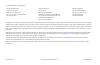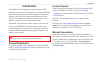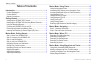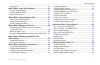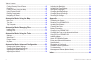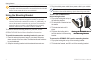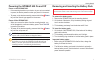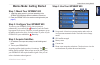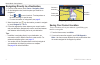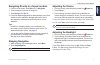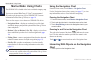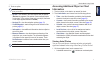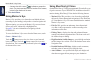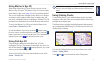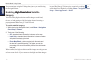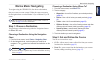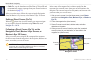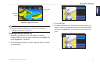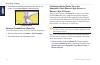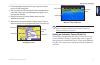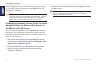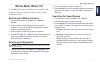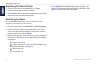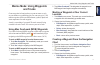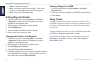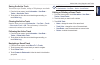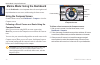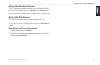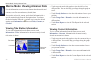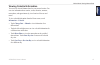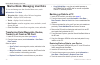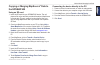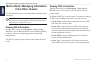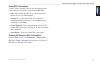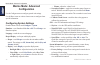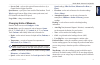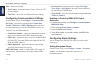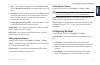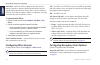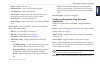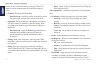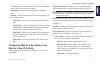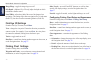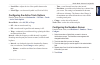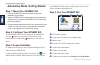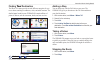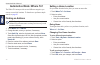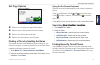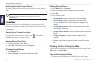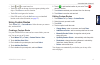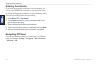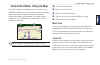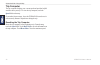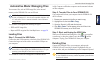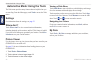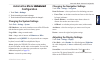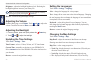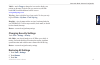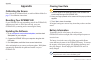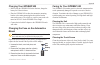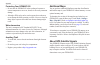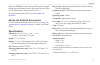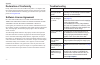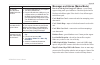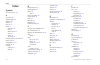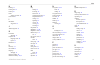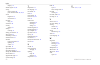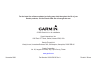- DL manuals
- Garmin
- Radio
- GPSMAP 620
- Owner's Manual
Garmin GPSMAP 620 Owner's Manual
Summary of GPSMAP 620
Page 1
Gpsmap ® 620 owner’s manual.
Page 2
© 2008 garmin ltd. Or its subsidiaries garmin international, inc. 1200 east 151st street, olathe, kansas 66062, usa tel. (913) 397.8200 or (800) 800.1020 fax (913) 397.8282 garmin (europe) ltd. Liberty house hounsdown business park, southampton, hampshire, so40 9rb uk tel. +44 (0) 870.8501241 (outsi...
Page 3: Introduction
Gpsmap 620 owner’s manual introduction introduction the gpsmap ® 620 is both a marine and an automotive gps- enabled navigation device. The automotive kit, which includes both the automotive maps and the automotive mount is sold separately. When you place the device in the mount installed on your bo...
Page 4: Table of Contents
Gpsmap 620 owner’s manual table of contents table of contents introduction ........................................................................... I product registration ..................................................................... I contact garmin ® ........................................
Page 5
Gpsmap 620 owner’s manual table of contents using tracks .............................................................................. 22 marine mode: using the dashboard ................................ 24 using the compass screen ....................................................... 24 using th...
Page 6
V gpsmap 620 owner’s manual table of contents finding recently found places ................................................. 45 favorites .................................................................................... 46 finding a place using the map ..............................................
Page 7: Getting Started
Gpsmap 620 owner’s manual getting started getting started identifying the gpsmap 620 features ➍ ➊ ➋ ➌ ➎ ➏ ➊ power button—manually turn the device on or off. ➋ dc in—power the device and recharge the battery with an external power cable. ➌ mcx connector—connect an external gps antenna. ➍ usb connecto...
Page 8
2 gpsmap 620 owner’s manual getting started caution: the ball-socket adapter on the gpsmap 620 is not compatible with garmin automotive mounts other than the included mount. Do not mount the device on a windshield. Using the mounting bracket caution: do not use the automotive mounting bracket in you...
Page 9
Gpsmap 620 owner’s manual getting started powering the gpsmap 620 on and off power on the gpsmap 620: • if the mounting bracket on your boat or in your car is connected to power, the device powers on when you place it in the mount. • to power on the device manually, press and hold the power key unti...
Page 10
Gpsmap 620 owner’s manual getting started • if the device will not be used for an extended time (longer than one week), remove the battery pack. Caution: the gpsmap 620 is waterproof to the ipx7 standard only when the battery is connected and locked in place. Use extreme caution around water when re...
Page 11: Marine Mode: Getting Started
Gpsmap 620 owner’s manual marine mode: getting started marine mode: getting started step 1: mount your gpsmap 620 1. Install the marine mount in your boat according to the gpsmap 620/60 marne mount installaton instructons. 2. Place the gpsmap 620 in the marine mounting bracket (see page 2) . Step 2:...
Page 12
6 gpsmap 620 owner’s manual marine mode: getting started navigating directly to a destination 1. From the home screen, touch charts > navigation chart . 2. On the navigation chart, touch the place you would like to navigate to. Touch and to zoom in and out. Touch anywhere on the chart and drag it to...
Page 13
Gpsmap 620 owner’s manual marine mode: getting started navigating directly to a saved location 1. From the home screen, touch where to? > waypoints . 2. Touch the waypoint you want to navigate to. 3. Touch navigate to > go to . 4. Follow the magenta-highlighted line drawn between your current locati...
Page 14: Marine Mode: Using Charts
Gpsmap 620 owner’s manual marine mode: using charts marine mode: using charts the gpsmap 620 is loaded with a basic worldwide imagery map. You can use optional bluechart g2 vision ® preprogrammed sd cards to get the most out of your gpsmap 620. For more information on bluechart g2 vision, see page 1...
Page 15
Gpsmap 620 owner’s manual marine mode: using charts 2. Touch an option: note: the options that appear are dynamic, and depend on the point you touched. Review —view details of the chart objects near the pointer. ( review only appears if the pointer is near multiple objects on the chart—if the pointe...
Page 16
0 gpsmap 620 owner’s manual marine mode: using charts a camera icon with a cone ( ) indicates a perspective photo. The photo was taken from the location of the camera, pointed in the direction of the cone. 2. Touch aerial photo . Using mariner’s eye mariner’s eye provides a view from above and behin...
Page 17
Gpsmap 620 owner’s manual marine mode: using charts using mariner’s eye 3d when using a bluechart g2 vision sd card, you can view the mariner’s eye 3d screen. The mariner’s eye 3d screen is similar to the mariner’s eye screen ( page 10 ), but is much more detailed. This view is helpful when navigati...
Page 18
2 gpsmap 620 owner’s manual marine mode: using charts you can navigate using the fishing chart just as you would using the navigation chart. Enabling high resolution high resolution satellite imagery you can overlay high-resolution satellite images on the land, the sea, or both portions of the navig...
Page 19: Marine Mode: Navigating
Gpsmap 620 owner’s manual marine mode: navigating marine mode: navigating to navigate using the gpsmap 620, first choose a destination, then set a course or create a route. Follow the course or route on the navigation chart or on the mariner’s eye or mariner’s eye 3d screen. Tip: you can also use th...
Page 20
Gpsmap 620 owner’s manual marine mode: navigating guide to—use the chart data on a bluechart g2 vision sd card to automatically suggest a passage from your current location to the destination ( page 17 ). After you set the course, follow the course using the navigation chart, the mariner’s eye scree...
Page 21
Gpsmap 620 owner’s manual marine mode: navigating corrected course drect course following a direct course on the mariner’s eye 3d screen note: when following a course, important navigation information appears in a data bar along the top of the chart. To adjust the settings of the data bar, see page ...
Page 22
6 gpsmap 620 owner’s manual marine mode: navigating 5. Touch done to complete creating the route and to set the course, or touch cancel route to delete the route. Complete route saving a created route (route to) you can save up to 50 routes, with up to 250 turns in each route. 1. After you create a ...
Page 23
Gpsmap 620 owner’s manual marine mode: navigating 2. Follow the magenta and purple line (route leg) from the start point to the first turning point. 3. After you reach the first turning point, follow the magenta and purple line (route leg) to each subsequent turning point, until you reach the end po...
Page 24
Gpsmap 620 owner’s manual marine mode: navigating when the pointer icon is on the location you want to navigate to, or you have selected a destination using where to?, touch navigate to > guide to . Caution: the automatic guidance feature of the bluechart g2 vision sd card is based on electronic cha...
Page 25: Marine Mode: Where To?
Gpsmap 620 owner’s manual marine mode: where to? Marine mode: where to? Use the where to? Menu on the home screen to search for, and navigate to, nearby fuel, repairs, and other services, as well as waypoints and routes. Searching for marine services 1. From the home screen, touch where to? > offsho...
Page 26
20 gpsmap 620 owner’s manual marine mode: where to? Searching for saved tracks 1. From the home screen, touch where to? > tracks . 2. Touch the saved track you want to navigate. 3. Touch follow track to navigate the selected saved track. See page 22 for more information about tracks. Searching by na...
Page 27: Marine Mode: Using Waypoints
Gpsmap 620 owner’s manual 2 marine mode: using waypoints and tracks marine mode: using waypoints and tracks create waypoints in locations that you want to return to, such as your marina or a good fishing spot. You can store up to 1,500 marine waypoints with a user-defined name, symbol, depth, and wa...
Page 28
22 gpsmap 620 owner’s manual marine mode: using waypoints and tracks delete —deletes the waypoint. Move —moves the position of the waypoint. Touch a new location on the navigation chart to move the waypoint. Back —returns to the navigation chart. Editing waypoint details 1. From the home screen, tou...
Page 29
Gpsmap 620 owner’s manual 2 marine mode: using waypoints and tracks saving the active track you can save up to 20 tracks, with up to 700 points per saved track. 1. From the home screen, touch information > user data > tracks > save active track . 2. Touch either the time the current track began reco...
Page 30
2 gpsmap 620 owner’s manual marine mode: using the dashboard marine mode: using the dashboard use the dashboard to view important data such as navigation and trip information on one screen, without using the chart screens. Using the compass screen from the home screen, touch dashboard > compass to v...
Page 31
Gpsmap 620 owner’s manual 2 marine mode: using the dashboard using the numbers screen to view important navigation numbers, such as heading and gps speed, from the home screen, touch dashboard > numbers . For more information on configuring the numbers screen, see page 41 . Using the trip screen the...
Page 32
26 gpsmap 620 owner’s manual marine mode: viewing almanac data marine mode: viewing almanac data use the information screen to access almanac data about tides and currents, as well as sun and moon (celestial) data. You can also select tide, current, and celestial information for a specific station d...
Page 33
Gpsmap 620 owner’s manual 2 marine mode: viewing almanac data viewing celestial information you can view celestial almanac data for your present location. You can view information about sunrise, sunset, moonrise, moonset, moon phase, and approximate sky view location of the sun and moon. To view cel...
Page 34
2 gpsmap 620 owner’s manual marine mode: managing user data marine mode: managing user data to view and manage user data from the home screen, touch information > user data . Waypoints list—display a list of all saved waypoints. Routes—display a list of saved routes. Tracks—display a list of saved t...
Page 35
Gpsmap 620 owner’s manual 2 marine mode: managing user data copying or merging mapsource ® data to the gpsmap 620 using an sd card: 1. Insert the sd card into your gpsmap 620 device. The unit places a file on the card that provides information to mapsource to format data. This only needs to be done ...
Page 36: From Other Vessels
0 gpsmap 620 owner’s manual marine mode: managing information from other vessels marine mode: managing information from other vessels use the information screen to view and manage information about other boats. Note: to view information about other boats, your unit must be connected to an external a...
Page 37
Gpsmap 620 owner’s manual marine mode: managing information from other vessels using dsc information to edit or interact with dsc distress calls and position reports, select a distress call or position report from the dsc list. Edit—add a name to the dsc call or report to help better identify the ve...
Page 38: Marine Mode: Advanced
2 gpsmap 620 owner’s manual marine mode: advanced configuration marine mode: advanced configuration use the configure menu to configure general unit settings. Use the menu screen on various chart screens to configure chart- specific information. Configuring system settings from the home screen, touc...
Page 39
Gpsmap 620 owner’s manual marine mode: advanced configuration save to card—only use this option if instructed to do so by a garmin product support specialist. Speed sources—specify the sensor used for wind numbers. Touch wind to toggle between water (from a water speed sensor) and gps (from the calc...
Page 40
Gpsmap 620 owner’s manual marine mode: advanced configuration time—change time settings. Time format—set the time format (12 hour, 24 hour, or utc) for time readings. Time zone—set the time zone displayed for time readings. Configuring communications settings from the home screen, touch configure > ...
Page 41
Gpsmap 620 owner’s manual marine mode: advanced configuration type—set the alarm to sound either at the destination only or at the destination and turns (when navigating a route with turns). Activation—set the criteria for the alarm. The distance setting sounds the alarm when you are a specified dis...
Page 42
6 gpsmap 620 owner’s manual marine mode: advanced configuration keel offset—offset the surface reading for the depth of a keel, making it possible to measure depth from the bottom of the keel instead of from the transducer location. Enter a positive number to offset for a keel. Enter a negative numb...
Page 43
Gpsmap 620 owner’s manual marine mode: advanced configuration tracks—toggle tracks on or off. Waypoints list—view a list of all saved waypoints. New waypoint—mark a new waypoint. Active track—change active track options, clear the active track, follow the active track, or save the active track. Save...
Page 44
Gpsmap 620 owner’s manual marine mode: advanced configuration choose to show or hide the numbers by category. When set to auto , the overlay numbers appear only when that category is active. Cruising: gps speed and gps heading. Data bar setup—specify the position of the data bar on the navigation ch...
Page 45
Gpsmap 620 owner’s manual marine mode: advanced configuration worldmap shows the coastal outlines of the world with the land covered in a low-resolution photo image. Spot depths—turn on spot soundings and set a dangerous depth. Symbols—allows customization of the symbols that appear on the navigatio...
Page 46
0 gpsmap 620 owner’s manual marine mode: advanced configuration range rings—toggle the range rings on or off. Safe depth—(mariner’s eye 3d only) adjust the depth at which red indicates shallow water. Lane width—adjust the width of the course line drawn when navigating. This setting affects direct na...
Page 47
Gpsmap 620 owner’s manual marine mode: advanced configuration navaid size—adjusts the size of the symbols shown on the map. Navaid type—sets the navaid symbol set (noaa or iala). Configuring the active track options from the home screen, touch information > user data > tracks > active track options ...
Page 48
2 gpsmap 620 owner’s manual automotive mode: getting started automotive mode: getting started step 1: mount your gpsmap 620 1. Place the gpsmap 620 automotive dash mount on the dashboard of your vehicle. 2. Snap the gpsmap 620 mounting bracket onto the automotive dash mount arm, and place the gpsmap...
Page 49
Gpsmap 620 owner’s manual automotive mode: getting started finding your your destination the where to? Menu provides several different categories for you to use when searching for addresses, cities, and other locations. The detailed maps loaded in your gpsmap 620 contain millions of points of intere...
Page 50: Automotive Mode: Where To?
Gpsmap 620 owner’s manual automotive mode: where to? Automotive mode: where to? The where to? Menu provides several different categories you can use to search for locations. To learn how to perform a simple search, see page 43 . Finding an address note: depending on the version of the maps loaded on...
Page 51
Gpsmap 620 owner’s manual automotive mode: where to? Go! Page options ➊ ➋ ➌ ➍ go! Page ➊ touch to view a turn-by-turn map to this location. ➋ touch to create a turn-by-turn route to this location. ➌ touch to view this location on the map. ➍ touch to save this location to your favorites. Finding a pl...
Page 52
6 gpsmap 620 owner’s manual automotive mode: where to? Deleting recently found places to remove all places from the recently found list, touch clear > yes . Note: when you touch clear , all items in the list are removed. This process does not delete the actual place from your gpsmap 620. Favorites v...
Page 53
Gpsmap 620 owner’s manual automotive mode: where to? Touch and to zoom in and out. Touch any object on the map. An arrow appears pointing at the object. Touch save to save this location. Touch go! To navigate to the location. If the gps mode is off, touch set loc to set your simulated location to th...
Page 54
Gpsmap 620 owner’s manual automotive mode: where to? Entering coordinates if you know the geographic coordinates of your destination, you can use your gpsmap 620 to navigate to your destination using the latitude and longitude coordinates (or other coordinate formats). This can be especially helpful...
Page 55
Gpsmap 620 owner’s manual automotive mode: using the map automotive mode: using the map your route is marked with a magenta line. As you travel, your gpsmap 620 guides you to your destination with voice prompts, arrows on the map, and directions at the top of the map. A checkered flag marks your des...
Page 56
0 gpsmap 620 owner’s manual automotive mode: using the map trip computer the trip computer displays your current speed and provides helpful statistics about your trip. To view the trip computer, touch the speed field on the map. If you make frequent stops, leave the gpsmap 620 turned on so it can ac...
Page 57
Gpsmap 620 owner’s manual automotive mode: managing files automotive mode: managing files you can store files, such as jpeg image files, in the internal memory on the gpsmap 620 or on an sd card. Note: the gpsmap 620 is not compatible with windows ® 95, 98, me, or windows nt ® . It is also not compa...
Page 58
2 gpsmap 620 owner’s manual automotive mode: using the tools automotive mode: using the tools the tools menu provides many features that are helpful when you are traveling. From the menu page, touch tools to access the tools menu. Settings for information about the settings, see page 53 . Where am i...
Page 59: Automotive Mode: Advanced
Gpsmap 620 owner’s manual automotive mode: advanced configuration automotive mode: advanced advanced configuration 1. Touch tools > settings . 2. Touch the setting you want to change. 3. Touch the button under the setting name to change it. Changing the system settings touch tools > settings > syste...
Page 60
Gpsmap 620 owner’s manual automotive mode: advanced configuration brightness—adjust the backlight brightness level. Reducing the backlight brightness increases your battery life. Tip: you can also adjust the brightness level from any screen by pressing and quickly releasing the power key restore—res...
Page 61
Gpsmap 620 owner’s manual automotive mode: advanced configuration vehicle—touch change to change the icon used to display your position on the map. Touch the icon you want to use, and then touch ok . Download additional vehicle icons at www.Garmingarage.Com . Trip log—show or hide the log of your tr...
Page 62: Appendix
6 gpsmap 620 owner’s manual appendix appendix calibrating the screen power the unit on in marine mode, or switch to marine mode. See page 32 for calibration instructions. Resetting your gpsmap 620 if your gpsmap 620 stops responding, turn off the gpsmap 620, and then turn it back on. If this does no...
Page 63
Gpsmap 620 owner’s manual appendix charging your gpsmap 620 before using the gpsmap 620 for the first time, charge the battery for at least six hours. Place the gpsmap 620 in either the automotive mounting bracket or the marine mounting bracket with the bracket connected to power. The vehicle or ves...
Page 64
Gpsmap 620 owner’s manual appendix protecting your gpsmap 620 do not store the gpsmap 620 where prolonged exposure to extreme temperatures can occur, because it can cause permanent damage. Although a pda stylus can be used to operate the touchscreen, never attempt this while operating a vehicle. Nev...
Page 65
Gpsmap 620 owner’s manual appendix when your gpsmap 620 has acquired satellite signals, the signal strength bars on the home screen (or menu page) are green. When it loses satellite signals, the bars turn red or clear. For more information about gps, go to www.Garmin.Com /aboutgps . Extras and optio...
Page 66
60 gpsmap 620 owner’s manual appendix declaration of conformity hereby, garmin declares that this gpsmap 620 product is in compliance with the essential requirements and other relevant provisions of directive 1999/5/ec. To view the full declaration of conformity, go to the web site for your garmin p...
Page 67
Gpsmap 620 owner’s manual 6 appendix problem/question solution/answer my computer never detects the gpsmap 620 when i connect it. 1. Unplug the usb cable from your computer. 2. Turn off the gpsmap 620. 3. Plug the usb cable into a usb port on your computer and into your gpsmap 620. The gpsmap 620 au...
Page 68: Index
Index 62 gpsmap 620 owner’s manual index symbols 2-d, 3-d map view 54 a accessories 59 additional maps 58 addresses 44 add turn 15 ais 30 , 36 alarms 61 deep water 35 fish 35 shallow water 35 sonar 35 system 35 water temp 35 attaching a photo to a location 46 audio version 53 auto guidance 10 , 35 a...
Page 69
Index gpsmap 620 owner’s manual 6 h heading 33 heading line 38 head up 38 home setting a location 44 home screen 5 i id number waypoints 34 j jpeg image files 51 k keel offset adjusting 36 keyboard 45 language mode 54 layout 53 kilometers 53 l land only 12 lane width 40 language changing 32 language...
Page 70
Index 6 gpsmap 620 owner’s manual imagery 12 satellite signals 58 , 59 saving places you find 46 your current location 46 , 47 , 52 screen brightness 54 screen shots 53 sd cards using 28 search area 45 security settings 55 settings restoring 55 setting your location 47 show report 26 simulating a ro...
Page 72
For the latest free software updates (excluding map data) throughout the life of your garmin products, visit the garmin web site at www.Garmin.Com. © 2008 garmin ltd. Or its subsidiaries garmin international, inc. 1200 east 151 st street, olathe, kansas 66062, usa garmin (europe) ltd. Liberty house,...