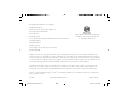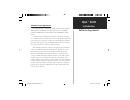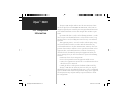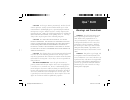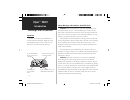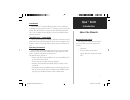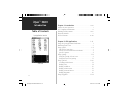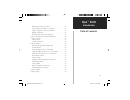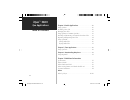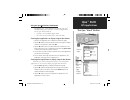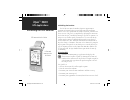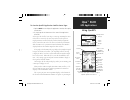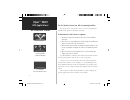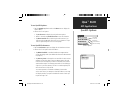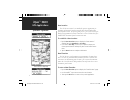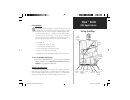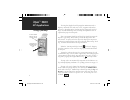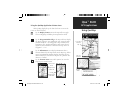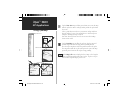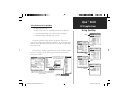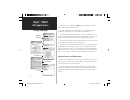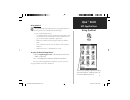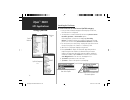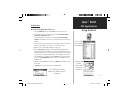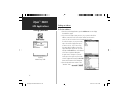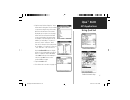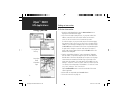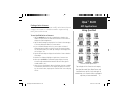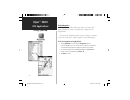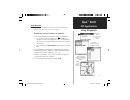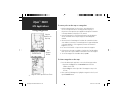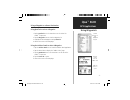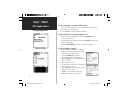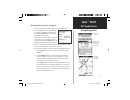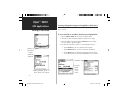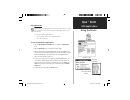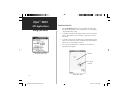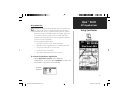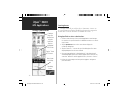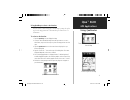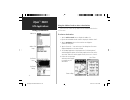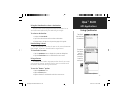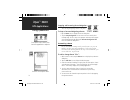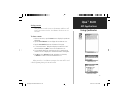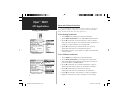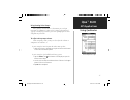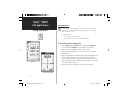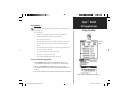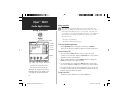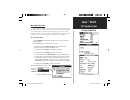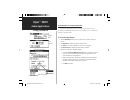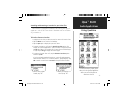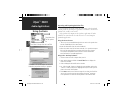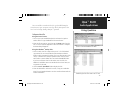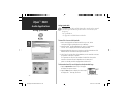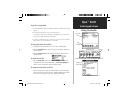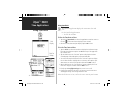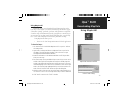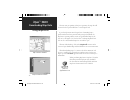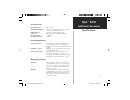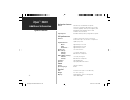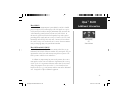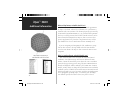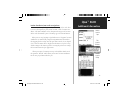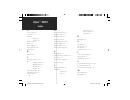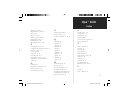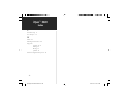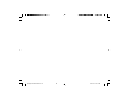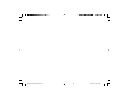- DL manuals
- Garmin
- Handhelds
- iQue 3600
- Application Manual
Garmin iQue 3600 Application Manual
Summary of iQue 3600
Page 1
Ique ™ 3600 integrated handheld que ™ applications guide queapplications guideduplicate copy.Indd 1 6/21/2003, 9:34:34 am.
Page 2
Ique ™ 3600 © copyright 2003 garmin ltd. Or its subsidiaries garmin international, inc. 1200 east 151 st street, olathe, kansas 66062, u.S.A. Tel. 913/397.8200 or 800/800.1020 fax 913/397.8282 garmin (europe) ltd. Unit 5, the quadrangle, abbey park industrial estate, romsey, so51 9dl, u.K. Tel. 44/0...
Page 3
Ique ™ 3600 introduction software agreement software license agreement by using the ique ™ 3600, you agree to be bound by the terms and conditions of the following software license agreement. Please read this agreement care- fully. Garmin ltd. Or its subsidiaries (hereinafter collectively referred t...
Page 4
Ique ™ 3600 the ique ™ 3600 complies with part 15 of the fcc interference limits for class b digital devices for home or office use. These limits are designed to provide more reasonable protection against harmful interference in a residential installation, and are more stringent than “outdoor” requi...
Page 5
Ique ™ 3600 caution: use the ique ™ 3600 at your own risk. To reduce the risk of unsafe operation, carefully review and understand all aspects of this owner’s manual—and thoroughly practice operation using the simulator mode prior to actual use. When in actual use, carefully compare indica- tions fr...
Page 6
Ique ™ 3600 introduction warnings and precautions safety warnings and cautions—read this first! Warning: for use in vehicles, it is the sole responsibility of the owner/operator of the ique ™ 3600 handheld to place and secure the unit so that it will not interfere with the vehicle operating controls...
Page 7
Ique ™ 3600 introduction introduction the garmin ique ™ 3600 handheld is designed to use garmin gps technology integrated with the palm os ® (operating system) to not only manage your personal data but to provide you with navigational guid- ance, voice recording and an audio player. Your ique handhe...
Page 8
Ique ™ 3600 introduction vi table of contents chapter 1: introduction ...................................... I-viii software license agreement ..................................................... I fcc compliance information ................................................. Ii warnings and precauti...
Page 9
Ique ™ 3600 introduction table of contents vii marking your current location.......................................... 21 saving a point on the map as a waypoint........................... 22 using a waypoint as a route destination ........................... 23 editing a waypoint .....................
Page 10
Ique ™ 3600 que applications viii chapter 3: audio applications .................................. 40 using quevoice..................................................................... 40 recording a voice file ........................................................... 40 managing voice files .......
Page 11
Ique ™ 3600 gps applications 1 using the que applications hard button pressing the que ™ “hard” button on the front of your ique ™ handheld allows you to quickly access selected applications. Use the que “hard” button to: • quickly access and display applications • re-activate the ique when in the “...
Page 12
Ique ™ 3600 gps applications 2 gps antenna in the on position initializing the gps receiver pull out and rotate up to the on position using quegps quegps is an information type application that displays the current status of satellite reception by showing the location and numbers of the satellites i...
Page 13
Ique ™ 3600 sun and moon position to view the quegps application satellite status page: 1. Tap the home icon to display the applications launcher, then tap the quegps icon. 2. Or, simply tap the gps status area in the center of the applications status bar. At the top of the satellite status page is ...
Page 14
Ique ™ 3600 gps applications gps receiver status 4 acquiring satellites receiving satellites (ready to navigate) gps turned off (conserves battery power) the gps receiver status: on, off or acquiring satellites the gps receiver can be in three states, on, off, or acquiring for enough satellite signa...
Page 15
Ique ™ 3600 quegps options gps applications 5 to use quegps options: 1. Tap the quegps application tab or the menu icon to display the options menu. 2. Observe the list of options: • tap preferences to display the gps preference options. • when in 2d mode, tap new elevation to reset the elevation. •...
Page 16
Ique ™ 3600 quegps options gps applications 6 new location options window new location on map page new elevation the gps receiver can determine your approximate elevation, but it isn’t as accurate as your horizontal location. If you have a reliable alter- nate source for determining your elevation, ...
Page 17
Ique ™ 3600 gps applications using quemap using quemap the quemap application displays a detailed map of the area sur- rounding your current location. It allows you pan the map with the stylus as well as view your progress when navigating. Your current location is shown as a solid black arrow. When ...
Page 18
Ique ™ 3600 using quemap gps applications 8 panning the map and marking map items with the stylus rotate the thumb wheel up or down to change the map scale. The map also displays detailed geographic information such as highways and roads, lakes and rivers, cities, waypoints and residen- tial streets...
Page 19
Ique ™ 3600 using quemap gps applications 9 position arrow centered on map map point information waypoint marker using the quemap application selector icons with quemap displayed tap the desired selector to activate the feature as described below: tap the display format icon on the map toolbar to to...
Page 20
Ique ™ 3600 using quemap gps applications 10 map scale selector view area selector pan map selector tap the view area icon to allow you to defi ne an area on the map with the stylus that will be enlarged when you lift the stylus from the screen. Select a point adjacent to the area you want to enlarge...
Page 21
Ique ™ 3600 using quemap 11 cities marine lines points areas using preferences for quemap use maps preferences to: • reduce “map clutter” by controlling how items are displayed. • set the maximum zoom scale at which map items display. • control the display of multiple map features. The factory (defa...
Page 22
Ique ™ 3600 using quemap 12 location location formats and map datums while location preferences are not a part of map preferences, you may want to reset them to match those on paper maps that you plan to use in conjunction with gps navigation. You can display position coordinates using specific form...
Page 23
Ique ™ 3600 gps applications 13 using quefind using quefind the quefind application displays lists of geographic points in the map database and downloaded detailed maps. Use the quefind application to: • use existing lists of map data items such as waypoints, cities, and points of interest to find d...
Page 24
Ique ™ 3600 gps applications using quefind 14 searching for find items to select and view an item from a quefind category: 1. Once you have selected a category from the display of find icons, the find items list is displayed. 2. You may choose a search method for an item using near current location,...
Page 25
Ique ™ 3600 gps applications 15 using quefind finding cities to select a city from the cities list: 1. Tap the quefind icon then tap cities to view the cities list. 2. You may choose the search method to select nearest current location or by name options. If the map pointer is present on the map pag...
Page 26
Ique ™ 3600 gps applications 16 using quefind quefind address entry fields finding an address to find an address: 1. From the quefind application, tap the addresses icon to display the addresses page. 2. If you know the region (state, province), city, or postal code of the address, enter them now. T...
Page 27
Ique ™ 3600 search for best matches address detailed information page 4. Tap the street fi eld to display the “select street name” dialog box. Use the graffi ti ® 2 input area to begin entry of the street. When the desired name of the street is displayed, tap it to place it on the page. Street names a...
Page 28
Ique ™ 3600 list of matches for entry intersection detail information page find intersection entry dialog finding an intersection to find an intersection: 1. From the quefind application, tap the intersections icon to display the find intersections page. 2. If you know the region (state,province), c...
Page 29
Ique ™ 3600 gps applications using quefind 19 finding a point of interest because the amount of information available in the points of interest category is so extensive, it is divided into smaller categories to help refine your search for an item. To use quefind points of interest: 1. Tap the quefin...
Page 30
Ique ™ 3600 20 gps applications using quefind finding waypoints a waypoint is an address book entry with a set location. Only address book entries with set locations will be displayed in the waypoints list. To learn specific information about saving a location as a waypoint, refer to the section tit...
Page 31
Ique ™ 3600 gps applications using waypoints 21 using waypoints a waypoint is an address book entry with a set location. Any quefind location can be saved as a waypoint. To mark your current location as a waypoint: 1. There are two method for marking your location as a waypoint: • use the stylus to ...
Page 32
Ique ™ 3600 using waypoints gps applications 22 waypoint details page with route shown waypoint marked on the map page new waypoint window to save a point on the map as a waypoint: 1. With the map displayed, use the stylus to tap a desired loca- tion on the map which causes the map pointer to displa...
Page 33
Ique ™ 3600 gps applications 23 using waypoints using a waypoint as a route destination using quefind to select a waypoint: 1. Tap the quefind icon in the status bar or to the side of the graffi ti ® 2 input area. 2. Tap the waypoints icon to view the waypoints list. 3. Highlight the desired waypoint...
Page 34
Ique ™ 3600 gps applications 24 using waypoints address edit dialog address view dialog to edit a waypoint using the address book: 1. Launch the address book then select the desired waypoint from the list. 2. The address view page displays. 3. Then tap edit to display the address edit page. To edit ...
Page 35
Ique ™ 3600 gps applications 25 using waypoints moving a waypoint on the map edit location options moving a way- point by setting new position coordinates to change the location of a waypoint: 1. Access the waypoint you want to move, from the address book. 2. Once a waypoint has been identifi ed, tap...
Page 36
Ique ™ 3600 gps applications 26 setting a location address list item without location marker flag displayed address view page. Tap the “lo- cation” button to set location creating a waypoint using an existing address book entry an existing address book entry can be made into a waypoint by set- ting ...
Page 37
Ique ™ 3600 gps applications 27 using quetracks quetracks page track start and end options save track log dialog using quetracks quetracks is an application that records your path of travel. This can be used to travel back to your point of origin, and be saved for later use. Use the quetracks applic...
Page 38
Ique ™ 3600 gps applications 28 using quetracks saved track details page saved track details: • tap the quetracks application icon to display the tracks page. The tap the desired track in the “saved tracks” list to display the “saved track details” page. • to rename any track, tap the name at the to...
Page 39
Ique ™ 3600 gps applications 29 using queroutes active route displayed on map page using queroutes queroutes is an application that provides you with a graphic route line, plus graphic and voice turn-by-turn directions to a chosen destination. You can select a destination from any of the quefind app...
Page 40
Ique ™ 3600 gps applications 30 using queroutes creating a route to a quefind item using the queroutes launcher. Highlighted find list item tap the “route to” button route shown on the map calculating route creating routes to begin a route all you really need is a destination. A route can be activat...
Page 41
Ique ™ 3600 gps applications 31 using queroutes “route to point” for a destination chosen from the map. Route to a point on the map using quemap to select a destination you can create a route to any place on the map by using the stylus to place the map pointer on a location that you want to use as a...
Page 42
Ique ™ 3600 gps applications 32 using queroutes address list queroutes dialog address view page queroutes icons using the address book to select a destination you can create a route to any address in the address book that has a set location. To select a destination: 1. Tap the address book icon to d...
Page 43
Ique ™ 3600 gps applications 33 using queroutes detour distance options date book item with loca- tion attached drop-down que options menu for attaching or removing a location or routing to it. Recalculating a route you can at any time, recalculate the route to the current destination (for example, ...
Page 44
Ique ™ 3600 34 using queroutes via points list and options menu route options menu when a route has been stopped before completion customizing a route you are not limited to using a newly created route as is, you can modify it to meet your own requirements. To alter the path of travel to include var...
Page 45
Ique ™ 3600 35 using queroutes saved routes list saved routes list saved route details saving a route once you have created a route to a destination, while it is still active, you can save it to the “saved routes” list for re-use at a later date. To save a route: 1. With a route active, tap the rout...
Page 46
Ique ™ 3600 gps applications 36 using queroutes routing preferences guidance preferences route and guidance preferences you can control the way a route is calculated and select the type of route guidance prompts. When you set preferences for an individual route, all other routes will reflect those p...
Page 47
Ique ™ 3600 gps applications 37 using queroutes volume adjustment page using routing voice prompts once you have created a route to a destination you can begin navigation. In addition to a graphic in the quemap application and “pop-up” turn displays you will be given voice prompts prior to turns and...
Page 48
Ique ™ 3600 38 gps applications using queturns turn preview page turns list using queturns queturns is an application that can show you a list of turn-by- turn directions to a destination. The application is active only when a route is active. Use queturns to: • view turns on a route in order. • vie...
Page 49
Ique ™ 3600 gps applications 39 using quetrip reset menu reset option confi rmation window quetrip page using quetrip the quetrip application provides you with the current status of your progress. Use quetrip to: • view the total distance you have traveled. (odometer) • view the direction in which yo...
Page 50
Ique ™ 3600 audio applications 40 using quevoice play pause stop record track slider volume storage location icon location file name by time & date if you save two or more files within the same minute time period, the subsequent files are given an 01, 02, etc. Designation after the time marker, much...
Page 51
Ique ™ 3600 gps applications 41 managing voice files once you have completed a voice file, you can rename it to a more descriptive title, view details, change the storage location (handheld or sd card) and delete a file when you no longer require it. The file list displays, the size of the file and ...
Page 52
Ique ™ 3600 42 using quevoice options menu font options voice file preferences date- time format date-display using options to customize quevoice the font for displaying files in the list, storage location for new recordings, and filename format for new recordings can be customized using the options...
Page 53
Ique ™ 3600 audio applications 43 using quevoice que pick list options choosing the attach location option takes you to the quefind application where you can find a location to attach to a voice file attaching and removing a location for your voice files you can attach a geographic location to a voi...
Page 54
Ique ™ 3600 audio applications 44 using quevoice select beam from the files options list from palm ™ desktop select the install tool files added to the install tool are sent to the sd card when you perform a hotsync ® operation. Importing and exporting quevoice files you can import and export .Wav v...
Page 55
Ique ™ 3600 audio applications 45 you can send files to another palm os ® type handheld using the beam feature or you can export voice files directly from your pc that have been backed up during a hotsync ® operation. To export a voice file: using the beam feature: 1. Turn on your ique handheld and ...
Page 56
Ique ™ 3600 audio applications 46 using queaudio using queaudio queaudio plays mp3 and wav format files stored on the external card.The ique handheld is provided with a stereo headset jack for privacy. Use queaudio to: • to play mp3 and wav format audio files. To store files for use with queaudio: 1...
Page 57
Ique ™ 3600 audio applications 47 using queaudio queaudio page play controls list of file titles audio file detail page rewind play pause stop fast forward track slider volume to play files using queaudio: 1. With the queaudio application displayed, tap the desired fi le title to high- light it. 2. T...
Page 58
Ique ™ 3600 48 time applications using queclock clock display clock set dialogs using queclock the queclock application displays the current time, date and year. Use the queclock application to: • to view date and time. To view the time, date and year: 1. Tap either the queclock icon from the applic...
Page 59
Ique ™ 3600 49 downloading map data using mapinstall mapinstall allows you to download detailed mapping data to the ique or a secure digital card. When detailed maps are installed, appli- cations like quemap, quefind, queturns, and queroutes can provide a broader range of information about the geogr...
Page 60
Ique ™ 3600 50 the next time you perform a hotsync ® operation, the map data will be moved to the ique handheld or a secured digital card. If you already own or intend to purchase garmin mapsource products other than those provided with your ique handheld, the mapsource operating software is not use...
Page 61
Ique ™ 3600 51 additional information specifi cations internal system operating system: palm ™ os 5.2.1 embedded capabilities: gps receiver, mp3 player, voice recorder, infared communication and vibrating alarm audio hardware: microphone, speaker, headphone jack processor: 200 mhz motorola dragonball...
Page 62
Ique ™ 3600 52 navigation features routes: automatically calculated with turn-by-turn instructions; using built-in basemap, routes include interstates, highways and major thoroughfares; with detailed data from cd-rom, routes include residential street-level detail trip computer: resettable odometer,...
Page 63
Ique ™ 3600 53 additional information differential (d) gps status indicator what is waas? The wide area augmentation system (waas) is an f.A.A. Funded project to improve the overall integrity of the gps signal. It is a space- based system that broadcasts integrity information and correction data as ...
Page 64
Ique ™ 3600 54 additional information what are map datums, and which should i use? A datum is a mathematical model of the earth which approximates the shape of the earth, and enables calculations to be carried out in a consistent and accurate manner. The datum is physically represented by a framewor...
Page 65
Ique ™ 3600 additional information 55 address location page edit location window set new location dialog location coordinates, how to edit or assign them. No matter where you happen to be on the surface of the earth, there is an exact description for your current location, called a location coor- di...
Page 66
Ique ™ 3600 56 index a accuracy circle 12 active route 30 addresses finding 18 on map 7-8 altitude 3, 5-6 antenna 2 arrow, panning 9 audio applications 48 autozoom 12 b battery saver 5 c calculating a route 31-34 cities finding by name 17 finding nearest 17 information 17 on map 17 colors, map displ...
Page 67
Ique ™ 3600 57 index map page, quemap 7 map preferences, using 11 map scale 9 map selection 12 marking your location 21 marking waypoints 21 maximum speed 41 measuring distance 10, 41 n navigating routes 31-34 navigation units (datums, formats) 11 nearest locations 14 new location 6 new route 32-33 ...
Page 68
Ique ™ 3600 index 58 v vehicular safety iv voice prompts 38 w waas 54 warnings and cautions iii-iv waypoints creating 21-22 editing 24 moving 25 symbols 21 wide area augmentation system 54 queapplicationsguidefinal.Indd 68 6/23/2003, 3:19:01 pm.
Page 69
Ique ™ 3600 notes queapplicationsguidefinal.Indd 69 6/23/2003, 3:19:01 pm.
Page 70
Ique ™ 3600 queapplicationsguidefinal.Indd 70 6/23/2003, 3:19:01 pm.
Page 71
Ique ™ 3600 queapplicationsguidefinal.Indd 71 6/23/2003, 3:19:01 pm.
Page 72
Ique ™ 3600 © copyright 2003 garmin ltd. Or its subsidiaries garmin international, inc. 1200 east 151 st street, olathe, kansas 66062, u.S.A. Garmin (europe) ltd. Unit 5, the quadrangle, abbey park industrial estate, romsey, so51 9dl, u.K. Garmin corporation no. 68, jangshu 2 nd road, shijr, taipei ...