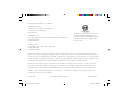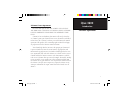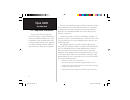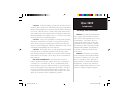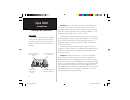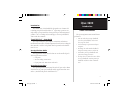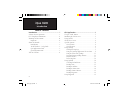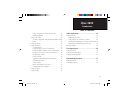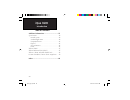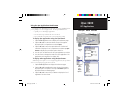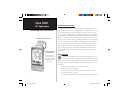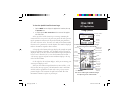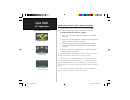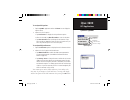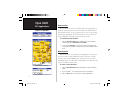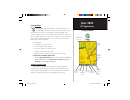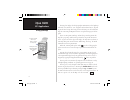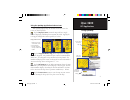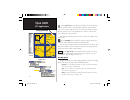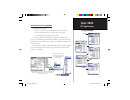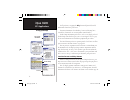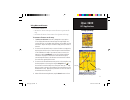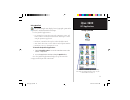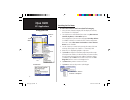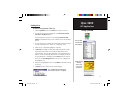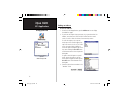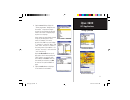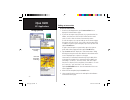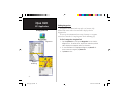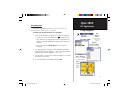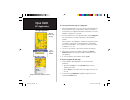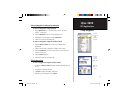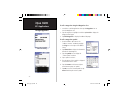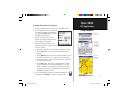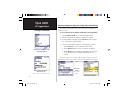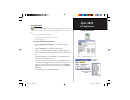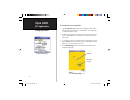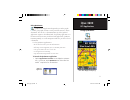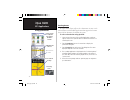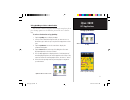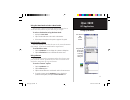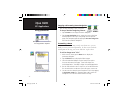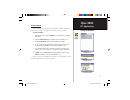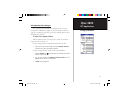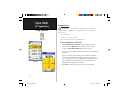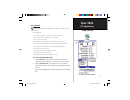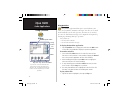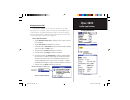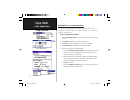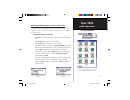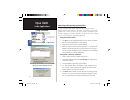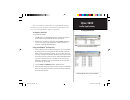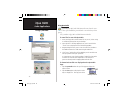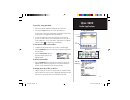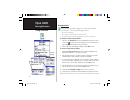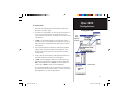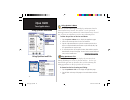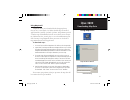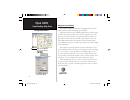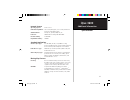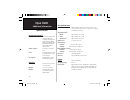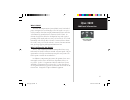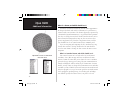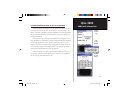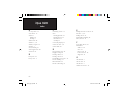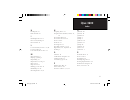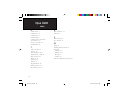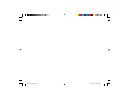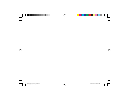- DL manuals
- Garmin
- Handhelds
- iQue 3600
- Application Manual
Garmin iQue 3600 Application Manual
Summary of iQue 3600
Page 1
Integrated handheld que ™ applications guide que_apps_cover_ b.Indd 1 2/25/2004, 7:57:08 am.
Page 2
© copyright 2004 garmin ltd. Or its subsidiaries garmin international, inc. 1200 east 151 st street, olathe, kansas 66062, u.S.A. Tel. 913/397.8200 or 800/800.1020 fax 913/397.8282 garmin (europe) ltd. Unit 5, the quadrangle, abbey park industrial estate, romsey, so51 9dl, u.K. Tel. 44/0870.8501241 ...
Page 3
I ique 3600 introduction software agreement software license agreement by using the ique™ 3600, you agree to be bound by the terms and conditions of the following software license agreement. Please read this agreement care- fully. Garmin ltd. Or its subsidiaries (hereinafter collectively referred to...
Page 4
Ique 3600 ii introduction the ique 3600 complies with part 15 of the fcc interference limits for class b digital devices for home or office use. These limits are designed to provide more reasonable protection against harmful interference in a residential installation, and are more stringent than “ou...
Page 5
Iii ique 3600 introduction caution: use the ique 3600 at your own risk. To reduce the risk of unsafe operation, carefully review and understand all aspects of this owner’s manual—and thoroughly practice operation using the simulator mode prior to actual use. When in actual use, carefully compare ind...
Page 6
Ique 3600 iv introduction warnings and precautions important because the garmin ique 3600 handheld can be used for vehicular navigation, impor- tant safety considerations must be observed. Please read and observe the instructions on this page. Warning: for use in vehicles, it is the sole responsibil...
Page 7
V ique 3600 introduction introduction the garmin ique 3600 handheld is designed to use garmin gps technology integrated with the palm os ® (operating system) to not only manage your personal data but to provide you with navigational guidance, voice recording and an audio player. Your ique handheld c...
Page 8
Ique 3600 vi introduction table of contents introduction........................................................ I software license agreement ..........................................I fcc compliance information ......................................Ii warnings and precautions ........................
Page 9
Vii ique 3600 introduction table of contents using a waypoint as a route destination ..............25 editing waypoints ................................................25 setting a location.......................................................28 creating a waypoint using an existing address book en...
Page 10
Ique 3600 viii introduction table of contents additional information.................................... 55 specifi cations .............................................................55 internal system.....................................................55 standard applications........................
Page 11
1 ique 3600 the que “hard” button using the que applications hard button pressing the que “hard” button on the front of your ique handheld allows you to quickly access selected applications. Use the que hard button to: • quickly access and display applications • re-activate the ique when in the “aut...
Page 12
Ique 3600 2 gps applications gps antenna in the on position initializing the gps receiver pull out and rotate up to the on position best signal reception can be attained when positioning the antenna horizontally (parallel with the horizon). Initializing the receiver the gps receiver must be initiali...
Page 13
3 ique 3600 gps applications sun and moon position to view the quegps satellite status page: 1. Tap the home icon to display the applications launcher, then tap the quegps icon. 2. Or, simply tap the gps status area in the center of the applica- tions status bar. At the top of the satellite status p...
Page 14
Ique 3600 4 gps applications gps receiver status acquiring satellites gps receiver status: on, off or acquiring satellites the gps receiver can be in three states, on, off, or acquiring (searching for enough satellite signals to determine its location). To determine the gps status at a glance: 1. Ob...
Page 15
5 ique 3600 gps applications quegps options to use quegps options: 1. Tap the quegps application tab or the menu icon to display the options menu. 2. Observe the list of options: • tap preferences to display the gps preference options. • when in 2d mode, tap new elevation to reset the elevation. • t...
Page 16
Ique 3600 6 gps applications quegps options new location options window new location on map page new location the gps receiver must be re-initialized (given an opportunity to determine its location) if you have moved more than 600 miles from your original location. To speed up this process, you can ...
Page 17
7 ique 3600 gps applications using quemap using quemap the quemap application displays a detailed map of the area surrounding your current location. It allows you pan the map with the stylus as well as view your progress when navigating. Your current location is shown as a solid black arrow. When in...
Page 18
Ique 3600 8 gps applications using quemap panning the map and marking map items with the stylus rotate the thumb wheel up or down to change the map scale. The map also displays detailed geographic information such as highways and roads, lakes and rivers, cities, waypoints and residential streets, de...
Page 19
9 ique 3600 gps applications using the quemap application selector icons with quemap displayed tap the desired selector to activate the feature as described below: tap the display format icon on the map tool bar to toggle between displaying and hiding the navigation data fields. Tapping the icon tog...
Page 20
Ique 3600 10 gps applications using quemap map scale selector view area selector pan map selector tap the view area icon to allow you to define an area on the map with the stylus that will be enlarged when you lift the stylus from the screen. Select a point adjacent to the area you want to enlarge a...
Page 21
11 ique 3600 gps applications using quemap cities marine lines points areas using preferences for quemap use maps preferences to: • reduce “map clutter” by controlling how items are displayed. • set the maximum zoom scale at which map items display. • control the display of multiple map features. Th...
Page 22
Ique 3600 12 gps applications using quemap location navigation miscellaneous detailed maps topographic information in all preferences, tapping the help button will provide detailed information about those preferences. For more information about heading, course and bearing lines, consult the garmin w...
Page 23
13 ique 3600 gps applications using quemap using measure distance use measure distance to: • measure the distance from your current location to a point on the map. • determine the distance between two selected points on the map. To measure distance on the map: 1. Tap measure distance from the quemap...
Page 24
Ique 3600 14 gps applications using quemap using delete maps basemap and detailed mapping data can be stored on both the handheld memory and sd card. The delete option allows you to manage your storage utilities. Use delete maps to: • remove mapping data no longer needed for navigation to free-up st...
Page 25
15 ique 3600 gps applications using quefind using quefind the quefind application displays lists of geographic points in the map database and downloaded detailed maps. Use the quefind application to: • use existing lists of map data items such as waypoints, cities, and points of interest to fi nd des...
Page 26
Ique 3600 16 gps applications using quefind searching for find items to select and view an item from a quefind category: 1. Once you have selected a category from the display of find icons, the find items list is displayed. 2. You may choose a search method for an item using near current location, b...
Page 27
17 ique 3600 gps applications using quefind finding cities to select a city from the cities list: 1. Tap the quefind icon then tap cities to view the cities list. 2. You may choose the search method to select nearest current location or by name options. If the map pointer is present on the map page,...
Page 28
Ique 3600 18 gps applications using quefind quefind address entry fields finding an address to fi nd an address: 1. From the quefind application, tap the addresses icon to display the addresses page. 2. If you know the region (state, province), city, or postal code of the address, enter them now. The...
Page 29
19 ique 3600 gps applications using quefind 4. Tap the street fi eld to display the “select street name” dialog box. Use the graffi ti ® 2 input area to begin entry of the street. When the desired name of the street is displayed, tap it to place it on the page. Street names are entered and selected us...
Page 30
Ique 3600 20 gps applications list of matches for entry intersection detail infor- mation page find inter- section finding an intersection to fi nd an intersection: 1. From the quefind application, tap the intersections icon to display the find intersections page. 2. If you know the region (state, pr...
Page 31
21 ique 3600 gps applications using quefind finding a point of interest because the amount of information available in the points of interest category is so extensive, it is divided into smaller categories to help refine your search for an item. To use quefind points of interest: 1. Tap the quefind ...
Page 32
Ique 3600 22 gps applications using quefind finding waypoints a waypoint is an address book entry with a set location. Only address book entries with set locations will be displayed in the waypoints list. To learn specific information about saving a location as a waypoint, refer to the section title...
Page 33
23 ique 3600 gps applications using waypoints using waypoints a waypoint is an address book entry with a set location. Any quefind location can be saved as a waypoint. To mark your current location as a waypoint: 1. There are two methods for marking your location as a waypoint: • use the stylus to t...
Page 34
Ique 3600 24 gps applications using waypoints waypoint details page with route shown waypoint marked on the map page new waypoint window to save a point on the map as a waypoint: 1. With the map displayed, use the stylus to tap a desired location on the map which causes the map pointer to display. I...
Page 35
25 ique 3600 gps applications using waypoints using a waypoint as a route destination to select a waypoint using quefind: 1. Tap the quefind icon in the status bar or to the side of the graffi ti ® 2 input area. 2. Tap the waypoints icon to view the waypoints list. 3. Highlight the desired waypoint a...
Page 36
Ique 3600 26 gps applications using waypoints address edit dialog address view dialog to edit a waypoint using the waypoints list: 1. Launch the quefind application then tap the waypoints icon to view the waypoints list. 2. Tap the waypoint to highlight it and then tap details to display the waypoin...
Page 37
27 ique 3600 gps applications using waypoints moving a waypoint on the map edit location options moving a waypoint by setting new position coordinates to change the location of a waypoint: 1. Access the waypoint you want to move, from the address book. 2. Once a waypoint has been identifi ed, tap it ...
Page 38
Ique 3600 28 gps applications setting a location address list item without location marker fl ag displayed address view page. Tap the “location” button to set a location creating a waypoint using an existing address book entry an existing address book entry can be made into a waypoint by setting a lo...
Page 39
29 ique 3600 gps applications using quetracks quetracks page track start and end options save track log dialog using quetracks quetracks is an application that records your path of travel. This can be used to travel back to your point of origin, and be saved for later use. Use the quetracks applicat...
Page 40
Ique 3600 30 gps applications using quetracks saved track details page to view details of a saved track: 1. Tap the quetracks application icon to display the tracks page. The tap the desired track in the “saved tracks” list to display the “ saved track details” page. 2. To rename any track, tap the ...
Page 41
31 ique 3600 gps applications using queroutes active route displayed on map page using queroutes queroutes is an application that provides you with a graphic route line, plus graphic and voice turn-by-turn directions to a chosen destination. You can select a destination from any of the quefind appli...
Page 42
Ique 3600 32 gps applications using queroutes creating a route to a quefind item using the queroutes launcher. Route shown on the map calculating route creating routes to begin a route all you really need is a destination. A route can be activated from several handheld applications that support the ...
Page 43
33 ique 3600 gps applications using queroutes “route to point” for a destination chosen from the map. Route to a point on the map using quemap to select a destination you can create a route to any place on the map by using the stylus to place the map pointer on a location that you want to use as a d...
Page 44
Ique 3600 34 gps applications using queroutes address list queroutes dialog address view page queroutes icons using the address book to select a destination you can create a route to any address in the address book that has a set location. To select a destination using the address book: 1. Tap the a...
Page 45
35 ique 3600 gps applications using queroutes detour distance options date book item with location attached drop-down que options menu for attaching or removing a location or routing to it. Using the date book to select a destination you can create a route to any item in the date book that has an at...
Page 46
Ique 3600 36 gps applications using queroutes via points list and options menu route options menu when a route has been stopped before completion stopping and resuming route navigation you can stop navigating a route at any time. To stop or resume navigating a route: 1. Tap the route icon to display...
Page 47
37 ique 3600 gps applications using queroutes saved routes list saved routes list saved route details saving a route once you have created a route to a destination, while it is still active, you can save it to the “saved routes” list for re-use at a later date. To save a route: 1. With a route activ...
Page 48
Ique 3600 38 gps applications using queroutes routing preferences guidance preferences route and guidance preferences you can control the way aroute is calculated and select the type of route guidance prompts. Selected preferences, are used for all routes. To set routing preferences: 1. Tap the rout...
Page 49
39 ique 3600 gps applications using queroutes volume adjustment page using routing voice prompts once you have created a route to a destination you can begin navigation. In addition to a graphic in the quemap application and “pop-up” turn displays you will be given voice prompts prior to turns and p...
Page 50
Ique 3600 40 gps applications using queturns using queturns queturns is an application that can show you a list of turn-by- turn directions to a destination. The application is active only when a route is active. Use queturns to: • view turns on a route in order. • view the turn preview for an indiv...
Page 51
41 ique 3600 gps applications using quetrip reset menu reset option confi rmation window quetrip page using quetrip the quetrip application provides you with the current status of your progress. Use quetrip to: • view the total distance you have traveled. ( odometer) • view the direction in which you...
Page 52
Ique 3600 42 audio applications using quevoice play pause stop record track slider volume storage location icon location file name by time & date if you save two or more fi les within the same minute time period, the subsequent fi les are given an 01, 02, etc. Designation after the time marker, much l...
Page 53
43 ique 3600 audio applications using quevoice managing voice files once you have completed a voice file, you can rename it to a more descriptive title, view details, change the storage location (handheld or sd card) and delete a file when you no longer require it. The file list displays, the size o...
Page 54
Ique 3600 44 audio applications using quevoice options menu font options voice file preferences date- time format date-display using options to customize quevoice the font for displaying files in the list, storage location for new recordings, and filename format for new recordings can be customized ...
Page 55
45 ique 3600 audio applications using quevoice que pick list options choosing the attach location option takes you to the quefind application where you can fi nd a location to attach to a voice fi le attaching and removing a location to voice files you can attach a geographic location to a voice file ...
Page 56
Ique 3600 46 audio applications using quevoice from palm™ desktop select the install tool files added to the install tool are sent to the sd card when you perform a hotsync® operation. Select beam from the files options list importing and exporting quevoice files you can import and export .Wav voice...
Page 57
47 ique 3600 audio applications you can send files to another palm os ® type handheld using the beam feature or you can export voice files directly from your pc that have been backed up during a hotsync ® operation. To export a voice file: using the beam feature: 1. Turn on your ique handheld and po...
Page 58
Ique 3600 48 audio applications hotsync operation progress window using queaudio using queaudio queaudio plays mp3 and wav format files stored on the exter- nal card. The ique handheld is provided with a stereo headset jack for privacy. Use queaudio to play mp3 and wav format audio files. To store fi...
Page 59
49 ique 3600 audio applications using queaudio to play fi les using queaudio: 1. With the queaudio application displayed, tap the fi le title. 2. Then tap the play button on the control panel below it. You may also select fi les by rotating the thumb wheel up or down and pressing in to toggle between p...
Page 60
Ique 3600 50 using queclock time applications clock display clock set dialogs using queclock the queclock application displays the current time and other time related features. Use the queclock application to: • to view date and time. • to set queclock to function as an alarm clock. • to view the ne...
Page 61
51 ique 3600 time applications using queclock to set the alarm: 1. With queclock displayed, tap the fi eld under the alarm title to display the “set alarm” page. 2. The alarm set is either blank or set to a time you have previously set. To set it to the desired time, fi rst tap the hour in the fi rst c...
Page 62
Ique 3600 52 time applications using quesun and moon using quehunt and fish using quesun & moon the quesun & moon application displays information about the sun and moon for any location, date and time. Use the quesun & moon application to view position of the sun and moon for any date and time, and...
Page 63
53 ique 3600 downloading map data using mapinstall mapinstall allows you to download detailed mapping data to the ique or a secure digital card. When detailed maps are installed, applications like quemap, quefind, queturns, and queroutes provide a broader range of information about the area in which...
Page 64
Ique 3600 54 downloading map data mapsource installation if you intend to purchase additional garmin mapsource products other than those provided with your ique handheld. Installation of some of these additional mapsource products requires an unlock code which you will receive from the garmin websit...
Page 65
55 ique 3600 additional information specifi cations internal system operating system: palm ™ os 5.2.1 embedded capabilities: gps receiver, mp3 player, voice recorder, infrared com- munication and vibrating alarm audio hardware: microphone, speaker, headphone jack processor: 200 mhz motorola dragonbal...
Page 66
Ique 3600 56 additional information gps performance receiver: waas-enabled,12 parallel channel gps receiver con- tinuously tracks and uses up to 12 satellites to compute and update your position acquisition times: warm: approximately 15 seconds cold: approximately 45 seconds autolocate ™ : approxima...
Page 67
57 ique 3600 additional information differential (d) gps status indicator what is waas? The wide area augmentation system (waas) is an f.A.A. Funded project to improve the overall integrity of the gps signal. It is a space- based system that broadcasts integrity information and correction data as de...
Page 68
Ique 3600 58 additional information what is a datum, and which should i use? A datum is a mathematical model of the earth which approximates the shape of the earth, and enables calculations to be carried out in a consistent and accurate manner. The datum is physically represented by a framework of g...
Page 69
59 ique 3600 additional information address location page edit location window set new location dialog location coordinates, how to edit or assign them no matter where you happen to be on the surface of the earth, there is an exact description for your current location, called a location coor- dinat...
Page 70
Ique 3600 60 a accuracy circle 12 active route 30 addresses finding 16 on map 8 alarm clock 49 altitude 3, 5, 6 altitude, negative 25 antenna 2 arrow, panning 10 audio applications 46 autozoom 12 b battery life 54 battery saver 5 c calculating a route 31 cities finding by name 15 finding nearest 15 ...
Page 71
61 ique 3600 index h heading line 12 hunt and fish 50 i initializing the receiver 2 intersections, finding 18 interstate exits 11 l location format, preferences 12, 56 location setting 26 lock on road, gps location 11 m map orientation 8 map page, quemap 7 map panning 10 map preferences, using 11 ma...
Page 72
Ique 3600 62 index s satellite status 3 saving routes 35 saving tracks 27 signal strength 3 software license agreement i specifi cations 53 storage, voice files 44 sun and moon 50 t table of contents vi text size 11 three d gps location 3 time and date, setting 48 time and date 48 time zone 48 track ...
Page 73
63 ique 3600 index que_apps_b.Indd 63 2/25/2004, 8:05:01 am.
Page 74
Ique 3600 64 index que_apps_b.Indd 64 2/25/2004, 8:05:02 am.
Page 75
Que_apps_cover_ b.Indd 3 2/25/2004, 7:58:42 am.
Page 76
© copyright 2004 garmin ltd. Or its subsidiaries garmin international, inc. 1200 east 151 st street, olathe, kansas 66062, u.S.A. Garmin (europe) ltd. Unit 5, the quadrangle, abbey park industrial estate, romsey, so51 9dl, u.K. Garmin corporation no. 68, jangshu 2 nd road, shijr, taipei county, taiw...