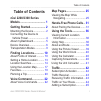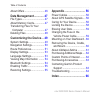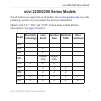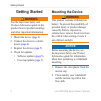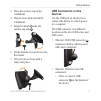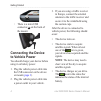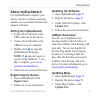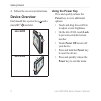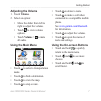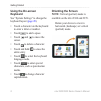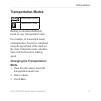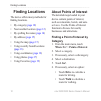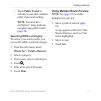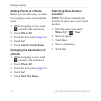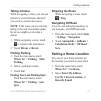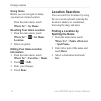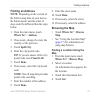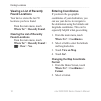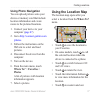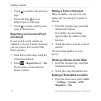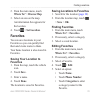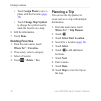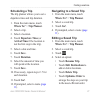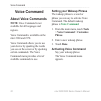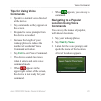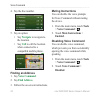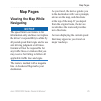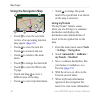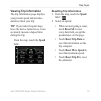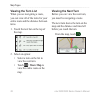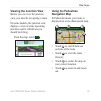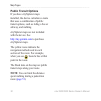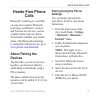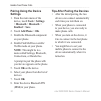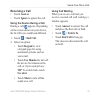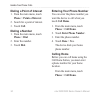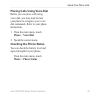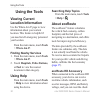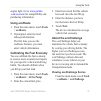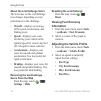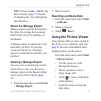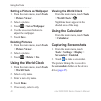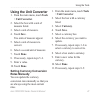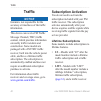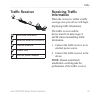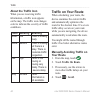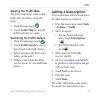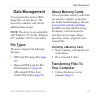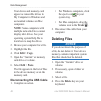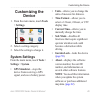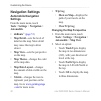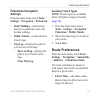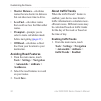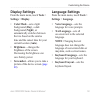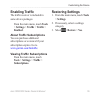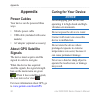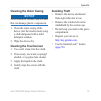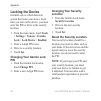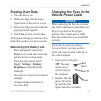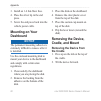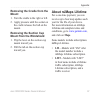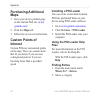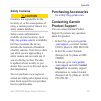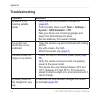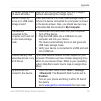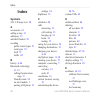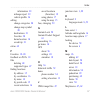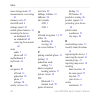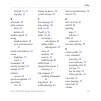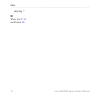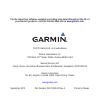- DL manuals
- Garmin
- GPS
- nuvi 2200
- Owner's Manual
Garmin nuvi 2200 Owner's Manual
Summary of nuvi 2200
Page 1
Nüvi ® 2200/2300 series owner’s manual for use with these nüvi models: 2200, 2240, 2250, 2300, 2310, 2340, 2350, 2360, 2370
Page 2
© 2010 garmin ltd. Or its subsidiaries all rights reserved. Except as expressly provided herein, no part of this manual may be reproduced, copied, transmitted, disseminated, downloaded or stored in any storage medium, for any purpose without the express prior written consent of garmin. Garmin hereby...
Page 3: Table of Contents
Nüvi 2200/2300 series owner’s manual i table of contents table of contents nüvi 2200/2300 series models ................................. 1 getting started .................... 2 mounting the device .................. 2 connecting the device to vehicle power ......................... 4 about mydashb...
Page 4: Customizing The Device ...
Ii nüvi 2200/2300 series owner’s manual table of contents about offers ............................ 46 data management ............. 47 file types ................................ 47 about memory cards............... 47 transferring files to your computer ............................. 47 deleting fi...
Page 5: Model Bluetooth
Nüvi 2200/2300 series owner’s manual 1 nüvi 2200/2300 series models nüvi 2200/2300 series models not all features are supported on all models. Go to www.Garmin.Com or see the packaging contents on your product box for more information. Models with “lt,” “lm,” and “lmt” in their name include lifetime...
Page 6: Getting Started
2 nüvi 2200/2300 series owner’s manual getting started getting started ‹ warning see the important safety and product information guide in the product box for product warnings and other important information. 1. Mount the device ( page 2 ). 2. Connect the device to vehicle power ( page 4 ). 3. Regis...
Page 7: Usb Connectors On The
Nüvi 2200/2300 series owner’s manual 3 getting started 3. Place the suction cup on the windshield. 4. Flip the lever back toward the windshield. 5. Snap the mount ➊ onto the suction cup arm ➋ . ➋ ➊ 6. Fit the bottom of your device into the mount. 7. Tilt your device back until it snaps into place. U...
Page 8: Connecting The Device
4 nüvi 2200/2300 series owner’s manual getting started ➋ ◦ there is a mini-usb connector ➌ on the back of the mount. ➌ connecting the device to vehicle power you should charge your device before using it on battery power. 1. Plug the vehicle power cable into the usb connector on the device or mount ...
Page 9: About Mydashboard
Nüvi 2200/2300 series owner’s manual 5 getting started about mydashboard use mydashboard to register your device, check for software and map updates, access product manuals and support, and more. Setting up mydashboard 1. Connect the usb cable to the usb connector on the device. 2. Connect the usb c...
Page 10: Device Overview
6 nüvi 2200/2300 series owner’s manual getting started 4. Follow the on-screen instructions. Device overview each model has a power key ➊ and a microsd ™ ➋ card slot. Nüvi 2200 ➊ ➋ nüvi 2300 ➊ ➋ using the power key press and quickly release the power key to view additional options. • touch and drag ...
Page 11: Adjusting The Volume
Nüvi 2200/2300 series owner’s manual 7 getting started adjusting the volume 1. Touch volume. 2. Select an option: • move the slider from left to right to adjust the volume. • touch to view volume options. • touch volume > to mute all audio. Using the main menu ➊ ➋ ➌ ➍ ➐ ➑ ➎ ➏ • touch ➊ to select a t...
Page 12: Using The On-Screen
8 nüvi 2200/2300 series owner’s manual getting started using the on-screen keyboard see “system settings” to change the keyboard layout ( page 49 ). • touch a character on the keyboard to enter a letter or number. • touch to add a space. • touch and to move the cursor. • touch to delete a character....
Page 13: Transportation Modes
Nüvi 2200/2300 series owner’s manual 9 getting started transportation modes automobile mode pedestrian mode routing is calculated differently based on your transportation mode. For example, in automobile mode, estimated time of arrival is calculated using the speed limit of the roads on the route. P...
Page 14: Finding Locations
10 nüvi 2200/2300 series owner’s manual finding locations finding locations the device offers many methods for finding locations. • by category ( page 10 ) • near another location ( page 12 ) • by spelling the name ( page 14 ) • by address ( page 15 ) • using the map ( page 15 ) • using recently fou...
Page 15: Note: You Must Have
Nüvi 2200/2300 series owner’s manual 11 finding locations • touch public transit to calculate a route that combines public transit and walking. Note: you must have cityxplorer ™ maps loaded to navigate using public transit ( page 30 ). Searching within a category to narrow your search results, you c...
Page 16: Adding Points to A Route
12 nüvi 2200/2300 series owner’s manual finding locations adding points to a route before you can add a stop, you must be navigating a route in automobile mode. 1. While navigating a route, touch to return to the main menu. 2. Touch where to?. 3. Search for the location ( page 10 ). 4. Touch go!. 5....
Page 17: Taking A Detour
Nüvi 2200/2300 series owner’s manual 13 finding locations taking a detour while navigating a route, you can use detours to avoid obstacles ahead of you, such as construction zones. Note: if the route you are currently taking is the only reasonable option, the device might not calculate a detour. 1. ...
Page 18: Going Home
14 nüvi 2200/2300 series owner’s manual finding locations going home before you can navigate to home, you must set a home location. From the main menu, touch where to? > go home. Resetting your home location 1. From the main menu, touch where to? > > set home location. 2. Select an option. Editing y...
Page 19: Finding An Address
Nüvi 2200/2300 series owner’s manual 15 finding locations finding an address note: depending on the version of the built-in map data on your device, the button names and the order of steps could be different than the steps below. 1. From the main menu, touch where to? > address. 2. If necessary, cha...
Page 20: Viewing A List of Recently
16 nüvi 2200/2300 series owner’s manual finding locations viewing a list of recently found locations your device stores the last 50 locations you have found. From the main menu, touch where to? > recently found. Clearing the list of recently found locations from the main menu, touch where to? > rece...
Page 21: Using Photo Navigation
Nüvi 2200/2300 series owner’s manual 17 finding locations using photo navigation you can upload pictures onto your device or memory card that include location information and create routes to the pictured locations. 1. Connect your device to your computer ( page 47 ). 2. Go to http://connect.Garmin....
Page 22: Reporting An Incorrect Point
18 nüvi 2200/2300 series owner’s manual finding locations • touch ➏ to return to the previous page. • touch and drag ➐ to view different parts of the map. • touch ➑ to create a turn-by-turn route to this location. Reporting an incorrect point of interest if your search results contain an outdated or...
Page 23: Where To? > Browse Map.
Nüvi 2200/2300 series owner’s manual 19 finding locations 2. From the main menu, touch where to? > browse map. 3. Select an area on the map. An information box appears for the location. 4. Touch > set location. Favorites you can save locations in your favorites so you can quickly find them and creat...
Page 24: 7. Touch Done.
20 nüvi 2200/2300 series owner’s manual finding locations • touch assign photo to save a photo with the favorite ( page 39 ). • touch change map symbol to change the symbol used to mark the favorite on a map. 6 edit the information. 7. Touch done. Deleting favorites 1. From the main menu, touch wher...
Page 25: Scheduling A Trip
Nüvi 2200/2300 series owner’s manual 21 finding locations scheduling a trip the trip planner allows you to set a departure time and trip duration. 1. From the main menu, touch where to? > trip planner. 2. Select a trip. 3. Select a location. 4. Touch departure time (or arrival time if the location i...
Page 26: Voice Command
22 nüvi 2200/2300 series owner’s manual voice command voice command about voice commands note: voice command is not available for all languages and regions. Voice command is available on the nüvi 2360 and 2370. Voice command allows you to use your device by speaking the words you see on the screen o...
Page 27: Tips For Using Voice
Nüvi 2200/2300 series owner’s manual 23 voice command tips for using voice commands • speak in a normal voice directed at the device. • say commands as they appear on the screen. • respond to voice prompts from the device as needed. • increase the length of your wakeup phrase to reduce the number of...
Page 28: Navigate
24 nüvi 2200/2300 series owner’s manual voice command 4. Say the line number. 5. Say an option: • say navigate to navigate to the location. • say call to call the location when connected to a compatible mobile phone. Finding an address 1. Say voice command . 2. Say find address . 3. Follow the on-sc...
Page 29: Map Pages
Nüvi 2200/2300 series owner’s manual 25 map pages map pages viewing the map while navigating notice the speed limit icon feature is for information only and does not replace the driver’s responsibility to abide by all posted speed limit signs and to use safe driving judgment at all times. Garmin wil...
Page 30: Using The Navigation Map
26 nüvi 2200/2300 series owner’s manual map pages using the navigation map ➊ ➋ ➌ ➍ ➎ ➏ ➐ ➑ ➒ • touch ➊ to view the next turn. A view of an upcoming junction may appear ( page 29 ). • touch ➋ to view the turn list. • touch ➌ to zoom in and out. • touch ➍ to return to the main menu. • touch ➎ to chang...
Page 31: Viewing Trip Information
Nüvi 2200/2300 series owner’s manual 27 map pages viewing trip information the trip information page displays your present speed and provides statistics about your trip. Tip: if you make frequent stops, leave the device turned on so it can accurately measure elapsed time during the trip. From the ma...
Page 32: Viewing The Turn List
28 nüvi 2200/2300 series owner’s manual map pages viewing the turn list when you are navigating a route, you can view all of the turns for your entire route and the distance between turns. 1. Touch the text bar on the top of the map. 2. Select an option: • select a turn on the list to view the next ...
Page 33: Viewing The Junction View
Nüvi 2200/2300 series owner’s manual 29 map pages viewing the junction view before you can view the junction view, you must be navigating a route. On some models, the junction view displays a view of some upcoming junctions and in which lane you should be driving. From the map, touch . Using the ped...
Page 34: Public Transit Options
30 nüvi 2200/2300 series owner’s manual map pages public transit options if you have cityxplorer maps installed, the device calculates a route that uses a combination of public transit options, such as riding a bus or subway, and walking. Cityxplorer maps are not included with the device. See http:/...
Page 35: Hands-Free Phone
Nüvi 2200/2300 series owner’s manual 31 hands-free phone calls hands-free phone calls bluetooth ® technology is available on some nüvi models. Bluetooth technology establishes a wireless link between two devices, such as a mobile phone and your device. To determine whether your mobile phone with blu...
Page 36: Pairing Using The Device
32 nüvi 2200/2300 series owner’s manual hands-free phone calls pairing using the device settings 1. From the main menu of the device, touch tools > settings > bluetooth > bluetooth > enabled > save. 2. Touch add phone > ok. 3. Enable the bluetooth component on your phone. 4. Enable find me/discovera...
Page 37: Receiving A Call
Nüvi 2200/2300 series owner’s manual 33 hands-free phone calls receiving a call • touch answer. • touch ignore to ignore the call. Using the device during a call during a call, appears. Depending on the screen shown on your device, the in call icon could look different. 1. Touch > end call. 2. Selec...
Page 38: Dialing A Point of Interest
34 nüvi 2200/2300 series owner’s manual hands-free phone calls dialing a point of interest 1. From the main menu, touch phone > points of interest. 2. Search for a point of interest. 3. Touch call. Dialing a number 1. From the main menu, touch phone > dial. 2. Enter the number. 3. Touch dial. Enteri...
Page 39: Phone > Voice Dial.
Nüvi 2200/2300 series owner’s manual 35 hands-free phone calls placing calls using voice dial before you can place calls using voice dial, you may need to train your phone to recognize your voice dial commands. Refer to your phone instructions. 1. From the main menu, touch phone > voice dial. 2. Spe...
Page 40: Using The Tools
36 nüvi 2200/2300 series owner’s manual using the tools using the tools viewing current location information use the where am i? Page to view information about your current location. This feature is helpful if you need to tell emergency personnel your location. From the main menu, touch tools > wher...
Page 41: Using Ecoroute
Nüvi 2200/2300 series owner’s manual 37 using the tools engine light. Go to www.Garmin .Com/ecoroute for compatibility and purchasing information. Using ecoroute 1. From the main menu, touch tools > ecoroute. 2. If prompted, enter fuel and mileage information. The first time you use the ecoroute fea...
Page 42: About The Ecochallenge Score
38 nüvi 2200/2300 series owner’s manual using the tools about the ecochallenge score the leaf color on the ecochallenge icon changes depending on your performance in the challenge. • overall—displays an average of the speed, acceleration, and braking score. • speed—displays your score for driving yo...
Page 43: About The Mileage Report
Nüvi 2200/2300 series owner’s manual 39 using the tools tip: for best results, calibrate the fuel economy ( page 37 ) instead of adjusting the city and highway fuel efficiency. About the mileage report mileage reports provide the distance, the time, the average fuel economy, and the fuel cost of nav...
Page 44: > Picture Viewer.
40 nüvi 2200/2300 series owner’s manual using the tools setting a picture as wallpaper 1. From the main menu, touch tools > picture viewer. 2. Select a picture. 3. Touch > set as wallpaper. 4. Use the on-screen buttons to adjust the wallpaper. 5. Touch save. Deleting pictures 1. From the main menu, ...
Page 45: Using The Unit Converter
Nüvi 2200/2300 series owner’s manual 41 using the tools using the unit converter 1. From the main menu, touch tools > unit converter. 2. Select the box with a unit of measure listed. 3. Select a unit of measure. 4. Touch save. Two units of measure appear. 5. Select a unit of measure to convert. 6. S...
Page 46: Traffic
42 nüvi 2200/2300 series owner’s manual traffic traffic notice garmin is not responsible for the accuracy or timeliness of the traffic information. This device can receive fm traffic message channel (tmc) traffic content, which provides information on nearby traffic incidents and construction. Some ...
Page 47: Traffic Receiver
Nüvi 2200/2300 series owner’s manual 43 traffic traffic receiver ➊ ➋ ➌ ➍ ➎ ➊ mini-usb connector ➋ external antenna connector ➌ internal antenna ➍ power led ➎ vehicle power adapter receiving traffic information when the receiver is within a traffic coverage area your device will begin displaying traf...
Page 48: About The Traffic Icon
44 nüvi 2200/2300 series owner’s manual traffic about the traffic icon when you are receiving traffic information, a traffic icon appears on the map. The traffic icon changes color to indicate the severity of traffic conditions. Color severity meaning green low traffic is flowing freely. Yellow medi...
Page 49: Viewing The Traffic Map
Nüvi 2200/2300 series owner’s manual 45 traffic viewing the traffic map the traffic map shows color-coded traffic flow and delays on nearby roads. 1. From the map, touch . 2. Touch traffic map to view the traffic incidents on a map. Searching for traffic delays 1. From the map page, touch . 2. Touch...
Page 50: About Offers
46 nüvi 2200/2300 series owner’s manual traffic code each time you renew your service. If you own multiple fm traffic receivers, you must obtain a new code for each receiver. About offers if your device package includes a traffic receiver, you will receive location-relevant offers and coupons. Ad-ba...
Page 51: Data Management
Nüvi 2200/2300 series owner’s manual 47 data management data management you can store files, such as jpeg image files, on your device. The device has a memory card slot for additional data storage. Note: the device is not compatible with windows ® 95, 98, me, windows nt ® , and mac ® os 10.3 and ear...
Page 52: Note: Some Computers With
48 nüvi 2200/2300 series owner’s manual data management your device and memory card appear as removable drives in my computer in windows and as mounted volumes on mac computers. Note: some computers with multiple network drives cannot display nüvi drives. See your operating system help file to learn...
Page 53: Customizing The
Nüvi 2200/2300 series owner’s manual 49 customizing the device customizing the device 1. From the main menu, touch tools > settings. 2. Select a setting category. 3. Select the setting to change it. System settings from the main menu, touch tools > settings > system. • gps simulator—stops the device...
Page 54: Navigation Settings
50 nüvi 2200/2300 series owner’s manual customizing the device navigation settings automobile navigation settings from the main menu, touch tools > settings > navigation > automobile. • nüroute ™ ( page 51 ) • map detail—sets the level of detail on the map. More detail may cause the map to draw slow...
Page 55: Pedestrian Navigation
Nüvi 2200/2300 series owner’s manual 51 customizing the device pedestrian navigation settings from the main menu, touch tools > settings > navigation > pedestrian. • limit walking—controls how much of a pedestrian route will include walking. • public transit—avoids selected transit types. • trip log...
Page 56: Avoiding Road Features
52 nüvi 2200/2300 series owner’s manual customizing the device • shorter distance—calculates routes that are shorter in distance but can take more time to drive. • less fuel—calculates routes that could use less fuel than other routes. • prompted—prompts you to select a route calculation mode before...
Page 57: Display Settings
Nüvi 2200/2300 series owner’s manual 53 customizing the device display settings from the main menu, touch tools > settings > display. • color mode—sets a light background (day), a dark background (night), or automatically switches between the two based on the sunrise time and the sunset time for you...
Page 58: Viewing Map Information
54 nüvi 2200/2300 series owner’s manual customizing the device viewing map information from the main menu, touch tools > settings > mymaps. Enabling maps 1. From the main menu, touch tools > settings > mymaps. 2. Select a map. Bluetooth settings from the main menu, touch tools > settings > bluetooth...
Page 59: Enabling Traffic
Nüvi 2200/2300 series owner’s manual 55 customizing the device enabling traffic the traffic receiver is included in some device packages. From the main menu, touch tools > settings > traffic > traffic > enabled. About traffic subscriptions you can purchase additional subscriptions or a renewal if yo...
Page 60: Appendix
56 nüvi 2200/2300 series owner’s manual appendix appendix power cables your device can be powered three ways. • vehicle power cable • usb cable (included with some models) • ac adapter (optional accessory) about gps satellite signals the device must acquire satellite signals in order to navigate. Wh...
Page 61: Cleaning The Outer Casing
Nüvi 2200/2300 series owner’s manual 57 appendix cleaning the outer casing notice avoid chemical cleaners and solvents that can damage plastic components. 1. Clean the outer casing of the device (not the touchscreen) using a cloth dampened with a mild detergent solution. 2. Wipe the device dry. Clea...
Page 62: Locking The Device
58 nüvi 2200/2300 series owner’s manual appendix locking the device garmin lock is a theft-deterrent system that locks your device. Each time you turn on the device, you must enter the pin or drive to the security location. 1. From the main menu, touch tools > settings > system > garmin lock > lock ...
Page 63: Erasing User Data
Nüvi 2200/2300 series owner’s manual 59 appendix erasing user data 1. Turn the device on. 2. Hold your finger on the lower- right corner of the device screen. 3. Keep your finger pressed until the pop-up window appears. 4. Touch yes to clear all user data. All original settings are restored. Any ite...
Page 64: Mounting On Your
60 nüvi 2200/2300 series owner’s manual appendix 3. Install an 1 a fast-blow fuse. 4. Place the silver tip in the end piece. 5. Screw the end piece back into the vehicle power cable. Mounting on your dashboard notice the permanent mounting adhesive is extremely difficult to remove after it is instal...
Page 65: Removing The Cradle From The
Nüvi 2200/2300 series owner’s manual 61 appendix removing the cradle from the mount 1. Turn the cradle to the right or left. 2. Apply pressure until the socket on the cradle releases the ball on the mount. Removing the suction cup mount from the windshield 1. Flip the lever on the suction cup mount ...
Page 66: Purchasing Additional
62 nüvi 2200/2300 series owner’s manual appendix purchasing additional maps 1. Go to your device product page on the garmin web site ( www .Garmin.Com ). 2. Click the maps tab. 3. Follow the on-screen instructions. Custom points of interest custom pois are customized points on the map. They can cont...
Page 67: Safety Cameras
Nüvi 2200/2300 series owner’s manual 63 appendix safety cameras ‹ caution garmin is not responsible for the accuracy of, or the consequences of using, a custom point of interest or a safety camera database. Safety camera information is available in some locations. Go to http://my.Garmin.Com for avai...
Page 68: Troubleshooting
64 nüvi 2200/2300 series owner’s manual appendix troubleshooting problem solution my device is not acquiring satellite signals • verify that the gps simulator is turned off ( page 49 ). • from the main menu, touch tools > settings > system > gps simulator > off. • take your device out of parking gar...
Page 69: My Computer.
Nüvi 2200/2300 series owner’s manual 65 appendix my battery gauge does not seem accurate. Allow the unit to fully discharge, and fully charge it (without interrupting the charge cycle). How do i know my device is in usb mass storage mode? When your device is in usb mass storage mode, a picture of a ...
Page 70: Index
Index 66 nüvi 2200/2300 series owner’s manual index symbols 2-d, 3-d map view 50 a accessories 63 adding a stop 12 addresses 15 anti-theft feature 58 avoiding public transit types 51 road types 52 theft 57 traffic 44 b battery 4 , 64 bluetooth technology 31–35 calling from location map 17 friendly n...
Page 71
Index nüvi 2200/2300 series owner’s manual 67 information 38 mileage report 39 vehicle profile 36 editing change categories 20 change map symbol 20 destinations 21 favorites 20 home location 14 saved trip 21 extras 62 f favorites 19–20 feedback on poi’s 18 files deleting 48 supported types 47 findin...
Page 72
Index 68 nüvi 2200/2300 series owner’s manual mass storage mode 47 measurements, converting 41 memory card 47 microsd card 6 mileage report 39 mobile phone features 31 mounting the device on dashboard 60 on windshield 64 removing from mount 60 mute audio 7 phone call 33 mydashboard 5 mytrends 26 n n...
Page 73
Index nüvi 2200/2300 series owner’s manual 69 off road 13 , 52 stopping 13 s safe mode 49 safety cameras alerts 63 databse 63 satellite signals 56 saving found locations 19 your current location 19 school zone database 62 screen brightness 53 orient 8 screenshots 40 security location 58 settings 49–...
Page 74
Index 70 nüvi 2200/2300 series owner’s manual adjusting 7 w where am i? 36 world clock 40
Page 76: Www.Garmin.Com
For the latest free software updates (excluding map data) throughout the life of your garmin products, visit the garmin web site at www.Garmin.Com . © 2010 garmin ltd. Or its subsidiaries garmin international, inc. 1200 east 151 st street, olathe, kansas 66062, usa garmin (europe) ltd. Liberty house...