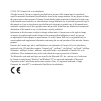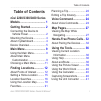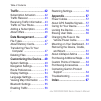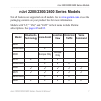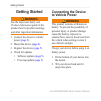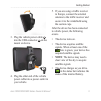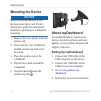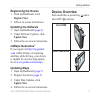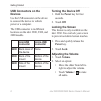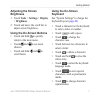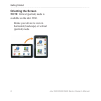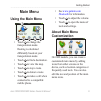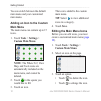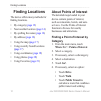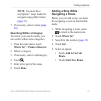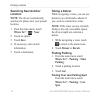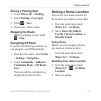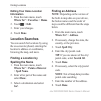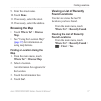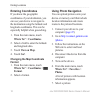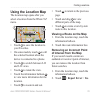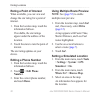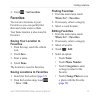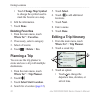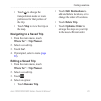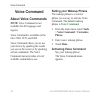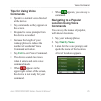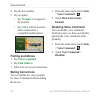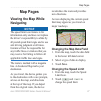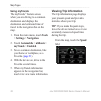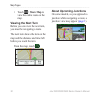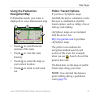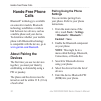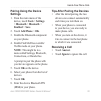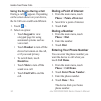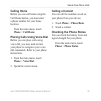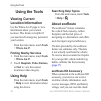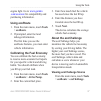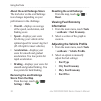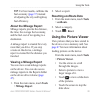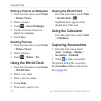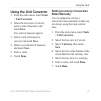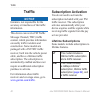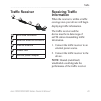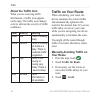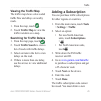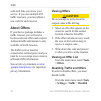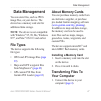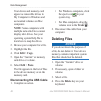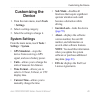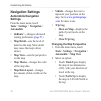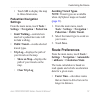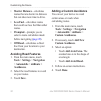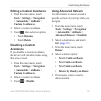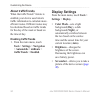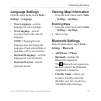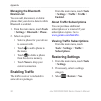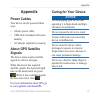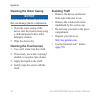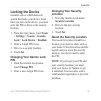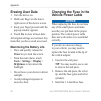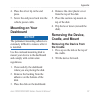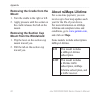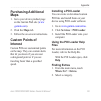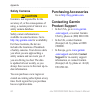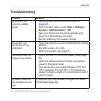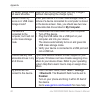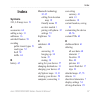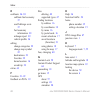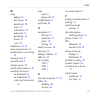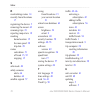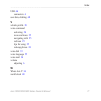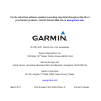- DL manuals
- Garmin
- GPS
- nüvi 2250
- Owner's Manual
Garmin nüvi 2250 Owner's Manual
Summary of nüvi 2250
Page 1
For use with these nüvi models: 2200, 2240, 2250, 2300, 2310, 2340, 2350, 2360, 2370 2440, 2450, 2460 nüvi ® 2200/2300/2400 series owner’s manual.
Page 2
© 2010–2011 garmin ltd. Or its subsidiaries all rights reserved. Except as expressly provided herein, no part of this manual may be reproduced, copied, transmitted, disseminated, downloaded or stored in any storage medium, for any purpose without the express prior written consent of garmin. Garmin h...
Page 3: Table of Contents
Nüvi 2200/2300/2400 series owner’s manual i table of contents table of contents nüvi 2200/2300/2400 series models ................................. 1 getting started .................... 2 connecting the device to vehicle power ......................... 2 mounting the device .................. 4 abo...
Page 4: Customizing The Device ...
Ii nüvi 2200/2300/2400 series owner’s manual table of contents traffic ................................. 42 subscription activation ............ 42 traffic receiver ....................... 43 receiving traffic information ... 43 traffic on your route ............... 44 adding a subscription............
Page 5: Model
Nüvi 2200/2300/2400 series owner’s manual 1 nüvi 2200/2300/2400 series models nüvi 2200/2300/2400 series models not all features are supported on all models. Go to www.Garmin.Com or see the packaging contents on your product box for more information. Models with “lt,” “lm,” and “lmt” in their name i...
Page 6: Getting Started
2 nüvi 2200/2300/2400 series owner’s manual getting started getting started ‹ warning see the important safety and product information guide in the product box for product warnings and other important information. 1. Connect the device to vehicle power ( page 2 ). 2. Mount the device ( page 4 ). 3. ...
Page 7
Nüvi 2200/2300/2400 series owner’s manual 3 getting started 3. Plug the vehicle power cable ➊ into the usb connector ➋ on the mount or device. ➊ ➋ 4. Plug the other end of the vehicle power cable into a power outlet in your vehicle. 5. If you are using a traffic receiver in europe, connect the exter...
Page 8: Mounting The Device
4 nüvi 2200/2300/2400 series owner’s manual getting started mounting the device notice before mounting the device, see the important safety and product information guide for information about laws pertaining to windshield mounting. 1. Remove the clear plastic from the suction cup. 2. Clean and dry y...
Page 9: Registering The Device
Nüvi 2200/2300/2400 series owner’s manual 5 getting started registering the device 1. From mydashboard, click register now. 2. Follow on-screen instructions. Updating the software 1. Open mydashboard ( page 4 ). 2. Under software updates, click update now. 3. Follow the on-screen instructions. Nümap...
Page 10: Usb Connectors On The
6 nüvi 2200/2300/2400 series owner’s manual getting started usb connectors on the devices use the usb connector on the device to connect the device to vehicle power or a computer. The usb connector is in different locations on the nüvi 2200, 2300, and 2400 models. Mini-usb connector micro-usb connec...
Page 11: Adjusting The Screen
Nüvi 2200/2300/2400 series owner’s manual 7 getting started adjusting the screen brightness 1. Touch tools > settings > display > brightness. 2. Touch and move the scroll bar to adjust screen brightness. Using the on-screen buttons • touch and hold to quickly return to the main menu. • touch and to ...
Page 12: Orienting The Screen
8 nüvi 2200/2300/2400 series owner’s manual getting started orienting the screen note: vertical (portrait) mode is available on the nüvi 2360. Rotate your device to view in horizontal (landscape) or vertical (portrait) mode..
Page 13: Main Menu
Nüvi 2200/2300/2400 series owner’s manual 9 getting started main menu using the main menu ➊ ➋ ➌ ➍ ➐ ➑ ➎ ➏ • touch ➊ to change the transportation mode. Routing is calculated differently based on your transportation mode. • touch ➋ to find a destination. • touch ➌ to view the map. • touch ➍ to stop a ...
Page 14: Adding An Icon to The Custom
10 nüvi 2200/2300/2400 series owner’s manual getting started you can switch between the default main menu and your customized main menu. Adding an icon to the custom main menu the main menu can contain up to 15 icons. 1. Touch tools > settings > custom main menu. Note: the where to?, view map, and t...
Page 15: Note: The Main Menu Can Fit
Nüvi 2200/2300/2400 series owner’s manual 11 getting started the icon expands from one cell to four cells. Note: the main menu can fit up to two large icons. • touch to shrink a large icon. • drag an icon across the screen to move the icon. 4. Touch > save. Choosing a main menu you can switch betwee...
Page 16: Finding Locations
12 nüvi 2200/2300/2400 series owner’s manual finding locations finding locations the device offers many methods for finding locations. • by category ( page 12 ) • near another location ( page 14 ) • by spelling the name ( page 16 ) • by address ( page 16 ) • using the map ( page 17 ) • using recentl...
Page 17: Note: You Must Have
Nüvi 2200/2300/2400 series owner’s manual 13 finding locations note: you must have cityxplorer ™ maps loaded to navigate using public transit ( page 31 ). 7. If necessary, select a route ( page 20 ). Searching within a category to narrow your search results, you can search within some categories. 1....
Page 18: Searching Near Another
14 nüvi 2200/2300/2400 series owner’s manual finding locations searching near another location note: the device automatically searches for places near your present location. 1. From the main menu, touch where to? > > near. 2. Touch an option. 3. Touch save. 4. If, necessary, enter search information...
Page 19: Saving A Parking Spot
Nüvi 2200/2300/2400 series owner’s manual 15 finding locations saving a parking spot 1. Touch where to? > parking. 2. Touch parking or last spot. 3. Touch > save. 4. If necessary, enter a name. Stopping the route while navigating a route, touch > stop. Navigating off road if you are not following ro...
Page 20: Editing Your Home Location
16 nüvi 2200/2300/2400 series owner’s manual finding locations editing your home location information 1. From the main menu, touch where to? > favorites > home. 2. Touch > edit. 3. Enter your changes. 4. Touch done. Location searches you can search for locations by using the on-screen keyboard, ente...
Page 21: 10. Touch Done.
Nüvi 2200/2300/2400 series owner’s manual 17 finding locations 9. Enter the street name. 10. Touch done. 11. If necessary, select the street. 12. If necessary, select the address. Browsing the map • touch where to? > browse map. • see “using the location map” ( page 19 ) for information on using map...
Page 22: Entering Coordinates
18 nüvi 2200/2300/2400 series owner’s manual finding locations entering coordinates if you know the geographic coordinates of your destination, you can use your device to navigate to the destination using the latitude and longitude coordinates. This can be especially helpful when geocaching. 1. From...
Page 23: Using The Location Map
Nüvi 2200/2300/2400 series owner’s manual 19 finding locations using the location map the location map opens after you select a location from the where to? Menu. ➍ ➋ ➌ ➊ ➏ ➐ ➑ ➎ • touch ➊ to save the location to your favorites. • on some models, touch ➊ to call the selected location when the device ...
Page 24: Rating A Point of Interest
20 nüvi 2200/2300/2400 series owner’s manual finding locations rating a point of interest when available, you can view and change the star rating for a point of interest. 1. From the location map, touch the information balloon. If available, the star ratings appear under the address of the location....
Page 25: Favorites
Nüvi 2200/2300/2400 series owner’s manual 21 finding locations 4. Touch > set location. Favorites you can save locations in your favorites so you can quickly find them and create routes to them. Your home location is also stored in favorites. Saving your location to favorites 1. From the map, touch ...
Page 26: 7. Touch Done.
22 nüvi 2200/2300/2400 series owner’s manual finding locations • touch change map symbol to change the symbol used to mark the favorite on a map. 6 edit the information. 7. Touch done. Deleting favorites 1. From the main menu, touch where to? > favorites. 2. If necessary, select a category. 3. Selec...
Page 27: Navigating to A Saved Trip
Nüvi 2200/2300/2400 series owner’s manual 23 finding locations • touch ➋ to change the transportation mode or route preference for that portion of the trip. • touch map to view the trip on the map. Navigating to a saved trip 1. From the main menu, touch where to? > trip planner. 2. Select a saved tr...
Page 28: Voice Command
24 nüvi 2200/2300/2400 series owner’s manual voice command voice command about voice commands note: voice command is not available for all languages and regions. Voice command is available on the nüvi 2360, 2370, and 2460. Voice command allows you to use your device by speaking the words you see on ...
Page 29: Tips For Using Voice
Nüvi 2200/2300/2400 series owner’s manual 25 voice command tips for using voice commands • speak in a normal voice directed at the device. • say commands as they appear on the screen. • respond to voice prompts from the device as needed. • increase the length of your wakeup phrase to reduce the numb...
Page 30: Navigate
26 nüvi 2200/2300/2400 series owner’s manual voice command 4. Say the line number. 5. Say an option: • say navigate to navigate to the location. • say call to call the location when connected to a compatible mobile phone. Finding an address 1. Say voice command . 2. Say find address . 3. Follow the ...
Page 31: Map Pages
Nüvi 2200/2300/2400 series owner’s manual 27 map pages map pages viewing the map while navigating notice the speed limit icon feature is for information only and does not replace the driver’s responsibility to abide by all posted speed limit signs and to use safe driving judgment at all times. Garmi...
Page 32: Using Mytrends
28 nüvi 2200/2300/2400 series owner’s manual map pages using mytrends the mytrends ™ feature senses when you are driving to a common destination and displays the destination and estimated time of travel in the navigation bar on the map. 1. From the main menu, touch tools > settings > navigation. 2. ...
Page 33: Resetting Trip Information
Nüvi 2200/2300/2400 series owner’s manual 29 map pages resetting trip information 1. From the map, touch the speed field > . 2. Select an option: • when not navigating a route, touch reset all to reset every data field, except the speedometer, on the page. • touch reset trip data to reset the inform...
Page 34: Viewing The Next Turn
30 nüvi 2200/2300/2400 series owner’s manual map pages • touch > show map to view the entire route on the map. Viewing the next turn before you can view the next turn, you must be navigating a route. The next turn shows the turn on the map and the distance and time left before you reach the turn. Fr...
Page 35: Using The Pedestrian
Nüvi 2200/2300/2400 series owner’s manual 31 map pages using the pedestrian navigation map in pedestrian mode, your route is displayed on a two-dimensional map. ➋ ➊ ➊ ➌ ➍ • touch ➊ to switch between sections of the route. • touch ➋ to view the route itinerary. • touch ➌ to center the map on your cur...
Page 36: Hands-Free Phone
32 nüvi 2200/2300/2400 series owner’s manual hands-free phone calls hands-free phone calls bluetooth ® technology is available on some nüvi models. Bluetooth technology establishes a wireless link between two devices, such as a mobile phone and your device. To determine whether your mobile phone wit...
Page 37: Pairing Using The Device
Nüvi 2200/2300/2400 series owner’s manual 33 hands-free phone calls pairing using the device settings 1. From the main menu of the device, touch tools > settings > bluetooth > bluetooth > enabled > save. 2. Touch add phone > ok. 3. Enable the bluetooth component on your phone. 4. Enable find me/disc...
Page 38: Handsfree.
34 nüvi 2200/2300/2400 series owner’s manual hands-free phone calls using the device during a call during a call, appears. Depending on the screen shown on your device, the in call icon could look different. 1. Touch >. 2. Select an option: • touch keypad to view a keypad page for using automated sy...
Page 39: Calling Home
Nüvi 2200/2300/2400 series owner’s manual 35 hands-free phone calls calling home before you can call home using the call home button, you must enter a phone number for your home location. From the main menu, touch phone > call home. Placing calls using voice dial before you can place calls using voi...
Page 40: Using The Tools
36 nüvi 2200/2300/2400 series owner’s manual using the tools using the tools viewing current location information use the where am i? Page to view information about your current location. This feature is helpful if you need to tell emergency personnel your location. From the main menu, touch tools >...
Page 41: Using Ecoroute
Nüvi 2200/2300/2400 series owner’s manual 37 using the tools engine light. Go to www.Garmin .Com/ecoroute for compatibility and purchasing information. Using ecoroute 1. From the main menu, touch tools > ecoroute. 2. If prompted, enter fuel and mileage information. The first time you use the ecorout...
Page 42: About The Ecochallenge Score
38 nüvi 2200/2300/2400 series owner’s manual using the tools about the ecochallenge score the leaf color on the ecochallenge icon changes depending on your performance in the challenge. • overall—displays an average of the speed, acceleration, and braking score. • speed—displays your score for drivi...
Page 43: About The Mileage Report
Nüvi 2200/2300/2400 series owner’s manual 39 using the tools tip: for best results, calibrate the fuel economy ( page 37 ) instead of adjusting the city and highway fuel efficiency. About the mileage report mileage reports provide the distance, the time, the average fuel economy, and the fuel cost o...
Page 44: > Picture Viewer.
40 nüvi 2200/2300/2400 series owner’s manual using the tools setting a picture as wallpaper 1. From the main menu, touch tools > picture viewer. 2. Select a picture. 3. Touch > set as wallpaper. 4. Use the on-screen buttons to adjust the wallpaper. 5. Touch save. Deleting pictures 1. From the main m...
Page 45: Using The Unit Converter
Nüvi 2200/2300/2400 series owner’s manual 41 using the tools using the unit converter 1. From the main menu, touch tools > unit converter. 2. Select the box next to convert, select a unit of measure, and touch save. Two units of measure appear. 3. Select a unit of measure to convert, and touch save....
Page 46: Traffic
42 nüvi 2200/2300/2400 series owner’s manual traffic traffic notice garmin is not responsible for the accuracy or timeliness of the traffic information. This device can receive fm traffic message channel (tmc) traffic content, which provides information on nearby traffic incidents and construction. ...
Page 47: Traffic Receiver
Nüvi 2200/2300/2400 series owner’s manual 43 traffic traffic receiver ➊ ➋ ➌ ➍ ➎ ➊ mini-usb connector ➋ external antenna connector ➌ internal antenna ➍ power led ➎ vehicle power adapter receiving traffic information when the receiver is within a traffic coverage area your device will begin displaying...
Page 48: About The Traffic Icon
44 nüvi 2200/2300/2400 series owner’s manual traffic about the traffic icon when you are receiving traffic information, a traffic icon appears on the map. The traffic icon changes color to indicate the severity of traffic conditions. Color severity meaning green low traffic is flowing freely. Yellow...
Page 49: Viewing The Traffic Map
Nüvi 2200/2300/2400 series owner’s manual 45 traffic viewing the traffic map the traffic map shows color-coded traffic flow and delays on nearby roads. 1. From the map, touch . 2. Touch traffic map to view the traffic incidents on a map. Searching for traffic delays 1. From the map page, touch . 2. ...
Page 50: About Offers
46 nüvi 2200/2300/2400 series owner’s manual traffic code each time you renew your service. If you own multiple fm traffic receivers, you must obtain a new code for each receiver. About offers if your device package includes a traffic receiver, you will receive location-relevant offers and coupons. ...
Page 51: Data Management
Nüvi 2200/2300/2400 series owner’s manual 47 data management data management you can store files, such as jpeg image files, on your device. The device has a memory card slot for additional data storage. Note: the device is not compatible with windows ® 95, 98, me, windows nt ® , and mac ® os 10.3 an...
Page 52: Note: Some Computers With
48 nüvi 2200/2300/2400 series owner’s manual data management your device and memory card appear as removable drives in my computer in windows and as mounted volumes on mac computers. Note: some computers with multiple network drives cannot display nüvi drives. See your operating system help file to ...
Page 53: Customizing The
Nüvi 2200/2300/2400 series owner’s manual 49 customizing the device customizing the device 1. From the main menu, touch tools > settings. 2. Select a setting category. 3. Select the setting to change it. System settings from the main menu, touch tools > settings > system. • gps simulator—stops the d...
Page 54: Navigation Settings
50 nüvi 2200/2300/2400 series owner’s manual customizing the device navigation settings automobile navigation settings from the main menu, touch tools > settings > navigation > automobile. • nüroute ™ —changes advanced routing preferences ( page 51 ). • map detail—sets the level of detail on the map...
Page 55: Pedestrian Navigation
Nüvi 2200/2300/2400 series owner’s manual 51 customizing the device • touch 3-d to display the map in three dimensions. Pedestrian navigation settings from the main menu, touch tools > settings > navigation > pedestrian. • limit walking—controls how much of a pedestrian route will include walking. •...
Page 56: Avoiding Road Features
52 nüvi 2200/2300/2400 series owner’s manual customizing the device • shorter distance—calculates routes that are shorter in distance but can take more time to drive. • less fuel—calculates routes that could use less fuel than other routes. • prompted—prompts you to select a route calculation mode b...
Page 57: Editing A Custom Avoidance
Nüvi 2200/2300/2400 series owner’s manual 53 customizing the device editing a custom avoidance 1. From the main menu, touch tools > settings > navigation > automobile > nüroute > custom avoidances. 2. Select a custom avoidance. 3. Touch , then select an option. • touch rename. • touch delete. Disabl...
Page 58: About Traffictrends
54 nüvi 2200/2300/2400 series owner’s manual customizing the device about traffictrends when the traffictrends ™ feature is enabled, your device uses historic traffic information to calculate more- efficient routes. Different routes may be calculated based on traffic trends for the day of the week o...
Page 59: Language Settings
Nüvi 2200/2300/2400 series owner’s manual 55 customizing the device language settings from the main menu, touch tools > settings > language. • voice language—sets the language for voice prompts. • text language—sets all on-screen text to the selected language. Note: changing the text language does n...
Page 60: Managing The Bluetooth
56 nüvi 2200/2300/2400 series owner’s manual appendix managing the bluetooth device list you can add, disconnect, or delete phones that your device detects while bluetooth is enabled. 1. From the main menu, touch tools > settings > bluetooth > phone. 2. Select an option: • select a phone for your de...
Page 61: Appendix
Nüvi 2200/2300/2400 series owner’s manual 57 appendix appendix power cables your device can be powered three ways. • vehicle power cable • usb cable (included with some models) • ac adapter (optional accessory) about gps satellite signals the device must acquire satellite signals in order to navigat...
Page 62: Cleaning The Outer Casing
58 nüvi 2200/2300/2400 series owner’s manual appendix cleaning the outer casing notice avoid chemical cleaners and solvents that can damage plastic components. 1. Clean the outer casing of the device (not the touchscreen) using a cloth dampened with a mild detergent solution. 2. Wipe the device dry....
Page 63: Locking The Device
Nüvi 2200/2300/2400 series owner’s manual 59 appendix locking the device garmin lock is a theft-deterrent system that locks your device. Each time you turn on the device, you must enter the pin or drive to the security location. 1. From the main menu, touch tools > settings > system > garmin lock > ...
Page 64: Erasing User Data
60 nüvi 2200/2300/2400 series owner’s manual appendix erasing user data 1. Turn the device on. 2. Hold your finger on the lower- right corner of the device screen. 3. Keep your finger pressed until the pop-up window appears. 4. Touch yes to clear all user data. All original settings are restored. An...
Page 65: Mounting On Your
Nüvi 2200/2300/2400 series owner’s manual 61 appendix 4. Place the silver tip in the end piece. 5. Screw the end piece back into the vehicle power cable. Mounting on your dashboard notice the permanent mounting adhesive is extremely difficult to remove after it is installed. Use the enclosed mountin...
Page 66: Removing The Cradle From The
62 nüvi 2200/2300/2400 series owner’s manual appendix removing the cradle from the mount 1. Turn the cradle to the right or left. 2. Apply pressure until the socket on the cradle releases the ball on the mount. Removing the suction cup mount from the windshield 1. Flip the lever on the suction cup m...
Page 67: Purchasing Additional
Nüvi 2200/2300/2400 series owner’s manual 63 appendix purchasing additional maps 1. Go to your device product page on the garmin web site ( www .Garmin.Com ). 2. Click the maps tab. 3. Follow the on-screen instructions. Custom points of interest custom pois are customized points on the map. They can...
Page 68: Safety Cameras
64 nüvi 2200/2300/2400 series owner’s manual appendix safety cameras ‹ caution garmin is not responsible for the accuracy of, or the consequences of using, a custom point of interest or a safety camera database. Safety camera information is available in some locations. Go to http://my.Garmin.Com for...
Page 69: Troubleshooting
Nüvi 2200/2300/2400 series owner’s manual 65 appendix troubleshooting problem solution my device is not acquiring satellite signals. • verify that the gps simulator is turned off ( page 49 ). • from the main menu, touch tools > settings > system > gps simulator > off. • take your device out of parki...
Page 70: My Computer.
66 nüvi 2200/2300/2400 series owner’s manual appendix my battery gauge does not seem accurate. Allow the unit to fully discharge, and fully charge it (without interrupting the charge cycle). How do i know my device is in usb mass storage mode? When your device is in usb mass storage mode, a picture ...
Page 71: Index
Index nüvi 2200/2300/2400 series owner’s manual 67 index symbols 2-d, 3-d map view 51 a accessories 64 adding a stop 13 addresses 16 anti-theft feature 59 avoiding public transit types 51 road types 52 theft 58 traffic 44 b battery 65 bluetooth technology 32–35 calling from location map 19 friendly ...
Page 72
Index 68 nüvi 2200/2300/2400 series owner’s manual e ecoroute 36–39 calibrate fuel economy 37 ecochallenge score 37 fuel economy information 38 mileage report 39 vehicle profile 36 editing change categories 22 change map symbol 22 destinations 23 favorites 22 home location 16 saved trip 23 extras 63...
Page 73
Index nüvi 2200/2300/2400 series owner’s manual 69 m maps adding 63 data layout 50 detail level 50 errors 19 information 55 pedestrian 31 purchasing 63 theme 50 view 50 mapsource 47, 63 mass storage mode 47 measurements, converting 41 memory card 47 microsd card 5 mileage report 39 mobile phone feat...
Page 74
Index 70 nüvi 2200/2300/2400 series owner’s manual r recalculating routes 14 recently found locations 17 registering the device 5 removing the mount 62 renaming trips 23 reporting map errors 19 resetting home location 15 the max speed 29 trip data 29 routes calculation 51 off road 15, 52 stopping 15...
Page 75
Index nüvi 2200/2300/2400 series owner’s manual 71 usb 66 connectors 6 user data, deleting 60 v vehicle profile 38 voice command activating 24 icons and tones 25 navigating with 25 red icon 25 tips for using 25 wakeup phrase 24 voice dial 35 voice language 55 voice mail 34 volume adjusting 6 w where...
Page 76: Www.Garmin.Com
For the latest free software updates (excluding map data) throughout the life of your garmin products, visit the garmin web site at www.Garmin.Com . © 2010–2011 garmin ltd. Or its subsidiaries garmin international, inc. 1200 east 151 st street, olathe, kansas 66062, usa garmin (europe) ltd. Liberty ...