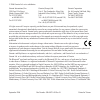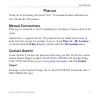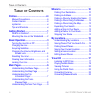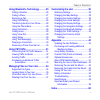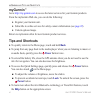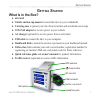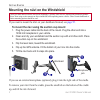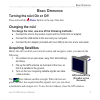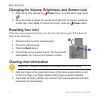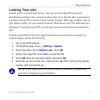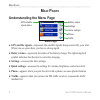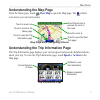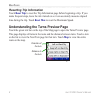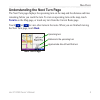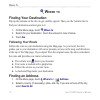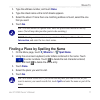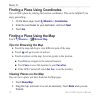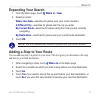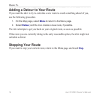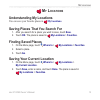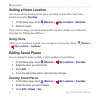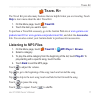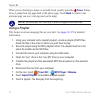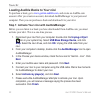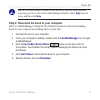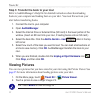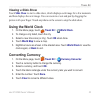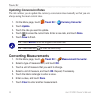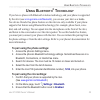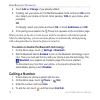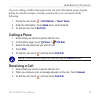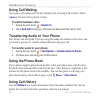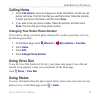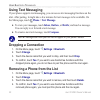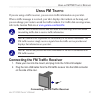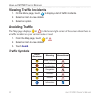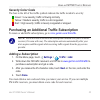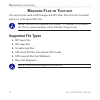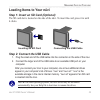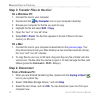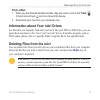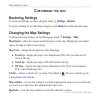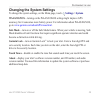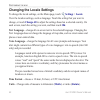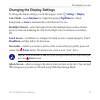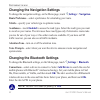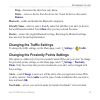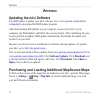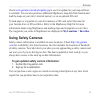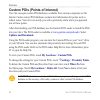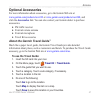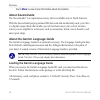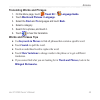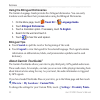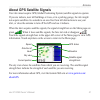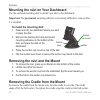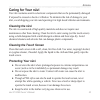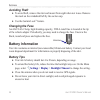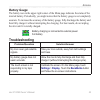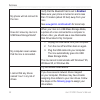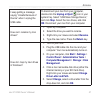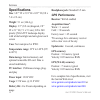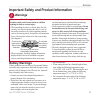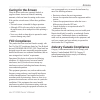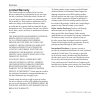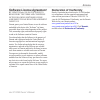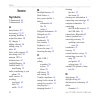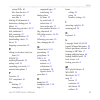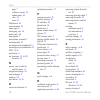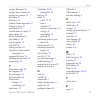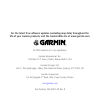- DL manuals
- Garmin
- GPS
- nuvi 310
- Owner's Manual
Garmin nuvi 310 Owner's Manual
Summary of nuvi 310
Page 1
Nüvi ™ 310/360 owner’s manual.
Page 2
© 2006 garmin ltd. Or its subsidiaries garmin international, inc. 1200 east 151st street, olathe, kansas 66062, usa tel. 913/397.8200 or 800/800.1020 fax 913/397.8282 garmin (europe) ltd. Unit 5, the quadrangle, abbey park industrial estate, romsey, so51 9dl, u.K. Tel. +44 (0) 870.8501241 (outside u...
Page 3: Reface
Nüvi 310/360 owner’s manual iii i ntroduction p reface thank you for purchasing the garmin ® nüvi ™ . This manual includes information for nüvi 310 and nüvi 360 products. Manual conventions when you are instructed to “touch” something, use your finger to touch an item on the screen. Small arrows (>)...
Page 4: Able
Iv nüvi 310/360 owner’s manual t able of c ontents t able of c ontents preface..................................................Iii manual conventions ................................Iii contact garmin ........................................Iii mygarmin ................................................
Page 5: Using Bluetooth
Nüvi 310/360 owner’s manual v t able of c ontents using bluetooth ® technology ...........25 calling a number ...................................26 calling a place .......................................27 receiving a call .....................................27 using call waiting .....................
Page 6: Mygarmin
Vi nüvi 310/360 owner’s manual my g armin and t ips and s hortcuts mygarmin ™ go to http://my.Garmin.Com to access the latest services for your garmin products. From the mygarmin web site, you can do the following: ● register your garmin unit. ● subscribe to online services for safety camera informa...
Page 7: Etting
Nüvi 310/360 owner’s manual 1 g etting s tarted g etting s tarted what is in the box? ● nüvi unit ● vehicle suction cup mount to mount the nüvi on your windshield. ● carrying case to protect your nüvi from scratches and accidental screen taps. ● 12/24-volt adapter to receive power in your vehicle. ●...
Page 8
Nüvi 310/360 owner’s manual g etting s tarted mounting the nüvi on the windshield check your state and local traffic laws before mounting. Currently, state laws in california and minnesota prohibit drivers from using suction mounts on their windshields while operating motor vehicles. Other garmin da...
Page 9: Asic
Nüvi 310/360 owner’s manual 3 b asic o peration b asic o peration turning the nüvi on or off press and hold the power button on the top of the nüvi. Charging the nüvi to charge the nüvi, use one of the following methods: ● connect the nüvi to the suction mount and the 12/24-volt car adapter. ● conne...
Page 10: Power
Nüvi 310/360 owner’s manual b asic o peration changing the volume, brightness, and screen lock 1. Press and quickly release the power button, or on the menu page, touch . 2. Move the sliders to adjust the volume and brightness. To prevent accidental screen taps, touch lock . To unlock the screen, pr...
Page 11: Locking Your Nüvi
Nüvi 310/360 owner’s manual b asic o peration locking your nüvi garmin lock ™ is an anti-theft feature. You can set a four-digit pin (personal identification number) and a security location; then every time the nüvi is powered on you must enter the pin or drive to your security location. Select any ...
Page 12: Ain
6 nüvi 310/360 owner’s manual m ain p ages m ain p ages understanding the menu page gps satellite signal status settings quick settings phone traffic battery status menu page ● gps satellite signals—represents the satellite signals being received by your nüvi. When you see green bars, you have a str...
Page 13: Understanding The Map Page
Nüvi 310/360 owner’s manual m ain p ages understanding the map page from the menu page, touch view map to open the map page. The vehicle icon shows your current location. Map page while navigating a route touch to open the trip information page. Touch the text bar to preview the turns in the route. ...
Page 14: Resetting Trip Information
Nüvi 310/360 owner’s manual m ain p ages resetting trip information touch reset trip to reset the trip information page before beginning a trip. If you make frequent stops, leave the nüvi turned on so it can accurately measure elapsed time during the trip. Touch reset max to reset the maximum speed....
Page 15: Turn In
Nüvi 310/360 owner’s manual m ain p ages understanding the next turn page the next turn page displays the upcoming turn on the map and the distance and time remaining before you reach the turn. To view an upcoming turn on the map, touch turn in on the map page, or touch any turn from the current rou...
Page 16: Here
10 nüvi 310/360 owner’s manual w here t o w here to finding your destination flip up the antenna on the nüvi to get satellite signals. Then, use the garmin nüvi to find your destination and navigate to it. 1. On the menu page, touch where to . 2. Search for your destination. Touch the arrows for mor...
Page 17: Done
Nüvi 310/360 owner’s manual 11 w here t o 3. Type the address number, and touch done . 4. Type the street name until a list of streets appears. 5. Select the street. If more than one matching address is found, select the one that you want. 6. Touch go . Tip: you can search for a postal code. Enter t...
Page 18: Where to
1 nüvi 310/360 owner’s manual w here t o finding a place using coordinates you can find a place by entering the location coordinates. This can be helpful if you enjoy geocaching. 1. On the menu page, touch where to > coordinates . 2. Enter the coordinates for your destination, and touch next . 3. To...
Page 19: Expanding Your Search
Nüvi 310/360 owner’s manual 13 w here t o expanding your search 1. From the menu page, touch where to > near . 2. Select an option: where i am now —searches for places near your current location. A different city —searches for places near the city you enter. My current route —searches for places alo...
Page 20: Menu
1 nüvi 310/360 owner’s manual w here t o adding a detour to your route if you want the nüvi to try to calculate a new route to avoid something ahead of you, use the following procedure. 1. On the map page, select menu to return to the menu page. 2. Select detour, and the nüvi creates a new route, if...
Page 21: Ocations
Nüvi 310/360 owner’s manual 1 m y l ocations m y l ocations understanding my locations you can save your favorite places in my locations . Saving places that you search for 1. After you search for a place you want to save, touch save . 2. Touch ok . The place is saved in my locations > favorites . F...
Page 22: Setting A Home Location
16 nüvi 310/360 owner’s manual m y l ocations setting a home location you can set a home location for the place you return to most often. Your home location is saved in favorites . 1. On the menu page, touch where to > my locations > set home . 2. Select an option. If you want to change your home lo...
Page 23: Ravel
Nüvi 310/360 owner’s manual 1 t ravel k it t ravel k it the travel kit provides many features that are helpful when you are traveling. Touch help to learn more about the nüvi travel kit. 1. On the menu page, touch travel kit . 2. Touch the item you want to open. To purchase a travel kit accessory, g...
Page 24: Power
1 nüvi 310/360 owner’s manual t ravel k it when you are listening to music or an audio book, quickly press the power button twice to jump from any page back to the player page. Touch back to return to the previous page you were viewing (such as the map). Note: the nüvi plays mp3 files only. It does ...
Page 25: Playing Audible Books
Nüvi 310/360 owner’s manual 1 t ravel k it playing audible books your nüvi provides sample audible books, which are only portions of the book. Purchase full books from audible.Com at www.Garmin.Audible.Com . 1. On the menu page, touch travel kit > audible book player . 2. Touch browse . 3. Touch a c...
Page 26: Unplug Or Eject
0 nüvi 310/360 owner’s manual t ravel k it loading audible books to your nüvi to purchase a book, go to www.Garmin.Audible.Com, and create an audible.Com account. After you create an account, download audiblemanager to your personal computer. Then you can purchase a book and download it to your nüvi...
Page 27: Help
Nüvi 310/360 owner’s manual 1 t ravel k it note: if you are unable to connect to the internet or have any other problems activating your nüvi, refer to the audiblemanager help file. Select help from the menu, and then click help . Step 2: download the book to your computer refer to audiblemanager’s ...
Page 28: Audiblemanager
Nüvi 310/360 owner’s manual t ravel k it step 3: transfer the book to your nüvi refer to audiblemanager’s help file for detailed instructions about downloading books to your computer and loading them on your nüvi. You must first activate your nüvi before transferring books. 1. Connect the nüvi to yo...
Page 29: Viewing A Slide Show
Nüvi 310/360 owner’s manual 3 t ravel k it viewing a slide show touch slide show to start a slide show, which displays each image for a few moments and then displays the next image. You can zoom in or out and pan by dragging the picture with your finger. Touch anywhere on the screen to stop the slid...
Page 30: Updating Conversion Rates
Nüvi 310/360 owner’s manual t ravel k it updating conversion rates the nüvi allows you to update the currency conversion rates manually so that you are always using the most current rates. 1. On the menu page, touch travel kit > currency converter . 2. Touch update . 3. Touch the rate you want to up...
Page 31: Sing
Nüvi 310/360 owner’s manual u sing b luetooth t echnology u sing b luetooth ® t echnology if you have a phone with bluetooth wireless technology, and your phone is supported by the nüvi (see www.Garmin.Com/bluetooth ), you can use your nüvi as a hands- free device. Hands-free phone features on the n...
Page 32: Add
6 nüvi 310/360 owner’s manual u sing b luetooth t echnology 4. Touch add (or change, if you already added). 5. If adding, set your phone to find me/discoverable mode, and touch ok on the nüvi. Select your phone on the list. Enter passkey 1234 on your phone, when prompted. Or if changing, select your...
Page 33: Call Option
Nüvi 310/360 owner’s manual u sing b luetooth t echnology if you are calling a number that requires that you enter information using a keypad during the call (for example, entering a password for your voicemail), do the following: 1 during the call, touch > call option s > touch tones . 2. Enter the...
Page 34: Using Call Waiting
Nüvi 310/360 owner’s manual u sing b luetooth t echnology using call waiting if you get a call waiting call, the nüvi displays the incoming call window. Touch answer . The first call is placed on hold. To switch between calls: 1. During the call, touch > switch to . 2. Touch end call to hang up; thi...
Page 35: Calling Home
Nüvi 310/360 owner’s manual u sing b luetooth t echnology calling home 1. Touch call home to set up or change your home information, so that you can quickly call home. The first time that you use this function, follow the prompts to enter your home information, and then touch save . 2. If you want t...
Page 36: Using Text Messaging
30 nüvi 310/360 owner’s manual u sing b luetooth t echnology using text messaging if your phone supports text messaging, you can access text messaging functions on the nüvi. After pairing, it might take a few minutes for text messages to be available. On the menu page, touch phone > text message . ●...
Page 37: Sing
Nüvi 310/360 owner’s manual 31 u sing an fm tmc t raffic r eceiver u sing fm t raffic if you are using a traffic receiver, you can view traffic information on your nüvi. When a traffic message is received, your nüvi displays the incident on the map, and you can change your route to avoid the traffic...
Page 38: Viewing Traffic Incidents
3 nüvi 310/360 owner’s manual u sing an fm tmc t raffic r eceiver viewing traffic incidents 1. On the menu page, touch to display a list of traffic incidents. 2. Select an item to view details. 3. Select an option. Avoiding traffic the map page displays or in the lower-right corner of the screen whe...
Page 39: Severity Color Code
Nüvi 310/360 owner’s manual 33 u sing an fm tmc t raffic r eceiver severity color code the bars to the left of the traffic symbols indicate the traffic incident’s severity: green = low severity; traffic is flowing normally. Yellow = medium severity; traffic is a bit congested. Red = high severity; t...
Page 40: Anaging
3 nüvi 310/360 owner’s manual m anaging f iles on y our nüvi m anaging f iles on y our nüvi you can store files (such as jpeg images and mp3 music files) in the nüvi’s internal memory or on an optional sd card. Note: the nüvi is not compatible with windows ® 95, windows 98, or windows me. This is a ...
Page 41: Loading Items To Your Nüvi
Nüvi 310/360 owner’s manual 3 m anaging f iles on y our nüvi loading items to your nüvi step 1: insert an sd card (optional) the sd card slot is located on the side of the nüvi. To insert the card, press it in until it clicks. Inserting an sd card connecting the usb cable step 2: connect the usb cab...
Page 42: On A Windows Pc:
36 nüvi 310/360 owner’s manual m anaging f iles on y our nüvi step 3: transfer files to the nüvi on a windows pc: 1. Connect the nüvi to your computer. 2. Double-click the my computer icon on your computer’s desktop. 3. Browse your computer for the file you want to copy. 4. Highlight the file and se...
Page 43: From A Mac:
Nüvi 310/360 owner’s manual 3 m anaging f iles on y our nüvi from a mac: 1. When you are finished transferring files, drag the volume icon to the trash (it turns into an eject icon) to unmount the device. 2. Disconnect your nüvi from your computer now. Information about your nüvi drives for files th...
Page 44: Ustomizing
3 nüvi 310/360 owner’s manual c ustomizing the nüvi c ustomizing the nüvi restoring settings to restore all settings you have changed, touch settings > restore . To restore settings for an individual category, touch restore on that particular page. Changing the map settings to change the map setting...
Page 45: Settings
Nüvi 310/360 owner’s manual 3 c ustomizing the nüvi changing the system settings to change the system settings, on the menu page, touch settings > system . Waas/egnos—turning on the waas/egnos setting might improve gps accuracy, but it consumes more battery power. For information about waas/egnos, g...
Page 46: Changing The Locale Settings
0 nüvi 310/360 owner’s manual c ustomizing the nüvi changing the locale settings to change the locale settings, on the menu page, touch settings > locale . View the location settings, such as language. Touch the setting that you want to change, or touch change all to adjust the settings based on a s...
Page 47: Settings
Nüvi 310/360 owner’s manual 1 c ustomizing the nüvi changing the display settings to change the display settings, on the menu page, touch settings > display . Color mode—touch daytime for a light background, nighttime for a black background, or auto to automatically switch between the two. Backlight...
Page 48: Settings
Nüvi 310/360 owner’s manual c ustomizing the nüvi changing the navigation settings to change the navigation settings, on the menu page, touch settings > navigation . Route preference—select a preference for calculating your route. Vehicle—specify your vehicle type to optimize routes. Avoidances—touc...
Page 49: Remove
Nüvi 310/360 owner’s manual 3 c ustomizing the nüvi drop—disconnect the nüvi from your phone. Delete—remove a device from the device list. Touch the device, then touch remove . Bluetooth—enable and disable the bluetooth component. Friendly name—select to enter a friendly name that identifies your nü...
Page 50: Ppendix
Nüvi 310/360 owner’s manual a ppendix a ppendix updating the nüvi software use webupdater to update your nüvi software. Go to www.Garmin.Com/products/ webupdater to download the webupdater program. After downloading webupdater to your computer, connect your nüvi to your computer, run webupdater, and...
Page 51: My Locations
Nüvi 310/360 owner’s manual a ppendix check www.Garmin.Com/unlock/update.Jsp to see if an update for your map software is available. You can also purchase additional mapsource map data from garmin and load the maps on your nüvi’s internal memory or on an optional sd card. To load maps or waypoints t...
Page 52: Updates and Downloads
6 nüvi 310/360 owner’s manual a ppendix custom pois (points of interest) your nüvi accepts custom poi databases, available from various companies on the internet. Some custom poi databases contain alert information for points such as school zones. Your nüvi can notify you with a proximity alarm when...
Page 53: Optional Accessories
Nüvi 310/360 owner’s manual a ppendix optional accessories for more information about accessories, go to the garmin web site at www.Garmin.Com/products/nuvi310 or www.Garmin.Com/products/nuvi360, and click the accessories link. You can also contact your garmin dealer to purchase accessories. ● fm tr...
Page 54: More
Nüvi 310/360 owner’s manual a ppendix touch more to view more information about the location. About saversguide the saversguide ® is an optional accessory that is available only in north america. With the saversguide preprogrammed sd data card and membership card, your nüvi is a digital coupon book ...
Page 55: Travel Kit
Nüvi 310/360 owner’s manual a ppendix translating words and phrases 1. On the menu page, touch travel kit > language guide . 2. Touch words and phrases > language . 3. Select the from and to languages and touch back . 4. Select a category. 5. Search for a phrase, and touch it. 6. Touch to hear the t...
Page 56: Travel Kit
0 nüvi 310/360 owner’s manual a ppendix using the bilingual dictionaries the garmin language guide provides five bilingual dictionaries. You can easily translate words and hear their pronunciation using the bilingual dictionaries. 1. On the menu page, touch travel kit > language guide . 2. Touch bil...
Page 57
Nüvi 310/360 owner’s manual 1 a ppendix about gps satellite signals your nüvi must acquire gps (global positioning system) satellite signals to operate. If you are indoors, near tall buildings or trees, or in a parking garage, the nüvi might not acquire satellites. Go outside to an area free from ta...
Page 58
Nüvi 310/360 owner’s manual a ppendix mounting the nüvi on your dashboard use the enclosed mounting disk to mount your nüvi to the dashboard. Important: the permanent mounting adhesive is extremely difficult to remove after it is installed. To install the mounting disk: disk suction cup mount suctio...
Page 59: Caring For Your Nüvi
Nüvi 310/360 owner’s manual 3 a ppendix caring for your nüvi your nüvi contains sensitive electronic components that can be permanently damaged if exposed to excessive shock or vibration. To minimize the risk of damage to your nüvi, avoid dropping your nüvi and operating it in high shock/vibration e...
Page 60: Avoiding Theft
Nüvi 310/360 owner’s manual a ppendix avoiding theft ● to avoid theft, remove the nüvi and mount from sight when not in use. Remove the mark on the windshield left by the suction cup. ● use the garmin lock ™ feature. Changing the fuse an agc/3ag 2 amp, high-breaking capacity, 1500 a-rated fuse is lo...
Page 61: Battery Gauge
Nüvi 310/360 owner’s manual a ppendix battery gauge the battery icon in the upper-right corner of the menu page indicates the status of the internal battery. Periodically, you might notice that the battery gauge is not completely accurate. To increase the accuracy of the battery gauge, fully dischar...
Page 62: Enabled
6 nüvi 310/360 owner’s manual a ppendix my phone will not connect to the nüvi. Verify that the bluetooth field is set to enabled . Make sure your phone is turned on and is less than 10 meters (about 33 feet) away from your nüvi. See www.Garmin.Com/bluetooth for more help. How do i know my nüvi is in...
Page 63: Unplug Or Eject
Nüvi 310/360 owner’s manual a ppendix i keep getting a message saying “unsafe removal of device” when i unplug the usb cable. To disconnect your nüvi from your computer, double-click the unplug or eject icon in your system tray. Select “usb mass storage device,” and click stop . Select the nüvi driv...
Page 64: Specifications
Nüvi 310/360 owner’s manual a ppendix specifications size: 3.87” w x 2.91” h x 0.87” d (9.8 x 7.4 x 2.2 cm) weight: 5.1 oz (144.6 g) display: 3.5” (8.9 cm) diagonal, 2.8” w x 2.1” h (7.1 x 5.3 cm); 320 x 240 pixels; qvga tft landscape display with white backlight and anti-glare touch screen case: no...
Page 65: Warnings
Nüvi 310/360 owner’s manual a ppendix important safety and product information warnings battery warnings if these guidelines are not followed, the internal lithium- ion battery may experience a shortened life span or may present a risk of damage to the gps unit, fire, chemical burn, electrolyte leak...
Page 66: Important Information
60 nüvi 310/360 owner’s manual a ppendix note: refer to the specifications section in your product’s owner’s manual to determine if the lithium-ion battery in your specific garmin product is replaceable. If this unit contains a non-user-replaceable, rechargeable lithium-ion battery, do not remove or...
Page 67: Caring For The Screen
Nüvi 310/360 owner’s manual 61 a ppendix caring for the screen clean the screen with water, isopropyl alcohol, or eyeglass cleaner: do not use cleaners containing ammonia, which can harm the coating on the screen. If the unit has a touch screen, follow these guidelines as well: • the touch screen is...
Page 68: Limited Warranty
6 nüvi 310/360 owner’s manual a ppendix limited warranty this garmin product is warranted to be free from defects in materials or workmanship for one year from the date of purchase. Within this period, garmin will, at its sole option, repair or replace any components that fail in normal use. Such re...
Page 69: Software License Agreement
Nüvi 310/360 owner’s manual 63 a ppendix software license agreement by using the nüvi 310/360, you agree to be bound by the terms and conditions of the following software license agreement. Please read this agreement carefully. Garmin grants you a limited license to use the software embedded in this...
Page 70: Ndex
6 nüvi 310/360 owner’s manual i ndex i ndex symbols 2 dimensional 38 3 dimensional 38 a about button 39 accessories 17 , 47 acquiring satellites 3 acquisition times 58 ac charger 1 adding a device 26 adding a stop 13 alerts 43 alerts, safety camera 45 answering a call 28 antenna, gps vi attention to...
Page 71
Nüvi 310/360 owner’s manual 6 i ndex custom pois 46 files from the nüvi 37 saved places 16 user data 4 deleting all information 4 destination, finding your 10 detour 14 disconnecting your nüvi 36 , 57 disk, dashboard 1 disk, mounting 52 display specifications 58 downloading a book 21 drives 35 dropp...
Page 72
66 nüvi 310/360 owner’s manual i ndex page 7 software version 38 update maps 44 view 38 zoom 12 mapsource 44 measurements 24 menu page 6 messaging, text 30 metric units 40 microphone 1 microphone, external 2 mounting disk 52 mounting on the windshield 2 mounting on your dashboard 52 mp3 17 , 18 myga...
Page 73
Nüvi 310/360 owner’s manual 6 i ndex settings, bluetooth 26 setting a home location 16 setting your location 12 show map 12 slide show 23 software license agreement 63 software version 39 specifications 58 spell the name of a place 11 status, phone 29 sticker, garmin lock 5 stop, adding a 13 stop na...
Page 74
For the latest free software updates (excluding map data) throughout the life of your garmin products, visit the garmin web site at www.Garmin.Com. © 2006 garmin ltd. Or its subsidiaries garmin international, inc. 1200 east 151 st street, olathe, kansas 66062, usa garmin (europe) ltd. Unit 5, the qu...