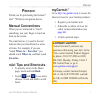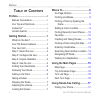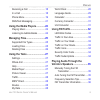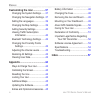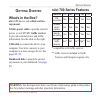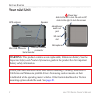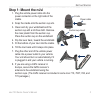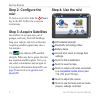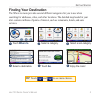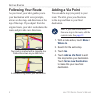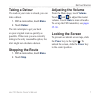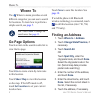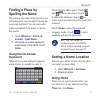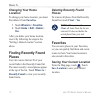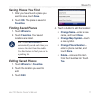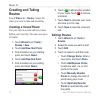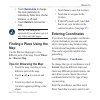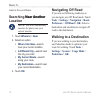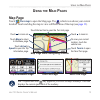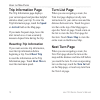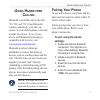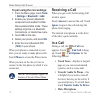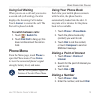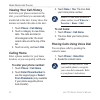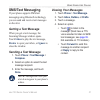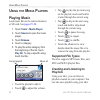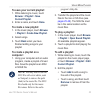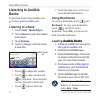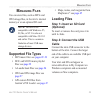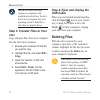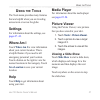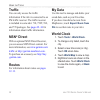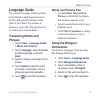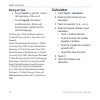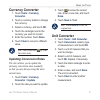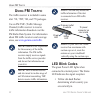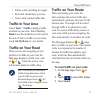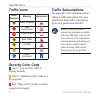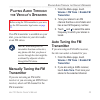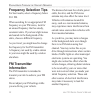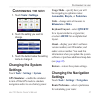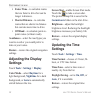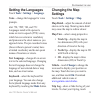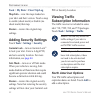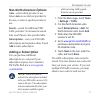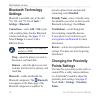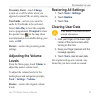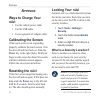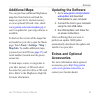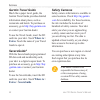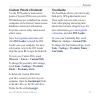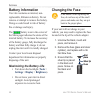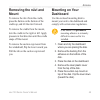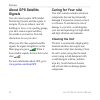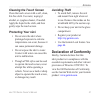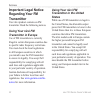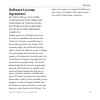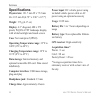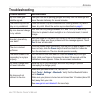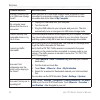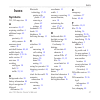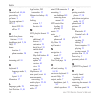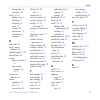- DL manuals
- Garmin
- Software
- Nuvi 755T - Automotive GPS Receiver
- Owner's Manual
Garmin Nuvi 755T - Automotive GPS Receiver Owner's Manual
Summary of Nuvi 755T - Automotive GPS Receiver
Page 1
Owner’s manual nüvi ® 700 series personal travel assistant.
Page 2
© 2007 garmin ltd. Or its subsidiaries garmin international, inc. 1200 east 151st street, olathe, kansas 66062, usa tel. (913) 397.8200 or (800) 800.1020 fax (913) 397.8282 garmin (europe) ltd. Liberty house, hounsdown business park, southampton, hampshire, so40 9rb, uk tel. +44 (0) 870.8501241 (out...
Page 3: Reface
Nüvi 700 series owner’s manual i p reface p reface thank you for purchasing the garmin ® nüvi ® 700 series navigation device. Manual conventions when you are instructed to “touch” something, use your finger to touch an item on the screen. The small arrows (>) used in the text indicate that you shoul...
Page 4: Able
Ii nüvi 700 series owner’s manual p reface t able of c ontents preface............................................. I manual conventions .......................... I nüvi tips and shortcuts ..................... I mygarmin ™ ....................................... I contact garmin .....................
Page 5: Playing Audio Through The
Nüvi 700 series owner’s manual iii p reface receiving a call ............................ 18 in a call ......................................... 18 phone menu ................................... 19 sms/text messaging ...................... 21 using the media players ............. 22 playing music .....
Page 6
Iv nüvi 700 series owner’s manual p reface customizing the nüvi .................. 37 changing the system settings ....... 37 changing the navigation settings .. 37 setting the languages ................... 39 changing the map settings ............ 39 adding security settings ................ 40 vie...
Page 7: Etting
Nüvi 700 series owner’s manual g etting s tarted g etting s tarted what’s in the box? Nüvi gps device and vehicle suction cup mount. Vehicle power cable to provide external power, or an fm tmc traffic receiver to provide external power and traffic information. See the table on the right. Usb cable t...
Page 8: Your Nüvi Unit
Nüvi 700 series owner’s manual g etting s tarted your nüvi unit sd card slot headphone/ audio out jack microphone power key: slide to the left to turn the unit on/off; slide to the right to lock the screen external antenna connector speaker gps antenna mini-usb connector serial number warning: this ...
Page 9: Step 1: Mount The Nüvi
Nüvi 700 series owner’s manual g etting s tarted step 1: mount the nüvi 1. Plug the vehicle power cable into the power connector on the right side of the cradle. 2. Snap the cradle onto the suction cup arm. 3. Clean and dry your windshield and the suction cup with a lint-free cloth. Remove the clear...
Page 10: Step 2: Configure The
Nüvi 700 series owner’s manual g etting s tarted step 2: configure the nüvi to turn on your nüvi, slide the power key to the left. Follow the on-screen instructions. Step 3: acquire satellites go outdoors to an open area, out of garages, and away from tall buildings. Stop your vehicle, and turn on t...
Page 11: Finding Your Destination
Nüvi 700 series owner’s manual g etting s tarted finding your destination the where to menu provides several different categories for you to use when searching for addresses, cities, and other locations. The detailed map loaded in your nüvi contains millions of points of interest, such as restaurant...
Page 12: Following Your Route
Nüvi 700 series owner’s manual g etting s tarted following your route as you travel, your nüvi guides you to your destination with voice prompts, arrows on the map, and directions at the top of the map. If you depart from the original route, your nüvi recalculates the route and provides new directio...
Page 13: Taking A Detour
Nüvi 700 series owner’s manual 7 g etting s tarted taking a detour if a road on your route is closed, you can take a detour. 1. With a route active, touch menu . 2. Touch detour . The nüvi attempts to get you back on your original route as quickly as possible. If the route you are currently taking i...
Page 14: Here
Nüvi 700 series owner’s manual w here t o w here t o the where to menu provides several different categories you can use to search for locations. To learn how to perform a simple search, see page 5 . Tip: touch near to change the search area. See page 13 . Go page options touch an item in the search...
Page 15: Finding A Place By
Nüvi 700 series owner’s manual w here t o finding a place by spelling the name if you know the name of the location you are looking for, you can spell it using the on-screen keyboard. You can also enter letters contained in the name to narrow the search. 1. Touch where to > points of interest > spel...
Page 16: Changing Your Home
0 nüvi 700 series owner’s manual w here t o changing your home location to change your home location, you must first delete it from favorites . 1. Touch where to > favorites . 2. Touch home > edit > delete > yes . After you delete your home location, reset it by following the steps in the “setting a...
Page 17: Saving Places You Find
Nüvi 700 series owner’s manual w here t o saving places you find 1. After you have found a place you want to save, touch save . 2. Touch ok . The place is saved in favorites . Finding saved places 1. Touch where to . 2. Touch favorites . Your saved locations are listed. Tip: your last position is au...
Page 18: Creating and Taking
Nüvi 700 series owner’s manual w here t o creating and taking routes touch where to > routes . Select the route you want to take and touch go . Creating a saved route use your nüvi to create and save routes before your next trip. You can save up to 10 routes. 1. Touch where to (or tools ) > routes >...
Page 19: Recalculate
Nüvi 700 series owner’s manual w here t o touch recalculate to change the route preference to calculate by faster time, shorter distance, or off road. Touch delete to remove this item. Note: your changes are automatically saved when you exit any of the route edit pages. Finding a place using the map...
Page 20: Searching Near Another
Nüvi 700 series owner’s manual w here t o route to the coordinates. Searching near another near another location note: your nüvi automatically searches for places near your current location. 1. Touch where to > near . 2. Select an option: where i am now —search near your current location. A differen...
Page 21: Sing
Nüvi 700 series owner’s manual u sing the m ain p ages u sing the m ain p ages map page touch view map to open the map page. The vehicle icon shows your current location. Touch and drag the map to view a different area of the map (see page 13 ). Map page while navigating a route touch arrival or spe...
Page 22: Trip Information Page
Nüvi 700 series owner’s manual u sing the m ain p ages trip information page the trip information page displays your current speed and provides helpful statistics about your trip. To view the trip information page, touch the speed or arrival field on the map page. If you make frequent stops, leave t...
Page 23: Sing
Nüvi 700 series owner’s manual 7 u sing h ands - free c alling u sing h ands - free c alling bluetooth is available only in the nüvi 710, 760, and 770. Using bluetooth wireless technology, your nüvi can connect to your mobile phone to become a hands-free device. To see if your device with bluetooth ...
Page 24: Tools
Nüvi 700 series owner’s manual u sing h ands - free c alling to pair using the nüvi settings: 1. From the menu page, touch tools > settings > bluetooth > add . 2. Enable your phone’s bluetooth component and enable find me/ discoverable/visible mode. These settings might be in a bluetooth, connection...
Page 25: Using Call Waiting
Nüvi 700 series owner’s manual u sing h ands - free c alling using call waiting when you are on a call and you receive a second call (call waiting), the nüvi displays the incoming call window. Touch answer to answer the call. The first call is placed on hold. To switch between calls: 1. Touch > swit...
Page 26: Viewing Your Call History
0 nüvi 700 series owner’s manual u sing h ands - free c alling viewing your call history each time your phone connects to the nüvi, your call history is automatically transferred to the nüvi. It may take a few minutes to transfer this data to the nüvi. 1. Touch phone > call history . 2. Touch a cate...
Page 27: Sms/text Messaging
Nüvi 700 series owner’s manual u sing h ands - free c alling sms/text messaging if your phone supports sms/text messaging using bluetooth technology, you can send and receive text messages on the nüvi. Getting a text message when you get a text message, the incoming message window opens. Touch liste...
Page 28: Sing
Nüvi 700 series owner’s manual u sing m edia p layers u sing the m edia p layers playing music load music files to the internal memory or sd card. See pages 25–26 . 1. Touch tools > media player . 2. Touch source to open the music player. 3. Touch browse . 4. Touch a category. 5. To play the entire ...
Page 29: Browse
Nüvi 700 series owner’s manual u sing m edia p layers to save your current playlist: 1. While listening to music, touch browse > playlist > save current playlist . 2. Enter a name, and touch done . To create a new playlist: 1. In the music player, touch browse > playlist > create new playlist . 2. S...
Page 30: Listening To Audible
Nüvi 700 series owner’s manual u sing m edia p layers listening to audible books to purchase books from audible.Com, go to http://garmin.Audible.Com . Listening to a book 1. Touch tools > media player . 2. Touch source to open the audible book player. 3. Touch browse . 4. Touch a category, and then ...
Page 31: Anaging
Nüvi 700 series owner’s manual m anaging f iles m anaging f iles you can store files, such as mp3s and jpeg image files, in the nüvi’s internal memory or on an optional sd card. Note: the nüvi is not compatible with windows ® 95, 98, me, or nt. It is also not compatible with mac ® os 10.3 and earlie...
Page 32: Note: On Some Operating
Nüvi 700 series owner’s manual m anaging f iles note: on some operating systems or computers with multiple network drives, the nüvi drives may not appear. See your operating system’s help file to learn how to map the drives. Step 3: transfer files to your nüvi copy and paste files from your computer...
Page 33: Sing
Nüvi 700 series owner’s manual 7 u sing the t ools u sing the t ools the tools menu provides many features that are helpful when you are traveling across town or across the globe. Settings for information about the settings, see pages 37–43 . Where am i touch where am i to view information about you...
Page 34: Traffic
Nüvi 700 series owner’s manual u sing the t ools traffic you can only access the traffic information if the nüvi is connected to an fm traffic receiver. The traffic receiver is included in some nüvi 710, 750t, 760, and 770 packages. See pages 32–34 for information about traffic information. Msn ® di...
Page 35: Language Guide
Nüvi 700 series owner’s manual u sing the t ools language guide the garmin language guide puts data from oxford’s multilingual resources and five bilingual dictionaries in the palm of your hand. To purchase an accessory, go to http://buy.Garmin.Com or contact your garmin dealer. Translating words an...
Page 36: Bilingual Tips
0 nüvi 700 series owner’s manual u sing the t ools bilingual tips touch search to spell the word or the beginning of the word. Touch legend information on abbreviations, labels, and pronunciation symbols for the selected language. All dictionary, word and phrase content is © oxford university press....
Page 37: Currency Converter
Nüvi 700 series owner’s manual u sing the t ools currency converter 1. Touch tools > currency converter . 2. Touch a currency button to change the currency. 3. Select a currency, and touch ok . 4. Touch the rectangle next to the currency you want to convert. 5. Enter the number. Touch done . 6. Touc...
Page 38: Sing
Nüvi 700 series owner’s manual u sing fm t raffic u sing fm t raffic the traffic receiver is included in some nüvi 710, 750t, 760, and 770 packages. Use an fm tmc (traffic message channel) traffic receiver to receive traffic information broadcast over the fm radio data system. For information about ...
Page 39: Traffic In Your Area
Nüvi 700 series owner’s manual u sing fm t raffic yellow solid: searching for signal. Red solid: momentary sync loss. Green solid: normal traffic data. Traffic in your area touch tools > traffic to display traffic incidents in your area. Touch view by road to see the incidents on each road in the ar...
Page 40: Traffic Icons
Nüvi 700 series owner’s manual u sing fm t raffic traffic icons north american meaning international road condition road construction road closed slow traffic accident incident travel information severity color code green = low severity; traffic is flowing normally. Yellow = medium severity; traffic...
Page 41: Laying
Nüvi 700 series owner’s manual p laying a udio t hrough the v ehicle ’ s s peakers p laying a udio t hrough the v ehicle ’ s s peakers before using the fm transmitter in your area, see the fm transmitter legal notice on page 52 . If an fm transmitter is available on your nüvi, you can listen to your...
Page 42: Frequency Selection Tips
Nüvi 700 series owner’s manual p laying a udio t hrough the v ehicle ’ s s peakers frequency selection tips for best results, select a frequency below 90.1 fm. When searching for an appropriate fm frequency on your fm stereo, look for an unused frequency that has steady, consistent static. If you he...
Page 43: Ustomizing
Nüvi 700 series owner’s manual 7 c ustomizing the nüvi c ustomizing the nüvi 1. Touch tools > settings . 2. Touch the setting you want to change. 3. Touch the button below the setting name to change it. Changing the system settings touch tools > settings > system . Gps simulator—enable the simulator...
Page 44: Adjusting The Display
Nüvi 700 series owner’s manual c ustomizing the nüvi faster time—to calculate routes that are faster to drive but can be longer in distance. Shorter distance—to calculate routes that are shorter in distance but can take more time to drive. Off road—to calculate point-to- point routes (without roads)...
Page 45: Setting The Languages
Nüvi 700 series owner’s manual c ustomizing the nüvi setting the languages touch tools > settings > language . Voice—change the language for voice prompts. Nüvi 750, 750t, 760, and 770: languages noted with a person’s name are text-to-speech (tts) voices, which have an extensive vocabulary and prono...
Page 46: Tools
0 nüvi 700 series owner’s manual c ustomizing the nüvi tools > my data > clear trip log . Map info—view the maps loaded on your nüvi and their version. Touch a map to enable (check mark) or disable (no check mark) that map. Restore—restore the original map settings. Adding security settings touch to...
Page 47: Non-North American Options
Nüvi 700 series owner’s manual c ustomizing the nüvi non-north american options auto—select which provider to use. Select auto to use the best provider for the area, or select a specific provider to use. Search—search for additional tmc traffic providers. To increase the search time, touch yes to cl...
Page 48: Bluetooth Technology
Nüvi 700 series owner’s manual c ustomizing the nüvi bluetooth technology settings bluetooth is available only in the nüvi 710, 760, and 770. Touch tools > settings > bluetooth . Connections—select add > ok to pair with a mobile phone that has bluetooth wireless technology. See pages 17–21 . Select ...
Page 49: Proximity Alerts—Touch
Nüvi 700 series owner’s manual c ustomizing the nüvi proximity alerts—touch change to turn on or off the alerts when you approach custom pois or safety cameras. Tourguide—set how you want the audio for tourguide to be activated. Select auto play to hear the complete tour as programmed, prompted to s...
Page 50: Ppendix
Nüvi 700 series owner’s manual a ppendix a ppendix ways to charge your nüvi use the vehicle power cable. Use the usb cable. Use an optional ac adapter cable. Calibrating the screen if the touch screen is not responding properly, calibrate the touch screen. Turn the nüvi off and then back on. Slide t...
Page 51: Additional Maps
Nüvi 700 series owner’s manual a ppendix additional maps you can purchase additional mapsource map data from garmin and load the maps on your nüvi’s internal memory or on an optional sd card. Also, check www.Garmin.Com/unlock/update.Jsp to see if an update for your map software is available. To find...
Page 52: Garmin Travel Guide
Nüvi 700 series owner’s manual a ppendix garmin travel guide much like a paper travel guide, the garmin travel guide provides detailed information about places, such as restaurants and hotels. To purchase an accessory, go to http://buy.Garmin.Com or contact your garmin dealer. To use the travel guid...
Page 53: Custom Points of Interest
Nüvi 700 series owner’s manual 7 a ppendix custom points of interest use the poi loader to load custom points of interest (pois) onto your nüvi. Poi databases are available from various companies on the internet. Some custom databases contain alert information for points, such as safety cameras and ...
Page 54: Battery Information
Nüvi 700 series owner’s manual a ppendix battery information your nüvi contains an internal, non- replaceable, lithium-ion battery. Do not remove or attempt to remove the battery. Doing so could result in risk of battery fire or damage and injury. The battery icon in the corner of the menu page indi...
Page 55: Removing The Nüvi and
Nüvi 700 series owner’s manual a ppendix removing the nüvi and mount to remove the nüvi from the cradle, press the button on the bottom of the cradle up, and tilt the nüvi forward. To remove the cradle from the mount, turn the cradle to the right or left. Apply pressure in that direction until the c...
Page 56: About Gps Satellite
0 nüvi 700 series owner’s manual a ppendix about gps satellite signals your nüvi must acquire gps (global positioning system) satellite signals to navigate. If you are indoors, near tall buildings or trees, or in a parking garage, your nüvi cannot acquire satellites. Go outside to an area free from ...
Page 57: Cleaning The Touch Screen
Nüvi 700 series owner’s manual a ppendix cleaning the touch screen clean the touch screen with a soft, clean, lint-free cloth. Use water, isopropyl alcohol, or eyeglass cleaner, if needed. Apply the liquid to the cloth, and then gently wipe the touch screen. Protecting your nüvi do not store the nüv...
Page 58: Important Legal Notice
Nüvi 700 series owner’s manual a ppendix important legal notice regarding your fm transmitter your nüvi product contains an fm transmitter. Read the following notices. Using your nüvi fm transmitter in europe use of fm transmitters is currently illegal in certain european countries due to specific r...
Page 59: Software License
Nüvi 700 series owner’s manual a ppendix software license agreement by using the nüvi, you agree to be bound by the terms and conditions of the following software license agreement. Please read this agreement carefully. Garmin grants you a limited license to use the software embedded in this device ...
Page 60: Specifications
Nüvi 700 series owner’s manual a ppendix specifications physical size: 121.7 mm w x 75.2 mm h x 19.5 mm d (4.79” x 2.96” x 0.77”) weight: 175 g (6.17 oz) display: 4.3” diagonal, 480 x 272 pixels; wqvga tft landscape display with white backlight and touch screen case: not waterproof (ipxo) operating ...
Page 61: Troubleshooting
Nüvi 700 series owner’s manual a ppendix troubleshooting problem/question solution/answer my nüvi never gets satellite signals. Take your nüvi out of parking garages and away from tall buildings and trees. Remain stationary for several minutes. The suction cup will not stay on my windshield. Clean t...
Page 62
Nüvi 700 series owner’s manual a ppendix problem/question solution/answer how do i know my nüvi is in usb mass storage mode? When your nüvi is in usb mass storage mode, a picture of a nüvi connected to a computer is shown. Also, you should see two new removable disk drives listed in my computer . My...
Page 63: Ndex
I ndex nüvi 700 series owner’s manual 7 i ndex symbols 2-d, 3-d map view 39 a accessories 45, 47 acquiring satellites 4 additional maps 45 alerts proximity 43 safety camera 46 announce street names 39 anti-theft feature 40, 44 audible books 24 audio output 2, 35–36 audio version 37 auto tune 35 avoi...
Page 64
I ndex nüvi 700 series owner’s manual g garmin lock 40, 44 geocaching 13 go home 9 go page options 8 gps 4 about gps 50 off/on 37 h hands-free phone features 17–21 headphone jack 2, 54 help 27 home location 9 phone number 20 i incoming call 18 k keyboard 9 language mode 9, 39 layout 9, 37 kilometers...
Page 65
I ndex nüvi 700 series owner’s manual the trip data 16 your nüvi 44 routes 12–14 adding a stop 6 following 6 importing 28 mode 37 off road 38 preferences 37 simulating 37 stopping 7 s safe mode 40 safety camera database 46 satellite signals 4, 50 saversguide 46 saving places you find 8, 11 your curr...
Page 66: Www.Garmin.Com
For the latest free software updates (excluding map data) throughout the life of your garmin products, visit the garmin web site at www.Garmin.Com . © 2007 garmin ltd. Or its subsidiaries garmin international, inc. 1200 east 151st street, olathe, kansas 66062, usa garmin (europe) ltd. Liberty house,...