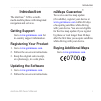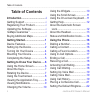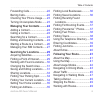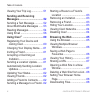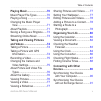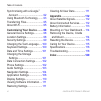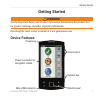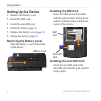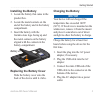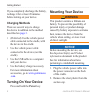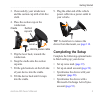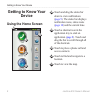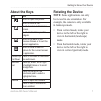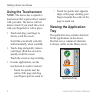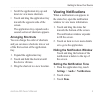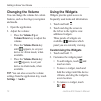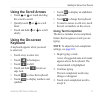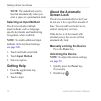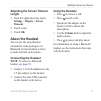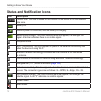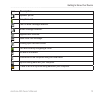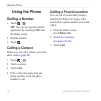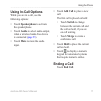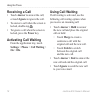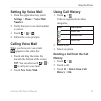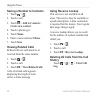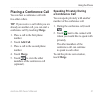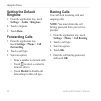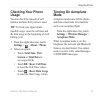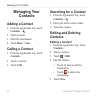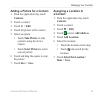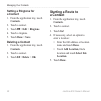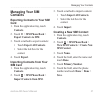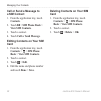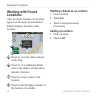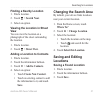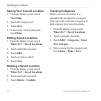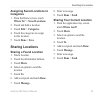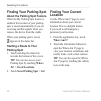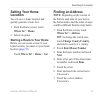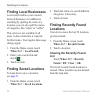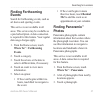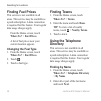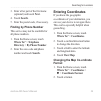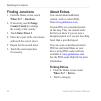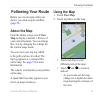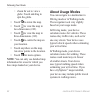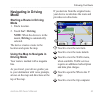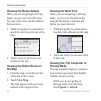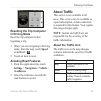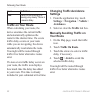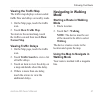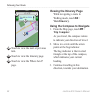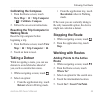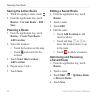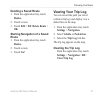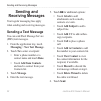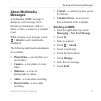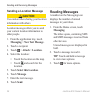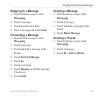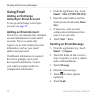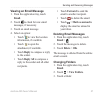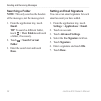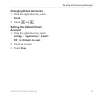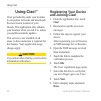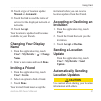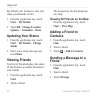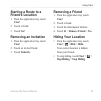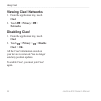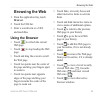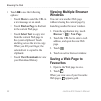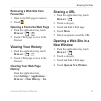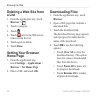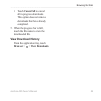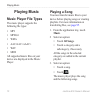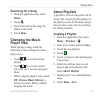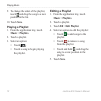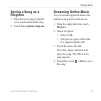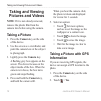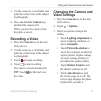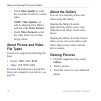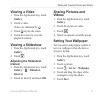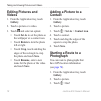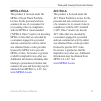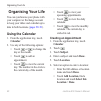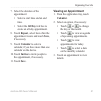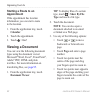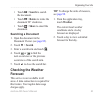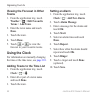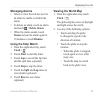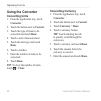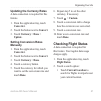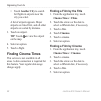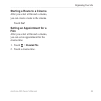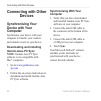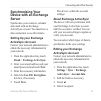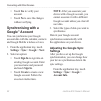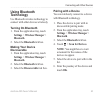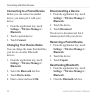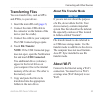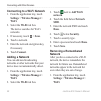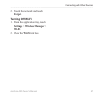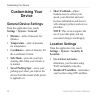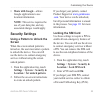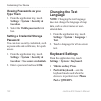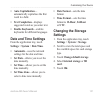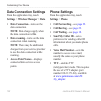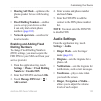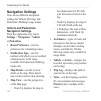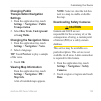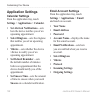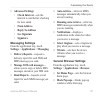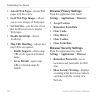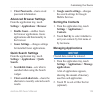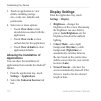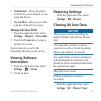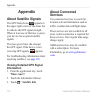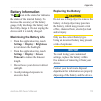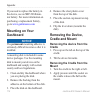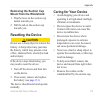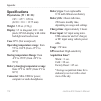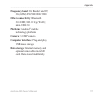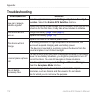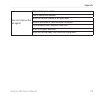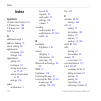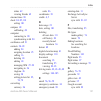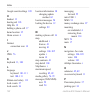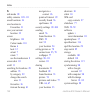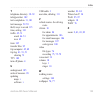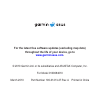- DL manuals
- Garmin
- GPS
- NUVIFONE A50
- Owner's Manual
Garmin NUVIFONE A50 Owner's Manual
Summary of NUVIFONE A50
Page 1
A50 owner’s manual.
Page 2
© 2010 garmin ltd. Or its subsidiaries and asustek computer, inc. All rights reserved. Except as expressly provided herein, no part of this manual may be reproduced, copied, transmitted, disseminated, downloaded or stored in any storage medium, for any purpose without the express prior written conse...
Page 3: Introduction
Introduction nüvifone a50 owner’s manual i introduction the nüvifone ™ a50 is a multi- media mobile phone with integrated navigation and services. Getting support go to www.Garminasus.Com for in-country support information. Registering your product 1. Go to www.Garminasus.Com . 2. Follow the on-scre...
Page 4: Table of Contents
Table of contents ii nüvifone a50 owner’s manual table of contents introduction ................................... I getting support .............................. I registering your product ................ I updating the software .................... I nümaps guarantee ™ ...................... I ...
Page 5
Table of contents nüvifone a50 owner’s manual iii forwarding calls.......................... 22 barring calls ................................ 22 checking your phone usage....... 23 turning on aeroplane mode ....... 23 managing your contacts .......... 24 adding a contact ......................... 2...
Page 6: Sending and Receiving
Table of contents iv nüvifone a50 owner’s manual viewing your trip log .................. 51 sending and receiving messages ................................... 52 sending a text message ............. 52 about multimedia messages ....... 53 reading messages ...................... 54 using email ........
Page 7: Taking and Viewing Pictures
Table of contents nüvifone a50 owner’s manual v playing music............................. 70 music player file types ............... 70 playing a song ............................ 70 changing the music player view .......................................... 71 about playlists ..........................
Page 8: 112
Table of contents vi nüvifone a50 owner’s manual synchronising with a google ™ account ..................................... 92 using bluetooth technology ........ 93 transferring files ......................... 95 about wi-fi .................................. 95 customising your device ......... 9...
Page 9: Getting Started
Getting started nüvifone a50 owner’s manual getting started warning see the important safety and product information document in the product box for product warnings and other important information. Download the latest owner’s manual at www.Garminasus.Com . Device features camera key direction pad v...
Page 10: Setting Up The Device
Getting started nüvifone a50 owner’s manual setting up the device 1. Remove the battery cover. 2. Install the sim card. 3. Install the microsd card. 4. Install the battery ( page 3 ). 5. Replace the battery cover ( page 3 ). 6. Charge the battery ( page 3 ). Removing the battery cover slide the batt...
Page 11: Installing The Battery
Getting started nüvifone a50 owner’s manual installing the battery 1. Locate the battery that came in the product box. 2. Locate the metal contacts on the end of the battery and in the battery compartment. 3. Insert the battery with the garmin-asus logo facing up and the metal contacts on the batter...
Page 12: Charging Methods
Getting started nüvifone a50 owner’s manual if you completely discharge the battery, recharge it for at least 20 minutes before turning on your device. Charging methods there are several ways to charge the device in addition to the method described on page 3 . (preferred) use the vehicle power cable...
Page 13: Completing The Setup
Getting started nüvifone a50 owner’s manual 5 3. Clean and dry your windscreen and the suction cup with a lint-free cloth. 4. Place the suction cup on the windscreen. Lever suction cup arm cradle vehicle power cable 5. Flip the lever back, towards the windscreen. 6. Snap the cradle onto the suction ...
Page 14: Getting to Know Your
Getting to know your device nüvifone a50 owner’s manual getting to know your device using the home screen ➋ ➌ ➍ ➎ ➊ ➊ touch and drag the status bar down to view notifications ( page 9 ). The status bar displays notification icons, status icons ( page 14 ) and the current time. ➋ touch a shortcut ico...
Page 15: About The Keys
Getting to know your device nüvifone a50 owner’s manual about the keys key use touch to open the phone. Touch to send a call. Touch to return to the home screen. Touch and hold to open the widgets. Touch to go back to the previous screen or to exit the current application. Touch to view a menu of op...
Page 16: Using The Touchscreen
Getting to know your device nüvifone a50 owner’s manual using the touchscreen note: the device has a capacitive touchscreen that requires direct contact with your skin. The device will not detect a touch if you touch the screen with your fingernail or with a glove. Touch and drag your finger to slow...
Page 17: Arranging Shortcuts
Getting to know your device nüvifone a50 owner’s manual scroll the application tray up and down to view more shortcuts. Touch and drag the application tray towards the opposite side of the screen. The application tray expands and a second section of shortcuts appears. Arranging shortcuts you can cha...
Page 18: Changing The Volume
Getting to know your device 0 nüvifone a50 owner’s manual changing the volume you can change the volume for certain features, such as the ringer, navigation and media. 1. Open the application. 2. Adjust the volume: press the volume up or volume down key to adjust the volume. Press the volume down ke...
Page 19: Using The Scroll Arrows
Getting to know your device nüvifone a50 owner’s manual using the scroll arrows touch or or touch and drag the screen to scroll. Quickly touch or to scroll faster. Touch and hold or to scroll slowly. Using the on-screen keyboard a keyboard appears when you need to enter text. Touch a key to enter te...
Page 20: Selecting An Input Method
Getting to know your device nüvifone a50 owner’s manual note: the underlined word is inserted automatically when you enter a space or a punctuation mark. Selecting an input method the device includes multiple input methods, such as language- specific keyboards and handwriting recognition, when avail...
Page 21: Adjusting The Screen Timeout
Getting to know your device nüvifone a50 owner’s manual adjusting the screen timeout length 1. From the application tray, touch settings > display > screen timeout. 2. Touch a time. 3. Touch ok. About the headset you can use the wired headset (included in some packages) or a bluetooth wireless heads...
Page 22: Icon
Getting to know your device nüvifone a50 owner’s manual status and notification icons icon description current time. The time is based on the location of the device or on the selected time zone. Battery life. External power is connected, and the battery is charging. Mobile signal strength. The more ...
Page 23: Icon
Getting to know your device nüvifone a50 owner’s manual 5 icon description speaker phone. In a phone call. Text or mms message received. Email message received. Appointment reminder. New voice mail message. Parking spot has been saved. You are currently navigating a route. An alarm is enabled. Conne...
Page 24: Using The Phone
Using the phone nüvifone a50 owner’s manual using the phone dialling a number 1. Touch > . Tip: you can also open the phone application by touching call from the home screen. 2. Dial the number. 3. Touch . Calling a contact before you can call a contact, you must add a contact ( page 24 ). 1. Touch ...
Page 25: Using In-Call Options
Using the phone nüvifone a50 owner’s manual using in-call options while you are in a call, use the following options: touch speakerphone to activate the speakerphone. Touch audio to select audio output, when a wireless hands-free device is connected ( page 93 ). Touch mute to mute the audio input. •...
Page 26: Receiving A Call
Using the phone nüvifone a50 owner’s manual receiving a call touch answer to answer the call, or touch ignore to ignore the call. To answer a call when the screen is locked, double-tap . To ignore a call when the screen is locked, press the power key. Activating call waiting from the application tra...
Page 27: Setting Up Voice Mail
Using the phone nüvifone a50 owner’s manual setting up voice mail 1. From the application tray, touch settings > phone > voice mail number. 2. Verify that your voice mail number is correct. 3. Touch > > . 4. Follow the voice prompts. Calling voice mail when you have new voice mail, appears in the st...
Page 28: Saving A Number to Contacts
Using the phone 0 nüvifone a50 owner’s manual saving a number to contacts 1. Touch > . 2. Touch a call. 3. Touch > add to contacts > create new contact. 4. Touch a phone type. 5. Touch name. 6. Enter a name and touch done. 7. Touch save. Viewing related calls related calls are calls made to or recei...
Page 29: Placing A Conference Call
Using the phone nüvifone a50 owner’s manual placing a conference call you can host a conference call with two other callers. Tip: if you receive a call while you are already on another call, you can start a conference call by touching merge. 1. Place a call to the first phone number. 2. Touch add ca...
Page 30: Setting The Default
Using the phone nüvifone a50 owner’s manual setting the default ringtone 1. From the application tray, touch settings > audio > ringtone. 2. Touch a ringtone. 3. Touch done. Forwarding calls 1. From the application tray, touch settings > phone > call forwarding. 2. Touch a call type. 3. Select an op...
Page 31: Checking Your Phone
Using the phone nüvifone a50 owner’s manual checking your phone usage you can check the amount of call minutes and data that you have used. Tip: to track your approximate monthly usage, reset the call time and the data usage at the beginning of each billing cycle. 1. From the application tray, touch...
Page 32: Managing Your
Managing your contacts nüvifone a50 owner’s manual managing your contacts adding a contact 1. From the application tray, touch contacts > . 2. Touch an item. 3. Enter the information 4. Touch done > save. Calling a contact 1. From the application tray, touch contacts. 2. Touch a contact. 3. Touch ca...
Page 33: Contacts.
Managing your contacts nüvifone a50 owner’s manual 5 adding a picture for a contact 1. From the application tray, touch contacts. 2. Touch a contact. 3. Touch > edit. 4. Touch the picture of the contact. 5. Select an option: touch take picture to take a picture using the device camera. Touch select ...
Page 34: Setting A Ringtone For
Managing your contacts nüvifone a50 owner’s manual setting a ringtone for a contact 1. From the application tray, touch contacts. 2. Touch a contact. 3. Touch > edit > ringtone. 4. Touch a ringtone. 5. Touch done > save. Deleting a contact 1. From the application tray, touch contacts. 2. Touch a con...
Page 35: Managing Your Sim
Managing your contacts nüvifone a50 owner’s manual managing your sim contacts exporting contacts to your sim card 1. From the application tray, touch contacts. 2. Touch > sim phone book > export contacts to sim. 3. Touch a method to export contacts: touch export all contacts. Select the tick box for...
Page 36: Call Or Send A Message to
Managing your contacts nüvifone a50 owner’s manual call or send a message to a sim contact 1. From the application tray, touch contacts. 2. Touch > sim phone book > view sim contacts. 3. Touch a contact. 4. Touch call or send message. Editing contacts on your sim card 1. From the application tray, t...
Page 37: Searching For
Searching for locations nüvifone a50 owner’s manual searching for locations the where to? Menu provides several different categories you can use to search for locations and destinations. Acquiring satellites before you can navigate with your device, you must acquire satellites. 1. Turn on your devic...
Page 38: Working With Found
Searching for locations 0 nüvifone a50 owner’s manual working with found locations after you find a location, the location appears on the map. An information balloon displays the name of the location. ➊ ➋ ➍ ➌ ➊ touch to view the other locations on the map. ➋ touch to view additional details, such as...
Page 39: Finding A Nearby Location
Searching for locations nüvifone a50 owner’s manual finding a nearby location 1. Find a location. 2. Touch > search near. 3. Select an option. Viewing the location in street view you can view the location on a photograph of the street surrounding the location. 1. Find a location. 2. Touch > street v...
Page 40: View Map.
Searching for locations nüvifone a50 owner’s manual saving your current location 1. From the home screen, touch view map. 2. Touch the vehicle icon. 3. Touch save. 4. If necessary, enter a name and touch done. Editing saved locations 1. From the home screen, touch where to? > saved locations. 2. Tou...
Page 41: Assigning Saved Locations to
Searching for locations nüvifone a50 owner’s manual assigning saved locations to categories 1. From the home screen, touch where to? > saved locations. 2. Touch and hold a location. 3. Touch edit > categories. 4. Touch the categories to assign to this location. 5. Touch done > save. Sharing location...
Page 42: Finding Your Parking Spot
Searching for locations nüvifone a50 owner’s manual finding your parking spot about the parking spot feature when the my parking spot feature is enabled, the location of your parking spot is saved automatically if you are receiving satellite signals when you remove the device from the cradle. When y...
Page 43: Setting Your Home
Searching for locations nüvifone a50 owner’s manual 5 setting your home location you can save a home location and quickly generate a route to it. 1. From the home screen, touch where to? > home. 2. Select an option. Starting a route to your home before you can create a route to your home location, y...
Page 44: Finding Local Businesses
Searching for locations nüvifone a50 owner’s manual finding local businesses local search enables you to search for local businesses. In addition to searching by spelling the name of a location, you can also spell the names of categories, like "salon" or "coffee". This service is not available in al...
Page 45: Finding Forthcoming
Searching for locations nüvifone a50 owner’s manual finding forthcoming events search for forthcoming events, such as art shows and sporting events. This service is not available in all areas. This service may be available as a paid subscription. A data connection is required for this feature. Your ...
Page 46: Finding Fuel Prices
Searching for locations nüvifone a50 owner’s manual finding fuel prices this service is not available in all areas. This service may be available as a paid subscription. A data connection is required for this feature. Your regular data usage charges apply. From the home screen, touch where to? > fue...
Page 47: (Optional) and Touch Next.
Searching for locations nüvifone a50 owner’s manual 3. Enter all or part of the first name (optional) and touch next. 4. Touch search. 5. Enter the postal code, if necessary. Finding by phone number this service may not be available for all phone numbers. 1. From the home screen, touch where to? > t...
Page 48: Finding Junctions
Searching for locations 0 nüvifone a50 owner’s manual finding junctions 1. From the home screen, touch where to? > junctions. 2. If necessary, touch change county/country to change the county or the country. 3. Touch enter street 1. 4. Enter all or part of the street name and touch the correct stree...
Page 49: Following Your Route
Following your route nüvifone a50 owner’s manual following your route before you can navigate with your device, you must acquire satellites ( page 29 ). About the map from the home screen, touch view map to display a default 3-d view of your current location. You can change this view by changing the...
Page 50: About Usage Modes
Following your route nüvifone a50 owner’s manual zoom far out to view a globe. Touch and drag to spin the globe. Touch to rotate the map. Touch to view the map in two-dimensions (2-d). Touch to view the map in three-dimensions (3-d). Touch to centre the map on your location. Touch anywhere on the ma...
Page 51: Navigating In Driving
Following your route nüvifone a50 owner’s manual navigating in driving mode starting a route in driving mode 1. Find a location. 2. Touch go! > driving. Note: when the device is in the mount, driving is automatically selected. The device creates a route to the location and opens the map. Using the m...
Page 52: Viewing The Route Details
Following your route nüvifone a50 owner’s manual viewing the route details when you are navigating in driving mode, you can view all of the turns for your entire route and the distance between turns. 1. While navigating to a destination, touch the text bar on the top of the map. 2. Touch a turn on t...
Page 53: Resetting The Trip Computer
Following your route nüvifone a50 owner’s manual 5 resetting the trip computer in driving mode reset the trip computer before beginning a trip. 1. When you are navigating in driving mode, from the map, touch speed or arrival > . 2. Touch an item to reset. Avoiding road features 1. From the applicati...
Page 54: Icon
Following your route nüvifone a50 owner’s manual icon definition red traffic is not moving or is moving very slowly. There is a severe delay. Traffic on your route when calculating your route, the device examines the current traffic and automatically optimises the route for the shortest time. If a s...
Page 55: Viewing The Traffic Map
Following your route nüvifone a50 owner’s manual viewing the traffic map the traffic map displays colour-coded traffic flow and delays on nearby roads. 1. On the map page, touch the traffic icon. 2. Touch show traffic map. To return to the normal map, touch the traffic icon and then touch show norma...
Page 56: Viewing The Itinerary Page
Following your route nüvifone a50 owner’s manual ➋ ➌ ➊ ➊ ➊ touch to view the next or previous turn. ➋ touch to view the itinerary page. ➌ touch to view the where am i? Page. Viewing the itinerary page while navigating a route in walking mode, touch > view itinerary. Using the compass to navigate 1. ...
Page 57: Calibrating The Compass
Following your route nüvifone a50 owner’s manual calibrating the compass 1. From the home screen, touch view map > > trip computer > > calibrate compass. 2. Follow the on-screen instructions. Resetting the trip computer in walking mode reset the trip computer before beginning a trip. 1. From the hom...
Page 58: Saving The Active Route
Following your route 50 nüvifone a50 owner’s manual saving the active route 1. While navigating a route, touch . 2. From the application tray, touch routes > current route > edit > save. Planning a route 1. From the application tray, touch routes > create new route > add location. 2. Select the loca...
Page 59: Deleting A Saved Route
Following your route nüvifone a50 owner’s manual 5 deleting a saved route 1. From the application tray, touch routes. 2. Touch a route. 3. Touch edit > >delete route > ok. Starting navigation of a saved route 1. From the application tray, touch routes. 2. Touch a route. 3. Touch go! Viewing your tri...
Page 60: Sending and
Sending and receiving messages 5 nüvifone a50 owner’s manual sending and receiving messages your regular messaging fees apply when sending and receiving messages. Sending a text message you can send short message service (sms) text messages. 1. From the application tray, touch messaging > new text m...
Page 61: About Multimedia
Sending and receiving messages nüvifone a50 owner’s manual 5 about multimedia messages a multimedia (mms) message is similar to a text message, but it includes an attachment, such as a photo, a video, a contact or a calendar event. While creating a text message, touch > attach to add a multimedia at...
Page 62: Sending A Location Message
Sending and receiving messages 5 nüvifone a50 owner’s manual sending a location message caution use caution when sharing your location information with others. Location messages allow you to send your current location information to other people. 1. From the application tray, touch messaging > new t...
Page 63: Replying to A Message
Sending and receiving messages nüvifone a50 owner’s manual 55 replying to a message 1. From the home screen, touch messaging. 2. Touch a message. 3. Touch the data entry field. 4. Enter a message and touch send. Forwarding a message 1. From the home screen, touch messaging. 2. Touch a message. 3. To...
Page 64: Using Email
Sending and receiving messages 5 nüvifone a50 owner’s manual using email adding an exchange activesync email account to set up an exchange activesync account, see page 91 . Adding an email account the device can automatically configure account information for some email accounts. These accounts only...
Page 65: Viewing An Email Message
Sending and receiving messages nüvifone a50 owner’s manual 5 viewing an email message 1. From the application tray, touch email. 2. Touch to check for new email messages, if necessary. 3. Touch an email message. 4. Select an option: touch to view the location information, if available. Touch to open...
Page 66: Searching A Folder
Sending and receiving messages 5 nüvifone a50 owner’s manual searching a folder note: this only searches the headers of the messages, not the message text. 1. From the application tray, touch email. Tip: to search a different folder, touch > view folders and touch a folder, if necessary. 2. Touch > ...
Page 67: Changing Email Accounts
Sending and receiving messages nüvifone a50 owner’s manual 5 changing email accounts 1. From the application tray, touch email. 2. Touch and . Setting the default email account 1. From the application tray, touch settings > applications > email > > set default account. 2. Touch an account. 3. Touch ...
Page 68: Using Ciao!
Using ciao! 0 nüvifone a50 owner’s manual using ciao! ™ ciao! Periodically sends your location to our partner networks and downloads the most recent location of your friends. This application only submits your location when you tell it to, unless you enable automatic updates. This service is not ava...
Page 69: Manual Or Automatic.
Using ciao! Nüvifone a50 owner’s manual 10. Touch a type of location update: manual or automatic. 11. Touch the link to read the terms of service for the displayed network or networks. 12. Touch accept. Your location is updated and becomes available to your friends. Changing your display name 1. Fro...
Page 70: Ciao! > My Details.
Using ciao! Nüvifone a50 owner’s manual by default, your location is only sent when you manually send it. 1. From the application tray, touch ciao! > my details. 2. Touch > change location updates > automatic > done. Updating your status 1. From the application tray, touch ciao! > my details > chang...
Page 71: Starting A Route to A
Using ciao! Nüvifone a50 owner’s manual starting a route to a friend’s location 1. From the application tray, touch ciao! 2. Touch a friend. 3. Touch go! Removing an invitation 1. From the application tray, touch ciao! 2. Touch an invited friend. 3. Touch uninvite. Removing a friend 1. From the appl...
Page 72: Viewing Ciao! Networks
Using ciao! Nüvifone a50 owner’s manual viewing ciao! Networks 1. From the application tray, touch ciao! 2. Touch > privacy > > networks. Disabling ciao! 1. From the application tray, touch ciao! 2. Touch > privacy > > disable ciao! > ok. All the ciao! Information stored on your device is removed. Y...
Page 73: Browsing The Web
Browsing the web nüvifone a50 owner’s manual 5 browsing the web 1. From the application tray, touch browser. 2. Touch the url bar. 3. Enter a search term or a url and touch go. Using the browser touch to refresh the current web page. Touch to stop loading the web page. Touch and drag the screen to s...
Page 74: Viewing Multiple Browser
Browsing the web nüvifone a50 owner’s manual touch to use the following options: touch share to send the url in a text message or an email. Touch find on page to find text in the current web page. Touch select text to copy text from the current web page to the system clipboard. Touch and drag across...
Page 75: Removing A Web Site From
Browsing the web nüvifone a50 owner’s manual removing a web site from favourites 1. Open to the web page to remove. 2. Touch . Opening a favourite web page 1. From the application tray, touch browser > > . 2. Touch a web page to view in the browser. Viewing your history 1. From the application tray,...
Page 76: Deleting A Web Site From
Browsing the web nüvifone a50 owner’s manual deleting a web site from a list 1. From the application tray, touch browser > . 2. Touch a category. 3. Touch . 4. Touch next to the web site to remove from the list. 5. Touch again to delete. 6. Touch done. Setting your browser home page 1. From the appl...
Page 77: View Download History
Browsing the web nüvifone a50 owner’s manual touch cancel all to cancel all in-progress downloads. This option does not remove downloads that have already completed. 5. When the progress bar is full, touch the file name to view the downloaded file. View download history from the application tray, to...
Page 78: Playing Music
Playing music 0 nüvifone a50 owner’s manual playing music music player file types the music player supports the following file types: mp3 mpeg4 wma aac/aac+/eaac+ wav midi all supported music files on your device are displayed in the music player. • • • • • • playing a song you must transfer music f...
Page 79: Searching For A Song
Playing music nüvifone a50 owner’s manual searching for a song 1. From the application tray, touch music. 2. Touch . 3. Enter all or part of the song, the album or the artist. 4. Touch done. Changing the music player view while playing a song, touch the following icons to change the music player vie...
Page 80: 10. Touch Save.
Playing music nüvifone a50 owner’s manual 9. To change the order of the playlist, touch and drag the song to a new position in the list. 10. Touch save. Playing a playlist 1. From the application tray, touch music > playlists. 2. Touch a playlist. 3. Select an option: touch . Touch a song to begin p...
Page 81: Saving A Song As A
Playing music nüvifone a50 owner’s manual saving a song as a ringtone 1. From the music player playlist view, touch and hold the song. 2. Touch use as phone ringtone. Streaming online music you can stream supported music files without saving them on the device. 1. From the application tray, touch br...
Page 82: Taking And Viewing
Taking and viewing pictures and videos nüvifone a50 owner’s manual taking and viewing pictures and videos note: if it is not already removed, remove the plastic film from the camera lens before using the camera. Taking a picture 1. Press the camera key on the side of the device. 2. Use the screen as...
Page 83: Recording A Video
Taking and viewing pictures and videos nüvifone a50 owner’s manual 5 3. Use the screen as a viewfinder, and point the camera lens at the subject to photograph. 4. Press and hold the camera key, and hold the camera still. When you hear the camera click, the photo is saved. Recording a video 1. Press ...
Page 84: Note: Video Quality Can
Taking and viewing pictures and videos nüvifone a50 owner’s manual touch video quality to select the resolution at which to record video. Note: video quality can only be adjusted when mp4 is selected as the video format. Touch video format to select the video format to use when saving videos. About ...
Page 85: Viewing A Video
Taking and viewing pictures and videos nüvifone a50 owner’s manual viewing a video 1. From the application tray, touch gallery. 2. Touch a video. Videos are indicated by . 3. Touch to play the video. 4. Touch the screen to view the playback controls. Viewing a slideshow 1. From the application tray,...
Page 86: Editing Pictures and
Taking and viewing pictures and videos nüvifone a50 owner’s manual editing pictures and videos 1. From the application tray, touch gallery. 2. Touch a picture or a video. 3. Touch and select an option: touch set as to set the photo as the wallpaper or a contact icon. Touch rotate to turn the photo l...
Page 87: Mpeg-4 Eula
Taking and viewing pictures and videos nüvifone a50 owner’s manual mpeg-4 eula this product is licensed under the mpeg-4 visual patent portfolio licence for the personal and non- commercial use of a consumer for (i) encoding video in compliance with the mpeg-4 visual standard ("mpeg-4 video") and/or...
Page 88: Organising Your Life
Organising your life 0 nüvifone a50 owner’s manual organising your life you can synchronise your phone with your computer or exchange account to keep your inbox and calendar up to date in both locations ( pages 90–91 ). Using the calendar 1. From the application tray, touch calendar. 2. Use any of t...
Page 89: Save.
Organising your life nüvifone a50 owner’s manual 7. Select the duration of the appointment: select a start time and an end time. Select the all day tick box to create an all-day appointment. 8. Touch repeat, select how often the appointment recurs and touch save, if necessary. 9. Touch calendar to s...
Page 90: Starting A Route to An
Organising your life nüvifone a50 owner’s manual starting a route to an appointment if the appointment has location information, you can start a route to the location. 1. From the application tray, touch calendar. 2. Touch the appointment. 3. Touch > go! Viewing a document you can view the following...
Page 91: Searching A Document
Organising your life nüvifone a50 owner’s manual touch > search to search the document. Touch > rotate to rotate the document 90° clockwise. Touch > share to email the document. Searching a document 1. Open the document in the document viewer (see page 82 ). 2. Touch > search. 3. Enter a search term...
Page 92: Towns
Organising your life nüvifone a50 owner’s manual viewing the forecast in other towns 1. From the application tray, touch weather > > edit favourite towns > add town. 2. Enter the town name and touch done. 3. Touch the town. 4. Touch done. 5. Touch or to view the forecast in your favourite towns. Usi...
Page 93: Managing Alarms
Organising your life nüvifone a50 owner’s manual 5 managing alarms select or clear the tick box next to an alarm to enable or disable the alarm. To delete an alarm, touch an alarm and touch > delete alarm. When the alarm sounds, touch snooze to hear the alarm again in 10 minutes or touch dismiss. Us...
Page 94: Using The Converter
Organising your life nüvifone a50 owner’s manual using the converter converting units 1. From the application tray, touch converter. 2. Touch the button next to convert. 3. Touch the type of items to be converted and touch done. 4. Touch a unit of measurement. 5. Touch the unit type and touch done. ...
Page 95: Updating The Currency Rates
Organising your life nüvifone a50 owner’s manual updating the currency rates a data connection is required for this feature. 1. From the application tray, touch converter. 2. Touch the button next to convert. 3. Touch currency > done > update. Setting conversion rates manually 1. From the applicatio...
Page 96: Finding Cinema Times
Organising your life nüvifone a50 owner’s manual touch another city to search for flights in airports near the city you select. A list of airports appears. Major airports are listed first, and all other airports are sorted by distance. 3. Touch an airport. Tip: touch to view the airport on the map. ...
Page 97: Starting A Route to A Cinema
Organising your life nüvifone a50 owner’s manual starting a route to a cinema after you select a film and a cinema, you can create a route to the cinema. Touch go! Setting an appointment for a film after you select a film and a cinema, you can set an appointment for the cinema time. 1. Touch > remin...
Page 98: Connecting With Other
Connecting with other devices 0 nüvifone a50 owner’s manual connecting with other devices synchronising your device with your computer synchronise your device with your computer to transfer your contacts and calendar events to your device. Downloading and installing garmin-asus pc sync note: garmin-...
Page 99: Synchronising Your
Connecting with other devices nüvifone a50 owner’s manual synchronising your device with an exchange server synchronise your contacts, calendar and email with an exchange activesync account. You must have a data connection to use this feature. Setting up your exchange activesync account contact your...
Page 100: Touch Yes To Verify Your
Connecting with other devices nüvifone a50 owner’s manual touch yes to verify your account. Touch no to save the changes without verifying. Synchronising with a google ™ account you can synchronise your google account data with the calendar, contacts and google mobile wireless services. 1. From the ...
Page 101: Using Bluetooth
Connecting with other devices nüvifone a50 owner’s manual using bluetooth technology use bluetooth wireless technology to connect with other devices wirelessly. Turning on bluetooth 1. From the application tray, touch settings > wireless manager > bluetooth. 2. Select the bluetooth tick box. Making ...
Page 102: Bluetooth.
Connecting with other devices nüvifone a50 owner’s manual connecting to a paired device before you can connect to another device, you must pair it with your device. 1. From the application tray, touch settings > wireless manager > bluetooth. 2. Touch a paired device. 3. Touch connect. Changing your ...
Page 103: Transferring Files
Connecting with other devices nüvifone a50 owner’s manual 5 transferring files you can transfer files, such as mp3s and jpegs, to your device. 1. Insert the microsd card ( page 2 ). 2. Connect the mini-usb cable to the connector on the bottom of the device (not the cradle). 3. Connect the cable to y...
Page 104: Wi-Fi.
Connecting with other devices nüvifone a50 owner’s manual connecting to a wi-fi network 1. From the application tray, touch settings > wireless manager > wi-fi. 2. Select the wi-fi tick box. The device searches for wi-fi networks. 3. If necessary, touch > scan. 4. Touch a network. 5. Enter the netwo...
Page 105: Forget.
Connecting with other devices nüvifone a50 owner’s manual 2. Touch the network and touch forget. Turning off wi-fi 1. From the application tray, touch settings > wireless manager > wi-fi. 2. Clear the wi-fi tick box..
Page 106: Customising Your
Customising your device nüvifone a50 owner’s manual customising your device general device settings from the application tray, touch settings > system > general. Distance—units of measure for distance. Temperature—units of measure for temperature. Coordinates—units of measure for the coordinates' fo...
Page 107: Share With Google—Allows
Customising your device nüvifone a50 owner’s manual share with google—allows google applications to use location information. Note: this service requires the use of your data plan, and any associated charges would apply. Security settings using a pattern to unlock the screen when the screen unlock p...
Page 108: Viewing Passwords As You
Customising your device 00 nüvifone a50 owner’s manual viewing passwords as you type them 1. From the application tray, touch settings > system > security & location. 2. Select the visible passwords tick box. Setting a credential storage password you can store security credentials, such as passwords...
Page 109: Auto Capitalisation—
Customising your device nüvifone a50 owner’s manual 0 auto capitalisation— automatically capitalises the first word in a field. Text completion—displays suggested words as you enter text. Enable keyboards—enables keyboards for different languages. Date and time settings from the application tray, to...
Page 110: Data Connection Settings
Customising your device 0 nüvifone a50 owner’s manual data connection settings from the application tray, touch settings > wireless manager > data. Data connection—turns on the data connection. Note: data charges apply when the data connection is on. Data roaming—turns on the data connection when ro...
Page 111: Enabling And Adding Fixed
Customising your device nüvifone a50 owner’s manual 0 hearing aid mode—optimises the phone speaker for use with hearing aids. Fixed dialling numbers—enables you to set up your device so that it can only dial certain phone numbers ( page 103 ). Network operators—searches for local networks. Enabling ...
Page 112: Navigation Settings
Customising your device 0 nüvifone a50 owner’s manual navigation settings you can use different navigation settings for vehicle (driving) and pedestrian (walking) usage modes. Vehicle and pedestrian navigation settings from the application tray, touch settings > navigation > vehicle or pedestrian. R...
Page 113: Changing Public
Customising your device nüvifone a50 owner’s manual 05 changing public transportation navigation settings 1. From the application tray, touch settings > navigation > public transportation. 2. Select bus, train, underground or long walks. Changing the navigation voice 1. From the application tray, to...
Page 114: Application Settings
Customising your device 0 nüvifone a50 owner’s manual application settings calendar settings from the application tray, touch settings > applications > calendar. Set alerts & notifications—sets how the device notifies you of an upcoming appointment. Select ringtone—sets the ringtone that notifies yo...
Page 115: Advanced Settings:
Customising your device nüvifone a50 owner’s manual 0 advanced settings: check interval—sets the interval to wait before checking for new email. From address reply to address use signature signature messaging settings from the application tray, touch settings > applications > messaging. Delivery rep...
Page 116: Enable Javascript—Allows
Customising your device 0 nüvifone a50 owner’s manual auto-fit web pages—resizes web pages to fit the screen. Load web page images—allows you to view images on web pages. Set text size—sets the size of text that the browser uses to display web pages. Enable javascript—allows javascript. Map url hand...
Page 117: Advanced Browser Settings
Customising your device nüvifone a50 owner’s manual 0 clear passwords—clears saved password information. Advanced browser settings from the application tray, touch settings > applications > browser. Enable gears—enables gears for browser applications. Gears applications add functionality to the brow...
Page 118: Touch Clear Data To Clear
Customising your device 0 nüvifone a50 owner’s manual 3. Touch an application to view details, including storage size, cache size, defaults and permissions. 4. Select one or more options: touch clear data to clear stored data associated with the application. Touch clear cache to clear cached data fo...
Page 119: Taking A Screen Shot
Customising your device nüvifone a50 owner’s manual orientation—allows the phone to rotate the screen display as you rotate the device. Screen shot—allows you to take a picture of the device screen. Taking a screen shot 1. From the application tray, touch settings > display > screenshot. 2. Touch th...
Page 120: Appendix
Appendix nüvifone a50 owner’s manual appendix about satellite signals the gps status icons appears in the upper-right corner of the status bar to indicate the gps signal strength. When at least one of the lines is green, your device has acquired satellite signals. The more green lines, the stronger ...
Page 121: Battery Information
Appendix nüvifone a50 owner’s manual battery information the icon in the status bar indicates the status of the internal battery. To increase the accuracy of the battery gauge, fully discharge the battery and then fully charge it. Do not unplug the device until it is totally charged. Maximising the ...
Page 122: Mounting On Your
Appendix nüvifone a50 owner’s manual if you need to replace the battery in the device, use an sbp-20 lithium- ion battery. For more information on purchasing a replacement battery, go to www.Garminasus.Com . Mounting on your dashboard notice the permanent mounting adhesive is extremely difficult to ...
Page 123: Removing The Suction Cup
Appendix nüvifone a50 owner’s manual 5 removing the suction cup mount from the windshield 1. Flip the lever on the suction cup mount towards you. 2. Pull the tab on the suction cup towards you. Resetting the device caution do not use a sharp object to remove the battery. A sharp object may puncture ...
Page 124: Specifications
Appendix nüvifone a50 owner’s manual specifications physical size (w × h × d): 2.45 × 4.57 × 0.50 in. (62.30 × 116 × 12.75 mm) weight: 5.29 oz. (150 g) display: 3.5 in. Diagonal, 320 × 480 pixels; hvga display with white backlight and touchscreen case: ip51 (not waterproof) operating temperature ran...
Page 125: Platform: Android
Appendix nüvifone a50 owner’s manual frequency band: 3g bands i and iv; 2g (gsm) 850/900/1800/1900 other connectivity: bluetooth 2.0+edr; 802.11 b/g (wi-fi); mini-usb 2.0 platform: android ™ mobile technology platform camera: 3.0 mp camera computer interface: plug-and-play usb mass storage data stor...
Page 126: Troubleshooting
Appendix nüvifone a50 owner’s manual troubleshooting issue/question solution how can i acquire satellite signals? From the application tray, touch settings > system > security & location. Select the enable gps satellites tick box. Ensure that the gps has enough time to initialise. When the gps is tu...
Page 127
Appendix nüvifone a50 owner’s manual how can i improve the cell signal? Step outside your vehicle. Use a hands-free headset. Move the device outside to an open area. Walk to a window to improve indoor reception. Avoid windows with reflective metal film. Move to a higher elevation. Move the device aw...
Page 128: Index
Index 0 nüvifone a50 owner’s manual index symbols 12-hour time format 101 2-d map view 104 3-d map view 104 3gp 76 a additional maps i address, finding 35 alarm, setting 84 applications managing 109 settings 106 appointment adding 80 routing to 82 saving local event as 37 , 89 setting cinema time as...
Page 129
Index nüvifone a50 owner’s manual status 62 viewing friends 62 cinema times 88 clock 84–85 , 101 setting 101 compass 48 calibrating 49 computer connecting to 90 synchronising with 90 conference call 21 contacts 24–28 adding 24 assigning location 25 calling 16 deleting 24 editing 24 managing sim 27–2...
Page 130
Index nüvifone a50 owner’s manual google search settings 109 h headset 13 hearing aid 103 help file 12 holding a phone call 17 home location 35 home screen 6 i internet connection icon 14 j jpeg 76 k keyboard 11 , 100 l language keyboard 101–111 text 100–111 lithium-ion battery 113 local events 37 l...
Page 131
Index nüvifone a50 owner’s manual phone 16–23 phone usage 23 picture file types 76 take 74 view 76 playing music 70 png 76 power key 1 public transportation 105 r receiving a call 18 recently found locations 36 registering 60 removing the mount 114 resetting 115 device 115 maximum speed 45 , 49 odom...
Page 132
Index nüvifone a50 owner’s manual s safe mode 98 safety cameras 105–111 saved locations 36 save location to favourites 31 save your current location 32 screen brightness 110 colour mode 110 home 6 lock 12 orient 7 rotate 7 use the touchscreen 8 screen shot 111 scroll 11 searching for locations 29 ad...
Page 133
Index nüvifone a50 owner’s manual 5 t telephone directory 38–39 teletypewriter 102 text completion 11 , 101 text message 52–59 theft, ways to avoid 115 time, setting 101 traffic 45–51 avoid 46–51 icon 45 train 105 transfer files 95 trip computer 45 , 49 trip log 41–51 , 51 clearing 51 tty 102 turn o...
Page 136: Www.Garminasus.Com
For the latest free software updates (excluding map data) throughout the life of your device, go to www.Garminasus.Com . © 2010 garmin ltd. Or its subsidiaries and asustek computer, inc. For model 0100084610 march 2010 part number 190-01213-27 rev. A printed in china.