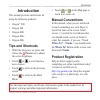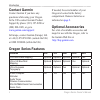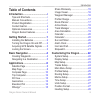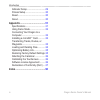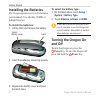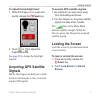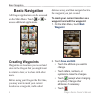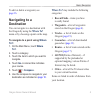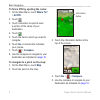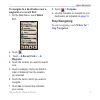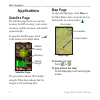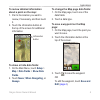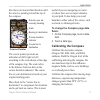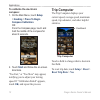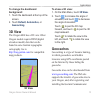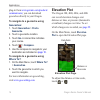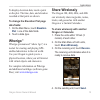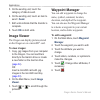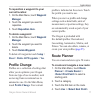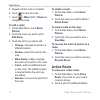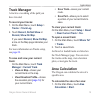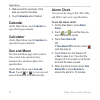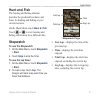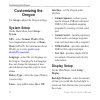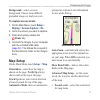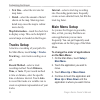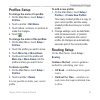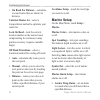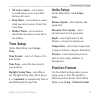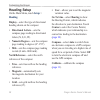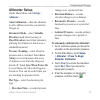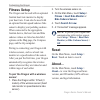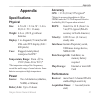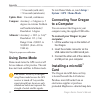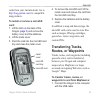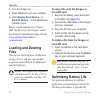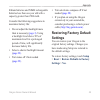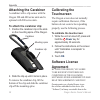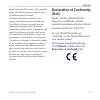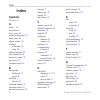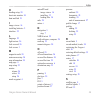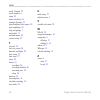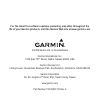- DL manuals
- Garmin
- GPS
- Oregon 200
- Owner's Manual
Garmin Oregon 200 Owner's Manual
Summary of Oregon 200
Page 1
Oregon ™ series owner’s manual.
Page 2
© 2008 garmin ltd. Or its subsidiaries garmin international, inc. 1200 east 151st street, olathe, kansas 66062, usa tel. (913) 397.8200 or (800) 800.1020 fax (913) 397.8282 garmin (europe) ltd. Liberty house hounsdown business park, southampton, hampshire, so40 9rb uk tel. +44 (0) 870.8501241 (outsi...
Page 3: Introduction
Oregon series owner’s manual i introduction introduction this manual provides instructions for using the following products: oregon ™ 200 oregon 300 oregon 400t oregon 400c oregon 400i tips and shortcuts while the oregon is on, press and release the power key to adjust the screen brightness. Touch o...
Page 4: Contact Garmin
Ii oregon series owner’s manual introduction contact garmin contact garmin if you have any questions while using your oregon. In the usa contact garmin product support by phone: (913) 397-8200 or (800) 800-1020, or go to www.Garmin.Com/support/ . In europe, contact garmin (europe) ltd. At +44 (0) 87...
Page 5: Table of Contents
Oregon series owner’s manual iii introduction table of contents introduction ..................................... I tips and shortcuts ............................. I manual conventions .......................... I product registration .......................... I contact garmin ......................
Page 6
Iv oregon series owner’s manual introduction altimeter setup ............................... 29 fitness setup ................................. 30 reset .............................................. 30 about... ........................................... 30 appendix ...................................
Page 7: Getting Started
Oregon series owner’s manual getting started getting started power key mini-b usb jack (under weather cap) latch mounting spine battery cover touchscreen.
Page 8: Installing The Batteries
Oregon series owner’s manual getting started installing the batteries the oregon operates on two aa batteries (not included). Use alkaline, nimh, or lithium batteries. To install the batteries: 1. Lift the latch and remove the battery cover. Latch battery cover 2. Insert the batteries, observing pol...
Page 9: Power Key.
Oregon series owner’s manual getting started to adjust the backlight level: 1. While the oregon is on, press and quickly release the power key. 2. Touch or to adjust the brightness levels. See page 22 to change the backlight timeout. Acquiring gps satellite signals before the oregon can find your cu...
Page 10: Basic Navigation
Oregon series owner’s manual basic navigation basic navigation all oregon applications can be accessed on the main menu. Touch or to access additional applications. Main menu creating waypoints waypoints are locations you record and store in the oregon that you might want to return to later, or to s...
Page 11: Navigating to A
Oregon series owner’s manual basic navigation to edit or delete a waypoint, see page 16 . Navigating to a destination you can navigate to a destination with the oregon by using the where to? Menu or by choosing a point on the map. To navigate to a point using where to? : 1. On the main menu, touch w...
Page 12: Where To?
Oregon series owner’s manual basic navigation to find a poi by spelling the name: 1. On the main menu, touch where to? > all poi . 2. Touch . 3. Touch characters to spell at least a portion of the name of your destination. 4. Touch . 5. Touch the item to which you want to navigate. 6. Touch go . A c...
Page 13: Waypoint Or A Recent Find:
Oregon series owner’s manual basic navigation to navigate to a destination near a waypoint or a recent find: 1. On the main menu, touch where to? . 2. Touch . 3. Touch ...A recent find or ...A waypoint . 4. Touch the location you want to search near. 5. Touch a category. Items are listed in order of...
Page 14: Applications
Oregon series owner’s manual basic navigation applications satellite page the satellite page shows your current location, the gps accuracy, your current elevation, satellite locations, and satellite signal strength. To open the satellite page, touch at the bottom of the main menu. Satellite page sat...
Page 15: About A Point On The Map:
Oregon series owner’s manual applications to review detailed information about a point on the map: 1. Pan to the location you want to review, if necessary, and then touch it. 2. Touch the information button at the top of the screen for additional information. Information button to show or hide data ...
Page 16: Compass Page
0 oregon series owner’s manual applications compass page the compass page guides you to your destination by displaying a compass and a bearing pointer. It also provides navigation data such as current speed, distance to the next point on the route, and estimated arrival time. The electronic compass ...
Page 17: Fields:
Oregon series owner’s manual applications direction, turn toward that direction until the arrow is pointing toward the top of the compass. Course pointer bearing to destination direction you are currently traveling course line to destination scale course deviation indicator the course pointer provid...
Page 18: To Calibrate The Electronic
Oregon series owner’s manual applications to calibrate the electronic compass: 1. On the main menu, touch setup > heading > press to begin compass calibration . Or from the compass page, touch and hold the middle of the compass for about 2 seconds. 2. Touch start and follow the on-screen directions....
Page 19: To Change The Dashboard
Oregon series owner’s manual applications to change the dashboard background: 1. Touch the dashboard at the top of the screen. 2. Touch default , automotive , or geocaching . 3d view the oregon 400t has a 3d view. Other oregon models require dem (digital elevation model) data that can be found in so...
Page 20: Geocaches
Oregon series owner’s manual applications plug-in from www.Garmin.Com/products/ communicator , you can download geocaches directly to your oregon. To navigate to a geocache using geocaches : 1. Touch geocaches > find a geocache . 2. Touch a geocache location. 3. Touch go . A colored line indicates y...
Page 21: Data Fields:
Oregon series owner’s manual applications to display elevation data, touch a point on the plot. The time, date, and elevation recorded at that point are shown. To change the elevation plot page data fields: 1. On the main menu, touch elevation plot > one of the data fields. 2. Touch a data type. Whe...
Page 22: Send
Oregon series owner’s manual applications 5. On the sending unit, touch the category of data to send. 6. On the sending unit, touch an item to send > send . 7. Both units indicate that the transfer is complete. 8. Touch ok on both units. Image viewer the oregon can display pictures stored on the ore...
Page 23: Current Location:
Oregon series owner’s manual applications to reposition a waypoint to your current location: 1. On the main menu, touch waypoint manager . 2. Touch the waypoint you want to reposition. 3. Touch reposition here . To delete a waypoint: 1. On the main menu, touch waypoint manager . 2. Touch the waypoin...
Page 24: Where To?
Oregon series owner’s manual applications 5. Repeat until the route is complete. 6. Touch to save the route. 7. Touch > where to? > routes to navigate the route. To edit a route: 1. On the main menu, touch route planner . 2. Touch the route you want to edit > edit route . 3. Touch the point you want...
Page 25: Track Manager
Oregon series owner’s manual applications track manager a track is a recording of the path you have traveled. To record your tracks: 1. On the main menu, touch setup > tracks > track log . 2. Touch record, do not show or record, show on map . If you select record, show on map , a line on the map pag...
Page 26: Calculate
0 oregon series owner’s manual applications 2. Walk around the perimeter of the area you want to calculate. 3. Touch calculate when finished. Calendar on the main menu, touch calendar to open the oregon calendar. Calculator on the main menu, touch calculator to open the oregon calculator. Sun and mo...
Page 27: Hunt and Fish
Oregon series owner’s manual applications hunt and fish the hunting and fishing almanac provides the predicted best dates and times for hunting and fishing at your current location. On the main menu, touch hunt & fish . Touch or to view hunting and fishing information for a different date. Stopwatch...
Page 28: Customizing The
Oregon series owner’s manual customizing the oregon customizing the oregon use setup to adjust the oregon settings. System setup on the main menu, touch setup > system . Gps—select normal, waas (wide area augmentation system), or demo mode (gps off). For information about waas, go to www.Garmin.Com/...
Page 29: Background—Select A Screen
Oregon series owner’s manual customizing the oregon background—select a screen background. Choose from different preloaded images or load your own. To capture screen shots: 1. On the main menu, touch setup > display > screen capture > on . 2. Go to the screen you want to capture. 3. Press and quickl...
Page 30: Tracks Setup
Oregon series owner’s manual customizing the oregon text size—select the text size for map items. Detail—select the amount of detail shown on the map. Showing more detail may cause the map to redraw more slowly. Map information—touch the check box to display a map. This can be helpful if several map...
Page 31: Profiles Setup
Oregon series owner’s manual customizing the oregon profiles setup to change the name of a profile: 1. On the main menu, touch setup > profiles . 2. Touch a profile > edit name . 3. Touch letters, numbers, or symbols to make the changes. 4. Touch . To change the order of the profiles: 1. On the main...
Page 32: •
Oregon series owner’s manual customizing the oregon on road for distance—calculates on-road routes that are shorter in distance. Calculate routes for—select a transportation method to optimize your routes for. Lock on road—lock the current location marker on the nearest road, compensating for varian...
Page 33: Time Setup
Oregon series owner’s manual customizing the oregon off course alarm—set an alarm to sound when you are a specified distance off course. Deep water—set an alarm to sound when you enter an area of water that is too deep. Shallow water—set an alarm to sound when you enter an area that is too shallow. ...
Page 34: Heading Setup
Oregon series owner’s manual customizing the oregon heading setup on the main menu, touch setup > heading . Display—select the type of directional heading shown on the compass: directional letters—sets the compass page reading to directional letters (n, s, e, w). Numeric degrees—sets the compass pag...
Page 35: Altimeter Setup
Oregon series owner’s manual customizing the oregon altimeter setup on the main menu, touch setup > altimeter . Auto calibration—allow the altimeter to self-calibrate each time you turn the oregon on. Barometer mode—select variable elevation (used when moving) or fixed elevation (used when stationar...
Page 36: Fitness Setup
0 oregon series owner’s manual customizing the oregon fitness setup the oregon can be used with an optional garmin heart rate monitor to display your heart rate. It can also be used with an optional garmin speed/cadence bike sensor to display your pedaling cadence. When connected to the appropriate ...
Page 37: Appendix
Oregon series owner’s manual appendix appendix specifications physical size: 4.5 in. H × 2.3 in. W × 1.4 in. D (114 × 58 × 36 mm) weight: 6.8 oz. (192.8 g) without batteries display: 3 in. Diagonal (76 mm) backlit 65k color tft display (240 × 400 pixels) case: rugged, metal-plated, waterproof to ipx...
Page 38: Using Demo Mode
Oregon series owner’s manual appendix update rate: 1/second, continuous compass: accuracy: ± 2 degrees (± 5 degrees in extreme northern and southern latitudes) * resolution: 1 degree altimeter: accuracy: ± 10 ft. (± 3 m)* resolution: 1 ft. (.3 m) range: from -2,000 ft. To 30,000 ft. (from -610 to 91...
Page 39: Card:
Oregon series owner’s manual appendix cards from your garmin dealer. Go to http://buy.Garmin.Com for compatible map products. To install or remove a microsd card: 1. Lift the latch on the back of the oregon ( page 2 ) and remove the battery cover and the batteries. 2. Lift the metal cover. 3. Push t...
Page 40: Receive From Device...
Oregon series owner’s manual appendix 2. Turn the oregon on. 3. Open mapsource on your computer. 4. Click receive from device... Or send to device... On the mapsource transfer menu. Before transferring data to or from a web site directly to the oregon, install the garmin communicator plug-in from ww...
Page 41: Restoring Factory Default
Oregon series owner’s manual appendix lithium batteries and nimh rechargeable batteries less than one year old with a capacity greater than 2500 mah. Consider the following suggestions to maximize battery life: do not adjust the backlight more than is necessary ( page 3) . Using a backlight level ab...
Page 42: Attaching The Carabiner
Oregon series owner’s manual appendix attaching the carabiner a carabiner with a clip comes with the oregon 300 and 400 series units and is optional with 200 series units. To attach the carabiner clip: 1. Position the carabiner clip in the slots on the mounting spine of the oregon. Carabiner clip ca...
Page 43: Declaration Of Conformity
Oregon series owner’s manual appendix normal operation of the product. Title, ownership rights, and intellectual property rights in and to the software remain in garmin. You acknowledge that the software is the property of garmin and is protected under the united states of america copyright laws and...
Page 44: Index
Index oregon series owner’s manual index symbols 3d view 13 a about... 30 accessories ii active route 18 advanced map setup 23 alarm clock 20 alarms, marine 26 altimeter calibration 29 setup 29 ambient pressure 29 area calculation 19 automotive mode 23 auto zoom 23 avoidance setup 26 b background da...
Page 45
Index oregon series owner’s manual h heading setup 28 heart rate monitor 30 hunt and fish 21 i image viewer 16 installing batteries 2 interface 22 l language 22 light sectors 26 lock on road 26 lock screen 3 m magnetic north 28 main menu setup 24 map information 24 map page 8 map setup 23 marine ala...
Page 46
Index 0 oregon series owner’s manual serial, garmin 22 serial number ii setup 22 share wirelessly 15 spanner, garmin 22 speed/cadence bike sensor 30 spot soundings 26 stop navigating 7 stopwatch 21 sun and moon 20 system setup 22 t text out 22 text size, maps 24 timeout, backlight 22 time setup 27 t...
Page 48
For the latest free software updates (excluding map data) throughout the life of your garmin products, visit the garmin web site at www.Garmin.Com. © 2008 garmin ltd. Or its subsidiaries garmin international, inc. 1200 east 151 st street, olathe, kansas 66062, usa garmin (europe) ltd. Liberty house,...