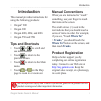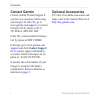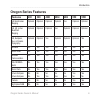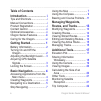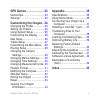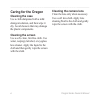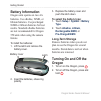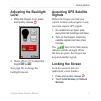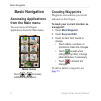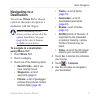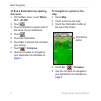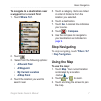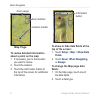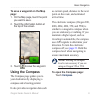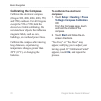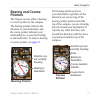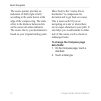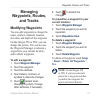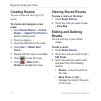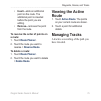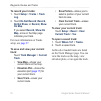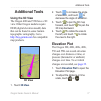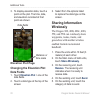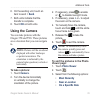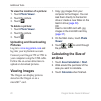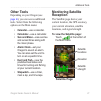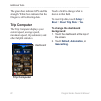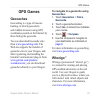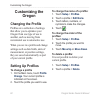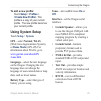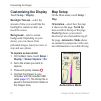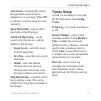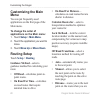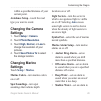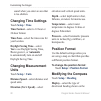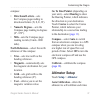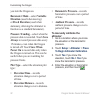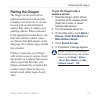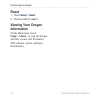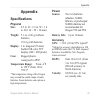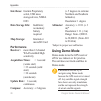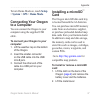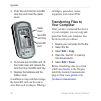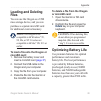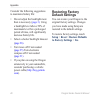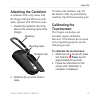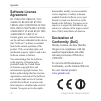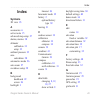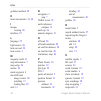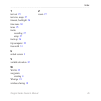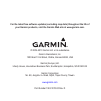- DL manuals
- Garmin
- GPS
- Oregon 200
- Owner's Manual
Garmin Oregon 200 Owner's Manual
Summary of Oregon 200
Page 1
Oregon ® series owner’s manual 200, 300, 400t, 400c, 400i, 550, 550t.
Page 2
All rights reserved. Except as expressly provided herein, no part of this manual may be reproduced, copied, transmitted, disseminated, downloaded or stored in any storage medium, for any purpose without the express prior written consent of garmin. Garmin hereby grants permission to download a single...
Page 3: Introduction
Oregon series owner’s manual i introduction introduction this manual provides instructions for using the following products: • oregon ® 200 • oregon 300 • oregon 400t, 400c, and 400i • oregon 550 and 550t tips and shortcuts • touch or to scroll and see more choices. • touch to return to the previous...
Page 4: Contact Garmin
Ii oregon series owner’s manual introduction contact garmin contact garmin product support if you have any questions while using your oregon. In the usa, go to www.Garmin.Com/support , or contact garmin usa by phone at (913) 397.8200 or (800) 800.1020. In the uk, contact garmin (europe) ltd. By phon...
Page 5: Oregon Series Features
Oregon series owner’s manual iii introduction oregon series features features 200 300 400t 400c 400i 550 550t us inland lakes mapping optional optional optional optional yes optional optional us, uk, or aus bluechart mapping optional optional optional yes optional optional optional us, european, aus...
Page 6: Table of Contents
Iv oregon series owner’s manual table of contents introduction .......................... I tips and shortcuts ....................... I manual conventions .................... I product registration .................... I contact garmin .......................... Ii optional accessories ..............
Page 7: Customizing The Oregon ..
Oregon series owner’s manual v gps games ....................... 23 geocaches .............................. 23 wherigo ™ ................................ 23 customizing the oregon .. 24 changing the profile ................ 24 setting up profiles ................... 24 using system setup .............
Page 8: Caring For The Oregon
Vi oregon series owner’s manual caring for the oregon cleaning the case use a cloth dampened with a mild detergent solution, and then wipe it dry. Avoid cleaners that may damage the plastic components. Cleaning the screen use a soft, clean, lint-free cloth. Use water, isopropyl alcohol, or eyeglass ...
Page 9: Getting Started
Oregon series owner’s manual 1 getting started getting started mini-usb connector (under weather cap) latch mounting spine battery cover power key touchscreen.
Page 10: Battery Information
2 oregon series owner’s manual getting started battery information oregon units operate on two aa batteries. Use alkaline, nimh, or lithium batteries. Use precharged nimh or lithium batteries for best results. Standard alkaline batteries are not recommended for oregon 550 units when using the camera...
Page 11: Adjusting The Backlight
Oregon series owner’s manual 3 getting started adjusting the backlight level 1. While the oregon is on, press and quickly release . 2. Touch or to adjust the brightness levels. See ( page 26 ) to change the backlight timeout. Acquiring gps satellite signals before the oregon can find your current lo...
Page 12: Basic Navigation
4 oregon series owner’s manual basic navigation basic navigation accessing applications from the main menu you can access all oregon applications from the main menu. Main menu touch or to access additional applications. Creating waypoints waypoints are locations you record and store in the oregon. T...
Page 13: Navigating to A
Oregon series owner’s manual 5 basic navigation navigating to a destination you can use where to? Or choose a point on the map to navigate to a destination with the oregon. Note: depending on your device, you may not see all of the options listed below. See page ( page iii ) for a list of features a...
Page 14: The Name:
6 oregon series owner’s manual basic navigation to find a destination by spelling the name: 1. On the main menu, touch where to? > all poi . 2. Touch . 3. Touch characters to spell a part of the name of your destination. 4. Touch . 5. Touch the destination. 6. Touch go . A colored line indicates you...
Page 15: A Waypoint Or A Recent Find:
Oregon series owner’s manual 7 basic navigation to navigate to a destination near a waypoint or a recent find: 1. Touch where to? . 2. Touch . 3. Select from the following options: • a recent find • a waypoint . • my current location • a map point 4. Touch the location you want to search near. 5. To...
Page 16: Map Page
8 oregon series owner’s manual basic navigation zoom buttons location marker zoom range map page to review detailed information about a point on the map: 1. If necessary, pan to the location you want to review. 2. Touch the location. 3. Touch the information button at the top of the screen for addit...
Page 17: Page:
Oregon series owner’s manual 9 basic navigation to save a waypoint on the map page: 1. On the map page, touch the point you want to save. 2. Touch the information button at the top of the screen. 3. Touch to save the waypoint. Using the compass the compass page guides you to your destination by disp...
Page 18: Calibrating The Compass
10 oregon series owner’s manual basic navigation calibrating the compass calibrate the electronic compass (oregon 300, 400t, 400c, 400i, 550, and 550t) outdoors. For all oregons except the 550 or 550t, hold the device level while calibrating. Do not stand near objects that influence magnetic fields,...
Page 19: Bearing and Course
Oregon series owner’s manual 11 basic navigation bearing and course pointers the oregon can use either a bearing or course pointer on the compass. The bearing pointer indicates the direction to your destination, and the course pointer indicates your relationship to a course line leading to the desti...
Page 20: To Change The Compass Page
12 oregon series owner’s manual basic navigation the course pointer provides an indication of drift (right or left) according to the scale shown at the edge of the compass ring. The scale refers to the distance between dots on the course deviation indicator. The course line to your destination is ba...
Page 21: Managing
Oregon series owner’s manual 13 waypoints, routes, and tracks managing waypoints, routes, and tracks modifying waypoints you can edit waypoints to change the name, symbol, comment, location, elevation, and depth of the waypoint. On the oregon 550 or 550t, you can change the picture. You can also use...
Page 22: Creating Routes
14 oregon series owner’s manual waypoints, routes, and tracks creating routes you can create and store up to 50 routes. To create and navigate a new route: 1. Touch route planner > route> > to select a starting point. 2. Touch a category. 3. Touch the first item on the route. 4. Touch use > point> ....
Page 23: Insert—Adds An Additional
Oregon series owner’s manual 15 waypoints, routes, and tracks • insert—adds an additional point on the route. The additional point is inserted before the point you are editing. • remove—removes the point from the route. To reverse the order of points on a route: 1. Touch route planner . 2. Touch the...
Page 24: To Record Your Tracks:
16 oregon series owner’s manual waypoints, routes, and tracks to record your tracks: 1. Touch setup > tracks > track log . 2. Touch do not record ; record, do not show ; or record, show on map . If you select record, show on map , a line on the map page indicates your track. For more information on ...
Page 25: Additional Tools
Oregon series owner’s manual 17 additional tools additional tools using the 3d view the oregon 400t and 550t have a 3d view. Other oregon models require dem (digital elevation model) data that can be found in some garmin topographic cartography. Go to http://buy.Garmin.Com for compatible map product...
Page 26: Elevation Plot Page
18 oregon series owner’s manual additional tools 3. To display elevation data, touch a point on the plot. The time, date, and elevation recorded at that point are shown. Elevation plot page data fields distance or time scale changing the elevation plot data fields 1. Touch elevation plot > one of th...
Page 27: Send
Oregon series owner’s manual 19 additional tools 6. On the sending unit, touch an item to send > send . 7. Both units indicate that the transfer is complete. 8. Touch ok on both units. Using the camera you can take pictures with the oregon 550 and 550t. These pictures save a location that you can na...
Page 28: Photo Viewer
20 oregon series owner’s manual additional tools to view the location of a picture: 1. Touch photo viewer . 2. Touch the picture. 3. Touch . To delete a picture: 1. Touch photo viewer . 2. Touch the picture. 3. Touch . Uploading and downloading pictures log in to www.Mygarmin.Com and log into your m...
Page 29: Other Tools
Oregon series owner’s manual 21 additional tools other tools depending on your oregon (see page iii ), you can access additional tools. Select from the following options on the main menu: • calendar—use a calendar. • calculator—use a calculator. • sun and moon—view sunrise and sunset times along wit...
Page 30: Trip Computer
22 oregon series owner’s manual additional tools the green bars indicate gps satellite strength. White bars indicate that the oregon is still collecting data. Trip computer the trip computer displays your current speed, average speed, maximum speed, trip odometer, and other helpful statistics. Trip ...
Page 31: Gps Games
Oregon series owner’s manual 23 gps games gps games geocaches geocaching is a type of treasure hunting, in which geocachers seek hidden treasures using gps coordinates posted on the internet by those hiding the geocache. You can download geocache sites from www.Geocaching.Com . The web site supports...
Page 32: Customizing The
24 oregon series owner’s manual customizing the oregon customizing the oregon changing the profile profiles are a collection of settings that allow you to optimize your oregon from one type of use to another, such as moving from recreational use to automotive use. When you are in a profile and chang...
Page 33: To Add A New Profile:
Oregon series owner’s manual 25 customizing the oregon to add a new profile: touch setup > profiles > . This profile is a copy of your current profile. The new profile becomes your current profile. Using system setup touch setup > system . Gps—select normal, waas (wide area augmentation system), or ...
Page 34: Customizing The Display
26 oregon series owner’s manual customizing the oregon customizing the display touch setup > display . Backlight timeout—select the amount of time you would like the backlight to remain on after you touch the screen. Background—select a screen background. Depending on your device, you can choose fro...
Page 35: Show
Oregon series owner’s manual 27 customizing the oregon auto zoom—automatically selects the appropriate zoom level for optimal use on your map. When off is selected, you must zoom in or out manually. Show data fields—hide or show data fields on the map page. Advanced map setup—set the zoom levels, th...
Page 36: Customizing The Main
28 oregon series owner’s manual customizing the oregon customizing the main menu you can put frequently-used applications on the first page of the main menu. To change the order of applications on the main menu: 1. Touch setup > main menu . 2. Touch the application you want to move. 3. Touch move up...
Page 37: Changing The Camera
Oregon series owner’s manual 29 customizing the oregon within a specified distance of your current point. Avoidance setup—touch the road type you want to avoid. Changing the camera settings 1. Touch setup > camera . 2. Touch photo resolution . 3. Touch high , normal , or low to change the resolution...
Page 38: Changing Time Settings
30 oregon series owner’s manual customizing the oregon sound when you enter an area that is too shallow. Changing time settings touch setup > time . Time format—select a 12-hour or 24-hour format. Time zone—select the time zone for your location. Daylight saving time—select yes to use daylight savin...
Page 39: Altimeter Setup
Oregon series owner’s manual 31 customizing the oregon compass: • directional letters—sets the compass page reading to directional letters (n, s, e, w). • numeric degrees—sets the compass page reading to degrees (0°–359°). • mils—sets the compass page reading to mils (0 mils–1000 mils). North refere...
Page 40: To Manually Calibrate The
32 oregon series owner’s manual customizing the oregon you turn the oregon on. Barometer mode—select variable elevation (used when moving) or fixed elevation (used when stationary, allowing the altimeter to function as a standard barometer). Pressure trending—select when the pressure data is recorde...
Page 41: Pairing The Oregon
Oregon series owner’s manual 33 customizing the oregon pairing the oregon the oregon can be used with an optional garmin heart rate monitor to display your heart rate. It can also be used with an optional garmin cadence bike sensor to display your pedaling cadence. When connected to the appropriate ...
Page 42: Reset
34 oregon series owner’s manual customizing the oregon reset 1. Touch setup > reset . 2. Touch an item to reset it. Viewing your oregon information on the main menu, touch setup > about... To view the oregon software version, unit id number, gps software version, and legal information.V.
Page 43: Appendix
Oregon series owner’s manual 35 appendix appendix specifications physical size: 4.5 in. H × 2.3 in. W × 1.4 in. D (114 × 58 × 36 mm) weight: 5.1 oz. (146 g) without batteries 191.4 g with batteries display: 3 in. Diagonal (76 mm) backlit 65k color tft display (240 × 400 pixels) case: rugged plastic,...
Page 44: Map Storage:
36 oregon series owner’s manual appendix interfaces: garmin proprietary serial, usb mass storage device, nmea 0183 data storage life: indefinite; no memory battery required map storage: internal or microsd card performance receiver: more than 12 channel waas enabled/high sensitivity acquisition time...
Page 45: Setup
Oregon series owner’s manual 37 appendix to turn demo mode on, touch setup > system > gps > demo mode . Connecting your oregon to a computer you can connect the oregon to your computer using the supplied usb cable. To connect your oregon to your computer: 1. Lift the weather cap on the bottom of the...
Page 46: Transferring Files to
38 oregon series owner’s manual appendix 3. Push the card into the microsd card tray and close the metal cover. Microsd card tray microsd card metal cover 4. To remove the microsd card, lift the metal cover and remove the card from the microsd card tray. 5. Replace the batteries and the battery cove...
Page 47: Loading and Deleting
Oregon series owner’s manual 39 appendix loading and deleting files you can use the oregon as a usb mass storage device, and you can purchase a separate microsd card for additional external memory. Note: the oregon is not compatible with windows ® 95, 98, me, or nt. It is also not compatible with ma...
Page 48: Restoring Factory
40 oregon series owner’s manual appendix consider the following suggestions to maximize battery life: • do not adjust the backlight more than is necessary ( page 3) . Using a backlight level above 50% of maximum level for a prolonged period of time, will significantly decrease battery life. • select...
Page 49: Attaching The Carabiner
Oregon series owner’s manual 41 appendix attaching the carabiner a carabiner with a clip comes with the oregon 300 and 400 series units and is optional with 200 series units. 1. Position the carabiner clip in the slots on the mounting spine of the oregon. Carabiner clip carabiner mounting spine 2. S...
Page 50: Software License
42 oregon series owner’s manual appendix software license agreement by using the oregon, you agree to be bound by the terms and conditions of the following software license agreement. Please read this agreement carefully. Garmin grants you a limited license to use the software embedded in this devic...
Page 51: Index
Index oregon series owner’s manual 43 index symbols 3d view 23 a accessories ii active route 15 advanced map setup 27 alarms, marine 30 altimeter calibration 33 setup 32 ambient pressure 32 area calculation 20 automotive mode 26 auto zoom 27 avoidance setup 29 b background dashboard 22 screen 26 bac...
Page 52
Index 44 oregon series owner’s manual guidance method 28 h heart rate monitor 33, 34 i images viewing 20 interface 25 l language 25 light sectors 29 lock on road 28 lock screen 3 m magnetic north 31 map information 7 map setup 26 marine 29 mark waypoint 4 microsd card image viewer 20 installing 37 l...
Page 53
Index oregon series owner’s manual 45 t text out 25 text size, maps 27 timeout, backlight 26 time zone 30 tones 25 tracks recording 27 setup 27 track up 26 trip computer 22 true north 31 u unlock screen 3 v variable elevation 32 w waas 25 waypoints creating 4 wherigo 23 wireless sharing 18 z zoom 27.
Page 56
For the latest free software updates (excluding map data) throughout the life of your garmin products, visit the garmin web site at www.Garmin.Com. © 2009–2010 garmin ltd. Or its subsidiaries garmin international, inc. 1200 east 151st street, olathe, kansas 66062, usa garmin (europe) ltd. Liberty ho...