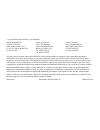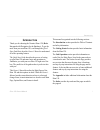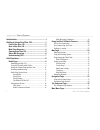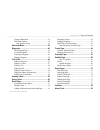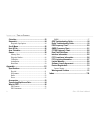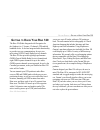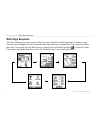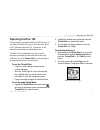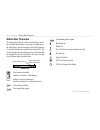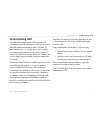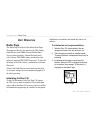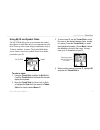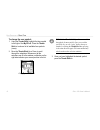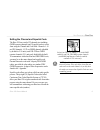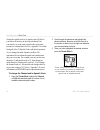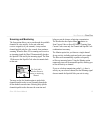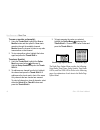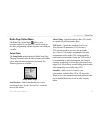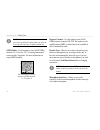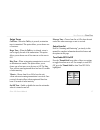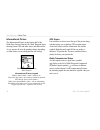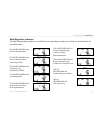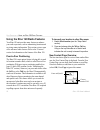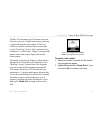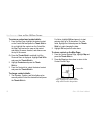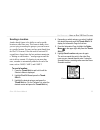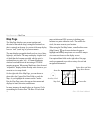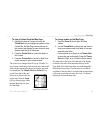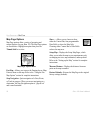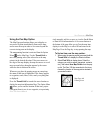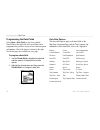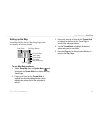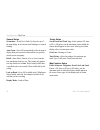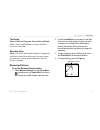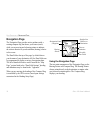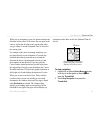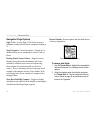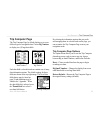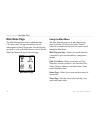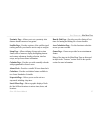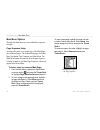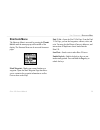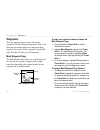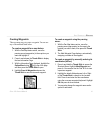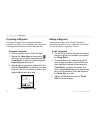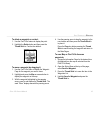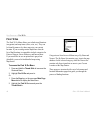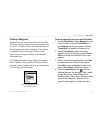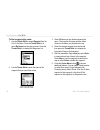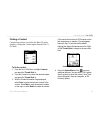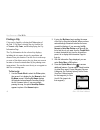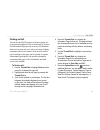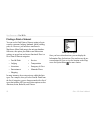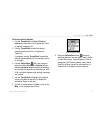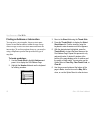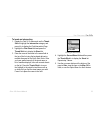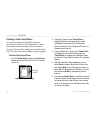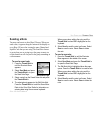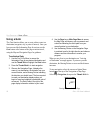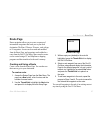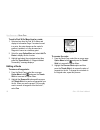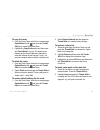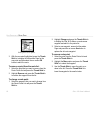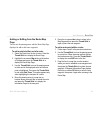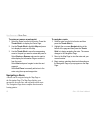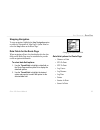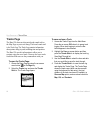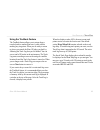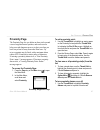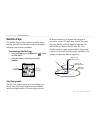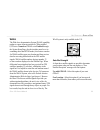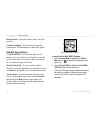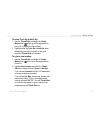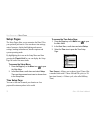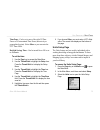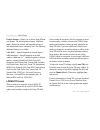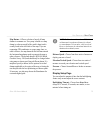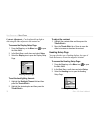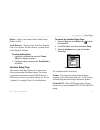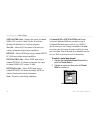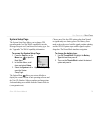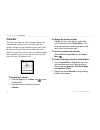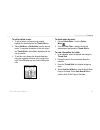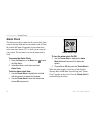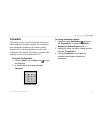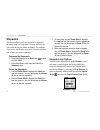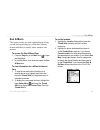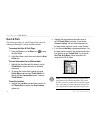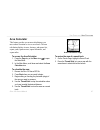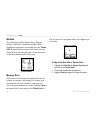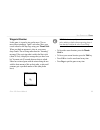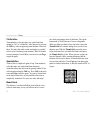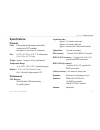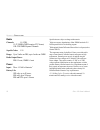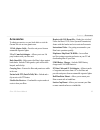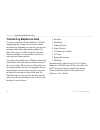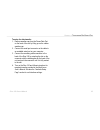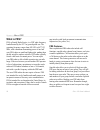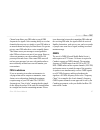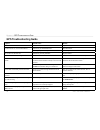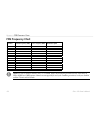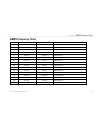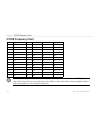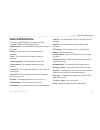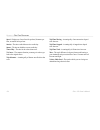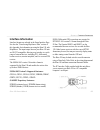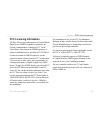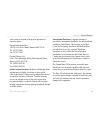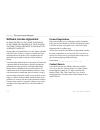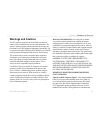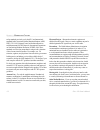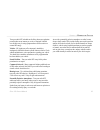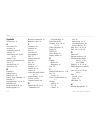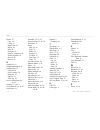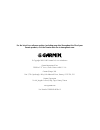- DL manuals
- Garmin
- Two-Way Radio
- Rino 120
- Owner's Manual
Garmin Rino 120 Owner's Manual
Summary of Rino 120
Page 1
® 120 2-way radio & personal navigator ® owner’s manual.
Page 2
© copyright 2002–2005 garmin ltd. Or its subsidiaries all rights reserved. Except as expressly provided herein, no part of this manual may be reproduced, copied, transmitted, disseminated, downloaded or stored in any storage medium, for any purpose without the express prior written consent of garmin...
Page 3
Rino ® 120 owner’s manual i i ntroduction thank you for choosing the garmin ® rino ® 120 (radio integrated with navigation for the outdoors). To get the most from your new rino 120, read through the quick start guide first, then this owner’s manual to understand all of the operating features. The qui...
Page 4
Ii rino ® 120 owner’s manual i ntroduction > t able of c ontents introduction .............................................................I getting to know your rino 120 ............................1 front of the rino 120 ...............................................2 back of the rino 120 ..........
Page 5
Rino ® 120 owner’s manual iii i ntroduction > t able of c ontents using the main menu .................................................. 36 main menu options ..................................................... 38 page sequence setup ............................................. 38 shortcuts menu ....
Page 6
Iv rino ® 120 owner’s manual i ntroduction > t able of c ontents calculator ................................................................83 stopwatch ...............................................................84 stopwatch lap options ............................................... 84 sun & mo...
Page 7: 120
Rino ® 120 owner’s manual 1 g etting s tarted > g etting to k now y our r ino 120 g etting to k now y our r ino 120 the rino 120 (radio integrated with navigation for the outdoors) is a 7.6 ounce, 12-channel, gps-enabled handheld device. It also has integrated radio functionality to provide two-way ...
Page 8: Front of The Rino 120
2 rino ® 120 owner’s manual g etting s tarted > f ront of the r ino 120 front of the rino 120 power button: • press and hold to turn the unit on/off • press to adjust contrast and backlighting call button: • press to send out call tone • sends position when released (if enabled) talk button: • press...
Page 9: Back of The Rino 120
Rino ® 120 owner’s manual 3 g etting s tarted > b ack of the r ino 120 back of the rino 120 2-way frs/gmrs antenna headset connector with weather cap external power and data connector with weather cap gps antenna battery compartment cover belt clip connector mount battery compartment d-ring mount al...
Page 10: Main Page Sequence
4 rino ® 120 owner’s manual g etting s tarted > m ain p age s equence main page sequence all of the information you need to operate the rino 120 can be found on five default main pages (or display screens). Press and release the page key to cycle through the radio page, map page, navigation page, tri...
Page 11: Operating The Rino 120
Rino ® 120 owner’s manual 5 g etting s tarted > o perating the r ino 120 operating the rino 120 for best results, you should initialize the gps receiver in your rino 120 unit before you use it the first time. Refer to the “initializing the rino 120” section later in this manual for instructions on in...
Page 12: Status Bar Overview
6 rino ® 120 owner’s manual g etting s tarted > s tatus b ar o verview status bar overview the status bar at the top of the screen displays on all the available main pages. As you move around any of the main pages, the current page’s title briefly displays (3 seconds) and then is replaced by the stat...
Page 13: Understanding Gps
Rino ® 120 owner’s manual 7 g etting s tarted > u nderstanding gps understanding gps the global positioning system (gps) consists of 24 satellites that circle the earth twice a day in a very precise orbit and transmit information to earth. The rino 120 must continuously “see” at least three of these...
Page 14: Radio Page
8 rino ® 120 owner’s manual u nit o peration > r adio p age u nit o peration radio page the radio page is the first of the default main pages. This page provides the user interface for frs (family radio service) and gmrs (general mobile radio service) radio operations. Garmin rino units work with 3rd...
Page 15
Rino ® 120 owner’s manual 9 u nit o peration > r adio p age using my id and symbol fields the my id field allows you to enter a name and symbol that appears on other rino units as you communicate with them. You may enter a name using a combination of up to 10 letters, numbers, or spaces. The symbol fi...
Page 16
10 rino ® 120 owner’s manual u nit o peration > r adio p age to change the user symbol: 1. Using the thumb stick, highlight the face symbol to the right of the my id field. Press the thumb stick in to show a list of available face symbols (icons). 2. Move the thumb stick up or down to scroll through ...
Page 17
Rino ® 120 owner’s manual 11 u nit o peration > r adio p age setting the channel and squelch code the rino 120 has a total of 22 channels (not including gmrs repeater channels) and 38 squelch codes to select from using the channel and code fields. Channels 1–14 are frs channels, 15–22 are gmrs channe...
Page 18
12 rino ® 120 owner’s manual u nit o peration > r adio p age setting the squelch code to 0 (squelch code off) allows you to hear all activity on the selected channel, but you must be set to the same squelch code as the other person(s) to transmit back. See the “appendix” for a table listing all of t...
Page 19
Rino ® 120 owner’s manual 13 u nit o peration > r adio p age scanning and monitoring the scan option allows you to scan through the available channels for voice activity. As the unit scans and receives a signal (or if you transmit), it stops on that channel/squelch code for a few seconds, then conti...
Page 20
14 rino ® 120 owner’s manual u nit o peration > r adio p age to scan or monitor a channel(s): 1. Using the thumb stick, highlight the scan or monitor button and then press in. Scan starts searching through the available channels. Monitor opens the channel to listen to any radio transmissions on that...
Page 21
Rino ® 120 owner’s manual 15 u nit o peration > r adio p age radio page option menu the radio page option menu allows you to customize aspects of your rino 120, such as setting up the radio, programming call and ring tones, and setting up a scanlist. Setup radio the setup radio option displays the r...
Page 22
16 rino ® 120 owner’s manual u nit o peration > r adio p age note: when scramble is set to on, in order for peer-to-peer and send location features to work, the receiving radio must have scramble enabled also. Gmrs radio—use this option to turn on/off gmrs channels 15–22. See the “fcc licensing info...
Page 23
Rino ® 120 owner’s manual 17 u nit o peration > r adio p age setup tones call tone—when the call key is pressed, an attention tone is transmitted. This option allows you to choose one of ten tones. Roger tone—when the talk key is released, a tone is sent to signify the end of the transmission. This ...
Page 24
18 rino ® 120 owner’s manual u nit o peration > r adio p age informational picture the informational picture on the bottom half of the radio page features garmin’s mr. Mark waypoint figure showing current gps and radio status, and radio actions. As you operate the unit, the graphics change depending ...
Page 25
Rino ® 120 owner’s manual 19 u nit o peration > r adio p age mark waypoint’s indicators the mark waypoint figure displays several different icons, depending on what you are doing. See the illustrations for more information. Gps and frs/gmrs radio on; ready to transmit position gps and frs/gmrs radio ...
Page 26
20 rino ® 120 owner’s manual u nit o peration > u sing the r ino 120 r adio f eatures using the rino 120 radio features your rino 120 unit provides many features to enhance your radio experience, such as transmitting locations and receiving contact information. This section reviews some of the advan...
Page 27
Rino ® 120 owner’s manual 21 u nit o peration > u sing the r ino 120 r adio f eatures the rino 120 can manage up to 50 contacts at any time. Each time you receive a signal from a contact, your map is updated showing their new position. A track log of their movement is created and shown on your map (...
Page 28
22 rino ® 120 owner’s manual u nit o peration > u sing the r ino 120 r adio f eatures to review a contact and contact details: 1. From the map page, highlight the desired contact on the contact bar and press the thumb stick in. As you highlight the contacts on the contact bar, the map page centers t...
Page 29
Rino ® 120 owner’s manual 23 u nit o peration > u sing the r ino 120 r adio f eatures sending a location another handy feature is the ability to send a specific location to other rino users. This comes in handy when you are trying to round up the group or you want to meet at a specific location. You m...
Page 30: Map Page
24 rino ® 120 owner’s manual u nit o peration > m ap p age map page the map page displays your present position and direction of movement using a triangular position icon that is centered on the map. As you travel the map display leaves a “trail” (track log) of your movements. The map displays geogr...
Page 31
Rino ® 120 owner’s manual 25 u nit o peration > m ap p age to view a contact from the map page: 1. Highlight the desired contact icon using the thumb stick. As you highlight the contact on the contact bar, the map page centers the map on that contact and displays its name, direction, and distance ne...
Page 32
26 rino ® 120 owner’s manual u nit o peration > m ap p age map page options map page options allow a variety of operating and custom features for your rino 120. The map page options are listed below. Highlight an option then press the thumb stick in to select. Map page option menu pan map—allows you...
Page 33
Rino ® 120 owner’s manual 27 u nit o peration > m ap p age using the pan map option the map page pan function allows you to display an arrow used to point at and identify items on the map, and to move the map in order to view areas beyond the current viewing area on the display. The map panning func...
Page 34
28 rino ® 120 owner’s manual u nit o peration > m ap p age programming the data fields select show... Data fields to view four optional data fields on the right side of the screen that can be programmed to provide a variety of travel and navigation information. A list of the choices is shown to the ...
Page 35
Rino ® 120 owner’s manual 29 u nit o peration > m ap p age setting up the map setup map displays the five map setup pages, each accessed by an on-screen button. General setup sub-page buttons lines setup points setup text setup map data setup setup items options to use map setup options: 1. Select se...
Page 36
30 rino ® 120 owner’s manual u nit o peration > m ap p age general setup orientation—track up or north up; fixes the top of the map display to the current track heading or to a north heading. Auto zoom—on or off; automatically scales the map to display both your current location and the next point to...
Page 37
Rino ® 120 owner’s manual 31 u nit o peration > m ap p age text setup points of interest, waypoints, street label, and land cover—none, small, medium, or large; control the screen size of the name. Map data setup show—check box; check mark determines if map data is used or not. Option menu allows yo...
Page 38: Navigation Page
32 rino ® 120 owner’s manual u nit o peration > n avigation p age navigation page the navigation page provides active guidance with a rotating compass ring that shows your course (track) while you are moving and a bearing pointer to indicate the current direction to your destination (bearing) relati...
Page 39
Rino ® 120 owner’s manual 33 u nit o peration > n avigation p age while you are navigating a route, the pointer indicates the direction (a bent arrow) of the turn to the next point in the route as well as the direction to the current point when you get within 15 seconds estimated time of arrival of ...
Page 40
34 rino ® 120 owner’s manual u nit o peration > n avigation p age navigation page options sight ‘n go—use the sight ‘n go feature to locate a landmark visually and then lock in a magnetic heading to it. Stop navigation—cancels navigation. “grayed out” or disabled unless you are navigating on a goto,...
Page 41: Trip Computer Page
Rino ® 120 owner’s manual 35 u nit o peration > t rip c omputer p age trip computer page the trip computer page by default displays up to seven different types of navigation data. Choose big numbers to display two (2) large data fields. Trip computer page, small numbers trip computer page, big number...
Page 42: Main Menu Page
36 rino ® 120 owner’s manual u nit o peration > m ain m enu p age main menu page the main menu provides access to additional rino 120 feature pages. The pages listed below provide enhancements to rino 120 operation. Press the page key repeatedly to cycle to the main menu or select it from the main p...
Page 43
Rino ® 120 owner’s manual 37 u nit o peration > m ain m enu p age proximity page—allows you to set a proximity alert distance around contacts or waypoints. Satellite page—provides a picture of the satellite signal tracking and tells you when the unit is ready to navigate. Setup page—allows tailoring...
Page 44
38 rino ® 120 owner’s manual u nit o peration > m ain m enu p age main menu options through the main menu you can establish the sequence of pages. Page sequence setup you may add, remove, or reorder any of the main pages, plus additional pages. The default main pages are radio, map, navigation, trip...
Page 45: Shortcuts Menu
Rino ® 120 owner’s manual 39 u nit o peration > s hortcuts m enu shortcuts menu the shortcuts menu is accessed by pressing the thumb stick in until the menu pops up on the middle of the display. The shortcuts menu can be accessed from most pages. Shortcuts menu mark waypoint—marks your current locat...
Page 46: Waypoints
40 rino ® 120 owner’s manual u nit o peration > w aypoints waypoints there are numerous ways to create, edit, and use waypoints. The mark waypoint page and the find ‘n go menu are two common pages for creating and editing waypoint. You can also create a waypoint using the map page. The rino 120 hold...
Page 47
Rino ® 120 owner’s manual 41 u nit o peration > w aypoints creating waypoints there are many ways to create a waypoint. You can use any of the methods listed below. To create a waypoint for a map feature: 1. With the pan map feature active, move the panning arrow (map pointer) to the map item you wa...
Page 48
42 rino ® 120 owner’s manual u nit o peration > w aypoints projecting a waypoint projecting a waypoint from any map item (another waypoint, etc.) allows you to establish a new waypoint on a bearing and distance projected from that map item. To project a waypoint: 1. Select a map item from the find ‘...
Page 49
Rino ® 120 owner’s manual 43 u nit o peration > w aypoints to delete a waypoint or contact: 1. Use the find ‘n go feature to display the point. 2. Highlight the delete button and then press the thumb stick in. Confirm the deletion. Deleting a waypoint to move a waypoint by dragging it: 1. Use the fin...
Page 50: Find ‘N Go
44 rino ® 120 owner’s manual u nit o peration > f ind 'n g o find ‘n go the find ‘n go menu allows you to find stored locations (waypoints) and map items (cities, exits, etc.). They can be found by name or by those nearest to your current location. If you are using certain mapsource data, the list of...
Page 51
Rino ® 120 owner’s manual 45 u nit o peration > f ind 'n g o finding a waypoint waypoints that you have created and stored in the rino 120 can be found by selecting the waypoint option from the find ‘n go menu. You can find a waypoint from the list of waypoints using the by name or nearest options as...
Page 52
46 rino ® 120 owner’s manual u nit o peration > f ind 'n g o to find a waypoint by name: 1. Use the thumb stick to select waypoint from the find ‘n go menu. Press the thumb stick in to select by name from the pop-up menu. Press the thumb stick in to display the waypoints list. Find ‘n go menu 2. Use ...
Page 53
Rino ® 120 owner’s manual 47 u nit o peration > f ind 'n g o finding a contact contacts that you have received in the rino 120 can be found by selecting the contacts option from the find ‘n go menu. Contact list to find a contact: 1. From the find ‘n go menu, highlight contacts and press the thumb st...
Page 54
48 rino ® 120 owner’s manual u nit o peration > f ind 'n g o finding a city cities can be found by selecting the cities option of the find ‘n go menu, selecting the city from the list of nearest or by name, and then displaying the city information page. The city information for the selected city dis...
Page 55
Rino ® 120 owner’s manual 49 u nit o peration > f ind 'n g o finding an exit you can use the find exit option to locate a nearby exit on an interstate highway. Exits are listed only by nearest. Exit information pages provide a variety of information about services near each exit, such as rest stops,...
Page 56
50 rino ® 120 owner’s manual u nit o peration > f ind 'n g o finding a point of interest you can use the find points of interest option to locate a nearby restaurant, lodging, landmark, public building, park, etc. However, you must have transferred a mapsource metroguide map to the unit map database...
Page 57
Rino ® 120 owner’s manual 51 u nit o peration > f ind 'n g o to find a point of interest: 1. Use the thumb stick to highlight points of interest and then press it in to display the points of interest categories list. 2. Use the thumb stick to select the desired category and then press it in to displa...
Page 58
52 rino ® 120 owner’s manual u nit o peration > f ind 'n g o finding an address or intersection you can enter a street number, choose a street name from a list and find an address within the area of map data coverage or enter two street names and locate the intersection. To use these options, however...
Page 59
Rino ® 120 owner’s manual 53 u nit o peration > f ind 'n g o to locate an intersection: 1. Display the find ‘n go menu and use the thumb stick to highlight the intersection category and press it in to display the find intersection page. 2. Highlight the first street field and press the thumb stick in...
Page 60
54 rino ® 120 owner’s manual u nit o peration > f ind 'n g o finding a last found place you can use the recently found places option to locate points of interest, cities, waypoints or contacts, intersections, and other locations you have recently retrieved. The process for finding recent points from ...
Page 61: Sending A Note
Rino ® 120 owner’s manual 55 u nit o peration > s ending a n ote sending a note you may send a note to other rino 120 users. When you send a note, it appears along the bottom of the display on every rino 120 user who is using the same channel and squelch code that you are using. The send note featur...
Page 62: Using A Goto
56 rino ® 120 owner’s manual u nit o peration > u sing a g oto using a goto the goto function allows you to create a direct route to a destination (waypoint, city, or point of interest). Once you have accessed the information page for an item, use the goto button at the bottom of the page to initiat...
Page 63: Route Page
Rino ® 120 owner’s manual 57 u nit o peration > r oute p age route page route navigation allows you to create a sequence of intermediate waypoints that leads you to your final destination. The rino 120 stores 20 routes, each with up to 50 waypoints. A route can be created and modified from the route p...
Page 64
58 rino ® 120 owner’s manual u nit o peration > r oute p age to add a find ‘n go menu item to a route: 1. Select an item from the find ‘n go menu and display its information page. If a contact is used in a route, the route changes as the contact’s position is updated, or it may be saved as a waypoin...
Page 65
Rino ® 120 owner’s manual 59 u nit o peration > r oute p age to copy the route: 1. From the route page, select the on-screen page option menu button and press the thumb stick in to access the option menu. 2. Highlight the copy route option and then press the thumb stick in to copy. The copied route ...
Page 66
60 rino ® 120 owner’s manual u nit o peration > r oute p age route point review options 3. With the new point highlighted, press the thumb stick in to display the information page for the new point and then select the on-screen ok button to add it the route. To remove a point from the route list: 1....
Page 67
Rino ® 120 owner’s manual 61 u nit o peration > r oute p age adding or editing from the route map page you can use the panning arrow with the route map page displayed to add or edit route waypoints. To add a point at either end of a route: 1. Select the route from the list of routes. Press the thumb...
Page 68
62 rino ® 120 owner’s manual u nit o peration > r oute p age to review or remove a route point: 1. Select the route from the list of routes. Press the thumb stick in to display the route page. 2. Use the thumb stick to highlight map and press in to display the route on the map. 3. Use the thumb stic...
Page 69
Rino ® 120 owner’s manual 63 u nit o peration > r oute p age stopping navigation to stop navigation, highlight the stop navigation option on either the navigation or map page’s option menu or select the stop button on the route page. Data fields for the route page when navigating a route, the data d...
Page 70: Tracks Page
64 rino ® 120 owner’s manual u nit o peration > t racks p age tracks page the rino 120 draws an electronic bread crumb trail on the map page as you travel along. This bread crumb trail is the track log. The track log contains information about points along its path, including time and position. The ...
Page 71
Rino ® 120 owner’s manual 65 u nit o peration > t racks p age using the tracback feature the tracback feature allows you to return along a traveled path (or another rino user’s path) without marking any waypoints. When you are ready to return to where you started, the rino 120 takes you back by foll...
Page 72
66 rino ® 120 owner’s manual u nit o peration > t racks p age to use the tracback feature: 1. Highlight the tracback button on the tracks page and press the thumb stick in. The tracback menu options ( to beginning and to end) are displayed. 2. Highlight the desired option and press the thumb stick i...
Page 73: Proximity Page
Rino ® 120 owner’s manual 67 u nit o peration > p roximity p age proximity page the proximity page lets you define an alarm circle around a stored waypoint/contact position, and can be used to help you avoid dangerous areas or to alert you when you have strayed too far away from other rino users. Up ...
Page 74: Satellite Page
68 rino ® 120 owner’s manual u nit o peration > s atellite p age satellite page the satellite page provides a picture of satellite signal tracking, tells you when the unit is ready for navigation, and shows your location coordinates. To access the satellite page: 1. Press the page key or the menu ic...
Page 75
Rino ® 120 owner’s manual 69 u nit o peration > s atellite p age waas the wide area augmentation system (waas) capability produces a more accurate position fix. When enabled (gps set to normal and waas set to enabled through the system setup page; also the interface must be set to something other tha...
Page 76
70 rino ® 120 owner’s manual u nit o peration > s atellite p age restart search—select this option if today is not date provided. Continue acquiring—select this option if no other option applies. The unit attempts to gather gps signals. Satellite page options use with gps off—use this option when yo...
Page 77
Rino ® 120 owner’s manual 71 u nit o peration > s atellite p age to select track up or north up: 1. Use the thumb stick to highlight the option menu button at the top of the page and then press it in to display the option menu. 2. Highlight either the track up or north up option (depending on which ...
Page 78: Setup Pages
72 rino ® 120 owner’s manual u nit o peration > s etup p ages setup pages the setup pages allow you to customize the rino 120 to your personal preferences. You can choose time settings, units of measure, display backlighting and contrast settings, heading measurement, interface options and system op...
Page 79
Rino ® 120 owner’s manual 73 u nit o peration > s etup p ages time zone—can be set to one of the eight us time zones or 24 international time zones (nearest city or geographical region). Select other so you can enter the utc time offset. Daylight savings time—can be turned on or off or set to automa...
Page 80
74 rino ® 120 owner’s manual u nit o peration > s etup p ages position format—allows you to choose from different grid formats. The default position format, ‘hddd°mm. Mmm’ displays the latitude and longitude in degrees and minutes and is most commonly used. The following additional formats are avail...
Page 81
Rino ® 120 owner’s manual 75 u nit o peration > s etup p ages map datum—offers a selection of nearly all map datums in common use. Every map is based on a map datum (a reference model of the earth’s shape) and is usually listed in the title block of the map. If you are comparing gps coordinates to a...
Page 82
76 rino ® 120 owner’s manual u nit o peration > s etup p ages contrast adjustment—can be adjusted from light to dark using the slider adjacent to the contrast bar. To access the display setup page: 1. Press the page key or the menu icon to open the main menu. 2. In the main menu, scroll down and sel...
Page 83
Rino ® 120 owner’s manual 77 u nit o peration > s etup p ages display—allows you to choose from cardinal letters, degrees or mils. North reference—you can choose from true, magnetic, grid or user options. If user is chosen, you must correct for the magnetic variation. To select either option: 1. Hig...
Page 84
78 rino ® 120 owner’s manual u nit o peration > s etup p ages nmea in/nmea out—supports the output of standard nmea 0183 version 3.0 data. Use this for real-time plotting with mapsource or 3rd party programs. Text out—allows ascii text output of location and velocity information without input capabi...
Page 85
Rino ® 120 owner’s manual 79 u nit o peration > s etup p ages system setup page the system setup page allows you to change gps operation modes, use the waas capabilities, turn the message beep on or off, and choose the battery type. See the “appendix” for waas capability information. To access the s...
Page 86: Calendar
80 rino ® 120 owner’s manual u nit o peration > c alendar calendar this feature provides you with a monthly calendar with programmable reference notes. You can display one monthly calendar at a time and add reference notes using the data entry keypad. Days that are shaded have notes added. You can c...
Page 87
Rino ® 120 owner’s manual 81 u nit o peration > c alendar to edit or delete a note: 1. To edit or delete a note previously created, highlight the date and press the thumb stick in. 2. Select edit note, or delete note, from the pop-up menu. To complete the deletion of the note, press the thumb stick ...
Page 88: Alarm Clock
82 rino ® 120 owner’s manual u nit o peration > a larm c lock alarm clock this feature provides an alarm for the system clock. Enter a time in the time field and turn the alarm on and off from the control field menu. Remember to enter alarm times in the same time format (utc or local) you are using fo...
Page 89: Calculator
Rino ® 120 owner’s manual 83 u nit o peration > c alculator calculator this feature provides you with all the basic functions of both a standard or scientific calculator. You can perform most calculations identified by the function symbols along the sides of the keypad and can save the results tempora...
Page 90: Stopwatch
84 rino ® 120 owner’s manual u nit o peration > s topwatch stopwatch this feature allows you to use the unit as a stopwatch, including using it as a lap timer. You may also have the unit record the lap time based on distance. For example, if you set the lap distance to one mile, the unit records the...
Page 91: Sun & Moon
Rino ® 120 owner’s manual 85 u nit o peration > s un & m oon sun & moon this feature provides you with a graphic display of both sun and moon positioning for a certain date, time and location with times for sunrise, sunset, moonrise, and moonset. To access the sun & moon page: 1. Press the page key ...
Page 92: Hunt & Fish
86 rino ® 120 owner’s manual u nit o peration > h unt & f ish hunt & fish this feature provides you with a listing of best times for hunting and fishing for a chosen location and date. To access the hunt & fish page: 1. Press the page key or the menu icon to open the main menu. 2. In the main menu, s...
Page 93: Area Calculator
Rino ® 120 owner’s manual 87 u nit o peration > a rea c alculator area calculator this feature provides you an area calculation as you move about a location or view a saved track. The area calculation displays in acres, hectares, and square feet, square yards, square meters, square kilometers, and s...
Page 94: Games
88 rino ® 120 owner’s manual u nit o peration > g ames games the games page includes memory race, waypoint bomber, clothesline, assimilation and beast hunt. Highlight the appropriate icon and then press the thumb stick in to play the desired game. Brief instructions are displayed when you start each...
Page 95
Rino ® 120 owner’s manual 89 u nit o peration > g ames waypoint bomber in this game, it is good to stay on the move! Two or more players attempt to “bomb” each other. Move your cursor around on the map page using your thumb stick. When you think an opponent is close to your cursor, drop a bomb. The ...
Page 96
90 rino ® 120 owner’s manual u nit o peration > g ames clothesline team members select the same user symbol and then attempt to “hit” or “clothesline” other players by pressing the talk key when an opposing team member is between them. You may also mark a point and assign it a symbol to be used as a...
Page 97: Specifications
Rino ® 120 owner’s manual 91 a ppendix > s pecifications specifications physical case: fully-gasketed, high-impact plastic alloy, waterproof to ipx7 standards (waterproof to one meter for 30 minutes) size: 4.5” h x 2.3” w x 1.6” d; 7” h with antenna (11.4 x 5.8 x 4.1; 17.8 cm) weight: approx. 7.6 oun...
Page 98
92 rino ® 120 owner’s manual a ppendix > s pecifications radio channels: 1–14 frs, 15–22 gmrs (gmrs requires fcc license) 15r–22r gmrs repeater channels squelch codes: 1–38 range: up to 2 miles on frs; up to 5 miles on gmrs radio output power: frs 0.5 watt; gmrs 1.0 watt power input: three 1.5 volt ...
Page 99: Accessories
Rino ® 120 owner’s manual 93 a ppendix > a ccessories accessories to obtain accessories, see your local dealer or visit the garmin web site at www.Garmin.Com. 12-volt adapter cable—provides unit power from an automobile cigarette lighter. 2.5 to 3.5 mm jack adapter—allows you to use 3rd party headse...
Page 100: Transferring Mapsource Data
94 rino ® 120 owner’s manual a ppendix > t ransferring m ap s ource d ata transferring mapsource data if you have purchased a garmin mapsource cd-rom mapping program, you may want to transfer detailed map data before beginning use to provide your unit with maximum find features and mapping capabilit...
Page 101
Rino ® 120 owner’s manual 95 a ppendix > t ransferring m ap s ource d ata to setup for data transfer: 1. Remove weather cap from the power/data port on the back of the unit by lifting up on the rubber weather cap. 2. Connect the serial port connector on the cable to an available serial port on your ...
Page 102: What Is Frs?
96 rino ® 120 owner’s manual a ppendix > w hat is frs? What is frs? Frs, or family radio service, is a uhf radio frequency band allocated by the fcc for general public use. The operating frequency ranges from 462.5625 to 467.7125 mhz, with a maximum transmitting power of one half watt. Frs radios ar...
Page 103
Rino ® 120 owner’s manual 97 a ppendix > w hat is frs? Channel scan allows your frs radio to scan all frs frequencies for signals. After scanning briefly to see what channels other users are on, simply set your frs radios to an unused channel and enjoy less interference. For greater privacy, some frs...
Page 104: Gps Troubleshooting Guide
98 rino ® 120 owner’s manual a ppendix > gps t roubleshooting g uide gps troubleshooting guide symptom probable cause remedy unit does not turn on. Batteries are exhausted. Replace batteries. Unit does not turn on, even with new batteries. Batteries may be installed backwards. Reinstall batteries. Y...
Page 105: Radio Troubleshooting Guide
Rino ® 120 owner’s manual 99 a ppendix > r adio t roubleshooting g uide radio troubleshooting guide symbol probable cause remedy radio not transmitting talk key may not be fully depressed press and hold talk key until done talking. Frs/gmrs radio feature may not be on. Turn radio on. Messages not be...
Page 106: Frs Frequency Chart
100 rino ® 120 owner’s manual a ppendix > frs f requency c hart frs frequency chart channel # transmit frequency (mhz) receive frequency (mhz) channel description 1 462.5625 462.5625 frs 1, gmrs interstitial 1 2 462.5875 462.5875 frs 2, gmrs interstitial 2 3 462.6125 462.6125 frs 3, gmrs interstitia...
Page 107: Gmrs Frequency Chart
Rino ® 120 owner’s manual 101 a ppendix > gmrs f requency c hart gmrs frequency chart channel # transmit frequency (mhz) receive frequency (mhz) channel description 15 462.5500 462.5500 gmrs primary 1 16 462.5750 462.5750 gmrs primary 2 17 462.6000 462.6000 gmrs primary 3 18 462.6250 462.6250 gmrs p...
Page 108: Ctcss Frequency Chart
102 rino ® 120 owner’s manual a ppendix > ctcss f requency c hart ctcss frequency chart code frequency code frequency code frequency 1 67 14 107.2 27 167.9 2 71.9 15 110.9 28 173.8 3 74.4 16 114.8 29 179.9 4 77 17 118.8 30 186.2 5 79.7 18 123.0 31 192.8 6 82.5 19 127.3 32 203.5 7 85.4 20 131.8 33 21...
Page 109: Data Field Definitions
Rino ® 120 owner’s manual 103 a ppendix > d ata f ield d efinitions data field definitions the following data field options are available on the map, navigation, altimeter, and trip computer pages. Ambient pressure—the uncalibrated current pressure. (altimeter page only.) bearing—the direction from yo...
Page 110
104 rino ® 120 owner’s manual a ppendix > d ata f ield d efinitions speed—display rate of travel in miles per hour, kilometers per hour, or nautical miles per hour. Sunrise—the time at which the sun rises on this day. Sunset—the time at which the sun sets on this day. Time of day—the time for the se...
Page 111: Interface Information
Rino ® 120 owner’s manual 105 a ppendix > i nterface i nformation interface information interface formats are selected in the setup interface page. See also the “transferring mapsource data” section of this appendix for information on using the rino 120 with mapsource. The input/output lines on your...
Page 112: Fcc Compliance Information
106 rino ® 120 owner’s manual a ppendix > fcc c ompliance i nformation fcc compliance information the rino 120 complies with part 15 of the fcc regulations and with canadian rss-210 and ices-003 for class b digital devices. Operation of this device is subject to the following conditions: (1) this de...
Page 113: Fcc Licensing Information
Rino ® 120 owner’s manual 107 a ppendix > fcc l icensing i nformation fcc licensing information the rino 120 two-way radio operates on general mobile radio service (gmrs) frequencies regulated by the federal communications commission (fcc) in the united states. Operation on the gmrs frequencies is s...
Page 114: Limited Warranty
108 rino ® 120 owner’s manual a ppendix > l imited w arranty limited warranty this garmin product is warranted to be free from defects in materials or workmanship for one year from the date of purchase. Within this period, garmin will at its sole option repair or replace any components that fail in ...
Page 115
Rino ® 120 owner’s manual 109 a ppendix > l imited w arranty sales receipt is required as the proof of purchase for warranty repairs. Garmin international, inc. 1200 e 151st street, olathe, kansas 66062 u.S.A. Tel. 913/397.8200 fax. 913/397.8282 garmin (europe) ltd. Unit 5, the quadrangle, abbey par...
Page 116: Software License Agreement
110 rino ® 120 owner’s manual a ppendix > s oftware l icense a greement software license agreement by using the rino 120, you agree to be bound by the terms and conditions of the following software license agreement. Please read this agreement carefully. Garmin grants you a limited license to use th...
Page 117: Warnings and Cautions
Rino ® 120 owner’s manual 111 a ppendix > w arnings and c autions warnings and cautions the gps system is operated by the united states government, which is solely responsible for its accuracy and maintenance. The system is subject to changes which could affect the accuracy and performance of all gp...
Page 118
112 rino ® 120 owner’s manual a ppendix > w arnings and c autions safety standards previously set by both u.S. And international standards bodies: american national standards institute (ansi) ieee. C95.1-1992; national council on radiation protection and measurements (ncrp) report 86; international ...
Page 119
Rino ® 120 owner’s manual 113 a ppendix > w arnings and c autions turn your radio off in health care facilities when any regulations posted in these areas instruct you to do so. Hospitals or health care facilities may be using equipment that could be sensitive to external rf energy. Vehicles—rf sign...
Page 120
114 rino ® 120 owner’s manual i ndex symbols 3d accuracy 8 a accessories 93 accuracy 91 acquisition time 91 address 52 add to route 45, 46, 48, 49, 51 alarm 67, 82 arriving at destination 56 arrow 27 attention tone 17 auto zoom 30 b basemap 1 battery icon 6 battery life 92 battery type, changing 79 ...
Page 121
Rino ® 120 owner’s manual 115 i ndex hunt & fish 45, 46, 48, 49, 51, 86 i informational picture 18 initialize 8 interfaces 91 interface formats 105 internal microphone 16 intersection 52, 53 k keylock 5, 39 l lap 84 last found place 54 license agreement 110 line of sight 97 lock buttons/keys 5, 39 o...
Page 122
116 rino ® 120 owner’s manual i ndex routes 57 copy 59 create 57 data fields 63 delete 59 edit 58 navigate 62 remove waypoints 58 restore defaults 59 reverse 58 review 59 s satellite fix 8 satellite information 8 satellite page 67 gps off 69 new location 70 north up 70 options 70 track up 70 save as...
Page 124
For the latest free software updates (excluding map data) throughout the life of your garmin products, visit the garmin web site at www.Garmin.Com. © copyright 2002–2005 garmin ltd. Or its subsidiaries garmin international, inc. 1200 east 151 st street, olathe, kansas 66062, u.S.A. Garmin (europe) l...