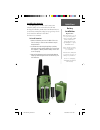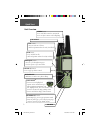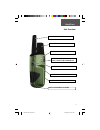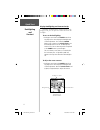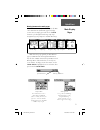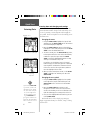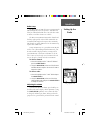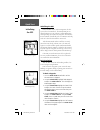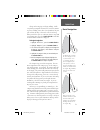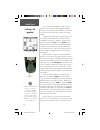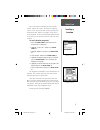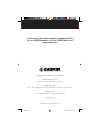120 2-way radio & personal navigator ® quick start guide read this first! Covers.Indd 1 9/5/2002, 4:23:39 pm.
1 installing the batteries the rino operates on three “aa” batteries (not included), which are located in the back of the unit. Rechargeable alkaline, nimh, nicad or lithium batteries (see reference manual for setting battery type) may also be used. Stored data will not be lost when the batteries ar...
2 quick start unit overview page/quit button: • press to cycle through main pages. • used to quit or escape menu items. Power button: • press and hold to turn the unit on/off. • press to adjust contrast and backlighting call button: • press to send out call tone. • will send position when released (...
3 2-way frs/gmrs antenna headset connector weathercap external power and data connector weathercap gps antenna battery compartment cover belt clip connector mount battery compartment d-ring mount alignment notches unit overview quick start 190-00259-01_0b.Indd 3 9/19/2002, 3:15:41 pm.
4 quick start display backlighting and contrast set up if lighting conditions make it hard for you to see the display screen, you can adjust the contrast or turn on the backlight. To turn on the backlighting: 1. Briefly press and release the power button from any page on the unit to display the back...
5 quick start moving between the main pages all of the information you need to operate the rino can be found on fi ve default main pages (or display screens). You can simply press and release the page button to cycle through the radio page, map page, navigation page, trip computer, and main menu page...
6 quick start entering data and changing unit settings there will be many times that you will need to enter data in the rino or make changes to the unit settings. Let’s practice by entering a user id (my id) and changing the user symbol. The id and symbol are used to identify you to other rino users...
7 quick start setting up the radio radio setup the rino comes set from the factory to transmit on the frs (family radio service) frequencies. Your rino will allow you talk with other frs users, but if the other radio is a rino, several other features are available. The rino can transmit on fourteen ...
8 quick start initializing the gps before the rino can be used for navigation, the gps receiver has to be initialized. The initialization process allows the rino to receive and store satellite information, and begin using the satellites for navigation. The initializa- tion is automatic, should only ...
9 quick start change to the map page and begin walking. Walk- away from your original location for at least three minutes. As you are walking, notice that a breadcrumb trail of your path is left on the map. This trail is called a track log. When you feel that you are a suffi cient distance away from ...
10 quick start since it takes at least two rino’s to show all of the rino’s features, this exercise will explain rino to rino operation. First, make sure that both rinos are set on the same channel and squelch code, and both are tracking satellites. The rino’s most unique feature is being able to se...
11 sending a location quick start you can send any location that you have available in your “‘find ‘n’ go’” menu. These may be waypoints, contacts, cities, exits or any other data they you may have loaded in the unit. Below as an example are the step to send a waypoint. To send a location from a dif...
© copyright 2002 garmin ltd. Or its subsidiaries garmin international, inc. 1200 e 151 st street, olathe, ks 66062 u.S.A. Garmin (europe) ltd. Unit 5, the quadrangle, abbey park industrial estate, romsey, so51, 9aq u.K. Garmin corp. No. 68, jangshu 2 nd road, shijr, taipei county, taiwan www.Garmin....