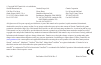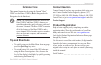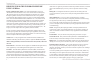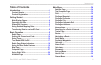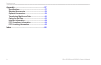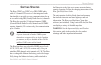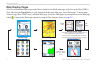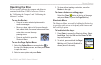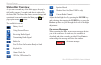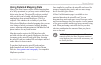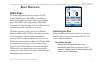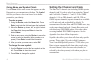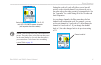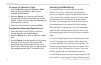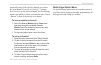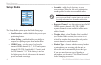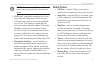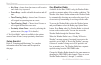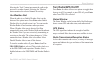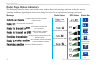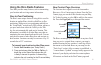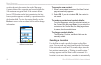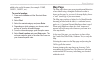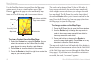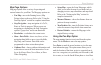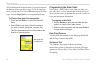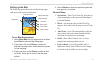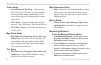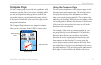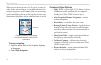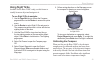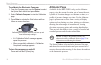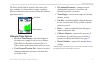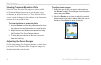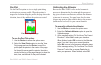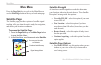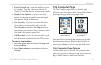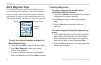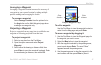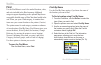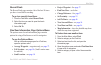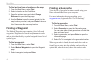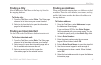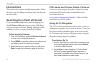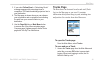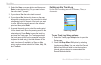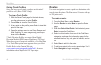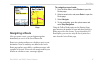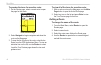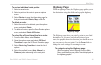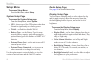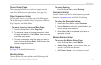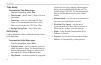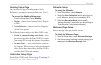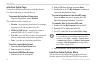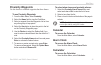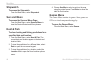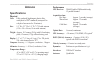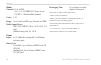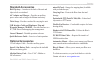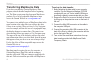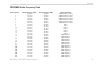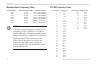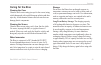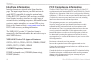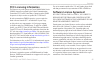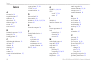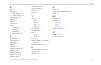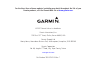- DL manuals
- Garmin
- Two-Way Radio
- RINO 520 - Hiking GPS Receiver
- Owner's Manual
Garmin RINO 520 - Hiking GPS Receiver Owner's Manual
Summary of RINO 520 - Hiking GPS Receiver
Page 1
Rino ® 520-530hcx owner’s manual 2-way radio and gps.
Page 2
© copyright 2007 garmin ltd. Or its subsidiaries all rights reserved. Except as expressly provided herein, no part of this manual can be reproduced, copied, transmitted, disseminated, downloaded or stored in any storage medium, for any purpose without the express prior written consent of garmin. Gar...
Page 3: Tip and Shortcuts
Rino 520hcx and 530hcx owner’s manual i i ntroduction i ntroduction this manual instruction for using the garmin ® rino ® 520hcx or the rino ® 530hcx (radio integrated with navigation for the outdoors). Note: the significant differences between the rino 520hcx and rino 530hcx features are noted thro...
Page 4
Ii rino 520hcx and 530hcx owner’s manual i ntroduction important: read this information before using your rino: exposure to radio frequency signals—your wireless handheld radio is a low power radio transmitter and receiver. When it is on, it receives and also sends out radio frequency (rf) signals. ...
Page 5: Table of Contents
Rino 520hcx and 530hcx owner’s manual iii i ntroduction table of contents introduction ............................................................. I contact garmin ......................................................... I product registration ................................................. I g...
Page 6
Iv rino 520hcx and 530hcx owner’s manual i ntroduction appendix .............................................................. 57 specifications ......................................................... 57 standard accessories ............................................ 59 optional accessories .......
Page 7
Rino 520hcx and 530hcx owner’s manual g etting s tarted g etting s tarted the rino 520hcx or 530hcx is a frs/gmrs radio with a 12 channel gps receiver. It has integrated radio functionality to provide two-way communications for up to two miles using frs (family radio service) channels. The rino also...
Page 8: Using The Rino Keypad
2 rino 520hcx and 530hcx owner’s manual g etting s tarted using the rino keypad power key: press and hold to turn the unit on/off press to adjust contrast and backlighting call key: press to send out a call tone sends position when released (if enabled) talk key: press and hold to talk sends positio...
Page 9
Rino 520hcx and 530hcx owner’s manual 3 g etting s tarted back of the rino 2-way frs/gmrs antenna headset connector with weather cap mini usb port with weather cap gps antenna lithium-ion battery pack belt clip/bike/auto mount connector battery pack locking d-ring battery charger contacts lower - wr...
Page 10: Main Display Pages
Rino 520hcx and 530hcx owner’s manual g etting s tarted main display pages all of the information needed to operate the rino is found on five default main pages (only four for the rino 520hcx). Press and release the page/quit key to cycle through the radio page, map page, active route page*, compass...
Page 11: Operating The Rino
Rino 520hcx and 530hcx owner’s manual 5 g etting s tarted operating the rino for best results, calibrate the compass and altimeter contained in the rino 530hcx before use. Refer to the “calibrating the compass” and “calibrating the altimeter” sections. To use the rocker: press in to enter selected o...
Page 12: Status Bar Overview
Rino 520hcx and 530hcx owner’s manual g etting s tarted status bar overview as you move around any of the main pages, the page’s title briefly appears (3 seconds) and then is replaced by the status bar. The status bar shows current settings and operational icons and contains the main page and page o...
Page 13: Using Detailed Mapping Data
Rino 520hcx and 530hcx owner’s manual g etting s tarted using detailed mapping data many of the rino features require detailed mapping data to be fully operational, so you may want to transfer maps before using the unit. The microsd card (not provided with your unit) can be loaded with detailed maps...
Page 14
Rino 520hcx and 530hcx owner’s manual g etting s tarted transferring data to a microsd card to install or remove the microsd card: 1. Remove the battery pack from the back of the unit by turning the locking d-ring and lifting up. 2. Locate the card tray at the center of the battery compartment. 3. I...
Page 15: Radio Page
Rino 520hcx and 530hcx owner’s manual b asic o peration b asic o peration radio page the radio page provides the user interface for frs (family radio service) and gmrs (general mobile radio service) radio operations. Rinos work with third party frs/gmrs radios using standard frs/gmrs frequencies. To...
Page 16
0 rino 520hcx and 530hcx owner’s manual b asic o peration using name and symbol fields use the name field to enter a name that appears on other rino units as you communicate with them. The symbol field lets you choose a face icon from a list to further personalize your identity. To enter a name: 1. ...
Page 17
Rino 520hcx and 530hcx owner’s manual b asic o peration select from frs –, gmrs – & 5–22, and 5r–22r gmrs repeater channels (with repeater channels enabled). Note: codes do not cause your conversation to be private. They only allow you to filter out other users on the same channel, so you only hear ...
Page 18
2 rino 520hcx and 530hcx owner’s manual b asic o peration to change the channel or code: 1. Using the rocker, select the channel or code field, and then press enter to show a list of available channels/codes. 2. Move the rocker up or down to scroll through the selections. Because not all the items f...
Page 19
Rino 520hcx and 530hcx owner’s manual 3 b asic o peration temporarily turns off the squelch, allowing you to hear the open channel. If you see an “activity...” message, there is activity on the selected channel, but the incoming signal is not audible if it does not match the code. Choose “monitor” t...
Page 20: Setup Radio
Rino 520hcx and 530hcx owner’s manual b asic o peration setup radio setup radio page the setup radio option opens the radio setup page. Send location—enables/disables the peer-to-peer positioning feature. Allow polling—enables/disables your ability to respond to a polling request from another rino. ...
Page 21: Setup Tones
Rino 520hcx and 530hcx owner’s manual 5 b asic o peration note: if the headset has a ptt (push to talk) button, it must be pressed for the unit to detect the headset. Vox level—controls the sensitivity level of any voice operated transmission (vox) accessory. Vox accessories allow you to use the uni...
Page 22
Rino 520hcx and 530hcx owner’s manual b asic o peration key beep—choose from four tones or off to emit a tone when a key is pressed. Power beep—enable or disable the unit on and off tone. Turn warning (early)—choose from 19 tones or off to signal an upcoming turn on a route. Turn warning (final)—cho...
Page 23: Turn Radio/gps On/off
Rino 520hcx and 530hcx owner’s manual b asic o peration selecting the “seek” button increments the radio to the next active weather channel. Selecting the “monitor” button monitors the selected channel for activity. Use weather alert when the radio is on, enable weather alert is at the bottom of the...
Page 24: Radio Page Status Indicators
Rino 520hcx and 530hcx owner’s manual b asic o peration radio page status indicators the radio page status bar shows icons and the status window shows both messages and icons to describe current operating conditions, depending on what you are doing. See below for an explanation of messages and icons...
Page 25
Rino 520hcx and 530hcx owner’s manual b asic o peration using the rino radio features your rino provides many features, such as transmitting your location and receiving contact information. Peer-to-peer positioning the rino’s most unique feature is being able to send its location to another rino, wh...
Page 26
20 rino 520hcx and 530hcx owner’s manual b asic o peration are also shown in the contact bar on the map page. Contacts behave like waypoints and count towards the 500 maximum waypoint total. If the contact did not have a gps location on the last transmission, the last known position appears overlaid...
Page 27: Map Page
Rino 520hcx and 530hcx owner’s manual 2 b asic o peration added to the end of the name (for example: camp, camp 1, camp 2, etc.). To send a location: 1. Press and hold enter until the shortcuts menu appears. 2. Select find. 3. Select the wanted category and press enter. 4. Depending on which categor...
Page 28
22 rino 520hcx and 530hcx owner’s manual b asic o peration use the pan map feature (accessed from the map page option menu), to move a small outline arrow (map pointer) about the page to select and identify map items or to scroll the map and view areas not shown. Accuracy circle status bar option me...
Page 29
Rino 520hcx and 530hcx owner’s manual 23 b asic o peration map page options map page options allow a variety of operating and custom features for your rino. The map page options are: pan map—moves the panning arrow (map pointer) about on the map. Refer to the “using the pan map option” section for c...
Page 30
2 rino 520hcx and 530hcx owner’s manual b asic o peration & fish information for that location. On-screen buttons at the bottom of the page allow you to go to the map item, show it on the map or to select ok and return to the map page. Press the page/quit key to stop panning the map. To find an item...
Page 31
Rino 520hcx and 530hcx owner’s manual 25 b asic o peration setting up the map the setup map option shows the six map setup pages, each accessed by an on-screen button. General setup sub-page buttons tracks setup points setup text setup map data setup marine data setup setup items to use map setup op...
Page 32
2 rino 520hcx and 530hcx owner’s manual b asic o peration tracks setup saved tracks and track log—(scale options) off, auto, or 20 ft–500 miles, sets the maximum scale at which the feature should appear on the screen. Some types of data appear only at certain zoom scales. Track points—select the num...
Page 33: Compass Page
Rino 520hcx and 530hcx owner’s manual 2 b asic o peration compass page use the compass page to provide active guidance with a compass ring that shows your course (heading) while you are moving and a bearing pointer to indicate the current direction to your destination (bearing) relative to the cours...
Page 34
2 rino 520hcx and 530hcx owner’s manual b asic o peration when you are not on an active go to, track, or route (in other words, not traveling to a recorded destination), the compass ring shows your heading while you are moving, but the data fields at the top of the page do not show any destination r...
Page 35: Using Sight ‘N Go
Rino 520hcx and 530hcx owner’s manual 2 b asic o peration using sight ‘n go available for the rino 530hcx only, use this feature to visually locate an object and navigate to it. To use sight ‘n go to navigate: 1. Use the page/quit key to access the compass page and then use the rocker to access the ...
Page 36: Altimeter Page
30 rino 520hcx and 530hcx owner’s manual b asic o peration to calibrate the electronic compass: 1. From the compass page, use the rocker to select the option menu button and press enter. 2. Select calibrate compass to view the calibration page. 3. Press enter to activate the start button and then fo...
Page 37
Rino 520hcx and 530hcx owner’s manual 3 b asic o peration the plot or profile field is located in the center of the page, configure it to show either elevation or ambient pressure or barometer plots as selected from the altimeter page option menu. Data fields status window altimeter page options plo...
Page 38
32 rino 520hcx and 530hcx owner’s manual b asic o peration viewing pressure/elevation plots select the view elevation plot option, to plot a profile of elevation changes that occur as you navigate over a set distance or period of time. Use view pressure plot to view a record of changes in the ambien...
Page 39
Rino 520hcx and 530hcx owner’s manual 33 b asic o peration pan plot use the pan plot option to view a single point along an elevation or pressure profile. When the pointer is stopped at a location along the profile, the page shows the elevation, time of day and date the point was created. Pan plot o...
Page 40: Satellite Page
3 rino 520hcx and 530hcx owner’s manual m ain m enu m ain m enu press the page/quit key to cycle to the main menu or use the main page button at the top of each main page. Satellite page the satellite page provides a picture of satellite signal tracking, tells you when the unit is ready for navigati...
Page 41: Trip Computer Page
Rino 520hcx and 530hcx owner’s manual 35 m ain m enu track up/north up—orient the satellite skyview by selecting ‘track up’ (direction of travel) or ‘north up’ (satellite skyview oriented to the north). Display color options—you have two color options for showing the satellite array and signal stren...
Page 42: Mark Waypoint Page
3 rino 520hcx and 530hcx owner’s manual m ain m enu mark waypoint page use the mark waypoint page to mark and record your current location as a waypoint. It shows the waypoint, a waypoint symbol, date and time, location coordinates, approximate elevation, and direction and distance from your current...
Page 43
Rino 520hcx and 530hcx owner’s manual 3 m ain m enu averaging a waypoint averaging a waypoint location increases the accuracy of a waypoint at your current location by taking multiple position readings and averaging the results. To average a waypoint: select average location from the options list or...
Page 44: Find
3 rino 520hcx and 530hcx owner’s manual m ain m enu find use the find menu to search for marked locations, cities, and exits included in the rino basemap. Additional categories appear depending on the optional mapsource compatible detailed maps or bluechart data loaded in the unit. When you open a f...
Page 45
Rino 520hcx and 530hcx owner’s manual 3 m ain m enu recent finds the recent finds page contains a list of the last 50 items you have viewed while searching. To go to a recently found item: 1. From the find menu select recent finds. 2. Select the item you want to open the item’s information page. 3. ...
Page 46: Finding A Waypoint
0 rino 520hcx and 530hcx owner’s manual m ain m enu to find an item from a location on the map: 1. From the main menu, select find. 2. Select a location on the find menu. 3. Open the options menu and select change reference to open the map page. 4. Use the rocker to pan the arrow (pointer) to the ma...
Page 47: Finding A City
Rino 520hcx and 530hcx owner’s manual m ain m enu finding a city select cities on the find menu to find any city listed in the mapping database. To find a city: 1. From the find menu, select cities. The cities page shows a list of cities near your current location. 2. Select a city from the list to ...
Page 48: Intersections
2 rino 520hcx and 530hcx owner’s manual m ain m enu intersections this feature also requires detailed mapping data. Follow the basic steps for finding an address when searching for an intersection. Searching for a point of interest if you downloaded mapsource detailed mapping, use the all points of ...
Page 49: Tracks Page
Rino 520hcx and 530hcx owner’s manual 3 m ain m enu 3. If you select follow road, a “calculating route” message appears with percentage timer to completion. Off road immediately projects a line to your destination. 4. The map page is shown where you can observe your movements and a navigation line i...
Page 50
Rino 520hcx and 530hcx owner’s manual m ain m enu 2. Select the save on-screen button and then press enter to view the track log “do you want to save the entire track?” prompt. 3. If you choose yes the entire track is saved. 4. If you choose no, the track is shown on the map along with a panning arr...
Page 51
Rino 520hcx and 530hcx owner’s manual 5 m ain m enu to log tracks to the microsd card: 1. With the track log setup page shown, select the data card setup button, and press enter to open the data card setup page. 2. Select the log track to data card option, and then press enter to activate. This file...
Page 52: Routes
Rino 520hcx and 530hcx owner’s manual m ain m enu using track profiles once you have saved a track, you have an elevation* profile as well. (rino 530hcx only) to view a track profile: 1. With the saved track page for the track shown, use the option menu to select profile. 2. Press enter to view the ...
Page 53: Navigating A Route
Rino 520hcx and 530hcx owner’s manual m ain m enu route on the map page route page navigating a route after you create a route, you can begin navigation immediately or save it to the saved routes list. Routes use existing roadways to calculate a route to your destination. Turns on roadways are added...
Page 54
Rino 520hcx and 530hcx owner’s manual m ain m enu to preview the turns for an active route: 1. On the routes page, select a saved route to open the page for that route. Turn preview page 2. Select navigate to begin navigation and show the route on the map page. 3. To view the list of turns on the ro...
Page 55: Highway Page
Rino 520hcx and 530hcx owner’s manual m ain m enu to review individual route points: 1. Select a saved route. 2. Select a point on the route to open an options menu. 3. Select review to open the information page for that point and select delete, map, or go to. To delete a route: 1. Select the route ...
Page 56: Setup Menu
50 rino 520hcx and 530hcx owner’s manual m ain m enu setup menu to access setup menu: from the main menu, select setup. System setup page to access the system setup page: from the setup menu, select system. Gps—choose one of the gps options other than normal to significantly save battery power. Waas...
Page 57
Rino 520hcx and 530hcx owner’s manual 5 m ain m enu tones setup page this setup page allows you to select a unique tone for each of the different tone applications. (see page 14 . ) page sequence setup you can add, remove, or reorder any of the main pages. The default pages are radio, map, navigatio...
Page 58
52 rino 520hcx and 530hcx owner’s manual m ain m enu time setup . To access the time setup page: from the setup menu, select time. Time format—choose from 12-hour or 24-hour time format. Time zone—set to one of the eight us time zones, or 24 international time zones. Select other so you can enter th...
Page 59
Rino 520hcx and 530hcx owner’s manual 53 m ain m enu heading setup page you can select the type of heading modes, north references, or magnetic variation (when set to “user”). To access the heading setup page: from the setup menu, select heading. Display—choose from cardinal letters, degrees or mils...
Page 60
5 rino 520hcx and 530hcx owner’s manual m ain m enu interface setup page choose from different input/output serial data formats. Use when connecting to external devices. To access the interface setup page: from the setup menu, select interface. The available interface formats are: garmin—the proprie...
Page 61: Proximity Waypoints
Rino 520hcx and 530hcx owner’s manual 55 m ain m enu proximity waypoints use this feature to establish waypoints that have alarms. To use proximity waypoints: 1. From the main menu, select proximity. 2. Select the name field to view the find menu. 3. Select a waypoint from the waypoints list or from...
Page 62: Stopwatch
5 rino 520hcx and 530hcx owner’s manual m ain m enu stopwatch to access the stopwatch: from the main menu, select stopwatch. Sun and moon to access the sun and moon page: from the main menu, select sun and moon to view the sunrise/sunset and moon phases. Hunt & fish to show hunting and fishing predi...
Page 63: Specifications
Rino 520hcx and 530hcx owner’s manual 5 a ppendix a ppendix specifications physical case: fully-gasketed, high-impact plastic alloy, waterproof to ipx7 standards (waterproof to a depth of one meter for 30 minutes) size: 5.1” h x 2.3” w x 1.8” d; 7.5” h with antenna (13.0 x 5.8 x 4.6 cm; 19 cm with a...
Page 64
5 rino 520hcx and 530hcx owner’s manual a ppendix radio channels: ch 8–14 frs, ch 1–7, 15–22 gmrs (fcc license req. In us) wx 1–7 weather radio channels codes: 1–38 range: up to 2 miles on frs; up to 14 miles on gmrs radio output power: frs 0.5 w; gmrs 2.0 w or 5.0 w (5.0 w - us only) alkaline batte...
Page 65: Standard Accessories
Rino 520hcx and 530hcx owner’s manual 5 a ppendix standard accessories belt clip assy.—attaches to the back of the unit and clips to belt or waistband. A/c adapter and charger—provides an auxiliary power source and recharges the lithium-ion battery. Wrist strap—provides a method for carrying the uni...
Page 66: Transferring Mapsource Data
0 rino 520hcx and 530hcx owner’s manual a ppendix transferring mapsource data if you have purchased a garmin mapsource data program, transfer detailed map data before beginning use. The rino accepts map data from most mapsource products. For a list of compatible mapsource maps access the garmin web ...
Page 67
Rino 520hcx and 530hcx owner’s manual a ppendix channel number 1 2 3 4 5 6 7 8 9 10 11 12 13 14 15 16 17 18 19 20 21 22 15r 16r 17r 18r 19r 20r 21r 22r receive frequency (mhz) 462.5625 462.5875 462.6125 462.6375 462.6625 462.6875 462.7125 467.5625 467.5875 467.6125 467.6375 467.6625 467.6875 467.712...
Page 68
2 rino 520hcx and 530hcx owner’s manual a ppendix note: for use in countries outside of the u.S. Or canada, please check with that government for any restrictions on frs or gmrs use. If you plan to purchase frs radios from third party manufacturers be aware that there are continuous tone controlled ...
Page 69: Caring For The Rino
Rino 520hcx and 530hcx owner’s manual 3 a ppendix caring for the rino cleaning the case clean the unit’s outer casing (except for the screen) using a cloth dampened with a mild detergent solution and then wipe dry. Avoid chemical cleaners and solvents that can damage plastic components. Cleaning the...
Page 70: Interface Information
Rino 520hcx and 530hcx owner’s manual a ppendix interface information interface formats are selected in the setup interface page. The input/output lines on your rino unit can be made rs232 compatible by using the optional mini usb to rs232 pc interface cable accessory available from garmin, in order...
Page 71: Fcc Licensing Information
Rino 520hcx and 530hcx owner’s manual 5 a ppendix fcc licensing information the rino two-way radio operates on general mobile radio service (gmrs) frequencies regulated by the federal communications commission (fcc) in the united states. Operation on the gmrs frequencies is subject to rules as speci...
Page 72
Rino 520hcx and 530hcx owner’s manual i ndex i ndex a accessories 59 acquisition time 57 addresses 41 alarm clock 55 altimeter page 30 ascent 30 auto zoom 25 b barometric pressure 31, 32 battery life 58 bearing pointer 27 c calibrating the altimeter 33 call tone 15 channel 10 cleaning 63 code 10 con...
Page 73
Rino 520hcx and 530hcx owner’s manual i ndex r radio 16 radio page 8 status window 17 weather radio 16, 17 restore defaults 23 ring tone 15 rocker 2, 5 roger tone 15 routes creating 46 deleting 49 navigating 47 turn previews 48 s satellite page 34 scan channels 12 scan codes 12 scanlist 12, 13 scram...
Page 74
For the latest free software updates (excluding map data) throughout the life of your garmin products, visit the garmin web site at www.Garmin.Com . © 2007 garmin ltd. Or its subsidiaries garmin international, inc. 1200 east 151 st street, olathe, kansas 66062, usa garmin (europe) ltd. Liberty house...