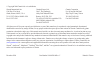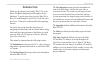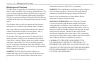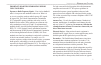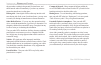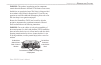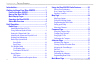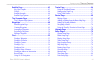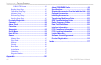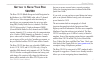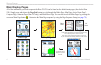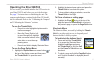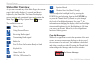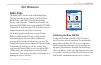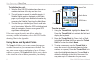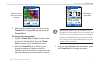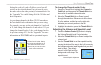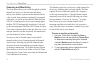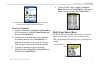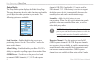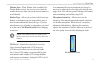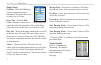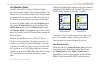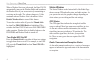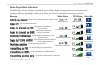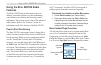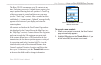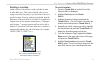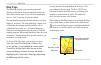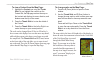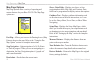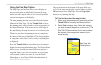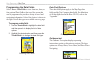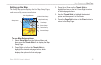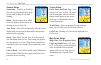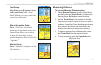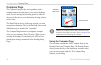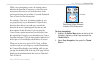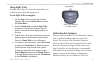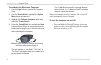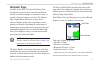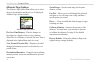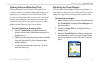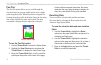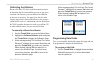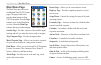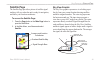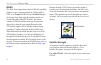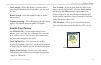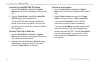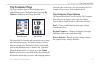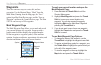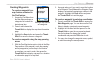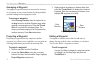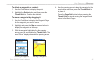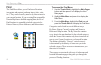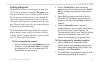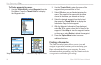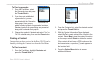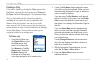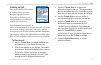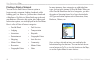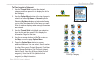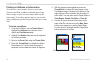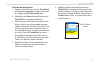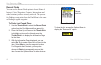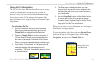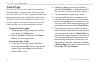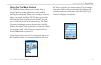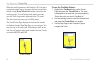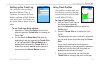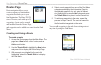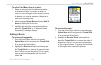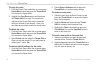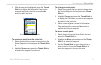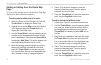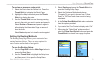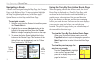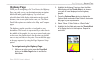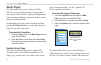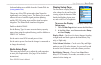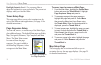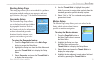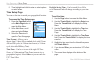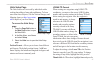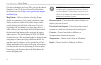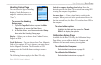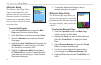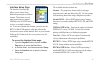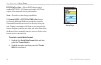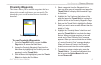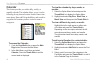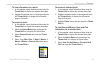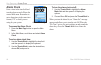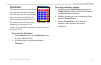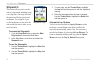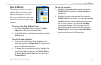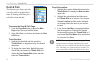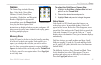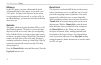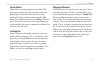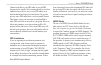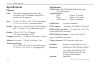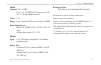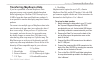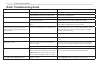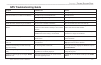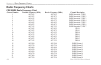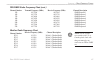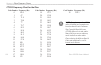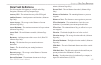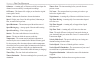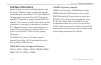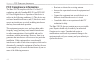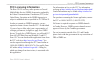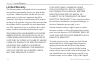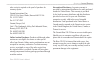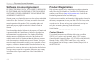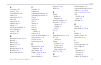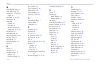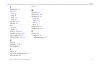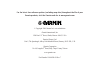- DL manuals
- Garmin
- Two-Way Radio
- RINO 520 - Hiking GPS Receiver
- Owner's Manual
Garmin RINO 520 - Hiking GPS Receiver Owner's Manual
Summary of RINO 520 - Hiking GPS Receiver
Page 1
Owner’s manual rino ® 520/530 2-way radio & gps.
Page 2
© copyright 2006 garmin ltd. Or its subsidiaries all rights reserved. Except as expressly provided herein, no part of this manual may be reproduced, copied, transmitted, disseminated, downloaded or stored in any storage medium, for any purpose without the express prior written consent of garmin. Gar...
Page 3
Rino ® 520/530 owner’s manual i i ntroduction thank you for choosing the garmin ® rino ® 520 or the rino ® 530 (radio integrated with navigation for the outdoors). To get the most from your new rino 520 or rino 530, read through the quick start guide first, then this owner’s manual to understand all...
Page 4
Warnings and cautions the gps system is operated by the united states government which is solely responsible for its accuracy and maintenance. The system is subject to changes which could affect the accuracy and performance of all gps equipment. Although the garmin rino 520/530 is a precision electr...
Page 5
Important: read this information before using your rino: exposure to radio frequency signals—your wireless handheld radio is a low power radio transmitter and receiver. When it is on, it receives and also sends out radio frequency (rf) signals. In august 1996, the federal communications commissions ...
Page 6
The pacemaker to minimize the potential for interference, and should turn the radio off immediately if you have any reason to suspect that interference is taking place. Hearing aids—some digital wireless radios may interfere with some hearing aids. In the event of such interference, you may want to ...
Page 7
Warning: this product, its packaging, and its components contain chemicals known to the state of california to cause cancer, birth defects, or reproductive harm. This notice is being provided in accordance with california’s proposition 65. If you have any questions or would like additional informati...
Page 8
Vi rino ® 520/530 owner’s manual i ntroduction > t able of c ontents introduction..............................................................I getting.To.Know.Your.Rino.520/530......................1 front.Of.The.Rino.520/530.........................................2 back.Of.The.Rino.520/530.........
Page 9
Rino ® 520/530 owner’s manual vii i ntroduction > t able of c ontents satellite.Page...........................................................43 sky view graphic ........................................................ 43 waas ...........................................................................
Page 10
Viii rino ® 520/530 owner’s manual i ntroduction > t able of c ontents loran td format ............................................... 81 heading setup page ..................................................... 83 calibration setup page ............................................... 83 altimeter se...
Page 11: 520/530
Rino ® 520/530 owner’s manual .G etting s tarted . G etting to k now y our r ino 520/530 the rino 520/530 (radio integrated with navigation for the outdoors) is a frs/gmrs radio with a 12 channel gps receiver. It has integrated radio functionality to provide two-way communications for up to two mile...
Page 12: Front.of.The.Rino.520/530
2 rino ® 520/530 owner’s manual g etting s tarted front.Of.The.Rino.520/530 power button: • press and hold to turn the unit on/off • press to adjust contrast and backlighting call button: • press to send out call tone • sends position when released (if enabled) talk button: • press and hold to talk ...
Page 13: Back.of.The.Rino.520/530
G etting s tarted back.Of.The.Rino.520/530 2-way frs/gmrs antenna headset connector with weather cap mini usb port with weather cap gps antenna lithium-ion battery pack belt clip/bike/auto mount connector battery pack locking d-ring rino ® 520/530 owner’s manual 3 .Lithium-ion.Battery.Information • ...
Page 14: Main.Display.Pages
Rino ® 520/530 owner’s manual g etting s tarted main.Display.Pages all of the information you need to operate the rino 520/530 can be found on five default main pages (four for the rino 520). Simply press and release the page/quit button to cycle through the radio page, map page, active route page*,...
Page 15: Operating.The.Rino.520/530
Rino ® 520/530 owner’s manual 5 g etting s tarted operating.The.Rino.520/530 for best results, you should initialize the gps receiver in your rino 520/530 unit before you use it the first time. See page 7 for instructions on initializing the unit. The compass and altimeter contained in the rino 530 ...
Page 16: Status.Bar.Overview
Rino ® 520/530 owner’s manual g etting s tarted status.Bar.Overview as you move around any of the main pages, the current page’s title briefly displays (3 seconds) and then is replaced by the status bar. The status bar displays current settings and operational icons and contains the main page and pa...
Page 17: Radio.Page
U nit o peration > r adio p age rino ® 520/530 owner’s manual u nit o peration radio.Page the radio page is the first of the default main pages. This page provides the user interface for frs (family radio service) and gmrs (general mobile radio service) radio operations. Garmin rino units work with ...
Page 18
Rino ® 520/530 owner’s manual u nit o peration > r adio p age to.Initialize.The.Unit: 1. Take the rino 520/530 outside where there is an unobstructed view of the sky and turn it on. 2. The unit begins to search for satellite signals. A satellite signal graph is displayed on the radio page or you can...
Page 19
U nit o peration > r adio p age rino ® 520/530 owner’s manual 4. When you have entered your new name, use the thumb.Stick to highlight ok and then press the thumb.Stick in. To.Change.The.User.Symbol: 1. Using the thumb.Stick, highlight the face symbol on the left of the name field. Press the thumb. ...
Page 20
0 rino ® 520/530 owner’s manual u nit o peration > r adio p age setting.The.Channel.And.Code the rino 520/530 has a total of 22 channels (not including gmrs repeater channels) and 38 codes to select from using the channel and code fields. Channels 1–7 and 15-22 are gmrs channels, 8-14 are frs channe...
Page 21
U nit o peration > r adio p age rino ® 520/530 owner’s manual setting the code to 0 (code off) allows you to hear all activity on the selected channel, but you must be set to the same code as the other person(s) to transmit back. See the “appendix” for a table listing all of the 38 codes and their f...
Page 22
2 rino ® 520/530 owner’s manual u nit o peration > r adio p age scanning.And.Monitoring the scan option allows you to scan through the available channels for activity. As the unit scans and detects activity on a channel, it pauses on that channel/code for a few seconds, then continues scanning. If y...
Page 23
U nit o peration > r adio p age rino ® 520/530 owner’s manual 3 to.Set.Up.A.Scanlist: 1. Using the thumb stick, highlight the option.Menu button and press in. Highlight setup.Scanlist and press the thumb.Stick in. 2. To add/remove a channel from the list, highlight the channel and press the thumb.St...
Page 24
Rino ® 520/530 owner’s manual u nit o peration > r adio p age setup radio the setup radio option displays the radio setup page. This page determines how the radio functions and enables you to adjust the radio operation to your needs. The following options are available: send location—enables/disable...
Page 25
U nit o peration > r adio p age rino ® 520/530 owner’s manual 5 weather alert—when weather alert is enabled (see weather radio section), the receiver is set to look for weather alert tones either only on the current channel or on all channels . Headset type—allows you to choose which accessory heads...
Page 26
Rino ® 520/530 owner’s manual u nit o peration > r adio p age setup tones call tone—when the call button is pressed, an attention tone is transmitted. This option allows you to choose one of 10 tones. Roger tone—when the talk button is released, a tone is sent to signify the end of the transmission....
Page 27
U nit o peration > r adio p age rino ® 520/530 owner’s manual use weather radio available for the rino 530 only, the weather radio provides a constant update of the weather conditions. The weather alert feature further enhances the weather radio by automatically detecting any weather alert tones if ...
Page 28
Rino ® 520/530 owner’s manual u nit o peration > r adio p age when a weather alert tone is detected, the rino 520/530 automatically turns on the weather radio and broadcasts the weather alert if you are not actively transmitting or receiving on the radio. The volume changes to 3/4 the maximum when a...
Page 29
U nit o peration > r adio p age rino ® 520/530 owner’s manual radio.Page.Status.Indicators the radio page status bar displays icons and the status window displays messages and icons to describe current operating conditions, depending on what you are doing. See below for explaination of messages and ...
Page 30: Features
20 rino ® 520/530 owner’s manual u nit o peration > u sing the r ino 520/530r adio f eatures using.The.Rino.520/530.Radio. Features your rino 520/530 unit provides many features to enhance your radio experience, such as transmitting your location or any location and receiving contact information. Th...
Page 31
U nit o peration > u sing the r ino 520/530r adio f eatures rino ® 520/530 owner’s manual 2 the rino 520/530 can manage up to 50 contacts at any time. Each time you receive a signal from a contact, your map is updated showing their new position. A track log of their movement is created and shown on ...
Page 32
22 rino ® 520/530 owner’s manual u nit o peration > u sing the r ino 520/530r adio f eatures to.Review.A.Contact.And.Contact.Details: 1. From the map page, highlight the desired contact on the contact bar and press the thumb.Stick in. As you highlight the contacts on the contact bar, the map page ce...
Page 33
U nit o peration > u sing the r ino 520/530r adio f eatures rino ® 520/530 owner’s manual 23 sending.A.Location another feature is the ability to send a specific location to other rino users. This comes in handy when you are trying to round-up the group or you just want to meet at a specific locatio...
Page 34: Map.Page
2 rino ® 520/530 owner’s manual u nit o peration > m ap p age map.Page the map page displays your present position and direction of movement using a triangular position icon that is shown on the map. As you travel the map display leaves a “trail” (track log) of your movements. The map displays geogr...
Page 35
U nit o peration > m ap p age rino ® 520/530 owner’s manual 25 to.View.A.Contact.From.The.Map.Page: 1. Highlight the contact icon using the thumb. Stick. As you highlight the contacts on the contact bar, the map page centers the map on that contact and displays its name, direction, and distance near...
Page 36
2 rino ® 520/530 owner’s manual u nit o peration > m ap p age map.Page.Options map page options allow a variety of operating and custom features for your rino 520/530. The map page options are: pan map—allows you to move the panning arrow (map pointer) about on the map. Refer to the “using the pan m...
Page 37
U nit o peration > m ap p age rino ® 520/530 owner’s manual 2 using.The.Pan.Map.Option the map page pan function allows you to display an arrow used to point at and identify items on the map, and to move the map in order to view areas beyond the current viewing area on the display. The map panning f...
Page 38
2 rino ® 520/530 owner’s manual u nit o peration > m ap p age programming.The.Data.Fields select show... Data fields to view from two, three, or four optional data fields at the top of the screen that can be programmed to provide a variety of travel and navigation information. A list of the choices ...
Page 39
U nit o peration > m ap p age rino ® 520/530 owner’s manual 2 setting.Up.The.Map the setup map option displays the five map setup pages, each accessed by an on-screen button. To.Use.Map.Setup.Options: 1. Select setup.Map from the options menu and then press the thumb.Stick in to display the map setu...
Page 40
30 rino ® 520/530 owner’s manual u nit o peration > m ap p age general setup orientation—track up or north up; fixes the top of the map display to the current track heading or to a north heading. Below—sets the map scale at which track up displays. Above that scale the map reverts to north up. Auto ...
Page 41
U nit o peration > m ap p age rino ® 520/530 owner’s manual 3 text setup map points, user waypoints, street label, and land cover—none, small, medium, or large; control the screen size of the name. Map information setup show—check box; check mark determines if map data is used or not. Option menu al...
Page 42: Compass.Page
Compass.Page the compass page provides active guidance with a rotating compass ring that shows your course (heading) while you are moving and a bearing pointer to indicate the current direction to your destination (bearing) relative to the course. The data fields at the top of the page provide you w...
Page 43
While you are navigating a route, the bearing pointer indicates the direction (a bent arrow) of the turn to the next point in the route as well as the direction to the current point when you get within 15 seconds estimated time of arrival of the current point. For example, if the arrow is pointing s...
Page 44
Compass.Page.Options sight ‘n go—use the sight ‘n go feature to locate a landmark visually and then lock in a magnetic heading to it. Rino 530 feature only. Stop navigation/resume navigation—cancels/resumes navigation (“grayed out” or disabled unless you are navigating on a go to, track, or route.) ...
Page 45
Using.Sight.‘n.Go. Available for the rino 530 only, this feature allows you visually locate an object and navigate to it. To.Use.Sight.‘n.Go.To.Navigate: 1. Use the page button to access the compass page and then use the thumb.Stick to access the option.Menu. 2. Use the thumb.Stick to highlight sigh...
Page 46
To.Calibrate.The.Electronic.Compass: 1. Use the page button to access the compass page. 2. Use the thumb.Stick to highlight the option. Menu button and press in. 3. Highlight the calibrate.Compass option and press the thumb.Stick in. 4. Press the thumb.Stick in to activate the start button and then ...
Page 47: Altimeter.Page.
U nit o peration > a ltimeter p age rino ® 520/530 owner’s manual 3 altimeter.Page. Available for the rino 530 only, the altimeter page provides the current elevation, rate of ascent/descent, a profile of elevation changes over distance or time, or a profile of pressure changes over time. The altime...
Page 48
3 rino ® 520/530 owner’s manual u nit o peration > a ltimeter p age altimeter.Page.Options the altimeter page option menu allows you to select the type of information and how it is to be displayed. Altimeter page options include: plot over time/distance—plots the changes in elevation over a length o...
Page 49
U nit o peration > a ltimeter p age rino ® 520/530 owner’s manual 3 viewing.Pressure/elevation.Plots when selecting the view elevation plot option, you can plot a profile of elevation changes that occur as you navigate over a set distance or period of time. When you select view pressure plot, you ca...
Page 50
0 rino ® 520/530 owner’s manual u nit o peration > a ltimeter p age pan.Plot the pan plot option allows you to scroll through the stored elevation or pressure profile and to view a single point along the profile. When the pointer is stopped at a location along the profile, the display shows the elev...
Page 51
U nit o peration > a ltimeter p age rino ® 520/530 owner’s manual calibrating.The.Altimeter because the rino 530 relies on the barometric pressure to determine the elevation and the pressure at any given elevation can fluctuate, you can calibrate the altimeter to increase its accuracy. You must know...
Page 52: Main.Menu.Page
Main.Menu.Page the main menu provides access to additional rino 520/530 feature pages. The pages listed below provide enhancements to rino 520/530 operation. Press the page button to cycle to the main menu or select it from the main page button at the top of each main page. Satellite page—provides a...
Page 53: Satellite.Page
U nit o peration > s atellite p age rino ® 520/530 owner’s manual 3 satellite.Page the satellite page provides a picture of satellite signal tracking, tells you when the unit is ready for navigation, and shows your location coordinates. To.Access.The.Satellite.Page: 1. Press the page button or the m...
Page 54
Waas the wide area augmentation system (waas) capability produces a more accurate position fix. When enabled (gps set to normal and waas set to enabled through the system setup page, also the interface must be set to something other than rtcm mode), this feature searches for waas satellites near you...
Page 55
U nit o peration > s atellite p age rino ® 520/530 owner’s manual 5 new location—select this option if you have moved more than 600 hundred miles (from where you last used the unit). Restart search—select this option if today is not the date provided. Continue acquiring—select this option if no othe...
Page 56
To.Select.The.Use.With.Gps.Off.Option: 1. Use the thumb.Stick to highlight the option. Menu button at the top of the page and then press it in. 2. Use the thumb.Stick to highlight the use.With. Gps.Off option and then press it in. The rino 520/530 stops tracking satellites and should not be used for...
Page 57: Trip.Computer.Page
Trip.Computer.Page the trip computer page by default displays up to eight different types of navigation data. Choosing big numbers will display three large data fields. Each data field is selectable and can contain one of many data information options. The default settings for these fields are shown...
Page 58: Waypoints
Waypoints there are numerous ways to create, edit, and use waypoints. Use the shortcut menu, “mark” from the main menu, panning from the map page, the “save” option from map point review page, and the “save as waypoint” option on the contact review page. The rino 520/530 can store up to 500 waypoint...
Page 59
U nit o peration > w aypoints rino ® 520/530 owner’s manual creating.Waypoints to.Create.A.Waypoint.For.A. Map.Feature.Contained.In. The.Find.Feature: 1. Access the find menu from the main menu and open a categories list to select the desired map item. 2. Press in and release the thumb.Stick to disp...
Page 60
50 rino ® 520/530 owner’s manual u nit o peration > w aypoints averaging.A.Waypoint averaging a waypoint location can increase the accuracy of a waypoint at your current location by taking multiple position readings and averaging the results. To.Average.A.Waypoint:. . . Select average.Location from ...
Page 61
U nit o peration > w aypoints rino ® 520/530 owner’s manual 5 to.Delete.A.Waypoint.Or.Contact: 1. Use the find feature to display the point. 2. Highlight the delete button and then press the thumb.Stick in. Confirm the deletion. To.Move.A.Waypoint.By.Dragging.It: 1. Use the find menu to display the ...
Page 62: Find
Find the find menu allows you to find stored locations (waypoints and contacts) and map items (cities, exits, etc.). They can be found by name or by those nearest to your current location. If you are using rino compatible garmin mapsource detailed mapping data, the list of find locations is expanded...
Page 63
Finding.A.Waypoint waypoints that you have created and stored in the rino 520/530 can be found by selecting the waypoint option from the find menu. You can find a waypoint from the list of waypoints using the nearest current location, by name (all waypoints in alphabetical order), or nearest referen...
Page 64
To.Find.A.Waypoint.By.Name: 1. Use the thumb.Stick to select waypoint from the find menu. Press the thumb.Stick in to display the waypoints list. 2. Use the thumb.Stick to enter the name of the waypoint that you would like to find. 3. Select ok when you are finished entering the name. The waypoint l...
Page 65
To.Find.A.Geocache: 1. From the find menu, select the geocache icon and press the thumb.Stick in. 2. If you have not established a geocache list, you are presented with the geocache setup page. Here you are asked to select symbols for geocache locations. Standard symbols for geocaching are presented...
Page 66
Finding.A.City cities can be found by selecting the cities option of the find menu, selecting the city from the list of nearest or by name, and then displaying the city information page. The city information for the selected city displays, including the city name, the size by population, and distanc...
Page 67
Finding.An.Exit you can use the find exit option to locate a nearby exit on an interstate highway. Exits are listed only by nearest to your current location or a referenced location you can specify. Exit information pages provide a variety of information about services near each exit, such as rest s...
Page 68
Finding.A.Point.Of.Interest you can use the find points of interest option to locate a nearby restaurant, lodging, landmark, public building, park, etc. However, you must have transferred a mapsource cityselect or metroguide map to the unit map database. Otherwise, this option, plus address and inte...
Page 69
U nit o peration > f ind rino ® 520/530 owner’s manual 5 all poi’s by name poi’s by category to.Find.A.Point.Of.Interest: 1. Use the thumb.Stick to select the desired category and then press it in to display the list for that category. 2. Use the option.Menu button at the top of page to select from ...
Page 70
0 rino ® 520/530 owner’s manual u nit o peration > f ind finding.An.Address.Or.Intersection you can enter a street number, choose a street name from a list and find an address within the area of map data coverage or enter two street names and locate the intersection. To use these options, however, y...
Page 71
Finding an intersection enter two street names u nit o peration > f ind rino ® 520/530 owner’s manual to.Locate.An.Intersection: 1. Display the find menu and use the thumb.Stick to highlight the intersection category and press it in to display the find.Intersection page. 2. Highlight the first stree...
Page 72
Recent.Finds you can use the recent finds option to locate points of interest, cities, waypoints, contacts, intersections and other locations you have recently retrieved. The process for finding recent points from the find menu is the same as finding a regular waypoint. To.Find.A.Last.Found.Place: 1...
Page 73
Using.Go.To.Navigation the go to is the basic function that allows you to create a route to a destination, (waypoint, city, or point of interest). Once you have accessed the information page for an item, use the go to button at the bottom of the page to initiate travel, using the map and compass pag...
Page 74: Tracks.Page
Rino ® 520/530 owner’s manual u nit o peration > t racks p age tracks.Page the rino 520/530 draws an electronic bread crumb trail on the map page as you travel along. This bread crumb trail is the track log. The track log contains information about points along its path, including time, and position...
Page 75
U nit o peration > t racks p age rino ® 520/530 owner’s manual 5 using.The.Tracback.Feature the tracback feature allows you to return along a traveled path (or another rino user’s path) without marking any waypoints. When you are ready to return to where you started, the rino 520/530 takes you back ...
Page 76
When the track log memory field reaches 100%, the most recent track points start to overwrite the least recent if the default setting wrap when full remains selected on the track log setup. To avoid losing track points you want, save the track log when it approaches the 99% mark. The active track lo...
Page 77
Setting.Up.The.Track.Log you can set the track recording interval to distance, time, or automatic. You can set the track display resolution to high, medium, low, and lowest. You can also use the option menu to delete all saved tracks. To.Use.Track.Log.Setup.Options: 1. Highlight the tracks page setu...
Page 78: Routes.Page
Rino ® 520/530 owner’s manual u nit o peration > r outes p age routes.Page route navigation allows you to create a sequence of intermediate waypoints that leads you to your final destination. The rino 520/530 stores 20 routes, each with up to 50 waypoints. A route can be created and modified from th...
Page 79
U nit o peration > r outes p age rino ® 520/530 owner’s manual to.Add.A.Find.Menu.Item.To.A.Route: 1. Select an item from the find menu and display its information page. If a contact is used in a route, the route changes as the contact’s position is updated, or it may be saved as a waypoint to serve...
Page 80
0 rino ® 520/530 owner’s manual u nit o peration > r outes p age to.Copy.The.Route:. 1. From the routes page, select the on-screen page option.Menu button and press the thumb.Stick in to access the option menu. 2. Highlight the copy.Route option and then press the thumb.Stick in to copy. The copied ...
Page 81
U nit o peration > r outes p age rino ® 520/530 owner’s manual 3. With the new point highlighted, press the thumb. Stick in to display the information page for the new point and then select the on-screen use button to add it the route. To.Remove.A.Point.From.The.Route.List: 1. Select the point that ...
Page 82
Adding.Or.Editing.From.The.Route.Map. Page you can use the panning arrow with the route map page displayed to add or edit route waypoints. To.Add.A.Point.At.Either.End.Of.A.Route: 1. Select the route from the routes list. Press the thumb.Stick in to display the route page. 2. Highlight the on-screen...
Page 83
To.Review.Or.Remove.A.Route.Point: 1. Select the route from the routes list. Press the thumb.Stick in to display the route page. 2. Highlight the map button and press the thumb. Stick in to display the route. 3. Use the thumb.Stick to move the map panning arrow to the point you want to review and pr...
Page 84
Navigating.A.Route a route can be navigated using the map page, the compass page, or the highway page. To stop navigation, highlight the stop navigation option on any of the three page’s option menus or select stop on the route page. To.Navigate.A.Route: 1. Select a route from the routes list and th...
Page 85: Highway.Page.
Highway.Page. When you are navigating a go to or route, the highway page can guide you to your destination using navigation data fields and a graphic highway. Up to four user- selectable data fields display information such as speed, distance, time to next point on the route, etc. The show data fiel...
Page 86: Setup.Pages
Rino ® 520/530 owner’s manual u nit o peration > s etup p ages setup.Pages the setup pages allow you to customize the rino 520/530 to your personal preferences. You can choose time settings, units of measure, display backlighting and timeout settings, heading measurement, interface options and syste...
Page 87
Rino ® 520/530 owner’s manual for downloading are available from the garmin web site ( www.Garmin.Com ). Choose one of the gps options other than normal to significantly save battery power. The battery saver mode reduces the rate of satellite signal position updating and the gps off option stops sat...
Page 88
Rino ® 520/530 owner’s manual u nit o peration > s etup p ages backlight intensity level—use a pop-up slider to adjust the brightness to your preferences. The percent set displays when you close the slider. Tones.Setup.Page this setup page allows you to select a unique tone for each of the different...
Page 89
U nit o peration > s etup p ages rino ® 520/530 owner’s manual routing.Setup.Page this setup page allows you to set methods for guidance, navigation methods, and next turn prompts, and route type selection. (see page 73 for detailed instructions.) geocache.Setup the geocache page setup allows you to...
Page 90
0 rino ® 520/530 owner’s manual u nit o peration > s etup p ages 5. Then highlight each field to enter or select options or enter values. Time.Setup.Page you can set the time to match your geographical location. To.Access.The.Time.Setup.Page: 1. Press the page/quit button or the main.Page button to ...
Page 91
U nit o peration > s etup p ages rino ® 520/530 owner’s manual units.Setup.Page the units features are best used by individuals with a working knowledge of map grids and datums. To learn more about these subjects, visit the national imagery and mapping agency at http://www.Nima. Mil or inquire at yo...
Page 92
2 rino ® 520/530 owner’s manual u nit o peration > s etup p ages for more information on loran tds, you may download garmin’s loran td position format handbook from the garmin web site at http://www.Garmin.Com/support/ usermanual.Jsp . Map datum—offers a selection of nearly all map datums in common ...
Page 93
U nit o peration > s etup p ages rino ® 520/530 owner’s manual 3 heading.Setup.Page you can select the type of heading displays, north references, or magnetic variation (when set to “user”). To.Access.The.Heading. Setup.Page: 1. Cycle the page/quit button or press the main. Page button to access the...
Page 94
Rino ® 520/530 owner’s manual u nit o peration > s etup p ages altimeter.Setup the altimeter setup page allows you to set the altimeter to self- calibrate each time you turn on the rino unit in order to function as a barometer or to manually calibrate when you have accurate elevation or pressure dat...
Page 95
U nit o peration > s etup p ages rino ® 520/530 owner’s manual 5 interface setup page interface.Setup.Page the interface settings page allows you to choose from different input/output serial data formats. This feature is used when connecting to external nmea devices, a dgps beacon receiver, a person...
Page 96
Rino ® 520/530 owner’s manual u nit o peration > s etup p ages rtcm in/text out—allows dgps input using a standard rtcm sc-104 format and simple ascii text output of location and velocity information. None—provides no interfacing capabilities. If garmin dgps or rtcm in/nmea out format is selected, a...
Page 97: Proximity.Waypoints
Proximity.Waypoints this feature allows you to establish waypoints that have alarm circles around at a distance you can specifiy the alarm helps you to avoid locations that are restricted or hazardous. To.Use.Proximity.Waypoints: 1. Cycle the page/quit button or press the main. Page button to access...
Page 98: Calendar
Rino ® 520/530 owner’s manual u nit o peration > c alendar calendar this feature provides you with a daily, weekly, or monthly calendar. The calendar allows you to view the following for any chosen location: sunrise/sunset time, moon phase, hunt and fish probabilities, and to archive waypoints for l...
Page 99
To.View.Information.For.A.Point: 1. In the calendar, select the desired date using the thumb.Stick.To display the calendar date page. 2. Highlight the desired point on the page and press the thumb.Stick in to display the information page for that point. To.Remove.A.Point: 1. In the calendar, select ...
Page 100: Alarm.Clock
0 rino ® 520/530 owner’s manual u nit o peration > a larm c lock alarm.Clock enter a time in the time field and turn the alarm on and off from the control field menu. Remember to enter alarm times in the same time format (utc or local) you are using for your system. To.Access.The.Alarm.Clock: 1. Pre...
Page 101: Calculator
U nit o peration > c alculator rino ® 520/530 owner’s manual calculator this feature provides you with all the basic functions of both of standard or scientific calculator. You can perform most calculations identified by the function symbols along the sides of the keypad and can save the results tem...
Page 102: Stopwatch
2 rino ® 520/530 owner’s manual u nit o peration > s topwatch stopwatch this feature allows you to use the unit as a stopwatch, including using it as a lap timer. You may also have the unit record the lap time based on distance. For example, if you set the lap distance to one mile, the unit records ...
Page 103: Sun.&.Moon
U nit o peration > s un &m oon rino ® 520/530 owner’s manual 3 sun.&.Moon this feature provides you with a graphic display of both sun and moon positioning for a certain date, time and location with times for sunrise, sunset, moonrise, and moonset. To.Access.The.Sun.&.Moon.Page: 1. Cycle the page/qu...
Page 104: Hunt.&.Fish
Rino ® 520/530 owner’s manual u nit o peration > h unt &f ish hunt.&.Fish this almanac type feature provides you with a table of predicted best times for hunting and fishing for a selected location and date. To.Access.The.Hunt.&.Fish.Page: 1. Cycle the page/quit button or press the.Main. Page button...
Page 105: Games
Games the games page includes memory race, geko smak, virtua maze, nibbons, gekoids, beast hunt, assimilate, clothesline, and waypoint bomber. Highlight the appropriate icon and then press the thumb stick in to play the desired game. Brief instructions are displayed when you start each game. All pla...
Page 106
Rino ® 520/530 owner’s manual u nit o peration > g ames nibbons in this gps game, you must walk around the board collecting the flags as they appear. As you walk, your “tail” grows. You may travel anywhere on the screen but you cannot walk on your tail, or you lose a life. As an added challenge, you...
Page 107
U nit o peration > g ames rino ® 520/530 owner’s manual assimilation think of this as a high-tech game of tag. In this gps game team members select the same user symbol and then attempt to assimilate others into their team by getting within 30 feet of them and pressing the talk button. Press call to...
Page 108: About.Frs/gmrs.Radio
Rino ® 520/530 owner’s manual a ppendix > a bout frs/gmrsr adio about.Frs/gmrs.Radio frs radio frs, or family radio service, is a uhf radio frequency band allocated by the fcc for general public use. The operating frequency ranges from 462.5625 to 467.7125 mhz, with a maximum transmitting power of o...
Page 109
Channel scan allows your frs radio to scan all frs frequencies for signals. After scanning briefly to see what channels other users are on, set your frs radios to an unused channel and enjoy less interference. For greater privacy, some frs radios have a voice scramble feature. This feature causes yo...
Page 110: Specifications
Specifications physical case: fully-gasketed, high-impact plastic alloy, waterproof to ipx7 standards (waterproof to one meter for 30 minutes) size: 5.1” h x 2.3” w x 1.8” d; 7.5” h with antenna (13.2 x 5.8 x 4.6 cm; 19 cm with antenna) weight: approx. 10.3 ounces (294 g) with li-ion battery pack; 6...
Page 111
Rino ® 520/530 owner’s manual 0 a ppendix > s pecifications radio channels: ch 8–14 frs, ch 1-7, 15–22 gmrs (fcc license req. In u.S.) wx 1–7 weather radio channels codes: 1–38 range: up to 2 miles on frs; up to 14 miles on gmrs radio output power: frs 0.5 w; gmrs 2.0 w or 5.0 w (5.0 w - us only) al...
Page 112: Installing.Accessories
Standard.Accessories.Provided.With.The.Unit belt clip assy.—attaches to the back of the unit and clips to belt or waistband. A/c adapter and charger—provides an auxilliary power source and recharges the lithium-ion battery. (not shown) wrist strap—provides a convenient method for carrying the unit. ...
Page 113: Transferring.Mapsource.Data
Transferring.Mapsource.Data if you have purchased a garmin mapsource data program you may want to transfer detailed map data before beginning use. The rino 520/530 accepts up to 56 mb of map data from most mapsource products. It is not possible to transfer thirrd party maps into garmin products. You...
Page 114: Radio.Troubleshooting.Guide
Radio.Troubleshooting.Guide 0 rino ® 520/530 owner’s manual a ppendix > t roubleshooting g uide symbol probable cause remedy radio not transmitting talk key may not be fully depressed. Press and hold talk key until done talking. Frs/gmrs radio feature not on or battery low.. Turn radio on or recharg...
Page 115: Gps.Troubleshooting.Guide
Gps.Troubleshooting.Guide rino ® 520/530 owner’s manual 05 a ppendix > t rouble s hooting g uide symptom probable cause remedy unit does not turn on. Battery exhausted. Recharge or replace batteries. Unit does not turn on, even with new aa batteries. Aa batteries may be installed backwards. Reinstal...
Page 116: Radio.Frequency.Charts
0 rino ® 520/530 owner’s manual a ppendix > r adio f requency c harts channel number 1 2 3 4 5 6 7 8 9 10 11 12 13 14 15 16 17 18 19 20 21 22 frs/gmrs radio frequency chart receive frequency (mhz) 462.5625 462.5875 462.6125 462.6375 462.6625 462.6875 462.7125 467.5625 467.5875 467.6125 467.6375 467....
Page 117
Rino ® 520/530 owner’s manual 0 a ppendix > r adio f requency c harts note: for use in coun- tries outside of the u.S. Or canada, please check with that government for any restrictions on frs or gmrs use. Weather radio frequency chart channel number wx 1 wx 2 wx 3 wx 4 wx 5 wx 6 wx 7 receive frequen...
Page 118
0 rino ® 520/530 owner’s manual a ppendix > r adio f requency c harts note: if you plan to purchase frs radios from third party manufacurers be aware that there are continuous tone controlled squelch system (ctcss) differences in some radios. Some of the tones on one radio may not be available on ot...
Page 119: Data.Field.Definitions
Data.Field.Definitions the following data field options are available on the map, navigation, altimeter, and trip computer pages. Accuracy gps—the estimated accuracy of the gps signal. Ambient pressure—actual pressure at unit location. (altimeter page only.) ascent-average—the average vertical dista...
Page 120
A ppendix > d ata f ield d efinitions odometer—a running tally of distance travelled, based upon the distance between second-by-second position readings. Off course—the distance left or right you are from the original course (path of travel). Pointer—indicates the direction to the next destination. ...
Page 121: Interface.Information
Interface.Information interface formats are selected in the setup interface page. See also the “mapsource setup” section of this appendix for information on using the rino 520/530 with mapsource. The input/output lines on your rino 520/530 unit can be made rs232 compatible by using the optional rs23...
Page 122: Fcc.Compliance.Information
2 rino ® 520/530 owner’s manual a ppendix > fccc ompliance i nformation fcc.Compliance.Information the rino 520/530 complies with part 15 of the fcc regulations and with canadian rss-210 and ices-003 for class b digital devices. Operation of this device is subject to the following conditions: (1) th...
Page 123: Fcc.Licensing.Information
Fcc.Licensing.Information the rino 520/530 two-way radio operates on general mobile radio service (gmrs) frequencies regulated by the federal communications commission (fcc) in the united states. Operation on the gmrs frequencies is subject to additional rules as specified in 47 cfr part 95. In orde...
Page 124: Limited.Warranty
Rino ® 520/530 owner’s manual a ppendix > l imited w arranty limited.Warranty this garmin product is warranted to be free from defects in materials or workmanship for one year from the date of purchase. Within this period, garmin will at its sole option repair or replace any components that fail in ...
Page 125
Sales receipt is required as the proof of purchase for warranty repairs. Garmin international, inc. 1200 e 151st street, olathe, kansas 66062 u.S.A. Tel. 913/397.8200 fax. 913/397.8282 garmin (europe) ltd. Unit 5, the quadrangle, abbey park industrial estate, romsey, so51 9dl u.K. Tel. 44/0870.85012...
Page 126: Software.License.Agreement
Rino ® 520/530 owner’s manual a ppendix > s oftware l icense a greement software.License.Agreement by using the rino 520/530, you agree to be bound by the terms and conditions of the following software license agreement. Please read this agreement carefully. Garmin grants you a limited license to us...
Page 127
Rino ® 520/530 owner’s manual i ndex a accessories 102 accuracy 100 acquisition time 100 address 60 add to route 53 , 59 alarm 90 alarm clock 90 altimeter page 37 altitude 37 arriving at destination 63 arrow, panning 27 ascent 37 , 109 auto zoom 30 b barometric pressure 38 , 39 basemap 1 battery ico...
Page 128
Rino ® 520/530 owner’s manual i ndex m main display pages 4 main menu page 42 mapsource 1 , 24 , 60 , 85 setup 94 map data 31 , 60 , 103 map detail 30 map page options 26 pan map 26 restore defaults 26 setup map 26 , 28 , 29 map pointer 27 mark waypoint 48 measure distance 26 , 31 message tone 16 mi...
Page 129
Rino ® 520/530 owner’s manual i ndex t thumb stick 2 , 5 tones 16 call 16 ring 16 roger 16 setup 16 topo map 103 tracback 65 track log 64 points 30 track up 30 , 45 , 46 transmit location 20 , 23 trip computer page 47 two-way radio 1 , 98 , 113 u uhf 98 units page 78 , 81 unlock buttons 5 v vibrate ...
Page 131
Battery warnings if these guidelines are not followed, the internal lithium-ion battery may experience a shortened life span or may present a risk of damage to the gps unit, fire, chemical burn, electrolyte leak, and/or injury. • contact your local waste disposal department to properly dispose of th...
Page 132
For the latest free software updates (excluding map data) throughout the life of your garmin products, visit the garmin web site at www.Garmin.Com. © copyright 2006 garmin ltd. Or its subsidiaries garmin international, inc. 1200 east 151 st street, olathe, kansas 66062, u.S.A. Garmin (europe) ltd. U...