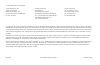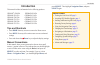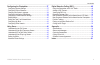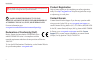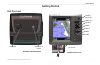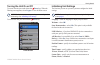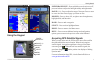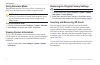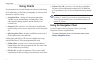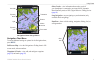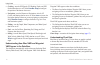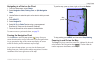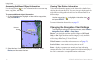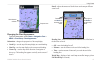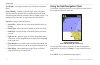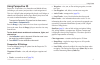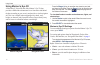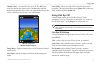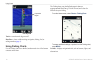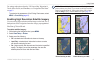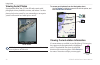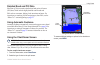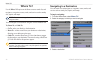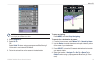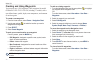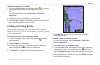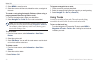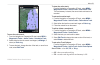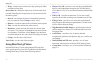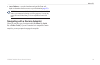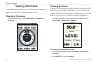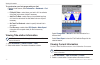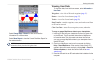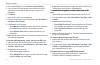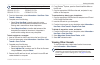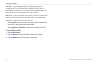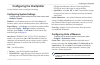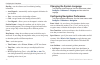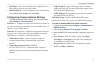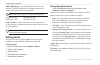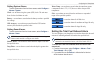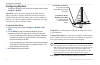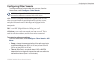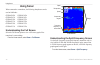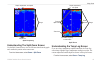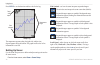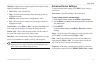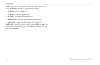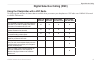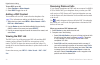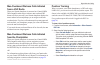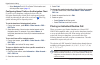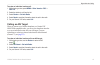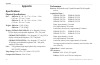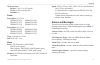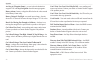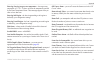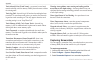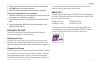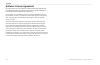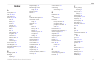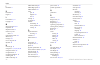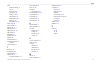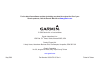- DL manuals
- Garmin
- Marine GPS System
- GPSMAP 521
- Owner's Manual
Garmin GPSMAP 521 Owner's Manual
Summary of GPSMAP 521
Page 1
Gpsmap ® 400/500 series owner’s manual.
Page 2
© 2009 garmin ltd. Or its subsidiaries garmin international, inc. 1200 east 151st street, olathe, kansas 66062, usa tel. (913) 397.8200 or (800) 800.1020 fax (913) 397.8282 garmin (europe) ltd. Liberty house hounsdown business park, southampton, hampshire, so40 9lr uk tel. +44 (0) 870.8501241 (outsi...
Page 3: Introduction
Gpsmap 400/500 series owner’s manual i introduction introduction this manual includes information for the following products: gpsmap ® 420/420s gpsmap 450/450s gpsmap 421/421s gpsmap 451/451s gpsmap 520/520s gpsmap 525/525s gpsmap 521/521s gpsmap 526/526s gpsmap 550/550s gpsmap 555/555s gpsmap 551/5...
Page 4: Table of Contents
Ii gpsmap 400/500 series owner’s manual introduction table of contents introduction ........................................................................... I tips and shortcuts ........................................................................ I manual conventions ............................
Page 5
Gpsmap 400/500 series owner’s manual iii introduction configuring the chartplotter ............................................ 37 configuring system settings ...................................................... 37 configuring units of measure .................................................... 3...
Page 6
Iv gpsmap 400/500 series owner’s manual introduction see the important safety and product information guide in the product box for product warnings and other important information. Hg - lamps inside this product contain mercury and must be recycled or disposed of according to local, state, or federa...
Page 7: Getting Started
Gpsmap 400/500 series owner’s manual getting started getting started unit overview power/ backlight menu rocker select home range (-/+) mark sd card slot power/data gpsmap 526 shown external gps antenna gpsmap 520/525/550/555.
Page 8
Gpsmap 400/500 series owner’s manual getting started gpsmap 420/450 power/data nmea 000 gpsmap 421/451/521/551 gpsmap 526/556 power/data external gps antenna nmea 000 ®.
Page 9
Gpsmap 400/500 series owner’s manual getting started turning the unit on or off to turn on the unit, press and release the power key. When the warning screen appears, select i agree to view the home screen. Note: the first time you turn on your unit, you must configure the initial settings. See “ in...
Page 10
4 gpsmap 400/500 series owner’s manual getting started minimum safe depth—select the minimum safe depth for your boat. Refer to your boat specifications for more information. Shallow water alarm—only available if you are receiving nmea sonar depth data. Select yes or no . Minimum overhead clearance—...
Page 11
Gpsmap 400/500 series owner’s manual 5 getting started using the keypad power/ backlight menu rocker select home range (-/+) mark power/backlight—press and hold to turn the unit on or off; press and release to adjust the backlight and day and night modes. Range (-/+)—press to adjust the range of the...
Page 12
Gpsmap 400/500 series owner’s manual getting started using simulator mode simulator mode turns the gps receiver off for use indoors or for practice. The unit does not track satellites in simulator mode. Caution: do not try to navigate using simulator mode because the gps receiver is turned off. Any ...
Page 13
Gpsmap 400/500 series owner’s manual getting started note: if using an sd card to transfer waypoints from mapsource ® , update to the most-current version of mapsource by clicking help > check for software updates, or check the garmin web site at www.Garmin.Com . Understanding the home screen use th...
Page 14: Using Charts
Gpsmap 400/500 series owner’s manual using charts using charts your chartplotter has a worldwide map, and a built-in detailed map of us inland lakes, or bluechart g2 cartography for either the usa shoreline or a specific country. Navigation chart—displays all relevant navigation data available on yo...
Page 15
Gpsmap 400/500 series owner’s manual using charts light beacon exposed wreck your boat marina services exposed rock tide station zoom scale navigation chart with g2 vision navigation chart menu to access additional settings or options for the navigation chart, press menu . Full screen map—view the n...
Page 16
0 gpsmap 400/500 series owner’s manual using charts cruising—turn the gps speed, gps heading, depth, and gps position data bar on or off. Select data bar setup to configure the position of the data on the screen. Navigation—turn the distance to destination, arrival, off course, and bearing data bar ...
Page 17
Gpsmap 400/500 series owner’s manual using charts navigating to a point on the chart 1. From the home screen, select charts . 2. Select navigation chart , fishing chart , or split navigation chart . 3. Use the rocker to select the point on the chart to which you want to go. 4. Press select . 5. Sele...
Page 18
Gpsmap 400/500 series owner’s manual using charts accessing additional object information use the map pointer ( ) to view information about on-screen map items, waypoints, and charts. To access additional object information: 1. On the navigation chart, highlight an item with the map pointer, and pre...
Page 19
Gpsmap 400/500 series owner’s manual using charts wind direction indicator compass rose changing the chart appearance from the home screen, select charts > navigation chart > menu > chart setup > chart appearance . Orientation—changes the perspective of the map display. North up—sets the top of the ...
Page 20
4 gpsmap 400/500 series owner’s manual using charts spot depths—turns spot soundings on or off and sets a dangerous depth. Safety shading—identifies a selected depth. Areas with depths shallower than the specified value are shaded in blue while areas with depths greater than the specified value are ...
Page 21
Gpsmap 400/500 series owner’s manual 5 using charts using perspective 3d perspective 3d provides a view from above and behind the boat (according to your course), and provides a visual navigation aid. This view is helpful when navigating tricky shoals, reefs, bridges, or channels, and is beneficial ...
Page 22
Gpsmap 400/500 series owner’s manual using charts using mariner’s eye 3d a bluechart g2 vision sd card offers mariner’s eye 3d, that provides a detailed three-dimensional view from above and behind the boat (according to your course), and provides a visual navigation aid. This view is helpful when n...
Page 23
Gpsmap 400/500 series owner’s manual using charts hazard colors—turns hazard colors on or off. The off setting shows the land as seen from the water. The on setting indicates shallow water and land with a color scale. Blue indicates deep water, yellow is shallow water, and red is very shallow water....
Page 24
Gpsmap 400/500 series owner’s manual using charts suspended targets fish eye 3d tracks—turns the track log on or off. Data bars—show or hide cruising, navigation, fishing, fuel, or sailing numbers ( page 9 ). Using fishing charts use the fishing chart for a detailed, unobstructed view of the bottom ...
Page 25
Gpsmap 400/500 series owner’s manual using charts for settings and options related to full screen map, waypoints & tracks, other vessels, and data bars, see “navigation chart menu” on page 9 . To customize the appearance of the fishing chart screen, select menu > chart setup ( page 12 ). Enabling hi...
Page 26
0 gpsmap 400/500 series owner’s manual using charts viewing aerial photos preprogrammed bluechart g2 vision sd cards contain aerial photographs of many landmarks, marinas, and harbors. Use these photos to help orient yourself to your surroundings or to acquaint yourself with a marina or a harbor pri...
Page 27
Gpsmap 400/500 series owner’s manual using charts detailed road and poi data bluechart g2 vision contains detailed road and points of interest (poi) data, which includes highly detailed coastal roads and pois such as restaurants, lodging, local attractions and more. For instructions on searching for...
Page 28: Where To?
Gpsmap 400/500 series owner’s manual where to? Where to? Use the where to? Option on the home screen to search for, and navigate to, waypoints, routes, tracks, and services such as nearby fuel, repairs, and ramps. Note: you must create waypoints and routes before you can navigate to them. You can na...
Page 29
Gpsmap 400/500 series owner’s manual where to? Note: press the right or left arrow to view additional information or to display the location on a chart. 4. Select navigate to . 5. Select go to . Or select guide to when using a preprogrammed bluechart g2 vision card to use automatic guidance. 6. Foll...
Page 30
4 gpsmap 400/500 series owner’s manual where to? Creating and using waypoints you can store up to 1,500 waypoints (3,000 waypoints for models gpsmap 421/451/521/551/526/556, including “s” models) with a user-defined name, symbol, depth, water temperature, and comment for each waypoint. To create a n...
Page 31
Gpsmap 400/500 series owner’s manual 5 where to? To delete a waypoint or an mob: 1. From the navigation chart, use the map pointer ( ) to highlight the waypoint or the mob on the navigation chart. Or from the home screen, select information > user data > waypoints . 2. Select the waypoint or the mob...
Page 32
Gpsmap 400/500 series owner’s manual where to? 5. Select menu to save the route. 6. Select the route to edit the route, delete the route, or navigate to the route. To create a route using automatic guidance (when using a preprogrammed bluechart g2 vision card): 1. From the navigation chart, select y...
Page 33
Gpsmap 400/500 series owner’s manual where to? To save the active track: 1. From the navigation or perspective 3d chart, select menu > waypoints & tracks > active tracks > save active track . 2. Select either the time the current track began (or midnight , if shown) or entire log . 3. To name the tr...
Page 34
Gpsmap 400/500 series owner’s manual where to? Wrap—continuously records the track log, replacing the oldest track data with new data. Record interval—defines the frequency at which the track plot is recorded. Recording more-frequent plots is more accurate but fills the track log faster. Interval—se...
Page 35
Gpsmap 400/500 series owner’s manual where to? Auto guidance—uses the chart data and specified boat safe depth to determine the best course to your destination ( page 38) . Note: you cannot transfer bluechart g2 vision data from the sd card to your computer for backup or viewing purposes. You can on...
Page 36: Viewing Information
0 gpsmap 400/500 series owner’s manual viewing information viewing information use the information screen to access information about dashboard gauges, tides, currents, user data, and other vessels. Viewing a compass from the home screen, select information > dashboard > compass . Viewing numbers yo...
Page 37
Gpsmap 400/500 series owner’s manual viewing information 3. Select the number of fields to show ( 3 , 4 , 5 , or 6 ). 4. Select information to show in each field. Viewing trip information from the home screen, select information > dashboard > trip . To reset the trip information, maximum speed, odom...
Page 38
Gpsmap 400/500 series owner’s manual viewing information to synchronize your fuel gauges with your fuel: from the home screen, select information > dashboard > fuel > menu . Fill up all tanks—select when your tank is full. An estimate of the total fuel is shown. Adjust if necessary. Add fuel to boat...
Page 39
Gpsmap 400/500 series owner’s manual viewing information select change date > manual to view current-station information for a different date. Select show report to view the current prediction report for the selected station. Note: you can select both tide-station and current-station information dir...
Page 40
4 gpsmap 400/500 series owner’s manual viewing information 4. From within mapsource, click transfer > send to device. 5. From the send to device window, select the drive for the sd card reader and the types of data you want to copy to your chartplotter. 6. Click send. 7. Insert the sd card into your...
Page 41
Gpsmap 400/500 series owner’s manual 5 viewing information note: only the following units are nmea 2000 compatible: gpsmap 451/451s gpsmap 526/526s gpsmap 551/551s gpsmap 556/556s 2. From the home screen, select information > user data > data transfer > network . 3. Complete one of the following: se...
Page 42
Gpsmap 400/500 series owner’s manual viewing information ais list—view information about all of the boats your unit is monitoring. The ais list shows the mmsis or (if the boat is broadcasting it) names of the ais boats and is sorted by range. The boat nearest to your boat appears at the top of the l...
Page 43: Configuring The Chartplotter
Gpsmap 400/500 series owner’s manual configuring the chartplotter configuring the chartplotter use the configure screen to configure unit settings. Configuring system settings to change general system settings from the home screen, select configure > system . Simulator—turn simulator mode on or off....
Page 44
Gpsmap 400/500 series owner’s manual configuring the chartplotter heading—sets the reference used in calculating heading information. Auto magnetic—automatically sets the magnetic declination for your location. True—sets true north as the heading reference. Grid—sets grid north as the heading refere...
Page 45
Gpsmap 400/500 series owner’s manual configuring the chartplotter safe height—set the minimum height (chart height datum) of a bridge that your boat can safely travel under. Shoreline distance—set the safe distance for your boat from the shore: nearest, near, normal, far, or farthest. Configuring co...
Page 46
40 gpsmap 400/500 series owner’s manual configuring the chartplotter nmea 2000 devices—lists the nmea 2000 devices on your network. If a nmea 2000 device has configuration options or settings, select the device for a list of options. Note: only the following units are nmea 2000 compatible: gpsmap 45...
Page 47
Gpsmap 400/500 series owner’s manual 4 configuring the chartplotter setting system alarms to set a system alarm from the home screen, select configure > alarms > system . Clock—set an alarm using the system (gps) clock. The unit must be on for the clock alarm to work. Battery—set an alarm to sound w...
Page 48
4 gpsmap 400/500 series owner’s manual configuring the chartplotter configuring my boat to configure settings for your boat, from the home screen, select configure > my boat . Keel offset—offset the surface reading for the depth of a keel, making it possible to measure depth from the bottom of the k...
Page 49
Gpsmap 400/500 series owner’s manual 4 configuring the chartplotter configuring other vessels to configure settings for boats other than your own, from the home screen, select configure > other vessels . Note: to configure ais or dsc information for other boats, your unit must be connected to an ext...
Page 50: Using Sonar
44 gpsmap 400/500 series owner’s manual using sonar using sonar when connected to a transducer, the following chartplotters can be used as fishfinders: gpsmap 420s gpsmap 450s gpsmap 421s gpsmap 451s gpsmap 520s gpsmap 525s gpsmap 521s gpsmap 526s gpsmap 550s gpsmap 555s gpsmap 551s gpsmap 556s unde...
Page 51
Gpsmap 400/500 series owner’s manual 45 using sonar depth, temperature, and speed range frequencies split frequency understanding the split zoom screen use the split zoom screen to view the full sonar data from the graph and a zoomed in portion on the same screen. From the home screen, select sonar ...
Page 52
4 gpsmap 400/500 series owner’s manual using sonar press menu to set the duration and the scale for the log. Temperature range time elapsed temp and depth temp log the temperature appears along the right side, and the time elapsed appears along the bottom. The graph scrolls to the left as informatio...
Page 53
Gpsmap 400/500 series owner’s manual 4 using sonar whiteline—highlights the strongest signal from the bottom to help identify its hardness or softness. Off (default)—turns off whiteline. High—the most sensitive setting. Almost all strong returns are highlighted in white. Medium—many strong returns a...
Page 54
4 gpsmap 400/500 series owner’s manual using sonar zoom—zoom in to a section of the full screen. The zoom is off, or set to no zoom by default. Four options are available: no zoom—turns zooming off. 2x zoom—twice the magnification. 4x zoom—four times the magnification. Bottom lock—locks the zoom win...
Page 55
Gpsmap 400/500 series owner’s manual 4 digital selective calling digital selective calling (dsc) using the chartplotter with a vhf radio the following table indicates the features that are available when you connect your chartplotter to a vhf radio over a nmea 0183 network or a nmea 2000 network. Fe...
Page 56
50 gpsmap 400/500 series owner’s manual digital selective calling to turn dsc on or off: 1. Select configure > other vessels . 2. Select dsc to toggle it on or off. Adding a dsc contact you can make calls to a dsc contact from the chartplotter. See page 52 for information on making an individual rou...
Page 57
Gpsmap 400/500 series owner’s manual 5 digital selective calling man-overboard distress calls initiated from a vhf radio when your garmin chartplotter is connected to a garmin nmea 2000-compatible radio and you initiate a man-overboard dsc distress call from your radio, your garmin chartplotter disp...
Page 58
5 gpsmap 400/500 series owner’s manual digital selective calling select navigate to to go to or route to the location sent with the position report ( page 11 ). Configuring vessel trails on the navigation chart if you have your chartplotter configured to show trails, the navigation chart displays a ...
Page 59
Gpsmap 400/500 series owner’s manual 5 digital selective calling to make an individual routine call: 1. While viewing a chart, press menu > other vessels > dsc > dsc list . 2. Select the station to call from the list. 3. Select review > call with radio . 4. Select send to send the information about ...
Page 60: Appendix
54 gpsmap 400/500 series owner’s manual appendix appendix specifications physical specifications size : 400 series: w × h × d: 5.7 in. × 5.0 in. × 3.0 in. (14.5 cm × 12.7 cm × 7.6 cm) 500 series: w × h × d: 5.9 in. × 6.4 in. × 2.9 in. (15.0 cm × 16.3 cm × 7.4 cm) weight: 400 series: 1.30 lb. (560 g)...
Page 61
Gpsmap 400/500 series owner’s manual 55 appendix waas accuracy: position: velocity: 0.05 m/sec steady state dynamics: 6 g power power source: 10–32 vdc gpsmap 421/421s gpsmap 451/451s gpsmap 521/521s gpsmap 526/526s gpsmap 551/551s gpsmap 556/556s power source: 10–35 vdc gpsmap 420/420s gpsmap 450/4...
Page 62
5 gpsmap 400/500 series owner’s manual appendix arriving at [waypoint name]—you arrived at the destination waypoint. You can stop navigation when this message appears. Battery alarm—battery voltage has fallen below the value entered in the battery alarm setup. Battery voltage is too high—too much in...
Page 63
Gpsmap 400/500 series owner’s manual 5 appendix entering (leaving) target water temperature—the target water temperature is 2°f (1.1°c) above or below the temperature specified by the water temperature alarm. These messages appear when you enter or leave that zone. Entering safe region—the boat is a...
Page 64
5 gpsmap 400/500 series owner’s manual appendix track already exists [track name]—you entered a saved track name that already exists in memory. Modify the track name or delete the existing track. Track log full—the track log is full and track recording has been turned off. To record more track point...
Page 65
Gpsmap 400/500 series owner’s manual 5 appendix 4. When you are on a screen you want to capture, press and hold the home button for at least six seconds. 5. Select ok when the screenshot taken window is displayed. To copy the screenshots to your computer: 1. Remove the sd card from the chartplotter ...
Page 66
0 gpsmap 400/500 series owner’s manual appendix software license agreement by using the unit, you agree to be bound by the terms and conditions of the following software license agreement. Please read this agreement carefully. Garmin grants you a limited license to use the software embedded in this ...
Page 67: Index
Gpsmap 400/500 series owner’s manual index index a aerial photos 20 ais 36 , 43 , 53 ais alarm 43 alarms 40 , 55–58 ais 43 battery 41 clock 41 collision 43 deep water 41 fish 41 fuel 41 gps accuracy 41 navigation 40 safe-zone 43 shallow water 41 sonar 41 water temp 41 arrival alarms 40 auto magnetic...
Page 68
Gpsmap 400/500 series owner’s manual index i id number 6 k keel offset 42 keypad 5 l lane width 15 , 17 language 38 m man overboard 24 , 51 map datum 38 mapsource data 33 mariner’s eye 3d colors 17 mark current location 24 menu key 5 messages 55 move a waypoint 24 my boat 42 n navaid type 14 navigat...
Page 69
Gpsmap 400/500 series owner’s manual index sonar advanced settings 47 cone 17 full screen 44 scroll speed 46 setting up 46–47 specifications 55 split frequency 44 split zoom 45 temperature log 45 sonar setup 46 specifications 54 speed filter 37 speed sources 38 split frequency 44 split zoom 45 spot ...
Page 72
For the latest free software updates (excluding map data) throughout the life of your garmin products, visit the garmin web site at www.Garmin.Com . © 2009 garmin ltd. Or its subsidiaries garmin international, inc. 1200 east 151 st street, olathe, kansas 66062, usa garmin (europe) ltd. Liberty house...