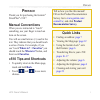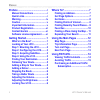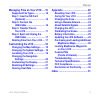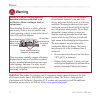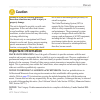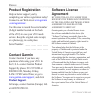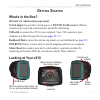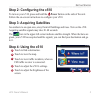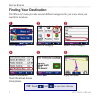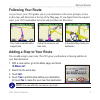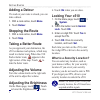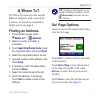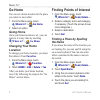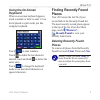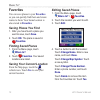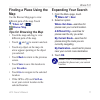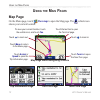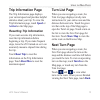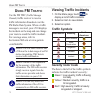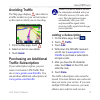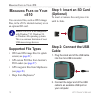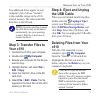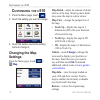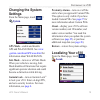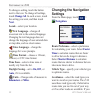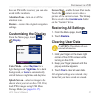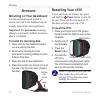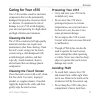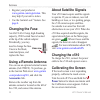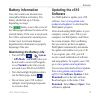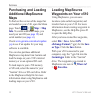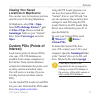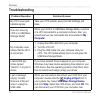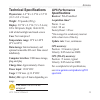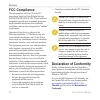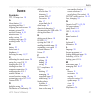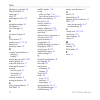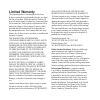- DL manuals
- Garmin
- GPS
- StreetPilot c510
- Owner's Manual
Garmin StreetPilot c510 Owner's Manual
Summary of StreetPilot c510
Page 1
Streetpilot ® c 510 ™ portable, affordable car navigation owner’s manual.
Page 2
© 2006 garmin ltd. Or its subsidiaries garmin international, inc. 1200 east 151st street, olathe, kansas 66062, u.S.A. Tel. 913/397.8200 or 800/800.1020 fax 913/397.8282 garmin (europe) ltd. Unit 5, the quadrangle, abbey park industrial estate, romsey, so51 9dl, u.K. Tel. 44/0870.8501241 fax 44/0870...
Page 3: Reface
C510 owner’s manual i p reface p reface thank you for purchasing the garmin ® streetpilot ® c510 ™ . Manual conventions when you are instructed to “touch” something, use your finger to touch an item on the screen. You will see small arrows (>) used in the text. They indicate that you should touch a s...
Page 4
Ii c510 owner’s manual p reface preface ............................................I manual conventions .......................I quick links ......................................I warning ..........................................Iv caution ............................................V important i...
Page 5: Step 1: Insert An Sd Card
C510 owner’s manual iii p reface managing files on your c510 .....16 supported file types ...................16 step 1: insert an sd card (optional) .................................16 step 2: connect the usb cable ................................16 step 3: transfer files to your c510 .................
Page 6: Warning
Iv c510 owner’s manual p reface warning failure to avoid the following potentially hazardous situations could result in an accident or collision resulting in death or serious injury. When installing the unit in a vehicle, place the unit securely so that it does not interfere with vehicle operating c...
Page 7: Caution
C510 owner’s manual v p reface failure to avoid the following potentially hazardous situations may result in injury or property damage. The unit is designed to provide you with route suggestions. It does not reflect road closures or road conditions, traffic congestion, weather conditions, or other fac...
Page 8: Product Registration
Vi c510 owner’s manual p reface product registration help us better support you by completing our online registration today! Connect to our web site at www.Garmin .Com/registration/. Use this area to record the serial number (8-digit number located on the back of the c510) in case your c510 needs se...
Page 9: Etting
C510 owner’s manual 1 g etting s tarted g etting s tarted what’s in the box? C510 unit and vehicle suction cup mount. 12-volt adapter to provide external power or fm tmc traffic receiver (deluxe versions only) to provide external power and traffic information. Usb cable to connect the c510 to your com...
Page 10: Step 1: Mounting The C510
2 c510 owner’s manual g etting s tarted step 1: mounting the c510 select a suitable location to mount the c510 on your windscreen. Clean and dry the selected area of your windscreen. ➌ ➊ ➋ windscreen 1. Plug the power cable into the back of the c510. 2. Place the suction cup on the windscreen. Flip ...
Page 11: Step 4: Using The C510
C510 owner’s manual 3 g etting s tarted step 2: configuring the c510 to turn on your c510, press and hold the power button on the side of the unit. Follow the on-screen instructions to configure your c510. Step 3: acquiring satellites go outdoors to an open area, away from tall buildings and trees. Tu...
Page 12: Finding Your Destination
4 c510 owner’s manual g etting s tarted finding your destination the where to? Menu provides several different categories for you to use when you search for locations. Select a destination. Touch the arrows to see more places. ➍ enjoy the route! ➏ touch go! . ➎ ➌ select a sub-category. Select a cate...
Page 13: Following Your Route
C510 owner’s manual 5 g etting s tarted following your route as you travel, your c510 guides you to your destination with voice prompts, arrows on the map, and directions at the top of the map page. If you depart from the original route, your c510 recalculates the route and provides new directions. ...
Page 14: Adding A Detour
6 c510 owner’s manual g etting s tarted adding a detour if a road on your route is closed, you can take a detour. 1. With a route active, touch menu . 2. Touch detour . Stopping the route 1. With a route active, touch menu . 2. Touch stop . Taking a better route as you approach your destination, the...
Page 15: Here
C510 owner’s manual 7 w here t o ? W here t o ? The where to? Menu provides several different categories used to search for locations. To learn how to perform a simple search, see page 4 . Finding an address 1. From the menu page, touch where to? > address . 2. Select a country and state, if necessa...
Page 16: Go Home
8 c510 owner’s manual w here t o ? Go home you can set a home location for the place you return to most often. 1. From the menu page, touch where to? > go home . 2. Select an option. Going home once your home location is set, you can route to it at any time by touching where to? > go home . Changing...
Page 17: Using The On-Screen
C510 owner’s manual 9 w here t o ? Using the on-screen keyboard when an on-screen keyboard appears, touch a number or letter to enter it. Use the keyboard to spell words just like computer keyboard. Touch to enter numbers. Touch to delete the last character entered; touch and hold to delete the enti...
Page 18: Favorites
10 c510 owner’s manual w here t o ? Favorites you can save places in your favorites so you can quickly find them and create routes to them. Your home location is also stored in favorites . Saving places you find 1. After you have found a place you want to save, touch save . 2. Touch ok . The place is...
Page 19: Finding A Place Using The
C510 owner’s manual 11 w here t o ? Finding a place using the map use the browse map page to view different parts of the map. Touch where to? > > browse map . Tips for browsing the map • touch the map and drag to view different parts of the map. • touch and to zoom in and out. • touch any object on ...
Page 20: Sing
12 c510 owner’s manual u sing the m ain p ages u sing the m ain p ages map page on the menu page, touch view map to open the map page. The vehicle icon shows your current location. Map page while navigating a route touch arrival or speed to open the trip information page. Touch turn in to open the n...
Page 21: Trip Information Page
C510 owner’s manual 13 u sing the m ain p ages trip information page the trip information page displays your current speed and provides helpful statistics about your trip. To view the trip information page, touch speed or arrival on the map page. Resetting trip information if you want accurate trip ...
Page 22: Sing
14 c510 owner’s manual u sing fm t raffic u sing fm t raffic use the fm tmc (traffic message channel) traffic receiver to receive traffic information broadcast over the fm radio data system. When a traffic message is received, your c510 displays the incident on the map and can change your route to avoid...
Page 23: Avoiding Traffic
C510 owner’s manual 15 u sing fm t raffic avoiding traffic the map page displays when there is a traffic incident on your current route or on the road on which you are traveling. 1. From the map page, touch . 2. Select an item to view details. 3. Touch avoid . Purchasing an additional traffic subscript...
Page 24: Anaging
16 c510 owner’s manual m anaging f iles on y our c 510 m anaging f iles on y our c 510 you can store files, such as jpeg image files, in the c510’s internal memory or on an optional sd card. Note: the c510 is not compatible with windows ® 95, windows 98, or windows me operating systems. This is a comm...
Page 25: Step 3: Transfer Files to
C510 owner’s manual 17 m anaging f iles on y our c 510 two additional drives appear in your computer’s list of drives. “garmin” is the available storage in the c510’s internal memory. The other removable disk drive is the sd card. Note: on some operating systems, the c510 drives may not be named aut...
Page 26: Ustomizing
18 c510 owner’s manual c ustomising the c 510 c ustomizing the c 510 1. From the menu page, touch . 2. Touch the setting you want to change. 3. Touch the button next to the setting name to change it. Changing the map settings from the menu page, touch > map . Map detail—adjust the amount of detail s...
Page 27: Changing The System
C510 owner’s manual 19 c ustomising the c 510 changing the system settings from the menu page, touch > system . Gps mode—enable and disable gps and waas/egnos. See www .Garmin.Com/aboutgps/waas.Html for information about waas/egnos. Safe mode—turn on or off safe mode. When your vehicle is moving, sa...
Page 28: Change All
20 c510 owner’s manual c ustomising the c 510 to change a setting, touch the button next to the icon. To change all settings, touch change all . In each screen, touch the setting you want, and then touch next . Locale—select your location. Text language—change all on-screen text to the selected lang...
Page 29: Customizing The Display
C510 owner’s manual 21 c ustomising the c 510 have an fm traffic receiver, you can also avoid traffic incidents. Attention tone—turn on or off the attention tone. Restore—restore the original navigation settings. Customizing the display from the menu page, touch > display . Color mode—select daytime f...
Page 30: Ppendix
22 c510 owner’s manual a ppendix a ppendix mounting on your dashboard use the enclosed mounting disk to mount your unit to the dashboard and to comply with certain state regulations. Important: the permanent mounting adhesive is extremely difficult to remove after it is installed. To install the moun...
Page 31: Caring For Your C510
C510 owner’s manual 23 a ppendix caring for your c510 your c510 contains sensitive electronic components that can be permanently damaged if exposed to excessive shock or vibration. To minimise the risk of damage to your c510, avoid dropping your unit and operating it in high-shock and high-vibration...
Page 32: Changing The Fuse
24 c510 owner’s manual a ppendix • register your product at www.Garmin.Com/registration . This may help if your unit is stolen. • use the garmin lock ™ feature. See page 6 . Changing the fuse an agc/3ag 2-amp, high-breaking capacity, 1500 a-rated fuse is located at the tip of the vehicle adapter. Pe...
Page 33: Battery Information
C510 owner’s manual 25 a ppendix battery information your unit contains an internal (non- removable) lithium-ion battery. The battery should last up to 8 hours, depending on usage. The battery icon in the corner of the menu page indicates the status of the internal battery. If the icon is not presen...
Page 34: Purchasing And Loading
26 c510 owner’s manual a ppendix purchasing and loading additional mapsource maps to find out the version of the maps that are loaded on your c510, open the menu page. Touch > map > map info . To enable additional maps, you need your unit id (see page 19 ) and serial number (see page vi ). Check www....
Page 35: Viewing Your Saved
C510 owner’s manual 27 a ppendix viewing your saved locations in mapsource you can also view the locations you have saved in your c510 using mapsource. In mapsource, select file > open . Select gps exchange format (*.Gpx) for files of type . Browse to find the garmin\gpx folder on your “garmin” drive...
Page 36: Troubleshooting
28 c510 owner’s manual a ppendix troubleshooting problem/question solution/answer my c510 never gets satellite signals. Take your c510 outside, away from tall buildings and trees. How do i know my c510 is in usb mass storage mode? When your c510 is in usb mass storage mode, a picture of a c510 conne...
Page 37: Technical Specifications
C510 owner’s manual 29 a ppendix technical specifications physical size: 4.4” w x 3.2” h x 2.2” d (11.2 x 8.2 x 5.6 cm) weight: .59 pounds (269 g) display: 2.8” w x 2.1” h (7.2 x 5.4 cm); 320 x 240 pixels; bright, 16-bit lcd, with white backlight and touch screen case: not waterproof temperature rang...
Page 38: Fcc Compliance
30 c510 owner’s manual a ppendix fcc compliance the unit complies with part 15 of the fcc interference limits for class b digital devices for home or office use. These limits are designed to provide more reasonable protection against harmful interference in a residential installation, and are more s...
Page 39: Ndex
I ndex c510 owner’s manual 31 i ndex symbols 2-d, 3-d map view 18 a about button 19 acquiring satellites 3 aligning the touch screen 24 antenna, external 24 anti-theft feature 6, 19 attention tone 21 audio version 19 avoiding road types 20 avoiding traffic 14, 21 b battery 25 better route 6 brightnes...
Page 40
I ndex 32 c510 owner’s manual mapsource waypoints 26 map info button 18 menu page 3 miles 20 mounting the c510 2, 22 n navigation settings 20 near button 11 next turn page 13 o on-screen keyboard 9 p pois, custom 27 position icon 12–13, 18 postal code 7 proximity alarms 19 r recently found locations...
Page 41: Limited Warranty
Limited warranty this garmin product is warranted to be free from defects in materials or workmanship for one year from the date of purchase. Within this period, garmin will at its sole option repair or replace any components that fail in normal use. Such repairs or replacement will be made at no ch...
Page 42: Web Site At Www.Garmin.Com.
For the latest free software updates (excluding map data) throughout the life of your garmin products, visit the garmin web site at www.Garmin.Com. © 2006 garmin ltd. Or its subsidiaries garmin international, inc. 1200 east 151 st street, olathe, kansas 66062, u.S.A. Garmin (europe) ltd. Unit 5, the...