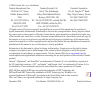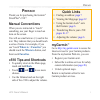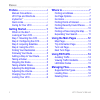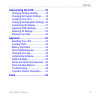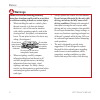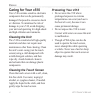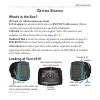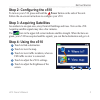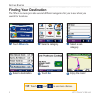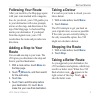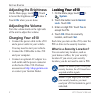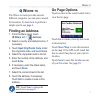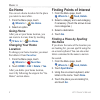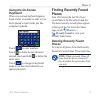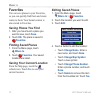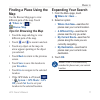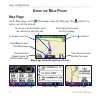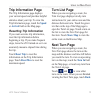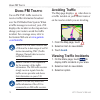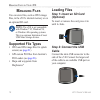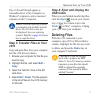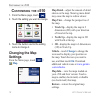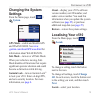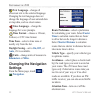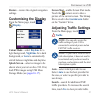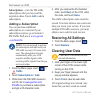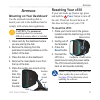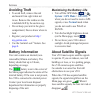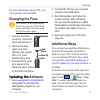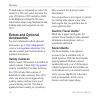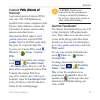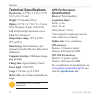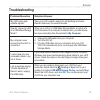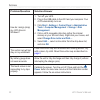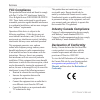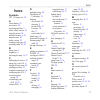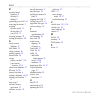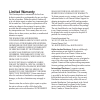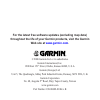- DL manuals
- Garmin
- GPS
- StreetPilot c510
- Owner's Manual
Garmin StreetPilot c510 Owner's Manual
Summary of StreetPilot c510
Page 1
Streetpilot ® c 510 ™ owner’s manual portable, affordable car navigation.
Page 2
© 2006 garmin ltd. Or its subsidiaries garmin international, inc. 1200 east 151 st street, olathe, kansas 66062, usa tel. (913) 397.8200 or (800) 800.1020 fax (913) 397.8282 garmin (europe) ltd. Unit 5, the quadrangle, abbey park industrial estate, romsey, so51 9dl, uk tel. +44 (0) 870.8501241 (outs...
Page 3: Reface
C510 owner’s manual p reface p reface thank you for purchasing the garmin ® streetpilot ® c510 ™ . Manual conventions when you are instructed to “touch” something, use your finger to touch an item on the screen. You will see small arrows (>) used in the text. They indicate that you should touch a se...
Page 4
C510 owner’s manual p reface preface.............................................I manual conventions ..........................I c510 tips and shortcuts ....................I mygarmin ™ .......................................I quick links ........................................I caring for your c5...
Page 5
C510 owner’s manual p reface customising the c510 .................18 changing the map settings ............18 changing the system settings .......19 localising your c510 ......................19 changing the navigation settings ..20 customising the display .................21 adjusting traffic sett...
Page 6: Warnings
V c510 owner’s manual p reface warnings failure to avoid the following potentially hazardous situations could result in an accident or collision resulting in death or serious injury. When installing the unit in a vehicle, place the unit securely so it does not obstruct the driver’s view of the road ...
Page 7: Battery Warnings
C510 owner’s manual v p reface battery warnings if these guidelines are not followed, the internal lithium-ion battery may experience a shortened life span or may present a risk of damage to the gps unit, fire, chemical burn, electrolyte leak, and/or injury. Contact your local waste disposal departm...
Page 8: Caring For Your C510
V c510 owner’s manual p reface caring for your c510 your c510 contains sensitive electronic components that can be permanently damaged if exposed to excessive shock or vibration. To minimise the risk of damage to your c510, avoid dropping your unit and operating it in high-shock and high-vibration e...
Page 9: Etting
C510 owner’s manual 1 g etting s tarted g etting s tarted what’s in the box? C510 unit and vehicle suction cup mount . 12-volt adapter to provide external power or fm tmc traffic receiver (deluxe versions only) to provide external power and traffic information. Usb cable to connect the c510 to your ...
Page 10: Step 1: Mounting The C510
C510 owner’s manual g etting s tarted step 1: mounting the c510 select a suitable location to mount the c510 on your windshield. Clean and dry the selected area of your windshield. ➌ ➊ ➋ wndsheld 1. Plug the power cable into the power connector on the back of the c510. 2. Place the suction cup on th...
Page 11: Power
C510 owner’s manual g etting s tarted step 2: configuring the c510 to turn on your c510, press and hold the power button on the side of the unit. Follow the on-screen instructions to configure your c510. Step 3: acquiring satellites go outdoors to an open area, away from tall buildings and trees. Tu...
Page 12: Finding Your Destination
C510 owner’s manual g etting s tarted finding your destination the where to menu provides several different categories for you to use when you search for locations. Tip : touch and to see more choices. ➍ select a destination. ➌ select a sub- category. ➎ touch go . ➏ enjoy the route! ➋ select a categ...
Page 13: Following Your Route
C510 owner’s manual 5 g etting s tarted following your route after you touch go, the map page opens with your route marked with a magenta line. As you travel, your c510 guides you to your destination with voice prompts, arrows on the map, and directions at the top of the map page. A checkered flag m...
Page 14: Adjusting The Brightness
C510 owner’s manual g etting s tarted adjusting the brightness on the menu page, touch . Touch to lower the brightness and to raise it. Touch ok when you are done. Adjusting the volume turn the volume knob on the right side of the unit to adjust the volume. Charging your c510 connect the power cable...
Page 15: Here
C510 owner’s manual w here to w here to the where to menu provides several different categories you can use to search for locations. To learn how to perform a simple search, see page 4 . Finding an address 1. From the menu page, touch where to? > address . 2. Select a country and state/province, if ...
Page 16: Go Home
C510 owner’s manual w here to go home you can set a home location for the place you return to most often. 1. From the menu page, touch where to > go home . 2. Select an option. Going home after you set your home location, you can route to it at any time by touching where to > go home . Changing your...
Page 17: Using The On-Screen
C510 owner’s manual w here to using the on-screen keyboard when an on-screen keyboard appears, touch a letter or number to enter it. Use the keyboard to spell words just like computer keyboard. Touch to enter numbers. Touch to delete the last character entered; touch and hold to delete the entire en...
Page 18: Favorites
10 c510 owner’s manual w here to favorites you can save places in your favorites, so you can quickly find them and create routes to them. Your home location is also stored in favorites. Saving places you find 1. After you have found a place you want to save, touch save . 2. Touch ok . The place is s...
Page 19: Finding A Place Using The
C510 owner’s manual 11 w here to finding a place using the map use the browse map page to view different parts of the map. Touch where to > > browse map . Tips for browsing the map touch the map and drag to view different parts of the map. Touch and to zoom in and out. Touch any object on the map. A...
Page 20: Sing
1 c510 owner’s manual u sing the m ain p ages u sing the m ain p ages map page on the menu page, touch view map to open the map page. The vehicle icon shows your current location. Map page while navigating a route touch arrival or speed to open the trip information page. Touch turn in to open the ne...
Page 21: Trip Information Page
C510 owner’s manual 1 u sing the m ain p ages trip information page the trip information page displays your current speed and provides helpful statistics about your trip. To view the trip information page, touch the speed or arrival field on the map page. Resetting trip information if you want accur...
Page 22: Sing
1 c510 owner’s manual u sing fm t raffic u sing fm t raffic use an fm tmc traffic receiver to receive traffic information broadcast over the fm radio data system. When a traffic message is received, your c510 displays the incident on the map and can change your route to avoid the traffic incident. F...
Page 23: Traffic Symbols
C510 owner’s manual 15 u sing fm t raffic traffic symbols north american meaning international road condition road construction congestion accident incident information severity colour code the bars to the left of the traffic symbols indicate the traffic incident’s severity: green = low severity; tr...
Page 24: Anaging
1 c510 owner’s manual m anaging f iles on y our c 510 m anaging f iles you can store files, such as jpeg image files, in the c510’s internal memory or on an optional sd card. Note: the c510 is not compatible with windows ® 95, windows 98, or windows me operating systems. This is a common limitation ...
Page 25: Note:
C510 owner’s manual 1 m anaging f iles on y our c 510 your c510 and sd card appear as removable drives in my computer on windows ® computers, and as mounted volumes on mac ® computers. Note: on some operating systems or computers with multiple network drives, the c510 drives may not be displayed. Se...
Page 26: Ustomising
1 c510 owner’s manual c ustomising the c 510 c ustomising the c 510 1. From the menu page, touch . 2. Touch the setting you want to change. 3. Touch the button next to the setting name to change it. Changing the map settings from the menu page, touch > map . Map detail —adjust the amount of detail s...
Page 27: Changing The System
C510 owner’s manual 1 c ustomising the c 510 changing the system settings from the menu page, touch > system . Gps mode —enable and disable gps and waas/egnos. See www .Garmin.Com/aboutgps/waas.Html for information about waas/egnos. Safe mode —turn on or off safe mode. When your vehicle is moving, s...
Page 28: Text Language
0 c510 owner’s manual c ustomising the c 510 text language —change all on-screen text to the selected language. Changing the text language does not change the language of user-entered data or map data, such as street names. Voice language —change the language for voice prompts. Time format —choose a...
Page 29: Restore
C510 owner’s manual 1 c ustomising the c 510 restore —restore the original navigation settings. Customising the display from the menu page, touch > display . Colour mode —select daytime for a light background, nighttime for a dark background, or auto to automatically switch between nighttime and day...
Page 30: Subscriptions
C510 owner’s manual c ustomising the c 510 subscriptions —view the fm traffic subscriptions that you have and the expiration dates. Touch add to add a subscription. Adding a subscription you can purchase additional subscriptions or a renewal if your subscription expires; go to garmin’s fm traffic we...
Page 31: Ppendix
C510 owner’s manual a ppendix a ppendix mounting on your dashboard use the enclosed mounting disk to mount your unit to the dashboard and to comply with certain state regulations. Caution: the permanent mounting adhesive is extremely difficult to remove after it is installed. 1. Clean and dry the da...
Page 32: Avoiding Theft
C510 owner’s manual a ppendix avoiding theft to avoid theft, remove the unit and mount from sight when not in use. Remove the residue on the windshield left by the suction cup. Do not keep your unit in the glove compartment; thieves know where to look. Register your product at http:// my.Garmin.Com ...
Page 33: Changing The Fuse
C510 owner’s manual 5 a ppendix for more information about gps, visit www.Garmin.Com/aboutgps . Changing the fuse caution: when replacing the fuse, do not lose any of the small pieces and make sure they are put back in the proper place. 1. Unscrew the black (or silver), round end piece and remove it...
Page 34: Extras and Optional
C510 owner’s manual a ppendix to load maps or waypoints to your c510 memory or sd card, select the name for your c510 drive or sd card drive. Refer to the mapsource help file for more information about using mapsource and loading maps and waypoints on your c510. Extras and optional accessories for m...
Page 35: Custom Pois (Points Of
C510 owner’s manual a ppendix custom pois (points of pois (points of interest) load custom points of interest (pois) onto your c510. Poi databases are available from various companies on the internet. Some databases contain alert information for points, such as safety cameras and school zones. Downl...
Page 36: Technical Specifications
C510 owner’s manual a ppendix technical specifications physical size : 4.4” w x 3.2” h x 2.2” d (11.2 x 8.2 x 5.6 cm) weight : 0.59 pounds (269 g) display : 2.8” w x 2.1” h (7.2 x 5.4 cm); 320 x 240 pixels; bright, 16-bit lcd, with white backlight and touch screen case : not waterproof temperature r...
Page 37: Troubleshooting
C510 owner’s manual a ppendix troubleshooting problem/question solution/answer my c510 never gets satellite signals. Take your c510 outside, away from tall buildings and trees. Remain stationary for several minutes. How do i know my c510 is in usb mass storage mode? When your c510 is in usb mass sto...
Page 38
0 c510 owner’s manual a ppendix problem/question solution/answer how do i assign (map) my c510 drives in windows? 1. Turn off your c510. 2. Plug in the usb cable to the c510 and your computer. Your c510 automatically turns on. 3. Click start > settings > control panel > administrative tools > comput...
Page 39: Important Product
C510 owner’s manual 1 a ppendix important product information software license agreement by using the c510, you agree to be bound by the terms and conditions of the following software license agreement. Please read this agreement carefully. Garmin grants you a limited license to use the software emb...
Page 40: Fcc Compliance
C510 owner’s manual a ppendix fcc compliance this product has been tested and found to comply with part 15 of the fcc interference limits for class b digital devices for home or office use. These limits are designed to provide more reasonable protection against harmful interference in a residential ...
Page 41: Ndex
I ndex c510 owner’s manual i ndex symbols 2-d, 3-d map view 18 a about button 19 accessories 26 acquiring satellites 3 alerts, safety camera 26 align the screen 30 anti-theft feature 6, 19 attention tone 20 audio version 19 avoiding road types 20 avoiding traffic 15, 20 b better route 5 brightness 6...
Page 42
I ndex c510 owner’s manual r recently found locations 9 deleting 9 finding 9 registering your c510 24 removing the mount 2 resetting the max speed 13 the trip data 13 your c510 23 restoring settings 22 routing preferences 20 s safety camera database 27 safe mode 19 safety cameras 26 satellite signal...
Page 43: Limited Warranty
Limited warranty this garmin product is warranted to be free from defects in materials or workmanship for one year from the date of purchase. Within this period, garmin will at its sole option repair or replace any components that fail in normal use. Such repairs or replacement will be made at no ch...
Page 44: Web Site At
For the latest free software updates (excluding map data) throughout the life of your garmin products, visit the garmin web site at www.Garmin.Com . © 2006 garmin ltd. Or its subsidiaries garmin international, inc. 1200 east 151 st street, olathe, kansas 66062, u.S.A. Garmin (europe) ltd. Unit 5, th...