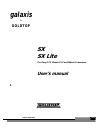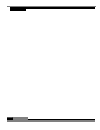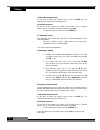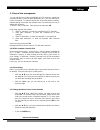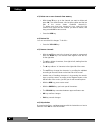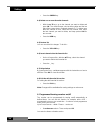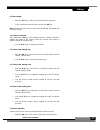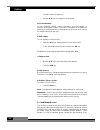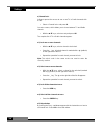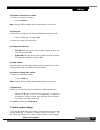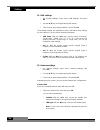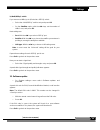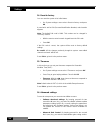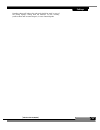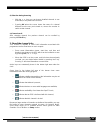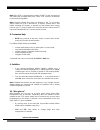Goldtop SX User Manual - Information
Information
1
Information
Before installing your digital receiver, please read carefully the following
instructions!
Otherwise:
•
You risk of damaging the receiver and the devices that are
connected to it because of wrong connections.
•
You could hazard your safety and your life.
•
You could invalidate the product warranty.
•
The supplier is not responsible for the damages you could
cause.
Warning!
For your own safety
•
Do not open the receiver! Inside the receiver there are no
parts that can be repaired by the user. Besides, there exists a
risk of fatal electric shock due to exposed live circuits.
•
Always disconnect the power cord from the wall socket
before cleaning the device or attempting to remove or replace
any connectors. Simply switching off your device is not
enough for your safety, as some components may still carry
mains voltage.
•
In case of an approaching thunderstorm always disconnect
not only the power cord plug, but also the satelllite signal cable.
This prevents the device from being damaged by lightning
striking in the surrounding area.
•
Should a thunderstorm be near you, do not touch your
receiver! If lightning strikes there would be danger to life.
•
Do not cover up the ventilation slots (for example with your
TV guide), also when the device is switched to stand-by mode.
Otherwise the receiver may overheat and there would be a fire
hazard
!
Please note:
This digital receiver
is suitable for use in living
areas, trade areas and business
areas.
This digital receiver
is not suitable for use in
industrial areas and also not
suitable for the installation on a
public telecommunication
network.
Foreword:
In order to receive digital
channels from satellite you need
a satellite antenna (dish)
installed by a satellite
technician, and perfectly
aligned.
The chapters concerning the
Installation” and the
“Assembly”, as well as the
“System setting” require
knowledge of the connections
among electronic devices and
of the technical terminology
of the satellite digital
reception.
If you do not own such a
knowledge it is recommended
that you leave the setting up of
the system to an expert.
The chapter “Using your
receiver” does not require
specific knowledge on satellite
digital reception. You can use
your equipment as a normal
satellite receiver.