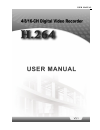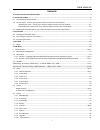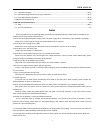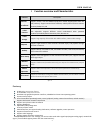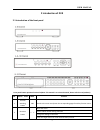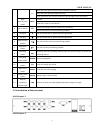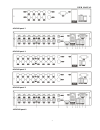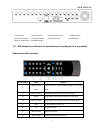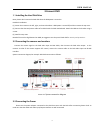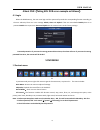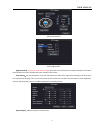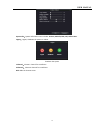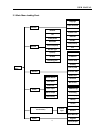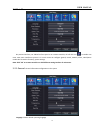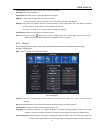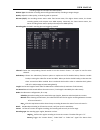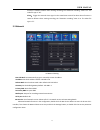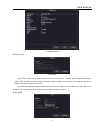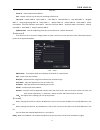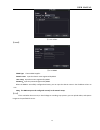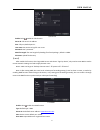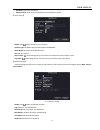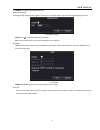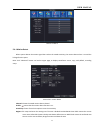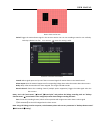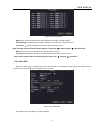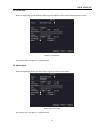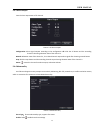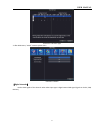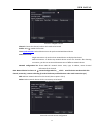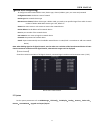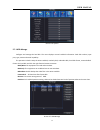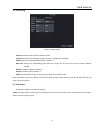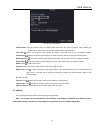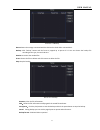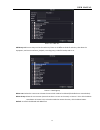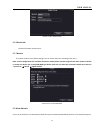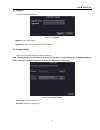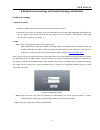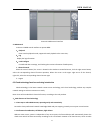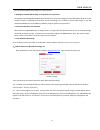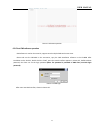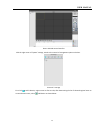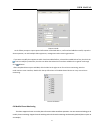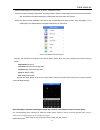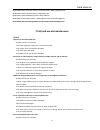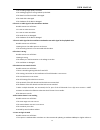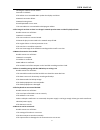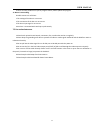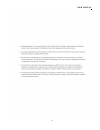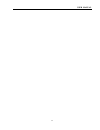Summary of 16-CH
Page 1
User manual 1.
Page 2: Contents
User manual 2 contents 1. Function overview and characteristics............................................................................................................................ 4 2. Introduction of dvr ..........................................................................................
Page 3: Notes
User manual 3 6. Network access settings and cloud technology introduction ....................................................................42 6.1 lan access settings .....................................................................................................................................
Page 4
User manual 4 1 function overview and characteristics function description real-time surveillance support monitor, vga and hdmi output(some models support,please refer the real products), support network client software, mobile phone real-time monitor function,zoom, tour, pip video function video co...
Page 5: 2 Introduction Of Dvr
User manual 5 2 introduction of dvr 2.1 introduction of the front panel front panel button operation function list(note: this manual is an universal manual, please refer the real products). No. Button name mark function 1 function switching button fn switch to the main menu/enter the corresponding p...
Page 6
User manual 6 move the cursor when the main menu or submenu pops up move the cursor during the playback mode enter previous or next channel surveillance during single channel surveillance main menu/confirm button enter confirm enter main menu or next submenu 3 cancel button esc back to the previous ...
Page 7
User manual 7 4ch dvr panel 3 8ch dvr panel 1 8ch dvr panel 2 8ch dvr panel 3 16ch dvr panel 1.
Page 8
User manual 8 (1)video input (2) video output (3) audio input/ output (4) usb interface (5) network interface (6) rs-485 interface (7) power interface (8) vga output (9) alarm input/output (10)hdmi interface 2.3 dvr remote controller(just for your reference, according to the real products) remote co...
Page 9: 3 Connect Dvr
User manual 9 3 connect dvr 3.1 installing the hard disk drive note: please don't remove the hard disk when the dvr power is turned on hard disk installation: (1) loosen the screws on the left, right, and rear sides when is dvr power is turned off,and then remove the top cover. (2) connect the data ...
Page 10: 5 Dvr Menu
User manual 10 4 boot dvr(taking 4ch dvr as an example as follows) 4.1 login when the dvr boots up, the user must login and the system will provide the corresponding function according to the user authority. There are 3 user settings: admin, guest and default. If the user name default admin,there is...
Page 11
User manual 11 ptz control interface ptz config interface high-speed ptz: full-screen show channel image. Press left of mouse and control rotate orientation of ptz.Press left and rotate the mouse to adjust the zoom multiple of the camera. Color setting:set the parameters of current channel(current c...
Page 12
User manual 12 system info:system information menu includes: version, hdd info, bps, log, online users. Logout:logout, shutdown the system or reboot. Shutdown the system 1 channel:choose 1 channel for surveillance 4 channels:choose 4 channels for surveillance hide: hide the shortcut menu.
Page 13
User manual 13 5.1 main menu leading sheet main menu general language video standard resolution system time hdd full dvr no. Transparency tour record channel set video/audio resolution frame rate(fps) bit rate type quanlity bit rate recording plan network net link mod ip address subnet mask gateway ...
Page 14
User manual 14 5.2 main menu on preview interface, use “menu”on front panel or on remote controller; or left click icon on toolbar can enter main menu interface as picture 5-2. In main menu can configure general, record, network, alarm, switch(some models don’t have this function), system settings. ...
Page 15
User manual 15 video standard: set dvr’s video system (pal or ntsc are optional) resolution: set output resolution system time: set dvr’s current system date &time, time format hdd full: stop: when the hard disk is full, stop recording choose overwrite: when the hard disk is full, overwrite the earl...
Page 16
User manual 16 recording images and occupies less hdd capacity. Bit rate type: set whether recording stream changes automatically according to image changes quality: adjust the video quality, six kinds of grade are optional. Bit rate (kb/s): set recording stream statics under fixed stream state; the...
Page 17
User manual 17 function is setted as follows :when starting recording, the “detection recording” state is on. The video file type is “m”. Alarm:trigger the external alarm signal in the setted time section.The above alarm function is setted as follows :when starting recording, the “detection recordin...
Page 18
User manual 18 5.3.1 network service 【pppoe setup】 5.3.2 pppoe input the user name and password that isp(internet service provider)provides. After saving it reboot up your system. Then the dvr will build a network connection based on pppoe. The ip address will change into dynamic ip address after ab...
Page 19
User manual 19 5.3.3 ntp server ip:enter the ntp server address.. Port:default: 123. You can set the port according to ntp server. Time zone:london gmt+0 berlin gmt +1 cairo gmt +2 moscow gmt +3 new delhi gmt +5 bangkok gmt +7 hong kong beijing gmt +8 tokyo gmt +9 sydney gmt +10 hawaii gmt-10 alaska...
Page 20
User manual 20 图 5.3.5 ip filter 【ddns】 图 5.3.6 ddns ddns type: choose ddns supplier domain name:input the domain name registered by ddns. User name:input the account registered by ddns. Password:input the password registered by ddns. When the ddns is successfully configured and starts, you can inpu...
Page 21
User manual 21 图 4.13 ftp enable: select , enable the ftp function. Server ip: ftp server's ip address port: ftp port, default port 21. User name: permission to log ftp user name. Password: user’s password. Max file length: the max length of uploading file of each package , default is 128m. Dir name...
Page 22
User manual 22 password: input user’s password. Update period: synchronize with arsp server time, default: 1 minute. 【alarm server】 5.3.6 alarm enable: select , enable the alarm server function. Protocol type: set default alarm protocol type to be general. Server name: set alarm server domain name. ...
Page 23
User manual 23 ip address: ip address obtained by dialed-up . 【mobile monitor】 accessing through mobile phone needs to map the port on router. Monitoring and operating dvr through protocol. 5.3.8 mobile monitor enable: select , enable the mobile phone function. Port: port for mobile phone view, need...
Page 24
User manual 24 picture 5.3.10 wi-fi search: click “search” button to get available wireless network. Enable: select , enable the wi-fi function ssid: name of wireless lan automatically fitted the connected wireless device password: wireless network password ip address: set the ip address. Default: 1...
Page 25
User manual 25 picture 5.4 alarm 5.4.1 motion detect when system detects the motion signal that reaches the setted sensitivity, the motion detect alarm is on and the linkage function opens. Note: click “advanced” button can back to upper page, to display surveillance screen, copy, stick,default, rec...
Page 26
User manual 26 picture 5.4.2 set the area period: trigger the motion detect signal in the set time section. You can set according to week or set uniformly. Each day is divided into four time sections. Means the setting is valid. Picture 5.4.3 set the time section interval: alarm signal opens one by ...
Page 27
User manual 27 picture 5.4.4 ptz activation delay: delay a few minutes when the alarm stopped. The range is 10~300 seconds. Show message: pop the alarm information dialog box in the local host computer screen. Send email: means sending an email to user when the alarm occurs. Note: if sending email, ...
Page 28
User manual 28 5.4.3 video loss when the equipment can not obtain the video signal, the video loss alarm and the linkage functions is open. Picture 5.4.3 video loss set method: refer to chapter 4.5.1. Motion detect 5.4 .4alarm input when the equipment obtains the external alarm signal, the alarm fun...
Page 29
User manual 29 5.4.5 alarm output control alarm output state of all channels picture 5.4.5 alarm output configuration: alarm signal outputs according to the configuration. All: click the all button and the according channel is alarming whatever state of the channel is manual: whatever state of the c...
Page 30
User manual 30 less than: this item can be setted only when no disk space, set percent (1-99). When hdd space reach this setting limitation, dvr will have these two following prompts: show message:pop up message frame on dvr screen buzzer: dvr will buzz when alarm occurs 5.5 switch some models combi...
Page 31
User manual 31 picture 5.6-1 channel type 3. After dvr restart, “switch” menu as picture 5.6-2 picture5.6-2 switch 【digital channels】 used to bind signals of the channels when video input type is digital network hd signal (signal can be ipc, dvr, nvr etc.).
Page 32
User manual 32 picture 5.6-3 digital channel channel: choose the channel number which needs to be bound enable: select , enable this function time synchronization : set local device time to be synchronized with bound device connection mode: single connection: only can bind one network device to disp...
Page 33
User manual 33 【remote access configuration】 to configure remote network device name, device type, channel, address, port, user name and password configuration name: set device name of network device type: set network device type remote access channel: when device type is dvr or nvr, you need to set...
Page 34
User manual 34 picture 4.37 system 5.7.1 hdd manage configure and manage the hard disk. The menu displays current hard disk information: hard disk number, input port, type, status and overall capability. The operation include: setup the write-read disk, read-only disk, redundant disk, hard disk form...
Page 35
User manual 35 5.7.2 ptz config picture 4.39 ptz config channel: choose the input channel of dome camera. Protocol: choose the corresponding protocol of dome . (pelcod as an example) address: set the corresponding dome address. Default: 1. Baud rate: choose the corresponding dome baud rate length. Y...
Page 36
User manual 36 picture 5.7.3 gui display channel name: click the channel name to modify button and enter the menu of channel name. Modify the channel name. The 16 chinese characters and 25 letters are supportive. Time title: means the selective state. Display the system data and time in the surveill...
Page 37
User manual 37 picture 5.7.4 backup detect: detect the storage connected with the dvr such as hard disk or universal disk. Backup: click “backup” button and the frame is popped up as picture 5.7.5. You can choose the backup file according to the type, channel and time. Rewrite: to rewrite the needed...
Page 38
User manual 38 5.7.5 account manage the user authority. Note:1. The char length is 8 bytes at most for the following user and user team name. The blank at the ahead or bend of the char string is invalid. The middle blank in the char string is valid. Legal chars include: letter, number, underline, su...
Page 39
User manual 39 picture 5.7.7 add user add group: add a user group and set the authority. There are 52 different kinds of authority: shut down the equipment, real time surveillance, playback, recording setup, video file backup and so on. Picture 5.7.8 add group delete user: delete the current user. C...
Page 40
User manual 40 picture 5.7.8-1 delete group 5.7.6 device info provide information of device port. 5.7.7 restore the system restores to the default settings. You can choose the items according to the menu. Note: restore configuration will not affect local device mode (device operates original mode af...
Page 41
User manual 41 5.7.9 upgrade to upgrade dvr software system picture 5.7.9 upgrade upgrade: choose usb interface. Upgrade file: choose the file which needs to be upgraded 5.7.10 import/export import/export log information and system parameters. Note: importing and exporting will affect local device t...
Page 42
User manual 42 6 network access settings and cloud technology introduction 6.1lan access settings 1. Network connection 1. Before the web operation, need to connect this device with the network. 2. Enter dvr “main menu” “network” to set correct ip address, subnet mask ,dns and gateway port,default ...
Page 43
User manual 43 picture 6.2 web control interface 3. Web control in picture 6.2 web control interface to operate web. 1、 playback enter into the playback mode, support 4chanels playback at the same time; 2、 log display the log information 3、 local configure for web-side alarm settings, and checking t...
Page 44
User manual 44 sure the lowest network delay and file loss rate minimum. 1.3intelligent network qos strategy, to bring fluent user experience. Completely new and upgraded network qos calculate rule, which can intelligently and automatically adapt to current network situation. Combined with the dual ...
Page 45
User manual 45 picture 6.4 remote operation 6.3 client cms software operation cms software is used on the same pc, support control multiple dvrs at the same time. Please take out the cd-rom in the accessories, copy the cms installation software in the cd-rom after installation on the local pc, doubl...
Page 46
User manual 46 picture 6.6 cms control interface click the right corner of “system” settings, switch to the control of management options as below: picture 6.7 manage first click to add a domain, region name are free to take, after determining the list of selected regional areas to create a domain n...
Page 47
User manual 47 picture 6.8 edit as the follow prompts to input required information of the dvr device , confirmed and added successful, repeat the above operation, can add multiple dvr equipments, management and monitoring operations. If you want to modify the equipments which have been added before...
Page 48
User manual 48 step one: dvr settings. The “main menu”“record”, enable extra stream; step two: install the matching mobile phone monitoring software. Obtain corresponding client software from the optical disc (the client software of android smart phone is vmeyesuper.Apk) and install it on the phone...
Page 49
User manual 49 mobile phone client of the fifth version of symbian s60 is: meye_sb_s60_5rd.Sisx mobile phone client of android system is: vmeyesuper.Apk mobile phone client of blackberry system is: meye_rim.Cod mobile phone client of apple system is: vmeye (please search and install in appstore) not...
Page 50
User manual 50 1 the recoding image quality is too bad. 2 the reading program is wrong. Reboot up the dvr. 3 the data line of the hard disk is damaged. 4 the hard disk is damaged. 5 the hardware of the dvr is damaged. 6.There is no audio signal in the surveillance window. Possible reasons are as fol...
Page 51
User manual 51 installing the software for low edition. 2 activex is hold back. 3 the edition is not exceeded dx8.1. Update the display card driver. 4 network connection failure. 5 network setting issues. 6 invalid password or user name. 7 the user edition is not matched the dvr program edition. 12....
Page 52
User manual 52 4 there are some problems for specific program edition, please update the program. 17.Alarm is not working. Possible reasons are as follows: 1 the setting of the alarm is not correct. 2 the connection of the alarm is not correct. 3 the alarm input signal is not correct. 4 an alarm is ...
Page 53
User manual 53.
Page 54
User manual 54.