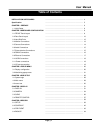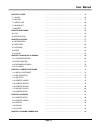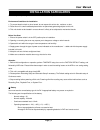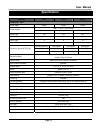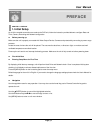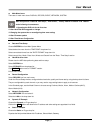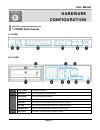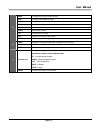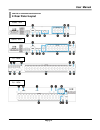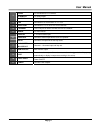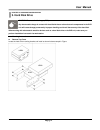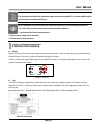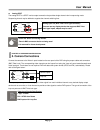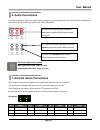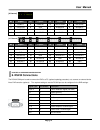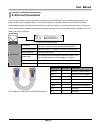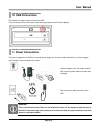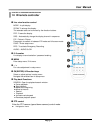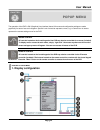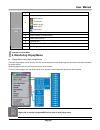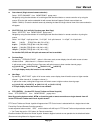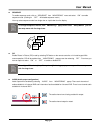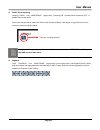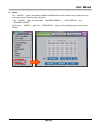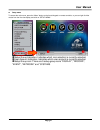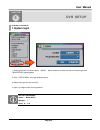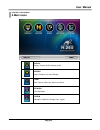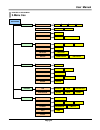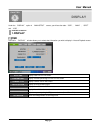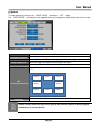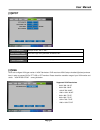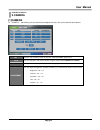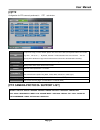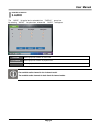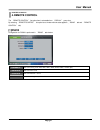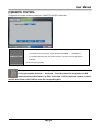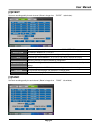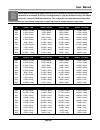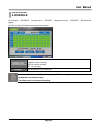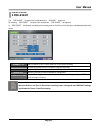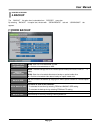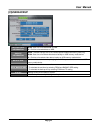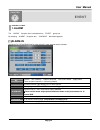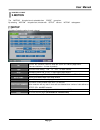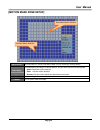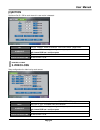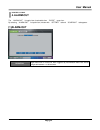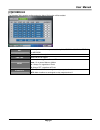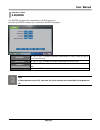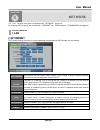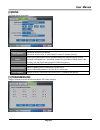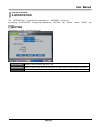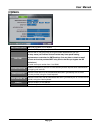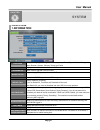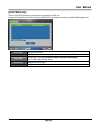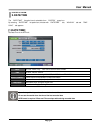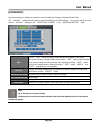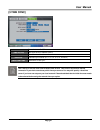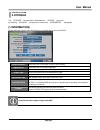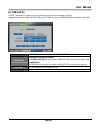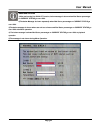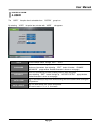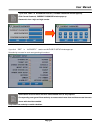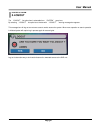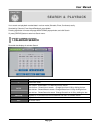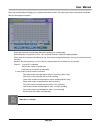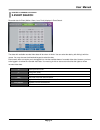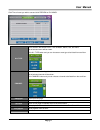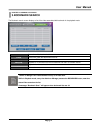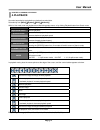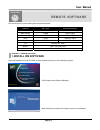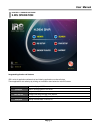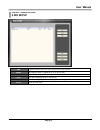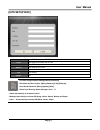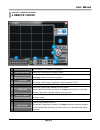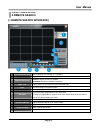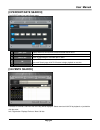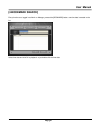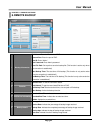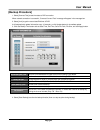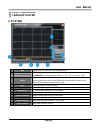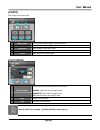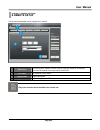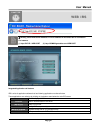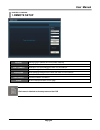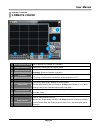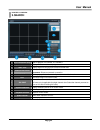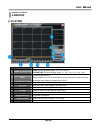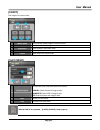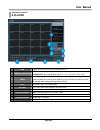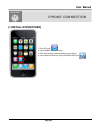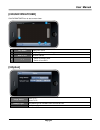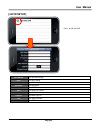- DL manuals
- H.264
- DVR
- 16-CH
- User Manual
H.264 16-CH User Manual
Summary of 16-CH
Page 2: User Manual
User manual page 2 date: 08/05/2010 ver: 1.0 installation safeguards ……………………………………………………………….. 4 specification ……………………………………………………………….. 5 chapter 1.Preface ……………………………………………………………….. 6 1-1.Initial setup ……………………………………………………………….. 6 chapter 2.Hardware configuration ……………………………………………………………….. 8 2...
Page 3: User Manual
User manual page 3 chapter 7.Event ……………………………………………………………….. 46 7-1.Alarm ……………………………………………………………….. 46 7-2.Motion ……………………………………………………………….. 47 7-3.Video loss ……………………………………………………………….. 49 7-4.Alarm-out ……………………………………………………………….. 50 7-5.Buzzer ……………………………………………………………….. 52 chapter 8.Network …………...
Page 4: User Manual
User manual page 4 all the safety and operating instructions should be read before operation. Environment conditions for installation 1. To prevent electric shock or other hazard, do not expose this unit to rain, moisture, or dust. 2. Place this unit in a well-ventilated place and do not place hea...
Page 5: User Manual
User manual page 5 model 4ch 8 ch 16 ch video in / out video inputs 4 binc 8 bnc 16 bnc 1 bnc, 1 vga, 1 spot(analog) video outputs 4ch loop outs 8 loop outs 16 loop outs audio input 1 ch 2 ch 4 ch audio output 1 ch 1 ch 1 ch alarm input 4 8 16 alarm output 1 relay out 2 relay out 704×480(704x576) ...
Page 6: User Manual
User manual page 6 chapter 1. Preface 1. Initial setup as all of the needed connections are made to the dvr unit, follow the instruction provided below to configure date and time, camera, recording and network configuration z before powering up make sure the unit is properly connected with video o...
Page 7: User Manual
User manual page 7 z main menu icons there are six main menu icons: display, record, event, network, system. User must perform "date and time setup", "hdd format", "factory default procedure" and "reboot" under following circumstances. 1. Operating the dvr unit for the first time. 2. After hard di...
Page 8: User Manual
User manual page 8 chapter 2. Hardware configuration 1. Front panel layout [1u case] [21u case] 1 dvd-r drive for backup purposes. 2 usb port firmware updates and usb backup ir receiver. Ir remote controller receiver. Power led this led will illuminate when the system is powered on hdd led this le...
Page 9: User Manual
User manual page 9 mode to change the live view screen division seq to initiate video sequence mode zoom to digitally zoom into live video pip enable picture in picture menu to open the "live view menu" from the live view screen audio switch audio channel. Ptz to show the ptz control frz freeze in...
Page 10: User Manual
User manual page 10 chapter 2. Hardware configuration 2. Rear panel layout 1u&2u - 4ch 1u&2u - 8ch 1u - 16ch 2u - 16ch.
Page 11: User Manual
User manual page 11 rs-485 for connection to ptz cameras. Alarm out for relay output. 1 alarm in 1~16 channel alarm input 2 vga connection to a vga monitor or tft lcd. 3 rs232 port connection to pc or other dvr control devices. 4 ethernet the rj-45 port is used to connect the dvr to a network 5 mo...
Page 12: User Manual
User manual page 12 caution! Electrostatic discharges (esd) any electrostatic charge in contact with hard disk drives or other electronic components in the dvr unit will cause damage permanently. Improper handling could void the warranty of the hard disk. When working with electrostatic sensitive ...
Page 13: User Manual
User manual page 13 for the single hard disk drive installation, please locate the marked sata 1 or primary sata cables and connector and install the hdd to it. Upon completion of your hard disk drive installation, please perform the following procedures. It is critical that you follow this proced...
Page 14: User Manual
User manual page 14 z analog spot the analog spot is a spot monitor output connection that provides single channel view in sequencing mode. Sequencing interval may be defined to regulate the channel switching time. Check this before connecting monitor there is bnc connector that is not being used....
Page 15: User Manual
User manual page 15 the audio connections of dvr are used for both recording and monitoring purposes. You have the option to disable both audio recording and monitoring functions in the “audio setup menu”. Audio input signals specification input signal: mono rca, 1vpp, 10 k ohm output signal: mono...
Page 16: User Manual
User manual page 16 [8 channel] no explain no explain no explain no explain 1 rs485 d- 2 rs485 d+ 3 relay-com 4 relay-nc 5 relay-no 6 gnd 7 alarm d8 8 alarm d7 9 alarm d6 10 alarm d5 11 gnd 12 alarm d4 13 alarm d3 14 alarm d2 15 alarm d1 [16 channel] no explain no explain no explain no explain 1 r...
Page 17: User Manual
User manual page 17 the rj-45 port is used to connect the dvr to a network through a dte (data terminal equipment) device such as a switch or router with an integrated switch. To connect the system to a network, please use a standard rj-45 cable (patch/straight through) and make sure both ends of ...
Page 18: User Manual
User manual page 18 the usb port is located on the front side of the dvr. This port may be used for usb memory stick back up procedures and firmware updates. The power is supplied to the dvr by an external power supply unit, and can be either switched on or off by the toggle switch located on the ...
Page 19: User Manual
User manual page 19 n live view function control mode - 4 split display. Zoom- to enlarge the display. The selected area can be moved by the direction buttons. Frz - freeze the display. Seq – automatically change the display channel in sequence. Pip - picture in picture. Press again to switach in ...
Page 20: User Manual
User manual page 20 the operation of the dvr is gui (graphical user interface) based. All menus and configuration settings are made graphically for ease of use and navigation. Specific icons are used to represent a menu, e.G. A camera icon is used to represent the camera settings menu for the dvr....
Page 21: User Manual
User manual page 21 1 display camera title for live and playback display. 2 shows recording mode. Alarm record time record motion record panic record stop record 3 shows current date and time. 4 shows network connection status. 5 shows audio channel 6 overwrite icon. 7 display current date/time an...
Page 22: User Manual
User manual page 22 z goto channel (single channel camera selection) select“goto channel"from“monitoring"popup menu. Navigate by using directional button in frontal keypad and directional button on remote controller or by using the mouse. Off to the side another selectable list with camera labels ...
Page 23: User Manual
User manual page 23 [virtual joystick] [ptz control toolbar] no. Button function 1 tele zoom in 2 wide zoom out 3 near focus near 4 far focus far 5 open iris open 6 close iris close 7 exit exit ptz control 8 joystick pan/tilt control z freeze (on / off) select“freeze"from“monitoring"popup menu. No...
Page 24: User Manual
User manual page 24 z sequence to enable sequence mode, click on“sequence"from“monitoring"menu and select “on"to enable sequence mode. (clicking on “off" will disable sequence mode.) you may select sequence mode from single view or 4 split view from live display. To configure sequence interval, fr...
Page 25: User Manual
User manual page 25 z panic (force recording) selecting“panic” from“monitoring" popup menu . Choosing “on"to enable panic record and “off"to disable panic record mode. Panic mode indicator will be shown after panic mode has been enabled. It will appear on upper left corner of the screen as show on...
Page 26: User Manual
User manual page 26 z search the “search" option is accessible by admin and manager accounts as default only. Regular users may enter search option if authority is given by admin. In the “search" option, you may enable “calander search", “event search" and “bookmark search". By clicking on “search...
Page 27: User Manual
User manual page 27 z setup menu to access the main menu, press the “menu” button on the frontal keypad or remote controller, or you can right click the mouse from the live view display and click on “setup menu”. N setup group indication: indicates which icon selection is currently selected. O use...
Page 28: User Manual
User manual page 28 1) press right button of mouse or press “menu" button located on remote controller or frontal keypad, and “monitoring” popup appears. 2) click“setup menu” and login window pops up. 3) select user type from the scroll box. 4) input 1 to 8 digit number for the password. Default p...
Page 29: User Manual
User manual page 29 chapter 4. Setup menu 2.Main menu display display, camera, audio, remote control record setup, schedule, pre-event, backup event alarm, motion, video loss, alarm-out, buzzer network lan, notification system information, date/time, storage, user, logout.
Page 30: User Manual
User manual page 30 chapter 4. Setup menu 3.Menu tree setup menu display display camera audio remote control osd main spot vga camera ptz audio rs232 remote control record setup schedule pre-event backup channel event panic schedul cdrw backup pre-event usb backup event alarm motion video loss ala...
Page 31: User Manual
User manual page 31 under the “display" option in “main setup" screen, you will see four tabs:“osd", “main", “spot" and “vga". [1]osd osd tab in “display" window allows you to select what information you wish to display in live and playback screen date/time display date/time on live screen. Percen...
Page 32: User Manual
User manual page 32 [2]main to enable sequencing of camera, the “event popup" should be at “off" setting. The “event popup" will enable the event triggered camera to be displayed on single channel view on the live view. Sequence mode define layout to sequence between full 1ch and 4ch split. Sequen...
Page 33: User Manual
User manual page 33 [3]spot spot monitor set spot monitor “on” or “off”. Spot event type select event type among motion, alarm and all.. Spot dwell set dwell time between 1, 2, 3, 4, 5, 10, 15, 20, 30 seconds. Spot channel invokes “select spot channel” popup menu. [4]vga users can configure vga ty...
Page 34: User Manual
User manual page 34 [1]camera in “camera" tab window, you can set the title and adjust the color, hue, and contrast of each camera. No. Click the “no. (number)” button to show the “copy settings” popup menu. Title you can change the title of each camera using the virtual keyboard (maximum 12 lette...
Page 35: User Manual
User manual page 35 [2]ptz configuration for ptz camera is performed in “ptz" tab window no. To open the “copy” function window, please click on the no. Button (corresponds with the line number, e.G. No. 1, no. 2, etc…). By default, channel 1 will be selected as the source channel. You can specify...
Page 36: User Manual
User manual page 36 the “audio" list option item is selectable from “display" group icon. By selecting “audio" list option item, window with “audio" tab appears. Record select appropriate checkbox to record audio. Playback select appropriate checkbox to playback audio. Audio out select appropriate...
Page 37: User Manual
User manual page 37 the “remote control" list option item is selectable from “display" group icon. By selecting “remote control" list option item, window with two tabs appears. (“rs232" tab and “remote control" tab) [1]rs232 configuration for rs232 is performed in “rs232" tab window. Baudrate set ...
Page 38: User Manual
User manual page 38 [2]remote control configuration for remote controller is performed in “remote control” tab window. Remocon type set remote control type to set configuration for supplied remote controller - set remote control type among 7 types: single, universal-1 ~ universal-6. - for multiple...
Page 39: User Manual
User manual page 39 there are three tabs available in “setup" list option item in “record" setup group icon. Channel: set recording for continuous recording event: set recording for alarm and motion detection panic: set recording for panic recording [1]channel set continuous recording quality for ...
Page 40: User Manual
User manual page 40 [2]event set event recording quality for each channel. (below is image of an “event" tab window). No. Click the “no. (number)" button to show the “copy settings" popup menu. Resolution set resolution between cif, h-d1 &d1. Quality set recording quality among low, normal, high a...
Page 41: User Manual
User manual page 41 below table is created using 500gb hard disk drive to calculate the storage sized used and days estimated. As an example at cif with low image quality for 1fps per second will occupy 4.5 gb and will yield 111 days off 500gb hard disk drive. This configuration will yield maximum...
Page 42: User Manual
User manual page 42 by clicking the “schedule" list option item in “record" setup group icon the “schedule" tab window will appear. Set time and type of schedule recording for each channel. Record type time : continuous recording alarm-in : alarm recording motion : motion recording off : no record...
Page 43: User Manual
User manual page 43 the “pre-event" list option item is selectable from “record" group icon. By selecting “pre-event" list option item, window with “pre-event" tab appears. In “pre-event" tab window, set quality and recording time for pre-event, which will save recorded data before event occurs. C...
Page 44: User Manual
User manual page 44 the “backup" list option item is selectable from “record" group icon. By selecting “backup" list option item, window with “cdrw backup" tab and “usb backup" tab appears. [1]cdrw backup record video information from - start time of recorded data on hdd. To - end time of recorded...
Page 45: User Manual
User manual page 45 [2]usb backup record video information from - start time of recorded data on hdd. To - end time of recorded data on hdd. Backup information media - available storage size of the inserted optical media(usb memory stick only). From - start time of recorded video data to backup on...
Page 46: User Manual
User manual page 46 the “alarm" list option item is selectable from “event" group icon. By selecting “alarm" list option item, “alarm-in" tab window appears. [1]alarm-in set sensor on / off and dwell time for each channel in case external sensor activates. No. Click the “no. (number)" button to sh...
Page 47: User Manual
User manual page 47 the “motion" list option item is selectable from “event" group icon. By selecting “motion" list option item, window with “setup" tab and “action" tab appears. [1]setup set motion detection setting for each channel. No. Click the “no. (number)” button to show the “copy settings”...
Page 48: User Manual
User manual page 48 [motion mask zone setup] cell setup click left button on mouse to set motion mask zone by selecting or clearing blocks. Block setup click selected cell and drag it to desired position. All cells within the block will be selected. Select: deactivate motion detection. Clear: acti...
Page 49: User Manual
User manual page 49 [2]action set alarm-out on / off for each channel in case motion is detected. No click the“number"button to show the“copy settings"popup menu. Alarm-out set “on” or “off” for sending alarm signal to relay output terminal. ※16 channel dvr has 1 and 2 out ports duration set alarm...
Page 50: User Manual
User manual page 50 the “alarm-out" list option item is selectable from “event" group icon. By selecting “alarm-out" list option item, window with “setting" tab and “schedule" tab appears. [1]alarm-out duration output dwell time for alarm-out when triggered by alarm/motion/video-loss events config...
Page 51: User Manual
User manual page 51 [2]schedule the schedule tab is used to configure when the alarm-out function will be enabled. Day select day of a week for output selectable by all, monday ~ sunday, weekday and weekend. Start time select start time for output. End time select end time for output. Mode select ...
Page 52: User Manual
User manual page 52 the “buzzer” list option item is selectable from “event” group icon. By selecting “buzzer” list option item, window with “buzzer” tab appears. Key beep set “on” or “off” to enable and disable audible beep for mouse, frontal key pad or remote controller entry. Video loss set “on...
Page 53: User Manual
User manual page 53 the“lan"list option item option is selectable from“network"group icon. By selecting ”lan” list option item, window with“ethernet” tab,“ddns” tab and“transmission” tab appears [1]ethernet set to enable viewing live screen or searching/backup recorded data on hdd remotely over th...
Page 54: User Manual
User manual page 54 [2]ddns set ddns server connection. Ddns on/off select on to enable, off to disable the ddns option. Ddns server input server domain name address. Input server domain name, or select static ip to input ip address manually port contact your network administrator to enable inboun...
Page 55: User Manual
User manual page 55 the “notification" list option item is selectable from “network" group icon. By selecting “notification" list option item, window with “setting" tab, “email" tab and “event" tab appears. [1]setting set notification for both e-mail and event server. Retry count number of times o...
Page 56: User Manual
User manual page 56 [2]email send e-mail on/off select on to enable, off to disable send server ip enter the smtp (out going mail) server ip. Snd port enter the smtp (out going mail) server port number obtained from your isp. (in many cases your internet service provider may have special setting r...
Page 57: User Manual
User manual page 57 language set system language from english, korean, japanese, french, spanish, italian, portuguese, dutch, russian, german, chinese, turkish and polish version displays current firmware version for the dvr. Upgrade sw button used to upgrade current firmware. Import setup copy an...
Page 58: User Manual
User manual page 58 [system log] click on system log button to show systems log saved by the dvr unit. Shows list of start/end time of panic recording, start/end time of schedule recording, and who/when logged in/out. Date/time date and time of event event information event type (panic record, sta...
Page 59: User Manual
User manual page 59 the “date/time" list option item is selectable from “system" group icon. By selecting “date/time" list option item, window with “date/time" tab, “holiday" tab and “time sync" tab appears. [1.Date/time] set date/time of the dvr unit. Date set year, month, day. Year can be set fr...
Page 60: User Manual
User manual page 60 [2.Holiday] set national holidays or holidays on calendar to record as setting for sunday in schedule record setup. The “holiday" setting allows the option to preset all holidays on the dvr calendar. You can then specify to record with the “holiday" settings on the “select day ...
Page 61: User Manual
User manual page 61 [3.Time sync] automatic sync choose between on/off time server input sync server ip address (sntp) retry count select from 1 to 30 retries. Interval automatic sync interval (0.5, 1, 2, 3, 4, 5, 6, 12, 24 hours) last sync-time shows time of last sync. The time sync function uses...
Page 62: User Manual
User manual page 62 the “storage" list option item is selectable from “system" group icon. By selecting “storage" list option item, window with “information" tab appears. [1.Information] shows hdd total capacity, start time/end time of recorded data and can format hdd. Total capacity shows total s...
Page 63: User Manual
User manual page 63 [2. S.M.A.R.T] s.M.A.R.T tab window is a function to present the bad sector occurrence message on screen. It displays information for hdd, bad sector and life time for each and temperature information for each hdd. ‘ message message pop-up function set up by switching on/off ba...
Page 64: User Manual
User manual page 64 additional articles 1)after performing first s.M.A.R.T function, below message is shown when bad sector percentage on current status go over 100% 2)the below message is shown repeatedly when bad sector percentage on current status go over 100% 3)the below message is shown when ...
Page 65: User Manual
User manual page 65 the “user" list option item is selectable from “system" group icon. By selecting “user" list option item, window with “user" tab appears. User choose between admin, manager, user 1 ~ user 8. Password set password for each user grade. (maximum 8 characters. Upon selecting “edit"...
Page 66: User Manual
User manual page 66 if you click “ edit ” in “ password ” section, change password window pops up. Click current password, current password window pops up. Password is from 1 digit to 8 digit number. If you click “edit" in “authority" section and authority setup window pops up. Set authority to ac...
Page 67: User Manual
User manual page 67 the “logout" list option item is selectable from “system" group icon. By selecting “logout" list option item, window with “logout" warning message box appears. This message box will log out current user account used to access the system. When menu operation or search operation ...
Page 68: User Manual
User manual page 68 it is to search and playback recorded data in various modes (schedule, event, continuous) easily. Searched by calendar, event list and bookmark are available. Pressing right button of mouse will popup monitoring popup window, and click search. Or press [search] button to enter ...
Page 69: User Manual
User manual page 69 days with recorded data will display on the calendar with white numbers. By clicking the number, information of selected date and time appears as below. - white dots represent recorded data; black dots represent no recorded data. - select white dot, or input time in ‘goto'box, ...
Page 70: User Manual
User manual page 70 recorded data for event (motion, alarm, loss, panic) displays in event search. The dates with available recorded video data will be shown in white. You can select the date by left clicking it with the mouse. You may also use the directional keypad to select the date. Event sear...
Page 71: User Manual
User manual page 71 click time of event you wish to see and click preview or playback. All type event selection that shows in all type is motion, alarm, loss, and panic. List of selected event will be shown. Click all type button and you can choose an event type to be listed from scroll box. Chann...
Page 72: User Manual
User manual page 72 the bookmark search screen displays a list of the video associated with bookmark in the playback mode. Time shows time of the bookmarked list. Login shows user grade that bookmarked the list. Delete check box check box of the list to delete. Preview playback for 10 seconds from...
Page 73: User Manual
User manual page 73 user who has authority to playback can playback recorded data. Set authority from [menu] Æ[system]Æ[user]Æ[authority]. While in live mode, user can playback from monitoring popup menu, or by clicking playback button from search menu left arrow button backward playback right arr...
Page 74: User Manual
User manual page 74 see minimum and recommended system requirements below. Contents min. Spec recommended spec cpu intel pentium 4 3.0ghz intel core2duo 1.8 or higher main memory 512mb 1gb or higher video memory 128mb 512mb or higher hdd 80gb 120gb or higher network cable/dsl fast ethernet os wind...
Page 75: User Manual
User manual page 75 integrated application call buttons irs is suite of application software that has following applications mentioned below. These applications are called up by clicking on the buttons seen below the main irs screen. Viewer view live display of dvr. Search search recorded data on ...
Page 76: User Manual
User manual page 76 add register values of dvr in ip setup box to site setup box. Update edit values of dvr in registered on site setup box. Delete delete dvr setting on list. Save save dvr registered on site setup box ok click ok to popup login window. Input password to login. Cancel return to ma...
Page 77: User Manual
User manual page 77 [site setup box] address input dvr ip addressor ddns domain. Port input same port number set on dvr. Location enter dvr location. User id input same id as in dvr password input same password as in dvr ok save setting. Cancel exit you must configure below settings before proceed...
Page 78: User Manual
User manual page 78 1 dvr connection setup input ip address, port number, id, password 2 system information displays dvr connection and progress status. 3 connect/disconnect connect: connect to dvr via network to view live image. Disconnect: disconnect network connection. 4 ptz control control ptz...
Page 79: User Manual
User manual page 79 [1.Remote search interface] 1 dvr connection setup input ip address, port number, id, password 2 system information displays dvr connection and progress status. 3 connect/disconnect connect: connect to dvr via network. Disconnect: disconnect network connection. 4 start / end di...
Page 80: User Manual
User manual page 80 [2.Percent/date search] click event button from main search page. 1 start / end displays start time and end time of total recorded data on dvr. 2 date / time search by input date and time. 3 search bar search by percentage of recorded data on hdd. 4 ok request dvr to search dat...
Page 81: User Manual
User manual page 81 [4.Bookmark search] every time the user, logged in as admin or manager, pressed the [bookmark] button, new time data is created on the list. Select time data and click ok to playback, or just double click the time data..
Page 82: User Manual
User manual page 82 1 backup information ip address: enter the ip address of dvr. Network port: enter the port of dvr. User id: enter “admin”. User password: enter admin password. Save file path: set a path to save the backup file (this function is active only when the connection is established) s...
Page 83: User Manual
User manual page 83 [backup procedure] 1. Select [connect test] to test the status to dvr connection. When network connection is successful, “success connect test!“ message will appear in the message box. 2. Select [lock] to get the record start/end time of dvr. It will automatically update inform...
Page 84: User Manual
User manual page 84 [1.Player] 1 time displays start time, end time, current playback time. 2 speed/slow motion speed : set fast playback speed : 2x, 4x, 8x, 16x 32x slow motion : set slow playback speed : 1x, 1/2x, 1/4x, 1/8x, 1/16x, 1/32x 3 open playback backup file on pc. (system resident file ...
Page 85: User Manual
User manual page 85 [2.Edit] edit image in full screen mode. 1 image save save full screen freeze image to jpeg file format. 2 image print print full screen freeze image. 3 contrast adjust contrast in full screen mode. 4 bright adjust bright in full screen mode. 5 sharp adjust sharp in full screen...
Page 86: User Manual
User manual page 86 the functions listed below can be changed over network: 1 main menu there are system, network, device, record, event can modify on remote site. Each menu is identical to the setup menus of the dvr. 2 sub menu the submenu of main menu. 3 setting value display setting item. 4 upd...
Page 87: User Manual
User manual page 87 ※ directly place ddns server address or dvr ip address on ie address bar for connection. For instance: (1) http://dvr ip : web port (2) http://domain.Gotoddns.Com:web port integrated application call buttons irs is suite of application software that has following applications m...
Page 88: User Manual
User manual page 88 manual select to input ip address and port number manually address locate dvr ip address then enter it in this field box. Port number locate dvr tcp port setting then enter it in this field box. Id locate id assigned to the dvr then enter it in this field box. Password locate p...
Page 89: User Manual
User manual page 89 1 dvr connection setup input ip address, port number, id, password 2 system information displays dvr connection and progress status. 3 connect/disconnect connect: connect to dvr via network to view live image. Disconnect: disconnect network connection. 4 ptz control control ptz...
Page 90: User Manual
User manual page 90 1 dvr connection setup input ip address, port number, id, password 2 system information displays dvr connection and progress status. 3 start / end displays start time and end time of total recorded data. 4 connect/disconnect connect: connect to dvr via network. Disconnect: disc...
Page 91: User Manual
User manual page 91 [1.Player] 1 time displays start time, end time, current playback time. 2 speed/slow motion speed : set fast playback speed : 2x, 4x, 8x, 16x 32x slow motion : set slow playback speed : 1x, 1/2x, 1/4x, 1/8x, 1/16x, 1/32x 3 open playback backup file on pc. (system resident file ...
Page 92: User Manual
User manual page 92 [2.Edit] edit image in full screen mode. 1 image save save full screen freeze image to jpeg file format. 2 image print print full screen freeze image. 3 contrast adjust contrast in full screen mode. 4 bright adjust bright in full screen mode. 5 sharp adjust sharp in full screen...
Page 93: User Manual
User manual page 93 1 time displays start time, end time, current playback time. 2 speed/slow motion speed : set fast playback speed : 2x, 4x, 8x, 16x 32x slowmotion : set slow playback speed : 1x, 1/2x, 1/4x, 1/8x, 1/16x, 1/32x 3 open playback backup file on pc. (system resident file format is ca...
Page 94: User Manual
User manual page 94 [1.Install dvrwatcher] 1. Click app store 2. Input dvrwatcher and search. 3. Click install to begin installing software to your iphone. 4. Once installion finished you can find dvrwatcher icon . Iphone connection chapter 13.
Page 95: User Manual
User manual page 95 [2.Run dvrwatcher] click dvrwatcher icon to start remote viewer. 1 dvr name display dvr name. 2 option setup image size and network type. 3 dvr setup add dvr address. 4 > - switch to next dvr. [3.Option] image resize scale to fill - aspect to fit - network type set network type...
Page 96: User Manual
User manual page 96 [4.Dvr setup] click + to add new dvr. Dvr setup back to previous page save save dvr setting dvr model type dvr model name. Site name type site name ip address type dvr ip address or domain name port type dvr port number mac address type dvr mac address login id type dvr login i...
Page 97: User Manual
User manual page 97 [4.Fill to full screen] click channel can switch to full screen. Back back to split mode. 1~16 channel 1~16 capture capture a picture in the album.