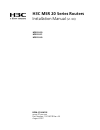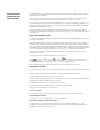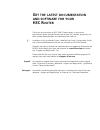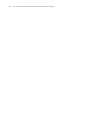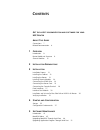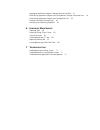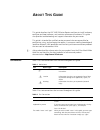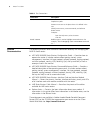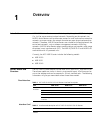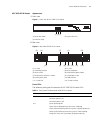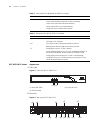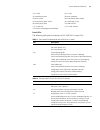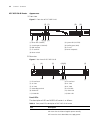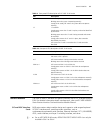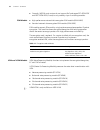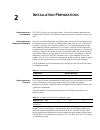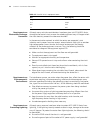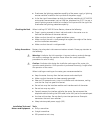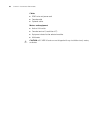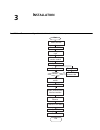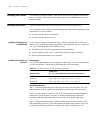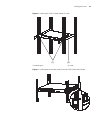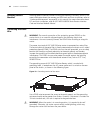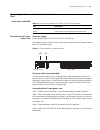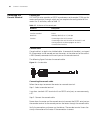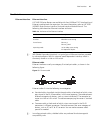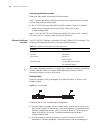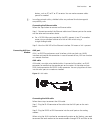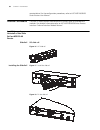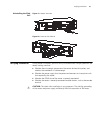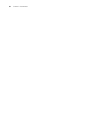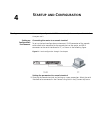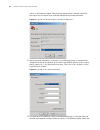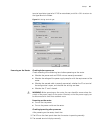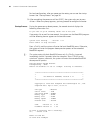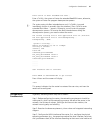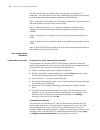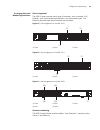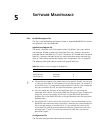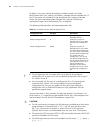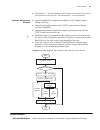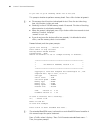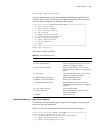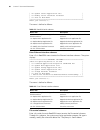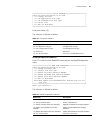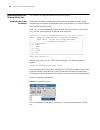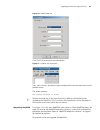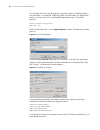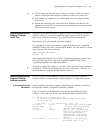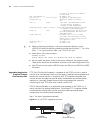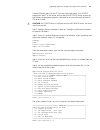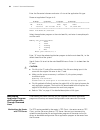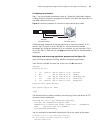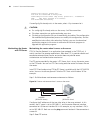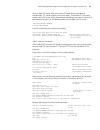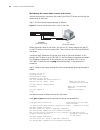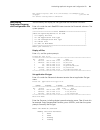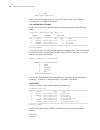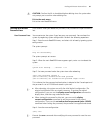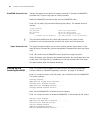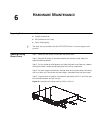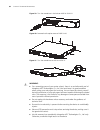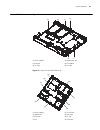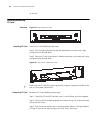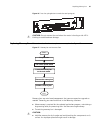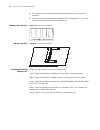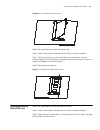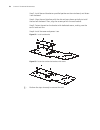- DL manuals
- H3C
- Network Router
- MSR 20-20
- Installation Manual
H3C MSR 20-20 Installation Manual - Ontents
C
ONTENTS
G
ET
THE
LATEST
DOCUMENTATION
AND
SOFTWARE
FOR
YOUR
H3C R
OUTER
A
BOUT
T
HIS
G
UIDE
Conventions
7
Related Documentation
8
1
O
VERVIEW
Introduction
9
Router Model and Structure
9
Generic Modules
15
2
I
NSTALLATION
P
REPARATIONS
3
I
NSTALLATION
Installation Process
21
Installing the Cabinet
22
Installing the Router
22
Installing Generic Modules
24
Connecting the PGND Wire
24
Connecting the Power Cord
25
Connecting the Console Terminal
26
Fixed Interfaces
27
Interface Card Module
30
Installation and Uninstall of the Slide Rail on MSR 20-40 Router
30
Verifying Installation
31
4
S
TARTUP
AND
C
ONFIGURATION
Startup
33
Configuration Fundamentals
37
5
S
OFTWARE
M
AINTENANCE
Introduction
41
BootROM Menu
43
Upgrading BootROM Through Serial Port
48
Upgrading Application Program Through Serial Port
51
Summary of MSR 20-20
Page 1
H3c msr 20 series routers installation manual (v1.00) msr 20-20 msr 20-21 msr 20-40 bom: 3104a10s www.3com.Com part number: 10016319 rev. Aa august 2007.
Page 2
3com corporation 350 campus drive marlborough, ma usa 01752-3064 copyright © 2007, 3com corporation. All rights reserved. No part of this documentation may be reproduced in any form or by any means or used to make any derivative work (such as translation, transformation, or adaptation) without writt...
Page 3: The
G et the latest documentation and software for your h3c r outer thank you for purchasing an h3c msr 20 series router. As part of our commitment to help you get the most out of your h3c network equipment, we offer updated documentation and software on our website. N in addition to this installation g...
Page 4
4 g et the latest documentation and software for your h3c r outer.
Page 5: Ontents
C ontents g et the latest documentation and software for your h3c r outer a bout t his g uide conventions 7 related documentation 8 1 o verview introduction 9 router model and structure 9 generic modules 15 2 i nstallation p reparations 3 i nstallation installation process 21 installing the cabinet ...
Page 6
Upgrading application program through ethernet interface 51 maintaining application program and configuration through command lines 54 maintaining application program and configuration file 59 dealing with router password loss 61 backing up and restoring bootrom 62 6 h ardware m aintenance preparing...
Page 7: Bout
A bout t his g uide this guide describes the h3c msr 20 series routers and how to install hardware, configure and boot software, and maintain software and hardware. This guide also provides troubleshooting and support information for your router. This guide is intended for qualified service personne...
Page 8
8 a bout t his g uide related documentation the following manuals offer additional information necessary for managing your msr 20 series router: ■ h3c msr 20/30/50 series routers configuration guide — describes how to operate the router. It includes sections about getting started, system management,...
Page 9: Verview
1 o verview introduction h3c msr 20 series routers were self-developed by hangzhou h3c technologies co., ltd. For use on enterprise-level networks. Depending on the network size, msr 20 series routers can be either core routers on small and medium enterprise networks, or access routers for network b...
Page 10
10 c hapter 1: o verview processor and memory n ■ bootrom stores bootstrap. ■ the memory is used to store the communication data between the system and the cpu when the system is running. ■ the cf card is used to store the software system and configuration file. The cf card led blinks when the syste...
Page 11
Router model and structure 11 h3c msr 20-20 router appearance 1 front view figure 1 front view of h3c msr 20-20 router 2 rear view figure 2 rear view of msr 20-20 router panel leds the following table gives the features of h3c msr 20-20 router leds: (1) power led (pwr) (2) system led (sys) (3) esm l...
Page 12
12 c hapter 1: o verview h3c msr 20-21 router appearance 1 front view figure 3 front view of h3c msr 20-21 2 rear view figure 4 rear view of h3c msr 20-21 esm esm module led: green and slow blinking means the system is booting. Green means esm card is operation normally. Yellow means esm card is mal...
Page 13
Router model and structure 13 panel leds the following table gives the features of h3c msr 20-21 router leds: (1) sic slot2 (2) sic slot1 (3) grounding terminal (4) power receptacle (5) power switch (6) fixed ethernet port0 (lan0) (7) fixed ethernet port1 (lan1) (8) console port (con) (9) auxiliary ...
Page 14
14 c hapter 1: o verview h3c msr 20-40 router appearance 1 front view figure 5 front view of h3c msr 20-40 2 rear view figure 6 rear view of h3c msr 20-40 panel leds the description of leds on msr 20-40 router is as follows: (1) power led (power) (2) system led (system) (3) console port (console) (4...
Page 15
Generic modules 15 generic modules the msr 20 series is available with generic modules such as sic interface card and esm. For detailed information about interface cards, refer to h3c msr 20/30/50 series routers interface card and interface module manual. Sic and dsic interface cards msr series rout...
Page 16
16 c hapter 1: o verview ■ currently, msr 20 series routers do not support poe and regard sic-4fsw-poe and dsic-9fsw-poe (if used) as only ordinary layer 2 switching modules. Esm module ■ high-performance network data encryption esm module (esm-ande) ■ standard network data encryption esm module (es...
Page 17: Nstallation
2 i nstallation p reparations requirements on environment h3c msr 20 series must be used indoors. To ensure the normal operation and prolong their service life, the following requirements for installation site must be met. Requirements on temperature/humidity to ensure the normal operation and prolo...
Page 18
18 c hapter 2: i nstallation p reparations requirements on electrostatic discharge prevention although many antistatic considerations have been given to h3c msr 20 series, damage to the router’s circuit or even the whole equipment may still happen when the static electricity exceeds the tolerance th...
Page 19
19 ■ to enhance the lightning protection capability of the power supply, a lightning arrester could be installed at the input end of the power supply. ■ as for the signal line outdoors to which the interface modules of h3c msr 20 series routers are connected, such as isdn line, telephone line, e1/t1...
Page 20
20 c hapter 2: i nstallation p reparations cables ■ pgnd wire and power cord ■ console cable ■ optional cables meters and equipment ■ hub or lan switch ■ console terminal (it could be a pc) ■ equipment related to the selected modules ■ multimeter c caution: h3c msr 20 series are not shipped with any...
Page 21: Nstallation
3 i nstallation installation process figure 7 h3c msr 20 series router installation process verif y installation connect to the wa n connect to the ethernet install multifunctional interf ace modules end pow er on pow er on v erif y installation connect to the console terminal connect the pow er cor...
Page 22
22 c hapter 3: i nstallation installing the cabinet for cabinet installation methods, refer to the part discussing cabinet installation. Skip this section if you want to mount your router on the tabletop or the rack of another vendor. Installing the router install the router after you have completed...
Page 23
Installing the router 23 figure 8 installing h3c msr 20 series router in a rack figure 9 installing ears on the rear panel of the h3c msr 20-40 series router (1) mounting ear (2) guide (1) (2).
Page 24
24 c hapter 3: i nstallation installing generic modules installing generic modules includes installing the memory, esm cards, and fics. For more information about the memory and esm cards and their installation, refer to “hardware maintenance” on page 63 in this manual. For more information about fi...
Page 25
Connecting the power cord 25 connecting the power cord the msr 20-20/20-21/20-40 router is available with ac-powered units. Power input and pgnd connecting the ac-input power cord ac power supply rated voltage range: 100 vac to 240 vac, 50 hz/60 hz the following figure illustrates the partial extern...
Page 26
26 c hapter 3: i nstallation connecting the console terminal console port h3c msr 20 series provides an rs232 asynchronous serial console (con) port for router configuration, through which you can complete the configuration of the router. For its attributes, refer to table 17: console cable console ...
Page 27
Fixed interfaces 27 fixed interfaces ethernet interface ethernet interface h3c msr 20 series routers are available with fixed 100base-tx fe interface(s) and ethernet modules/cards for expansion. For more information, refer to h3c msr 20/30/50 series routers interface card and interface module manual...
Page 28
28 c hapter 3: i nstallation connecting the ethernet cable follow the steps below to connect an ethernet cable: step 1: connect one end of the ethernet cable to an ethernet port on the router and the other end to another device. ■ for a 10/100 mbps port provided by the rpu, connect it to a pc or ano...
Page 29
Fixed interfaces 29 devices, such as pc to pc or pc to router. You can make crossover cables yourself as needed. N in making network cables, shielded cables are preferred for electromagnetic compatibility sake. Connecting the ethernet cable follow the steps below to connect an ethernet cable: step 1...
Page 30
30 c hapter 3: i nstallation remote device. For the configuration procedures, refer to h3c msr 20/30/50 series routers user manual. Interface card module the msr 20 series routers are available with various types of interface card modules. For detailed information refer to h3c msr 20/30/50 series ro...
Page 31
Verifying installation 31 uninstalling the slide rail figure 19 loosen the screw figure 20 draw out the slide rail verifying installation during router installation, you must verify installation each time you power on the router, making sure that: ■ whether there is enough space around the router fo...
Page 32
32 c hapter 3: i nstallation.
Page 33: Tartup
4 s tartup and c onfiguration startup you can only configure the msr 20 router through the console port if it is the first time you use it. Setting up configuration environment connecting the router to a console terminal to set up the local configuration environment, rj-45 connector of the console c...
Page 34
34 c hapter 4: s tartup and c onfiguration shown in the following figure. Note that the selected serial interface should be consistent with the actual serial interface connected by the console cable. Figure 22 setting the connection port in the local configuration 2 setting terminal parameters. As s...
Page 35
Startup 35 terminal emulation type to be vt100 or auto detect, and click to return to the hyperterminal window. Figure 24 setting terminal type powering on the router checking before power-on check according to the following items before powering on the router. ■ whether the power cord and pgnd wire...
Page 36
36 c hapter 4: s tartup and c onfiguration for local configuration, after you power on the router, you can see the startup banner. See “startup process” on page 36. 3 after completing the power-on self-test (post), the system asks you to press . When the prompt appears, you may proceed to configure ...
Page 37
Configuration fundamentals 37 press ctrl+b to enter extended boot menu... Enter , the system will enter the extended bootrom menu; otherwise, the system will enter the program decompression process. N the system enters the boot extended menu only if is pressed immediately (within six seconds) after ...
Page 38
38 c hapter 4: s tartup and c onfiguration the wan. For the dial-up interface, the user also needs to configure dcc parameters. Then, configure the link layer protocol encapsulated on the interface and the related operating parameters according to the wan type. Step 4: configure the ip addresses or ...
Page 39
Configuration fundamentals 39 arranging slots and numbering interfaces slot arrangement the msr 20 series provides many types of interfaces, such as console, aux, ethernet, serial (synchronous/asynchronous), and asynchronous port. The following describes how these interfaces are numbered. Figure 25 ...
Page 40
40 c hapter 4: s tartup and c onfiguration ■ the interfaces are represented by interface-type x/y, where interface-type can be serial, asynchronous, or ethernet, and so on; x specifies the slot number; y specifies the interface number. ■ different interfaces on an interface module share the same slo...
Page 41: Oftware
5 s oftware m aintenance introduction files bootrom program file the file is used for booting application at boot. A complete bootrom file includes two segments: basic and extended. Application program file the router is available with dual image function. By default, the system defines and attempts...
Page 42
42 c hapter 5: s oftware m aintenance by default, the system defines and attempts to boot in order with three configuration files: main, backup, and default, provided they are available with cf card. If the router fails to boot with the secure boot file, it prompts the boot failure. For more informa...
Page 43
Bootrom menu 43 ■ the character “.” can be included in the file name, but cannot be the first or last character of the file name. Two consecutive “.”s are not allowed. Software maintenance methods ■ upgrading bootrom and application program using xmodem protocol through serial port. ■ upgrading appl...
Page 44
44 c hapter 5: s oftware m aintenance do you want to go on checking sdram? Yes or not(y/n) this prompts whether to perform memory check. Press button to ignore it. N ■ the memory check function is developed for test. Since the test takes long time, this function is often not used. ■ generally, to ch...
Page 45
Bootrom menu 45 please input boot rom password: you have three chances to provide the correct bootrom password (the initial setting is void). If you fail to do that, you need to reboot the system. After you enter the correct password, the console screen displays. ====================================...
Page 48
48 c hapter 5: s oftware m aintenance upgrading bootrom through serial port use xmodem to upgrade bootrom through serial port. Modifying serial port parameters sometimes, we need to change the serial baud rate to higher in order to save upgrade time, or to lower to guarantee transmission reliability...
Page 49
Upgrading bootrom through serial port 49 figure 30 modify baud rate click [call/call] to establish new connection. Figure 31 establish new connection then, press to prompt current configuration baud rate and return to the previous menu. The system prompts: the current baudrate is 115200 n restore th...
Page 50
50 c hapter 5: s oftware m aintenance first, change serial baud rate to speed up upgrading (refer to “modifying serial port parameters” on page 48 “modifying serial port parameters” on page 48 for details), and then enter under bootrom operation menu. The system prompts: select program file please. ...
Page 51
Upgrading application program through serial port 51 n ■ the file name, size and path vary in different situations. Check the current version of bootrom and application program in order to use correct file. ■ this method only upgrades a part of bootrom. You can re-upgrade when error occurs. ■ restor...
Page 52
52 c hapter 5: s oftware m aintenance nothing to do with port ip address of the router. Inet on backplane (b): no need to set. Host inet (h) : 192.168.80.200 ip address of ftp/tftp server. Gateway inet (g) : gateway ip address. No need to set. User (u) : guest user name. Ftp downloaded is used in th...
Page 53
Upgrading application program through ethernet interface 53 connect ethernet port 0/0 to a pc by using a crossover cable. Start tftp/ftp program on the pc as the server, and set the path of tftp/ftp server to point to the address of application program. You need to set user name and password if ftp ...
Page 54
54 c hapter 5: s oftware m aintenance enter the file control submenu and enter to set the application file type. Please set application file type in cf: m=main b=backup s=secure n=notype ******************************************************************** no. Size(b) time type name 0 15561860 jul-10...
Page 55
Maintaining application program and configuration through command lines 55 configuring environment step 1: set up hardware environment (refer to “upgrading application program through ethernet interface” on page 52 for details), and point the server path to the folder where the file is put. Figure 3...
Page 56
56 c hapter 5: s oftware m aintenance deleting the old file, please wait... File will be transferred in binary mode downloading file from remote tftp server, please wait... Tftp: 1045 bytes received in 0 second(s) file downloaded successfully. If a config.Cfg file already exists in the router, selec...
Page 57
Maintaining application program and configuration through command lines 57 you can boot ftp service after configuring ftp server authentication and authorization. Ftp server supports multi-user access. The remote ftp user sends request to the ftp server, which then executes accordingly and returns t...
Page 58
58 c hapter 5: s oftware m aintenance maintaining the router when it serves as the client you can also maintain the router file system by building ftp server and making the router serve as the client. Step 1: build maintenance environment as follows: figure 37 router maintenance when it serves as th...
Page 59
Maintaining application program and configuration file 59 ftp: 14323376 byte(s) sent in 15.974 second(s) 896.00kbyte(s)/sec. [ftp]quit quit the ftp 221 service closing control connection maintaining application program and configuration file you can modify and display the file type under the file co...
Page 60
60 c hapter 5: s oftware m aintenance 5. Exit enter your choice(1-5): you can set the file type to +m, -m, +b and -b by entering 1 to 4. Refer to “introduction” on page 41 for details. Set configuration file type enter under the file control submenu to enter the configuration file type menu. Please ...
Page 61
Dealing with router password loss 61 c caution: confirm the file to be deleted before deleting since the system does not prompt you to confirm when deleting files. Exit to the main menu exit to the main bootrom menu. Dealing with router password loss do as follows when your bootrom password, user pa...
Page 62
62 c hapter 5: s oftware m aintenance bootrom password loss contact the agent or our technical support personnel in the event of bootrom password loss. They can help you set a new password modify the bootrom password under the main bootrom menu. Enter to modify the password following the prompt. The...
Page 63: Ardware
6 h ardware m aintenance preparing tools ■ phillips screwdriver ■ straight screwdriver ■ esd-preventive twist strap ■ static shielding bag n the tools are not available with the h3c msr 20 series. You must prepare one yourself. Opening/closing chassis cover step 1: power off the router and remove th...
Page 64
64 c hapter 6: h ardware m aintenance figure 39 turn the screwdriver in the hole on msr 20-20/20-21 figure 40 remove/install captive screws of msr 20-40 figure 41 turn the screwdriver on msr 20-20/20-21 w warning: ■ on a mounting screw of your router chassis, there is an anti-dismantle seal of hangz...
Page 65
Internal structure 65 internal structure figure 42 internal structure of msr 20-20/20-21 figure 43 internal structure of msr 20-40 (1) power module (2) memory bar slot (3) esm slot (4) fan module (5) sic slot1 (6) sic slot2 (1) power module (2) cf card slot (3) sdram slot (4) esm slot0 (5) esm slot1...
Page 66
66 c hapter 6: h ardware m aintenance installing/removing cf card structure figure 44 front view of cf card installing cf card install the cf card following these steps: step 1: push the spring button into the slot completely, and make sure it only springs out with outside force. Step 2: press the c...
Page 67
Replacing memory bar 67 figure 46 press the spring button to make the card spring out c caution: do not remove the card when the router is booting or the led is blinking to avoid hardware damage. Replacing memory bar this section describes how to replace a memory bar. See figure 47. Figure 47 memory...
Page 68
68 c hapter 6: h ardware m aintenance ■ it is normal that you feel hard when removing the memory bar, but do not overexert. ■ use the memory bars provided by hangzhou h3c technologies co., ltd. Only. Otherwise, anomalies might occur to the device memory bar structure figure 48 memory bar structure m...
Page 69
Installing/removing esm/vcpm card 69 figure 50 install memory bar into the slot follow the steps below to remove the memory bar: step 1: make sure all power interfaces are shut down, and then proceed. Step 2: press the spring clips on the two sides of the memory bar, and pull outwards levelly until ...
Page 70
70 c hapter 6: h ardware m aintenance step 3: install the card bracket on specified position on the main board, and fasten it on the board. Step 4: align the card interface with the slot and press down vertically to install the card on the board. Then, align the screw eye with the card bracket. Step...
Page 71: Roubleshooting
7 t roubleshooting troubleshooting the power system symptom: the pwr led on the psu is off. Solution: check that: ■ the power switch on the router is turned on ■ the switch of the power source is turned on ■ the power cord is correctly connected ■ the power source meets the requirement of the router...
Page 72
72 c hapter 7: t roubleshooting stop bit: 1 parity: none flow control: none terminal emulation: vt100 reconfigure the parameters if their values are different. Troubleshooting application software upgrade symptom 1: when upgrading the software using tftp, the system displays: boot device : motfcc un...
Page 73
Troubleshooting application software upgrade 73 solution: fault occurs because an incorrect application file is downloaded. Download the correct application program file. N ■ the bar code labels on the chassis and the fics contain information about production and servicing. Before you ask your agent...