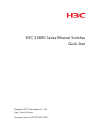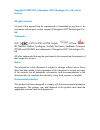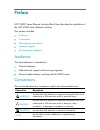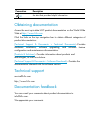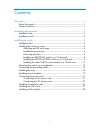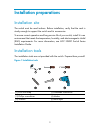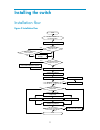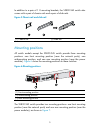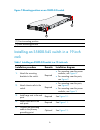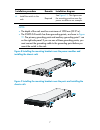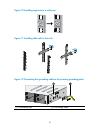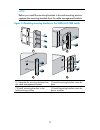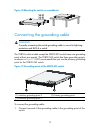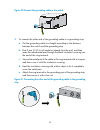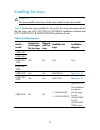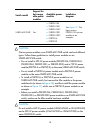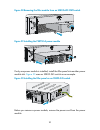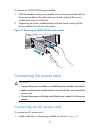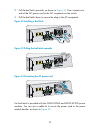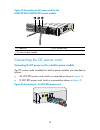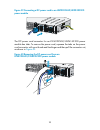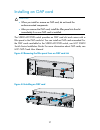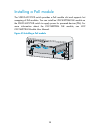- DL manuals
- H3C
- Switch
- s5800 series
- Quick Start Manual
H3C s5800 series Quick Start Manual
Summary of s5800 series
Page 1
H3c s5800 series ethernet switches quick start hangzhou h3c technologies co., ltd. Http://www.H3c.Com document version: 6pw109-20140516.
Page 2
Copyright © 2009-2014, hangzhou h3c technologies co., ltd. And its licensors all rights reserved no part of this manual may be reproduced or transmitted in any form or by any means without prior written consent of hangzhou h3c technologies co., ltd. Trademarks h3c, , h3cs, h3cie, h3cne, aolynk, , h ...
Page 3
Preface h3c s5800 series ethernet switches quick start describes the installation of the h3c s5800 series ethernet switches. This preface includes: • audience • conventions • obtaining documentation • technical support • documentation feedback audience this documentation is intended for: • network p...
Page 4
Convention description tip an alert that provides helpful information. Obtaining documentation access the most up-to-date h3c product documentation on the world wide web at http://www.H3c.Com . Click the links on the top navigation bar to obtain different categories of product documentation: [techni...
Page 5
I contents overview ··········································································································· 1 about this guide ······························································································· 1 product overview ······································...
Page 6
1 overview about this guide this guide describes the basic installation procedures for the s5800 switch series. For more information about the installation and configuration procedures, system description, appearance, leds, software loading and upgrading, and troubleshooting, see h3c s5800 switch se...
Page 7
2 installation preparations installation site the switch must be used indoors. Before installation, verify that the rack is sturdy enough to support the switch and its accessories. To ensure correct operation and long service life of your switch, install it in an environment that meets the temperatu...
Page 8
3 installing the switch installation flow figure 2 installation flow connect the grounding cable install the switch to a specified position start connect the power cord verify the installation power on the switch select and install power modules hot swappable power modules are used? Yes no correctly...
Page 9
4 installing the switch in a rack attaching an esd wrist strap before installation, wear an esd strap, and make sure one end of the wrist strap has a good skin contact and the other end is attached to a post of the correctly-grounded rack, as shown in figure 3 . Figure 3 attaching an esd wrist strap...
Page 10
5 in addition to a pair of 1 u mounting brackets, the s5800-54s switch also comes with a pair of chassis rails and a pair of slide rails. Figure 5 chassis rail and slide rail (1) chassis rail (2) slide rail mounting positions all switch models except the s5800-54s switch provide three mounting posit...
Page 11
6 figure 7 mounting positions on an s5800-54s switch (1) front mounting position (2) rear mounting position installing an s5800-54s switch in a 19-inch rack table 1 installing an s5800-54s switch in a 19-inch rack installation procedure remarks installation diagram 1. Attach the mounting brackets to...
Page 12
7 installation procedure remarks installation diagram 6. Install the switch in the rack. Required see figure 13 . This figure uses the mounting position near the power modules as an example. Note: • the depth of the rack must be a minimum of 1000 mm (39.37 in). • the s5800-54s switch has three groun...
Page 13
8 figure 10 installing cage nuts in a rack post figure 11 installing slide rails to the rack figure 12 connecting the grounding cable to the primary grounding point (1) grounding sign (2) grounding cable.
Page 14
9 figure 13 installing the switch in the rack (mounting brackets near the power modules) installing an s5800-60c-pwr switch in a 19-inch rack table 2 installing an s5800-60c-pwr switch in a 19-inch rack installation procedure remarks installation diagram 1. Separate the mounting brackets from cable ...
Page 15
10 note: before you install the mounting brackets in the mid-mounting position, separate the mounting brackets from the cable management brackets. Figure 14 attaching mounting brackets to the s5800-60c-pwr switch (1) separate the mounting bracket from the cable management bracket (2) install mountin...
Page 16
11 figure 15 installing the switch in a rack installing the other s5800 switch models in a 19-inch rack table 3 installing other s5800 switch models in a 19-inch rack installation procedure remarks installation diagram 1. Attach the mounting brackets to the switch. Required see figure 16 . 2. Instal...
Page 17
12 figure 17 installing the switch in a rack mounting the switch on a workbench caution: • ensure 10 cm (3.94 in) of clearance around the switch. • do not place heavy objects on the switch. If a standard 19-inch rack is not available, you can place you switch on a workbench. The s5800-54s switch can...
Page 18
13 figure 18 mounting the switch on a workbench connecting the grounding cable warning! Correctly connecting the switch grounding cable is crucial to lightning protection and ems of a switch. The s5800 switch models except the s5800-54s switch have one grounding point at their rear panels. The s5800...
Page 19
14 figure 20 connect the grounding cable to the switch 2. To connect the other end of the grounding cable to a grounding strip: a. Cut the grounding cable to a length according to the distance between the switch and the grounding strip. B. Peel 5 mm (0.20 in) of insulation sheath from the end, and t...
Page 20
15 installing fan trays caution: you must install two fan trays of the same model on the same switch. Table 4 lists the fan trays available for the switch. For more information about the fan trays, see h3c lsw1fan & lsw1bfan installation manual and h3c lswm1fansc & lswm1fanscb installation guide. Ta...
Page 21
16 figure 22 installing an lsw1bfan fan tray figure 23 installing an lsw1fan fan tray figure 24 installing an lswm1fansc fan tray.
Page 22
17 installing power modules the s5800-32f, s5800-54s, and s5800-60c-pwr switches provide two power modules slots and support hot-swappable power modules. A power module can meet the power requirements of the switch. You can install two power modules for redundancy. Table 5 lists the power modules av...
Page 23
18 switch model support for hot-swapp able power modules available power modules installation diagram s5800-60c-pwr yes • psr300-12a • psr300-12a1 • psr300-12a2 • psr300-12d1 • psr300-12d2 • psr750-a • psr750-d see figure 27 . This figure uses a psr300-12a power module as an example. Caution: the tw...
Page 24
19 figure 25 installing a psr150-a power module figure 26 installing an lsvm1ac650 power module figure 27 installing a psr300-12a power module.
Page 25
20 figure 28 removing the filler module from an s5800-60c-pwr switch figure 29 installing the psr750-a power module if only one power module is installed, install the filler panel into another power module slot. Figure 30 uses an s5800-54s switch as an example. Figure 30 installing the filler panel ...
Page 26
21 to remove an lsvm1ac650 power module: 1. Hold the handle on the power module with one hand, pivot the latch on the power module to the right with your thumb, and pull the power module part way out of the slot. 2. Supporting the power module bottom with one hand, slowly pull the power module out w...
Page 27
22 2. Pull the bail latch upwards, as shown in figure 33 . Then connect one end of the ac power cord to the ac receptacle on the switch. 3. Pull the bail latch down to secure the plug to the ac receptacle. Figure 32 installing a bail latch figure 33 pulling the bail latch upwards figure 34 connectin...
Page 28
23 figure 35 connecting an ac power cord for the lsvm1ac650/lsvm1ac300 power module (1) cable tie (2) ac power cord (3) power module handle connecting the dc power cord connecting the dc power cord to a built-in power module the dc power cords available for built-in power modules are classified as f...
Page 29
24 figure 37 connecting a 12 vdc rps power cord connecting the dc power cord to a hot-swappable power module the dc power cord connection procedures are the same for the psr150-d series power module and psr300-12d series power module. Figure 38 uses a psr300-12d1 power module as an example. For the ...
Page 30
25 figure 39 connecting a dc power cord to an lsvm1dc650/lsvm1dc300 power module the dc power cord connector for an lsvm1dc650/lsvm1ac300 power module has tabs. To remove the power cord, squeeze the tabs on the power cord connector with your thumb and forefinger and then pull the connector out, as s...
Page 31
26 installing an interface card caution: • when you install or remove an interface card, do not touch the surface-mounted components. • after you remove an interface card, install the filler panel into the slot immediately if no new interface card is installed in the slot. Some s5800 switch models p...
Page 32
27 installing an oap card caution: • when you install or remove an oap card, do not touch the surface-mounted components. • after you remove the oap card, install the filler panel into the slot immediately if no new oap card is installed. The s5800-60c-pwr switch provides an oap card slot and comes ...
Page 33
28 installing a poe module the s5800-60c-pwr switch provides a poe module slot and supports hot swapping of poe modules. You can install an lsw148poem poe module on the s5800-60c-pwr switch to supply power for powered devices (pds). For more information about the lsw148poem poe module, see h3c lsw14...