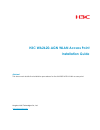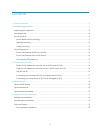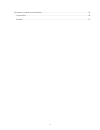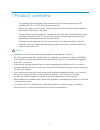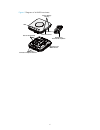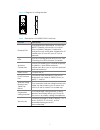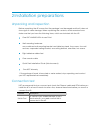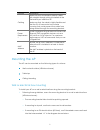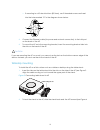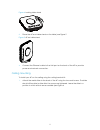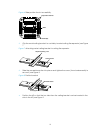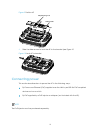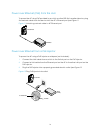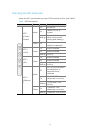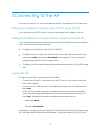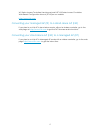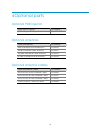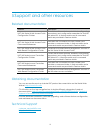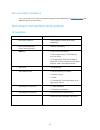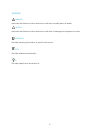- DL manuals
- H3C
- Wireless Access Point
- WA2620-AGN
- Installation Manual
H3C WA2620-AGN Installation Manual
Summary of WA2620-AGN
Page 1
H3c wa2620-agn wlan access point installation guide abstract this document details the installation procedures for the wa2620-agn wlan access point. Hangzhou h3c technologies co., ltd. Http://www.H3c.Com.
Page 2
2 copyright © 2009-2010, hangzhou h3c technologies co., ltd. And its licensors no part of this manual may be reproduced or transmitted in any form or by any means without the prior written consent of hangzhou h3c technologies co., ltd. The information in this document is subject to change without no...
Page 3
3 contents 1 product overview ··············································································································· 5 2 installation preparations ······································································································ 8 unpacking and inspectio...
Page 4
4 document conventions and symbols ··························································································· 20 conventions ·························································································································· 20 symbols ························...
Page 5
5 1 product overview this installation guide describes the procedures to install and configure your h3c wa2620-agn (11n 2.4+5ghz poe) access point (ap). Before you install or move the ap, carefully read the safety information and installation procedures information in this guide. This equipment must...
Page 6
6 figure 1 diagram of wa2620 hardware reset button slots for desktop mounting wall mounting bracket/table top stand ethernet port connectors for optional antennas slots for wall mounting leds rj-45 console port security slot.
Page 7
7 figure 2 diagram of ceiling bracket table 1 description of wa2620-agn interfaces feature description ethernet port the ethernet port provides a 10/100/1000 base-t ethernet connection to a switch. Use a suitable category 5 cable with straight-through wiring and standard rj-45 connectors to connect ...
Page 8
8 2 installation preparations unpacking and inspection before unpacking the ap, ensure that the package is not damaged and that it does not show signs of water damage. When unpacking the contents, avoid excessive force. Make sure that you have the following items, which are included with the ap: one...
Page 9
9 feature description cabling make sure that a standard ethernet cable with straight-through wiring is installed at the site before you install the ap. Make sure that the cable is highly flexible and that the rj-45 connector has no extra covering that could prevent the cable from being routed throug...
Page 10
10 ○ if mounting to a us electrical box (83.3mm), use 2 threaded screws and insert into the holes marked “b” in the diagram shown below. 2. Connect the ethernet cable (for power and network connection) to the lan port on the back of the ap. 3. To mount the ap onto the mounting bracket, insert the mo...
Page 11
11 figure 4 locking table stand 3. Place the ap and table stand on the table (see figure 5 figure 5 ap on table stand 4. Connect the ethernet cable to the lan port on the back of the ap to provide power and network connection. Ceiling mounting to install your ap on the ceiling using the ceiling brac...
Page 12
12 figure 6 slide position for slot accessibility 2. Clip the metal ceiling bracket to a suitably located ceiling tile separator (see figure 7 figure 7 attaching metal ceiling bracket to ceiling tile separator 3. Slide the moveable section into place and tighten the screw (found underneath) to secur...
Page 13
13 figure 9 position ap 5. Slide the slider across to lock the ap to the bracket (see figure 10 figure 10 lock ap to bracket connecting power this section describes how to power the ap in the following ways: by power over ethernet (poe) supplied over the lan by an 802.3af poe compliant device such a...
Page 14
14 power over ethernet (poe) from the lan to power the ap using poe provided by a switch or other 802.3af compliant device, plug the network cable from the device into the ap’s ethernet port (see figure 11 figure 11 attaching network cable to ap ethernet port power over ethernet from a poe injector ...
Page 15
15 checking the led indicators when the ap is connected to power, leds indicate activity (see table 2 table 2 led descriptions indicator color state description led 1 (power/ system) ambe r off no power on failure of cpu or system blinking system initiation or reset (software self- testing and loadi...
Page 16
16 3 connecting to the ap to connect to the ap, you must first determine the ap’s ip address in one of these ways. Finding the ip address on networks with a dhcp server (fit ap) if your network has a dhcp server, it automatically assigns an ip address to the ap. Finding the ip address on networks wi...
Page 17
17 wx series access controllers user manual and h3c wx series access controllers web-based configuration manual (fit ap)on our website: http://www.H3c.Com converting your managed ap (fit) to a stand-alone ap (fat) if you plan to run this ap in stand-alone mode, without a wireless controller, go to t...
Page 18
18 4 optional parts optional poe injector optional poe injector 3c number 802.3af gigabit poe injector 3cnjpse-gig optional antennas optional antennas 3c number 2dbi dual-band omni antenna kit 3cwe590 6/8dbi dual-band omni antenna 3cwe591 18/20dbi dual-band panel antenna 3cwe596 8/10dbi dual-band pa...
Page 19
19 5 support and other resources related documentation manual description h3c wa series wlan access points configuration guides covers the software features, detailed configuration procedures, and configuration examples for the h3c wa series aps. A feature matrix and a command matrix are provided in...
Page 20
20 documentation feedback you can e-mail your comments about product documentation to info@h3c.Com . We appreciate your comments. Document conventions and symbols conventions ○ convention element ○ blue text: table 24 ○ cross-reference links and email addresses ○ blue underlined text: http://www.Hp....
Page 21
21 symbols warning! Indicates that failure to follow directions could result in bodily harm or death. Caution: indicates that failure to follow directions could result in damage to equipment or data. Important: provides clarifying information or specific instructions. Note: provides additional infor...