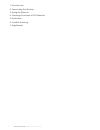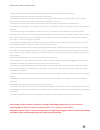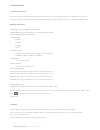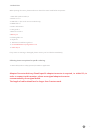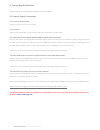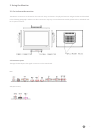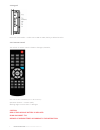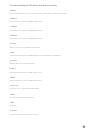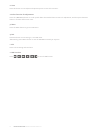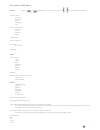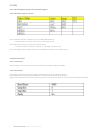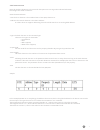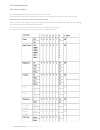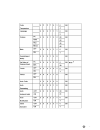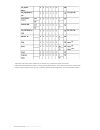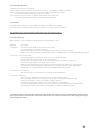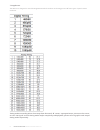- DL manuals
- I3TOUCH
- Monitor
- Excellence
- User Manual
I3TOUCH Excellence User Manual
Summary of Excellence
Page 1
I3touch excellence monitor user guide version 3.6.2.
Page 2
I3touch excellence monitor user guide version 3.6.1 2 1. Introduction 2. Connecting the monitor 3. Using the monitor 4. Cleaning the screen of lcd monitor 5. Disclaimer 6. Trouble shooting 7. Supplement.
Page 3
3 important safety instructions 1. Please read this instructions carefully before using the product and keep it for later reference. 2. Follow all warnings and instructions marked on the product. 3. Unplug this product from the wall outlet before cleaning. Clean the product with a damp soft cloth. D...
Page 4
I3touch excellence monitor user guide version 3.6.1 4 1. Introduction 1-1 about the product the monitor consists of a (led/ tft) lcd panel and microprocessor -controlled main board. It is designed to meet the de- manding or rigid performance requirements of education/schools, public premises, corpor...
Page 5
5 1-3 check list when opening the carton, please make sure that all the items listed below are present: 1. Vga cable (male-to-male) ×1 2. Power cord ×1 3. Usb cable ×1 (for touch monitor models only) 4. Hdmi cable x1 5. Audio cable 3.5e x1 6. User guide ×1 7. Remote control x 1 8. Battery x2 9. Clea...
Page 6
I3touch excellence monitor user guide version 3.6.1 6 2. Connecting the monitor the procedures for setting up your monitor kit is as followed: 2-1 power & signal connections 2-1. Power cord connection: connect the power cord to the ac outlet. 2-2. Power on: switch on the main power of your monitor (...
Page 7
7 3. Using the monitor 3-1 get to know the monitor the monitor connectors are located on the rear side. They are shown in the physical monitor as figure below and described in the following paragraphs. Please note that connectors may vary in some derivative models; please refer to individual leaf- l...
Page 8
I3touch excellence monitor user guide version 3.6.1 8 3-3 keypad note: left = enter/select -> under source usb1 or usb2, this key is defined as select 3-3-1 remote control the outlook of remote control is shown in the figure, hereafter, size: 197.2 x 47.1 x 23.2mm (7.7 x 1.85 x 0.9 x in.) operation ...
Page 9
9 3-4 understanding the osd menu (with remote control) a. Power press the power button to turn on/off the monitor and ipc (if ipc is build-in with monitor). B. Hdmi 1 press this button to select the hdmi 1signal source. C. Hdmi 2 press this button to select the hdmi 2signal source. D. Hdmi 3 press t...
Page 10
I3touch excellence monitor user guide version 3.6.1 10 n. Auto press this button to auto-adjust and optimize picture screen of the monitor. O. Select function for adjustment press the ( ▲/▼/enter) button to scroll up and down the intended function items for adjustment, and then press the enter butto...
Page 11
11 3-4 content of osd menu picture // press / (up/down) to select sub menu, press / to next page(sound/ option) • picture mode contrast brightness color sharpness tint • color temperature standard cool medium warm • aspect ratio • noise reduction • pc setup auto adjust • backlight sound • sound mode...
Page 12
I3touch excellence monitor user guide version 3.6.1 12 3-5 usb 3-5-1 usb f/w update (please call technical support) 3-5-2 usb player support format note: it will take a while to load data from your usb (usb hard drive). The more data in the hard disk are, time is the longer if read. Note: when video...
Page 13
13 3-6-3 data structure note: all numbers shown are in the protocol description are in string unless indicated otherwise. Percentages are shown in decimal. General command form • stx. The first character is the standard start of text (stx) character ‘s’. • address. The second character is the device...
Page 14
I3touch excellence monitor user guide version 3.6.1 14 3-6-4 command code 3-6-4-1 user command in the following samples, the global device address of 0 is used. The numbers in brackets are the string value that has associated with the property or the property value. Note that these values are used i...
Page 15
15.
Page 16
I3touch excellence monitor user guide version 3.6.1 16 note: do reset this value will be set as default 15. It works on power on status. Note: the system doesn’t allow to “ping/ query/ bulk query” more than one device at one time. Note: if your system need “query” function, please contact engineer. ...
Page 17
17 4. Cleaning the monitor 1. Make sure the monitor is turned off. 2. Never spray or pour any liquid directly onto the screen or case (depends on different model). 3. Do not use chemical solvents, alcohol, or any other based to clean the unit or panel. It may cause permanent damage on the unit or pa...
Page 18
I3touch excellence monitor user guide version 3.6.1 18 7. Supplement this monitor is designed to meet following vesa standard resolution and timing per two different types of panel’s native resolution. Timing modes exceeding above chart may show abnormal, off-center, unproportionate, picture on the ...
Page 19
19.
Page 20
Www.I3-technologies.Com info@i3-technologies.Com authorised distributor.