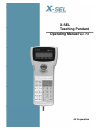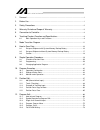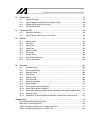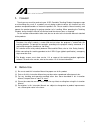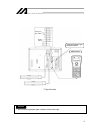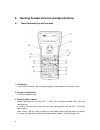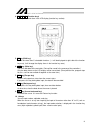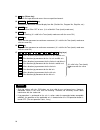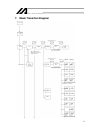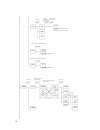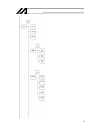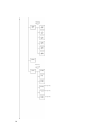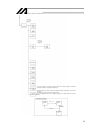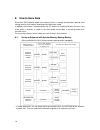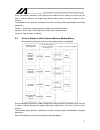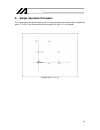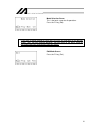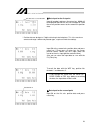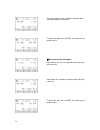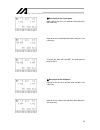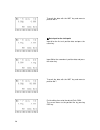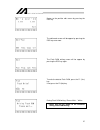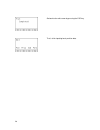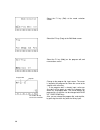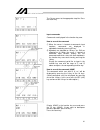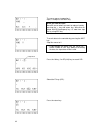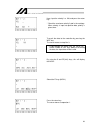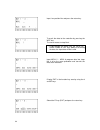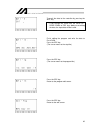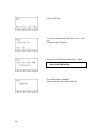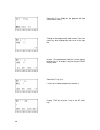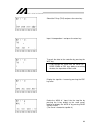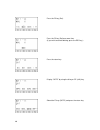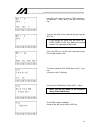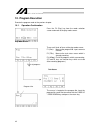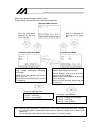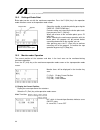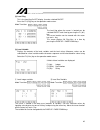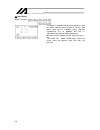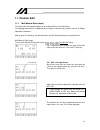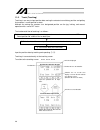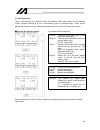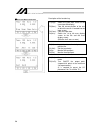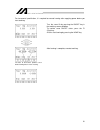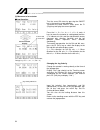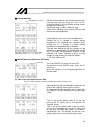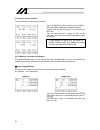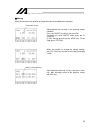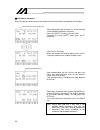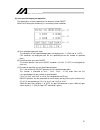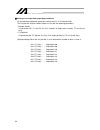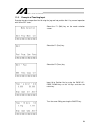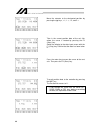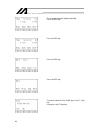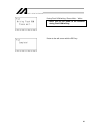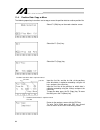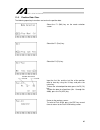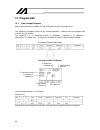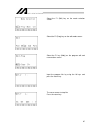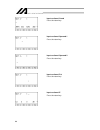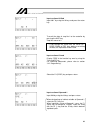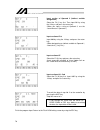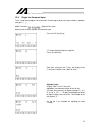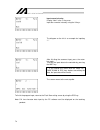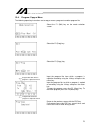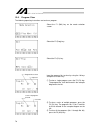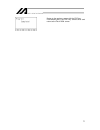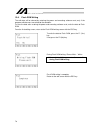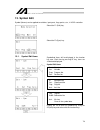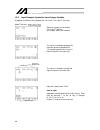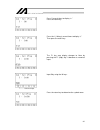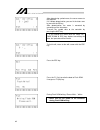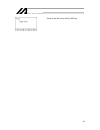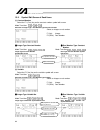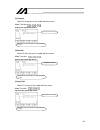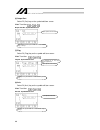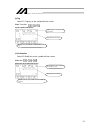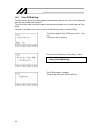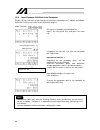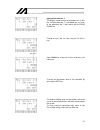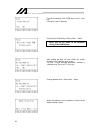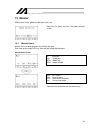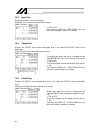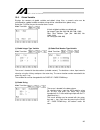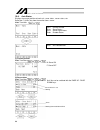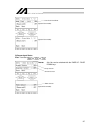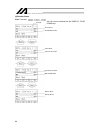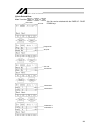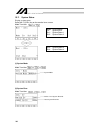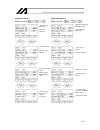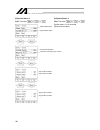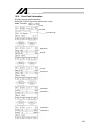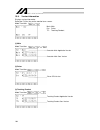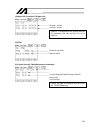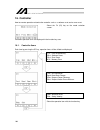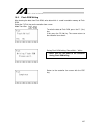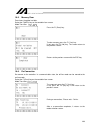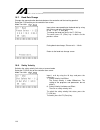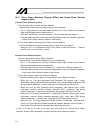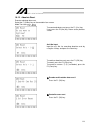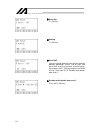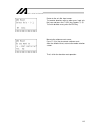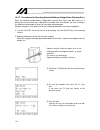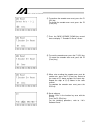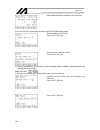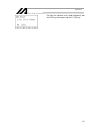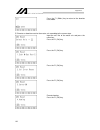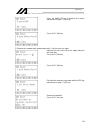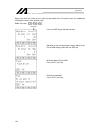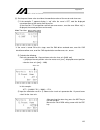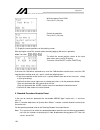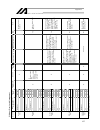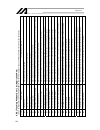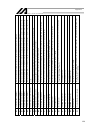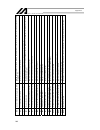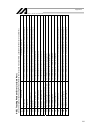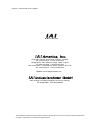- DL manuals
- IAI
- Controller
- X-SEL
- Operating Manual
IAI X-SEL Operating Manual
Summary of X-SEL
Page 1
X-sel teaching pendant operating manual ver. 7.0 iai corporation.
Page 2
1. Forward ............................................................................................................... 1 2. Before use .......................................................................................................... 1 3. Safety precautions .................................
Page 3
13. Symbol edit ....................................................................................................... 79 13-1. Symbol edit items ................................................................................................79 13-2. Input example: symbolize local integer variable ...
Page 4: 1. Forward
1. Forward thank you very much for purchasing our x-sel controller teaching pendant. Improper usage or mishandling may result in a product not only being unable to deliver full functions but also produce unexpected troubles or shorten the product’s life. Please read this manual carefully, and operat...
Page 5: 3. Safety
3. Safety precautions (1) use a genuine product specified by us for wiring between the actuator and x-sel controller. (2) keep out of the operating range of a machine such as an actuator while it is operating or in a ready state (condition in which the controller’s power is on). When using it in pla...
Page 6
4. Warranty period and scope of warranty the teaching pendant you purchased has been delivered upon completion of our strict shipping test. We shall warrantee this product as follows. 1. Warranty period the warranty term shall be either of the following terms, whichever is reached first. ▪ 18 months...
Page 7
5. Connection to controller mode switch m cable k (j) type controller 4.
Page 8
Emergency stop switch enable switch teaching pendant type selection switch mode switch p type controller ▪ set the teaching pendant type selection switch to the right. Caution 5.
Page 9
1. Connect actuators, i/o 24vdc power source, and system i/o to the controller first. Then connect the cable connector of the teaching pendant to the controller’s teaching connector when the main power supply of the controller is off. 2. After you flip the mode switch to manu side, supply power to t...
Page 10
When the x-sel controller j/k type executes “open 1” (channel 1 shared for the teaching pendant) within the sel program in the manu (manual) mode, the right of use of the serial port channel 1 is forcefully moved to the sel program and communication with the teaching pendant is disconnected. The pro...
Page 11
6. Teaching pendant function and specifications 6.1 main operation keys and functions 1. Lcd display 4 lines with 20 characters per line capacity display. Shows programs and motion status. 2. Emergency stop button executes emergency stop. 3. Deadman switch (option) before operating keys for servo of...
Page 12
4. F1 f2 f3 f4 (function keys) correspond to each item in the lcd display (function key section). 5. Sf key (shift key) if there are more than 5 selectable functions (“ →“ will be displayed at right side of the function key area), it will change the display items in the function key area.) 6. Wrt ke...
Page 13
11. ↵ key (return key) confirms the input data and moves the cursor position forward . 12. Page up · page down key increment or decrement edit and display item no. (position no., program no., step no., etc.) 13. On/off key switches servo on or off of axes. (it is valid within teac (teach) mode area)...
Page 14
7. Mode transition diagram (user-specified output port monitor) (user-specified output port monitor) * tp application ver. 1.05 or later only. The above are effective only for the 5-axis/6-axis spec. Controllers. (axis no. Display change) (axis no. Display change) * after writing data with [wrt], mo...
Page 15
Select the program no. And press retur select the step no. And press return function key n step data input (program) (modify) * after writing data with [wrt], move to the next step * move to the symbol edit mode with “sym” (copy/move) (clear) select the symbol type with the function key symbol/ defi...
Page 16
Function key (monitor) (input port) (output port) (global flag) function key (global variable) (integer variable) (real variable) (string variable) function key (current position) (axis status) (servo status) (sensor input status) (encoder status) (axis-related error) 13.
Page 17
Function key (system status) (system mode) (system error) (system status 1) (system status 2) (system status 3) (system status 4) (error list) function key (version) (ctl main) (driver) (teaching pendant) (p/q type only) (mount sio) (p/q type only) (p/q type only) (control constant) 14.
Page 18
Function key (flash rom writing) (controller) (software reset) (error reset) function key (memory clear) (global variable) (re-connect) (baud rate change) (driver power recovery request) (action pause release request) (absolute reset) * you need to input the password to change setting, when manual o...
Page 19: 8. How to Save Data
8. How to save data since the x-sel controller adopts flash memory, there is a storage area by battery backup and a storage area by flash memory according to the data to be stored. In addition, even if data is transferred from the pc software or teaching pendant, the data is only to be written in me...
Page 20
Since the program, parameter, and symbol will be read from flash memory at restart time, the data in memory becomes the original data before editing unless the data is written in flash memory. The controller always operates according to the data in memory (within the dotted box) excluding parameters...
Page 21
8-3. Caution cautions in data transfer and flash writing never shut off the main power while the data is transmitting and writing into flash. Data may be lost and controller may be rendered inoperable. Cautions in storing parameters in a file encoder parameters are stored in eeprom of the actuator’s...
Page 22
9. Simple operation procedure here, the program and position data to draw a simple “pentagon” passing through the following 6 points (① and ⑥ are same position) by the actuator of 2 axes (x, y) are created. Home position data (① to ⑥) 19.
Page 23
9-1. Creation of position data input 6 points position data which can draw pentagon as the following position data list. Connect the teaching pendant to the controller and turn on mode switch to manu side. Supply the power to the controller. Display the version of the teaching pendant and move to th...
Page 24
Mode selection screen this is the basic screen for all operations. Press the f1 key (edit). * if you make a wrong selection or input, press the esc key and return to the previous screen. Then, you can continue operation. You can return to the basic screen by pressing the esc key several times from a...
Page 25
Position (position data) edit screen press the f1 key (mdi). The above is the display of a 2 axis controller. Nothing displays in the 3rd and 4th axes data location. Position no. Input mode the cursor is placed at position no. If there is no data, x.Xxx will be displayed. Press the return key and pl...
Page 26
① data input for the first point input 0 (number) and press the return key, 0.000 will be displayed and then the axis no. Changes to 2 and the cursor position moves to the second axis position data. * position data can be input as 7 digit real having 3 decimal places. This is the maximum amount and ...
Page 27
The cursor moves to the second axis position data. Input 100 and press return key. Transmit the data with the wrt key and move to position no. 3. ③ data input for the third point input 100 for the first axis position data and press the return key. Input 50 for the second axis position data and press...
Page 28
④ data input for the fourth point input 100 for the first axis position data and press the return key. Input 0 for the second position data and press the return key. Transmit the data with the wrt key and move to position no. 5. ⑤ data input for the fifth point input 0 for the first axis position da...
Page 29
Transmit the data with the wrt key and move to position no. 6. ⑥ data input for the sixth point input 0 for the first axis position data and press the return key. Input 50 for the second axis position data and press the return key. Transmit the data with the wrt key and move to position no.7. Finish...
Page 30
Return to the position edit screen by pressing the esc key. The edit mode screen will be appear by pressing the esc key once more. The flash rom writing screen will be appear by pressing the esc key again. To write the data to flash rom, press the f1 (yes) key. If not, press the f2 (no) key. During ...
Page 31
Go back to the edit screen by pressing the esc key. That’s all for inputting basic position data. 28.
Page 32
9-2. Programming here, make a program by changing the data of the position data created in section 9-1. Application program list this is the x-sel program that was created in this chapter. For the details of each command, please refer to the operating manual that comes with the controller. Here, onl...
Page 33
Select the f1 key (edit) at the mode selection screen. Select the f2 key (prog) at the edit mode screen. Select the f1 key (mdfy) on the program edit and new creation screen. Change to the program no. Input screen. The cursor is located at the program no. Move the cursor to the step no. With return ...
Page 34
The cursor moves to the appropriate step no. Press the return key. Input commands. Commands are displayed in the function key area. How to search the command ① when the cursor is located at commands input locations, commands are displayed in alphabetical order by pressing sf key. ② alphabets are all...
Page 35
The cursor moves to operation 1. Input 11 and press the return key. When you redo an input move the cursor where you want to redo an input by pressing the ← key and return key. Write over or delete with bs (backspace) key. Or redo from step no. By using esc key. Transmit data to the controller by pr...
Page 36
Here, input the velocity* as 100, and press the return key. * check the maximum velocity listed in the catalogs. When velocity is input into position data, priority is given there. Transmit the data to the controller by pressing the wrt key. The cursor moves to step no. 3. * if you change the screen...
Page 37
Input 1 on position no. And press the return key. Transmit the data to the controller by pressing the wrt key. The cursor moves to step no.4. * if you change the screen with the page up · page down or esc keys before transmitting the data, the input data will be invalid. Input movl 2 ~ movl 6 progra...
Page 38
Transmit the data to the controller by pressing the wrt key. * if you change the screen with the page up · page down or esc keys before transmitting the data, the input data will be invalid. Finish editing the program and write the data to flash rom. Press the esc key. (the cursor moves to the step ...
Page 39
Press the esc key. To write the data to flash rom, press the f1 (yes) key. If not, press the f2 (no) key. During flash rom writing, “please wait....” blinks. * never shut off the power to the controller during flash rom writing. Flash rom writing is complete. Return to the edit screen with the esc k...
Page 40
9-3. Changing application program change the program you made in the previous section (9-2). Insert and delete the program step to allow the same action to be repeated. Change insert “tag 1” into step no.3, delete the line which displays “movl 6,” and write over “goto 1” replacing it with “exit.” se...
Page 41
Select the f1 key (mdfy) on the program edit and new creation screen. Change to the program edit mode screen. Press the return key once and position the cursor at the step no. Insert a 1 line step between step no. 2 and 3. Input 3 by pressing “3” or display 3 by pressing the page up key twice. Selec...
Page 42
Select the f4 key (tag) and press the return key. Input 1 into operation 1 and press the return key. Transmit the data to the controller by pressing the wrt key. * if you change the screen with the page up · page down or esc keys before transmitting the data, the input data will be invalid. Display ...
Page 43
Press the f2 key (del). Press the f2 key (del) one more time. (if you wish to cancel deleting, press the esc key.) press the return key. Display “goto” by using the 9 key or sf (shift) key. Select the f3 key (goto) and press the return key. 40
Page 44
Input the same value you input at “tag” operation 1 on operation 1. Here, input 1 and press the return key. Transmit the data to the controller by pressing the wrt key. * if you change the screen with the page up · page down or esc keys before transmitting the data, the input data will be invalid. P...
Page 45: 10. Program Execution
10. Program execution execute the program made at the previous chapter. 10-1. Operation confirmation play mode screen press the f2 (play) key from the mode selection screen and move to the play mode screen. There are 3 kinds of items at the play mode screen: f1 (run): move to the program no. Input s...
Page 46
Move to the operation mode selection screen. Select step by step execution or the continuance operation. Operation mode selection start the operation by pressing the f2 (step) key. Start the continuance operation by pressing the f1 (strt) key. Continuance operation mode step operation mode display t...
Page 47
10-2. Setting of brake point b rake point can be set with the continuance operation. Press the f4 (brk) key in the operation mode selection screen or the operation mode screen. B: set brake point blank: release brake point select the step no. To set brake point by pressing the page up · page down ke...
Page 48
(2) local flag this is the local flag on/off display. It can be switched on/off. Press the f2 (lflg) key on the operation mode screen. Mode transition: the local flag where the cursor is located can be switched on/off each time by pressing the f1 (0/1) key. The cursor location can be moved with the ...
Page 49
③ local string mode transition: the cursor is located in the data area (column). Input the ascii code by pressing one of 10 keys and press return key to substitute letters. (convert hexadecimal a~f to alphabet with the f1 (alph/num) key and then input substitution.) move the cursor location with the...
Page 50: 11. Position Edit
11. Position edit 11-1. Mdi (manual direct input) the input value of the position data can be entered with the 10 numeric keys. For inputting input data for a coordinate by using the 10 numeric keys, please refer to “9. Simple operation procedures.” how to input vel (velocity), acc (acceleration), a...
Page 51
11-2. Teach (teaching) teaching is one way to input position data moving the actuator to an arbitrary position and getting that actuator’s current position as data. Methods for moving the actuators to a designated position are the jog, inching, and manual operation with a servo off status. The funda...
Page 52
(1) teaching screen there is the position no. Selection screen and each-axis data input screen for the teaching screen. Execute teaching of all axes simultaneously (take in current position · clear) on the position no. Selection screen. Execute teaching of each axis at each-axis data input screen.) ...
Page 53
Description of the function key f1(disp): switch the input data screen to the current position display. F2(scan): take the current position of the axis at which the cursor is located into the input screen. F3(canc): clear the input data. F4(axis): switch the 1st to 4th axes display screen to the 5th...
Page 54
For incremental specification, it is required to execute homing after supplying power before you start teaching. Turn the servo on by pressing the on/off key in the teaching screen condition. To confirm servo on/off status, press the f1 (disp) key. All axes start homing by pressing the home key. The...
Page 55
(2) movement of an actuator ① jog operation (the above diagram is 2 axes specification; valid jog keys are 1 →, 2→, ←1, and ←2.) turn the servo on status by pressing the on/off key in the teaching screen condition. To confirm the servo on/off status, press the f1 (disp) key to display the current po...
Page 56
② inching operation set the inching distance. (the moving distance each time pressing jog key.) input the value on dis (inching distance) at the jog velocity change screen and press the return key. Value input range is 0.001~1.000 (unit: mm). Return to the teaching screen with the esc key and execut...
Page 57
(4) transmit to the controller transmit the taken-in data to the controller. Press the wrt key in the teaching screen condition. Save the taken-in data to the controller memory. Position no. Will be increased 1 by pressing the wrt key. You can only transmit 1 screen of data to the controller. You ca...
Page 58
② moving move the actuator to the location of the position data transmitted to the controller. Select position no. To move in the teaching screen condition. Press the on/off key to turn the servo on. To confirm the servo on/off status, press the f1 (disp) key. It starts moving by pressing the move k...
Page 59
③ continuous movement move the actuator continuously to the location of the position data transmitted to the controller. Select the position no. To move first in the teaching screen condition and press return key. Press the on/off key to turn the servo on. To confirm the servo on/off status, press t...
Page 60
(6) user-specified output port operation the output ports set for the parameter can be easily turned on/off. Select usro among the function keys in a teaching screen condition. (a) user-specified output port status the conditions of user-specified output ports are displayed as “1” (=on) and “0” (=of...
Page 61
① setting of user-specified output port parameters for the operation method for parameter setting, refer to “14. Parameter edit.” the first port no. And the number of ports are set with the following parameters: ▪ number of ports i/o parameter no. 74 “qnt prt usr out” (number of output ports used by...
Page 62
11-3. Example of teaching input entering the data into position no.10 using the jog and into position no.11 by manual operation with servo off status. Select the f1 (edit) key on the mode selection screen. Select the f1 (posi) key. Select the f2 (teac) key. Input 10 to position no. By using the page...
Page 63
Move the actuator to the designated position by pressing the jog keys, ←1, 1→, ←2, and 2→. Take in the current position data of the axis no. Where the cursor is located by pressing the f2 (scan ) key. Switch the display to the data input screen with the f1 (disp) key. Confirm that the data has been ...
Page 64
Turn the servo off by pressing the on/off key. Press the f1 (disp) key to confirm the servo off status. Move each axes to the designate position via manual mode. Note: be sure to confirm the status is servo off and then execute operation. You have to release the brake for the z axis to be moved by m...
Page 65
Finish the position data input by teaching. Press the esc key. Press the esc key. Press the esc key. Press the esc key. To write the data to flash rom, press the f1 (yes) key. If not, press the f2 (no) key. 62.
Page 66
During flash rom writing, “please wait....” blinks. * never shut off the power to the controller during flash rom writing. Return to the edit screen with the esc key. 63.
Page 67
11-4. Position data: copy or move the following operating instructions are to copy or move the position data to another position no. Select f1 (edit) key on the mode selection screen. Select the f1 (posi) key. Select the f3 (copy) key. Input the first no. And the last no. Of the positions from which...
Page 68
11-5. Position data: clear the following operating instructions are to clear the position data. Select the f1 (edit) key on the mode selection screen. Select the f1 (posi) key. Select the f4 (clr) key. Input the first no. And the last no. Of the position data to clear by using the 10 keys and press ...
Page 69: 12. Program Edit
12. Program edit 12-1. How to input program how to input expansion condition (e), input condition (n·cnd), and output (pst) the sequence of program inputs for the teaching pendant is different from the program edit screen of the pc software. The sequence is as ① command (cmnd), ② operation 1 (operan...
Page 70
Select the f1 (edit) key on the mode selection screen. Select the f2 (prog) key on the edit mode screen. Select the f1 key (mdfy) on the program edit and new creation screen. Input the program no. By using the 10 keys and press the return key. The cursor moves to step no. Press the return key. 67.
Page 71
Input section of cmnd press the return key. Input section of operand 1 press the return key. Input section of operand 2 press the return key. Input section of pst press the return key. Input section of e press the return key. 68.
Page 72
Input section of n·cnd input “601” by using the 10 keys and press the return key. Transmit the data of step no.1 to the controller by pressing the wrt key. Step no. Moves to 2. * if you change the screen with the page up · page down or esc keys before transmitting the data, the input data will be in...
Page 73
Input section of operand 2 (indirect variable designation) select the f3 (*) key first. Then input 201 by using the 10 keys and press the return key. (when you input a string at operand 2, use the same format as operand1.) input section of pst input 900 by using the 10 keys and press the return key....
Page 74
12-2. Symbol input during program edit symbol can be input when the cursor is located at operand 1 · 2 (operation 1· 2), pst (output) and cnd (input condition) in the “sym” state displayed in the function key area. Example: input symbol of the program step below. Symbolize position no. 10 as “taikii...
Page 75
The 10 keys become alphabet inputs. Input “taikiiti.” for the input procedure, please refer to the section “13. Symbol edit.” transmit the symbol data to the controller by pressing the wrt key. Return to the edit screen. The teaching pendant can’t display symbols as inputs. In this case, display “s1...
Page 76
12-3. Single line comment input turns a step from a program into a comment (invalid step) and you can input numbers, alphabets and signs (* · _). Mode transition: program no. Return move the cursor to the step no. For comment input. Press the f3 (cmnt) key. “c” will be displayed after the step no. P...
Page 77
Input numerical value display “num” in the f1 key area. Input the numerical value by using the 10 keys. The diagram on the left is an example for inputting “1.” after finishing the comment input, press the return key again. Transmit the input data to the controller by pressing the wrt key. * if you ...
Page 78
12-4. Program: copy or move the following operating instructions are to copy or move a program to another program no. Select the f1 (edit) key on the mode selection screen. Select the f2 (prog) key. Select the f2 (copy) key. Input the program no. From which a program is copied or moved by using the ...
Page 79
12-5. Program: clear the following operating instructions are to clear a program. Select the f1 (edit) key on the mode selection screen. Select the f2 (prog) key. Select the f3 (clr) key. Input the program no. To clear by using the 10 keys and press the return key. ① to clear a single program, press...
Page 80
Return to the previous screen with the esc key. Furthermore, press the esc key several times and return to the flash rom screen. 77.
Page 81
12-6. Flash rom writing the edit data will be cleared by restoring the power and executing software reset, only if the program edit data was transmitted to the controller. To save the data after restoring the power and executing software reset, write the data to flash rom. From the final editing scr...
Page 82: 13. Symbol Edit
13. Symbol edit symbol (names) can be applied to variables, input ports, flags, points, etc., in x-sel controller. Select the f1 (edit) key. Select the f3 (sym) key. 13-1. Symbol edit items symbolized items will be displayed in the function key area. Each time by pressing sf key, items are shifted a...
Page 83
13-2. Input example: symbolize local integer variable symbolize variable no. 5 of program no. 3 to “cnt5.” press the f2 (var) key. Mode transition: select an integer or real number. Press the f1 (itg) key. (int: integer, real: real number) the cursor is located at program no. Input the local area pr...
Page 84
Press 5 several times to display “n.” press the return key. Press the 1 (10 keys) several times to display “t.” then press the return key. The f1 key area display changes to num by pressing the f1 (alph) key. It becomes a numerical input. Input 5 by using the 10 keys. Press the return key to determi...
Page 85
After determining symbol name, the cursor moves to the top letter. If it’s before determination, you can fix the letters one by one with the bs key. After determination, the name is corrected by overwriting all the characters. Transmit the symbol data to the controller by pressing the wrt key. * if ...
Page 86
Return to the edit screen with the esc key. 83.
Page 87
13-3. Symbol edit screen of each items (1) constant number select the f1 (cnst) key on the constant number symbol edit screen. Mode transition: selection of integer type · real number type constant number select an integer or real number. F1 (ltg): integer f2 (real): real number ① integer type const...
Page 88
(3) program select f3 (prog) key on the symbol edit item screen. Mode transition: program no. Symbol edit screen input alphabet and number. Input program no. By the page up · page down keys or 10 keys. (4) position select f4 (posi) key on the symbol edit item screen. Mode transition: position no. Sy...
Page 89
(6) output port select f2 (out) key on the symbol edit item screen. Mode transition: output port no. Symbol edit screen input alphabet and number. Input output port no. By the page up · page down keys or 10 keys. (7) flag select f3 (flag) key on the symbol edit item screen. Mode transition: flag no....
Page 90
(9) tag select f1 (tag) key on the symbol edit item screen. Mode transition: tag no. Symbol edit screen input program no. Since tag no. Is in the local area. Input alphabet and number. Input tag no. By the page up · page down keys or 10 keys. (10) subroutine select f2 (subr) key on the symbol edit i...
Page 91
13-4 flash rom writing the edit data will be the by restoring power and executing software reset, only if the symbol edit data was transmitted to the controller. To save the data after restoring the power and executing software reset, write the data to flash rom. From the final editing screen, retur...
Page 92: 14. Parameter Edit
14. Parameter edit you can change the parameters corresponding to your system. When you change the parameters by yourself, please note the parameter contents. Parameters will be valid by restoring the power or executing software reset after flash rom writing. Select the f1 (edit) key on the mode sel...
Page 93
14-2. Input example: edit each-axis parameter set the soft limit + for the first and second axis of each-axis parameter no.7, 300mm and 200mm. Select the f3 (axis) key on the screen of previous page, a. Mode transition: the cursor is located at the parameter no. Input 7 by using the10 keys and press...
Page 94
Input data of axis no. 2 the display screen moves to parameter no. 8. Axis no. 2 of parameter no. 7 is not edited yet, so, return to the parameter no. 7 edit screen with the page down key. Change the axis no. To 2 by using the f4 (dev+) key. Input 200000 by using the 10 keys and press the return key...
Page 95
To write the data to flash rom, press the f1 (yes) key. If not, press the f2 (no) key. During flash rom writing, “please wait....” blinks. * never shut off the power to the controller during flash rom writing. After writing the data to flash rom, the screen changes to the software reset screen. To h...
Page 96: 15. Monitor
15. Monitor monitor each status, global variable, port status, etc. Select the f3 (moni) key from the mode selection screen. 15-1. Monitor items monitor items will be displayed in the function key area. Each time by pressing the sf key, items will be shifted and displayed. Monitor items screen in: i...
Page 97
15-2. Input port display the on/off status of input port. Select the f1 (in) key on the monitor items screen. Mode transition: 1: on, 0: off each time the page up · page down keys are pressed, the 20 port numbers are scrolled. 15-3. Output port displays the on/off status of the output port. Also, it...
Page 98
15-5. Global variable displays the contents of global variable and global string. Also, a numeric value can be substituted for a global variable and letter string can be substituted for a global string. Select the f4 (gvar) key on the monitor items screen. Mode transition: 3 kinds of global variable...
Page 99
15-6. Axis status displays the current position of each axis, servo status, sensor status, etc. Select the f1 (asts) key from the monitor items screen. Mode transition: posi: current position srvo: servo status snsr: sensor input status ecdr: encoder status erra: axis related error (1) current posit...
Page 100
Over push limit error (system reservation) (system reservation) (3) sensor input status mode transition: axis no. Can be switched with the page up · page down keys. Axis no. Axis no. Creep sensor overrun sensor home sensor (system reservation) 97.
Page 101
(4) encoder status mode transition: axis no. Can be switched with the page up · page down keys. Axis no. Over speed full absolute status count error counter over flow system reservation multi-rotation error battery error battery alarm 98.
Page 102
(5) axis related error mode transition: axis no. Can be switched with the page up · page down keys. Error code axis no. Program no. Step no. Axis no. Position no. Information 1 information 2 information 3 information 4 99.
Page 103
15-7. System status display system status. Select the f2 (ssts) key on the monitor items screen. Mode transition: mode: system mode err: system error sts1: system status 1 sts2: system status 2 sts3: system status 3 sts4: system status 4 (1) system mode mode transition: system mode (2) system error ...
Page 104
(3) system status 1 mode transition: (4) system status 2 mode transition: application data flash rom write status operation mode sw status slave parameter write status tp enable sw status safety gate status servo interlock status emergency stop sw status i/o interlock status power abnormality status...
Page 105
(5) system status 3 mode transition: (6) system status 4 mode transition: system status 4 is all reserved. (system reservation) power down status system drive status system ready status function select flag request status (system reservation) (system reservation) (system reservation) (system reserva...
Page 106
15-8. Error detail information displays the error detail information. Select the f3 (errl) key on the monitor items screen. Mode transition: list no. Error code error message program no. Step no. Axis no. Position no. Information 1 information 2 information 3 information 4 103.
Page 107
15-9. Version information displays version information. Select the f4 (ver) key on the monitor items screen. Mode transition: main: main drv: driver tp: teaching pendant (1) main mode transition: controller main application version controller main core version (2) driver mode transition: driver cpu ...
Page 108
(4) mount sio (controller p/q type only) mode transition: channel 1 version channel 2 version * “nonuse” is displayed for the channel with the i/o parameters no. 201 and no. 213 set to “nonuse.” (5) fpga mode transition: fpga version (hex) board id (hex) (6) control constant table management informa...
Page 109: 16. Controller
16. Controller how to execute operation related to the controller such as a software reset and an error reset. Select the f4 (ctl) key on the mode selection screen. Controller operation items are displayed in the function key area. 16-1. Controller items each time by pressing the sf key, operation i...
Page 110
16-2. Flash rom writing after clearing the data from flash rom, write data which is saved in controller memory to flash rom. Select the f1(flsh) key on the controller item screen. Mode transition: to write the data to flash rom, press the f1 (yes) key. If not, press the f2 (no) key. The screen retur...
Page 111
16-3. Software reset executes software reset of the controller. The data which is not written to flash rom will be cleared. Select the f2 (srst) key on the controller item screen. Mode transition: to execute a software reset, press the f1 (yes) key. If not, press the f2 (no) key. The screen returns ...
Page 112
16-5. Memory clear zero clears the global variable. Select the f4(mclr) key on the controller item screen. Mode transition: press the f1 (gvar) key. To clear memory, press the f1 (yes) key. If not, press the f2 (no) key. The screen returns to the previous screen. Returns to the previous screen with ...
Page 113
16-7. Baud rate change changes the communication baud rate between the controller and the teaching pendant. Select the f2 (baud) key on the controller item screen. Mode transition: input values corresponding to the baud rate by using the 10 keys and press the return key. 0: 9.6 1: 19.2 2: 38.4 [bps]...
Page 114
16-9. Driver power recovery request requests to recover driver power to the controller. Select the f3 (rpwrl) key on the controller item screen. Mode transition: to execute driver power recovery request, press the f1 (yes) key. Return to the previous screen. If not, press the f2 (no) key. Return to ...
Page 115
16-11. Driver power recovery request (rpwr) and action pause release request (ract) (1) driver power recovery request ① how to execute driver power recovery request execute driver power recovery request by any of the following: ▪ set 1 in i/o parameter no.44 (input select function 014 = driver power...
Page 116
16-12. Absolute reset executes absolute data reset. Select the f1 (rabs) key on the controller item screen. Mode transition: to execute absolute reset, press the f1 (yes) key. If not, press the f2 (no) key. Return to the previous screen. Axis no. Input input the axis no. For executing absolute reset...
Page 117
③ servo on f1 (ok) key. ④ homing f1 (ok) key. ⑤ servo off you can execute absolute reset with the teaching pendant application version 1.02 or later and driver cpu ver 0.23 or later with servo on status. Do not press the f1 (ok) key but press the page up key. Then move to “⑥ encoder multi-rotation d...
Page 118
Return to the axis no. Input screen. To execute absolute reset on other axes, input axis no. Here and press the f1 (ok) key. Repeat ①~⑥. To finish absolute reset, press the esc key. Move to the software reset screen. Press f1 (yes) key to execute software reset. After the software reset, return to t...
Page 119
16-13. Procedures for resetting absolute-battery voltage-down warning error when the absolute-encoder-battery voltage-down warning error (error code a03) occurs or a battery with no error occurring is replaced, the encoder error and software are reset. Homing in the absolute reset procedures does no...
Page 120
⑥ to continue the encoder error reset, press the f1 (ok) key. To cancel the encoder error reset, press the f2 (canc) key. ⑦ press the page up/page down key several times to display “7. Encoder err reset” screen. ⑧ to reset the encoder error, press the f1 (ok) key. (to cancel the encoder error reset,...
Page 121
Supplement supplement: synchro specification absolute reset the following are descriptions about the absolute reset methods for synchro specification axes. The products ordered as the synchro specification are shipped after setting parameters to the synchro specification. However, change the paramet...
Page 122
Supplement 2. Location adjustment of synchro axes sliders align the synchro axes sliders. (physical parallel adjustment) (1) adjust the relative locations between the sliders of the master and slave axes and connect them while the axes are not connected to the controller via cables (controller main ...
Page 123
Supplement input 0 with the 10 keys and press the return key. Press the esc key several times to move to the flash rom writing screen. Write the data to flash rom. Press the f1 (yes) key. Execute restart (software reset). Press the f1 (yes) key. (3) execute an absolute reset according to the followi...
Page 124
Supplement exit from the absolute reset mode temporarily with the esc key, without pressing the f1 (ok) key. 121.
Page 125
Supplement press the f1 (rabs) key to return to the absolute reset mode. ② execute an absolute reset for the master axis according to the screen steps. Input the axis no. Of the mater axis and press the return key. Press the f1 (ok) key. Press the f1 (ok) key. Press the f1 (ok) key. Press the f1 (ok...
Page 126
Supplement press the page up key to advance the screen, without pressing the f1 (ok) key. Press the f1 (ok) key. ③ execute the “encoder multi-rotation data reset 1” for the slave axis again. Input the axis no. Of the slave axis again and press the return key. Press the f1 (ok) key. Press the f1 (ok)...
Page 127
Supplement return the slave-axis value for the “each-axis parameter no. 83 synchro slave axis coordinate initialization cancel” to the original value. Mode transition: press the wrt key to transfer the data. Advance to the next parameter screen. Move to the flash rom writing screen with the esc key....
Page 128
Supplement (5) set the preset home value to uniform the coordinate values of the master and slave axes. ① if the controller 7 segment display is “rdy” while the servo is off, read the displayed current positions of the master and slave axes. (if the error no. C74 real position soft limit over error ...
Page 129
Supplement write the data to flash rom. Press the f1 (yes) key. Restart the controller. Press the f1 (yes) key. (7) display the current positions on the teaching screen. After turning the servo on, execute action check by jogging. (master axis operation) mode transition: to switch the current positi...
Page 130
Supplement no te special main tenan ce error l e vel in di ca te s st at us , in pu t e rror , e tc. E rror s i n te rf eri n g with act io n . F o r a n y mi nor e rro rs wi th a l e v e l lower th an th is, e rror rel e a s e is att e mp ted wi th th e au to -r e s et fun c ti on at th e ext e rn ...
Page 131
Supplement the explanation, solution, etc. Input dat a e rror . Check the input dat a. T oo-small input d a ta. Check the al lowable input ran ge. T oo-large input d a ta. Check the al lowable input ran ge. Sel command input erro r. Invalid dat a is input for t he sel comman d. Input-condition input...
Page 132
Supplement operand 2 und ef ined symbol use error . An und efined symbol is use d for the op erand 2. Operand 3 und ef ined symbol use error . An und efined symbol is use d for the op erand 3. Operand 1 symb o l type error . A symbol of the type not allo wable for the operan d 1 or out side of the s...
Page 133
Supplement program edit p ro h ibition error whi le running. Editing operati on cann ot be perfo rmed for the running p rogram. Exit fro m the prog ram first. Excessive number of symbol definitions. Absolute encoder multi-rot ation d a ta res et prohibition erro r at servo on time. Received dat a st...
Page 134
Supplement the explanation, solution, etc. There is a comm unication error . C heck nois e, conn ecting equipment, co mmunication setting, etc. There is a comm unication error . C heck nois e, conn ecting equipment, co mmunication setting, etc. There is a comm unication error . C heck nois e, conn e...
Page 135
Catalog no.: xseltp-mj0118-7a-sep0805-1 head office: 2690 w. 237th street, torrance, ca 90505 tel (310) 891-6015 fax (310) 891-0815 chicago office: 1261 hamilton parkway, itasca, il 60143 tel (630) 467-9900 fax (630) 467-9912 new jersey office: 7 south main st., suite-f, marlboro, nj 07746 tel (732)...