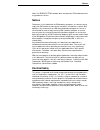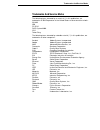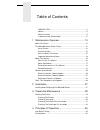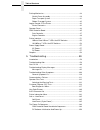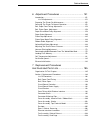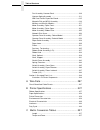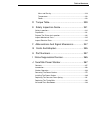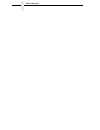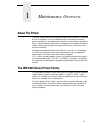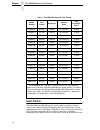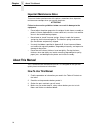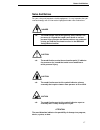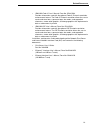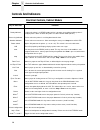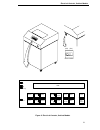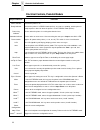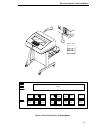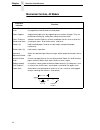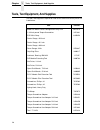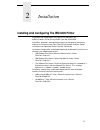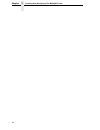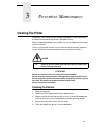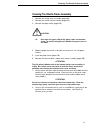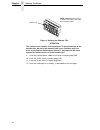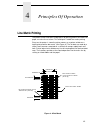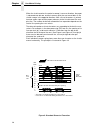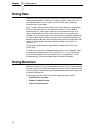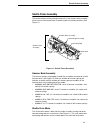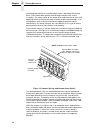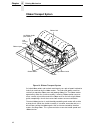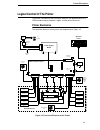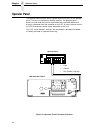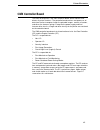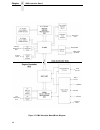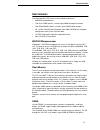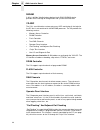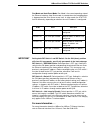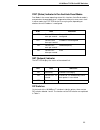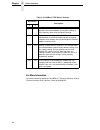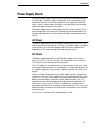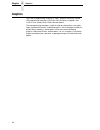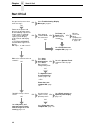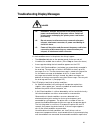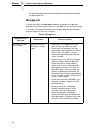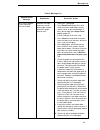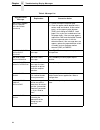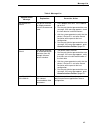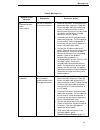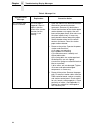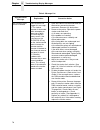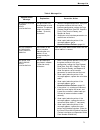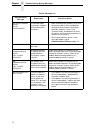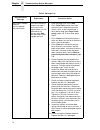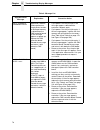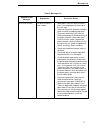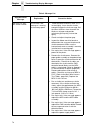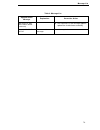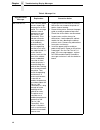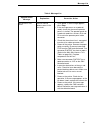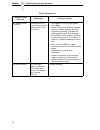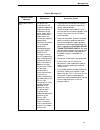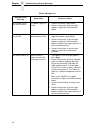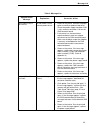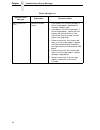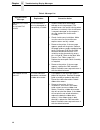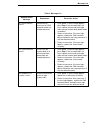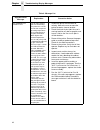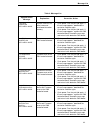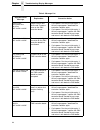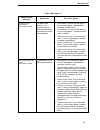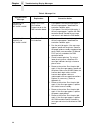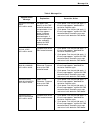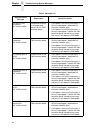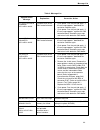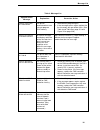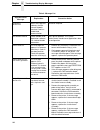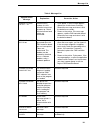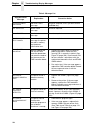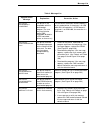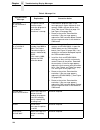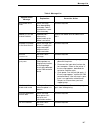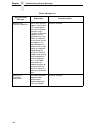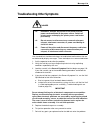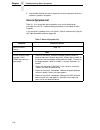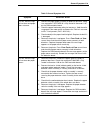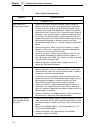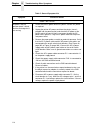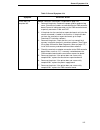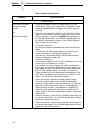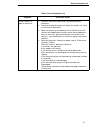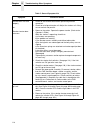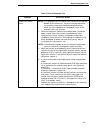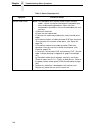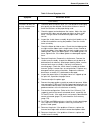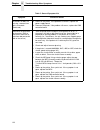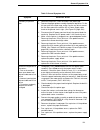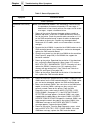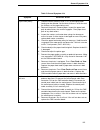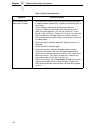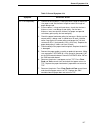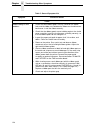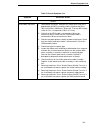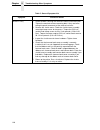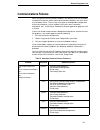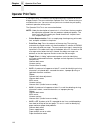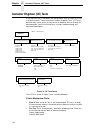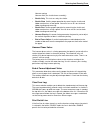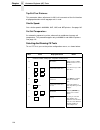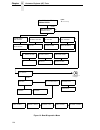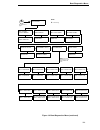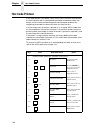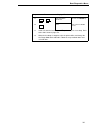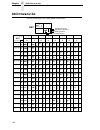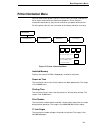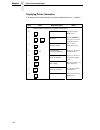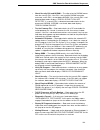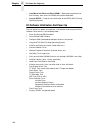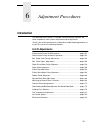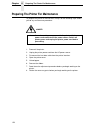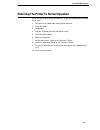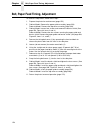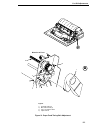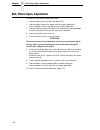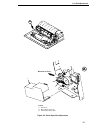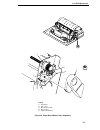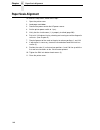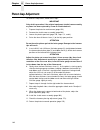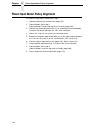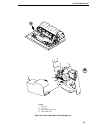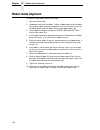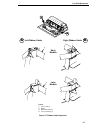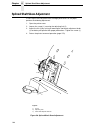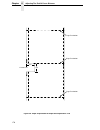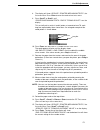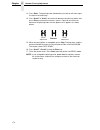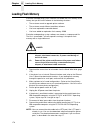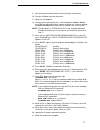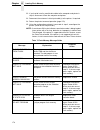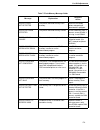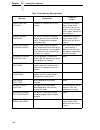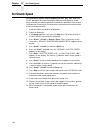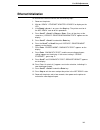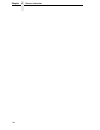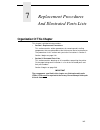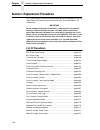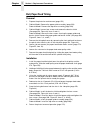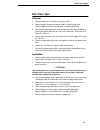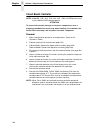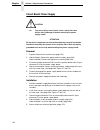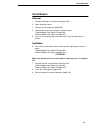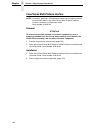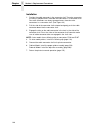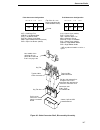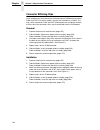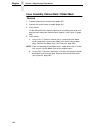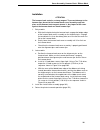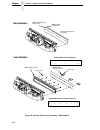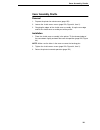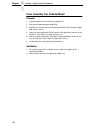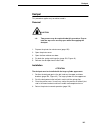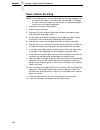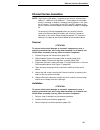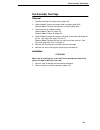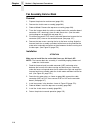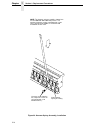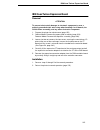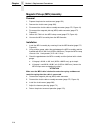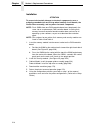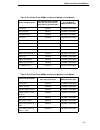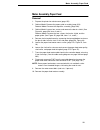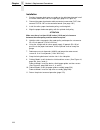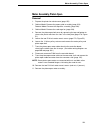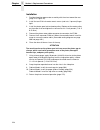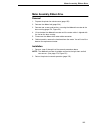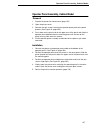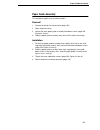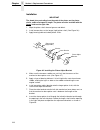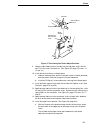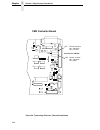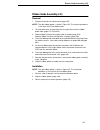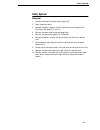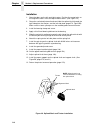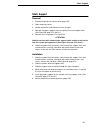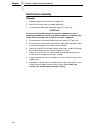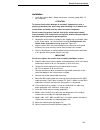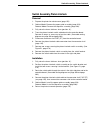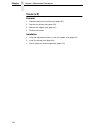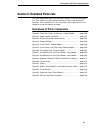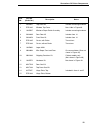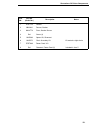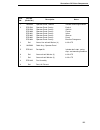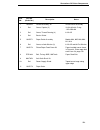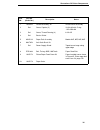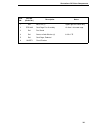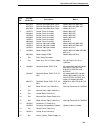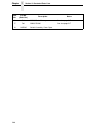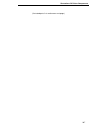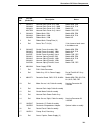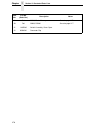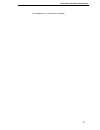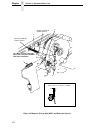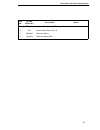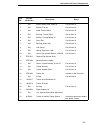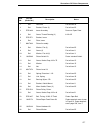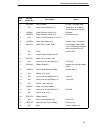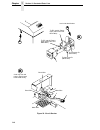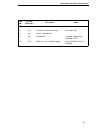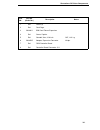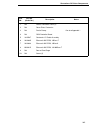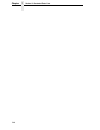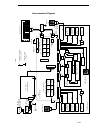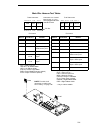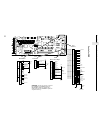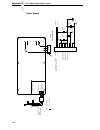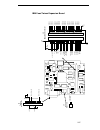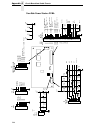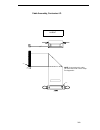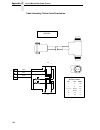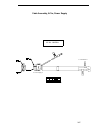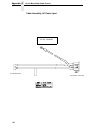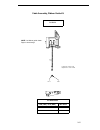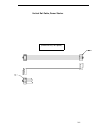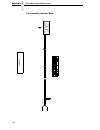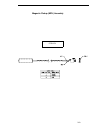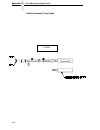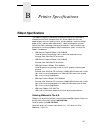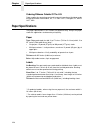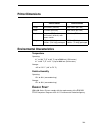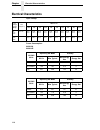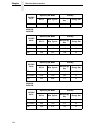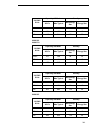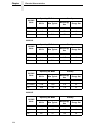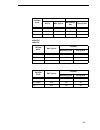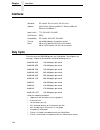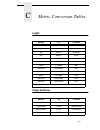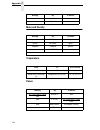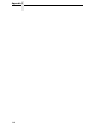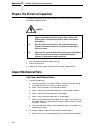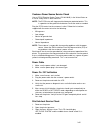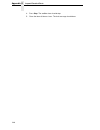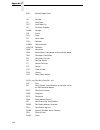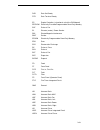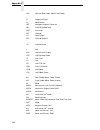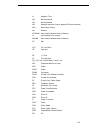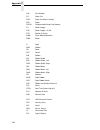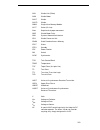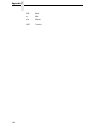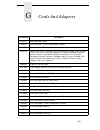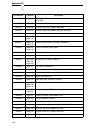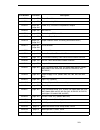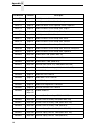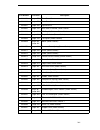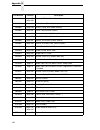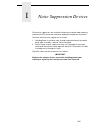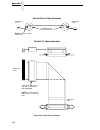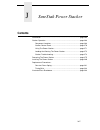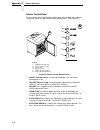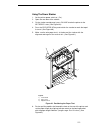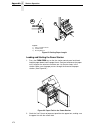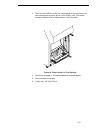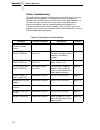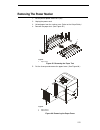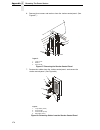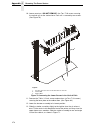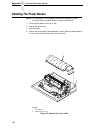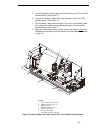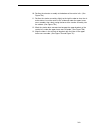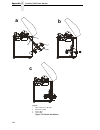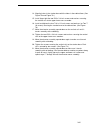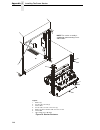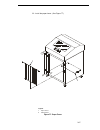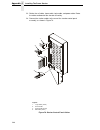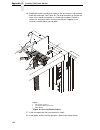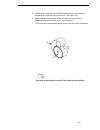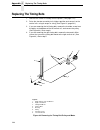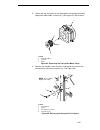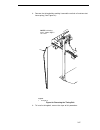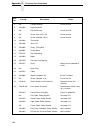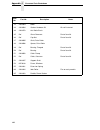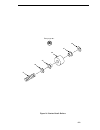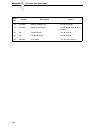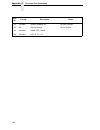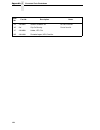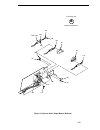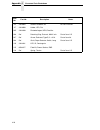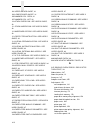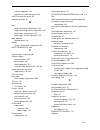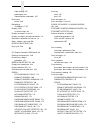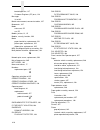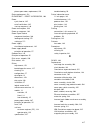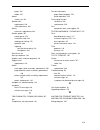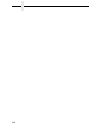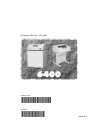- DL manuals
- IBM
- Printer
- 6400 Series
- Maintenance Information Manual
IBM 6400 Series Maintenance Information Manual - Hanzi Printers
14
Chapter
1
The IBM 6400 Series Printer Family
Hanzi Printers
IBM 6400-C05 and 6400-C5P printers have shuttle assemblies, hammer
springs, and software specially designed to print the GB character set and
Song typeface used in the People’s Republic of China. These printers can mix
ASCII and Hanzi characters on the same line, with ASCII characters
occupying half the width of Hanzi character cells. Because of the density and
Table 1. The IBM 6400 Series Printer Family
Model
Number
Speed
Enclosure
Hammer
Bank
Data
Controller
Clock
1
6400-004
475 lpm
Cabinet
28 Hammers
25 MHz
6400-04P
475 lpm
Pedestal
28 Hammers
25 MHz
6400-005
500 lpm
Cabinet
28 Hammers
25 MHz
6400-05P
500 lpm
Pedestal
28 Hammers
25 MHz
6400-050
500 lpm
Cabinet
28 Hammers
40 MHz
6400-P50
500 lpm
Pedestal
28 Hammers
40 MHz
6400-008
800 lpm
Cabinet
49 Hammers
25 MHz
6400-08P
800 lpm
Pedestal
49 Hammers
25 MHz
6400-009
900 lpm
Cabinet
49 Hammers
25 MHz
6400-09P
900 lpm
Pedestal
49 Hammers
25 MHz
6400-010
1000 lpm
Cabinet
60 Hammers
40 MHz
6400-P10
1000 lpm
Pedestal
60 Hammers
40 MHz
6400-012
1200 lpm
Cabinet
91 Hammers
25 MHz
6400-014
1400 lpm
Cabinet
91 Hammers
40 MHz
6400-015
1500 lpm
Cabinet
102 Hammers
40 MHz
6400-C05
585 lpm
Cabinet
91 Hammers
40 MHz
6400-C5P
585 lpm
Pedestal
91 Hammers
40 MHz
1
The microprocessor of the Data Controller unit on the CMX controller
board runs at 25 MHz or 40 MHz, depending on printer model. This means
there are two kinds of CMX controller board for IBM 6400 printers, used as
shown in this table. The 40 MHz controller board, however, is backwards
compatible in all models that use the 25 MHz board.
Summary of 6400 Series
Page 1
6400 line matrix printers maintenance information manual cabinet and pedestal models form number s246-0117-08 © copyright ibm corp. 1995, 2000
Page 3: Cabinet And Pedestal Models
Maintenance information manual cabinet and pedestal models 6400 line matrix printers s246-0117-08.
Page 4: Nergy
Energy star note: before using the information and the product it works with, make sure that you read the general information under “notices” below. Ninth edition (august 2000) this edition applies to the ibm 6400 line matrix printer. The following paragraph does not apply to any other country where...
Page 5: Notices
Notices note: the e nergy s tar emblem does not represent epa endorsement of any product or service. Notices references in this publication to ibm products, programs, or services do not imply that ibm intends to make these available in all countries in which ibm operates. Any reference to an ibm lic...
Page 6
Trademarks and service marks trademarks and service marks the following terms, denoted by an asterisk (*) in this publication, are trademarks of ibm corporation in the united states or other countries or both: as/400 ibm pc-dos risc system/6000 scs token-ring the following terms, denoted by a double...
Page 7
Table of contents energy star ................................................................................4 notices ..............................................................................................5 electrical safety .....................................................................
Page 8
Table of contents printing mechanism ...............................................................................38 shuttle frame assembly .................................................................39 paper transport system .................................................................41...
Page 9
Table of contents 6 adjustment procedures ..................................... 151 introduction ..........................................................................................151 list of adjustments .......................................................................151 preparing the ...
Page 10
Table of contents fan assembly, hammer bank ......................................................210 hammer spring assembly ............................................................211 ibm coax/twinax expansion board..............................................215 magnetic pick-up (mpu) assembl...
Page 11
Table of contents mass and density..........................................................................338 temperature..................................................................................338 power ........................................................................................
Page 12
Table of contents.
Page 13: About The Printer
13 1 maintenance overview about the printer the entire system architecture of an ibm* 6400 line matrix printer is contained on one circuit board. The use of dram and flash memory on this board permits rapid access to stored printer emulations and fast processing of print data. A variable-speed shutt...
Page 14: Hanzi Printers
14 chapter 1 the ibm 6400 series printer family hanzi printers ibm 6400-c05 and 6400-c5p printers have shuttle assemblies, hammer springs, and software specially designed to print the gb character set and song typeface used in the people’s republic of china. These printers can mix ascii and hanzi ch...
Page 15: Printer Evolution
Printer evolution 15 complexity of hanzi characters, the highest rated speed for these models is 585 lpm. Printer evolution ibm 6400-050, -p50, -010, -p10, and -015 printers use a redesigned shuttle frame assembly, hammer bank, and ribbon guides. These models use the cmx 040 controller board, which ...
Page 16: About This Manual
16 chapter 1 about this manual important maintenance notes to ensure the best performance of the printer, remember these important maintenance concepts when you service the printer. Attention failure to observe the guidelines below can result in damage to the equipment. • do not adjust the platen ga...
Page 17: Notes and Notices
Notes and notices 17 notes and notices for your safety and to protect valuable equipment, it is very important that you read and comply with all information highlighted under notes and notices: attention the word attention indicates the possibility of damage to a program, device, system, or data. Th...
Page 18: Related Documents
18 chapter 1 about this manual important the word important indicates information vital to proper operation of the printer. Note: a note gives you helpful tips about printer operation and maintenance. Printing conventions in this manual operator panel keys and lcd messages are set off from regular t...
Page 19
Related documents 19 • ibm 6400 code v user’s manual: form no. S544-5638 provides information used with the optional code v printronix emulation enhancement feature. The code v printronix emulation allows the user to create and store forms, generate logos, bar codes, and expanded characters, create ...
Page 20: Controls And Indicators
20 chapter 1 controls and indicators controls and indicators electrical controls, cabinet models key or indicator function power indicator lit when the printer is on. Ready indicator lit when the printer is in ready mode (on-line), no errors are pending, and the printer is ready to process data. Off...
Page 21
Electrical controls, cabinet models 21 figure 2. Electrical controls, cabinet models ready power cancel processing start stop form feed set top of form line feed enter return scroll menu view attention scroll micro micro printer con- figuration eject/ restore lcd power switch (off) (on).
Page 22
22 chapter 1 controls and indicators electrical controls, pedestal models key or indicator function power indicator lit when the printer is on. Ready indicator lit when the printer is in ready mode (on-line), no errors are pending, and the printer is ready to process data. Off when the printer is in...
Page 23
Electrical controls, pedestal models 23 figure 3. Electrical controls, pedestal models ready power cancel processing start stop form feed set top of form line feed enter return scroll menu view attention scroll micro micro printer con- figuration eject/ restore lcd power switch (off) (on).
Page 24
24 chapter 1 controls and indicators mechanical controls, all models control or indicator function forms thickness lever sets the platen for paper and forms of different thicknesses. Lever must be fully opened (raised) to load or unload paper. Paper supports help prevent paper jams by supporting inn...
Page 25
Mechanical controls, all models 25 figure 4. Mechanical controls, all models horizontal adjustment knob tractor lock left tractor right tractor vertical position knob forms thickness lever and scale forms thickness pointer tractor lock paper supports ribbon loading path diagrams.
Page 26
26 chapter 1 tools, test equipment, and supplies tools, test equipment, and supplies the tools and equipment required for field level maintenance of the printer are listed below. Item part no. 6400 line matrix printer configuration utility disk 63h7379 1-30 inch-pound torque screwdriver 16f1661 esd ...
Page 27
27 2 installation installing and configuring the ibm 6400 printer installation and configuration of the printer are covered in the 6400 line matrix printer set-up guide, form no. S544-5640 installation, operation, and replacement parts for the optional coax/twinax interface are covered in the coax/t...
Page 28
28 chapter 2 installing and configuring the ibm 6400 printer.
Page 29: Cleaning The Printer
29 3 preventive maintenance cleaning the printer aside from normal replenishment of paper and ribbons, the only preventive maintenance required for the printer is periodic cleaning. Because operating conditions vary widely, the user must determine how often to clean the printer. There is no guarante...
Page 30: Cleaning The Interior
30 chapter 3 cleaning the printer cleaning the interior 1. Power off the printer. 2. Disconnect the ac power cord from the power source. 3. Open the printer cover. 4. Remove paper from the printer. 5. Remove the ribbon. 6. Using a soft-bristled, non-metallic brush, wipe paper dust and ribbon lint of...
Page 31
Cleaning the shuttle frame assembly 31 cleaning the shuttle frame assembly 1. Remove the shuttle cover assembly (page 203). 2. Remove the shuttle frame assembly (page 242). 3. Remove the paper ironer (page 230). 4. Wipe the paper ironer with a soft cloth to remove lint, ink, and paper residue. 5. In...
Page 32
32 chapter 3 cleaning the printer figure 6. Cleaning the hammer tips attention the hammer bank contains a strong magnet. To prevent damage to the hammer tips, do not let the hammer bank cover assembly snap into place as the hammer bank magnet attracts it. Any impact of the cover against the hammer b...
Page 33
Cleaning the card cage fan assembly 33 cleaning the card cage fan assembly 1. Cabinet models: remove the paper guide assembly (page 229). Pedestal model: remove the top cover assembly (page 204). 2. Vacuum the card cage fan assembly and surrounding areas to remove paper particles, dust, and lint. (s...
Page 34
34 chapter 3 cleaning the printer.
Page 35: Line Matrix Printing
35 4 principles of operation line matrix printing the printer creates characters and graphics by printing patterns of ink dots on paper, an entire line at a time. This technique is called line matrix printing. Every text character is stored in printer memory as a pattern of dots on a logical grid ca...
Page 36
36 chapter 4 line matrix printing when the shuttle reaches the end of a sweep, it reverses direction, the paper is advanced one dot row, and the hammers print the next row of dots as the shuttle sweeps in the opposite direction. After a line of characters is printed, hammer action stops and the pape...
Page 37
37 figure 10. Action of one hammer spring in text printing = hammer released and dot printed * * * * * * 1 1 3 1 3 5 1 3 5 7 1 3 5 7 9 1 2 3 4 5 6 7 1 2 3 4 5 6 1 2 3 4 5 1 2 3 4 1 2 1 7 6 5 3 4 2 1 1 2 3 * note: even column dot centers within the printed character area and character space hammer po...
Page 38: Printing Rates
38 chapter 4 printing rates printing rates because a line matrix printer prints entire lines sequentially, it is faster than a moving-printhead printer, which prints single characters sequentially. The printing speed of text is measured in lines per minute (lpm) rather than characters per minute (cp...
Page 39: Shuttle Frame Assembly
Shuttle frame assembly 39 shuttle frame assembly the central element of the printing mechanism is the shuttle frame assembly, which houses the hammer bank assembly and the shuttle drive motor. (see figure 11.) figure 11. Shuttle frame assembly hammer bank assembly the hammer springs are grouped in c...
Page 40
40 chapter 4 printing mechanism connecting rod attaches to a counterweight frame surrounding the hammer bank. (the hammer bank and the counterweight constitute the shuttle assembly.) the rotary motion of the shuttle drive motor converts to linear and opposing motion of the hammer bank assembly and t...
Page 41: Paper Transport System
Paper transport system 41 paper transport system figure 13. Paper transport system a two-phase dc stepper motor, directed by the ec on the controller board, drives two tractor sprockets by means of a toothed belt and splined shaft pulley arrangement. The stepper motor permits extremely accurate incr...
Page 42: Ribbon Transport System
42 chapter 4 printing mechanism ribbon transport system figure 14. Ribbon transport system an inked ribbon winds and unwinds continuously on a pair of spools latched to hubs that are driven by the ribbon motors. The hubs and spools are offset vertically to equalize ribbon wear and prolong ribbon lif...
Page 43: Printer Electronics
Printer electronics 43 logical control of the printer the printer is divided into four functional elements: the operator panel, the cmx controller board, the power supply, and the print mechanism. Printer electronics the functional elements of the printer are diagrammed in figure 15. Figure 15. Func...
Page 44: Operator Panel
44 chapter 4 operator panel operator panel the operator communicates with the printer by pressing keys on the operator panel. The keys are momentary contact switches. The operator panel processes and sends key closure information to the controller board and displays information from the controller o...
Page 45: Cmx Controller Board
Printer electronics 45 cmx controller board the heart of the printer is the cmx controller board, which monitors and directs all printer functions. The controller board receives and processes all data from the host computer, builds the printable images, controls all motors, and drives the hammer spr...
Page 46
46 chapter 4 cmx controller board figure 17. Cmx controller board block diagram expansion port rs-232/422 ieee-1284 (parallel) fault sensors paper feed ribbon shuttle platen hammer drive ttl diagnostic port control panel rs-232 diagnostic port 25 or 40 mhz.
Page 47: Data Controller
Data controller 47 data controller the data controller (dc) consists of the following elements: • 68ec030 microprocessor • two flash simm sockets, used for up to 30mb of program memory • two dram simm sockets, used for up to 32mb of data memory • 8k x 8 non-volatile battery-backed static ram (nvram)...
Page 48
48 chapter 4 cmx controller board nvram a 8k x 8 bit non-volatile battery-backed static ram (nvram) device provides for the storage of configuration and system statistical data. Vx asic the vx is a multifunction custom gate array asic containing all the logic for the dc that is not contained in the ...
Page 49: Engine Controller
Engine controller 49 “cajun” bus interface the “cajun” bus interfaces the dc, the ec, and the expansion port. The ec uses this bus to access dc resources, including the semaphore registers. (the semaphore registers are the primary communications path between the ec and dc.) ports the vx asic control...
Page 50
50 chapter 4 cmx controller board controller and the meca asic provide the functionality of three separate processors used in earlier controller board architectures. In this manual, the 80c166 is referred to as either the ec or the 166. The 166 used on the cmx board runs at 20mhz and is housed in a ...
Page 51: Printer Interface
Engine controller 51 the paper feed, ribbon drive, and shuttle motors are driven in control loops containing power mosfets, voltage and current sensors, the meca asic, and the ec processor. The platen open motor is driven by a stepping motor controller ic and the ec processor. Control of the hammer ...
Page 52
52 chapter 4 printer interface 10base2 and 10base-t leds and dip switches 10base2 and 10base-t printnet ethernet interfaces have three leds and three dip switches, as shown below. The indicators and switches are adjacent to the data line connectors. Led patterns are defined in the table below the il...
Page 53
10base2 and 10base-t leds and dip switches 53 run mode and auto reset mode: run mode is the normal operating state of the ethernet interface. Auto reset mode is entered when the watchdog timer is triggered and the print server resets itself. In either mode, the stat led flashes differently, dependin...
Page 54
54 chapter 4 printer interface 10/100base-t leds and dip switches the 10/100base-t ethernet interface has two indicator lights and two dip switches, as shown below. Inspect the two leds on the 10/100base-t ethernet interface: 1. When an ip address is configured into the printer via the control panel...
Page 55
10/100base-t leds and dip switches 55 stat (status) indicator in run and auto reset modes run mode is the normal operating state of this interface. Auto reset mode is entered when the watchdog timer is triggered and the print server resets itself. In either mode, the stat led flashes at a varying ra...
Page 56
56 chapter 4 printer interface for more information . . . For more information about the 10/100base-t ethernet interface, refer to ethernet interface user’s manual, form no.S246-0154. Table 3. 10/100base-t dip switch settings dip switch description 1 2 off off normal operation. With both dip switche...
Page 57: Power Supply Board
Ac power 57 power supply board the printer power supply is contained on a printed circuit board mounted in the card cage. The power supply automatically senses and adjusts to any commercial electrical system that provides ac mains potential in 50 or 60 hertz systems. In other words, the printer is f...
Page 58: Graphics
58 chapter 4 graphics graphics the code v programming language (a qms** graphics emulation) and the igp programming language (a printronix igp emulation) are options that install in flash memory on the cmx controller board. These programming languages simplify the job of creating forms, bar codes, l...
Page 59: Introduction
59 5 troubleshooting introduction this chapter lists fault messages and symptoms, and provides procedures for troubleshooting printer malfunctions. Always have the operator’s guide and the setup guide handy when you troubleshoot because this manual does not cover printer operation or configuration. ...
Page 60: Start Of Call
60 chapter 5 start of call start of call are you here because of an error message? Yes no go to troubleshooting display messages, page 61. Power on the printer and observe the operator panel for the following sequence of events (retry as required): 1. All leds on and black squares on the display. 2....
Page 61
61 troubleshooting display messages if a fault condition occurs in the printer, four things happen: • the attention indicator on the operator panel flashes on and off. • if enabled, the audible alarm sounds. (press stop to silence the alarm.) • a message describing the fault condition appears on the...
Page 62: Message List
62 chapter 5 troubleshooting display messages the printer be powered off and the condition corrected before powering the printer back on. Message list find the message in the message list below and follow the suggested procedure. After correcting an error, press the start key to clear the message. I...
Page 63
Message list 63 002 forms jammed clear jam and reload forms attention message: the printer cannot detect paper motion. Inspect the paper path for jams. 1. Clear jams. Load paper. 2. Press form feed several times and check that forms feed without erratic motion, noise, or pin-hole damage. If forms do...
Page 64
64 chapter 5 troubleshooting display messages 002 forms jammed clear jam and reload forms (continued) 11. Check and adjust the platen gap. 12. Clean the paper motion detector with a cotton swab and alcohol. At the control panel, set the paper motion detector (pmd) fault setting to disable. Load pape...
Page 65
Message list 65 010 parameter error the printer received an illegal parameter value in the command code. 1. Press stop to clear fault. Press start to go on-line. 2. Run the print job that generated the error message. If the message appears, check the host data for invalid characters. 3. Ask the syst...
Page 66
66 chapter 5 troubleshooting display messages 013 activate lost the printer detects a twinax protocol communication error and reports the error. 1. Power off the printer. Disconnect the ac power cord from the printer. Check the twinax host data cable and twinax i/o cable connection at the ct board. ...
Page 67
Message list 67 015 communications check check cable the line is not active on a twinax interface. 1. Power off the printer. Disconnect the ac power cord from the printer. Check the twinax host data cable connection and twinax i/o cable connection at the ct board. Reseat the twinax host data cable c...
Page 68
68 chapter 5 troubleshooting display messages 017 stacker jam check stacker this message is triggered if there is paper inside the throat of the stacker elevator, but the elevator is not moving. 1. Open the cabinet rear door and check for obstructions preventing elevator movement. Remove any obstruc...
Page 69
Message list 69 018 stacker full check stacker status message: the power paper stacker is full. 1. Unload the stacker. 2. Check the stacker limit switches. (see page 119.) if the limit switches are ok, go to the next step. 3. Power off the printer. Remove the paper guide assembly. Disconnect stacker...
Page 70
70 chapter 5 troubleshooting display messages 019 stacker fault check stacker two situations can trigger this message: 1. The stacker elevator is obstructed while attempting to move up or down. The message will always occur if the user presses the elevator up key on the stacker control panel to move...
Page 71
Message list 71 021 receive buffer overrun verify configuration the print buffer has overflowed on a serial interface. The printed output may contain random * (asterisk) characters. 1. Make a configuration printout. Verify that the printer matches the host serial interface configuration settings for...
Page 72
72 chapter 5 troubleshooting display messages 025 serial framing error verify configuration the printed output may contain random ! (exclamation point) characters. 1. Make a configuration printout. Verify that the printer matches host configuration settings for data protocol, baud rate, data bits, s...
Page 73
Message list 73 031 end of forms timeout load forms on a coax interface, a timeout message is sent to the host if paper is not loaded within 10 minutes after stop was pressed to clear an end of forms fault. 1. Load paper. Press stop. If message does not clear, go to the next step. 2. Power off the p...
Page 74
74 chapter 5 troubleshooting display messages 032 forms jammed timeout clear jam and reload forms on a coax interface, a timeout message is sent to the host if paper motion has not occurred for 10 minutes after stop was pressed to clear a paper jam fault. 1. Clear the paper jam. Press stop. 2. Press...
Page 75
Message list 75 032 forms jammed timeout clear jam and reload forms (continued) 11. Check and adjust the platen gap. 12. Clean the paper motion detector with a cotton swab and alcohol. At the control panel, set the paper motion detector (pmd) fault setting to disable. Load paper. Run a print test an...
Page 76
76 chapter 5 troubleshooting display messages 044 ec firmware/ hardware error application software tried to perform an illegal printer function or damaged memory is detected on the cmx controller board. (if the message appears at power-up, replace the cmx controller board. Record the message and ret...
Page 77
Message list 77 057 close platen the forms thickness lever is open. 1. Load paper. Close the forms thickness lever. If message does not clear, go to the next step. 2. Power off the printer. Remove the paper guide assembly or pedestal top cover. Disconnect connector p107 from the cmx controller board...
Page 78
78 chapter 5 troubleshooting display messages 058 shuttle jam see user’s guide the shuttle is not moving or is moving at the wrong speed. 1. Check the forms thickness lever: if it is set too tightly, it can slow the shuttle enough to trigger the fault message. Set the forms thickness lever to match ...
Page 79
Message list 79 058 shuttle jam see user’s guide (continued) 10. Run a print test. If the message appears, replace the shuttle frame assembly. 059 cancel print active non-error status message. No action required. Table 4. Message list operator panel message explanation corrective action.
Page 80
80 chapter 5 troubleshooting display messages 060 printer hot cmx controller board sensors report high temperatures on the board. This message indicates internal temperatures over 60 ° celsius (140 ° fahrenheit). Print jobs do not create such temperatures, so immediately determine that the fans are ...
Page 81
Message list 81 062 exhaust fan fault sensors cannot detect current in the fan circuit. 1. Cycle power. If the message appears, press stop. 2. If the message occurs on a pedestal model, check that the correct operator panel is installed. The operator panel for a pedestal model has resistors r18 and ...
Page 82
82 chapter 5 troubleshooting display messages 065 hammer bank fan fault hammer bank fan fault. Sensors cannot detect current in the fan circuit. 1. Cycle power. If the message appears, press stop. 2. Power off the printer. Remove the paper guide assembly or pedestal top cover. Disconnect connector p...
Page 83
Message list 83 080 power supply hot the printer has sensor circuits that sample the operating temperature of key components of the power supply. When higher than normal temperatures are sensed, print speed is automatically reduced. If the printer runs at reduced speed for an extended period of time...
Page 84
84 chapter 5 troubleshooting display messages 081 power supply voltage failure the power supply has failed. 1. Replace the power supply board. 2. Power on the printer. If the message appears, replace the cmx controller board. 082 power supply 8.5v failed 8.5 volt power failed. Internal power failure...
Page 85
Message list 85 084 power supply 48v failed 48 volt power failed. Internal power failure. 1. Power off the printer. Remove the paper guide assembly or pedestal top cover. Check that power supply connector p101 is fully seated in connector j101 on the cmx controller board. 2. If the printer has the c...
Page 86
86 chapter 5 troubleshooting display messages 086 controller 15v controller voltage failure. 1. Cycle power. Run the print job again. If the message appears, remove the hammer bank logic cable, inspect it for damage, and test it for continuity. (see appendix a.) replace the hammer bank logic cable i...
Page 87
Message list 87 087 platen open timeout close platen on a coax interface, the forms thickness lever has been open for at least one minute. Load paper. 1. Close the forms thickness lever. Press stop. 2. Run a print test. If a platen open or close platen message appears, power off the printer. Remove ...
Page 88
88 chapter 5 troubleshooting display messages 088 controller 23.5v controller voltage failure. 1. Cycle power. Run the print job again. If the message appears, download the emulation software again. 2. Cycle power. Run the print job again. If the message appears, replace the flash memory with pre-wr...
Page 89
Message list 89 089 ribbon stall this message occurs when the ribbon fails to move while printing. 1. Check the forms thickness lever: if it is set too tightly it can inhibit ribbon movement. Set the forms thickness lever to match the thickness of the paper being used, but not too tightly. 2. Inspec...
Page 90
90 chapter 5 troubleshooting display messages 090 shuttle cover open close shuttle cover the shuttle cover is missing, damaged, or not correctly installed. 1. Inspect shuttle cover for warping, damage, or missing magnet. (the magnet covers the sensor housing when the cover is installed.) if the shut...
Page 91
Message list 91 101 upper driver short hammer driver circuits on the cmx controller board are shorted to ground. 1. Cycle power. If the message appears, press stop. If the message does not clear, replace the hammer bank logic cable and the hammer bank power cable assemblies. 2. Power on the printer....
Page 92
92 chapter 5 troubleshooting display messages 107 hammer coil hot one or more hammer coils are overheating. The printer has sensor circuits that sample the operating temperature of key components of the print mechanism. When higher than normal temperatures are sensed, print speed is automatically re...
Page 93
Message list 93 110 stack overflow see user’s guide system stack has run out of room and overflowed into other memory. 1. Cycle power. Run the print job again. If the message appears, download the emulation software again. 2. Cycle power. Run the print job again. If the message appears, replace the ...
Page 94
94 chapter 5 troubleshooting display messages 116 illegal external bus access see user’s guide illegal external bus accessed. Firmware error on the cmx controller board. 1. Cycle power. Run the print job again. If the message appears, download the emulation software again. 2. Cycle power. Run the pr...
Page 95
Message list 95 122 paper not scheduled see user’s guide the paper feed process is not scheduling on the cmx controller board, and the printer cannot advance paper. 1. Cycle power. Run the print job again. If the message appears, download the emulation software again. 2. Cycle power. Run the print j...
Page 96
96 chapter 5 troubleshooting display messages 124 paper fifo overflow see user’s guide paper first in first out overflow. Firmware error on the cmx controller board. 1. Cycle power. Run the print job again. If the message appears, download the emulation software again. 2. Cycle power. Run the print ...
Page 97
Message list 97 126 paper feed bad table see user’s guide the paper feed process on the cmx controller board has a corrupted table. If this message appears during a software download, do the download again. If the message appears on the second try, replace the cmx controller board. 1. Cycle power. R...
Page 98
98 chapter 5 troubleshooting display messages 131 paper feed interrupt see user’s guide unexpected interrupt in the paper feed process on the cmx controller board. 1. Cycle power. Run the print job again. If the message appears, download the emulation software again. 2. Cycle power. Run the print jo...
Page 99
Message list 99 137 shuttle invalid command see user’s guide firmware error on the cmx controller board. 1. Cycle power. Run the print job again. If the message appears, download the emulation software again. 2. Cycle power. Run the print job again. If the message appears, replace the cmx controller...
Page 100
100 chapter 5 troubleshooting display messages boot diagnostics non-error status message. No action required. Clearing program from flash status message: emulation software successfully loaded into printer ram and the checksum matched. The old program is now being deleted from flash memory. No actio...
Page 101
Message list 101 error: flash did not program the printer encountered an error trying to program flash memory. 1. Download the program again. 2. If the message occurs again, replace the flash memory with pre-written flash. (see table 8 and table 9 on page 219 and figure 35 on page 220.) error occurr...
Page 102
102 chapter 5 troubleshooting display messages ethernet detected status message that indicates that the internal network interface card has established communication. No action required. Fm header error frame header error. Application software has violated header parameters. Not a printer problem. T...
Page 103
Message list 103 hammer coil bad #, #, #, #, ... Etc. Hammer coil(s) number #, #, etc. Failed the current test at power-up. Check that the hammer bank cables are connected. 1. Cycle power. If the message appears, replace the shuttle frame assembly. Record the message and return it with the defective...
Page 104
104 chapter 5 troubleshooting display messages operator menu unlocked non-error status message. No action required, unless you want to lock the enter key. Pa1 selected attach status message. No action required. Pa2 selected attach status message. No action required. P05 diagnostic test passed non-er...
Page 105
Message list 105 p63 error: program not compatible the printer is not compatible with the downloaded program.(the user may have tried to load a cmx- compatible diskette in a cbo-controlled printer, or vice versa.) use the correct emulation software option(s) for this model printer. If the printer is...
Page 106
106 chapter 5 troubleshooting display messages p68 error: ec program not valid the printer cannot find the engine controller program or the validation checksum is corrupt. 1. Download the program again. If the message occurs again, replace all flash memory simms with pre-written flash. (see table 8 ...
Page 107
Message list 107 restoring boot code status message when downloading boot code. Code is checked then saved in flash memory. No action required. Ribbon out of ink change ribbon ribbonminder** software has determined that the ribbon is out of ink. Install a new ribbon and set ribbon life to 100%. Send...
Page 108
108 chapter 5 troubleshooting display messages waiting for ethernet adapter status message that appears when printer is first powered on if the internal network interface card is installed. An ethernet adapter must be detected early in the power up sequence so the printer can tell the adapter it has...
Page 109
Message list 109 troubleshooting other symptoms use standard fault isolation techniques to troubleshoot malfunctions that are not indicated by display messages. These techniques are summarized below: 1. Ask the operator to describe the problem. 2. Verify the fault by running a diagnostic printer tes...
Page 110: General Symptom List
110 chapter 5 troubleshooting other symptoms 8. Stop troubleshooting and return the printer to normal operation when the reported symptoms disappear. General symptom list table 5 is a list of possible printer problems that are not indicated by messages on the lcd. Troubleshooting procedures are incl...
Page 111
General symptom list 111 clear jam message will not clear and paper does not move 1. Remove the paper guide assembly or pedestal top cover. Make sure connector p107/papr m is fully seated in connector j107 on the cmx controller board. 2. Check the paper feed motor pulley for looseness. Hold the coll...
Page 112
112 chapter 5 troubleshooting other symptoms operator panel black squares on operator panel display 1. Power off the printer. Remove the paper guide assembly or pedestal top cover. Disconnect the operator panel cable from the panel and from j110 on the cmx controller board. Check continuity of the c...
Page 113
General symptom list 113 operator panel keys do not work 1. Power on the printer. Check the operation of the operator panel keys. Replace the operator panel if keys do not work. 2. Power on the printer. Check the operation of the operator panel keys. Replace the operator panel cable assembly if keys...
Page 114
114 chapter 5 troubleshooting other symptoms power / iml failures no power, and the operator panel is blank, and the card cage fan is not running 1. Check that the ac power outlet has power. Restore ac power as required. 2. Unplug the printer ac power cord from the printer (leave it plugged into the...
Page 115
General symptom list 115 printer does not complete iml note: power-on initialization is explained on page 146. 1. Power off the printer. Remove the paper guide or pedestal top cover. Check that all cables are connected to the cmx controller board. Reseat all cable connectors on the cmx controller bo...
Page 116
116 chapter 5 troubleshooting other symptoms power stacker printer does not detect presence of power stacker -or- stacker not working 1. Check that the power stacker is enabled under the printer control menu. (refer to the setup guide.) if the power stacker enable/disable option does not appear in t...
Page 117
General symptom list 117 stacker chatters at upper or lower limit 1. Check for and remove obstructions preventing elevator movement. 2. Check for misaligned stacker rails adjust the stacker rails if they are not vertical and parallel. 3. Move the elevator up and down by hand. Check that the limit sw...
Page 118
118 chapter 5 troubleshooting other symptoms stacker does not stack properly -or- stacker elevator does not move 1. Check for and remove obstructions preventing elevator movement. 2. Check for misaligned stacker rails adjust the stacker rails if they are not vertical and parallel. 3. Power on the pr...
Page 119
General symptom list 119 stacker limit switch check note: this procedure tests the motion limit switches at the top and bottom of the vertical rails. You will usually be referred to this procedure from other troubleshooting procedures. When you have completed this procedure, return to the procedure ...
Page 120
120 chapter 5 troubleshooting other symptoms stacker motor check note: this procedure tests the four stacker motors and their cables. You will usually be referred to this procedure from other troubleshooting procedures. When you have completed this procedure, return to the procedure that sent you he...
Page 121
General symptom list 121 print quality characters or dots are missing, smeared, too light, or too dark 1. Check the forms thickness lever: if it is set too loose or too tightly print quality can be affected. Set the forms thickness lever to match the thickness of the paper being used. 2. Check the p...
Page 122
122 chapter 5 troubleshooting other symptoms characters or dots are missing, smeared, too light, or too dark (continued) 13. Power on the printer. If the problem still occurs, replace the power supply board. 14. Power on the printer. If the problem still occurs, replace the cmx controller board. Hor...
Page 123
General symptom list 123 randomly misplaced dots 1. Power off the printer. Check and adjust the platen gap. 2. Remove the paper guide assembly or pedestal top cover. On the left rear wall of the card cage, make sure the nut which secures the line filter ground line and the ac-in power supply cable l...
Page 124
124 chapter 5 troubleshooting other symptoms printer operation downloads consistently fail note: most download problems are detected by software during the procedure and communicated by lcd messages. If downloads fail consistently with no messages or with erratic messages, suspect a hardware failure...
Page 125
General symptom list 125 paper feeds poorly 1. Check the forms thickness lever: if it is set too tightly paper feeding can be affected. Set the forms thickness lever to match the thickness of the paper being used. 2. Power off the printer. Remove paper. Inspect the paper feed path for obstructions t...
Page 126
126 chapter 5 troubleshooting other symptoms reverse paper feed: platen does not open 1. Raise the forms thickness lever and check that the platen opens. If the platen opens with difficulty, inspect for and remove jams or obstructions. 2. Check the platen open pulley and the platen pulley for loosen...
Page 127
General symptom list 127 tof is lost repeatedly 1. Check that the customer is setting the forms length to match the size paper used. Set the forms length to match the length of paper being used. 2. If the customer is using multi-part forms, check that the forms thickness lever is not being set too t...
Page 128
128 chapter 5 troubleshooting other symptoms ribbon ribbon folding or feed problems 1. Check that both ribbon spools are fully seated on the ribbon hubs and the ribbon runs between the ribbon mask and hammer bank cover. Install the ribbon correctly. 2. Check that the ribbon spools are not rubbing ag...
Page 129
General symptom list 129 shuttle shuttle does not move 1. Power down the printer. Remove the shuttle cover. Adjust the gap between the mpu assembly and the flywheel to 0.010 ± .001 inch (0.254 ± 0.025 mm). Torque the 7/16 inch mpu clamp screw to 18 ± 1 inch-pounds (2.03 ± 0.11 n•m). 2. Check that th...
Page 130
130 chapter 5 troubleshooting other symptoms shuttle is noisy 1. Check the bolts securing the mechanism base to the base pan. Tighten the mechanism base mounting bolts if they are loose enough to permit movement of the mechanism base. 2. Remove the shuttle cover. Check the shuttle frame assembly mou...
Page 131: Communications Failures
General symptom list 131 communications failures many host-printer communications problems are complex. With the exception of a defective interface cable, most communications problems are not a result of a hardware failure. They usually result from an incompatible configuration of the host computer ...
Page 132: Operator Print Tests
132 chapter 5 operator print tests operator print tests a set of print tests is included in the configuration menu structure for use as diagnostic tools. These are called the “operator print tests” because they are available to the user. You can use these print tests to check the print quality and b...
Page 133: Selecting and Running Tests
Selecting and running tests 133 splined shaft bearings tractors or tractor belts • underlines an underline pattern useful for identifying hammer bank misalignment. Hammer bank cover hammer tips paper feed belt or motor splined shaft bearings tractor bearings or belts selecting and running tests to r...
Page 134
134 chapter 5 customer engineer (ce) tests customer engineer (ce) tests a set of printer tests is included in the configuration menu structure for use as maintenance tools. These are called “customer engineer tests” (ce tests) because they are for your use; they are not available to the user through...
Page 135
Selecting and running tests 135 hammer springs hammer coils (the shuttle frame assembly) • shuttle only this test runs only the shuttle. • shuttle slow verifies proper operation by exercising the shuttle and ribbon mechanisms at low speed. You can also use this test to check ribbon tracking and reve...
Page 136
136 chapter 5 customer engineer (ce) tests top exit tear distance: this parameter allows adjustment in 0.01 inch increments of the final location of page perforations when top paper exit is used. Shuttle speed: sets shuttle speed in 6400-004, -04p, -005, and -05p printers. See page 182. Set coil tem...
Page 137: Boot Diagnostics Menu
Boot diagnostics menu 137 boot diagnostics menu printer boot-up software contains a menu structure that you can access by holding down the eject/restore and stop keys while powering up the printer. These menus are not intended for the end user, but provide useful information for manufacturing and ma...
Page 138
138 chapter 5 customer engineer (ce) tests figure 19. Boot diagnostics menu boot diagnostics press enter boot diagnostics version check version check boot version version check software version version check ec version version check asic versions enter > > > > boot/cmx v10b 12sep95 #158945 09/08/95 ...
Page 139
Boot diagnostics menu 139 figure 19. Boot diagnostics menu (continued) a from previous page boot diagnostics misc utilities misc utilities display memory misc utilities reset printer misc utilities copy flash simms misc utilities copy boot simms > > > > flash = 2 mbytes dram = 2 mbytes resetting... ...
Page 140: Hex Code Printout
140 chapter 5 hex code printout hex code printout a hex code printout (“hex dump”) prints every ascii character received from the host computer with its corresponding two-digit hexadecimal code. Hex dumps can be used to troubleshoot printer data reception problems by comparing the printed hex data t...
Page 141
Boot diagnostics menu 141 11. Operator menu unlocked relocks the enter key. 12. Ready puts printer in ready mode. 13. Send a file from the host computer. The printer outputs a hex dump. Refer to the ascii chart on page 142. 14. When the hex dump is complete, take the printer offline and change the h...
Page 142: Ascii Character Set
142 chapter 5 ascii character set ascii character set the ascii character set is shown below in chart form. Key ascii character name esc 33 27 1b octal equivalent decimal equivalent hex equivalent b7 0 0 0 0 1 1 1 1 b6 0 b5 0 0 1 1 0 1 1 0 0 0 1 1 0 1 1 column 0 1 2 3 4 5 6 7 bits row b4 b2 b3 b1 0 ...
Page 143: Printer Information Menu
Boot diagnostics menu 143 printer information menu you can view various printer statistics, such as hours of usage, and refer to these figures for preventive maintenance purposes. Printer statistics accumulate continuously; they do not reset when you power off the printer. All of the printer statist...
Page 144
144 chapter 5 printer information menu displaying printer information you obtain printer information by using the configuration menus, as follows: step press displayed result notes 1. Install the ribbon, load paper, and power on the printer. 2. Not ready puts printer in not ready mode. 3. Operator m...
Page 145: Soft Vs. Hard Reset
Soft reset 145 soft vs. Hard reset resetting the printer returns it to a previous configuration. There are two kinds of reset. Soft reset a soft(ware) reset clears printer memory then loads the power-up configuration into memory. (the procedure for saving configurations is described in the setup gui...
Page 146: The Power On Sequence
146 chapter 5 the power on sequence the power on sequence this section describes the normal sequence of events from the time the power switch is set to 1 until ready (or not ready, if so configured by the user) appears on the lcd. Use this sequence as a reference baseline to help you isolate problem...
Page 147
Cmx controller board handshake sequences 147 with the i/o clock, the error blink code 4-3-4 is sent to the diagnostic led on the cmx board. • read operator panel keys — the operator panel keys are read to determine if the user is requesting that the printer be placed in download mode, diagnostic mod...
Page 148
148 chapter 5 the power on sequence • display vx registers — the boot code displays the values of the vx registers out of the debug serial port. • check for pedestal — boot code uses the operator panel to determine if the printer is a pedestal or floor cabinet model. Boot code needs to know the diff...
Page 149
Cmx controller board handshake sequences 149 • check security pal and nvram — the chip select for nvram comes from the security pal. If the pal is not installed, nvram cannot be accessed, so the pal is tested before nvram. If the security pal is not detected, boot codes displays “error: security pal...
Page 150
150 chapter 5 the power on sequence • jump back into flash and clear dram — boot code jumps back into flash memory, then clears the dram that held the boot code. • jump to mtos — jump to start initialization of the mtos (multi-tasking operating system). Dc software initialization and power up the fi...
Page 151: Introduction
151 6 adjustment procedures introduction the ibm 6400 series printer is a durable, low-maintenance machine, but some components and systems require occasional adjustment. Usually, you will be referred to this chapter by a troubleshooting procedure, or as part of a removal/installation procedure. Lis...
Page 152
152 chapter 6 preparing the printer for maintenance preparing the printer for maintenance to prepare the printer for maintenance, always do the following steps before you do any maintenance procedure: 1. Power off the printer. 2. Unplug the printer power cord from the ac power source. 3. Disconnect ...
Page 153
List of adjustments 153 returning the printer to normal operation when you are finished servicing the printer, restore it to operation by following these steps: 1. Connect the host data cable to the printer interface. 2. Install the ribbon. 3. Load paper. 4. Plug the ac power cord into the power sou...
Page 154
154 chapter 6 belt, paper feed timing, adjustment belt, paper feed timing, adjustment to make this adjustment, follow these steps: 1. Prepare the printer for maintenance (page 152). 2. Cabinet model: remove the paper guide assembly (page 229). Pedestal model: remove the top cover assembly (page 204)...
Page 155
List of adjustments 155 legend: 1) timing belt shield 2) motor mount bolt (2) 3) paper feed drive motor 4) splined shaft figure 21. Paper feed timing belt adjustment direction of force 1 2 3 4 2 $ $.
Page 156
156 chapter 6 belt, platen open, adjustment belt, platen open, adjustment to make this adjustment, follow these steps: 1. Prepare the printer for maintenance (page 152). 2. Cabinet model: remove the paper guide assembly (page 229). Pedestal model: remove the top cover assembly (page 204). 3. Remove ...
Page 157
List of adjustments 157 legend: 1) belt cover 2) motor mount screw (2) 3) platen open motor shaft figure 22. Platen open belt adjustment $ direction of force 1 $ 2 3 2.
Page 158
158 chapter 6 paper drive motor pulley alignment paper drive motor pulley alignment to make this adjustment, follow these steps: 1. Prepare the printer for maintenance (page 152). 2. Cabinet model: remove the paper guide assembly (page 229). Pedestal model: remove the top cover assembly (page 204). ...
Page 159
List of adjustments 159 legend: 1) belt shield 2) cap screw 3) motor pulley collar 4) motor pulley 5) splined shaft pulley figure 23. Paper drive motor pulley alignment $ $ 1 2 3 5 4.
Page 160: Paper Scale Alignment
160 chapter 6 paper scale alignment paper scale alignment to make this adjustment, follow these steps: 1. Open the printer cover. 2. Load paper and ribbon. 3. Connect the power cord to the ac power source. 4. Set the printer power switch to 1 (on). 5. Verify that the shuttle cover (1) is properly in...
Page 161
List of adjustments 161 legend: 1) shuttle cover 2) screw, button-head, 5/64 inch hex (3) 3) paper scale figure 24. Paper scale alignment 1 2 2 2 3.
Page 162: Platen Gap Adjustment
162 chapter 6 platen gap adjustment platen gap adjustment to make this adjustment, follow these steps: important only do this procedure if the original equipment shuttle frame assembly or platen has been replaced by a new or refurbished unit. 1. Prepare the printer for maintenance (page 152). 2. Rem...
Page 163
List of adjustments 163 legend: 1) forms thickness lever 2) feeler gauge (0.011 inch or 0.28 mm) 3) hammer bank cover 4) ribbon mask 5) set screw, 3/32 inch hex (2) figure 25. Platen gap adjustment orf 0d\ $ $ note: left side adjustment shown. Right side is the same. 1 2 3 4 5.
Page 164
164 chapter 6 platen open motor pulley alignment platen open motor pulley alignment to make this adjustment, follow these steps: 1. Prepare the printer for maintenance (page 152). 2. Cabinet model: go to step 3. Pedestal model: remove the top cover assembly (page 204). 3. Remove the platen open belt...
Page 165
List of adjustments 165 legend: 1) belt cover 2) set screw 3) platen open motor pulley 4) platen shaft pulley figure 26. Platen open motor pulley alignment $ $ 1 4 3 2.
Page 166: Ribbon Guide Alignment
166 chapter 6 ribbon guide alignment ribbon guide alignment to make this adjustment, follow these steps: 1. Open the printer cover. 2. Load paper and install the ribbon. To align a ribbon guide, wind the ribbon fully onto the ribbon spool on the opposite side. For example, to align the left ribbon g...
Page 167
List of adjustments 167 legend: 1) screw, skid (2) 2) ribbon 3) white nylon washer 4) screw, retaining (2) figure 27. Ribbon guide alignment $ $ % left ribbon guide right ribbon guide % 2 3 2 4 4 early models later models 1 3 1.
Page 168
168 chapter 6 splined shaft skew adjustment splined shaft skew adjustment if lines of print are not parallel with the edge perforations on the paper, perform the following adjustment. 1. Open the printer cover. 2. Loosen the screw (1) securing the adjusting link (2). 3. Adjust the link (2) by raisin...
Page 169
List of adjustments 169 adjusting the end of forms distance this procedure tests and sets the distance from the page perforation at which an end of forms fault message is triggered. This adjustment prevents printing on the platen when the printer runs out of paper. The measurement units are dot rows...
Page 170
170 chapter 6 adjusting the end of forms distance figure 29. Paper preparation for paper out adjustment test page perforation page perforation page perforation cut out here 4 in. 4 in..
Page 171
List of adjustments 171 8. The display will show “service / printer mechanism tests”, the first menu item. Press enter to enter the mechanism tests menu. 9. Press scroll ↑ or scroll ↓ until “printer mechanism tests / end of forms adjust” is on the display. This test will print a vertical “comb” patt...
Page 172
172 chapter 6 adjusting the end of forms distance 17. Press enter. The number of dots will move up to the top line of the display. 18. Using the scroll ↑ or scroll ↓ key, adjust the xx dots value up or down by the number of dots you counted in step 12. (if the comb pattern stopped short of the perfo...
Page 173: Hammer Phasing Adjustment
List of adjustments 173 hammer phasing adjustment you must check and adjust hammer phasing if the cmx controller board is replaced, the shuttle frame assembly is removed, or if the mpu is replaced. The hammer phase value is a timing parameter that permits you to adjust the horizontal alignment of do...
Page 174
174 chapter 6 hammer phasing adjustment 13. Press enter. The phasing index (followed by an asterisk) will move up to the top line of the display. 14. Press scroll ↑ or scroll ↓ to increase or decrease the phasing index, then press enter to activate the value as it prints. Continue to increase or dec...
Page 175
List of adjustments 175 downloading 6400 microcode from the world wide web this section describes the procedure for obtaining microcode for all models of the 6400 printer. This process is done through lotus notes ibm first service system. Note: it is helpful to create a directory named 6400 on the l...
Page 176: Loading Flash Memory
176 chapter 6 loading flash memory loading flash memory emulation and operating system software are loaded into flash memory at the factory, but you will install software in the following situations: • the customer needs to upgrade printer software • the customer needs different emulation software •...
Page 177
List of adjustments 177 9. Connect the parallel data cable to the parallel port of the printer. 10. Plug the ac power cord into the printer. 11. Power on the computer. 12. On the printer control panel, press and hold down the start + cancel keys. Without releasing the keys, power the printer on. Con...
Page 178
178 chapter 6 loading flash memory 22. If you had to install a parallel data cable to the computer and printer in step 8, disconnect it from the computer and printer. 23. Reconnect the customer’s data input cable(s) to the printer, if required. 24. Return the printer to normal operation (page 153). ...
Page 179
List of adjustments 179 error: flash not detected the printer could not find any flash memory. Install flash memory before attempting to download this program. Error: no dram detected the printer could not find any dram. Check dram on cmx. If present, reseat dram, if missing, install dram. Error: nv...
Page 180
180 chapter 6 loading flash memory error: writing to flash hardware or software fault in flash memory. Download the program again: power off the printer and start over at step 12. If the message occurs again, replace the flash memory. Error: wrong checksum the printer received the complete program b...
Page 181: Coil Temperature Adjustment
List of adjustments 181 coil temperature adjustment this procedure applies only to models 6400-014 and 6400-015. Do this procedure only when the original cmx controller board or shuttle frame assembly have been replaced. Do not do this procedure if the original cmx board or shuttle frame assembly we...
Page 182: Set Shuttle Speed
182 chapter 6 set shuttle speed set shuttle speed this procedure applies only to models 6400-004, -04p, -005, and -05p. Do this procedure only when the original cmx controller board or shuttle frame assembly have been replaced. Do not do this procedure if the original cmx board or shuttle frame asse...
Page 183: Ethernet Initialization
List of adjustments 183 ethernet initialization to initialize the ethernet interface, do the following steps: 1. Power on the printer. 2. Wait for “ready / ethernet adapter is ready” to display on the lcd. 3. If the ready indicator is on, press the stop key. The printer must be in the not ready stat...
Page 184
184 chapter 6 ethernet initialization.
Page 185
185 7 replacement procedures and illustrated parts lists organization of this chapter this chapter is divided into two sections. • section i: replacement procedures this section contains written procedures for removing and installing components that are replaceable at the field service level of main...
Page 186: List Of Procedures
186 chapter 7 section i: replacement procedures section i: replacement procedures this section contains removal/installation procedures for components that are replaceable at the field service maintenance level. These procedures are listed below. Important do not attempt field repairs of electronic ...
Page 187
List of procedures 187 motor assembly, ribbon drive........................................................ Page 225 network print server ....................................................................... Page 226 operator panel assembly, cabinet model ...................................... Pag...
Page 188: Belt, Paper Feed Timing
188 chapter 7 section i: replacement procedures belt, paper feed timing removal 1. Prepare the printer for maintenance (page 152). 2. Cabinet model: remove the paper guide assembly (page 229). Pedestal model: remove the top cover assembly (page 204). 3. Cabinet model: loosen four screws and remove t...
Page 189: Belt, Platen Open
Belt, platen open 189 belt, platen open removal 1. Prepare the printer for maintenance (page 152). 2. Cabinet model: remove the paper guide assembly (page 229). Pedestal model: remove the top cover assembly (page 204). 3. Remove the platen open belt cover by squeezing the top and bottom to release t...
Page 190: Circuit Board: Controller
190 chapter 7 section i: replacement procedures circuit board: controller note: 6400-050, -p50, -010, -p10, -014, -015, -c05, and c5p printers must use the 40 mhz cmx controller board. Attention to prevent electrostatic damage to electronic components, wear a properly grounded static wrist strap whe...
Page 191
Circuit board: controller 191 installation attention to prevent electrostatic damage to electronic components, wear a properly grounded static wrist strap when handling circuit boards, the shuttle frame assembly, and any other electronic component. 1. Install the dram simm, flash memory, and securit...
Page 192
192 chapter 7 section i: replacement procedures circuit board: power supply attention do not touch components or flex the board during removal/installation. Handle the board by the ejection levers and the sides. Wear a properly grounded static wrist strap when handling the power supply board. Remova...
Page 193: Circuit Breaker
Circuit breaker 193 circuit breaker removal 1. Prepare the printer for maintenance (page 152). 2. Open the printer cover. 3. Remove the card cage fan (page 209). 4. Disconnect the four circuit breaker electrical leads. (cabinet model: see figure 53, page 280. Pedestal model: see figure 46, page 262....
Page 194
194 chapter 7 section i: replacement procedures coax/twinax multi-platform interface note: installation, operation, and replacement parts for this optional feature are covered in detail in the coax/twinax multi-platform interface feature installation and operation guide, form number s246-0149. Remov...
Page 195: Connector Shells
Connector shells 195 connector shells some of the printer cable connectors are grouped inside connector shells. The procedure below explains how to remove and install cable assemblies from any connector shell in the printer. Note: there is also a diagram of the p106 / p107 connector shells on the pl...
Page 196
196 chapter 7 section i: replacement procedures installation 1. Position the cable connector in the connector shell. Two-wire connectors are always grouped across from two-wire connectors in a connector shell. Four-wire connectors are always grouped across from four-wire connectors in a connector sh...
Page 197
Connector shells 197 figure 30. Cable connector shell, disassembly/assembly ccf = card cage fan lrib m = left ribbon motor lrp = left ribbon guide plat m = platen open motor pmd = paper motion detector (switch) pod = paper out detect (switch) cvo = cover open (switch) ehf* = exhaust fan hbf = hammer...
Page 198: Connector Stiffening Clips
198 chapter 7 section i: replacement procedures connector stiffening clips later model printers have connector stiffening clips on cmx board connectors p106 and p107. For earlier models, the clips are available in a field kit. The clips stiffen connectors p106 and p107 and help prevent accidental re...
Page 199
Connector stiffening clips 199 figure 31. Connector stiffening clips p107 p106 stiffening clip $ $ $ connector shell.
Page 200
200 chapter 7 section i: replacement procedures cover assembly, hammer bank / ribbon mask removal 1. Prepare the printer for maintenance (page 152). 2. Remove the shuttle frame assembly (page 242). 3. Early models: lift the thick plate of the hammer bank cover assembly at one end, and peel the cover...
Page 201
Cover assembly, hammer bank / ribbon mask 201 installation attention the hammer bank contains a strong magnet. To prevent damage to the hammer tips, do not let the hammer bank cover assembly snap into place as the hammer bank magnet attracts it. Any impact of the cover against the hammer bank can br...
Page 202
202 chapter 7 section i: replacement procedures figure 32. Hammer bank cover assembly / ribbon mask 1 2 3 4 5 6 7 8 9 10 11 12 1 2 3 5 4 6 early models later models hammer bank cover (thick plate) ribbon mask torque sequence hammer bank cover torque sequence ribbon mask (thin plate) hammer bank cove...
Page 203: Cover Assembly, Shuttle
Cover assembly, shuttle 203 cover assembly, shuttle removal 1. Prepare the printer for maintenance (page 152). 2. Loosen the shuttle cover screws (page 258, figure 44, item 2). 3. Grasping the edges of the shuttle cover assembly, tilt up the rear edge and lift the shuttle cover assembly out of the p...
Page 204
204 chapter 7 section i: replacement procedures cover assembly, top, pedestal model removal 1. Prepare the printer for maintenance (page 152). 2. Remove the operator panel (page 228). 3. Remove five screws and the control panel bracket. (see figure 43, page 256, items 3 and 4.) 4. Loosen the two cap...
Page 205: Dashpot
Dashpot 205 dashpot this procedure applies only to cabinet models. Removal 1. Prepare the printer for maintenance (page 152). 2. Open the printer cover. 3. Open the floor cabinet rear door. 4. Pry back the spring retaining clips (page 254, figure 42). 5. Remove the dashpot from the ball studs. Insta...
Page 206: Doors, Cabinet, Reversing
206 chapter 7 section i: replacement procedures doors, cabinet, reversing note: floor cabinet printers are assembled with the front door hinged on the left side so that it opens at the right side. The rear door is hinged on the right side so that it opens on the left side. This procedure enables you...
Page 207
Ethernet interface assemblies 207 ethernet interface assemblies note: the ethernet lan option is available in one of three configurations: 10base-t, 10base2, or 10/100base-t. These options are available factory installed or as field kits. Removal and installation is the same for all versions. The fu...
Page 208
208 chapter 7 section i: replacement procedures fan assembly, cabinet exhaust removal 1. Prepare the printer for maintenance (page 152). 2. Open the floor cabinet doors and the printer cover. 3. Remove the paper stacker. (see figure 41, page 252.) 4. Remove the three screws securing the air exhaust ...
Page 209: Fan Assembly, Card Cage
Fan assembly, card cage 209 fan assembly, card cage removal 1. Prepare the printer for maintenance (page 152). 2. Cabinet model: remove the paper guide assembly (page 229). Pedestal model: remove the top cover assembly (page 204). 3. Disconnect the fan cable connector: cabinet model, figure 52, page...
Page 210: Fan Assembly, Hammer Bank
210 chapter 7 section i: replacement procedures fan assembly, hammer bank removal 1. Prepare the printer for maintenance (page 152). 2. Remove the shuttle cover assembly (page 203). 3. Pedestal model: remove the top cover assembly (page 204). 4. Trace the hammer bank fan cable assembly back to the c...
Page 211: Hammer Spring Assembly
Hammer spring assembly 211 hammer spring assembly removal 1. Prepare the printer for maintenance (page 152). 2. Remove the shuttle frame assembly (page 242). 3. Carefully vacuum the shuttle frame assembly. 4. Remove the hammer bank cover assembly (page 200). Attention hammer springs and hammer tips ...
Page 212
212 chapter 7 section i: replacement procedures figure 33. Hammer spring assembly, removal hammer spring assembly 7 hammer spring assembly 1 note: the hammer spring assemblies shown here are for 6400-004/-04p/-005/-05p printers. The number of hammer springs and mounting screws varies among printer m...
Page 213
Hammer spring assembly 213 installation note: 6400-050, -p50, -010, -p10, -014, -015, -c05, and -c5p printers must use the cmx 040 controller board. 1. Using a clean dry cloth, wipe the hammer spring mounting surface on the hammer bank. Make sure the cloth does not leave lint on the hammer bank. Att...
Page 214
214 chapter 7 section i: replacement procedures figure 34. Hammer spring assembly, installation use new screws from the kit. Torque the screws to 14 inch-pounds (1.58 newton-meters). New hammer spring assembly note: the hammer spring assemblies shown here are for 6400-004/-04p/-005/-05p printers. Th...
Page 215
Ibm coax/twinax expansion board 215 ibm coax/twinax expansion board removal attention to prevent electrostatic damage to electronic components, wear a properly grounded static wrist strap when handling circuit boards, the shuttle frame assembly, and any other electronic component. 1. Prepare the pri...
Page 216
216 chapter 7 section i: replacement procedures magnetic pick-up (mpu) assembly removal 1. Prepare the printer for maintenance (page 152). 2. Remove the shuttle cover (page 203). 3. Disconnect the shuttle cable assembly connector (page 272, figure 49). 4. Disconnect the magnetic pick-up (mpu) cable ...
Page 217
Memory and security modules 217 memory and security modules removal 1. Make a configuration printout of all configurations. (refer to the setup guide.) 2. Prepare the printer for maintenance (page 152). 3. Cabinet model: remove the paper guide assembly (page 229). Pedestal model: remove the top cove...
Page 218
218 chapter 7 section i: replacement procedures installation attention to prevent electrostatic damage to electronic components, wear a properly grounded static wrist strap when handling circuit boards, the shuttle frame assembly, and any other electronic component. Note: flash simms from one cmx co...
Page 219
Memory and security modules 219 table 8. Pre-written flash simms and security modules: early models code load description pre-written flash for models 004, 04p, 005, 05p, 008, 08p, 009, 09p, 012, 014, c05, c5p security module ibm p/n (vendor p/n) base ascii 24h9315 14h5509 (154143-002) ascii with ig...
Page 220
220 chapter 7 section i: replacement procedures figure 35. Memory and security modules 2 1 3 bank 0 bank 1 bank 0 bank 1 80-pin simm j11 = bank 0 (must always be filled) j10 = bank 1 reserved for upgrades if 1 flash simm, use bank 0 if 2 flash simms, use both banks but put pre-programmed simms in j1...
Page 221: Motor Assembly, Paper Feed
Motor assembly, paper feed 221 motor assembly, paper feed removal 1. Prepare the printer for maintenance (page 152). 2. Cabinet model: remove the paper guide assembly (page 229). Pedestal model: remove the top cover assembly (page 204). 3. Cabinet model: loosen four screws and remove the barrier shi...
Page 222
222 chapter 7 section i: replacement procedures installation 1. Position the paper feed motor assembly on the right side plate and install the motor mount bolts and nuts finger tight (page 278, figure 52). 2. Connect the paper feed motor cable connector to connector p107, then connect p107 to j107 o...
Page 223: Motor Assembly, Platen Open
Motor assembly, platen open 223 motor assembly, platen open removal 1. Prepare the printer for maintenance (page 152). 2. Cabinet model: remove the paper guide assembly (page 229). Pedestal model: remove the top cover assembly (page 204). 3. Cabinet model: remove the card cage fan (page 209). 4. Rem...
Page 224
224 chapter 7 section i: replacement procedures installation 1. Position the platen open motor assembly with the wires toward the rear (page 278, figure 52). 2. Install the two 5/16 inch motor mount screws (and nuts, if present) finger tight. 3. Install the platen open belt and motor pulley. Bottom ...
Page 225
Motor assembly, ribbon drive 225 motor assembly, ribbon drive removal 1. Prepare the printer for maintenance (page 152). 2. Remove the ribbon hub (page 238). 3. Remove two screws and washers securing the ribbon drive motor to the base casting (page 278, figure 52). 4. Lift and rotate the ribbon driv...
Page 226: Network Print Server
226 chapter 7 section i: replacement procedures network print server installation and operation of this optional feature are described in the print server user’s guide, p/n 30h4056. This guide describes error messages and troubleshooting information. Also provided is a section that describes ibm ser...
Page 227
Operator panel assembly, cabinet model 227 operator panel assembly, cabinet model removal 1. Prepare the printer for maintenance (page 152). 2. Open the printer cover. 3. Remove the four screws securing the operator panel plate to the panel bracket. (see figure 42, page 254.) 4. Press down on the pl...
Page 228
228 chapter 7 section i: replacement procedures operator panel assembly, pedestal model removal 1. Prepare the printer for maintenance (page 152). 2. Open the printer cover. 3. Tilt the operator panel toward the front of the printer. 4. Disconnect the phone-style cable connector at the rear of the o...
Page 229: Paper Guide Assembly
Paper guide assembly 229 paper guide assembly this procedure applies only to cabinet models. Removal 1. Prepare the printer for maintenance (page 152). 2. Open the printer cover. 3. Loosen the three paper guide assembly hold-down screws (page 258, figure 44, item 6). 4. Slide the paper guide assembl...
Page 230: Paper Ironer
230 chapter 7 section i: replacement procedures paper ironer removal 1. Remove the shuttle frame assembly (page 242). 2. Move the forms thickness lever to the open position. 3. Push the ends of the paper ironer toward the rear of the printer, disengage the tabs, then lift it up and out (page 276, fi...
Page 231: Platen
Platen 231 platen removal 1. Prepare the printer for maintenance (page 152). 2. Remove the shuttle frame assembly (page 242). 3. Remove the paper ironer (page 230). 4. Remove the three 1/4 inch screws securing the paper ironer bracket assembly and remove the assembly. (see figure 51, page 276, items...
Page 232
232 chapter 7 section i: replacement procedures installation important the dowel pins protruding from the ends of the platen are the platen shafts, and are not equal in length. The platen must be installed with the longer shaft on the right side. 1. Wipe the platen shafts clean of grease and debris....
Page 233
Platen 233 figure 37. Positioning the platen adjust brackets 9. Slide the right ribbon guide assembly into the side plate and install the two 7/32 inch screws and washers. (see figure 52, page 278, items 11, 13 and 14.) 10. Install the forms thickness indicator plate: a. Slide the indicator plate, w...
Page 234
234 chapter 7 section i: replacement procedures for the right side of the platen, a washer goes on both sides of the paper ironer hook and the hook goes to the left of the right platen adjustment bracket. (see figure 36, page 232.) b. Install and torque three screws to 20 ± 2 inch-pounds (2.26 ± 0.2...
Page 235: Resistors, Terminating
Resistors, terminating 235 resistors, terminating for parallel interface configurations, the printer is equipped with 470 ohm pull- up terminating resistors and 1k ohm pull-down terminating resistors on the controller board. These are suitable for most applications. (see figure 38, page 236.) if the...
Page 236
236 chapter 7 section i: replacement procedures figure 38. Terminating resistors, removal/installation default: 470 ohm alt 1: 220 ohm alt 2: 1k ohm default: 1k ohm alt 1: 330 ohm alt 2: none rp1 rp2 cmx controller board resistor kit: 14h5525.
Page 237: Ribbon Guide Assembly (L/r)
Ribbon guide assembly (l/r) 237 ribbon guide assembly (l/r) removal 1. Prepare the printer for maintenance (page 152). Note: the right ribbon guide is shown in figure 52. The removal procedure is the same for the left ribbon guide. 2. Cut and remove the tie wrap from the tie wrap hole to free the ri...
Page 238: Ribbon Hub
238 chapter 7 section i: replacement procedures ribbon hub removal 1. Prepare the printer for maintenance (page 152). 2. Loosen the torx t-10 screw in the ribbon spool hub (page 278, figure 52). 3. Remove the hub from the shaft of the ribbon drive motor. Installation 1. Install the ribbon spool hub ...
Page 239: Shaft, Splined
Shaft, splined 239 shaft, splined removal 1. Prepare the printer for maintenance (page 152). 2. Open the printer cover. 3. Remove the paper supports from the splined shaft and support shaft. (see figure 50, page 274, item 21.) 4. Remove the paper feed timing belt (page 188). 5. Remove the ground cli...
Page 240
240 chapter 7 section i: replacement procedures installation 1. Open the doors on the left and right tractors. Position the tractor belts so the alignment marks are at the top on both tractors. (see figure 39.) 2. Grasp the vertical adjustment knob and slide the splined shaft through the right side ...
Page 241: Shaft, Support
Shaft, support 241 shaft, support removal 1. Prepare the printer for maintenance (page 152). 2. Open the printer cover. 3. Unlock the tractors and slide them to the far right. 4. Remove the paper supports from the splined shaft and support shaft. (see figure 50, page 274, item 21.) 5. Remove the e-r...
Page 242: Shuttle Frame Assembly
242 chapter 7 section i: replacement procedures shuttle frame assembly removal 1. Prepare the printer for maintenance (page 152). 2. Remove the shuttle cover assembly (page 203). 3. Disconnect the mpu cable connector (page 272, figure 49). Attention to prevent electrostatic damage to electronic comp...
Page 243
Shuttle frame assembly 243 installation 1. Install the hammer bank / ribbon mask cover assembly (page 200), if it was removed. Attention to prevent electrostatic damage to electronic components, wear a properly grounded static wrist strap when handling circuit boards, the shuttle frame assembly, and...
Page 244: Spring, Extension
244 chapter 7 section i: replacement procedures spring, extension attention do not let the hammer bank rotate toward the platen during spring replacement. Removal 1. Prepare the printer for maintenance (page 152). 2. Open the printer cover. 3. Remove the shuttle cover assembly (page 203). 4. Unhook ...
Page 245
Switch assembly, cover open 245 switch assembly, cover open removal 1. Prepare the printer for maintenance (page 152). 2. Remove the shuttle cover assembly (page 203). 3. Carefully lift and pry the cover open switch assembly out of its well in the base casting to the right of the shuttle motor. (see...
Page 246
246 chapter 7 section i: replacement procedures switch assembly, paper detector removal 1. Prepare the printer for maintenance (page 152). 2. Cabinet model: remove the paper guide assembly (page 229). Pedestal model: remove the top cover assembly (page 204). 3. Cabinet model: loosen four screws and ...
Page 247
Switch assembly, platen interlock 247 switch assembly, platen interlock removal 1. Prepare the printer for maintenance (page 152). 2. Cabinet model: remove the paper guide assembly (page 229). Pedestal model: remove the top cover assembly (page 204). 3. Fully close the forms thickness lever (positio...
Page 248: Tractor (L/r)
248 chapter 7 section i: replacement procedures tractor (l/r) removal 1. Prepare the printer for maintenance (page 152). 2. Remove the splined shaft (page 239). 3. Remove the support shaft (page 241). 4. Remove the tractors. Installation 1. Using the replacement tractors, install the support shaft (...
Page 249
Illustrations of printer components 249 section ii: illustrated parts lists only field-replaceable spares are given part numbers in the illustrated parts lists. Part numbers are not listed for common fasteners and attachment hardware. Items marked “ref” in the illustrations refer to parts that are n...
Page 250
250 chapter 7 section ii: illustrated parts lists figure 40. Top cover, doors, and casters, cabinet model 1 2 3 4 5 6 7 13 8 12 9 14 15.
Page 251
Illustrations of printer components 251 item no. Part no. (order no.) description notes 1 24h8961 top cover kit includes mounting hardware 2 57g1492 window, top cover not visible in figure 40 3 14h5567 wireform paper guide assembly includes mounting hardware 4 24h8960 rear door kit includes item 14 ...
Page 252
252 chapter 7 section ii: illustrated parts lists figure 41. Paper stacker and chains 6 5 7 1 8 3 2 4.
Page 253
Illustrations of printer components 253 item no. Part no. (order no.) description notes 1 57g7176 stacker 2 30h3981 runner, stacker 3 04h4779 riser, stacker runner 4 ref screw (4) 5 14h5296 spares kit, grommet 6 14h5272 chain assembly kit kit contains eight chains 7 57g7260 power cord, u.S. 9 ref gr...
Page 254
254 chapter 7 section ii: illustrated parts lists figure 42. Operator panel and cabinet details $ $ 1 3 6 5 7 8 6 6 9 2.
Page 255
Illustrations of printer components 255 item no. Part no. (order no.) description notes 1 14h5299 operator panel, cabinet includes mounting hardware 2 57g1598 57g1599 57g1600 57g1601 57g1602 57g1603 57g1604 operator panel overlay operator panel overlay operator panel overlay operator panel overlay o...
Page 256
256 chapter 7 section ii: illustrated parts lists figure 43. Pedestal details 1 2 7 3 4 5 13 10 11 15 8 9 14 12 6 note: item 16: lid accessory kit not shown item 17: pedestal shipping container not shown.
Page 257
Illustrations of printer components 257 item no. Part no. (order no.) description notes 1 63h5124 operator panel, pedestal models 04p, 05p, 08p, 09p 2 57g1598 57g1599 57g1600 57g1601 57g1602 57g1603 57g1604 operator panel overlay operator panel overlay operator panel overlay operator panel overlay o...
Page 258
258 chapter 7 section ii: illustrated parts lists figure 44. Inside covers, cabinet model 1 2 11 3 4 9 10 3 8 7 6 5.
Page 259
Illustrations of printer components 259 item no. Part no. (order no.) description notes 1 14h5235 shroud assembly, air shuttle cover assembly 2 ref screw, captive (2) 10-24x.62 with o-ring, .125x.250x.06 3 ref screw, thread forming (4) 6-32x.25 4 ref barrier shield 5 14h5271 paper guide assembly mod...
Page 260
260 chapter 7 section ii: illustrated parts lists figure 45. Inside covers and card cage, pedestal model see figure 46, page 262. 1 2 10 $ 5 3 4 3 6 7 8 9.
Page 261
Illustrations of printer components 261 item no. Part no. (order no.) description notes 1 14h5235 shroud assembly, air shuttle cover assembly 2 ref screw, captive (2) 10-24x.62 with o-ring, .125x.250x.06 3 ref screw, thread forming (4) 6-32x.25 4 ref barrier shield 5 63h5116 paper path assembly mode...
Page 262
262 chapter 7 section ii: illustrated parts lists figure 46. Card cage detail, pedestal model from figure 45, page 260. Rotated 180 degrees. 5 $ to iec 320 ac power input (connector j301, white wire) to connector p1 (black wire) to iec 320 ac power input (connector j301, black wire) to connector p1 ...
Page 263
Illustrations of printer components 263 item no. Part no. (order no.) description notes 1 ref nut, 6-32 (1) upper right fan corner only 2 57g1440 card cage fan assembly air flow is into card cage 3 ref fan guard 4 ref screw, w/lock washer (4) 6-32x.1.75 5 ref card cage, pedestal 6 14h5571 circuit br...
Page 264
264 chapter 7 section ii: illustrated parts lists figure 47. Print mechanism and circuit boards: early models 1 two places: exploded to show assembly. Do not remove holddown clamps and screws. 14 to j02 (shuttle motor) to j03 (mpu) 2 7 8 9 10 4 6 to terminator board on shuttle frame 11 16 17 18 12 1...
Page 265
Illustrations of printer components 265 item no. Part no. (order no.) description notes 1 63h7518 63h7519 63h7520 hammer bank/rbn mask cover hammer bank/rbn mask cover hammer bank/rbn mask cover models 004, 04p, 005, 05p models 008, 08p, 009, 09p models 012, 014 2 14h5274 24h8648 14h5516 24h9625 14h...
Page 266
266 chapter 7 section ii: illustrated parts lists 16 ref simm, flash memory see also page 217 17 ref simm, dram see also page 217 18 14h5282 switch assembly, cover open item no. Part no. (order no.) description notes.
Page 267
Illustrations of printer components 267 (illustrated parts lists continue on next page.).
Page 268
268 chapter 7 section ii: illustrated parts lists figure 48. Print mechanism and circuit boards: later models to j02 (shuttle motor) to j03 (mpu) to terminator board on shuttle frame two places: exploded to show assembly. Do not remove holddown clamps and screws. 17 5 10 11 13 7 9 14 19 20 21 15 16 ...
Page 269
Illustrations of printer components 269 item no. Part no. (order no.) description notes 1 24h8872 24h8886 24h8924 63h7520 hammer bank cover assy, 500 hammer bank cover assy, 1000 hammer bank cover assy, 1500 hammer bank cover assy, hanzi models 050, p50 models 010, p10 model 015 models c05, c5p 2 24...
Page 270
270 chapter 7 section ii: illustrated parts lists 19 ref simm, flash memory see also page 217 20 ref simm, dram see also page 217 21 14h5282 switch assembly, cover open 22 02n8261 connector clip item no. Part no. (order no.) description notes.
Page 271
Illustrations of printer components 271 (illustrated parts lists continue on next page.).
Page 272
272 chapter 7 section ii: illustrated parts lists figure 49. Magnetic pickup unit (mpu) and extension spring 0.010 + .001 inch (0.254 + .025mm) make sure the extension spring does not touch the mpu cable after installation. Spring lug (do not remove grease) spring lug (do not remove grease) 4 1 2 3.
Page 273
Illustrations of printer components 273 item no. Part no. (order no.) description notes 1 57g1476 magnetic pickup assy (mpu) 2 ref screw, socket cap, 6-32x.38 3 30h3985 extension spring 4 14h5329 cable assembly, mpu.
Page 274
274 chapter 7 section ii: illustrated parts lists figure 50. Tractor shafts note item 18: tractor shaft hardware kit not shown item 19: tractor shaft kit not shown 2 3 17 4 5 7 9 10 11 20 21 12 14 13 16 15 16 6 8 1 22 23.
Page 275
Illustrations of printer components 275 item no. Part no. (order no.) description notes 1 ref screw, socket cap, 4-40x.25 part of item 19 2 ref washer, flat #4 part of item 19 3 ref knob, tractor adjust part of item 19 4 ref bushing, tractor adjust part of item 19 5 ref washer, curved spring (2) par...
Page 276
276 chapter 7 section ii: illustrated parts lists figure 51. Platen note: black tape faces paper motion detector. Note: item 25: platen hardware kit 1 2 4 3 5 6 7 8 8 2 9 10 13 12 11 14 15 16 19 24 23 18 21 17 26 16 20 22 18 17.
Page 277
Illustrations of printer components 277 item no. Part no. (order no.) description notes 1 ref setscrew part of item 25 2 ref bracket, platen (2) part of item 25 3 57g1469 ironer assembly reverser paper feed 4 ref screw, thread forming (3) 6-32x.25 5 57g1571 bracket, ironer 6 ref plate, ironer 7 08h7...
Page 278
278 chapter 7 section ii: illustrated parts lists figure 52. Motors, card cage fan, and paper detector switch install screws here hammer bank fan route cable under base casting top view $ 1 2 16 20 18 19 17 15 6 12 4 5 2 7 9 10 11 13 14 21 22 11 $ see detail above 22 4 3 8.
Page 279
Illustrations of printer components 279 item no. Part no. (order no.) description notes 1 57g1440 fan assembly air flow is into card cage 2 ref screw, w/lock washer (3) two 6-32x1.75 on botton one 6-32x0.50 on top left 3 14h5281 14h5570 paper detector switch assy paper detector switch assy standard ...
Page 280
280 chapter 7 section ii: illustrated parts lists figure 53. Circuit breaker to iec 320 ac power input (connector j301, white wire) to connector p1 (black wire) to iec 320 ac power input (connector j301, black wire) to connector p1 (white wire) $ % $ % see inside detail below. Card cage fan and powe...
Page 281
Illustrations of printer components 281 item no. Part no. (order no.) description notes 1 14h5571 circuit breaker 2 ref iec 320 ac power connector connector j301 3 ref chassis ground stud 4 ref connector p1 to power supply board connector j1 ac 5 ref cable assy, ac-in, power supply part of field kit...
Page 282
282 chapter 7 section ii: illustrated parts lists figure 54. Ibm coax/twinax expansion board 1 2 3 4 5 6 8 7.
Page 283
Illustrations of printer components 283 item no. Part no. (order no.) description notes 1 ref screw (2) 2 ref card cage 3 24h9011 ibm coax/twinax expansion 4 ref screw, captive 5 ref standoff, hex, 3/16 inch m/f, .813 lg. 6 24h8535 adapter, expansion connector 60-pin 7 ref cmx controller board 8 ref...
Page 284
284 chapter 7 section ii: illustrated parts lists figure 55. Ethernet interface assemblies 1 2 3 4 5 6 7 9 10 8.
Page 285
Illustrations of printer components 285 item no. Part no. (order no.) description notes 1 ref screw, connector cover (2) 2 ref cover plate, centronics 3 ref ferrite clamp see also appendix i 4 ref cmx controller board 5 14h5287 centronics i/o cable assembly 6 24h8995 ethernet lan pcba, 10base-t 7 24...
Page 286
286 chapter 7 section ii: illustrated parts lists.
Page 287
287 a wire data circuit board and cable pinouts note: acronyms and signal mnemonics are defined in appendix c. Interconnection diagram ................................................................. Page 289 power distribution diagram ............................................................ Pa...
Page 288
288 appendix a circuit board and cable pinouts shuttle motor drive ................................................................... Page 317 power stacker cables frame cable, power stacker ............................................. Page 318 logic cable, power stacker .............................
Page 289
289 interconnection diagram 2 2 4 2 4 4 4 4 2 2 4 2 10 10 3 2 2 12 8 36 j30 1 ac i n p u t c irc uit brea ker p1 j1 ac li ne 1 li ne 2 / n e u tral chass is gnd ie c 320 ac p o w e r co nne ct or a c to d c po we r s u p p ly bo a rd c a rd c age fan p 306 cm x c o nt ro ller b o a rd o perat or p a...
Page 290
290 appendix a circuit board and cable pinouts power distribution diagram 1 2 3 4 5 6 7 8 9 10 11 12 j3 01 ac p o w e r circuit bre ake r ie c 320 ac po w e r co nne ct or o n /o ff s w it ch p1 j1 ac ac to dc p o w e r s upply b oard ca rd c age fan p 306 cm x c o n tr o lle r bo a rd j106 m s l p ...
Page 291
291 main wire harness test tables device p106 pins normal lrib m 2, 4 and 6,8 7.2 - 8.8 Ω plat m 1, 3 and 5, 7 1.35 - 1.65 Ω lrp 10, 12 open across pins short across post ccf 9, 11 4.6 k Ω pmd 14, 16 18, 20 8 meg Ω open pod 13, 15 17, 19 8 meg Ω open p106 p107 ccf = card cage fan lrib m = left ribbo...
Page 292
29 2 appendix a cir c uit boar d and cable p inouts co ntroller , c m x 1 2 3 4 5 6 7 8 n strobe 9 10 11 12 13 14 15 16 17 18 19 20 21 22 23 24 25 p1 p2 p3 p4 p5 p6 p7 p8 n ack busy paper empty slct 26 27 28 29 30 31 32 33 34 35 36 37 38 39 40 nc n dp sel n select in pi ext 5v host logic h n init n ...
Page 293
29 3 co nt roller ( c on tin u ed) 1 2 3 4 5 6 7 8 ppr stk st 9 10 ppr stk st ppr stk ct ppr stk ct paper stacker j17 vcc nc nc nc nc 470 pf 10% 50v 470 pf 10% 50v 470 pf 10% 50v 470 pf 10% 50v 470 pf 10% 50v 1 2 j102 external power 10 mf 10% 16v 1000 pf 10% 50v 1000 pf 10% 50v 500 ohm + l6 1 2 3 4 ...
Page 294
29 4 appendix a cir c uit boar d and cable p inouts co nt roller ( c on tin u ed) 1 2 3 4 5 6 7 8 plat 1 9 10 11 12 13 14 15 16 17 18 19 20 j106 motor sensor left rib l1 plat 2 rib l2 plat 3 rib l3 plat 4 rib l4 cc fan+ l rbn post+ pod a pmd a pod k pmd k pod c pmd c pod e pmd e cc fan- 0.01 mf 10% ...
Page 295
29 5 co nt roller ( c on tin u ed) j1 j13 j12 j14 j5 2-pin jumper 2-pin jumper 2-pin jumper 2-pin jumper 2-pin jumper 1 2 3 4 5 6 7 8 ec db txd 9 10 j2 ec db rxd ft event mpu out shut dir nc ppr trig ec diagnostics ppr moving vcc 1 2 3 shut a j116 shuttle motor shut b shut c 1 2 3 4 5 6 7 8 9 10 j10...
Page 296
296 appendix a circuit board and cable pinouts power supply p101 1 j1 ac input p1 able assy, ac in, o wer supply ac ac common chassis gnd 1 2 3 load load gnd = ring terminal = fast-on terminal (line filter area) pin 1 1 2 3 4 5 6 7 8 n temp hi 9 10 11 12 p101 controller board n stby 470 mf 10% 50v v...
Page 297
297 ibm coax/twinax expansion board vcc j4 expansion connector 1 2 3 4 5 6 7 8 9 10 11 12 13 14 15 16 17 18 19 20 21 22 23 24 25 26 27 28 29 30 31 32 33 34 35 36 37 38 39 40 41 42 43 44 45 46 47 48 49 50 51 52 53 54 55 56 57 58 59 60 1k 0.1w nc n card detect 12/10 v nc n dma req0 n dma req1 nc exp n...
Page 298
298 appendix a circuit board and cable pinouts surestak power stacker pcba 1 j6 o wer u pply 1 2 3 4 5 6 7 8 skp db txd 9 10 j2 test vcc skp db rxd limit sig full sig beam sig n pd flt n el flt n pi flt 2 3 4 +48v 10 mf 10% 10v + 10 mf 10% 10v + 10 mf 10% 10v + 10 mf 10% 10v + +5 v 1 2 3 4 5 6 7 8 9...
Page 299
299 cable routing, cabinet model.
Page 300
30 0 appendix a cir c uit boar d and cable p inouts c a ble r o ut ing, mechanism base, c a bi net model to j107 on cmx board to j106 on cmx board front of printer left side of printer right side of printer note: this view shows the underside of the mechanism base. L rbn m cable assy.
Page 301
301 cable routing, pedestal model.
Page 302
30 2 appendix a cir c uit boar d and cable p inouts c a ble r o ut ing, mechanism base, pedest al m o del on controller on controller left side right side front of printer of printer of printer (see page 166 for connector detail.) (see page 166 for connector detail.) (not connected on pedestal model...
Page 303
303 cable assembly, centronics i/o pin 1 pin 1 note: if you replace the i/o cable assembly, you must install the ferrite clamp. See appendix e. Note: if you replace this cable, you must also install a ferrite clamp. See appendix i. 14h5287.
Page 304
304 appendix a circuit board and cable pinouts cable assembly, centronics/dataproducts adapter 14h5522.
Page 305
305 cable assembly, +5v remote power 14h5589.
Page 306
306 appendix a circuit board and cable pinouts cable assembly, twinax auto-termination white gray shield 14 7 5 jack jack 1 2 3 4 resistance chart pin pin ohms 1 3 1, 2, 3, 4 5 14 7 2 4 shield shield 1, 4 2, 3 110 110 55 0 0 0 38f8254.
Page 307
307 cable assembly, ac-in, power supply to power supply j1 to circuit breaker ac kit: 14h5289.
Page 308
308 appendix a circuit board and cable pinouts cable assembly, ac power input to circuit breaker input power connector ac kit: 14h5289.
Page 309
309 cable assembly, card cage fan pin 1 pin 1 14h5285.
Page 310
310 appendix a circuit board and cable pinouts cable assembly, operator panel pin 1 pin 1 pin 8 pin 8 (gray) (brown) (gray) (brown) note: if you replace the control panel cable, you must install two ferrite shielding beads. See appendix i. 14h5300
Page 311
311 cable assembly, exhaust fan pin 1 pin 1 14h5286.
Page 312
312 appendix a circuit board and cable pinouts cable assembly, hammer bank logic 14h5279.
Page 313
313 cable assembly, hammer bank power pin 1 pin 1 02n6214.
Page 314
314 appendix a circuit board and cable pinouts cable assembly, mpu pin 1 pin 3 pin 2 pin 1 14h5329.
Page 315
315 cable assembly, ribbon guide kit 24h8894 note: left ribbon guide shown. Right is mirror image. Pin connection p106 (lrp) / p107 (rrp) wire color pin 1 black pin 2 black left guide = p106 / lrp right guide = p107 / rrp pin 1 pin 2.
Page 316
316 appendix a circuit board and cable pinouts cable assembly, ribbon motor, extension 63h7464.
Page 317
317 cable assembly, shuttle motor drive 14h5330
Page 318
318 appendix a circuit board and cable pinouts frame cable, power stacker 1 2 3 4 5 6 7 8 9 10 11 12 13 14 15 16 17 18 19 20 21 22 23 24 25 26 27 28 29 30 31 32 33 34 pmd a m1 a1 m1 a2 m1 b1 m1 b2 m2 a1 m2 a2 m2 b1 m2 b2 ld1 a ld1 k dt1 c dt1 e ld2 a ld2 k dt2 c dt2 e pmd k pmd c pmd e pid c pid e p...
Page 319
319 logic cable, power stacker 24h8976.
Page 320
320 appendix a circuit board and cable pinouts power cable, power stacker 24h8975.
Page 321
321 vertical rail cable, power stacker (reference only: not spared.).
Page 322
322 appendix a circuit board and cable pinouts fan assembly, hammer bank p107 / hbf p107/ hb f 14 h 5 15 9.
Page 323
323 magnetic pickup (mpu) assembly 57g1476.
Page 324
324 appendix a circuit board and cable pinouts switch assembly, paper detector st anda rd : 14 h52 8 1 bl ac k ba ck for m s k it: 14h5 570
Page 325
325 switch assembly, platen interlock p 1 0 7 /p l o 14h5280
Page 326
326 appendix a circuit board and cable pinouts switch assembly, cover open 14h5282.
Page 327: Ribbon Specifications
327 b printer specifications ribbon specifications the ribbon life figures listed below are based on ibm tests conducted in accordance with ansi standard x3a.182. Actual ribbon life may vary, depending on the user’s quality criteria, printer condition, machine settings, paper quality, and bar code r...
Page 328: Paper Specifications
328 chapter paper specifications ordering ribbons outside of the u.S. Order supplies by contacting your local lexmark international distributor or by writing to lexmark international, inc., p.O. Box 11427, lexington, ky, 40575- 1427, usa paper specifications the paper specifications in this section ...
Page 329: Printer Dimensions
329 printer dimensions environmental characteristics temperature operating: 41 ° to 104 ° f (5 ° to 40 ° c) up to 5000 feet (1524 meters) 41 ° to 90 ° f (5 ° to 32 ° c) up to 8000 feet (2438 meters) storage: -40 ° to 158 ° f (-40 ° to 70 ° c) relative humidity operating: 15% to 80% (noncondensing) s...
Page 330: Electrical Characteristics
330 chapter electrical characteristics electrical characteristics input voltage power consumption 6400-004 6400-04p line voltage design range line frequency rms current -04, -04p -05, -05p -50, -p50 -08, -08p -09, -09p -010, -p10 -012 -014 -015 -c05, -c5p 88- 135v rms 47-63 hz 6a @ 100 v 6a @ 100 v ...
Page 331
331 6400-005 6400-05p 6400-050 6400-p50 120 vac 60 hz operating hs mode standby all h’s max typical not energy star energy star watts 223 244 84 21 btu/hour 761 833 287 75 va 338 366 140 36 240 vac 50 hz operating hs mode standby all h’s max typical not energy star energy star watts 223 239 86 22 bt...
Page 332
332 chapter electrical characteristics 6400-008 6400-08p 6400-009 6400-09p va 410 449 173 41 120 vac 60 hz operating hs mode standby all h’s max typical not energy star energy star watts 330 370 84 25 btu/hour 1126 1263 287 85 va 450 492 140 48 240 vac 50 hz operating hs mode standby all h’s max typ...
Page 333
333 6400-010 6400-p10 6400-012 240 vac 50 hz operating hs mode standby all h’s max typical not energy star energy star watts 281 314 86 25 btu/hour 959 1072 294 85 va 497 569 173 55 120 vac 60 hz operating hs mode standby all h’s max typical not energy star energy star watts 332 360 86 25 btu/hour 1...
Page 334
334 chapter electrical characteristics 6400-014 6400-015 240 vac 50 hz operating hs mode standby all h’s max typical not energy star energy star watts 400 470 81 25 btu/hour 1365 1604 276 85 va 660 780 170 55 120 vac 60 hz operating hs mode standby all h’s max typical not energy star energy star wat...
Page 335
335 6400-c05 6400-c5p 240 vac 50 hz operating hs mode standby all h’s max typical not energy star energy star watts 424 490 79 27 btu/hour 1447 1672 270 92 va 722 857 163 58 120 vac 60 hz max typical standby not energy star energy star watts 341 49 25 btu/hour 1163 167 85 va 475 79 48 240 vac 50 hz ...
Page 336: Interfaces
336 chapter interfaces interfaces duty cycle the duty cycles for ibm 6400 printers are listed below. These figures are averages, subject to the conditions specified following the list. Standard: pc parallel, rs-232 serial, rs-422 serial optional: coax/twinax, ethernet 10base-t, ethernet 10base2, eth...
Page 337: Length
337 c metric conversion tables length torque and force multiply by to obtain foot 0.3048* meter foot 30.48* centimeter foot 304.8* millimeter inch 0.0254* meter inch 2.54* centimeter inch 25.4* millimeter meter 3.280840 foot centimeter 0.03280840 foot millimeter 0.003280840 foot meter 39.37008 inch ...
Page 338: Mass And Density
338 appendix c mass and density temperature power pound 4.4482 newton inch 0.22481 pound multiply by to obtain pound* 0.4535924 kilogram ounce* 28.34952 gram kilogram 2.204622 pound gram 0.03527397 ounce * avoirdupois from to use formula temperature celsius (tc) temperature fahrenheit (tf) tf = 1.8t...
Page 339
339 d torque table the table below establishes the torque requirements for routine installation of threaded fasteners. These requirements apply to fasteners made of steel, at a minimum engagement of 3.5 threads, including chamfer and countersink. For the most accurate torquing, apply anti-seize comp...
Page 340
340 appendix d.
Page 341: Safety Inspections
341 e safety inspection guide safety inspections safety devices to protect customers, operators, and service personnel from injury are installed in all ibm 6400 printers. Use this inspection guide as an aid in identifying possible unsafe conditions in a 6400 series printer. Perform the inspection st...
Page 342: Inspect Mechanical Parts
342 appendix e prepare the printer for inspection prepare the printer for inspection to prepare the printer for a safety inspection, read the safety notices below, then do the following steps. 1. Have the operator take the printer off-line. 2. Power off the printer. 3. Unplug the printer power cord ...
Page 343: Inspect Electrical Parts
343 b. Make sure the restraining cable is attached and unbroken. C. Make sure there are no exposed or sharp edges. D. Open the rear cabinet door and inspect the lower rear paper path: e. Make sure the service panel permitting access to the i/o plate and circuit breaker (on/off switch) is installed. ...
Page 344
344 appendix e inspect electrical parts 4. Set a fluke meter (p/n 8496278) or similar device to the lowest resistance scale. Measure the resistance between the power cable ground pin and the printer frame: safety ground circuits should measure 0.1 ohm or less. 5. Install the paper guide assembly (pa...
Page 345
345 customer power source service check use an ecos electrical safety tester (p/n 6339695) in the united states or a similar safety tester in other countries. Note: the ecos tester will trip ground fault detector protected outlets. This is a good test of the ground fault detector. Reset the outlet a...
Page 346
346 appendix e inspect electrical parts 4. Press stop. The audible alarm should stop. 5. Close the forms thickness lever. The fault message should clear..
Page 347
347 f abbreviations and signal mnemonics note: mnemonics with the first letter “n” are negative true. Abbreviation or mnemonic definition k Ω 1,000 ohms meg Ω 1,000,000 ohms µ f microfarad (10 -6 farad) µ s microsecond (10 -6 second) µ sec microsecond (10 -6 second) a0, a1, etc. Address 0, address 1...
Page 348
348 appendix f bud buffered upper driver ca cathode cc card cage ccf card cage fan ce customer engineer chng change cir circuit clk clock co cover open coll collector comm communication contlr controller cmd command cmx manufacturer’s designation of the controller board cnc connector, connection cpi...
Page 349
349 dsr data set ready dtr data terminal ready ec engine controller (a functional unit of the cmx board) eeprom electrically erasable/programmable read-only memory ehf exhaust fan el elevator (motor), power stacker emi electromagnetic interference emit emitter eprom electrically programmable read-on...
Page 350
350 appendix f hlp hammer bank logic, signals and power ic integrated circuit id identification igp intelligent graphics processor iml initial microcode load inst instruction int interrupt i/o input/output irq interrupt request (j) jack connector l left lcd liquid crystal display led light emitting ...
Page 351
351 n negative true n/c not connected nc not connected nic network interface card (an optional ethernet interface) nlq near letter quality no. Number novram non-volatile random-access memory ns nanosecond (10 -9 second) nvram non-volatile random-access memory nt not olv on line verify op operand p5 ...
Page 352
352 appendix f p/n part number po paper out pod paper out detect (switch) ppr paper prom programmable read-only memory ps power supply ps5 power supply + 5 volt ptr pointer or printer pwm pulse width modulation pwr power r right rbn ribbon rd read ret return rib ribbon rg ribbon guide rgl ribbon gui...
Page 353
353 shh shuttle hall (effect) shm shuttle motor shut shuttle shutl shuttle simm single inline memory module slct select (on-line) slew rapid vertical paper movement smd shuttle motor drive sna systems network architecture spu shuttle processor unit sram static random-access memory stat status stby s...
Page 354
354 appendix f wr write w/ with w/o without xmt transmit.
Page 355
355 g cords and adapters part number description 1332167 line cord, ibm, japan 1838573 line cord, ibm, 12 feet, united states, 220 volt 1838574 line cord, 220v 6 feet non-lock, united states, canada 6952299 power cord, 110v 12 feet non-lock, united states, canada, brazil, cayman islands, costa rica,...
Page 356
356 appendix g 14h5315 line cord, 6400, switzerland 14h5317 line cord, 6400, india, united kingdom 14h5319 line cord, 6400, europe (emea) 14h5321 line cord, 6400, pakistan, south africa 14h5323 line cord, 6400, australia 14h5325 line cord, 6400, japan 14h5335 twinax auto-termination cable (47 inches...
Page 357
357 h part numbers part number location description 01p4611 page 274 tractor assembly, power stacker 01p4698 page 401 fence, wireform (power stacker) 01p4699 page 399 field kit, power stacker, limit switch 02n6214 page 313 cable assembly, hammer bank power 02n8261 page 268 connector stiffening clip ...
Page 358
358 appendix h 14h5271 page 258 paper guide assembly (models 004, 005, 008, 009, 010, 012, 014, c05) 14h5272 page 252 chain assembly kit 14h5274 page 264 shuttle frame assy (models 004, 04p) 14h5275 page 264 hammer spring kit (models 004, 04p, 005, 05p) 14h5279 page 312 cable assy, hammer bank logic...
Page 359
359 14h5520 page 278 paper feed motor 14h5521 page 278 motor assembly, ribbon 14h5522 page 264, page 304 cable assy, centronics/dataproducts adapter 14h5525 page 236 resistor kit 14h5589 page 305 cable assy, +5v remote power 14h5567 page 250 wireform paper path 14h5570 page 278, page 324 paper detec...
Page 360
360 appendix h 24h8771 page 18 6400 operator’s guide, dutch 24h8772 page 18 6400 operator’s guide, brazilian portuguese 24h8773 page 18 6400 line matrix printer operator’s guide, japanese 24h8774 page 18 6400 line matrix printer setup guide, english 24h8775 page 18 6400 line matrix printer setup gui...
Page 361
361 24h8959 page 250 front door kit 24h8960 page 250 rear door kit 24h8961 page 250 top cover kit 24h8962 page 399 rear door, extended, power stacker 24h8963 page 399 re ship kit, printer w/power stacker 24h8966 page 399 paper deflector (power stacker) 24h8968 page 399 timing belt (power stacker) 24...
Page 362
362 appendix h 24h9000 page 407, page 409 holder, led, flat (power stacker) 24h9001 page 399 pulley, motor (power stacker) 24h9002 page 399 pulley, timing, belt (power stacker) 24h9003 page 401 collar clamp (power stacker) 24h9004 page 399 stacker hardware kit (power stacker) 24h9005 page 401 shaft,...
Page 363
363 57g1466 page 274 tractor set 57g1468 page 258 belt, timing, 050p, 100 teeth (paper feed) 57g1467 page 276 belt, timing, 312w, 87 teeth (platen open) 57g1469 page 276 ironer assembly, reverse paper feed 57g1476 page 272 magnetic pickup assembly (mpu) 57g1479 page 278 ribbon hub kit 57g1481 page 2...
Page 364
364 appendix h 63h5124 page 256 operator panel (pedestal) 63h5125 page 256 bracket, control panel 63h7379 page 26 6400 line matrix printer configuration utility disk 63h7398 page 250 top cover seal kit 63h7464 page 316 cable assembly, ribbon motor, extension 63h7478 page 276 platen lever kit 63h7509...
Page 365
365 i noise suppression devices ferrite noise suppressors are installed in the printer to reduce radio frequency interference (rfi) to and from electronic equipment located near the printer. Two kinds of ferrite noise suppressors are used: 1. Shielding bead: a cylindrical core, through and around wh...
Page 366
366 appendix i figure 58. Ferrite core installation note: this core attaches to the right rear card cage wall. Ferrite core with clamp and adhesive backing p/n 202049-001 connector p112 connector p110 connector p310 connector j203 note: two turns around each bead. Shielding bead p/n 141445-001 contr...
Page 367: Contents
367 j surestak power stacker contents introduction ..................................................................................... Page 368 stacker operation ........................................................................... Page 368 component locations...................................
Page 368: Introduction
368 appendix j introduction introduction the surestak power stacker is an option available for cabinet model printers. Most of the stacker assembly is inside the cabinet, so usually you will have to remove the stacker assembly from the printer in order to service it or replace components. The power ...
Page 369
369 legend: 1) pinch rollers 2) paper throat 3) stacker control panel 4) elevator assembly 5) motor bracket 6) wire paper tent 7) paddle shaft 8) alignment rod (2) 9) bearing bracket 10) paper length indicator figure 59. Power stacker component locations 1 2 3 5 6 7 8 9 10 4.
Page 370
370 appendix j stacker operation stacker control panel to gain access to the stacker control panel, open the rear door of the cabinet. The control panel has two indicator lamps and four keys. (see figure 60.) legend: 1) on/off indicator lamp 2) on line indicator lamp 3) on line key 4) form feed key ...
Page 372
372 appendix j stacker operation legend: 1) paper length indicator 2) paddle shaft 3) bearing bracket figure 62. Setting paper length loading and starting the power stacker 1. Press the form feed key on the the stacker control panel and hand feed the paper down into the paper throat. Continue to adv...
Page 373
373 3. Press theon line key on the rear control panel or the start key on the front control panel to put the printer in the ready state. The stacker elevator will descend to its lowest position. (see figure 64.) figure 64. Power stacker in print position 4. Check that the paper is still centered bet...
Page 374
374 appendix j stacker operation stacker troubleshooting the power stacker augments the paper feed system of the printer. The most frequently occurring problems in the paper feed system are paper jams. Because of the electromechanical nature of the system, other problems that can occur are worn or p...
Page 375: Removing The Power Stacker
375 removing the power stacker 1. Set the printer power switch to o (off). 2. Unplug the power cord. 3. Unload paper from the stacker area. (refer to the setup guide.) 4. Remove the paper tent. (see figure 65.) legend: 1. Paper tent figure 65. Removing the paper tent 5. Cut the tie wrap and remove t...
Page 376
376 appendix j removing the power stacker 6. Remove three screws and washers from the stacker control panel. (see figure 67.) legend: 1. Long screw 2. Washer 3. Short screw figure 67. Removing the stacker control panel 7. Remove four cables from the stacker control panel, and remove the stacker cont...
Page 377
377 8. Remove the two 5/32 x 3/4 inch screws and washers securing the vertical rails to the upper frame cross-member at the rear of the cabinet. (see figure 69.) 9. Raise the elevator assembly. Legend: 1. Vertical rail 2. Washer (2) 3. Screw, 5/32 x 3/4 inch (2) 4. Screw, 7/64 x 1/2 inch or torx t-1...
Page 378
378 appendix j removing the power stacker 10. Loosen one turn—do not remove—the torx t-10 screws securing the vertical rails to the stacker base. Each rail is secured by two screws. (see figure 70.) legend: 1. Screw, 6-32x1/4, torx t-10: two at bottom of each rail 2. Vertical rail 3. Stacker base fi...
Page 379
379 legend: 1. Upper frame cross-member 2. Elevator assembly 3. Stacker base 4. Vertical rail figure 71. Removing the stacker assembly 1 2 3 4.
Page 380
380 appendix j installing the power stacker installing the power stacker note: this procedure is for complete installation of the power stacker, including cable assemblies and the stacker control panel. 1. Set the printer power switch to o (off). 2. Unplug the power cord. 3. Remove paper. 4. Loosen ...
Page 381
381 5. Connect the power stacker logic cable p103 to connector j17 on the cmx controller board. (see figure 73.) 6. Disconnect the power supply cable from connector j101 on the cmx controller board. (see figure 73.) 7. Connect power supply cable connector p101 to the stacker power cable, then connec...
Page 382
382 appendix j installing the power stacker attention the paper stacker assembly mounts to the rear upper frame cross- member and the cabinet floor. It is a snug fit. During installation, take care to avoid scratching painted surfaces or damaging the stacker. 9. Loosen one turn—do not remove—the tor...
Page 383
383 10. Position the elevator assembly at the bottom of the vertical rails. (see figure 75a.) 11. Position the stacker assembly slightly to the right in order to clear the air exhaust duct, insert the vertical rails inside and under the upper frame cross-member, then slowly swing the base of the sta...
Page 384
384 appendix j installing the power stacker legend: 1. Upper frame cross-member 2. Elevator assembly 3. Stacker base 4. Vertical rail figure 75. Stacker installation 1 2 3 4 a b c.
Page 385
385 14. Align the holes in the stacker base with the holes in the cabinet floor. (see figure 75c and figure 76.) 15. Install finger tight the two 5/32 x 3/4 inch screws and washers securing the vertical rails to the upper frame cross-member. 16. Install and tighten the four 7/64 x 1/2 inch screws an...
Page 386
386 appendix j installing the power stacker legend: 1. Washer (2) 2. Screw, 5/32 x 3/4 inch (2) 3. Stacker base 4. Screw, 7/64 x 1/2 inch or torx t-10 (2) 5. Washer (2) but no washers with torx t-10 screws 6. Vertical rail 7. Upper frame cross-member figure 76. Stacker fasteners 1 2 3 6 note: the st...
Page 387
387 22. Install the paper fence. (see figure 77.) legend: 1. Paper fence 2. Stacker base figure 77. Paper fence 1 2.
Page 388
388 appendix j installing the power stacker 23. Gather the rail cable, frame cable, logic cable, and power cable. Route the cables outboard of the elevator assembly. 24. Connect the stacker cables to the rear of the stacker control panel assembly, as shown in figure 78. Legend: 1. Logic cable (p104)...
Page 389
389 25. Position the stacker control panel as shown in figure 79, and install the mounting screws. Legend: 1. Stacker control panel 2. Long screw 3. Short screw (2) figure 79. Installing the stacker control panel 3 2 1.
Page 390
390 appendix j installing the power stacker 26. Bundle the stacker control panel cables in the wire harness clips located under the card cage. (see figure 80.) tie wrap the cables so they do not catch in the stacker mechanism as it moves up and down. Route the stacker rail and frame cables so they m...
Page 391
391 replacing the constant force spring 1. Remove the stacker assembly from the printer. (see page 375.) attention in the next step, do not over-tighten the tie wraps or string. Tighten the tie wraps or string just enough to hold the elevator up. 2. Raise the elevator assembly to its highest positio...
Page 392
392 appendix j replacing the constant force spring 3. Remove the shoulder screw, washers, and spacer from the constant force spring and drum. Let the spring coil itself up until it reaches the screw that secures it to the vertical rail. (see figure 82.) 4. Firmly gripping the spring and drum, remove...
Page 393
393 5. Lift the loose end of the constant force spring and let it curl up on the outside of the remaining spring and drum. (see figure 83.) 6. While holding the drum tightly, continue to curl the spring until it is completely unwound from the drum. (see figure 83.) 7. To install a new constant force...
Page 394: Replacing The Timing Belts
394 appendix j replacing the timing belts replacing the timing belts 1. Remove the stacker assembly from the printer. (see page 375.) 2. Raise the elevator assembly to its highest position and secure it to the vertical rails using tie wraps or string. (see figure 81, page 391.) 3. If you are removin...
Page 395
395 5. Loosen the two setscrews on the motor pulley and remove the pulley. Unplug the motor cable, if necessary. (see figure 85.) go to step 6. Legend: 1. Timing belt motor 2. Setscrew 3. Pulley figure 85. Removing the timing belt motor pulley 6. Remove the shoulder screw, washers, and spacer that s...
Page 396
396 appendix j replacing the timing belts 7. Remove two allen screws from the belt clamp that secures the timing belt to the stacker frame. (see figure 87.) legend: 1. Allen screw 2. Belt clamp figure 87. Removing the belt clamps 1 2 2 1.
Page 397
397 8. Remove the timing belt by working it around the vertical rail and constant force spring. (see figure 88.) legend: 1. Timing belt figure 88. Removing the timing belt 9. To install a timing belt, reverse the steps of this procedure. Note: left timing belt is shown. Right is the same. 1.
Page 398: Illustrated Parts Breakdown
398 appendix j illustrated parts breakdown illustrated parts breakdown the illustrated parts breakdown (ipb) consists of exploded drawings of the power stacker assembly and subassemblies. Parts are listed next to each drawing. Only replaceable parts are assigned part numbers. If a part or assembly i...
Page 399
399 figure 89. Stacker assembly $ 14 30 35 10 12 20 9 37 12 5 8 8 13 15 25 7 11 20 9 12 10 6 7 38 38 38 see page 401. 40
Page 400
400 appendix j illustrated parts breakdown item no. Part no. Description notes 5 ref flanged bearing part of item 36 6 24h8966 paper deflector 7 ref clip-on bearing part of item 36 8 ref screw, torx, 6-32 x .25 part of item 36 9 ref screw, shoulder, 10-32 part of item 36 10 24h8968 timing belt 11 24...
Page 401
401 figure 90. Stacker detail: motors, rollers, and paddles $ % ( & ' ' 47 48 40 46 45 50 46 45 49 51 15 15 53 15 45 46 45 46 50 55 60 55 50 65 52 53 54 54 52 65 from page 399. See page 405. See page 403. See page 407. See page 407. See page 409..
Page 402
402 appendix j illustrated parts breakdown item no. Part no. Description notes 15 24h8969 motor 36 24h9004 stacker hardware kit kit not illustrated 40 24h8978 anti-static brush 45 ref shear grommet part of item 36 46 ref cap nut part of item 36 47 24h9005 shaft, drive roller 48 24h9006 spacer, drive...
Page 403
403 figure 91. Stacker detail: rollers % 75 80 85 90 85 80 from page 401..
Page 404
404 appendix j illustrated parts breakdown item no. Part no. Description notes 36 24h9004 stacker hardware kit kit not illustrated 75 24h8985 compression spring on left end of shaft on early models 80 ref friction washer part of item 36 85 ref flanged bushing part of item 36 90 24h8988 drive roller ...
Page 405
405 figure 92. Stacker detail: motor bracket & 95 95 96 96 100 connector flat side flag key from page 401..
Page 406
406 appendix j illustrated parts breakdown item no. Part no. Description notes 36 24h9004 stacker hardware kit kit not illustrated 95 ref clip-on bearing part of item 36 96 24h8999 holder, led, round 100 24h8989 led, ir, t-1, 3/4.
Page 407
407 figure 93. Stacker detail: elevator bracket 95 97 connector flag key ' 95 nib 105 from page 401..
Page 408
408 appendix j illustrated parts breakdown item no. Part no. Description notes 36 24h9004 stacker hardware kit kit not illustrated 95 ref clip-on bearing part of item 36 97 24h9000 holder, led, flat 105 24h8990 photodarlington, npn, rectifier.
Page 409
409 figure 94. Stacker detail: paper motion detector p5stk01z t5stk01x 105 connector flag key nib 105 ( rotated 180 degrees 97 110 97 107 107 116 115 107 108 106 107 from page 401..
Page 410
410 appendix j illustrated parts breakdown item no. Part no. Description notes 36 24h9004 stacker hardware kit kit not illustrated 97 24h9000 holder, led, flat 105 24h8990 photodarlington, npn, rectifier 106 ref retaining ring, external, 0.093 inch part of item 115 107 ref screw, panhead, type b, 2 ...
Page 411
411 index numerics 001 end of forms / load forms, 62 002 forms jammed / clear jam and reload forms, 63 003 forms ejected / press eject/ restore, 64 006 host system request attention, 64 007 fm header error, 64 008 hold print timeout / press start, 64 009 invalid key press, 64 010 parameter error, 65...
Page 412
412 101 upper driver short, 91 102 lower driver short, 91 105 hammer coil open, 91 107 hammer coil hot, 92 110 stack overflow / see user’s guide, 93 111 stack underflow / see user’s guide, 93 112 undefined opcode / see user’s guide, 93 113 protected instruction / see user’s guide, 93 114 illegal ope...
Page 413
413 software upgrades, 176 splined shaft skew adjustment, 168 ascii character set chart, 142 attention condition, 61 b belt paper feed timing, replacement, 188 paper feed timing, tension adjustment, 154 platen open, replacement, 189 platen open, tension adjustment, 156 block diagram operator panel, ...
Page 414
414 cable routing, 287 ground path, 341 interconnection and cables, 287 dimensions printer, 329 dipswitches 10/100base-t, 55 display (lcd) list of messages, 62 display messages, list of, 62 display messages, printing conventions, 18 documents related to this manual, 18 doors, cabinet, reversing, 206...
Page 415
415 writing to flash, 178, 180 wrong checksum, 180 error occurred / flushing queues*, 180 loading program from port xx%, 180 loading program into flash, 180 resetting... Please wait, 180 restoring boot code, 180 security code violation, 180 sending program to ec processor, 180 table mismatch / downl...
Page 416
416 boot diagnostics, 137 customer engineer (ce) tests, 134 messages list of, 62 metric measurement, conversion tables, 337 mnemonics, 347 mode auto reset, 55 run, 55 models, printer, 13, 15 module, security, location, 220 motor paper feed drive, replacement, 221 platen open, replacement, 223 ribbon...
Page 417
417 platen open motor, replacement, 223 platen replacement, 231 please wait ... Reset in progress, 106 power cycle, how to, 145 on/off verification, 345 start up sequence, 146 power consumption, 330 power on sequence, 146 power paper stacker component locations, 368 loading and starting, 372 setting...
Page 418
418 memory modules, 217 multi-platform interface, 194 network print server, 226 operator panel assembly cabinet model, 227 pedestal model, 228 paper detector switch assembly, 246 paper feed drive motor, 221 paper feed timing belt, 188 paper guide assembly, 229 paper ironer, 230 platen, 231 platen in...
Page 419
419 paper, 328 ribbon, 327 speed shuttle, set, 182 splined shaft replacement, 239 skew adjustment, 168 spring extension, replacement, 244 stacker, power, 367 control panel, 370 installation, 380, 398 loading and starting, 372 operation, 368 replacing constant force spring, 391 timing belts, 394 star...
Page 420
420
Page 421: Preliminary 1
Preliminary 1.
Page 422
© copyright ibm corp., 1995, 2000 s246-0117-08 164636-001b *07s246011708* 01p4612 *0401p4612*.