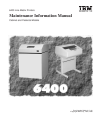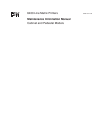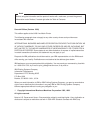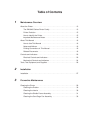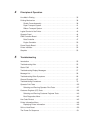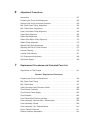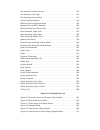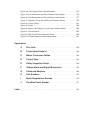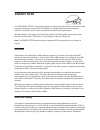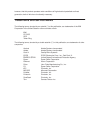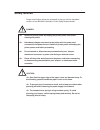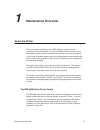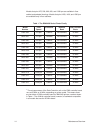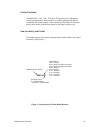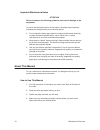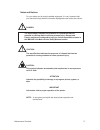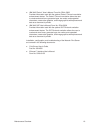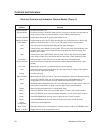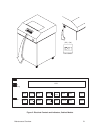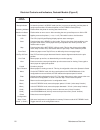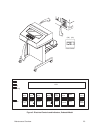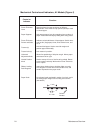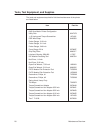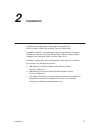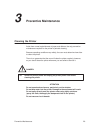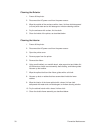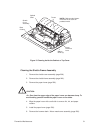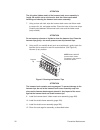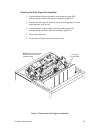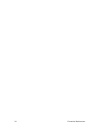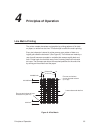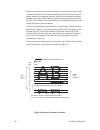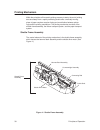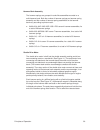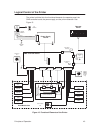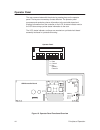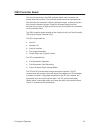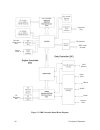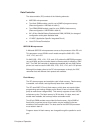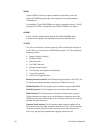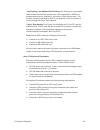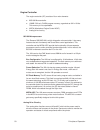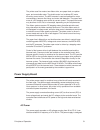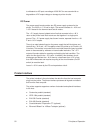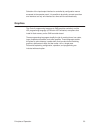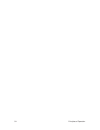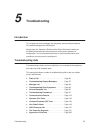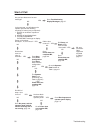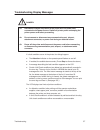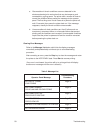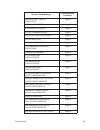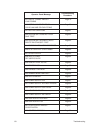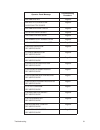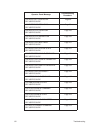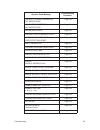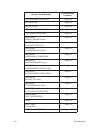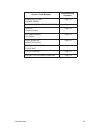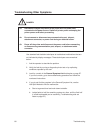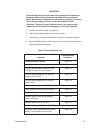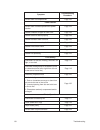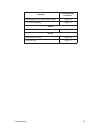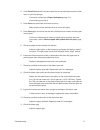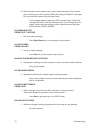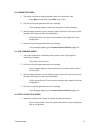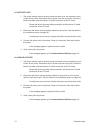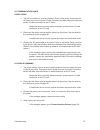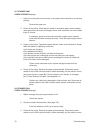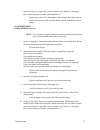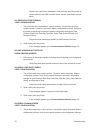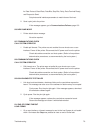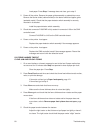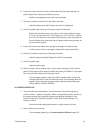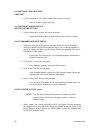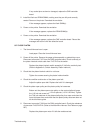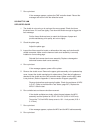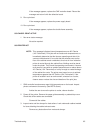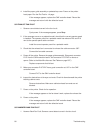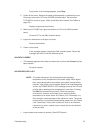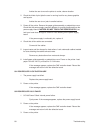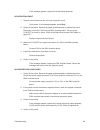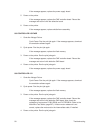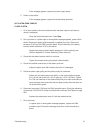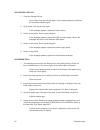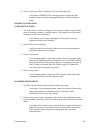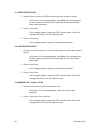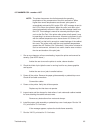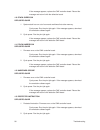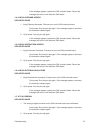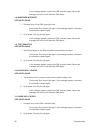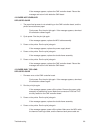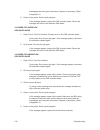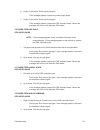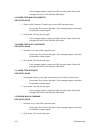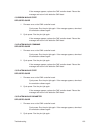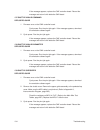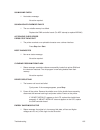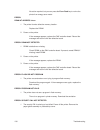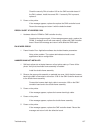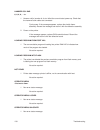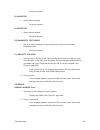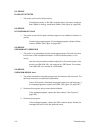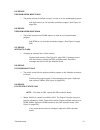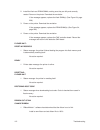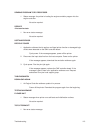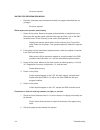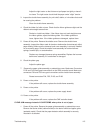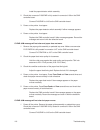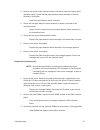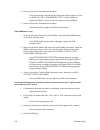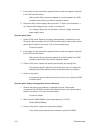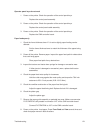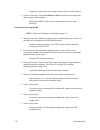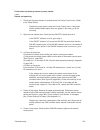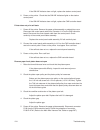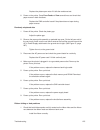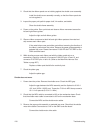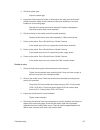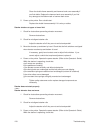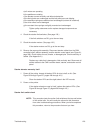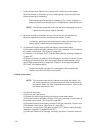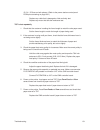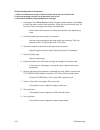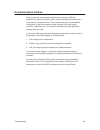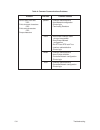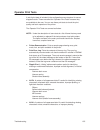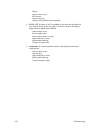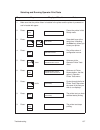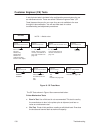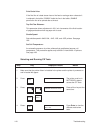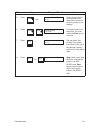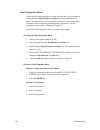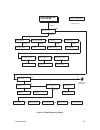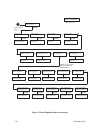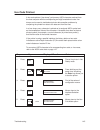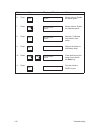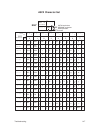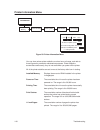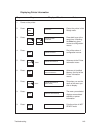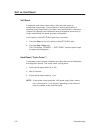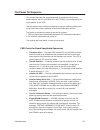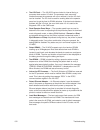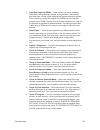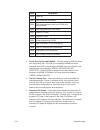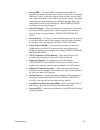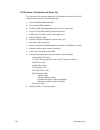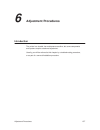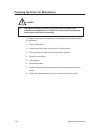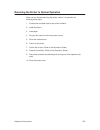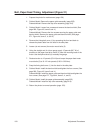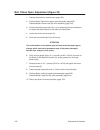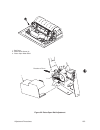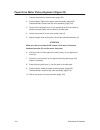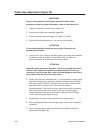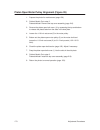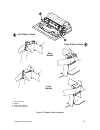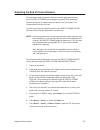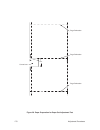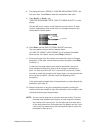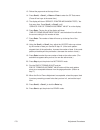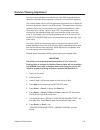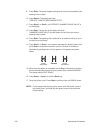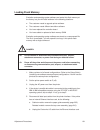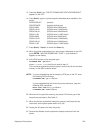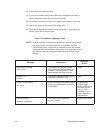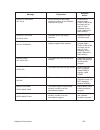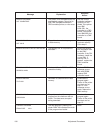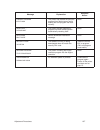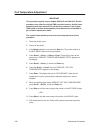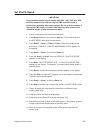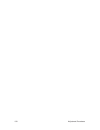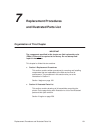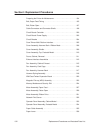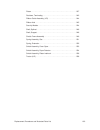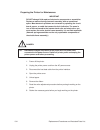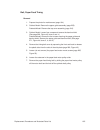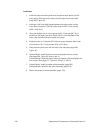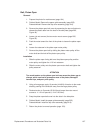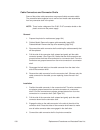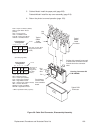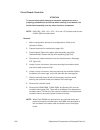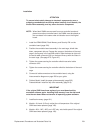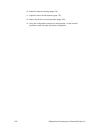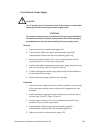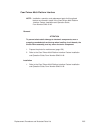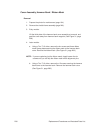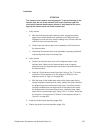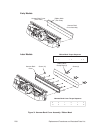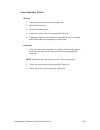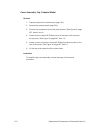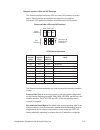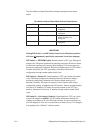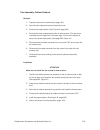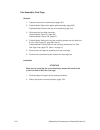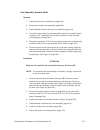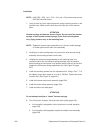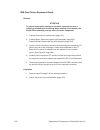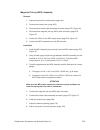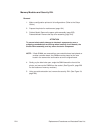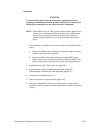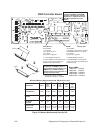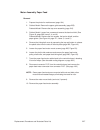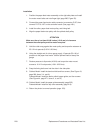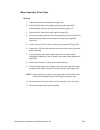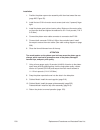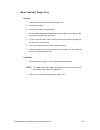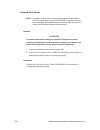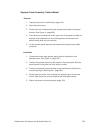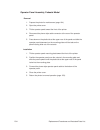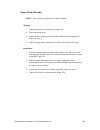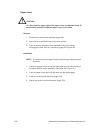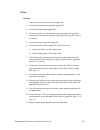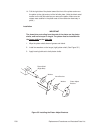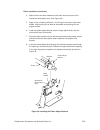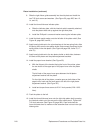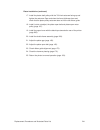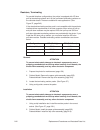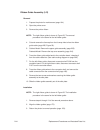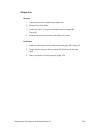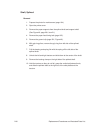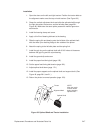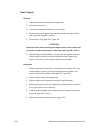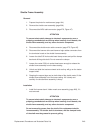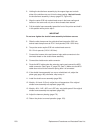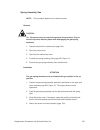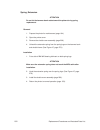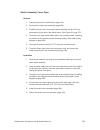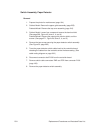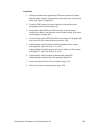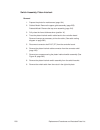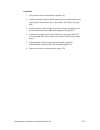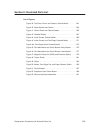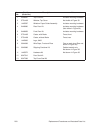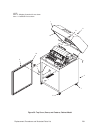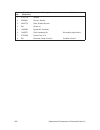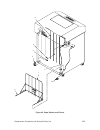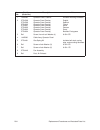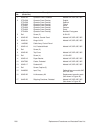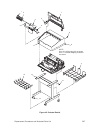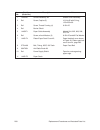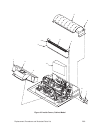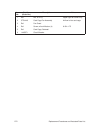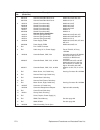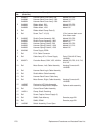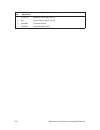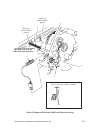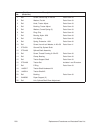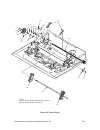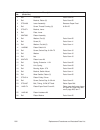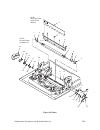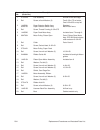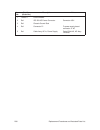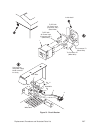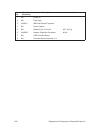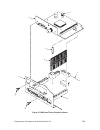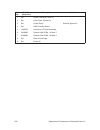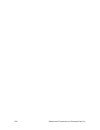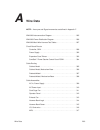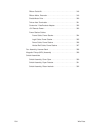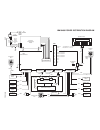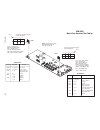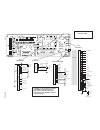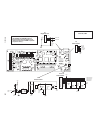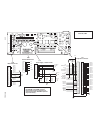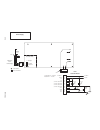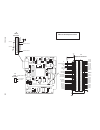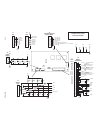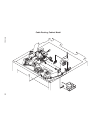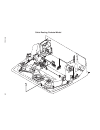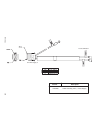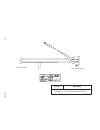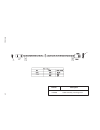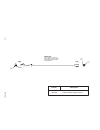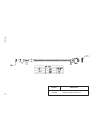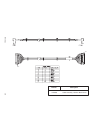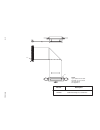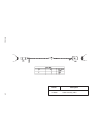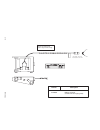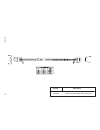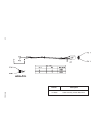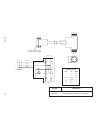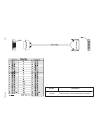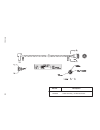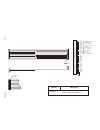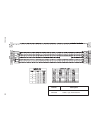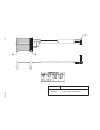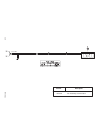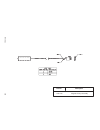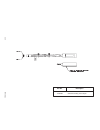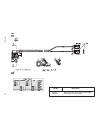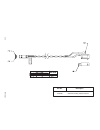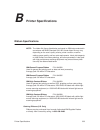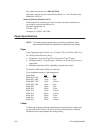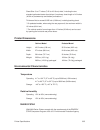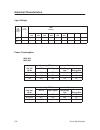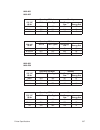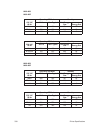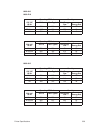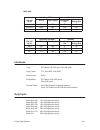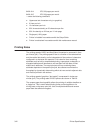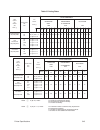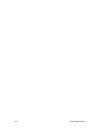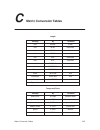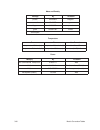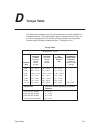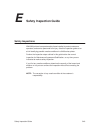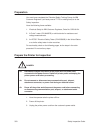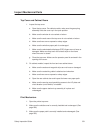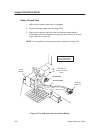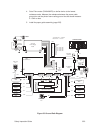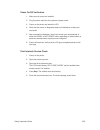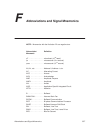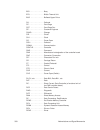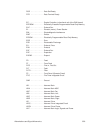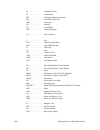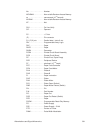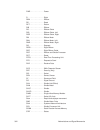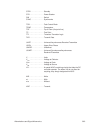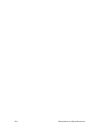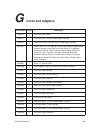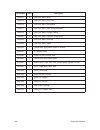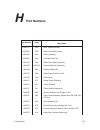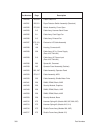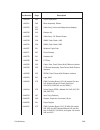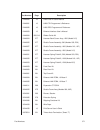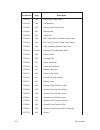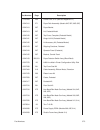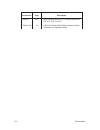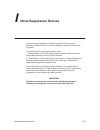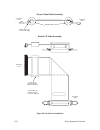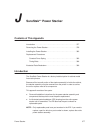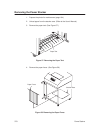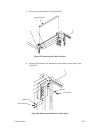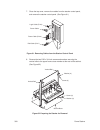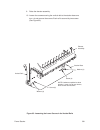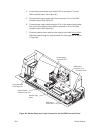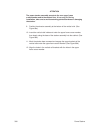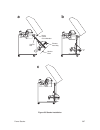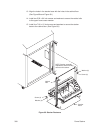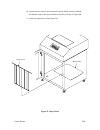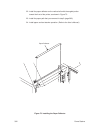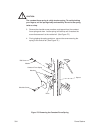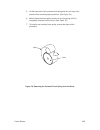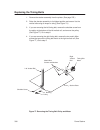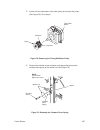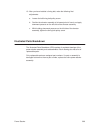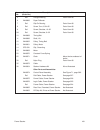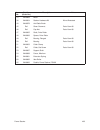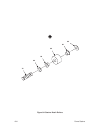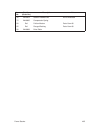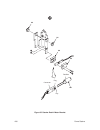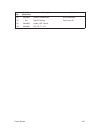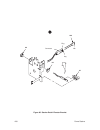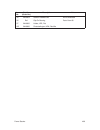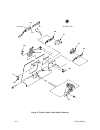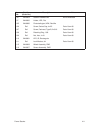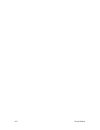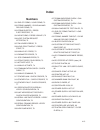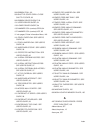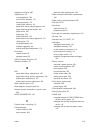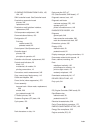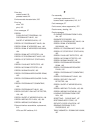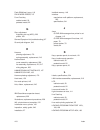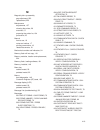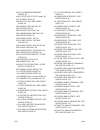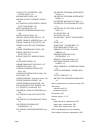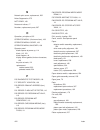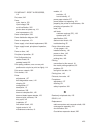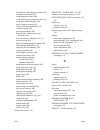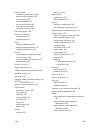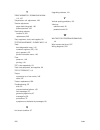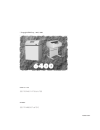- DL manuals
- IBM
- Printer
- 6400 Series
- Maintenance Manual
IBM 6400 Series Maintenance Manual - Nergy
E
NERGY
S
TAR
The EPA
E
NERGY
S
TAR** Computers program is a partnership effort with manufacturers of data
processing equipment to promote the introduction of energy-efficient personal computers,
monitors, and printers, and to reduce air pollution caused by power generation.
IBM participates in this program by introducing printers that reduce power consumption when
they are not being used. This feature can cut energy use by up to 50 percent.
Note: The
E
NERGY
S
TAR emblem does not represent EPA endorsement of any product or
service.
Notices
References in this publication to IBM products, programs, or services do not imply that IBM
intends to make these available in all countries in which IBM operates. Any reference to an IBM
licensed product, program, or service is not intended to state or imply that only IBM’s product,
program, or service may be used. Any functionally equivalent product, program, or service that
does not infringe any of IBM’s intellectual property rights may be used instead of the IBM product.
Evaluation and verification of operation in conjunction with other products, except those expressly
designated by IBM, is the user’s responsibility.
Any performance data contained in this document was obtained in a controlled environment
based on the use of specific data. The results that may be obtained in other operating
environments may vary significantly. Users of this document should verify the applicable data in
their specific environment. Therefore, such data does not constitute a performance guarantee or
warranty.
IBM may have patents or pending patent applications covering subject matter in this document.
The furnishing of this document does not give you any license to these patents. You can send
license inquiries, in writing, to the IBM Corporation, IBM Director of Licensing, 208 Harbor Drive,
Stamford, Connecticut, United States, 06904.
Electrical Safety
This printer is inspected and listed by recognized national testing laboratories, such as
Underwriters Laboratories, Inc. (UL) in the U.S.A. and Canadian Standards Association (CSA) in
Canada. Listing of a product by a national testing laboratory indicates that the product is designed
and manufactured in accordance with national requirements intended to minimize safety hazards.
IBM equipment meets a very high standard of safety in design and manufacture. Remember,
Summary of 6400 Series
Page 1
6400 line matrix printers cabinet and pedestal models form number s246–0117–06 © copyright ibm corp., 1995, 1998.
Page 3
S246–0117–06.
Page 4
Before using the information and the product it works with, make sure you read the general information under “notices,” located right after the table of contents. Note! Seventh edition (october 1998) this edition applies to the 6400 line matrix printer. The following paragraph does not apply to any ...
Page 5: Table of Contents
Table of contents 1 maintenance overview about the printer 13 . . . . . . . . . . . . . . . . . . . . . . . . . . . . . . . . . . . . . . . . . . . . . . . . . . . . The ibm 6400 series printer family 13 . . . . . . . . . . . . . . . . . . . . . . . . . . . . . . . Printer evolution 15 . . . . . . ....
Page 6
4 principles of operation line matrix printing 35 . . . . . . . . . . . . . . . . . . . . . . . . . . . . . . . . . . . . . . . . . . . . . . . . . . Printing mechanism 38 . . . . . . . . . . . . . . . . . . . . . . . . . . . . . . . . . . . . . . . . . . . . . . . . . Shuttle frame assembly 38 . . ...
Page 7
6 adjustment procedures introduction 157 . . . . . . . . . . . . . . . . . . . . . . . . . . . . . . . . . . . . . . . . . . . . . . . . . . . . . . . . Preparing the printer for maintenance 158 . . . . . . . . . . . . . . . . . . . . . . . . . . . . . . . . . Returning the printer to normal operati...
Page 8
Fan assembly, cabinet exhaust 215 . . . . . . . . . . . . . . . . . . . . . . . . . . . . . . . . . . . . . . Fan assembly, card cage 216 . . . . . . . . . . . . . . . . . . . . . . . . . . . . . . . . . . . . . . . . . . . Fan assembly, hammer bank 217 . . . . . . . . . . . . . . . . . . . . . . . ...
Page 9
Figure 44a. Card cage detail, pedestal models 273 . . . . . . . . . . . . . . . . . . . . . . . . . Figure 45. Print mechanism and circuit boards: early models 275 . . . . . . . . . . . . . Figure 46. Print mechanism and circuit boards: later models 277 . . . . . . . . . . . . . Figure 47. Magnetic ...
Page 10: Nergy
E nergy s tar the epa e nergy s tar** computers program is a partnership effort with manufacturers of data processing equipment to promote the introduction of energy-efficient personal computers, monitors, and printers, and to reduce air pollution caused by power generation. Ibm participates in this...
Page 11: Trademarks and Service Marks
However, that this product operates under conditions of high electrical potentials and heat generation, both of which are functionally necessary. Trademarks and service marks the following terms, denoted by an asterisk (*) in this publication, are trademarks of the ibm corporation in the united stat...
Page 12: Safety Notices
Safety notices danger and caution notices are numbered to help you find the translated versions in the ibm 6400 line matrix printer safety notices booklet. Danger: switch off printer power and unplug the printer power cord before cleaning the printer. Hazardous voltages are present in the printer wi...
Page 13: Maintenance Overview
13 maintenance overview 1 maintenance overview about the printer the entire system architecture of an ibm* 6400 line matrix printer is contained on one circuit board. The use of dram and flash memory on this board permits rapid access to stored printer emulations and fast processing of print data. A...
Page 14
14 maintenance overview models that print 475, 500, 800, 900, and 1000 lpm are available in floor cabinet and pedestal housings. Models that print 1200, 1400, and 1500 lpm are available only in floor cabinets. Table 1. The ibm 6400 series printer family model number print speed enclosure hammer bank...
Page 15
15 maintenance overview printer evolution ibm 6400–050, –p50, –010, –p10, and –015 printers use a redesigned shuttle frame assembly, hammer bank, and ribbon guides which are not compatible with earlier models. These models use the cmx 040 controller board, which has a 40 mhz clock speed on the data ...
Page 16
16 maintenance overview important maintenance notes attention failure to observe the following guidelines can result in damage to the equipment. To ensure the best performance of the printer, remember these important maintenance concepts when you service the printer: ♦ do not adjust the platen gap u...
Page 17
17 maintenance overview notes and notices for your safety and to protect valuable equipment, it is very important that you read and comply with all information highlighted under notes and notices: danger: the word danger indicates the presence of a hazard that has the potential of causing death or s...
Page 18
18 maintenance overview printing conventions in this manual ♦ operator panel keys and indicators are printed bold. Example: press the cancel key, then press the start key. ♦ liquid crystal display (lcd) messages are printed in capital letters inside quotation marks ( “ ” ). Example: press the stop k...
Page 19
19 maintenance overview ♦ ibm 6400 code v user’s manual: form no. S544–5638 provides information used with the optional code v printronix emulation enhancement feature. The code v printronix emulation allows the user to create and store forms, generate logos, bar codes, and expanded characters, crea...
Page 20
20 maintenance overview controls and indicators electrical controls and indicators, cabinet models (figure 2) key or indicator function power indicator lit when the printer is on. Ready indicator lit when the printer is in ready mode (on-line), no errors are pending, and the printer is ready to proc...
Page 21
21 maintenance overview ready power cancel processing start stop form feed set top of form line feed enter return scroll menu view attention scroll micro micro printer con- figuration eject/ restore power switch (off) (on) lcd figure 2. Electrical controls and indicators, cabinet models.
Page 22
22 maintenance overview electrical controls and indicators, pedestal models (figure 3) key or indicator function power indicator lit when the printer is on. Ready indicator lit when the printer is in ready mode (on-line), no errors are pending, and the printer is ready to process data. Off when the ...
Page 23
23 maintenance overview power switch (off) (on) ready power cancel processing start stop form feed set top of form line feed enter return scroll menu view attention scroll micro micro printer con- figuration eject/ restore lcd figure 3. Electrical controls and indicators, pedestal model.
Page 24
24 maintenance overview mechanical controls and indicators, all models (figure 4) instructions showing how to load the ribbon correctly. One diagram is cast in relief on the shuttle cover, and another is printed on the paper scale. Control or function indicator forms thickness lever forms thickness ...
Page 25
25 maintenance overview tractor lock horizontal adjustment knob left tractor paper scale paper supports right tractor tractor lock vertical position knob ribbon loading path diagrams forms thickness pointer forms thickness lever and scale figure 4. Mechanical controls and indicators.
Page 26
26 maintenance overview tools, test equipment, and supplies the tools and equipment required for field level maintenance of the printer are listed below. 6400 line matrix printer configuration utility disk 63h7379 1–30 inch-pound torque screwdriver 16f1661 esd wrist strap 6405959 feeler gauge, .010 ...
Page 27: Installation
27 installation 2 installation installation and configuration of the printer are covered in the 6400 line matrix printer set-up guide, form no. S544–5640 installation, operation, and replacement parts for the optional coax/twinax interface are covered in the coax/twinax multi–platform interface opti...
Page 28
28 installation.
Page 29: Preventive Maintenance
29 preventive maintenance 3 preventive maintenance cleaning the printer aside from normal replenishment of paper and ribbons, the only preventive maintenance required for the printer is periodic cleaning. Because operating conditions vary widely, the user must determine how often to clean the printe...
Page 30
30 preventive maintenance cleaning the exterior 1. Power off the printer. 2. Disconnect the ac power cord from the power source. 3. Wipe the outside of the enclosure with a clean, lint-free cloth dampened (not wet) with water and a mild detergent or window cleaning solution. 4. Dry the enclosure wit...
Page 31
31 preventive maintenance tractor splined shaft shuttle cover assembly base casting forms thickness lever ribbon guide (2) note: cabinet model shown. Procedure is the same for pedestal model. Figure 5. Cleaning inside the cabinet or top cover cleaning the shuttle frame assembly 1. Remove the shuttle...
Page 32
32 preventive maintenance attention the thin plate (ribbon mask) of the hammer bank cover assembly is fragile. Be careful not to over-bend or kink the ribbon mask when handling and cleaning the hammer bank cover assembly. 7. Using a clean soft cloth, wipe the hammer bank cover and ribbon mask to rem...
Page 33
33 preventive maintenance cleaning the card cage fan assembly 1. Cabinet models: remove the paper guide assembly (page 235). Pedestal model: remove the top cover assembly (page 210). 2. Vacuum the card cage fan assembly and surrounding areas to remove paper particles, dust, and lint. 3. Cabinet mode...
Page 34
34 preventive maintenance.
Page 35: Principles of Operation
35 principles of operation 4 principles of operation line matrix printing the printer creates characters and graphics by printing patterns of ink dots on paper, an entire line at a time. This technique is called line matrix printing. Every text character is stored in printer memory as a pattern of d...
Page 36
36 principles of operation when the shuttle reaches the end of a sweep, it reverses direction, the paper is advanced one dot row, and the hammers print the next row of dots as the shuttle sweeps in the opposite direction. After a line of characters is printed, hammer action stops and the paper advan...
Page 37
37 principles of operation = hammer released and dot printed * * * * * * 1 1 3 1 3 5 1 3 5 7 1 3 5 7 9 1 2 3 4 5 6 7 1 2 3 4 5 6 1 2 3 4 5 1 2 3 4 1 2 1 7 6 5 3 4 2 1 1 2 3 * note: even column dot centers within the printed character area and character space hammer positions are not illustrated in t...
Page 38
38 principles of operation printing mechanism while the principles of line matrix printing are easy to state, the act of printing dots accurately from a rapidly oscillating shuttle onto a vertically moving piece of paper requires complex timing and coordination between printer logic and the printing...
Page 39
39 principles of operation hammer bank assembly the hammer springs are grouped in comb-like assemblies mounted on a solid hammer bank. Both the number of hammer springs per hammer spring assembly and the number of hammer spring assemblies on the hammer bank vary according to printer model: ♦ 6400–00...
Page 40
40 principles of operation note: 6400–004/04p hammer bank shown. Tungsten carbide hammer tip hammer bank assembly: coils, magnet, pole pieces, hammer spring assemblies alignment pin hammer spring assembly figure 12. Hammer springs and hammer bank (detail) two electromagnetic coils are mounted behind...
Page 41
41 principles of operation paper transport system tractors vertical adjustment knob and splined shaft pulley paper feed timing belt (under the cover) splined shaft shuttle cover assembly tractor support shaft horizontal adjustment knob paper path paper supports figure 13. Paper transport system a tw...
Page 42
42 principles of operation ribbon transport system right ribbon guide hub locking latch left ribbon guide (not shown) ribbon spool ribbon motors ribbon ribbon hub figure 14. Ribbon transport system an inked ribbon winds and unwinds continuously on a pair of spools latched to hubs that are driven by ...
Page 43
43 principles of operation logical control of the printer the printer is divided into four functional elements: the operator panel, the cmx controller board, the power supply, and the print mechanism. See figure 15. Line 2 / neutral flex circuits: ac on/off switch power supply board line 1 chassis g...
Page 44
44 principles of operation operator panel the user communicates with the printer by pressing keys on the operator panel. The keys are momentary contact switches. The operator panel processes and sends key closure information to the controller board and displays information from the controller on the...
Page 45
45 principles of operation cmx controller board the heart of the printer is the cmx controller board, which monitors and directs all printer functions. The controller board receives and processes all data from the host computer, builds the printable images, controls all motors, and drives the hammer...
Page 46
46 principles of operation expansion port rs–232/422 ieee–1284 (parallel) fault sensors paper feed ribbon shuttle platen hammer drive ttl diagnostic port control panel rs–232 diagnostic port 25 or 40 mhz figure 17. Cmx controller board block diagram.
Page 47
47 principles of operation data controller the data controller (dc) consists of the following elements: ♦ 68ec030 microprocessor ♦ two flash simm sockets, used for up to 30mb of program memory (base configuration: 1mb flash in bank 0) ♦ two dram simm sockets, used for up to 32mb of data memory (base...
Page 48
48 principles of operation dram system dram is used for program variables, image buffers, and input buffers. All dram supports page mode operation and is addressable by individual byte. Two standard 72-pin dram simms are used for expansion memory. The dc, through the vx asic, may address up to 32mb ...
Page 49
49 principles of operation “dot plucking” and adjacent dot checking “dot plucking” is a specialized dma function that removes dot data from a dot image buffer in dram in a programmable manner, serializes it, and sends it to the hammer bank. This function is actually controlled by the ec (see page 50...
Page 50
50 principles of operation engine controller the engine controller (ec) consists of four main elements: ♦ 80c166 microcontroller ♦ 128kb 5.0v-only flash program memory, organized as 64k x 16 bits. This memory is not expandable. ♦ meca (mechanism engine control asic) ♦ analog drive circuitry 80c166 m...
Page 51
51 principles of operation the printer uses five motors: two ribbon drive, one paper feed, one platen open, and one shuttle motor. The shuttle motor is a brushless dc motor driven by current control. The mpu encoder is used as feedback for motor commutations, hammer fire timing, and motor stall dete...
Page 52
52 principles of operation to withstand an ac input overvoltage of 300 vac for one second with no degradation of dc output voltage or damage to printer circuits. Dc power the power supply board contains two dc power supply systems for the printer. The first is a + 5 v bus for logic. The second consi...
Page 53
53 principles of operation selection of the input/output interface is controlled by configuration menus accessed at the operator panel. It is possible to physically connect more than one interface, but only one interface at a time can be used electrically. Graphics the code v programming language (a...
Page 54
54 principles of operation.
Page 55: Troubleshooting
55 troubleshooting 5 troubleshooting introduction this chapter lists fault messages and symptoms, and provides procedures for troubleshooting printer malfunctions. Always have the operator’s guide and the setup guide handy when you troubleshoot because this manual does not cover printer operation or...
Page 56
56 troubleshooting start of call are you here because of an error message? Yes no go to printer does not complete iml, page 122. Go to troubleshooting display messages, page 57. In the next step, you will observe the operator panel for the following sequence of events (retry as required): 1. All led...
Page 57
57 troubleshooting troubleshooting display messages danger: hazardous voltages are present in the printer with the power cord connected to the power source. Switch off printer power and unplug the printer power cord before proceeding. Do not connect or disconnect any communication port, teleport, at...
Page 58
58 troubleshooting a. Recoverable unit check conditions are errors detected in the electromechanical print mechanism that may be temporary and correctable by cycling power. The printer tries a number of times to correct the condition before posting the message to the operator panel. The first thing ...
Page 59
59 troubleshooting operator panel message troubleshooting procedure 008 hold print timeout press start page 72 009 invalid key press page 72 010 parameter error page 73 011 scs command error page 73 012 structured field error page 73 013 activate lost page 74 014 invalid activate page 74 015 communi...
Page 60
60 troubleshooting operator panel message troubleshooting procedure 031 end of forms timeout load forms page 79 032 forms jammed timeout clear jam and reload forms page 80 041 buffer overflow page 81 042 custom set does not exist save first page 82 043 custom set already exists delete existing set f...
Page 61
61 troubleshooting operator panel message troubleshooting procedure 089 ribbon stall page 92 090 shuttle cover open close shuttle cover page 93 092 ribbon driver circuit page 93 101 upper driver short page 94 102 lower driver short page 94 105 hammer coil open page 94 107 hammer coil hot page 95 110...
Page 62
62 troubleshooting operator panel message troubleshooting procedure 122 paper not scheduled see user’s guide page 99 123 paper busy too long see user’s guide page 99 124 paper fifo overflow see user’s guide page 100 125 paper fifo underflow see user’s guide page 100 126 paper feed bad table see user...
Page 63
63 troubleshooting operator panel message troubleshooting procedure 138 shuttle invalid parameter see user’s guide page 104 139 shuttle overspeed see user’s guide page 104 990 machine check page 105 998 non-volatile memory failed page 105 a97 graphic check error press stop then start page 105 boot d...
Page 64
64 troubleshooting operator panel message troubleshooting procedure operator menu unlocked page 108 pa1 selected page 109 pa2 selected page 109 p05 diagnostic test passed page 109 p17 security violation page 109 p60 error: dram at address page 109 p61 error: flash not detected page 110 p62 error: dc...
Page 65
65 troubleshooting operator panel message troubleshooting procedure ribbon out of ink change ribbon page 112 sending program to ec processor page 113 service page 113 software error* cycle power page 113 table mismatch download again page 113 testing hardware please wait page 113 top of form set pag...
Page 66
66 troubleshooting troubleshooting other symptoms danger: hazardous voltages are present in the printer with the power cord connected to the power source. Switch off printer power and unplug the printer power cord before proceeding. Do not connect or disconnect any communication port, teleport, atta...
Page 67
67 troubleshooting important do not attempt field repairs of electronic components or assemblies. Replace a malfunctioning electronic assembly with an operational spare. Most electronic problems are corrected by replacing the printed circuit board assembly, sensor, or cable that causes the fault ind...
Page 68
68 troubleshooting symptom troubleshooting procedure printer does not complete iml page 122 power stacker printer does not detect presence of power stacker page 123 stacker chatters at upper or lower limit page 128 stacker does not stack properly page 128 stacker elevator does not move page 128 stac...
Page 69
69 troubleshooting symptom troubleshooting procedure reverse paper feed: platen does not open page 124 tof is lost repeatedly page 131 ribbon ribbon folding or feed problems page 125 shuttle shuttle does not move page 126 shuttle is noisy page 127.
Page 70
70 troubleshooting troubleshooting procedures message / malfunction test / inspection / explanation corrective action 001 end of forms load forms 1. Attention message: the printer is out of paper. Load paper. Press stop. If message does not clear, go to step 2. 2. Check forms for dark backs or holes...
Page 71
71 troubleshooting 2. Press form feed several times and check that forms feed without erratic motion, noise, or pin-hole damage. If forms do not feed, go to paper feeds poorly, page 121. If forms feed, go to step 3. 3. Press view once and check that forms move up. Make sure the forms thickness lever...
Page 72
72 troubleshooting 12. Clean the paper motion detector with a cotton swab and alcohol. At the control panel, set the paper motion detector (pmd) fault setting to disable. Load paper. Run a print test and observe how the paper feeds. If the message appears, replace the cmx controller board. Record th...
Page 73
73 troubleshooting 010 parameter error 1. The printer received an illegal parameter value in the command code. Press stop to clear fault. Press start to go on-line. 2. Run the print job that generated the error message. If the message appears, check the host data for invalid characters. 3. Ask the s...
Page 74
74 troubleshooting 013 activate lost 1. The printer detects a twinax protocol communication error and reports the error. Power off the printer. Disconnect the ac power cord from the printer. Check the twinax host data cable and twinax i/o cable connection at the ct board. Reseat the twinax host data...
Page 75
75 troubleshooting 015 communication check check cable 1. The line is not active on a twinax interface. Power off the printer. Disconnect the ac power cord from the printer. Check the twinax host data cable connection and twinax i/o cable connection at the ct board. Reseat the twinax host data cable...
Page 76
76 troubleshooting 017 stacker jam check stacker message 1. Paper is bunching above the elevator or the paper motion detector is not working properly. Remove the paper jam. 2. Power off the printer. Check that the wheel of the stacker paper motion detector rests against the rear brace of the paper t...
Page 77
77 troubleshooting panel (see figure 61, page 380). Check cables for cuts, breaks, or damaged pins. Check continuity of cables. (see appendix a.) replace any cable that is damaged or fails continuity test. Reconnect all stacker cables to the cmx controller board, stacker, and stacker control panel. ...
Page 78
78 troubleshooting replace any cable that is damaged or fails continuity test. Reconnect all stacker cables to the cmx controller board, stacker, and stacker control panel. 021 receive buffer overrun verify configuration 1. The print buffer has overflowed on a serial interface. The printed output ma...
Page 79
79 troubleshooting for data protocol, baud rate, data bits, stop bits, parity, data terminal ready, and request to send. Set printer serial interface parameters to match those of the host. 2. Send a print job to the printer. If the message appears, go to communications failures, page 133. 026 hex du...
Page 80
80 troubleshooting load paper. Press stop. If message does not clear, go to step 3. 2. Power off the printer. Remove the paper guide assembly or pedestal top cover. Remove the barrier shield (cabinet model) or the barrier shield and paper guide (pedestal model). Check that the paper detector switch ...
Page 81
81 troubleshooting 6. Inspect the ribbon mask for bends or deformation that block the paper path or prevent paper from exiting the pedestal top cover. Replace a damaged hammer bank cover assembly. 7. Check the condition and tension of the platen open belt. Adjust the platen open belt. Replace the be...
Page 82
82 troubleshooting 042 custom set does not exist save first 1. Printer configuration: the custom configuration set does not exist. Save the custom configuration set. 043 custom set already exists delete existing set first 1. Printer configuration: custom set is write-protected. Delete the existing c...
Page 83
83 troubleshooting if any socket pins are bent or damaged, replace the cmx controller board. 2. Install the flash and dram simms, making sure they are fully and correctly seated. Power on the printer. Download the emulation. If the message appears, replace the flash simm(s). 3. Power on the printer....
Page 84
84 troubleshooting 7. Run a print test. If the message appears, replace the cmx controller board. Record the message and return it with the defective board. 058 shuttle jam see user’s guide 1. The shuttle is not moving or is moving at the wrong speed. Check the forms thickness lever: if it is set to...
Page 85
85 troubleshooting if the message appears, replace the cmx controller board. Record the message and return it with the defective board. 9. Run a print test. If the message appears, replace the power supply board. 10. Run a print test. If the message appears, replace the shuttle frame assembly. 059 c...
Page 86
86 troubleshooting 4. Install the paper guide assembly or pedestal top cover. Power on the printer. Load paper. Run the plot test for 1/4 page. If the message appears, replace the cmx controller board. Record the message and return it with the defective board. 062 exhaust fan fault 1. Sensors cannot...
Page 87
87 troubleshooting cycle power. If the message appears, press stop. 2. Power off the printer. Remove the paper guide assembly or pedestal top cover. Disconnect connector p107 from the cmx controller board. Test connector p107/hbf for shorts or opens. (refer to the main wire harness test tables on pa...
Page 88
88 troubleshooting advise the user to move the printer to cooler, cleaner location. 2. Check the kinds of print jobs the user is running: look for very dense graphics and layouts. Advise the user to run jobs in smaller batches. 3. Power off the printer. Remove the paper guide assembly or pedestal to...
Page 89
89 troubleshooting if the message appears, replace the shuttle frame assembly. 083 intake fan fault 1. Sensors cannot detect current in the card cage fan circuit. Cycle power. If the message appears, press stop. 2. Power off the printer. Remove the paper guide assembly or pedestal top cover. Disconn...
Page 90
90 troubleshooting if the message appears, replace the power supply board. 5. Power on the printer. If the message appears, replace the cmx controller board. Record the message and return it with the defective board. 6. Power on the printer. If the message appears, replace shuttle frame assembly. 08...
Page 91
91 troubleshooting if the message appears, replace the power supply board. 5. Power on the printer. If the message appears, replace the shuttle frame assembly. 087 platen open timeout close platen 1. On a coax interface, the forms thickness lever has been open for at least one minute. Load paper. Cl...
Page 92
92 troubleshooting 088 controller 23.5v 1. Controller voltage failure. Cycle power. Run the print job again. If the message appears, download the emulation software again. 2. Cycle power. Run the print job again. If the message appears, replace the flash memory. 3. Power on the printer. Run the prin...
Page 93
93 troubleshooting 6. Power on the printer. Run an operator print test. (see page 135.) if the ribbon a ribbon stall message appears, replace the cmx controller board. Record the message and return it with the defective board. 090 shuttle cover open close shuttle cover 1. The shuttle cover is missin...
Page 94
94 troubleshooting 101 upper driver short 1. Hammer driver circuits on the cmx controller board are shorted to ground. Cycle power. If the message appears, press stop. If the message does not clear, replace the hammer bank logic cable and the hammer bank power cable assemblies. 2. Power on the print...
Page 95
95 troubleshooting 107 hammer coil hot note: the printer has sensor circuits that sample the operating temperature of key components of the print mechanism. When higher than normal temperatures are sensed, print speed is automatically reduced by 50% and a coil hot message is sent to the lcd to infor...
Page 96
96 troubleshooting if the message appears, replace the cmx controller board. Record the message and return it with the defective board. 110 stack overflow see user’s guide 1. System stack has run out of room and overflowed into other memory. Cycle power. Run the print job again. If the message appea...
Page 97
97 troubleshooting if the message appears, replace the cmx controller board. Record the message and return it with defective cmx board. 114 illegal operand access see user’s guide 1. Illegal operand accessed. Firmware error on the cmx controller board. Cycle power. Run the print job again. If the me...
Page 98
98 troubleshooting if the message appears, replace the cmx controller board. Record the message and return it with defective cmx board. 118 undefined interrupt see user’s guide 1. Firmware error on the cmx controller board. Cycle power. Run the print job again. If the message appears, download the e...
Page 99
99 troubleshooting if the message appears, replace the cmx controller board. Record the message and return it with defective cmx board. 122 paper not scheduled see user’s guide 1. The paper feed process is not scheduling on the cmx controller board, and the printer cannot advance paper. Cycle power....
Page 100
100 troubleshooting undamaged and have good connections. Replace as necessary. (refer to appendix a.) 5. Power on the printer. Run the print job again. If the message appears, replace the cmx controller board. Record the message and return it with defective cmx board. 124 paper fifo overflow see use...
Page 101
101 troubleshooting 6. Power on the printer. Run the print job again. If the message appears, replace the power supply board. 7. Power on the printer. Run the print job again. If the message appears, replace the cmx controller board. Record the message and return it with defective cmx board. 126 pap...
Page 102
102 troubleshooting if the message appears, replace the cmx controller board. Record the message and return it with defective cmx board. 129 paper feed invalid parameter see user’s guide 1. Paper invalid parameter. Firmware error on the cmx controller board. Cycle power. Run the print job again. If ...
Page 103
103 troubleshooting if the message appears, replace the cmx controller board. Record the message and return it with defective cmx board. 133 ribbon invalid state see user’s guide 1. Firmware error on the cmx controller board. Cycle power. Run the print job again. If the message appears, download the...
Page 104
104 troubleshooting if the message appears, replace the cmx controller board. Record the message and return it with defective cmx board. 137 shuttle invalid command see user’s guide 1. Firmware error on the cmx controller board. Cycle power. Run the print job again. If the message appears, download ...
Page 105
105 troubleshooting 990 machine check 1. Host status message. No action required. 998 non-volatile memory failed 1. The non-volatile memory has failed. Replace the cmx controller board. (do not attempt to replace nvram.) a97 graphic check error press stop then start 1. The printer received a non-pri...
Page 106
106 troubleshooting no action required, but you can press the form feed key to revive the printer from energy saver mode. Error: dram at address 1. The printer found a defective memory location. Replace the dram. 2. Power on the printer. If the message appears, replace the cmx controller board. Reco...
Page 107
107 troubleshooting check the security pal at location u54 on the cmx controller board. If the pal is absent, install the correct pal. If a security pal is present, replace it. 2. Power on the printer. If the message appears, replace the replace the cmx controller board. Record the message and retur...
Page 108
108 troubleshooting hammer coil bad #, #, #, #, ... Etc. 1. Hammer coil(s) number #, #, etc. Failed the current test at power-up. Check that the hammer bank cables are connected. Cycle power. If the message appears, replace the shuttle frame assembly. Record the message and return it with the defect...
Page 109
109 troubleshooting no action required. Pa1 selected 1. Attach status message. No action required. Pa2 selected 1. Attach status message. No action required. P05 diagnostic test passed 1. Non-error status message: the printer passed its memory and hardware initialization tests. No action required. P...
Page 110
110 troubleshooting p61 error: flash not detected 1. The printer could not find flash memory. Check flash memory on the cmx controller board. If present, reseat the flash simms; if missing, install flash simms. (see figure 34, page 226.) p62 error: dc program not valid 1. The printer cannot find the...
Page 111
111 troubleshooting p65 error: program needs more flash 1. The printer requires more flash memory in order to run the downloaded program. Add flash memory or use a smaller emulation program. (see figure 34, page 226.) p66 error: program needs more dram 1. The printer requires more dram memory in ord...
Page 112
112 troubleshooting 2. Install the flash and dram simms, making sure they are fully and correctly seated. Power on the printer. Download the emulation. If the message appears, replace the flash simm(s). (see figure 34, page 226.) 3. Power on the printer. Download the emulation. If the message appear...
Page 113
113 troubleshooting sending program to ec processor 1. Status message: the printer is loading the engine controller program into the engine controller. No action required. Service 1. Non-error status message. No action required. Software error recycle power 1. Application software tried to perform a...
Page 114
114 troubleshooting no action required. Waiting for program download 1. Emulation download mode has been activated, but program download has not yet begun. No action required. Black squares on operator panel display 1. Power off the printer. Remove the paper guide assembly or pedestal top cover. Dis...
Page 115
115 troubleshooting adjust the right tractor so that it does not pull paper too tightly or leave it too loose. The right tractor should hold the paper under “slight” tension. 3. Inspect the shuttle frame assembly for print chaff, debris, or ink residue that could be causing the problem. Clean the sh...
Page 116
116 troubleshooting install the paper detector switch assembly. 2. Check that connector p106/pmd is fully seated in connector j106 on the cmx controller board. Connect p106/pmd to j106 on the cmx controller board. 3. Power on the printer. Load paper. Replace the paper detector switch assembly if eit...
Page 117
117 troubleshooting 2. Remove the barrier shield (cabinet model) or the barrier shield and paper guide (pedestal model). Check that the paper detector switch assembly is securely mounted in its bracket. Install the paper detector switch assembly. 3. Check that the paper detector switch assembly is s...
Page 118
118 troubleshooting 4. Power up the printer. Download the emulation. If the download fails, activate the boot diagnostics menu (page 142) and run misc utilities / run memory tests. If memory fails test, replace the dram. If memory tests ok, replace the flash simm(s). 5. Power up the printer. Downloa...
Page 119
119 troubleshooting using a feeler gauge, adjust the gap between the mpu assembly and the flywheel to 0.010 ± .001 inch (0.254 ± 0.025 mm). Torque the 7/16 inch mpu clamp screw to 18 ± 1 inch-pounds (2.03 ± 0.11 n m). 5. Power up the printer. Run a print test. If the symptom is not gone, replace the...
Page 120
120 troubleshooting 7. If the printer has the coax/twinax expansion board, check the adapter connection to the cmx controller board. Make sure the 60-pin expansion adapter is correctly seated in the cmx controller board and the coax/twinax expansion board. 8. Disconnect ac-in power supply cable conn...
Page 121
121 troubleshooting operator panel keys do not work 1. Power on the printer. Check the operation of the control panel keys. Replace the control panel assembly. 2. Power on the printer. Check the operation of the control panel keys. Replace the control panel cable assembly. 3. Power on the printer. C...
Page 122
122 troubleshooting replace the paper feed motor if paper does not move in both directions. 9. Power on the printer. Press form feed and view several times and check that paper moves in both directions. Replace the cmx controller board if paper does not move in both directions. Printer does not comp...
Page 123
123 troubleshooting printer does not detect presence of power stacker —or— stacker not operating 1. Check that the power stacker is enabled under the printer control menu. (refer to the setup guide.) enable the power stacker under the printer control menu. If the power stacker enable/disable option ...
Page 124
124 troubleshooting if the online indicator does not light, replace the stacker control panel. 6. Power on the printer. Check that the online indicators lights on the stacker control panel. If the online indicator does not light, replace the cmx controller board. Printer does not print self tests 1....
Page 125
125 troubleshooting replace the platen open motor if it fails the resistance test. 6. Power on the printer. Press form feed and view several times and check that paper moves in both directions. Replace the cmx controller board if the platen does not open during paper reverse. Randomly misplaced dots...
Page 126
126 troubleshooting 2. Check that the ribbon spools are not rubbing against the shuttle cover assembly. Install the shuttle cover assembly correctly, so that the ribbon spools do not rub against it. 3. Inspect the paper print path for paper chaff, ink residue, and debris. Clean the shuttle frame ass...
Page 127
127 troubleshooting 4. Check the platen gap. Adjust the platen gap. 5. Inspect the ribbon mask for bends or deformation that snag and interfere with shuttle movement. Make sure the hammer bank cover assembly is correctly installed on its mounting pegs. Reinstall the hammer bank cover assembly. Repla...
Page 128
128 troubleshooting clean the shuttle frame assembly and hammer bank cover assembly if you find debris. Replace the hammer bank cover assembly if you find any damage to the ribbon mask or hammer bank cover. 5. Power up the printer. Run a shuttle test. Replace the shuttle frame assembly if it is nois...
Page 129
129 troubleshooting a) all motors are operating b) the paddles are rotating c) the elevator moves smoothly and without obstruction d) the timing belts are undamaged and the belt pulleys are not slipping e) the extension springs are attached and undamaged (not bent or stretched) f) the drive rollers ...
Page 130
130 troubleshooting 1. Power off the printer. Open the rear cabinet door. Unload the power stacker. Move the elevator up and down by hand, checking that it moves smoothly and without chattering or shuddering. Eliminate causes of chattering or shuddering. (e.G., loose, damaged, or broken constant for...
Page 131
131 troubleshooting 15.2 ± 1.5 ohms on both phases. (refer to the power stacker control panel pcba pinout drawing on page 304.) replace any cable that is damaged or fails continuity test. Replace any motor that fails the resistance test. Tof is lost repeatedly 1. Check that the customer is setting t...
Page 132
132 troubleshooting vertical misalignment of characters: 1. Dots or characters move up or down from dot row to dot row or line to line 2. Incorrect spacing from dot row to dot row or line to line 3. Characters randomly compressed and/or enlarged 1. Load paper. Press form feed and check that paper fe...
Page 133
133 troubleshooting communications failures many host–printer communications problems are complex. With the exception of a defective interface cable, most communications problems are not a result of a hardware failure. They usually result from an incompatible configuration of the host computer syste...
Page 134
134 troubleshooting table 4. Common communications problems problem interface common causes fails to print from host –or– prints incorrect characters –or– prints extra characters –or– drops characters parallel – interface cable defective – host/network configuration – printer logic – terminating res...
Page 135
135 troubleshooting operator print tests a set of print tests is included in the configuration menu structure for use as diagnostic tools. These are called the “operator print tests” because they are available to the user. You can use these print tests to check the print quality and basic operation ...
Page 136
136 troubleshooting ribbon hammer bank cover mpu sensor hammer springs hammer coils (shuttle frame assembly) ♦ all e’s + ff a pattern of all e’s repeated for ten lines and followed by a form feed to the top of the next page. This test is useful for identifying paper motion or paper feed problems. Ha...
Page 137
137 troubleshooting selecting and running operator print tests step key displayed result notes 1. Make sure that the printer ribbon is installed in the printer and the printer is powered on and is loaded with paper. 2. Press: stop not ready places the printer in not ready mode. 3. Press: scroll scro...
Page 138
138 troubleshooting customer engineer (ce) tests a set of printer tests is included in the configuration menu structure for use as maintenance tools. These are called “customer engineer tests” (ce tests) because they are for your use—they are not available to the user through his documentation. You ...
Page 139
139 troubleshooting power supply board hammer bank cover hammer springs hammer coils (the shuttle frame assembly) ♦ shuttle only this test runs only the shuttle. ♦ shuttle slow verifies proper operation by exercising the shuttle and ribbon mechanisms at low speed. You can also use this test to check...
Page 140
140 troubleshooting print partial line: if the final line of a data stream has no line feed or carriage return character it is retained in the buffer. Disable holds the line in the buffer; enable permits the line to be printed after a timeout. Top exit tear distance: this parameter allows adjustment...
Page 141
141 troubleshooting step notes displayed result key 5. Press: scroll until printer mechanism tests plot test cycles through the list of mechanism tests. Stop when the name of the test you wish to run displays. 6. Press: scroll scroll + operator menu unlocked press both keys at the same time. You mus...
Page 142
142 troubleshooting boot diagnostics menu printer boot-up software contains a menu structure that you can access by holding down the eject/restore and stop keys while powering up the printer. These menus are not intended for the end user, but provide useful information for manufacturing and maintena...
Page 143
143 troubleshooting boot diagnostics boot diagnostics version check press enter version check boot version version check software version version check ec version version check asic versions boot/cmx v10b 12sep95 #158945 09/08/95 11:41:08 ec v1.00h 07sep95 #154643 vx version=f meca version=f file ut...
Page 144
144 troubleshooting boot diagnostics misc utilities misc utilities display memory misc utilities reset printer misc utilities copy flash simms misc utilities copy boot simms flash = 2 mbytes dram = 2 mbytes resetting... Please wait loading program into flash loading program into flash testing for ad...
Page 145
145 troubleshooting hex code printout a hex code printout (“hex dump”) prints every ascii character received from the host computer with its corresponding two-digit hexadecimal code. Hex dumps can be used to troubleshoot printer data reception problems by comparing the printed hex data to the data s...
Page 146
146 troubleshooting step notes displayed result key 6. Press: enter hex print mode disable* moves down to disable, the active option. 7. Press: scroll hex print mode enable moves down to enable, the alternate option. 8. Press: enter hex print mode enable* asterisk (*) indicates this choice is now ac...
Page 147
147 troubleshooting ascii character set key ascii character esc 33 27 1b octal equivalent decimal equivalent hex equivalent b7 0 0 0 0 1 1 1 1 b6 0 b5 0 0 1 1 0 1 1 0 0 0 1 1 0 1 1 column 0 1 2 3 4 5 6 7 bits row b4 b2 b3 b1 0 1 2 3 4 5 6 7 8 9 10 11 12 13 14 15 0 0 0 0 0 0 1 0 0 0 1 0 0 0 1 1 0 1 0...
Page 148
148 troubleshooting printer information menu installed memory power on time printing time print strokes 11 inch pages printer information to exit the configuration menus to view options, press: to select an option, press: * = factory default and return to ready, press: enter return scroll scroll sta...
Page 149
149 troubleshooting displaying printer information step key displayed result notes 1. Power on the printer. 2. Press: stop not ready places the printer in not ready mode. 3. Press: scroll scroll + operator menu unlocked press both keys at the same time. Unlocking the enter key gives access to config...
Page 150
150 troubleshooting soft vs. Hard reset soft reset a soft(ware) reset clears printer memory then loads the power-up configuration into memory. (the procedure for saving configurations is described in the setup guide.) it is called a soft reset because no hardware is tested. All diagnostic and initia...
Page 151
151 troubleshooting the power on sequence this section describes the normal sequence of events from the time the power switch is set to 1 until ready (or not ready, if so configured by the user) appears on the lcd. Use this sequence as a reference baseline to help you isolate problems that occur bef...
Page 152
152 troubleshooting ♦ test i/o clock — the vx asic has two clocks for internal timing, a processor clock and an i/o clock. The processor clock cannot be checked because the processor will not run without it, but the i/o clock can be checked. The i/o clock is used for sending data to the operator pan...
Page 153
153 troubleshooting ♦ load boot code into dram — flash memory cannot be accessed while flash is being detected, cleared, or programmed. This prevents boot code from running in flash because the opcodes cannot be fetched. This is solved by copying the program into dram and executing the program out o...
Page 154
154 troubleshooting state description 0000 power up 0001 enter checksum calculation 0002 enter copy download code from flash into shared dram 0003 enter programming flash mode 0004 erase ec flash 0005 program flash 0006 finish programming flash 0007 enter initialization of ec serial debug 0008 enter...
Page 155
155 troubleshooting ♦ debug simm — the debug simm contains fast static ram that automatically replaces the flash memory. Boot code checks for the debug simm and, if found, copies the contents of flash memory into the simm, then remaps the address of the simm to the location of flash. This allows bre...
Page 156
156 troubleshooting dc software initialization and power up the final part of the power up sequence is initialization and startup of the dc software, which occurs in the following order: ♦ clear uninitialized ram variables ♦ set initialized ram variables ♦ configure ram (allocated based upon amount ...
Page 157: Adjustment Procedures
157 adjustment procedures 6 adjustment procedures introduction the printer is a durable, low-maintenance machine, but some components and systems require occasional adjustment. Usually, you will be referred to this chapter by a troubleshooting procedure, or as part of a removal/installation procedur...
Page 158
158 adjustment procedures preparing the printer for maintenance danger: hazardous voltages are present in the printer with the power cord connected to the power source. Switch off printer power and unplug the printer power cord before proceeding. To prepare the printer for maintenance, do the follow...
Page 159
159 adjustment procedures returning the printer to normal operation when you are finished servicing the printer, restore it to operation by following these steps: 1. Connect the host data cable to the printer interface. 2. Install the ribbon. 3. Load paper. 4. Plug the ac power cord into the power s...
Page 160
160 adjustment procedures belt, paper feed timing, adjustment (figure 21) 1. Prepare the printer for maintenance (page 158). 2. Cabinet model: remove the paper guide assembly (page 235). Pedestal model: remove the top cover assembly (page 210). 3. Cabinet model: loosen four screws and remove the bar...
Page 161
161 adjustment procedures 1. Timing belt shield 2. Motor mount bolt (2) 3. Paper feed drive motor 4. Splined shaft 5. Paper feed timing belt 2 1 3 2 4 direction of force 5 figure 21. Paper feed timing belt adjustment.
Page 162
162 adjustment procedures belt, platen open, adjustment (figure 22) 1. Prepare the printer for maintenance (page 158). 2. Cabinet model: remove the paper guide assembly (page 235). Pedestal model: remove the top cover assembly (page 210). 3. Remove the platen open belt cover (1) by squeezing the top...
Page 163
163 adjustment procedures 1. Belt cover 2. Motor mount screw (2) 3. Platen open motor shaft 2 3 2 1 direction of force figure 22. Platen open belt adjustment.
Page 164
164 adjustment procedures paper drive motor pulley alignment (figure 23) 1. Prepare the printer for maintenance (page 158). 2. Cabinet model: remove the paper guide assembly (page 235). Pedestal model: remove the top cover assembly (page 210). 3. Remove the timing belt cover (1) by squeezing the fro...
Page 165
165 adjustment procedures 1. Belt shield 2. Cap screw 3. Motor pulley collar 4. Motor pulley 5. Splined shaft pulley 4 1 2 3 5 figure 23. Paper drive motor pulley alignment.
Page 166
166 adjustment procedures paper scale alignment (figure 24) 1. Load paper and ribbon. 2. Connect the power cord to the ac power source. 3. Set the printer power switch to 1 (on). 4. Open the printer cover. 5. Verify that the shuttle cover (1) is properly installed (page 209). 6. Print a full 136 col...
Page 167
167 adjustment procedures 1. Shuttle cover 2. Screw, button-head, 5/64 inch hex (3) 3. Paper scale 2 2 1 2 3 figure 24. Paper scale alignment.
Page 168
168 adjustment procedures platen gap adjustment (figure 25) important only do this procedure if the original equipment shuttle frame assembly or platen has been replaced by a new or refurbished unit. 1. Prepare the printer for maintenance (page 158). 2. Remove the shuttle cover assembly (page 209). ...
Page 169
169 adjustment procedures 10. Install the shuttle cover assembly (page 209). 11. Check the hammer phasing adjustment (page 179). 12. Return the printer to normal operation (page 159). 1. Forms thickness lever 2. Feeler gauge (0.011 inch or 0.28 mm) 3. Hammer bank cover plate 4. Ribbon mask 5. Set sc...
Page 170
170 adjustment procedures platen open motor pulley alignment (figure 26) 1. Prepare the printer for maintenance (page 158). 2. Cabinet model: go to step 3. Pedestal model: remove the top cover assembly (page 210). 3. Remove the platen open belt cover (1) by squeezing the top and bottom to release th...
Page 171
171 adjustment procedures 1. Belt cover 2. Set screw 3. Platen open motor pulley 4. Platen shaft pulley 2 3 4 1 figure 26. Platen open motor pulley alignment.
Page 172
172 adjustment procedures ribbon guide alignment (figure 27) 1. Open the printer cover. 2. Load paper and install the ribbon. To align a ribbon guide, wind the ribbon fully onto the ribbon spool on the opposite side. For example, to align the left ribbon guide, wind the ribbon until the right ribbon...
Page 173
173 adjustment procedures 1. Screw, skid (2) 2. Ribbon 3. White nylon washer 4. Screw, retaining (2) 2 4 1 left ribbon guide right ribbon guide 3 1 early models later models 2 4 3 figure 27. Ribbon guide alignment.
Page 174
174 adjustment procedures splined shaft skew adjustment (figure 28) if lines of print are not parallel with the edge perforations on the paper, perform the following adjustment. 1. Open the printer cover. 2. Loosen the screw (1) securing the adjusting link (2). 3. Adjust the link (2) by raising or l...
Page 175
175 adjustment procedures adjusting the end of forms distance this procedure tests and sets the distance from the page perforation at which an end of forms fault message is triggered. This adjustment prevents printing on the platen when the printer runs out of paper. The measurement units are dot ro...
Page 176
176 adjustment procedures 4 in. 4 in. Cut out here page perforation page perforation page perforation figure 29. Paper preparation for paper out adjustment test.
Page 177
177 adjustment procedures 8. The display will show “service / printer mechanism tests”, the first menu item. Press enter to enter the mechanism tests menu. 9. Press scroll " or scroll # until “printer mechanism tests / end of forms adjust” is on the display. This test will print a vertical “comb” pa...
Page 178
178 adjustment procedures 13. Reload the paper and set the top of form. 14. Press scroll " + scroll # + return + enter to enter the ce tests menu. (press all four keys at the same time.) 15. The display will show “service / printer mechanism tests,” the first menu item. Press scroll " or scroll # un...
Page 179
179 adjustment procedures hammer phasing adjustment you must check and adjust hammer phasing if the cmx controller board is replaced, the shuttle frame assembly is removed, or if the mpu is replaced. The hammer phase value is a timing parameter that permits you to adjust the horizontal alignment of ...
Page 180
180 adjustment procedures 9. Press enter. The printer begins printing all hs, each line preceded by the phasing index number. 10. Press return. The display will show “service / printer mechanism tests”. 11. Press scroll " or scroll " until “service / hammer phase value” is on the display. 12. Press ...
Page 181
181 adjustment procedures loading flash memory emulation and operating system software are loaded into flash memory at the factory, but you will install software in the following situations: ♦ the customer needs to upgrade printer software ♦ the customer needs different emulation software ♦ you have...
Page 182
182 adjustment procedures c. Secure the loose end of the centronics i/o cable to prevent the connector from contacting any other exposed components. D. Attach the parallel cable connector from the computer to the centronics i/o connector. 6. Connect the parallel data cable to the default parallel po...
Page 183
183 adjustment procedures 15. Press the scroll " key; “select download port=dataproduct” appears on the lcd. 16. Press scroll " again to cycle through the download ports available in the printer: dataproduct (parallel) centronics* (parallel) (default port) rs232–9600 (rs-232 serial, 9600 baud) rs232...
Page 184
184 adjustment procedures 24. Power off the personal computer. 25. If you had to install a parallel data cable to the computer and printer in step 6, disconnect it from the computer and printer. 26. Reconnect the customer’s data input cable(s) to the printer, if required. 27. Return the printer to n...
Page 185
185 adjustment procedures message required action explanation error: ec program not valid printer cannot find the engine controller program or the validation checksum is corrupt. Download the program again: power off the printer and start over at step 13. If the message occurs again, replace the fla...
Page 186
186 adjustment procedures message required action explanation error: program not compatible the printer is not compatible with the downloaded program. User tried to load cmx-compatible diskette in cbo-controlled printer, or vice versa. Use the correct emulation software option(s) for this model. If ...
Page 187
187 adjustment procedures message required action explanation loading program into flash the printer has deleted the previous program from flash memory and is loading the new program into flash memory. None resetting . . . Please wait the printer finished loading the program into flash memory and is...
Page 188
188 adjustment procedures coil temperature adjustment important this procedure applies only to models 6400–014 and 6400–015. Do this procedure only when the original cmx controller board or shuttle frame assembly have been replaced. Do not do this procedure if the original cmx board or shuttle frame...
Page 189
189 adjustment procedures set shuttle speed important this procedure applies only to models 6400–004, –04p, –005, and –05p. Do this procedure only when the original cmx controller board or shuttle frame assembly have been replaced. Do not do this procedure if the original cmx board or shuttle frame ...
Page 190
190 adjustment procedures.
Page 191: Replacement Procedures
191 replacement procedures and illustrated parts list 7 replacement procedures and illustrated parts list organization of this chapter important the components specified in this chapter are field replaceable units (frus). Frus must be repaired at the factory. Do not attempt field repair of these ite...
Page 192
192 replacement procedures and illustrated parts list section i: replacement procedures preparing the printer for maintenance 194 . . . . . . . . . . . . . . . . . . . . . . . . . . Belt, paper feed timing 195 . . . . . . . . . . . . . . . . . . . . . . . . . . . . . . . . . . . . . . Belt, platen o...
Page 193
193 replacement procedures and illustrated parts list platen 237 . . . . . . . . . . . . . . . . . . . . . . . . . . . . . . . . . . . . . . . . . . . . . . . . . . . . . . Resistors, terminating 242 . . . . . . . . . . . . . . . . . . . . . . . . . . . . . . . . . . . . . . . . Ribbon guide assembl...
Page 194
194 replacement procedures and illustrated parts list preparing the printer for maintenance important do not attempt field repairs of electronic components or assemblies. Replace a malfunctioning electronic assembly with an operational spare. Most electronic problems are corrected by replacing the c...
Page 195
195 replacement procedures and illustrated parts list belt, paper feed timing removal 1. Prepare the printer for maintenance (page 194). 2. Cabinet model: remove the paper guide assembly (page 235). Pedestal model: remove the top cover assembly (page 210). 3. Cabinet model: loosen four screws and re...
Page 196
196 replacement procedures and illustrated parts list installation 1. Install the paper feed timing belt over the splined shaft pulley and the motor pulley. Slide the motor pulley onto the paper feed motor shaft (page 285, figure 50). 2. Holding a 0.040 inch feeler gauge between the pulley collar an...
Page 197
197 replacement procedures and illustrated parts list belt, platen open removal 1. Prepare the printer for maintenance (page 194). 2. Cabinet model: remove the paper guide assembly (page 235). Pedestal model: remove the top cover assembly (page 210). 3. Remove the platen open belt cover by squeezing...
Page 198
198 replacement procedures and illustrated parts list cable connectors and connector shells some of the printer cable connectors are grouped inside connector shells. The procedure below explains how to remove and install cable assemblies from any connector shell in the printer. Note: there is also a...
Page 199
199 replacement procedures and illustrated parts list 5. Cabinet model: install the paper path (page 235). Pedestal model: install the top cover assembly (page 210). 6. Return the printer to normal operation (page 159). Housing, connector kit pin no. Pin no. (see also page 297.) p/n 14h5288 mpu = ma...
Page 200
200 replacement procedures and illustrated parts list circuit board: controller attention to prevent electrostatic damage to electronic components, wear a properly grounded static wrist strap when handling circuit boards, the shuttle frame assembly, and any other electronic component. Note: 6400–050...
Page 201
201 replacement procedures and illustrated parts list installation attention to prevent electrostatic damage to electronic components, wear a properly grounded static wrist strap when handling circuit boards, the shuttle frame assembly, and any other electronic component. Note: when flash simms are ...
Page 202
202 replacement procedures and illustrated parts list 10. Adjust the hammer phasing (page 179). 11. Adjust the end of forms distance (page 175). 12. Return the printer to normal operation (page 159). 13. Using the configuration printout you made as step 1 of the removal procedure, reset and save the...
Page 203
203 replacement procedures and illustrated parts list circuit board: power supply caution: to prevent injury from electric shock, wait at least one minute after powering off before removing the power supply board. Attention do not touch components or flex the board during removal/installation. Handl...
Page 204
204 replacement procedures and illustrated parts list circuit breaker removal 1. Prepare the printer for maintenance (page 194). 2. Open the printer cover. 3. Remove the card cage fan (page 216). 4. Disconnect the four circuit breaker electrical leads. (cabinet model: see figure 51, page 287. Pedest...
Page 205
205 replacement procedures and illustrated parts list coax/twinax multi-platform interface note: installation, operation, and replacement parts for this optional feature are covered in detail in the coax/twinax multi-platform interface feature installation and operation guide, form number s246–0149....
Page 206
206 replacement procedures and illustrated parts list cover assembly, hammer bank / ribbon mask removal 1. Prepare the printer for maintenance (page 194). 2. Remove the shuttle frame assembly (page 249). 3. Early models: lift the thick plate of the hammer bank cover assembly at one end, and peel the...
Page 207
207 replacement procedures and illustrated parts list installation attention the hammer bank contains a strong magnet. To prevent damage to the hammer tips, do not let the hammer bank cover assembly snap into place as the hammer bank magnet attracts it. Any impact of the cover against the hammer ban...
Page 208
208 replacement procedures and illustrated parts list 1 2 3 4 5 6 7 8 9 10 11 12 hammer bank cover assembly early models later models hammer bank cover screw (12) screw (6) ribbon mask clamp plate (3) hammer bank cover (thick plate) ribbon mask (thin plate) hammer bank cover torque sequence 1 2 3 5 ...
Page 209
209 replacement procedures and illustrated parts list cover assembly, shuttle removal 1. Prepare the printer for maintenance (page 194). 2. Open the printer cover. 3. Remove the ribbon spools. 4. Loosen the shuttle cover screws (page 269, figure 43). 5. Grasping the edges of the shuttle cover assemb...
Page 210
210 replacement procedures and illustrated parts list cover assembly, top, pedestal model removal 1. Prepare the printer for maintenance (page 194). 2. Remove the operator panel (page 234). 3. Remove five screws and the control panel bracket. (see figure 42, page 267, items 3 and 4.) 4. Loosen the t...
Page 211
211 replacement procedures and illustrated parts list doors, cabinet, reversing note: floor cabinet printers are assembled with the front door hinged on the left side so that it opens at the right side. The rear door is hinged on the right side so that it opens on the left side. This procedure enabl...
Page 212
212 replacement procedures and illustrated parts list ethernet interface assemblies note: the ethernet lan option is available in 10-base-t or 10-base-2 configuration, and is available factory installed or in a field kit. Removal and installation is the same for all versions. The leds and dip switch...
Page 213
213 replacement procedures and illustrated parts list ethernet interface leds and dip switches the ethernet interface has three leds and three dip switches, as shown below. These indicators and switches are adjacent to the data line connectors. Led patterns are defined in the table below the illustr...
Page 214
214 replacement procedures and illustrated parts list the run mode and auto reset mode indicator descriptions are shown below. Run mode and auto reset mode indicator descriptions stat rate indicates flashes on once per second normal mode, ip address configured flashes on 2.5 times per second monitor...
Page 215
215 replacement procedures and illustrated parts list fan assembly, cabinet exhaust removal 1. Prepare the printer for maintenance (page 194). 2. Open the floor cabinet doors and the printer cover. 3. Remove the paper stacker. (see figure 40, page 263.) 4. Remove the three screws securing the air ex...
Page 216
216 replacement procedures and illustrated parts list fan assembly, card cage removal 1. Prepare the printer for maintenance (page 194). 2. Cabinet model: remove the paper guide assembly (page 235). Pedestal model: remove the top cover assembly (page 210). 3. Disconnect the fan cable connector: cabi...
Page 217
217 replacement procedures and illustrated parts list fan assembly, hammer bank removal 1. Prepare the printer for maintenance (page 194). 2. Remove the shuttle cover assembly (page 209). 3. Pedestal model: remove the top cover assembly (page 210). 4. Trace the hammer bank fan cable assembly back to...
Page 218
218 replacement procedures and illustrated parts list hammer spring assembly removal 1. Prepare the printer for maintenance (page 194). 2. Remove the shuttle frame assembly (page 249). 3. Carefully vacuum the shuttle frame assembly. 4. Remove the hammer bank cover assembly (page 206). Attention hamm...
Page 219
219 replacement procedures and illustrated parts list hammer spring assembly 7 hammer spring assembly 1 discard old screws note: the hammer spring assemblies shown below are for 6400–004, 04p, 005, 05p printers. The number of hammer springs and mounting screws varies among printer models, but hammer...
Page 220
220 replacement procedures and illustrated parts list installation note: 6400–050, –p50, –010, –p10, –014, and –015 printers must use the cmx 040 controller board. 1. Using a clean dry cloth, wipe the hammer spring mounting surface on the hammer bank. Make sure the cloth does not leave lint on the h...
Page 221
221 replacement procedures and illustrated parts list use new screws from the kit. Torque screws to 14 inch-pounds (1.58 n m). Note: the hammer spring assemblies shown above are for 6400–004, 04p, 005, 05p printers. The number of hammer springs and mounting screws varies among printer models, but in...
Page 222
222 replacement procedures and illustrated parts list ibm coax/twinax expansion board removal attention to prevent electrostatic damage to electronic components, wear a properly grounded static wrist strap when handling circuit boards, the shuttle frame assembly, and any other electronic component. ...
Page 223
223 replacement procedures and illustrated parts list magnetic pick-up (mpu) assembly removal 1. Prepare the printer for maintenance (page 194). 2. Remove the shuttle cover (page 209). 3. Disconnect the shuttle cable assembly connector (page 275, figure 45). 4. Disconnect the magnetic pick-up (mpu) ...
Page 224
224 replacement procedures and illustrated parts list memory modules and security pal removal 1. Make a configuration printout of all configurations. (refer to the setup guide.) 2. Prepare the printer for maintenance (page 194). 3. Cabinet model: remove the paper guide assembly (page 235). Pedestal ...
Page 225
225 replacement procedures and illustrated parts list installation attention to prevent electrostatic damage to electronic components, wear a properly grounded static wrist strap when handling circuit boards, the shuttle frame assembly, and any other electronic component. Note: flash simms from one ...
Page 226
226 replacement procedures and illustrated parts list cmx controller board * security pal, base: 14h5509 security pal, graphics: 14h5490 important: no matter what combination of simms is used, j11 and j16 must always be filled. Flash simms from one cmx controller must be placed in the same slots on ...
Page 227
227 replacement procedures and illustrated parts list motor assembly, paper feed removal 1. Prepare the printer for maintenance (page 194). 2. Cabinet model: remove the paper guide assembly (page 235). Pedestal model: remove the top cover assembly (page 210). 3. Cabinet model: loosen four screws and...
Page 228
228 replacement procedures and illustrated parts list installation 1. Position the paper feed motor assembly on the right side plate and install the motor mount bolts and nuts finger tight (page 285, figure 50). 2. Connect the paper feed motor cable connector to connector p107, then connect p107 to ...
Page 229
229 replacement procedures and illustrated parts list motor assembly, platen open removal 1. Prepare the printer for maintenance (page 194). 2. Cabinet model: remove the paper guide assembly (page 235). Pedestal model: remove the top cover assembly (page 210). 3. Cabinet model: remove the card cage ...
Page 230
230 replacement procedures and illustrated parts list installation 1. Position the platen open motor assembly with the wires toward the rear (page 285, figure 50). 2. Install the two 5/16 inch motor mount screws (and nuts, if present) finger tight. 3. Install the platen open belt and motor pulley. B...
Page 231
231 replacement procedures and illustrated parts list motor assembly, ribbon drive removal 1. Prepare the printer for maintenance (page 194). 2. Remove the ribbon. 3. Remove the ribbon hub (page 245). 4. Remove two screws and washers securing the ribbon drive motor to the base casting (page 285, fig...
Page 232
232 replacement procedures and illustrated parts list network print server note: installation and operation of this optional feature are described in the print server user’s guide, p/n 30h4056. This guide describes error messages and troubleshooting information. Also provided is a section that descr...
Page 233
233 replacement procedures and illustrated parts list operator panel assembly, cabinet model removal 1. Prepare the printer for maintenance (page 194). 2. Open the printer cover. 3. Remove the four screws securing the operator panel plate to the panel bracket. (see figure 41, page 265.) 4. Press dow...
Page 234
234 replacement procedures and illustrated parts list operator panel assembly, pedestal model removal 1. Prepare the printer for maintenance (page 194). 2. Open the printer cover. 3. Tilt the operator panel toward the front of the printer. 4. Disconnect the phone-style cable connector at the rear of...
Page 235
235 replacement procedures and illustrated parts list paper guide assembly note: this procedure applies only to cabinet models. Removal 1. Prepare the printer for maintenance (page 194). 2. Open the printer cover. 3. Loosen the three paper guide assembly hold-down screws (page 269, figure 43, item 6...
Page 236
236 replacement procedures and illustrated parts list paper ironer caution: over time the upper edge of the paper ironer can become sharp. To avoid cutting yourself handle the paper ironer on the sides. Removal 1. Remove the shuttle frame assembly (page 249). 2. Move the forms thickness lever to the...
Page 237
237 replacement procedures and illustrated parts list platen removal 1. Prepare the printer for maintenance (page 194). 2. Remove the shuttle frame assembly (page 249). 3. Remove the paper ironer (page 236). 4. Remove the three 1/4 inch screws securing the paper ironer bracket assembly and remove th...
Page 238
238 replacement procedures and illustrated parts list 14. Pull the right side of the platen toward the front of the printer and move the platen to the right and out of the left side plate. (hold the black metal washer on the left side shaft as you remove the platen. Make sure the copper wear saddles...
Page 239
239 replacement procedures and illustrated parts list platen installation (continued) 4. Make sure the two wear saddles are set flush into the corners of the mechanism base platen seat. (see figure 36.) 5. Apply a layer of bearing lubricant 1/4 inch high to the seat of each wear saddle, making the l...
Page 240
240 replacement procedures and illustrated parts list platen installation (continued) 9. Slide the right ribbon guide assembly into the side plate and install the two 7/32 inch screws and washers. (see figure 50, page 285, item 12, 14, and 15.) 10. Install the forms thickness indicator plate: a. Sli...
Page 241
241 replacement procedures and illustrated parts list platen installation (continued) 17. Install the platen shaft pulley with the 7/64 inch setscrew facing up and tighten the setscrew. Open and close the forms thickness lever and check that the platen pulley setscrew does not hit the left ribbon gu...
Page 242
242 replacement procedures and illustrated parts list resistors, terminating for parallel interface configurations, the printer is equipped with 470 ohm pull-up terminating resistors and 1k ohm pull-down terminating resistors on the controller board. These are suitable for most applications. (see fi...
Page 243
243 replacement procedures and illustrated parts list 3. Return the printer to normal operation (page 159). Rp1 rp2 default: 470 ohm alt 1: 220 ohm alt 2: 1k ohm default: 1k ohm alt 1: 330 ohm alt 2: none resistor kit: 14h5525 cmx controller board figure 37. Resistors, terminating, removal/installat...
Page 244
244 replacement procedures and illustrated parts list ribbon guide assembly (l/r) removal 1. Prepare the printer for maintenance (page 194). 2. Open the printer cover. 3. Remove the printer ribbon. Note: the right ribbon guide is shown in figure 50. The removal procedure is the same for the left rib...
Page 245
245 replacement procedures and illustrated parts list ribbon hub removal 1. Prepare the printer for maintenance (page 194). 2. Remove the printer ribbon. 3. Loosen the torx t-10 screw in the ribbon spool hub (page 285, figure 50). 4. Remove the hub from the shaft of the ribbon drive motor. Installat...
Page 246
246 replacement procedures and illustrated parts list shaft, splined removal 1. Prepare the printer for maintenance (page 194). 2. Open the printer cover. 3. Remove the paper supports from the splined shaft and support shaft. (see figure 48, page 281, item 21.) 4. Remove the paper feed timing belt (...
Page 247
247 replacement procedures and illustrated parts list installation 1. Open the doors on the left and right tractors. Position the tractor belts so the alignment marks are at the top on both tractors. (see figure 38.) 2. Grasp the vertical adjustment knob and slide the splined shaft through the right...
Page 248
248 replacement procedures and illustrated parts list shaft, support removal 1. Prepare the printer for maintenance (page 194). 2. Open the printer cover. 3. Unlock the tractors and slide them to the far right. 4. Remove the paper supports from the splined shaft and support shaft. (see figure 48, pa...
Page 249
249 replacement procedures and illustrated parts list shuttle frame assembly removal 1. Prepare the printer for maintenance (page 194). 2. Remove the shuttle cover assembly (page 209). 3. Disconnect the mpu cable connector (page 279, figure 47). Attention to prevent electrostatic damage to electroni...
Page 250
250 replacement procedures and illustrated parts list 2. Holding the shuttle frame assembly by the support legs cast on both sides of the shuttle motor, set it into the base casting. Use both hands: the shuttle frame assembly is heavy (page 275, figure 45). 3. Align the center 5/32 inch socket head ...
Page 251
251 replacement procedures and illustrated parts list spring assembly, gas note: this procedure applies only to cabinet models. Removal caution: two persons may be required to perform this procedure. Prop or hold the top cover securely open while disengaging the gas spring assembly. 1. Prepare the p...
Page 252
252 replacement procedures and illustrated parts list spring, extension attention do not let the hammer bank rotate toward the platen during spring replacement. Removal 1. Prepare the printer for maintenance (page 194). 2. Open the printer cover. 3. Remove the shuttle cover assembly (page 209). 4. U...
Page 253
253 replacement procedures and illustrated parts list switch assembly, cover open removal 1. Prepare the printer for maintenance (page 194). 2. Remove the shuttle cover assembly (page 209). 3. Carefully lift and pry the cover open switch assembly out its well in the base casting to the right of the ...
Page 254
254 replacement procedures and illustrated parts list switch assembly, paper detector removal 1. Prepare the printer for maintenance (page 194). 2. Cabinet model: remove the paper guide assembly (page 235). Pedestal model: remove the top cover assembly (page 210). 3. Cabinet model: loosen four screw...
Page 255
255 replacement procedures and illustrated parts list installation 1. Holding the slotted wheel against the pmd sensor, position the paper detector switch assembly and install the screws securing it to the printer base. (see figure 50, page 285.) 2. Check the pmd sensor arm range: make sure it trave...
Page 256
256 replacement procedures and illustrated parts list switch assembly, platen interlock removal 1. Prepare the printer for maintenance (page 194). 2. Cabinet model: remove the paper guide assembly (page 235). Pedestal model: remove the top cover assembly (page 210). 3. Fully close the forms thicknes...
Page 257
257 replacement procedures and illustrated parts list installation 1. Fully close the forms thickness lever (position ‘a’). 2. Position the platen interlock switch assembly on the switch bracket and install the two screws securing it to the bracket. (see figure 49, page 283.) 3. Route the switch cab...
Page 258
258 replacement procedures and illustrated parts list tractor (l/r) removal 1. Prepare the printer for maintenance (page 194). 2. Remove the splined shaft (page 246). 3. Remove the support shaft (page 248). 4. Remove the tractors. Installation 1. Using the replacement tractors, install the support s...
Page 259
259 replacement procedures and illustrated parts list section ii: illustrated parts list list of figures figure 39. Top cover, doors, and casters, cabinet model 261 . . . . . . . . . Figure 40. Paper stacker and chains 263 . . . . . . . . . . . . . . . . . . . . . . . . . . . Figure 41. Control pane...
Page 260
260 replacement procedures and illustrated parts list item no. Part no. (order no.) description notes 1 24h8961 top cover kit includes mounting hardware 2 57g1492 window, top cover not visible in figure 39 3 14h5567 wireform paper guide assembly includes mounting hardware 4 24h8960 rear door kit inc...
Page 261
261 replacement procedures and illustrated parts list 2 1 4 5 9 6 7 8 3 note: item 10: shipping container kit not shown item 11: hardware kit not shown 12 13 figure 39. Top cover, doors, and casters, cabinet model.
Page 262
262 replacement procedures and illustrated parts list item no. Part no. (order no.) description notes 1 57g7176 stacker 2 30h3981 runner, stacker 3 04h4779 riser, stacker runner 4 ref screw (4) 5 14h5296 spares kit, grommet 6 14h5272 chain assembly kit kit contains eight chains 7 57g7260 power cord,...
Page 263
263 replacement procedures and illustrated parts list 7 5 6 8 1 4 3 2 figure 40. Paper stacker and chains.
Page 264
264 replacement procedures and illustrated parts list item no. Part no. (order no.) description notes 1 14h5299 operator panel, cabinet includes mounting hardware 2 57g1598 57g1599 57g1600 57g1601 57g1602 57g1603 57g1604 operator panel overlay operator panel overlay operator panel overlay operator p...
Page 265
265 replacement procedures and illustrated parts list 5 1 6 7 8 9 6 6 2 4 3 figure 41. Control panel and cabinet details.
Page 266
266 replacement procedures and illustrated parts list item no. Part no. (order no.) description notes 1 63h5124 operator panel, pedestal models 04p, 05p, 08p, 09p 2 57g1598 57g1599 57g1600 57g1601 57g1602 57g1603 57g1604 operator panel overlay operator panel overlay operator panel overlay operator p...
Page 267
267 replacement procedures and illustrated parts list 1 9 8 13 12 14 7 6 11 10 2 5 4 3 note: item 16: lid accessory kit not shown item 17: pedestal shipping container not shown 15 figure 42. Pedestal details.
Page 268
268 replacement procedures and illustrated parts list item no. Part no. (order no.) description notes 1 14h5235 shroud assembly, air shuttle cover assembly 2 ref screw, captive (2) 10–24x.62 with o-ring, .125x.250x.06 3 ref screw, thread forming (4) 6–32x.25 4 ref barrier shield 5 14h5271 paper guid...
Page 269
269 replacement procedures and illustrated parts list 1 7 8 2 3 5 6 4 9 10 3 11 figure 43. Inside covers, cabinet model.
Page 270
270 replacement procedures and illustrated parts list item no. Part no. (order no.) description notes 1 14h5235 shroud assembly, air shuttle cover assembly 2 ref screw, captive (2) 10–24x.62 with o-ring, .125x.250x.06 3 ref screw, thread forming (4) 6–32x.25 4 ref barrier shield 5 63h5116 paper path...
Page 271
271 replacement procedures and illustrated parts list see figure 44a, page 273. 10 9 8 2 3 3 4 5 6 7 1 figure 44. Inside covers and card cage, pedestal model.
Page 272
272 replacement procedures and illustrated parts list item no. Part no. (order no.) description notes 1 ref nut, 6–32 (1) upper right fan corner only 2 57g1440 card cage fan assembly air flow is into card cage 3 ref fan guard 4 ref screw, w/lock washer (4) 6–32x.1.75 5 ref card cage, pedestal 6 14h5...
Page 273
273 replacement procedures and illustrated parts list from figure 44, page 271. (rotated 180 degrees.) 3 2 4 5 6 1 to iec 320 ac power input (connector j301, black wire) to iec 320 ac power input (connector j301, white wire) to connector p1, (black wire) to connector p1, (white wire) figure 44a. Car...
Page 274
274 replacement procedures and illustrated parts list item no. Part no. (order no.) description notes 1 63h7518 63h7519 63h7520 hammer bank/rbn mask cover hammer bank/rbn mask cover hammer bank/rbn mask cover models 004, 04p, 005, 05p models 008, 08p, 009, 09p models 012, 014 2 14h5274 24h8648 14h55...
Page 275
275 replacement procedures and illustrated parts list 2 places: exploded to show assembly. Do not remove holddown clamps and screws. 18 1 2 3 5 6 4 7 8 9 10 11 12 13 14 15 15 15 16 17 to terminator board on shuttle frame to j02 (shuttle motor) to j03 (mpu) figure 45. Print mechanism and circuit boar...
Page 276
276 replacement procedures and illustrated parts list item no. Part no. (order no.) description notes 1 24h8872 24h8886 24h8924 hammer bank cover assy, 500 hammer bank cover assy, 1000 hammer bank cover assy, 1500 models 050, p50 models 010, p10 model 015 2 24h8828 24h8844 24h8858 ribbon mask, 500 r...
Page 277
277 replacement procedures and illustrated parts list 1 5 6 8 9 7 10 11 12 13 14 15 16 17 18 18 18 19 20 2 places: exploded to show assembly. Do not remove holddown clamps and screws. To j02 (shuttle motor) to j03 (mpu) to terminator board on shuttle frame 21 2 3 4 4 figure 46. Print mechanism and c...
Page 278
278 replacement procedures and illustrated parts list item no. Part no. (order no.) description notes 1 57g1476 magnetic pickup assy (mpu) 2 ref screw, socket cap, 6–32x.38 3 30h3985 extension spring 4 14h5329 cable assembly, mpu.
Page 279
279 replacement procedures and illustrated parts list 0.010 ± .001 inch 1 (0.254 ± .025mm) make sure the extension spring does not touch the mpu cable after installation. 2 3 spring lug (do not remove grease) spring lug (do not remove grease) 4 figure 47. Magnetic pickup unit (mpu) and extension spr...
Page 280
280 replacement procedures and illustrated parts list item no. Part no. (order no.) description notes 1 ref screw, socket cap, 4–40x.25 part of item 19 2 ref washer, flat #4 part of item 19 3 ref knob, tractor adjust part of item 19 4 ref bushing, tractor adjust part of item 19 5 ref washer, curved ...
Page 281
281 replacement procedures and illustrated parts list 20 11 12 15 16 1 2 5 6 7 8 9 10 13 14 17 3 16 21 note: item 18: tractor shaft hardware kit not shown item 19: tractor shaft kit not shown 4 22 figure 48. Tractor shafts.
Page 282
282 replacement procedures and illustrated parts list item no. Part no. (order no.) description notes 1 ref setscrew part of item 25 2 ref bracket, platen (2) part of item 25 3 57g1469 ironer assembly reverser paper feed 4 ref screw, thread forming (3) 6–32x.25 5 57g1571 bracket, ironer 6 ref plate,...
Page 283
283 replacement procedures and illustrated parts list 1 2 4 5 7 8 11 12 14 15 24 23 22 21 20 3 13 19 16 17 18 6 9 10 1 2 26 16 18 17 note: black tape faces paper motion detector. Note: item 25: platen hardware kit figure 49. Platen.
Page 284
284 replacement procedures and illustrated parts list item no. Part no. (order no.) description notes 1 57g1440 fan assembly air flow is into card cage 2 ref screw, w/lock washer (3) two 6–32x1.75 on botton one 6–32x0.50 on top left 3 14h5281 63h5133 paper detector switch assy paper detector switch ...
Page 285
285 replacement procedures and illustrated parts list 22 17 20 19 18 21 see detail above 6 12 3 5 7 11 2 4 8 9 10 13 14 15 11 2 16 1 install screws here hammer bank fan route cable under base casting top view 23 figure 50. Motors, card cage fan, and paper detector switch.
Page 286
286 replacement procedures and illustrated parts list item no. Part no. (order no.) description notes 1 14h5571 circuit breaker 2 ref iec 320 ac power connector connector j301 3 ref chassis ground stud 4 ref connector p1 to power supply board connector j1 ac 5 ref cable assy, ac in, power supply par...
Page 287
287 replacement procedures and illustrated parts list 1 inside detail to iec 320 ac power input (connector j301) (black wire) to iec 320 ac power input (connector j301) (white wire) to connector p1 (black wire) to connector p1 (white wire) card cage fan and power supply board removed for clarity 2 3...
Page 288
288 replacement procedures and illustrated parts list item no. Part no. (order no.) description notes 1 ref screw (2) 2 ref card cage 3 24h9011 ibm coax/twinax expansion 4 ref screw, captive 5 ref standoff, hex, 3/16 inch m/f, .813 lg. 6 24h8535 adapter, expansion connector 60-pin 7 ref cmx controll...
Page 289
289 replacement procedures and illustrated parts list 1 2 3 6 7 1 8 5 4 figure 52. Ibm coax/twinax expansion board.
Page 290
290 replacement procedures and illustrated parts list item no. Part no. (order no.) description notes 1 ref screw, connector cover (2) 2 ref cover plate, centronics 3 ref ferrite clamp see also appendix i 4 ref cmx controller board 5 14h5287 centronics i/o cable assembly 6 24h8995 ethernet lan pcba,...
Page 291
291 replacement procedures and illustrated parts list 7 3 4 1 2 6 5 8 9 figure 53. Ethernet interface assemblies.
Page 292
292 replacement procedures and illustrated parts list.
Page 293: Wire Data
293 wire data a wire data note: acronyms and signal mnemonics are defined in appendix f. Ibm 6400 interconnection diagram 295 . . . . . . . . . . . . . . . . . . . . . . . . . . . . . Ibm 6400 power distribution diagram 296 . . . . . . . . . . . . . . . . . . . . . . . . . . Ibm 6400 main wire harne...
Page 294
294 wire data ribbon guide kit 318 . . . . . . . . . . . . . . . . . . . . . . . . . . . . . . . . . . . . . . . . . Ribbon motor, extension 319 . . . . . . . . . . . . . . . . . . . . . . . . . . . . . . . . . . Shuttle motor drive 320 . . . . . . . . . . . . . . . . . . . . . . . . . . . . . . . ....
Page 295
295 wire data ibm 6400 interconnection diagram operator panel flex circuits j310 p310 j301 ac input circuit breaker iec 320 ac power connector on/off switch p1 j1 ac ac to dc power supply board line 1 line 2 / neutral chassis gnd j108 hlp p108 hlp j105 hbp p105 hbp j116 smd p116 smd j107 msr p107 ms...
Page 296
Wire data 296 ibm 6400 power distribution diagram operator panel +5 v ac power j310 p310 j301 circuit breaker iec 320 ac power connector on/off switch p1 j1 ac ac to dc power supply board line 1 line 2 / neutral chassis gnd j108 hlp p108 hlp j105 hbp p105 hbp j116 smd p116 smd j107 msr p107 msr exha...
Page 297
297 wire data ibm 6400 main wire harness test tables pin no. Pin no. Mpu plo ehf cvo rrp hbf 4 6 8 10 12 14 16 18 20 2 papr m rrib m 3 5 7 9 11 13 15 17 19 1 3 5 7 9 11 13 15 17 19 1 pod ccf plat m pmd lrp lrib m 4 6 8 10 12 14 16 18 20 2 ccf = card cage fan lrib m = left ribbon motor lrp = left rib...
Page 298
Wire data 298 controller, cmx j112 centronics 1 2 3 4 5 6 7 8 9 10 11 12 13 14 15 16 17 18 19 20 21 22 23 24 25 host rx host cts nc nc nc nc nc host tx host rts host dsr nc nc nc nc nc host dtr nc nc host dcd j201 rs232/rs422 diff txd– diff rxd– diff rxd+ diff txd+ 26 27 470 pf 10% 50v 1 2 3 4 5 6 7...
Page 299
299 wire data 1 2 3 4 5 6 vx db txd vx db rxd diagnostic port j6 470 pf 10% 50v nc nc 7 8 controller, cmx 1 2 3 4 5 6 7 8 ppr stk stat0 9 10 ppr stk stat1 ppr stk ctl0 ppr stk ctl1 power stacker p103/j17 vcc nc nc nc nc 470 pf 10% 50v 470 pf 10% 50v 470 pf 10% 50v 470 pf 10% 50v 470 pf 10% 50v 1 2 j...
Page 300
Wire data 300 controller, cmx caution: do not remove or replace the nvram. The nvram contains a lithium battery that can explode if it is replaced incorrectly. Nvram is replaced only at the factory. 1 2 3 4 5 6 7 8 plat 1 9 10 11 12 13 14 15 16 17 18 19 20 j106 motor sensor left rib l1 plat 2 rib l2...
Page 301
301 wire data j1 j13 j12 j14 j5 2–pin jumper 2–pin jumper 2–pin jumper 2–pin jumper 2–pin jumper j2 ec diagnostics 1 2 3 shut a j116 shuttle motor shut b shut c 1 2 3 4 5 6 7 8 9 10 j108 hammer bank logic hmr dat hmr dat ret hmr clk hmr clk ret cmd dat cmd dat ret cmd clk cmd clk ret toroid 50 mhz t...
Page 302
Wire data 302 power supply p101 1 j1 ac input p1 cable assy, ac in, power supply ac ac common chassis gnd 1 2 3 load load gnd = ring terminal = fast–on terminal (line filter area) pin 1 1 2 3 4 5 6 7 8 n temp hi 9 10 11 12 p101 controller board n stby 470 m f 10% 50v vcc 470 m f 10% 50v 470 m f 10% ...
Page 303
303 wire data ibm coax/twinaxexpansion board vcc j4 expansion connector 1 2 3 4 5 6 7 8 9 10 11 12 13 14 15 16 17 18 19 20 21 22 23 24 25 26 27 28 29 30 31 32 33 34 35 36 37 38 39 40 41 42 43 44 45 46 47 48 49 50 51 52 53 54 55 56 57 58 59 60 1k 0.1w nc n card detect 12/10 v nc n dma req0 n dma req1...
Page 304
Wire data 304 surestak power stacker control panel pcba 1 j6 power supply 1 2 3 4 5 6 7 8 skp db txd 9 10 2 3 4 j2 test +48v 10 m f 10% 10v + 10 m f 10% 10v + 10 m f 10% 10v + 10 m f 10% 10v + +5 v vcc skp db rxd limit sig full sig beam sig n pd flt n el flt n pi flt 1 2 3 4 5 6 7 8 9 10 11 12 13 14...
Page 305
305 wire data cable routing, cabinet model.
Page 306
Wire data 306 cable routing, mechanism base cabinet model (looking up from below) to j106 on controller to j107 on controller left side right side front of printer of printer of printer (see page 199 for connector detail.) (see page 199 for connector detail.) p107 / cvo.
Page 307
307 wire data cable routing, pedestal model.
Page 308
Wire data 308 cable routing, mechanism base, pedestal model (looking up from below) to j106 on controller to j107 on controller left side right side front of printer of printer of printer (see page 199 for connector detail.) (see page 199 for connector detail.) p107/cvo (unconnected on on pedestal m...
Page 309
309 wire data cable assembly, ac in, power supply description part no. 14h5289 to power supply j1 to circuit breaker.
Page 310
Wire data 310 cable assembly, ac power input description part no. 14h5289 to circuit breaker input power connector.
Page 311
31 1 wire data cable assembly, card cage fan description part no. 14h5285 pin 1 pin 1.
Page 312
Wire data 312 cable assembly, operator panel description part no. 14h5300 important: if you replace the control panel cable, you must install two ferrite shielding beads. See appendix i. Pin 1 pin 1 pin 8 pin 8 (gray) (brown) (gray) (brown).
Page 313
313 wire data cable assembly, exhaust fan description part no. 14h5286.
Page 314
Wire data 314 cable assembly, hammer bank logic description part no. 14h5279.
Page 315
315 wire data cable assembly, hammer bank power description part no. 14h5283 pin 1 pin 1.
Page 316
Wire data 316 cable assembly, i/o, centronics description part no. 14h5287 pin 1 pin 1 note: if you replace the i/o cable assembly, you must install the ferrite clamp. See appendix i..
Page 317
317 wire data cable assembly, mpu description part no. 14h5329 pin 1 pin 3 pin 2 pin 1.
Page 318
Wire data 318 description part no. 24h8894 ribbon guide kit (includes left and right guides) pin 1 pin 2 left guide = p106 / lrp right guide = p107 / rrp note: left ribbon guide shown. Right is mirror image..
Page 319
319 wire data cable assembly, ribbon motor, extension description part no. 63h7464.
Page 320
Wire data 320 cable assembly, shuttle motor drive description part no. 14h5330
Page 321
321 wire data cable assembly, twinax auto–termination description part no. 38f8254 white gray shield 14 7 5 jack jack 15 position d–sub receptacle connector with emi/rfi shield. 1 2 3 4 resistance chart pin pin ohms 1 3 1, 2, 3, 4 5 14 7 2 4 shield shield 1, 4 2, 3 110 110 55 0 0 0
Page 322
Wire data 322 cable assembly, centronics/dataproducts adapter description part no. 14h5522.
Page 323
323 wire data cable assembly, +5v remote power description part no. 14h5589.
Page 324
Wire data 324 cable, frame, power stacker description part no. 24h8973 1 2 3 4 5 6 7 8 9 10 11 12 13 14 15 16 17 18 19 20 21 22 23 24 25 26 27 28 29 30 31 32 33 34 pmd a m1 a1 m1 a2 m1 b1 m1 b2 m2 a1 m2 a2 m2 b1 m2 b2 ld1 a ld1 k dt1 c dt1 e ld2 a ld2 k dt2 c dt2 e pmd k pmd c pmd e pid c pid e pid ...
Page 325
325 wire data cable, logic, power stacker description part no. 24h8976.
Page 326
Wire data 326 cable, power, power stacker description part no. 24h8975.
Page 327
327 wire data cable, vertical rail, power stacker description part no. 24h8964.
Page 328
Wire data 328 fan assembly, hammer bank description part no. 14h5159 p107 / hbf p107/hbf.
Page 329
329 wire data magnetic pickup assembly description part no. 57g1476.
Page 330
Wire data 330 switch assembly, cover open description part no. 14h5282.
Page 331
331 wire data switch assembly, paper detector (standard) (black back forms kit, 6400) description part no. 14h5281 (63h5133).
Page 332
Wire data 332 switch assembly, platen interlock description part no. 14h5280 p107/plo.
Page 333: Printer Specifications
333 printer specifications b printer specifications ribbon specifications note: the ribbon life figures listed below are based on ibm tests conducted in accordance with ansi standard x3a.182. Actual ribbon life may vary, depending on the user’s quality criteria, printer condition, machine settings, ...
Page 334
334 printer specifications fax orders may be sent to: 1–800–522–3422 mail orders may be sent to: lexmark international, inc., 1221 alverser drive, midlothian, va 23113. Ordering ribbons (outside of u.S.) order supplies by contacting your local lexmark international distributor or by writing to lexma...
Page 335
335 printer specifications sheet size: 3 to 17 inches (7.62 to 43.18 cm) wide*, including the two standard perforated tractor feed strips. A maximum sheet length of 16 inches (40.64 cm) between top and bottom perforations.** thickness: not to exceed 0.025 inch (0.064 cm), including backing sheet. * ...
Page 336
336 printer specifications electrical characteristics input voltage line voltage design range line frequency rms current –04, –04p –05, –05p –50, –p50 –08, –08p –09, –09p –010, –p10 –012 –014 –015 88–135v rms 47–63 hz 6a @ 100 v 6a @ 100 v 6a @ 88 v 6a @ 100 v 6a @ 100 v 6a @ 88 v 6a @ 100 v 8a @ 10...
Page 337
337 printer specifications 6400–005 6400–05p operating dp mode standby 120 vac 60 hz all h’s max typical not energy star energy star watts 200 165 70 25 btu/hour 680 560 240 85 va 350 290 130 48 operating dp mode standby 230 vac 50 hz all h’s max typical not energy star energy star watts 180 150 60 ...
Page 338
338 printer specifications 6400–008 6400–08p operating dp mode standby 120 vac 60 hz all h’s max typical not energy star energy star watts 240 190 70 25 btu/hour 820 650 240 85 va 415 330 130 48 operating dp mode standby 230 vac 50 hz all h’s max typical not energy star energy star watts 210 180 60 ...
Page 339
339 printer specifications 6400–010 6400–p10 operating dp mode standby 120 vac 60 hz all h’s max typical not energy star energy star watts 300 240 80 25 btu/hour 1025 820 275 85 va 530 400 140 48 operating dp mode standby 230 vac 50 hz all h’s max typical not energy star energy star watts 290 230 80...
Page 340
340 printer specifications 6400–014 operating dp mode standby 120 vac 60 hz all h’s max typical not energy star energy star watts 370 260 75 25 btu/hour 1260 885 255 85 va 635 445 130 48 operating dp mode standby 230 vac 50 hz all h’s max typical not energy star energy star watts 380 255 75 25 btu/h...
Page 341
341 printer specifications 6400–xxk operating dp mode standby 120 vac 60 hz all h’s max typical not energy star energy star watts 370 260 75 25 btu/hour 1260 885 255 85 va 635 445 130 48 operating dp mode standby 230 vac 50 hz all h’s max typical not energy star energy star watts 380 255 75 25 btu/h...
Page 342
342 printer specifications 6400–014 376, 000 pages per month 6400–015 376, 000 pages per month —under the following conditions: ♦ uppercase text characters only (no graphics) ♦ 6 lines per inch ♦ 10 characters per inch ♦ 63% character density or 83 characters per line ♦ 63% line density or 42 lines ...
Page 343
343 printer specifications table 6. Printing rates note a (b) x c, where: a is maximum horizontal dot density b is horizontal dot placement density c is vertical dot density note d (e) x f + g, where: d is maximum number of dots that may be placed on e horizontal dot positions f is number of vertica...
Page 344
344 printer specifications.
Page 345: Metric Conversion Tables
345 metric conversion tables c metric conversion tables length multiply by to obtain foot 0.3048* meter foot 30.48* centimeter foot 304.8* millimeter inch 0.0254* meter inch 2.54* centimeter inch 25.4* millimeter meter 3.280840 foot centimeter 0.03280840 foot millimeter 0.003280840 foot meter 39.370...
Page 346
346 metric conversion tables mass and density multiply by to obtain pound* 0.4535924 kilogram ounce* 28.34952 gram kilogram 2.204622 pound gram 0.03527397 ounce * avoirdupois temperature from to use formula temperature celsius (tc) temperature fahrenheit (tf) tf = 1.8tc + 32 temperature fahrenheit (...
Page 347: Torque Table
347 torque table d torque table the table below establishes the torque requirements for routine installation of threaded fasteners. These requirements apply to fasteners made of steel, at a minimum engagement of 3.5 threads, including chamfer and countersink. Fastener sizes are listed as numbered si...
Page 348
348 torque table.
Page 349: Safety Inspection Guide
349 safety inspection guide e safety inspection guide safety inspections ibm 6400 printers incorporate safety items installed to protect customers, operators, and service personnel from injury. Use this inspection guide as an aid in identifying possible unsafe conditions in a 6400 series printer. Pe...
Page 350
350 safety inspection guide preparation you must have completed the “electrical safety training course for ibm customer engineers” (self-study course 77170 or existing level) to do the safety inspection. Have the following items available: 1. Electrical safety for ibm customer engineers, order no. S...
Page 351
351 safety inspection guide inspect mechanical parts top cover and cabinet doors 1. Inspect the top cover: a. Open the top cover. On cabinet models, make sure the gas spring assembly holds the cover up in the open position. B. Make sure the window is not cracked or broken. C. Make sure the seal arou...
Page 352
352 safety inspection guide inspect electrical parts safety ground path 1. Make sure the printer power cord is unplugged. 2. Remove the paper guide assembly (page 235). 3. Make sure the ground cable from the circuit breaker power leads is undamaged and firmly attached to the ground lug on the wall o...
Page 353
353 safety inspection guide 4. Set a fluke meter (p/n 8496278) or similar device to the lowest resistance scale. Measure the resistance between the power cable ground pin and the printer frame: safety ground circuits should measure 0.1 ohm or less. 5. Install the paper guide assembly (page 235). Ope...
Page 354
354 safety inspection guide customer power source service check use an ecos electrical safety tester (p/n 6339695) in the united states or a similar safety tester in other countries. Note: the ecos tester will trip ground fault detector protected outlets. This is a good test of the ground fault dete...
Page 355
355 safety inspection guide power on/off verification 1. Make sure all covers are installed. 2. Plug the power cable into the customer’s power outlet. 3. Power on the printer and watch the lcd. 4. Verify that the power on diagnostic tests and initialization routines are successful. 5. After successf...
Page 356
356 safety inspection guide.
Page 357
357 abbreviations and signal mnemonics f abbreviations and signal mnemonics note: mnemonics with the first letter “n” are negative true. Abbreviation/ definition mnemonic m f microfarad (10 –6 farad) . . . . . . . . . . . . . . . . . . M s microsecond (10 –6 second) . . . . . . . . . . . . . . . . ....
Page 358
358 abbreviations and signal mnemonics bsy busy . . . . . . . . . . . . . . . . . Btu british thermal unit . . . . . . . . . . . . . . . . . Bud buffered upper driver . . . . . . . . . . . . . . . . Ca cathode . . . . . . . . . . . . . . . . . . Cc card cage . . . . . . . . . . . . . . . . . . Ccf c...
Page 359
359 abbreviations and signal mnemonics dsr data set ready . . . . . . . . . . . . . . . . Dtr data terminal ready . . . . . . . . . . . . . . . . Ec engine controller (a functional unit of the cmx board) . . . . . . . . . . . . . . . . . . Eeprom electrically erasable/programmable read-only memory ....
Page 360
360 abbreviations and signal mnemonics ic integrated circuit . . . . . . . . . . . . . . . . . . . Id identification . . . . . . . . . . . . . . . . . . . Igp intelligent graphics processor . . . . . . . . . . . . . . . . . Iml initial microcode load . . . . . . . . . . . . . . . . . Inst instructio...
Page 361
361 abbreviations and signal mnemonics no. Number . . . . . . . . . . . . . . . . . Novram non-volatile random-access memory . . . . . . . . . . . . Ns nanosecond (10 –9 second) . . . . . . . . . . . . . . . . . . Nvram non-volatile random-access memory . . . . . . . . . . . . . Nt not . . . . . . ....
Page 362
362 abbreviations and signal mnemonics pwr power . . . . . . . . . . . . . . . . R right . . . . . . . . . . . . . . . . . . . Rbn ribbon . . . . . . . . . . . . . . . . Rd read . . . . . . . . . . . . . . . . . . Ret return . . . . . . . . . . . . . . . . . Rib ribbon . . . . . . . . . . . . . . . ...
Page 363
363 abbreviations and signal mnemonics stby standby . . . . . . . . . . . . . . . Stk power stacker . . . . . . . . . . . . . . . . . Sw switch . . . . . . . . . . . . . . . . . Sync synchronize . . . . . . . . . . . . . . . Tcb task control block . . . . . . . . . . . . . . . . . Temp temperature ....
Page 364
364 abbreviations and signal mnemonics.
Page 365: Cords And Adapters
365 cords and adapters g cords and adapters part number units description 1332167 1 line cord, ibm, japan 1838573 1 line cord, ibm, 12 feet, united states, 220 volt 1838574 1 line cord, 220v 6 feet non-lock, united states, canada 6952299 1 power cord, 110v 12 feet non-lock, united states, canada, br...
Page 366
366 cords and adapters part number description units 14h5311 1 line cord, 6400, israel 14h5313 1 line cord, 6400, chile, italy 14h5315 1 line cord, 6400, switzerland 14h5317 1 line cord, 6400, india, united kingdom 14h5319 1 line cord, 6400, europe (emea) 14h5321 1 line cord, 6400, pakistan, south a...
Page 367: Part Numbers
367 part numbers h part numbers part number page description 04h4779 263 riser, stacker runner 08h7934 285 platen open motor pulley 08h7936 283 platen assembly 08h7954 269 anti-static brush kit 14h5154 285 platen open motor assembly 14h5159 285,328 hammer bank fan assembly 14h5169 283 platen hardwar...
Page 368
368 part numbers part number description page 14h5280 283,332 platen switch kit 14h5281 285,331 paper detector switch assembly (standard) 14h5282 275,330 switch assembly, cover open 14h5283 315 cable assy, hammer bank power 14h5285 311 cable assy, card cage fan 14h5286 313 cable assy, exhaust fan 14...
Page 369
369 part numbers part number description page 14h5520 285 paper feed motor 14h5521 285 motor assembly, ribbon 14h5522 275, 322 cable assy, centronics/dataproducts adapter 14h5525 243 resistor kit 14h5589 323 cable assy, +5v remote power 14h5539 226 simm, flash, blank, 1mb 14h5540 226 simm, flash, bl...
Page 370
370 part numbers part number description page 24h8648 275 shuttle frame assy (models 005, 05p) 24h8766 18 6400 operator’s guide, english 24h8767 18 6400 operator’s guide, spanish 24h8768 18 6400 line matrix printer setup guide, french 24h8769 18 6400 operator’s guide, italian 24h8770 18 6400 operato...
Page 371
371 part numbers part number description page 24h8890 18 6400 code v user’s manual 24h8891 18 6400 cta programmer’s reference 24h8892 18 6400 ipds programmer’s reference 24h8893 19 ethernet interface user’s manual 24h8894 285,318 ribbon guide kit 24h8924 277 hammer bank coverr assy, 1500 (model 015)...
Page 372
372 part numbers part number description page 57g1421 285 motor pulley, paper feed 57g1440 265 fan assembly 57g1453 285 paper detector switch assy 57g1460 281 splined shaft 57g1466 281 tractor set 57g1468 269 belt, timing, 050p, 100 teeth (paper feed) 57g1467 283 belt, timing, 312w, 87 teeth (platen...
Page 373
373 part numbers part number description page 57g7260 263 power cord, u.S. (see also appendix g.) 63h5116 271 paper path assembly (models 04p, 05p, 08p, 09p) 63h5118 267 paper basket 63h5119 267 lid, pedestal model 63h5120 267 top cover, complete (pedestal model) 63h5121 267 hinge lid kit (pedestal ...
Page 374
374 part numbers part number description page 90h3271 275 cmx controller board, v5.5, 40 mhz (models 050, p50, 010, p10, 014, 015) s246–0149 18 6400 coax/twinax multi-platform interface option installation and operation guide.
Page 375: Noise Suppression Devices
375 noise suppression devices i noise suppression devices ferrite noise suppressors are installed in the printer to reduce radio frequency interference (rfi) to and from electronic equipment located near the printer. Two kinds of ferrite noise suppressors are used: 1. Shielding bead—cylindrical core...
Page 376
376 noise suppression devices ferrite core control panel cable assembly parallel i/o cable assembly connector shielding bead p110 connector p310 connector j203 connector p112 with clamp and adhesive backing note: two turns around each bead. Note: this core attaches to right rear card cage wall. Figu...
Page 377: Surestak** Power Stacker
377 power stacker j surestak** power stacker contents of this appendix introduction 377 . . . . . . . . . . . . . . . . . . . . . . . . . . . . . . . . . . . . . . . . . . . . . . . . . Removing the power stacker 378 . . . . . . . . . . . . . . . . . . . . . . . . . . . . . . . . . . Installing the ...
Page 378
378 power stacker removing the power stacker 1. Prepare the printer for maintenance (page 194). 2. Unload paper from the stacker area. (refer to the user’s manual.) 3. Remove the paper tent. (see figure 57.) paper tent figure 57. Removing the paper tent 4. Remove the paper fence. (see figure 58.) pa...
Page 379
379 power stacker 5. Remove the paper deflector. (see figure 59.) paper deflector figure 59. Removing the paper deflector 6. Remove three screws and washers from the stacker control panel. (see figure 60.) washer long screw short screw (2) washer (2) figure 60. Removing the stacker control panel.
Page 380
380 power stacker 7. Close the top cover, remove four cables from the stacker control panel, and remove the stacker control panel. (see figure 61.) logic cable (p104) power cable frame cable (p102) rail cable (p107) figure 61. Removing cables from the stacker control panel 8. Remove the two 5/32 x 3...
Page 381
381 power stacker 9. Raise the elevator assembly. 10. Loosen the screws securing the vertical rails to the stacker base one turn—do not remove the screws. Each rail is secured by two screws. (see figure 63.) vertical rail stacker base washer (2) screw (2) screw (2) washer (2) elevator assembly note:...
Page 382
382 power stacker 11. Remove the four 7/64 x 1/2 inch screws and washers securing the base plate to the cabinet floor. (see figure 62.) 12. Lower the elevator assembly to its lowest position. 13. Tilt the vertical rails toward the front of the printer until they clear the upper frame cross-member. S...
Page 383
383 power stacker installing the power stacker 1. Prepare the printer for maintenance (page 194). 2. Remove paper. 3. Loosen the three paper path hold-down screws. Slide the paper path to the left and lift it off the card cage. (see figure 65.) paper path hold-down screw (3) figure 65. Remove the pa...
Page 384
384 power stacker 4. Connect the power stacker logic cable p103 to connector j17 on the cmx controller board. (see figure 66.) 5. Disconnect the power supply cable from connector j101 on the cmx controller board. (see figure 66.) 6. Connect power supply cable connector p101 to the stacker power cabl...
Page 385
385 power stacker 8. Loosen the screws at the bottom of each vertical rail one turn—do not remove the screws. Each rail is secured by two screws. (see figure 67.) frame cable rail cable screw (2) screw (2) vertical rail vertical rail figure 67. Stacker rail and frame cables.
Page 386
386 power stacker attention the paper stacker assembly mounts to the rear upper frame cross-member and to the cabinet floor. It is a snug fit. During installation, take care to avoid scratching painted surfaces or damaging the stacker. 9. Position the elevator assembly at the bottom of the vertical ...
Page 387
387 power stacker upper frame cross-member a b c stacker base vertical rail elevator assembly figure 68. Stacker installation.
Page 388
388 power stacker 13. Align the holes in the stacker base with the holes in the cabinet floor. (see figure 68c and figure 69.) 14. Install two 5/32 x 3/4 inch screws and washers to secure the vertical rails to the upper frame cross-member. 15. Install four 7/64 x 1/2 inch screws and washers to secur...
Page 389
389 power stacker 16. Tighten the four screws you loosened in step 8. When correctly installed, the stacker vertical rails are parallel and vertical, as shown in figure 68c. 17. Install the paper fence. (see figure 70.) paper fence stacker base figure 70. Paper fence.
Page 390
390 power stacker 18. Gather the rail cable, frame cable, logic cable, and power cable. Make sure these cables are routed outboard of the elevator assembly. 19. Connect the stacker cables to the rear of the stacker control panel assembly, as shown in figure 71. Power cable logic frame cable rail cab...
Page 391
391 power stacker 20. Close the top cover, position the stacker control panel as shown in figure 72, and install the mounting screws. 21. Bundle and tie wrap the stacker control panel cables to the printer frame so they do not catch in the stacker mechanism as it moves up and down. Route the stacker...
Page 392
392 power stacker 22. Install the paper deflector on the vertical rails with the angled portion toward the front of the printer, as shown in figure 73. 23. Install the paper path that you removed in step 3 (page 383). 24. Install paper and test stacker operation. (refer to the user’s manual.) paper ...
Page 393
393 power stacker replacing the constant force spring 1. Remove the stacker assembly from the printer. (see page 378.) attention in the next step, do not over-tighten the tie wraps or string. Tighten the tie wraps or string just enough to hold the elevator up. 2. Raise the elevator assembly to its h...
Page 394
394 power stacker caution: the constant force spring is a high tension spring. To avoid pinching your fingers, coil the spring slowly and carefully. Do not let the spring twist or crimp. 3. Remove the shoulder screw, washers, and spacer from the constant force spring and drum. Let the spring coil it...
Page 395
395 power stacker 5. Lift the loose end of the constant force spring and let it curl up on the outside of the remaining spring and drum. (see figure 76.) 6. While holding the drum tightly, continue to curl the spring until it is completely unwound from the drum. (see figure 76.) 7. To install a new ...
Page 396
396 power stacker replacing the timing belts 1. Remove the stacker assembly from the printer. (see page 378.) 2. Raise the elevator assembly to its highest position and secure it to the vertical rails using tie wraps or string. (see figure 74.) 3. If you are removing the left timing belt, remove the...
Page 397
397 power stacker 5. Loosen the two setscrews on the motor pulley and remove the pulley. (see figure 78.) go to step 6. Timing belt motor setscrew pulley setscrew figure 78. Removing the timing belt motor pulley 6. Remove the shoulder screw, washers, and spacer that secures the constant force spring...
Page 398
398 power stacker 7. Remove two allen screws from the belt clamp that secures the timing belt to the stacker frame. (see figure 80.) allen screw (2) belt clamp belt clamp allen screw (2) figure 80. Removing the belt clamps 8. Remove the timing belt by working it around the vertical rail and constant...
Page 399
399 power stacker 10. After you have installed a timing belt, make the following final adjustments: a. Loosen the left timing belt pulley screw. B. Position the elevator assembly at its lowest point of travel, and apply downward pressure on the left side of the elevator assembly. C. While holding do...
Page 400
400 power stacker detail: figure 83, page 402 7 10 15 20 25 30 35 7 10 20 5 6 8 8 9a 9 9 11 12 12 12 13 14 figure 82. Stacker assembly.
Page 401
401 power stacker item no. Part no. (order no.) description notes 5 ref flanged bearing part of item 36 6 24h8966 paper deflector 7 ref clip-on bearing part of item 36 8 ref screw, torx, 6–32x.25 part of item 36 9 ref screw, shoulder, 10–32 part of item 36 9a ref screw, shoulder, 8–32 part of item 3...
Page 402
402 power stacker 15 15 15 50 55 55 50 45 45 65 65 50 45 60 40 detail: figure 84, page 404. Detail: figure 86, page 408. Detail: figure 86, page 408. Detail: figure 85, page 406. Detail: figure 87, page 410. 46 46 48 47 49 51 52 52 46 46 45 53 53 54 54 figure 83. Stacker detail: motor, roller, and p...
Page 403
403 power stacker item no. Part no. (order no.) description notes 15 24h8969 motor 36 24h9004 stacker hardware kit kit not illustrated 40 24h8978 anti-static brush 45 ref shear grommet part of item 36 46 ref cap nut part of item 36 47 24h9005 shaft, drive roller 48 24h9006 spacer, drive roller 49 re...
Page 404
404 power stacker 75 80 85 90 85 80 figure 84. Stacker detail: rollers.
Page 405
405 power stacker item no. Part no. (order no.) description notes 36 24h9004 stacker hardware kit kit not illustrated 75 24h8985 compression spring 80 ref friction washer part of item 36 85 ref flanged bushing part of item 36 90 24h8988 drive roller.
Page 406
406 power stacker 95 95 100 connector flag flat side key 96 96 figure 85. Stacker detail: motor bracket.
Page 407
407 power stacker item no. Part no. (order no.) description notes 36 24h9004 stacker hardware kit kit not illustrated 95 ref clip-on bearing part of item 36 96 24h8999 holder, led, round 100 24h8989 led, ir, t-1, 3/4.
Page 408
408 power stacker 95 95 105 connector flag nib key 97 figure 86. Stacker detail: elevator bracket.
Page 409
409 power stacker item no. Part no. (order no.) description notes 36 24h9004 stacker hardware kit kit not illustrated 95 ref clip-on bearing part of item 36 97 24h9000 holder, led, flat 105 24h8990 photodarlington, npn, rectifier.
Page 410
410 power stacker rotated 180 105 110 115 connector flag nib key 106 97 97 107 107 108 116 109 111 figure 87. Stacker detail: paper motion detector.
Page 411
411 power stacker item no. Part no. (order no.) description notes 36 24h9004 stacker hardware kit kit not illustrated 97 24h9000 holder, led, flat 105 24h8990 photodarlington, npn, rectifier 106 ref screw, socket cap, 4x.25 part of item 36 107 ref screw, panhead, type b, 2x3/16 part of item 36 108 r...
Page 412
412 power stacker.
Page 413: Index
413 index index numbers 001 end of forms / load forms, 70 002 forms jammed / clear jam and reload forms, 70 003 forms ejected / press eject/restore, 72 004 view forms / press view key, 72 006 host system request attention, 72 007 fm header error, 72 008 hold print timeout / press start, 72 009 inval...
Page 414
414 index 089 ribbon stall, 92 090 shuttle cover open / close shuttle cover, 93 092 ribbon driver circuit, 93 101 upper driver short, 94 102 lower driver short, 94 105 hammer coil (number) open, 94 107 hammer coil (number) hot, 95 11 inch pages, printer information menu, 148 110 stack overflow / see...
Page 415
415 index adapters and cords, 365 adjustments, 157 coil temperature, 188 end of forms distance, 175 hammer phasing, 179 loading flash memory, 181 paper drive motor pulley alignment, 164 paper feed timing belt tension, 160 paper scale, 166 platen gap, 168 platen open belt, 162 platen open motor pulle...
Page 416
416 index clearing program from flash, 105, 184, 187 cmx controller board. See controller board coax/twinax expansion board pinouts, 303 replacement, 222 coax/twinax multi–platform interface, replacement, 205 coil temperature adjustment, 188 communications failures, 133 configuration, 27 print key c...
Page 417
417 index enter key cabinet model, 20 pedestal model, 22 environmental characteristics, 335 error log clear, 139 print, 135 error messages, 57 error: flash did not program, 106 program not valid, 106 short at address xxxx, 107 error: dc program not valid, 184 error: dram at address (hex), 106 error:...
Page 418
418 index flash simm won’t copy, 118 fm header error, 107 form feed key cabinet model, 20 pedestal model, 22 g gap, adjustment magnetic pick–up (mpu), 223 platen, 168 general symptom list (troubleshooting), 67 ground path diagram, 349 h hammer phasing adjustment, 179 spring assembly, replacement, 21...
Page 419
419 index m magnetic pick–up assembly gap adjustment, 223 replacement, 223 maintenance adjustments, 157 cleaning the printer, 29 overview, 13 preparing the printer for, 194 preventive, 29 manual how to use, 16 notes and notices, 17 printing conventions, 18 related documents, 18 mechanical controls a...
Page 420
420 index 044 ec firmware/hardware error, 82 046 ec stopped at state (state), 82 057 close platen, 83 058 shuttle jam / see user’s guide, 84 059 cancel print active, 85 060 printer hot, 85 062 exhaust fan fault, 86 065 hammer bank fan fault, 86 069 data cleared, 87 080 power supply hot, 87 081 power...
Page 421
421 index 139 shuttle overspeed / see user’s guide, 104 990 machine check, 105 998 non–volatile memory failed, 105 a97 graphic check error / press stop then start, 105 boot diagnostics, 105 clearing program from flash, 105 driver circuit bad, 105 energy saver mode active, 105 error: dram at address ...
Page 422
422 index n network print server, replacement, 232 noise suppression, 375 not ready, 108 notes and notices, 17 numbers, replacement parts, 367 o operation, principles of, 35 operator menu / (first menu item), 108 operator menu locked, 108 operator menu unlocked, 108 operator panel black squares at p...
Page 423
423 index please wait... Reset in progress, 112 plot, rates, 342 power cycle, how to, 150 input voltage, 336 on/off verification, 355 printer does not power up, 119 start up sequence, 151 power consumption, 336 power distribution diagram, 296 power on sequence, 151 power supply, circuit board replac...
Page 424
424 index coax/twinax multi–platform interface, 205 controller circuit board, 200 cover assembly, shuttle, 209 cover assembly, top, pedestal model, 210 cover open switch assembly, 253 doors, cabinet, reversing, 211 ethernet interface assemblies, 212 extension spring, 252 gas spring assembly, 251 ham...
Page 425
425 index service checks customer’s power source, 354 power on/off verification, 355 print interlock, 355 print mechanism, 351 printer power cable, 354 safety ground path, 352 top cover and doors, 351 set shuttle speed, 189 set top of form key cabinet model, 20 pedestal model, 22 shaft splined, repl...
Page 426
426 index t table mismatch / download again, 113, 187 temperature, coil, adjustment, 188 tension adjustment paper feed timing belt, 160 platen open belt, 162 terminating resistors location of, 243 replacement, 242 test, equipment, tools, and supplies, 26 testing hardware / please wait, 113 tests boo...
Page 428
© copyright ibm corp., 1995, 1998 s246–0117–06 $$07s246011706:b7$$ 24h8887 $$0724h8887:b7$$ 163983–001a.