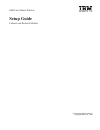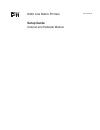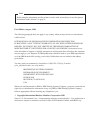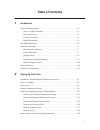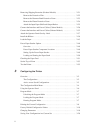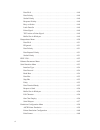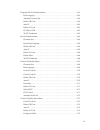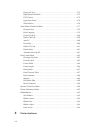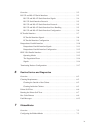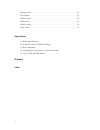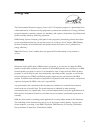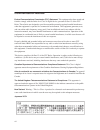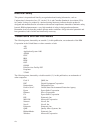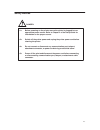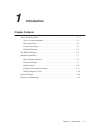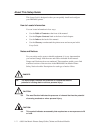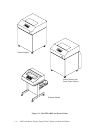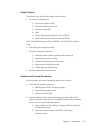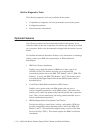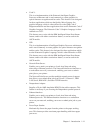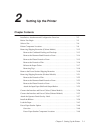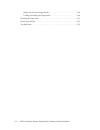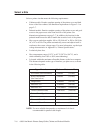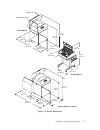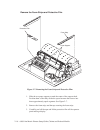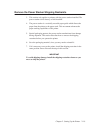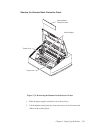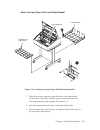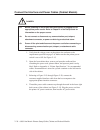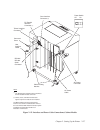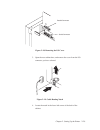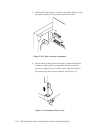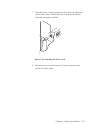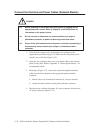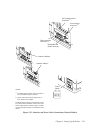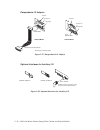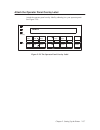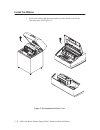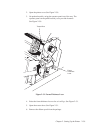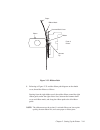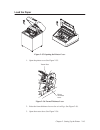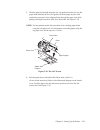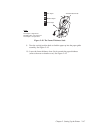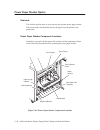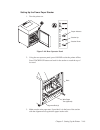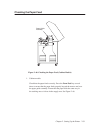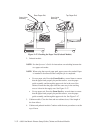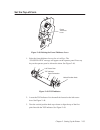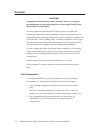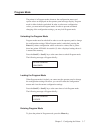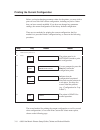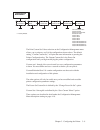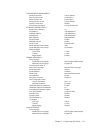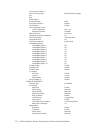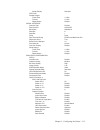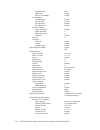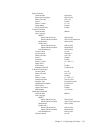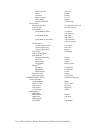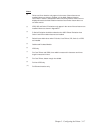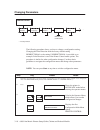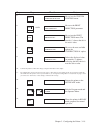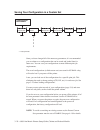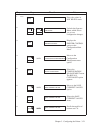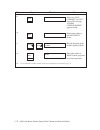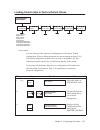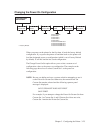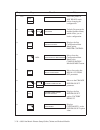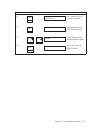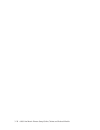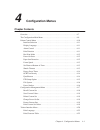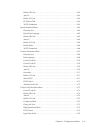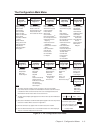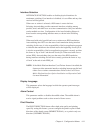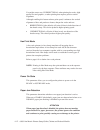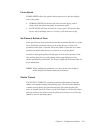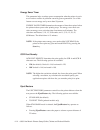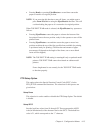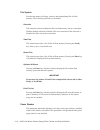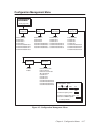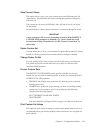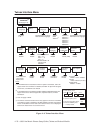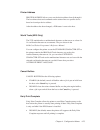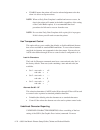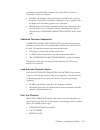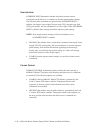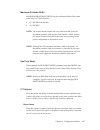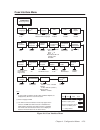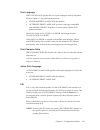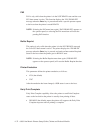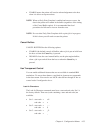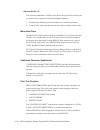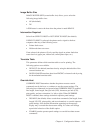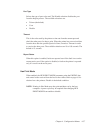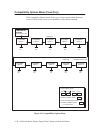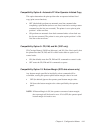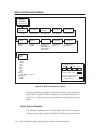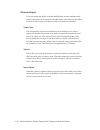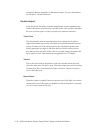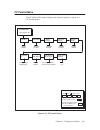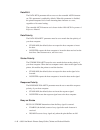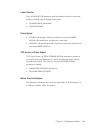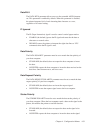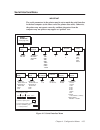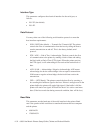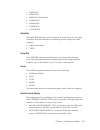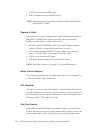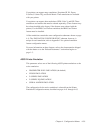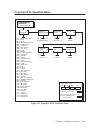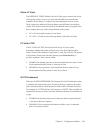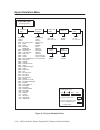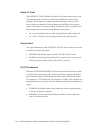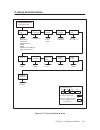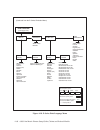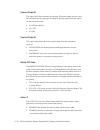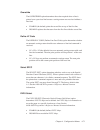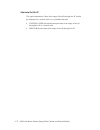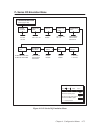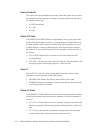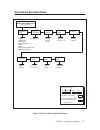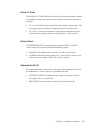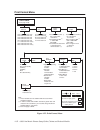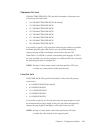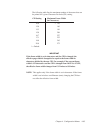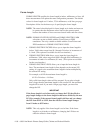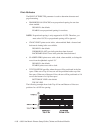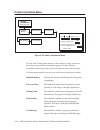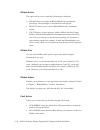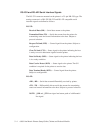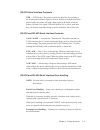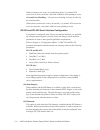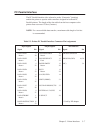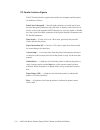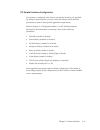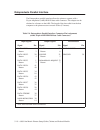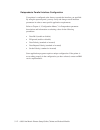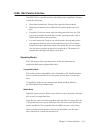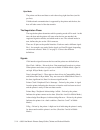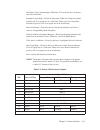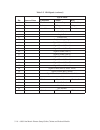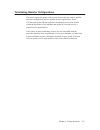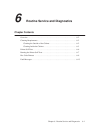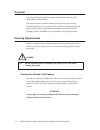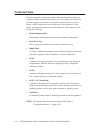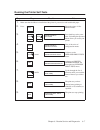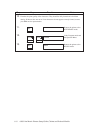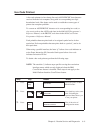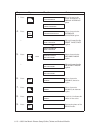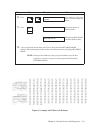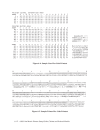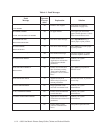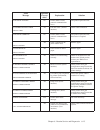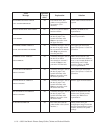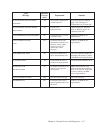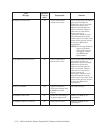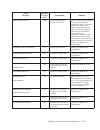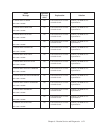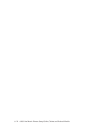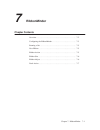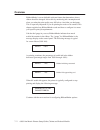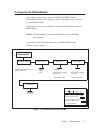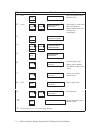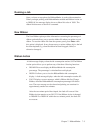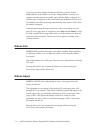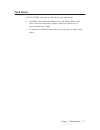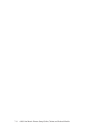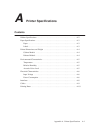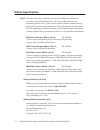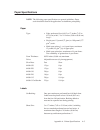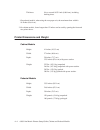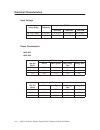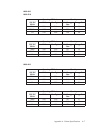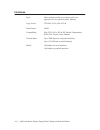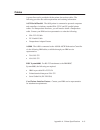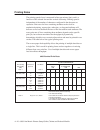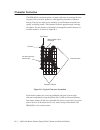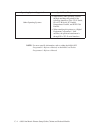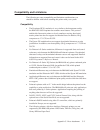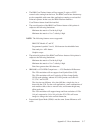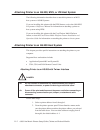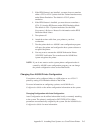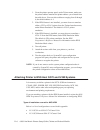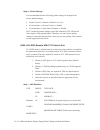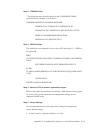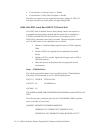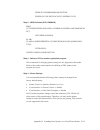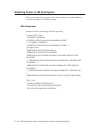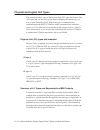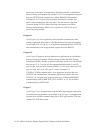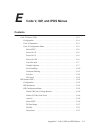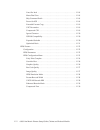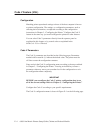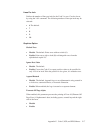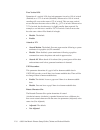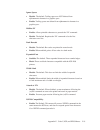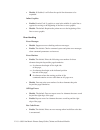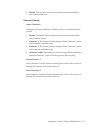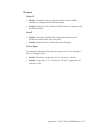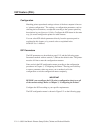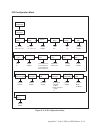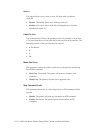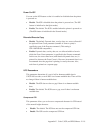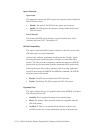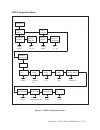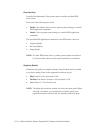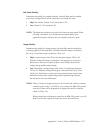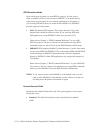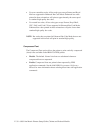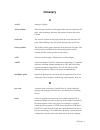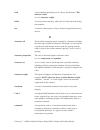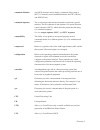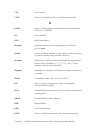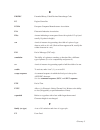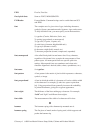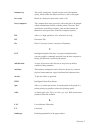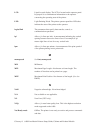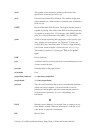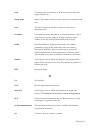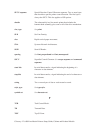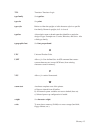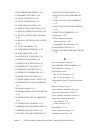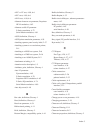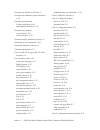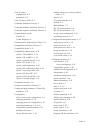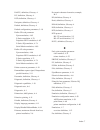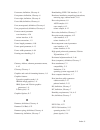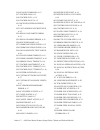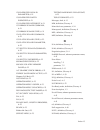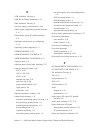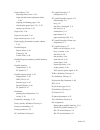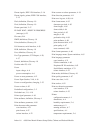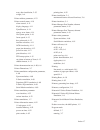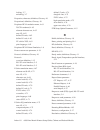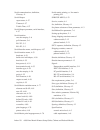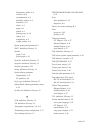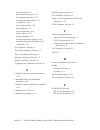- DL manuals
- IBM
- Printer
- 6400 Series
- Setup manual
IBM 6400 Series Setup manual - Table of Contents
i
Table of Contents
1
Introduction
About This Setup Guide
1–2
. . . . . . . . . . . . . . . . . . . . . . . . . . . . . . . . . . . . . . . . .
How to Locate Information
1–2
. . . . . . . . . . . . . . . . . . . . . . . . . . . . . . . . . . .
Notes and Notices
1–2
. . . . . . . . . . . . . . . . . . . . . . . . . . . . . . . . . . . . . . . . . . .
Format Conventions
1–3
. . . . . . . . . . . . . . . . . . . . . . . . . . . . . . . . . . . . . . . . .
Related Documents
1–3
. . . . . . . . . . . . . . . . . . . . . . . . . . . . . . . . . . . . . . . . .
The IBM 6400 Printer
1–5
. . . . . . . . . . . . . . . . . . . . . . . . . . . . . . . . . . . . . . . . . . .
Standard Capabilities
1–7
. . . . . . . . . . . . . . . . . . . . . . . . . . . . . . . . . . . . . . . . . . .
Host Computer Interfaces
1–7
. . . . . . . . . . . . . . . . . . . . . . . . . . . . . . . . . . . .
Printer Emulations
1–7
. . . . . . . . . . . . . . . . . . . . . . . . . . . . . . . . . . . . . . . . . .
Output Control
1–9
. . . . . . . . . . . . . . . . . . . . . . . . . . . . . . . . . . . . . . . . . . . . .
Graphics and Vertical Formatting
1–9
. . . . . . . . . . . . . . . . . . . . . . . . . . . . . .
Built-in Diagnostic Tools
1–10
. . . . . . . . . . . . . . . . . . . . . . . . . . . . . . . . . . . . .
Optional Features
1–10
. . . . . . . . . . . . . . . . . . . . . . . . . . . . . . . . . . . . . . . . . . . . . .
Protocols and Emulations
1–12
. . . . . . . . . . . . . . . . . . . . . . . . . . . . . . . . . . . . . . . .
2
Setting Up the Printer
Installation, Attachment and Configuration Overview
2–3
. . . . . . . . . . . . . . . . . .
Before You Begin
2–5
. . . . . . . . . . . . . . . . . . . . . . . . . . . . . . . . . . . . . . . . . . . . . .
Select a Site
2–6
. . . . . . . . . . . . . . . . . . . . . . . . . . . . . . . . . . . . . . . . . . . . . . . . . . .
Printer Component Locations
2–8
. . . . . . . . . . . . . . . . . . . . . . . . . . . . . . . . . . . . .
Removing Shipping Restraints (Cabinet Models)
2–12
. . . . . . . . . . . . . . . . . . . . .
Remove the Cardboard Packing and Envelope
2–13
. . . . . . . . . . . . . . . . . . . .
Remove the Hammer Bank Protective Foam
2–14
. . . . . . . . . . . . . . . . . . . . . .
Remove the Platen Protective Foam
2–15
. . . . . . . . . . . . . . . . . . . . . . . . . . . .
Remove the Protective Film
2–16
. . . . . . . . . . . . . . . . . . . . . . . . . . . . . . . . . . .
Release the Paper Chains
2–17
. . . . . . . . . . . . . . . . . . . . . . . . . . . . . . . . . . . . .
Removing Tags
2–18
. . . . . . . . . . . . . . . . . . . . . . . . . . . . . . . . . . . . . . . . . . . . .
Remove the Power Stacker Shipping Restraints
2–19
. . . . . . . . . . . . . . . . . . . . . .
Summary of 6400 Series
Page 1
Setup guide form number s544–5640–00 copyright ibm corp., 1998.
Page 3
Setup guide s544–5640–00
Page 4
Before using the information and the product it works with, ensure that you read the general information under “notices” on page xi. Note! First edition (august, 1998) the following paragraph does not apply to any country where such provisions are inconsistent with local law. International business ...
Page 5: Table of Contents
I table of contents 1 introduction about this setup guide 1–2 . . . . . . . . . . . . . . . . . . . . . . . . . . . . . . . . . . . . . . . . . How to locate information 1–2 . . . . . . . . . . . . . . . . . . . . . . . . . . . . . . . . . . . Notes and notices 1–2 . . . . . . . . . . . . . . . . . ...
Page 6
Ii removing shipping restraints (pedestal models) 2–21 . . . . . . . . . . . . . . . . . . . . . Remove the protective film 2–22 . . . . . . . . . . . . . . . . . . . . . . . . . . . . . . . . . . . Remove the hammer bank protective foam 2–23 . . . . . . . . . . . . . . . . . . . . . . Remove the pl...
Page 7
Iii loading custom sets or factory default values 3–23 . . . . . . . . . . . . . . . . . . . . . . Changing the power on configuration 3–25 . . . . . . . . . . . . . . . . . . . . . . . . . . . . . 4 configuration menus overview 4–7 . . . . . . . . . . . . . . . . . . . . . . . . . . . . . . . . . ....
Page 8
Iv active print language 4–22 . . . . . . . . . . . . . . . . . . . . . . . . . . . . . . . . . . . . . . . Printer emulation 4–22 . . . . . . . . . . . . . . . . . . . . . . . . . . . . . . . . . . . . . . . . . . . Printer address 4–23 . . . . . . . . . . . . . . . . . . . . . . . . . . . . . . . ...
Page 9
V format control 4–36 . . . . . . . . . . . . . . . . . . . . . . . . . . . . . . . . . . . . . . . . . . . . . Maximum printable width 4–36 . . . . . . . . . . . . . . . . . . . . . . . . . . . . . . . . . . . . C/t hotport 4–36 . . . . . . . . . . . . . . . . . . . . . . . . . . . . . . . . . . . ...
Page 10
Vi data bit 8 4–48 . . . . . . . . . . . . . . . . . . . . . . . . . . . . . . . . . . . . . . . . . . . . . . . . . Data polarity 4–48 . . . . . . . . . . . . . . . . . . . . . . . . . . . . . . . . . . . . . . . . . . . . . . . Strobe polarity 4–48 . . . . . . . . . . . . . . . . . . . . . . . . ....
Page 11
Vii proprinter iii xl emulation menu 4–61 . . . . . . . . . . . . . . . . . . . . . . . . . . . . . . . . . Print language 4–62 . . . . . . . . . . . . . . . . . . . . . . . . . . . . . . . . . . . . . . . . . . . . . Alternate character set 4–62 . . . . . . . . . . . . . . . . . . . . . . . . . . ....
Page 12
Viii elong./alt. Font 4–75 . . . . . . . . . . . . . . . . . . . . . . . . . . . . . . . . . . . . . . . . . . . . High speed print mode 4–75 . . . . . . . . . . . . . . . . . . . . . . . . . . . . . . . . . . . . . . Evfu select 4–75 . . . . . . . . . . . . . . . . . . . . . . . . . . . . . . . . ....
Page 13
Ix overview 5–2 . . . . . . . . . . . . . . . . . . . . . . . . . . . . . . . . . . . . . . . . . . . . . . . . . . . . . Rs–232 and rs–422 serial interfaces 5–3 . . . . . . . . . . . . . . . . . . . . . . . . . . . . . . Rs–232 and rs–422 serial interface signals 5–4 . . . . . . . . . . . . . . . ....
Page 14
X running a job 7–5 . . . . . . . . . . . . . . . . . . . . . . . . . . . . . . . . . . . . . . . . . . . . . . . . . New ribbon 7–5 . . . . . . . . . . . . . . . . . . . . . . . . . . . . . . . . . . . . . . . . . . . . . . . . . . Ribbon action 7–5 . . . . . . . . . . . . . . . . . . . . . . . . ....
Page 15: Energy Star
Xi energy star the environmental protection agency e nergy s tar r computers program is a partnership effort with manufacturers of data processing equipment to promote the introduction of energy–efficient personal computers, monitors, printers, fax machines, and copiers to help reduce air pollution ...
Page 16: Communication Notices
Xii communication notices federal communications commission (fcc) statement: this equipment has been tested and found to comply with the limits for a class a digital device, pursuant to part 15 of the fcc rules. These limits are designed to provide reasonable protection against harmful interference ...
Page 17
Xiii european union (ec) electromagnetic compatibility directives: this product is in conformity with the protection requirements of ec council directive 89/336/eec on the approximation of the laws of the member states relating to electromagnetic compatibility. Ibm cannot accept responsibility for a...
Page 18: Trademarks and Service Marks
Xiv electrical safety this printer is inspected and listed by recognized national testing laboratories, such as underwriters laboratories, inc. (ul) in the u.S.A. And canadian standards association (csa) in canada. Listing of a product by a national testing laboratory indicates that the product is d...
Page 19
Xv safety notices danger: before powering on the printer ensure the printer is plugged into an appropriate power source. Refer to chapter 2 of the setup guide for information on the proper source. Switch off the printer power and unplug the printer power cord before cleaning the printer. Do not conn...
Page 20
Xvi.
Page 21: Introduction
1–1 chapter 1. Introduction 1 introduction chapter contents about this setup guide 1–2 . . . . . . . . . . . . . . . . . . . . . . . . . . . . . . . . . . . . . . . . . How to locate information 1–2 . . . . . . . . . . . . . . . . . . . . . . . . . . . . . . . . . . . Notes and notices 1–2 . . . . ....
Page 22
1–2 6400 line matrix printers setup guide, cabinet and pedestal models about this setup guide this setup guide is designed so that you can quickly install and configure your ibm 6400 printer. How to locate information you can locate information in four ways: • use the table of contents at the front ...
Page 23
1–3 chapter 1. Introduction attention an attention notice indicates the possibility of damage to a program, device, system, or data. Important important draws your attention to information vital to proper operation of the printer. Note: a note gives you helpful tips about printer operation. Format c...
Page 24
1–4 6400 line matrix printers setup guide, cabinet and pedestal models • coax/twinax multi-platform interface feature operation guide (s544–5642) — describes how to install and use this feature to support coax/twinax attachment to host systems. • ibm 6400 code v user’s manual (s544–5638) — provides ...
Page 25
1–5 chapter 1. Introduction the ibm 6400 printer the ibm 6400 printers offer software versatility and the latest refinements in line matrix printing technology. Most line printers have specialized architectures that enable them to emulate, or behave like another printer. Your ibm printer, however, i...
Page 26
1–6 6400 line matrix printers setup guide, cabinet and pedestal models pedestal models cabinet models cabinet models with power paper stacker figure 1–1. The ibm 6400 line matrix printer.
Page 27
1–7 chapter 1. Introduction standard capabilities the 6400 has the following general characteristics: • a broad range of print speeds in both cabinet and pedestal models • supports similar features across the entire product line to allow maximum flexibility in matching the printer to the requirement...
Page 28
1–8 6400 line matrix printers setup guide, cabinet and pedestal models proprinter iii xl and epson fx emulations the proprinter iii xl and epson fx emulations are industry-standard printer emulations. Printronix p-series printer emulation this code system was developed especially for printronix line...
Page 29
1–9 chapter 1. Introduction output control the printers have the following output control features: • six modes for printing text: 1) near-letter quality (nlq) 2) near-letter quality sans serif 3) data processing (dp) 4) draft 5) optical character recognition font a (ocr a) 6) optical character reco...
Page 30
1–10 6400 line matrix printers setup guide, cabinet and pedestal models built-in diagnostic tools the following diagnostic tools are provided with the printer: • comprehensive diagnostic self-tests permanently stored in the printer • configuration printout • data stream hex code printout optional fe...
Page 31
1–11 chapter 1. Introduction • code v: this is an implementation of the printronix intelligent graphics processor architecture and is used commonly to create graphics for optical character recognition and bar codes. This feature is also designed for those applications which use the quality micro sys...
Page 32
1–12 6400 line matrix printers setup guide, cabinet and pedestal models • input paper shelf: pedestal model only. Provides a shelf to hold a box of paper or forms. This is a convenient feature if you need to move the printer often. Protocols and emulations a protocol is a set of rules governing the ...
Page 33: Setting Up The Printer
2–1 chapter 2. Setting up the printer 2 setting up the printer chapter contents installation, attachment and configuration overview 2–3 . . . . . . . . . . . . . . . . . . Before you begin 2–5 . . . . . . . . . . . . . . . . . . . . . . . . . . . . . . . . . . . . . . . . . . . . . . Select a site 2...
Page 34
2–2 6400 line matrix printers setup guide, cabinet and pedestal models setting up the power paper stacker 2–49 . . . . . . . . . . . . . . . . . . . . . . . . . . . . Loading and starting the paper stack 2–50 . . . . . . . . . . . . . . . . . . . . . . . . . . . Checking the paper feed 2–51 . . . . ...
Page 35
2–3 chapter 2. Setting up the printer installation, attachment, and configuration overview danger: do not connect or disconnect any communication port, teleport, attachment connector, or power cord during an electrical storm. Power off the print and disconnect the power cord before connecting or dis...
Page 36
2–4 6400 line matrix printers setup guide, cabinet and pedestal models b. For coax/twinax attachments, follow the instructions in either the 6400 coax/twinax programmer’s reference manual or the coax/twinax multi–platform interface option installation and operation guide. C. If you have ordered the ...
Page 37
2–5 chapter 2. Setting up the printer before you begin read this chapter carefully before installing and operating the ibm 6400 printer. The printer is easy to install, but for your safety and to protect valuable equipment, perform all the procedures in this chapter in the order presented. Important...
Page 38
2–6 6400 line matrix printers setup guide, cabinet and pedestal models select a site select a printer site that meets the following requirements: • cabinet models: permits complete opening of the printer cover and both doors of the floor cabinet. See dimension requirements in figure 2–1 on page 2–7....
Page 39
2–7 chapter 2. Setting up the printer printer cover cabinet rear door 27.0 in. (68.6 cm) 27.0 in. (68.6 cm) 29.0 in. (73.7 cm) 27.0 in. (68.6 cm) 27.0 in. (68.6 cm) 57.5 in. (146.1 cm) 41.0 in. (104 cm) 83.0 in. (210.8 cm) 30 in. (76.2 cm.) 10.5 in. (26.67 cm.) 25 in. (63.5 cm.) 48.0 in. (122 cm.) 2...
Page 40
2–8 6400 line matrix printers setup guide, cabinet and pedestal models printer component locations familiarize yourself with the names and locations of the printer components shown in the following figures before continuing with the rest of the installation procedure. Ribbon loading path diagram for...
Page 41
2–9 chapter 2. Setting up the printer ribbon spool shuttle cover assembly tractor tractor splined shaft ribbon mask ribbon guide (2) forms thickness lever hammer bank (beneath shuttle cover assembly) ribbon hub hub latch base casting platen figure 2–2. Cabinet model component locations (cont.).
Page 42
2–10 6400 line matrix printers setup guide, cabinet and pedestal models left tractor tractor door forms thickness lever right tractor ribbon mask tractor lock horizontal adjustment knob paper scale ribbon path diagram base pan operator panel figure 2–3. Pedestal model component locations.
Page 43
2–11 chapter 2. Setting up the printer adjustable paper guide ribbon hub hub latch ribbon guide (1 of 2) forms thickness lever splined shaft printer cover ribbon spool shuttle cover assembly adjustable hinge figure 2–3. Pedestal model component locations (cont.).
Page 44
2–12 6400 line matrix printers setup guide, cabinet and pedestal models removing shipping restraints (cabinet models) follow the instructions on the shipping package to perform these steps: 1. Remove shipping restraints from front of shipping pallet. 2. Move printer from shipping pallet. 3. Remove r...
Page 45
2–13 chapter 2. Setting up the printer remove the cardboard packing and envelope cardboard packing cardboard packing figure 2–4. Removing the cardboard packing and envelope 1. Raise the printer cover. 2. Remove the cardboard packing. 3. Open the tractor doors. Push the tractor locks down. Slide the ...
Page 46
2–14 6400 line matrix printers setup guide, cabinet and pedestal models remove the hammer bank protective foam tractor door tractor door hammer bank protective foam paper support forms thickness lever figure 2–5. Removing the hammer bank protective foam 1. Slide the paper supports outward as far as ...
Page 47
2–15 chapter 2. Setting up the printer remove the platen protective foam platen protective foam support shaft forms thickness lever figure 2–6. Removing the platen protective foam 1. Rotate the platen protective foam toward the front of the printer and out from under the support shaft. Remove the pl...
Page 48
2–16 6400 line matrix printers setup guide, cabinet and pedestal models remove the foam strips and protective film foam strip protective film paper support figure 2–7. Removing the foam strips and protective film 1. Slide the two paper supports toward the center of the support shaft. Position them s...
Page 49
2–17 chapter 2. Setting up the printer release the paper chains tie wrap plastic bags tie wrap paper chains figure 2–8. Releasing the paper chains 1. Open the rear cabinet door. 2. Cut the tie wraps and release the paper chains from the bags at the top rear of the printer frame. Remove the tie wraps...
Page 50
2–18 6400 line matrix printers setup guide, cabinet and pedestal models removing tags tag tag tie wrap tie wrap passive paper stacker fence figure 2–9. Remove tag and clamp from fence or passive paper stacker 1. Remove the tie wrap that is attached to the paper fence. It is marked with a large, red ...
Page 51
2–19 chapter 2. Setting up the printer remove the power stacker shipping restraints 3. This section only applies to printers with the power stacker installed. The power stacker can be factory or field installed. 4. The power stacker is a vertically movable paper guide which directs the paper from th...
Page 52
2–20 6400 line matrix printers setup guide, cabinet and pedestal models tie wrap tie wrap bubble wrap fence fence figure 2–10. Removing the shipping restraints 1. Open rear door panel. 2. Remove tie wraps. 3. Raise the paper guide to its highest position by hand. 4. Remove bubble wrap. 5. Verify tha...
Page 53
2–21 chapter 2. Setting up the printer removing shipping restraints (pedestal models) protective films and foam blocks protect printer mechanisms from possible damage during shipment. You must remove these shipping restraints before you operate the printer. Save the foam blocks with the other packin...
Page 54
2–22 6400 line matrix printers setup guide, cabinet and pedestal models remove the protective film and envelope protective film envelope figure 2–11. Removing the protective film and envelope 1. Raise the printer cover. 2. Carefully peel off the tape and lift the protective film off the operator pan...
Page 55
2–23 chapter 2. Setting up the printer remove the hammer bank protective foam tractor door tractor lock hammer bank protective foam paper support figure 2–12. Removing the hammer bank protective foam 1. Slide the paper supports outward as far as they will go. 2. Lift the hammer bank protective foam ...
Page 56
2–24 6400 line matrix printers setup guide, cabinet and pedestal models remove the platen protective foam platen protective foam support shaft forms thickness lever figure 2–13. Removing the platen protective foam 1. Rotate the forms thickness lever downward (to position “a”). See figure 2–13. 2. Ro...
Page 57
2–25 chapter 2. Setting up the printer attach the input paper shelf and output basket paper supports output basket optional input paper shelf figure 2–14. Attaching the input paper shelf and output basket 1. Slide the two paper supports toward the center of the support shaft. Position them so that t...
Page 58
2–26 6400 line matrix printers setup guide, cabinet and pedestal models connect the interface and power cables (cabinet models) danger: before powering on the printer ensure the printer is plugged into an appropriate power source. Refer to chapter 2 of the setup guide for information on the proper s...
Page 59
2–27 chapter 2. Setting up the printer connector cover host interface cable cable–routing notches ac power cable coax interface connector (2) notes: (1) the dataproducts adapter feature attaches to the pc parallel interface connector. (2) twinax, coax, and ethernet interfaces appear only if these fe...
Page 60
2–28 6400 line matrix printers setup guide, cabinet and pedestal models label figure 2–16. Product description label location 1. Check the product description label to verify that the voltage source at the printer site conforms to the requirements specified on page 2–6. Figure 2–17. Power switch 2. ...
Page 61
2–29 chapter 2. Setting up the printer serial connector parallel connector figure 2–18. Removing the i/o cover 3. Open the rear cabinet door, and remove the cover from the i/o connector you have selected. Figure 2–19. Cable routing notch 4. Locate the notch in the lower left corner of the back of th...
Page 62
2–30 6400 line matrix printers setup guide, cabinet and pedestal models 5. Hold the i/o cable below its connector, and gently push the cable through the opening in the grommet seated in the notch. Figure 2–20. Cable connector attachment 6. Pull the cable up through the notch until it reaches the i/o...
Page 63
2–31 chapter 2. Setting up the printer 7. Guide the power cord up through the hole in the lower right back corner of the cabinet. Thread the power cord inside the bracket where the gas spring is attached. Figure 2–22. Attaching the power cord 8. Plug the power cord into the printer ac power connecto...
Page 64
2–32 6400 line matrix printers setup guide, cabinet and pedestal models connect the interface and power cables (pedestal models) danger: before powering on the printer ensure the printer is plugged into an appropriate power source. Refer to chapter 2 of the setup guide for information on the proper ...
Page 65
2–33 chapter 2. Setting up the printer rs-232/rs-422 serial connector coax interface connector (2) twinax interface connector (2) notes: (1) the dataproducts adapter feature attaches to the pc parallel interface connector. (2) twinax and coax interfaces appear only if these features are installed. T...
Page 66
2–34 6400 line matrix printers setup guide, cabinet and pedestal models figure 2–24. Removing the i/o cover 5. Remove the cover from the i/o connector you have selected. Figure 2–25. Attaching the cable connector 6. Attach the cable connector to the printer interface connector..
Page 67
2–35 chapter 2. Setting up the printer ac power connector power cord figure 2–26. Attaching the power cord 7. Plug the power cord into the printer ac power connector, then into the ac power outlet..
Page 68
2–36 6400 line matrix printers setup guide, cabinet and pedestal models dataproducts i/o adaptor pedestal model cabinet model auxiliary i/o serial rs232/rs422 auxiliary i/o diagnostic serial rs232/rs422 diagnostic dataproducts standard adapter 1 not present on network models parallel 1 parallel 1 fi...
Page 69
2–37 chapter 2. Setting up the printer attach the operator panel overlay label attach the operator panel overlay label by adhering it to your operator panel. See figure 2–29. Power ready processing attention menu micro printer con– figuration scroll micro scroll enter start return stop line feed for...
Page 70
2–38 6400 line matrix printers setup guide, cabinet and pedestal models install the ribbon 1. Refer to the ribbon path diagram molded onto the shuttle cover for the following steps. See figure 2–2. Figure 2–30. Opening the printer cover.
Page 71
2–39 chapter 2. Setting up the printer 2. Open the printer cover. See figure 2–30. 3. On pedestal models, swing the operator panel out of the way. The operator panel can be pulled toward you to provide clearance. See figure 2–30. Forms thickness lever tractor door figure 2–31. Forms thickness lever ...
Page 72
2–40 6400 line matrix printers setup guide, cabinet and pedestal models hub latch right ribbon hub ribbon mask hammer bank cover ribbon guide figure 2–32. Right ribbon hub 7. With the ribbon supply to the outside, squeeze the right hub latch and place the full spool on the right ribbon hub. Press th...
Page 73
2–41 chapter 2. Setting up the printer front of printer platen paper ribbon mask hammer bank cover ribbon hammer tip figure 2–33. Ribbon path 8. Referring to figure 2–33 and the ribbon path diagram on the shuttle cover, thread the ribbon as follows: starting from the right ribbon spool, thread the r...
Page 74
2–42 6400 line matrix printers setup guide, cabinet and pedestal models 9. Referring to figure 2–34, squeeze the left hub latch and place the empty spool on the left ribbon hub. Press the spool down until the hub latch snaps into place. Turn the left spool by hand and check to ensure that the ribbon...
Page 75
2–43 chapter 2. Setting up the printer load the paper figure 2–35. Opening the printer cover 1. Open the printer cover. See figure 2–35. Forms thickness lever tractor door figure 2–36. Forms thickness lever 2. Raise the forms thickness lever as far as it will go. See figure 2–36. 3. Open the tractor...
Page 76
2–44 6400 line matrix printers setup guide, cabinet and pedestal models edge of paper box figure 2–37. Paper supply label location (cabinet models only) 4. Prepare the paper supply: • cabinet models: open the front door of the printer cabinet. Place the paper supply inside the printer, on the floor ...
Page 77
2–45 chapter 2. Setting up the printer 5. Feed the paper up through the paper slot. On pedestal models, be sure the paper feeds between the two wire guides. Hold the paper in place with one hand (to prevent it from slipping down through the paper slot) while pulling it through from above with your o...
Page 78
2–46 6400 line matrix printers setup guide, cabinet and pedestal models tractor lock tractor door figure 2–40. The right tractor 7. Load the paper onto the right tractor and close the right tractor door. Slide the right tractor horizontally to remove any paper slack, then lock it in place. See figur...
Page 79
2–47 chapter 2. Setting up the printer note: thin paper = single sheet medium paper = two–part form thick paper = six–part form a b c thin paper medium paper thick paper vertical position knob figure 2–42. The forms thickness scale 9. Turn the vertical position knob to feed the paper up into the pap...
Page 80
2–48 6400 line matrix printers setup guide, cabinet and pedestal models power paper stacker option overview this section explains how to set up and use the optional power paper stacker. The power stacker mechanically directs the paper from the printer to the paper stack. Power paper stacker componen...
Page 81
2–49 chapter 2. Setting up the printer setting up the power paper stacker 1. Turn the printer on. Paper advance stacker down stacker up figure 2–44. Rear operator panel 2. Using the rear operator panel, press online to take the printer offline. Press stacker up button and wait for the stacker to rea...
Page 82
2–50 6400 line matrix printers setup guide, cabinet and pedestal models bearing bracket paddle shaft figure 2–45. Setting paper length 4. Set the desired paper length (5–12 inch range), as follows: grasping the paddle shaft, push or pull toward the front or the rear of the printer, setting the desir...
Page 83
2–51 chapter 2. Setting up the printer checking the paper feed paper guide assembly figure 2–46. Checking the paper feed (cabinet models) 1. Cabinet models: check that the paper feeds correctly. Press the form feed key several times to ensure that the paper feeds properly beyond the tractors and ove...
Page 84
2–52 6400 line matrix printers setup guide, cabinet and pedestal models paper guide assembly paper guide assembly rear paper exit top paper exit figure 2–47. Checking the paper feed (pedestal models) 2. Pedestal models: note: see the operator’s guide for instructions on switching between the two pap...
Page 85
2–53 chapter 2. Setting up the printer set the top-of-form forms thickness lever figure 2–48. Raising the forms thickness lever 1. Raise the forms thickness lever as far as it will go. The “close platen” message will appear on the operator panel. Press any key on the operator panel to silence the al...
Page 86
2–54 6400 line matrix printers setup guide, cabinet and pedestal models a b thin paper medium paper thick paper c figure 2–50. The forms thickness scale 4. Lower the forms thickness lever. The close platen fault clears automatically. Set it to match the paper thickness. If you are using single-part ...
Page 87
2–55 chapter 2. Setting up the printer test the printer to run an initial printer test, print the current configuration page. Go to chapter 3, “printing the current configuration,” page 3–8, for instructions on printing the current configuration page. On the configuration printout, examine the print...
Page 88
2–56 6400 line matrix printers setup guide, cabinet and pedestal models.
Page 89: Configuring The Printer
3–1 chapter 3. Configuring the printer 3 configuring the printer chapter contents overview 3–2 . . . . . . . . . . . . . . . . . . . . . . . . . . . . . . . . . . . . . . . . . . . . . . . . . . . . . The configurations 3–2 . . . . . . . . . . . . . . . . . . . . . . . . . . . . . . . . . . . . . . ...
Page 90
3–2 6400 line matrix printers setup guide, cabinet and pedestal models overview important configuration directly affects printer operation. Do not try to change the configuration of your printer until you are thoroughly familiar with the procedures in this chapter. In order to print data, the printe...
Page 91
3–3 chapter 3. Configuring the printer active versus saved configurations when you change a parameter value, it is active as long as the printer is on or until it is changed again. This is true whether you use the operator panel or send a control code from the host. Parameter values defined by contr...
Page 92
3–4 6400 line matrix printers setup guide, cabinet and pedestal models the configuration main menu figure 3–1shows an overview of the printer configuration menus. The pages that follow describe how to enter program mode, print the current configuration, change configuration parameters, and save and ...
Page 93
3–5 chapter 3. Configuring the printer parallel configuration twinax interface coax page 4–17 page 4–20 page 4–29 print language print character table (4) active print language printer emulation printer address world trade cancel buffers early print complete (2) hex transparent control undefined cha...
Page 94
3–6 6400 line matrix printers setup guide, cabinet and pedestal models using the operator panel power ready processing attention menu micro printer con– figuration scroll micro scroll enter start return stop line feed form feed cancel set top of form view ready eject/ restore figure 3–2. The operato...
Page 95
3–7 chapter 3. Configuring the printer program mode the printer is in program mode whenever the configuration menus and option values are displayed on the operator panel message display. Program mode is either locked or unlocked. In order to select new configuration values, you must unlock program m...
Page 96
3–8 6400 line matrix printers setup guide, cabinet and pedestal models printing the current configuration before you begin changing parameter values for the printer, you may wish to print out a record of the current configuration, including any active values that you have recently modified. If you h...
Page 97
3–9 chapter 3. Configuring the printer configuration management current custom set* factory default power on custom set all custom sets custom set 1 custom set 2 custom set 3 custom set 4 custom/preloaded set 5 custom/preloaded set 6 custom/preloaded set 7 custom/preloaded set 8 recall custom set sa...
Page 98
3–10 6400 line matrix printers setup guide, cabinet and pedestal models factory default configuration values the factory default values are permanently stored as a configuration. They cannot be modified or erased. The parameters which display depend on which interface and emulation is installed. The...
Page 99
3–11 chapter 3. Configuring the printer configuration management recall custom set factory default save current values custom set 1 delete custom set custom set 1 change power on set factory default protect custom sets disable print custom set values current custom set ethernet parameters (10) buffe...
Page 100
3–12 6400 line matrix printers setup guide, cabinet and pedestal models print character table (9) active print language standard print language pa1 pa2 buffer reprint printer emulation 4234 early print complete disable cancel buffers enable hex transparent control lead–in characters set 1 alternate ...
Page 101
3–13 chapter 3. Configuring the printer strobe polarity standard ieee 1284 parallel hotport trickle time 1/4 sec timeout 10 sec. Report status disable serial interface interface type rs 232 data protocol xon/xoff baud rate 9600 baud data bits 8 stop bits 1 parity none data terminal ready ready and b...
Page 102
3–14 6400 line matrix printers setup guide, cabinet and pedestal models expanded font block width limit disable igp110 compatibility enable error handling error messages enable error markers enable off page errors disable bar code errors enable character filtering ignore characters disable select ch...
Page 103
3–15 chapter 3. Configuring the printer epson emulation character sets epson set epson print language ascii (usa) define cr code cr = cr auto lf enable define lf code lf = lf printer select disable 20 cpi condensed enable p–series emulation character sets ibm pc print language ibm pc select subset p...
Page 104
3–16 6400 line matrix printers setup guide, cabinet and pedestal models define cr code cr = cr auto lf enable overstrike enable define lf code lf = lf printer select disable alternate set 80–9f control code print format (7) characters per inch 10.0 characters per inch lines per inch 6.0 lines per in...
Page 105
3–17 chapter 3. Configuring the printer notes: (1) twinax and coax interface only appear in the menus if these features are installed. Menus are shown in chapter 4. If the multi–platform interface coax/twinax feature is installed the twinax and coax interface menus are not displayed because the mult...
Page 106
3–18 6400 line matrix printers setup guide, cabinet and pedestal models changing parameters printer control interface selection display language alarm control print direction hex print mode * = factory default bidirectional* unidirectional . . . The following procedure shows you how to change a conf...
Page 107
3–19 chapter 3. Configuring the printer step notes result key 5. Enter interface selection printer control moves into the printer control menu. 6. Scroll until print direction printer control moves to the print direction parameter. 7. Enter print direction bidirectional* moves into the print directi...
Page 108
3–20 6400 line matrix printers setup guide, cabinet and pedestal models saving your configuration in a custom set configuration management 1* 2 3 4 5 6 7 8 recall custom set save current values delete custom set change power on set protect custom sets print custom set values * = factory default once...
Page 109
3–21 chapter 3. Configuring the printer step key result notes 1. Press: stop not ready places the printer in not ready mode. 2. Scroll scroll + operator menu unlocked unlocks the operator menu, which allows you to save configuration changes. 3. Menu printer control operator menu displays the printer...
Page 110
3–22 6400 line matrix printers setup guide, cabinet and pedestal models step notes result key 9. Enter saving configuration selects the save current values option. The message “saving configuration” appears briefly. 10. Stop not ready returns the printer to the not ready mode. 11. Scroll scroll + op...
Page 111
3–23 chapter 3. Configuring the printer loading custom sets or factory default values configuration management factory default* custom set 1 custom set 2 custom set 3 custom set 4 custom/preloaded set 5 custom/preloaded set 6 custom/preloaded set 7 custom/preloaded set 8 recall custom set save curre...
Page 112
3–24 6400 line matrix printers setup guide, cabinet and pedestal models step notes result key 4. Scroll until configuration management operator menu moves from the configuration main menu option to the configuration management menu. 5. Enter configuration management recall custom set moves to the re...
Page 113
3–25 chapter 3. Configuring the printer changing the power on configuration configuration management factory default* custom set 1 custom set 2 custom set 3 custom set 4 custom/preloaded set 5 custom/preloaded set 6 custom/preloaded set 7 custom/preloaded set 8 recall custom set save current values ...
Page 114
3–26 6400 line matrix printers setup guide, cabinet and pedestal models step key result notes 1. Press: stop not ready places the printer in not ready mode before changing the configuration. 2. Scroll scroll + operator menu unlocked unlocks program mode and the operator menu, which allows you to loa...
Page 115
3–27 chapter 3. Configuring the printer step notes result key 9. Enter custom set 1* change power on set an * appears after the change is complete. 10. Stop not ready returns the printer to not ready mode. 11. Scroll scroll + operator menu locked locks program mode and the operator menu. 12. Start r...
Page 116
3–28 6400 line matrix printers setup guide, cabinet and pedestal models.
Page 117: Configuration Menus
4–1 chapter 4. Configuration menus 4 configuration menus chapter contents overview 4–7 . . . . . . . . . . . . . . . . . . . . . . . . . . . . . . . . . . . . . . . . . . . . . . . . . . . . . The configuration main menu 4–9 . . . . . . . . . . . . . . . . . . . . . . . . . . . . . . . . . . . . Pri...
Page 118
4–2 6400 line matrix printers setup guide, cabinet and pedestal models active print language 4–22 . . . . . . . . . . . . . . . . . . . . . . . . . . . . . . . . . . . . . . . Printer emulation 4–22 . . . . . . . . . . . . . . . . . . . . . . . . . . . . . . . . . . . . . . . . . . . Printer address...
Page 119
4–3 chapter 4. Configuration menus maximum printable width 4–36 . . . . . . . . . . . . . . . . . . . . . . . . . . . . . . . . . . . . C/t hotport 4–36 . . . . . . . . . . . . . . . . . . . . . . . . . . . . . . . . . . . . . . . . . . . . . . . Hex print mode 4–37 . . . . . . . . . . . . . . . . ....
Page 120
4–4 6400 line matrix printers setup guide, cabinet and pedestal models strobe polarity 4–48 . . . . . . . . . . . . . . . . . . . . . . . . . . . . . . . . . . . . . . . . . . . . . Response polarity 4–48 . . . . . . . . . . . . . . . . . . . . . . . . . . . . . . . . . . . . . . . . . . . Busy on s...
Page 121
4–5 chapter 4. Configuration menus define cr code 4–62 . . . . . . . . . . . . . . . . . . . . . . . . . . . . . . . . . . . . . . . . . . . . Auto lf 4–62 . . . . . . . . . . . . . . . . . . . . . . . . . . . . . . . . . . . . . . . . . . . . . . . . . . Define lf code 4–63 . . . . . . . . . . . . ...
Page 122
4–6 6400 line matrix printers setup guide, cabinet and pedestal models slew relative 4–76 . . . . . . . . . . . . . . . . . . . . . . . . . . . . . . . . . . . . . . . . . . . . . . Serial matrix emulation menu 4–77 . . . . . . . . . . . . . . . . . . . . . . . . . . . . . . . . . . . . Character se...
Page 123
4–7 chapter 4. Configuration menus overview this chapter describes the configuration menus. The configuration main menu options and all of the submenu options are illustrated in menu diagrams and described in detail. For procedures showing how to enter program mode, save, recall, and print configura...
Page 124
4–8 6400 line matrix printers setup guide, cabinet and pedestal models • the return key moves you back up the menu structure. • the scroll ° key moves forward through the options at a particular menu level. • the scroll ± key moves backward through the options at a particular menu level. These keys ...
Page 125
4–9 chapter 4. Configuration menus the configuration main menu interface type pc parallel dataproducts ieee 1284 parallel hotport configuration twinax interface coax page 4–17 page 4–20 page 4–29 print language print character table active print language printer emulation printer address world trade...
Page 126
4–10 6400 line matrix printers setup guide, cabinet and pedestal models printer control menu (from page 4–9) twinax (1) coax (1) ethernet (4) parallel* serial auto switching interface selection display language printer control english* german french italian spanish dutch portuguese alarm control bid...
Page 127
4–11 chapter 4. Configuration menus interface selection interface selection enables or disables physical interfaces for attachment switching. If an interface is disabled, it is set offline and any data received will be ignored. When coax or twinax is selected, a por status is sent to the host. Selec...
Page 128
4–12 6400 line matrix printers setup guide, cabinet and pedestal models you might want to use unidirectional when printing bar codes, high quality text and graphics, or other printing that requires precise vertical alignment. Although enabling this feature reduces print speed, it enhances the vertic...
Page 129
4–13 chapter 4. Configuration menus forms speed forms speed affects the speed at which paper moves into the stacking area of the printer. • normal speed (the default) will slew and stack paper, such as single–sheet data processing paper, at maximum speed. • slow speed will slew and stack at a slower...
Page 130
4–14 6400 line matrix printers setup guide, cabinet and pedestal models energy saver timer this parameter helps to reduce power consumption when the printer is not in use in order to reduce air pollution caused by power generation. Use of this feature can cut energy use by more than 50 percent. Ener...
Page 131
4–15 chapter 4. Configuration menus • pressing ready or pressing eject/restore a second time causes the paper to return to its original position. Note: if you are using this function to tear off forms, you might want to press form feed before using the eject/restore function. This will avoid unloadi...
Page 132
4–16 6400 line matrix printers setup guide, cabinet and pedestal models file system provides the means for listing, viewing, and manipulating files in flash memory. The following selections are available. Overwrite this selection controls whether the files in flash memory can be overwritten. With th...
Page 133
4–17 chapter 4. Configuration menus configuration management menu (from page 4–9) factory default* custom set 1 custom set 2 custom set 3 custom set 4 custom/preloaded set 5 custom/preloaded set 6 custom/preloaded set 7 custom/preloaded set 8 recall custom set save current values configuration manag...
Page 134
4–18 6400 line matrix printers setup guide, cabinet and pedestal models recall custom set the printer can store 8 custom sets in nvram. This parameter allows you to select and load a specific custom set. Factory default is the factory-preset custom set; its parameters cannot be changed. It is always...
Page 135
4–19 chapter 4. Configuration menus save current values this option allows you to save your custom sets to meet different print job requirements. This eliminates the need to change the parameter settings for each new job. The custom sets are stored in nvram—they will not be lost if you power off the...
Page 136
4–20 6400 line matrix printers setup guide, cabinet and pedestal models twinax interface menu load alternate character option (from page 4–9) twinax interface (4) print character table (3) printer emulation address 0 address 1* address 2 address 3 address 4 address 5 address 6 printer address 4234-2...
Page 137
4–21 chapter 4. Configuration menus (from page 4–20) print language 0037 english (usa/canada)* 0037 english (netherlands) 0500 swiss bilingual 0500 belgian new 0273 austrian/german 0274 belgian old 0275 brazilian 0260 canadian french 0277 danish/norwegian 0278 finnish/swedish 0297 french/french azer...
Page 138
4–22 6400 line matrix printers setup guide, cabinet and pedestal models print language print language specifies the set of print languages used by the printer. Refer to figure 4–5 for print language menus. • standard print language (the default) • alternate print language provides code pages compati...
Page 139
4–23 chapter 4. Configuration menus printer address printer address allows you to set the device address from 0 through 6. The host directs data and commands on the twinax line to a specific device based on its unique device address. After the address has been changed, a por status is sent to the ho...
Page 140
4–24 6400 line matrix printers setup guide, cabinet and pedestal models • enable means the printer will send an acknowledgement to the host when it is able to accept more data. Note: when an early print complete is enabled and an error occurs, the data in the printer will remain in the buffer (regar...
Page 141
4–25 chapter 4. Configuration menus information about the sgea command, refer to the 6400 coax/twinax programmer’s reference manual. • enable (the default) is the host setting for the sgea and is used by the printer. If the sgea command is requested to stop on graphic errors, the printer will stop w...
Page 142
4–26 6400 line matrix printers setup guide, cabinet and pedestal models override host override host determines whether the printer executes certain commands sent by the host, or continues to use the current printer settings. The following host commands are ignored when override host is enabled: line...
Page 143
4–27 chapter 4. Configuration menus maximum printable width maximum printable width sets the maximum width of the printer when using a ct host interface. • 13.2 inches (the default) • 13.6 inches note: the twinax interface menu and coax interface menu option for maximum printable width use the same ...
Page 144
4–28 6400 line matrix printers setup guide, cabinet and pedestal models port type selects the type of port to be used. The disable selection disables the port from the hotport process. The available selections are: • twinax (the default) • coax • disable timeout this is the value used by the printer...
Page 145
4–29 chapter 4. Configuration menus coax interface menu print language print character table (2) (from page 4–9) coax interface (3) see page 4–30. To exit the configuration menus to view options, press: to select an option, press: * = factory default and return to ready, press: enter return scroll s...
Page 146
4–30 6400 line matrix printers setup guide, cabinet and pedestal models (from page 4–29) print language standard print language to exit the configuration menus to view options, press: to select an option, press: * = factory default and return to ready, press: enter return scroll scroll start enter t...
Page 147
4–31 chapter 4. Configuration menus print language print language specifies the set of print languages used by the printer. Refer to figure 4–7 for print language menus. • standard print language (the default) • alternate print language provides code pages compatible with 6408/6412 model ct0 printer...
Page 148
4–32 6400 line matrix printers setup guide, cabinet and pedestal models pa2 pa2 is only valid when the printer is in the not ready state and the coax scs data stream is active. This function displays the “pa2 enabled” message when the enter key is pressed and sends a special operator request to the ...
Page 149
4–33 chapter 4. Configuration menus • enable means the printer will send an acknowledgement to the host when it is able to accept more data. Note: when an early print complete is enabled and an error occurs, the data in the printer will remain in the buffer (regardless of the setting of the cancel b...
Page 150
4–34 6400 line matrix printers setup guide, cabinet and pedestal models alternate set 80 – 9f this selection determines if ascii codes 80 hex through 9f hex will be used as control codes or printed as standard printable characters. • printable (the default) prints the alternate set as standard chara...
Page 151
4–35 chapter 4. Configuration menus image buffer size image buffer size (screen buffer size) allows you to select the following image buffer sizes: • 4k (the default) • 2k a por status is sent to the host when the printer is made ready. Intervention required select from send to host or not send to h...
Page 152
4–36 6400 line matrix printers setup guide, cabinet and pedestal models format control format control enables the printer to reflect the same spacing as 6408/6412 model ct0 printers after absolute and relative move commands are executed. The following options are available: • enable reflects 6408/64...
Page 153
4–37 chapter 4. Configuration menus port type selects the type of port to be used. The disable selection disables the port from the hotport process. The available selections are: • twinax (the default) • coax • disable timeout this is the value used by the printer to time out from the current port a...
Page 154
4–38 6400 line matrix printers setup guide, cabinet and pedestal models compatibility options menu (coax only) the compatibility options menu allows you to select special printer functions in the non-scs mode, based on the capabilities of the printer emulated. Compatibility option 6 compatibility op...
Page 155
4–39 chapter 4. Configuration menus compatibility option 1: carriage return at mpp+1 mpp is maximum print position, which is also known as line length. Option 1 controls a carriage return at the end of a print line and at mpp+1. • on produces a carriage return to the first print position of the next...
Page 156
4–40 6400 line matrix printers setup guide, cabinet and pedestal models compatibility option 5: null suppression null suppression will either treat nulls as blank spaces or ignore them. If nulls are ignored, the print position does not move. • off (the default) ignores nulls. • on treats nulls as bl...
Page 157
4–41 chapter 4. Configuration menus compatibility option 8: automatic ff after operator-initiated copy this option determines the print position after an operator-initiated local copy (print screen function). • off (the default) performs an automatic new line command after completing a print buffer ...
Page 158
4–42 6400 line matrix printers setup guide, cabinet and pedestal models ethernet parameters menu (from page 4–9) ip address gateway address subnet mask mac address ethernet parameters to exit the configuration menus to view options, press: to select an option, press: * = factory default and return t...
Page 159
4–43 chapter 4. Configuration menus novell protocol this option determines whether the novell protocol will be available. The selections are as indicated below: • enable (the default) makes the novell protocol available with the ethernet installed. • disable will make the novell protocol unavailable...
Page 160
4–44 6400 line matrix printers setup guide, cabinet and pedestal models ethernet hotport gives the printer the ability to handle multiple data streams simultaneously. It allows the printer to service hosts attached to the serial, ethernet, and either the coax or twinax ports as if they were the only...
Page 161
4–45 chapter 4. Configuration menus parallel interface menu more information about these interfaces is in chapter 5, “printer interfaces.” (from page 4–9) pc parallel* dataproducts ieee 1284 parallel hot port interface type pc parallel parallel interface see page 4–47. Dataproducts see page 4–50. To...
Page 162
4–46 6400 line matrix printers setup guide, cabinet and pedestal models parameters that are adjustable via the operator panel. For more information, see chapter 5, “printer interfaces.” parallel hotport gives the printer the ability to handle multiple data streams simultaneously. It allows the print...
Page 163
4–47 chapter 4. Configuration menus pc parallel menu the pc parallel menu configures the electrical signals to operate as a pc parallel printer. To exit the configuration menus to view options, press: to select an option, press: * = factory default and return to ready, press: enter return scroll scr...
Page 164
4–48 6400 line matrix printers setup guide, cabinet and pedestal models data bit 8 the data bit 8 parameter allows access to the extended ascii character set. This parameter is enabled by default. When this parameter is disabled, the printer interprets bit 8 of each incoming data character as a zero...
Page 165
4–49 chapter 4. Configuration menus latch data on the latch data on parameter specifies whether the data is read on the leading or trailing edge of the data strobe signal. • leading edge (the default) • trailing edge prime signal • enable (the default). When set and the host asserts the prime signal...
Page 166
4–50 6400 line matrix printers setup guide, cabinet and pedestal models dataproducts menu the dataproducts parallel interface is configured using the following configuration options. (from page 4–45) enable* disable data bit 8 dataproducts data request polarity strobe polarity pi ignored data polari...
Page 167
4–51 chapter 4. Configuration menus data bit 8 the data bit 8 parameter allows access to the extended ascii character set. This parameter is enabled by default. When this parameter is disabled, the printer interprets bit 8 of each incoming data character as a zero, regardless of its actual setting. ...
Page 168
4–52 6400 line matrix printers setup guide, cabinet and pedestal models ieee 1284 the ieee 1284 interface has no parameters that are adjustable via the operator panel. For more information, see chapter 5, “printer interfaces.”.
Page 169
4–53 chapter 4. Configuration menus serial interface menu important the serial parameters in the printer must be set to match the serial interface in the host computer (at the other end of the printer data cable). Otherwise, the printer may not operate correctly, and data characters from the compute...
Page 170
4–54 6400 line matrix printers setup guide, cabinet and pedestal models interface type this parameter configures the electrical interface for the serial port, as follows: • rs–232 (the default) • rs–422 data protocol you may select one of the following serial interface protocols to meet the host int...
Page 171
4–55 chapter 4. Configuration menus • 2400 baud • 4800 baud • 9600 baud (the default) • 19200 baud • 38400 baud • 57600 baud • 115200 baud data bits the data bits parameter sets the length of the serial data word. The length of the data word must match the corresponding data bits setting in the host...
Page 172
4–56 6400 line matrix printers setup guide, cabinet and pedestal models • false never asserts the dtr signal. • true continuously asserts the dtr signal. Note: when the printer is attached to an as/400 or risc 6000, the dtr should be set to true. Request to send this configuration is part of hardwar...
Page 173
4–57 chapter 4. Configuration menus byte is sent whether the printer is online or offline. The sfcc enquiry will only be processed when the printer is online. The status byte sent to the host is defined as follows: bit use 7,6 0 5 1 4 0 3 1 = printer fault 2 1 = igp busy 1 0 = offline, 1 = online 0 ...
Page 174
4–58 6400 line matrix printers setup guide, cabinet and pedestal models emulation configuration menu print format ascii printer emulation printer emulation configuration (from page 4–9) emulation configuration proprinter iii xl emulation* epson emulation p–series emulation (2) p–series xq emulation ...
Page 175
4–59 chapter 4. Configuration menus your printer can support many emulations: proprinter iii xl, epson, p–series, p–series xq, and serial matrix. These emulations are included with your printer. Your printer can support other emulations: ipds, code v, and igp. These emulations are features that must...
Page 176
4–60 6400 line matrix printers setup guide, cabinet and pedestal models printer emulation configuration this parameter configures the ascii printer emulation and page formatting. The submenus (further described on pages 4–61 through 4–63) are as follows: • proprinter iii xl emulation • epson emulati...
Page 177
4–61 chapter 4. Configuration menus proprinter iii xl emulation menu print language 0437 pc character set* 0737 greek 0813 greek 0819 iso/ansi multilingual 0850 pc multilingual 0851 greek old 0852 latin 2/roece 0853 latin 3 pc 0855 cyrillic 0857 turkish 0858 pc euro multilingual 0860 portuguese 0861...
Page 178
4–62 6400 line matrix printers setup guide, cabinet and pedestal models print language this parameter selects a print language for the proprinter iii xl emulation. Each print language selection supports a different foreign language character set. A host data stream command that changes the print lan...
Page 179
4–63 chapter 4. Configuration menus define lf code the define lf code (define line feed code) option controls the action of the printer when it receives a line feed code (Øa hex) from the host computer. If this feature is enabled, each time the printer receives a line feed, it inserts an additional ...
Page 180
4–64 6400 line matrix printers setup guide, cabinet and pedestal models epson emulation menu ascii (usa)* french german english (uk) danish i swedish italian spanish i japanese norwegian danish ii spanish ii latin american i french canadian latin american ii auto lf character sets epson set* ocr a o...
Page 181
4–65 chapter 4. Configuration menus character sets this parameter selects a character set for the epson emulation. Note that when ocr a or ocr b is selected as the print language, the print quality is changed to ocr a or ocr b, respectively. See the 6400 ascii programmer’s reference manual for more ...
Page 182
4–66 6400 line matrix printers setup guide, cabinet and pedestal models define lf code the define lf code (define line feed code) option controls the action of the printer when it receives a line feed code (Øa hex) from the host computer. If this feature is enabled, each time the printer receives a ...
Page 183
4–67 chapter 4. Configuration menus p–series emulation menu to exit the configuration menus to view options, press: to select an option, press: * = factory default and return to ready, press: enter return scroll scroll start enter to exit the configuration menus elongated* backspace cr = cr* cr = cr...
Page 184
4–68 6400 line matrix printers setup guide, cabinet and pedestal models dec multinational ibm pc select subset primary ascii (usa)* french german english (uk) danish swedish italian spanish japanese french canadian latin american danish ii spanish ii latin american ii select subset extended select s...
Page 185
4–69 chapter 4. Configuration menus character sets this parameter selects a character set for the p–series emulation. Once you have selected a character set, you must also define a print language for that character set, described under the print language option. • ibm pc (the default) • multinationa...
Page 186
4–70 6400 line matrix printers setup guide, cabinet and pedestal models control code 06 this option will select alternate line spacing. When the printer receives a hex 06 command, the line spacing will change to spacing specified in this option for the current line only. • 8.0 lpi (the default) • 10...
Page 187
4–71 chapter 4. Configuration menus overstrike the overstrike option determines the action required when a line is printed over a previous line because a carriage return was received without a line feed. • enable (the default) prints the second line on top of the first line. • disable replaces the c...
Page 188
4–72 6400 line matrix printers setup guide, cabinet and pedestal models alternate set 80–9f this option determines if data in the range of hex 80 through hex 9f should be interpreted as a control code or as a printable character. • control code (the default) interprets data in the range of hex 80 th...
Page 189
4–73 chapter 4. Configuration menus p–series xq emulation menu to exit the configuration menus to view options, press: to select an option, press: * = factory default and return to ready, press: enter return scroll scroll start enter to exit the configuration menus cr = cr* cr = cr + lf disable* ena...
Page 190
4–74 6400 line matrix printers setup guide, cabinet and pedestal models control code 06 this option will select alternate line spacing. When the printer receives a hex 06 command, the line spacing will change to spacing specified in this option for the current line only. • 8.0 lpi (the default) • 10...
Page 191
4–75 chapter 4. Configuration menus compressed print the compressed print option controls which host command sets compressed printing. • char 01 soh (the default) • char 03 etx • char 09 ht elong/alt. Font the elong/alt. Font (elongated/alternate font) option determines which host command selects el...
Page 192
4–76 6400 line matrix printers setup guide, cabinet and pedestal models upper case select the upper case select option controls how the printer handles lowercase characters it receives from the host computer. When enabled, all characters will be printed in uppercase. • disable (the default) prints l...
Page 193
4–77 chapter 4. Configuration menus serial matrix emulation menu to exit the configuration menus to view options, press: to select an option, press: * = factory default and return to ready, press: enter return scroll scroll start enter to exit the configuration menus cr = cr* cr = cr + lf enable* di...
Page 194
4–78 6400 line matrix printers setup guide, cabinet and pedestal models dec multinational ibm pc select subset primary ascii (usa)* french german english (uk) danish swedish italian spanish japanese french canadian latin american danish ii spanish ii latin american ii select subset extended select s...
Page 195
4–79 chapter 4. Configuration menus character sets this parameter selects a character set for the serial matrix emulation. Once you have selected a character set, you must also define a print language for that character set, described under the print language option. • ibm pc (the default) • multina...
Page 196
4–80 6400 line matrix printers setup guide, cabinet and pedestal models control code 06 this option will select alternate line spacing. When the printer receives a hex 06 command, the line spacing will change to spacing specified in this option for the current line only. • 8.0 lpi (the default) • 10...
Page 197
4–81 chapter 4. Configuration menus define lf code the define lf code (define line feed code) option determines whether an automatic carriage return should occur whenever a line feed command is received. • lf = lf (the default) does not perform an automatic carriage return. The next print position w...
Page 198
4–82 6400 line matrix printers setup guide, cabinet and pedestal models print format menu (from page 4–58) print format 10.0 characters per inch* 12.0 characters per inch 13.3 characters per inch 15.0 characters per inch 16.7 characters per inch 17.1 characters per inch (3) 18.0 characters per inch ...
Page 199
4–83 chapter 4. Configuration menus characters per inch characters per inch (cpi) specifies the number of characters that will print per horizontal inch. • 10.0 characters per inch(the default) • 12.0 characters per inch • 13.3 characters per inch • 15.0 characters per inch • 16.7 characters per inc...
Page 200
4–84 6400 line matrix printers setup guide, cabinet and pedestal models forms width forms width specifies the forms width in inches, millimeters or characters. All three measurements will update the same configuration parameter. The default values for forms width are 13.6 inches, 345.4 mm and 136 ch...
Page 201
4–85 chapter 4. Configuration menus the following table lists the maximum number of characters that can be printed for a given characters per inch (cpi) setting. Cpi setting maximum forms width (in characters) 10.0 * 136 12.0 163 13.3 181 15.0 204 16.7 227 17.1 232 18.0 245 20.0 272 * = default impo...
Page 202
4–86 6400 line matrix printers setup guide, cabinet and pedestal models forms length forms length specifies the forms length in inches, millimeters or lines. All three measurements will update the same configuration parameter. The default values for forms length are 11 inches, 279.4 millimeters, or ...
Page 203
4–87 chapter 4. Configuration menus note: receipt of a data stream control code which changes the forms length overrides the forms length previously specified via the operator panel. Print quality note: when using bold or emphasized printing, the printer prints two dots instead of one to produce the...
Page 204
4–88 6400 line matrix printers setup guide, cabinet and pedestal models print attributes the print attributes parameter is used to determine character and page formatting. • proportional spacing uses proportional spacing for text data when enabled. Disable is the default. Enable uses proportional sp...
Page 205
4–89 chapter 4. Configuration menus margins note: left margin and right margin selections are not available with the coax/twinax emulation. The only variable available with the coax/twinax emulation is bottom margin. The margins parameter defines where the bottom, left, and right page margins are lo...
Page 206
4–90 6400 line matrix printers setup guide, cabinet and pedestal models operator print tests menu printer demonstration (from page 4–9) print error log ripple print all e’s all h’s operator print tests all e’s + ff underlines to exit the configuration menus to view options, press: to select an optio...
Page 207
4–91 chapter 4. Configuration menus • ethernet test page — prints an ethernet configuration page. If the ethernet interface is not properly installed, this page will not print. Note: this page contains important system and ethernet information and should be maintained with your system configuration ...
Page 208
4–92 6400 line matrix printers setup guide, cabinet and pedestal models printer information menu (from page 4–9 ) installed memory power on time printing time print strokes 11 inch pages printer information to exit the configuration menus to view options, press: to select an option, press: * = facto...
Page 209
4–93 chapter 4. Configuration menus ribbonminder menu ribbonminder** monitors ink consumption to ensure quality printing. The “ribbonminder” chapter explains how to use this feature and its options in more detail. Press the enter key to reset ribbon life to 100%. Disable* display fault 100 yards* pr...
Page 210
4–94 6400 line matrix printers setup guide, cabinet and pedestal models ribbon action this option allows you to select the following three functions: • disable does not display the ribbonminder ink consumption percentage. The percentage is calculated but not displayed. • display allows you to view t...
Page 211: Printer Interfaces
5–1 chapter 5. Printer interfaces 5 printer interfaces chapter contents overview 5–2 . . . . . . . . . . . . . . . . . . . . . . . . . . . . . . . . . . . . . . . . . . . . . . . . . . . . . Rs–232 and rs–422 serial interfaces 5–3 . . . . . . . . . . . . . . . . . . . . . . . . . . . . . . Rs–232 an...
Page 212
5–2 6400 line matrix printers setup guide, cabinet and pedestal models overview the printer interface is the point where the data line from the host computer plugs into the printer. The interface processes all communications signals and data to and from the host computer. The printer interface consi...
Page 213
5–3 chapter 5. Printer interfaces rs–232 and rs–422 serial interfaces note: the rs–232 and rs–422 serial interface circuit characteristics are compatible with the electronic industry association specifications eia–232–e and eia–422–b. The rs–232 and rs–422 serial interfaces enable the printer to ope...
Page 214
5–4 6400 line matrix printers setup guide, cabinet and pedestal models rs–232 and rs–422 serial interface signals the rs–232 connector mounted on the printer is a 25–pin db–25s type. The mating connector is a db–25p. Rs–232 and rs–422 compatible serial interface signals are defined as follows: rs–23...
Page 215
5–5 chapter 5. Printer interfaces rs–232 serial interface protocols dtr —(dte ready). The printer controls the data flow by asserting or de–asserting this hardware signal to the host. If there is enough room in the printer buffer, the printer will send a high signal; if the buffer is full the printe...
Page 216
5–6 6400 line matrix printers setup guide, cabinet and pedestal models when a framing error occurs, an exclamation point (!) is printed. If 20 successive errors are received, a line feed is added to force printing to occur. Overrun error handling —overrun error checking is always in effect for the s...
Page 217
5–7 chapter 5. Printer interfaces pc parallel interface the pc parallel interface (also referred to as the “centronics” interface) enables the printer to operate with controllers designed for buffered pc parallel printers. The length of the data cable from the host computer to the printer must not e...
Page 218
5–8 6400 line matrix printers setup guide, cabinet and pedestal models pc parallel interface signals the pc parallel interface signals between the host computer and the printer are defined as follows: data lines 1 through 8 —provide eight standard or inverted levels from the host that specify charac...
Page 219
5–9 chapter 5. Printer interfaces pc parallel interface configuration your printer is configured at the factory to match the interface you specified. By using the operator panel, you may verify and change several interface parameters in order to meet specific application requirements. Refer to chapt...
Page 220
5–10 6400 line matrix printers setup guide, cabinet and pedestal models dataproducts parallel interface the dataproducts parallel interface allows the printer to operate with a 50-pin amplimite (amp) hdh-20 data cable connector. This adapter can be obtained as a feature on the 6400. The length of th...
Page 221
5–11 chapter 5. Printer interfaces dataproducts parallel interface signals dataproducts-compatible interface signals between the host computer and the printer are defined as follows: data lines 1 through 8 —provide eight standard or inverted levels from the host that specify character data, plot dat...
Page 222
5–12 6400 line matrix printers setup guide, cabinet and pedestal models dataproducts parallel interface configuration your printer is configured at the factory to match the interface you specified. By using the operator panel, you may verify and change several interface parameters in order to meet s...
Page 223
5–13 chapter 5. Printer interfaces ieee 1284 parallel interface the ieee 1284 is a parallel interface with bidirectional capabilities. Features include the following: • faster data transmission. Timing of the signals has been reduced. • bidirectional communication. Both the host and the printer can ...
Page 224
5–14 6400 line matrix printers setup guide, cabinet and pedestal models byte mode the printer and host send data to each other along eight data lines (one bit per line). If bidirectional communication is supported by the printer and the host, the host will take control of the data transfer. The nego...
Page 225
5–15 chapter 5. Printer interfaces host busy / host acknowledge / ndstrobe – driven by the host. Activates auto–line feed mode. Peripheral logic high – driven by the printer. When set to high, the printer indicates all of its signals are in a valid state. When set to low, the printer indicates its p...
Page 226
5–16 6400 line matrix printers setup guide, cabinet and pedestal models table 5–5. 1284 signals (continued) type of mode pin source of data compatible nibble byte 12 printer perror ackdatareq ackdatareq 13 printer select xflag xflag 14 host nautofd host busy hostack 15 not defined 16 logic gnd 17 ch...
Page 227
5–17 chapter 5. Printer interfaces terminating resistor configurations the factory equips the printer with several resistors that are used for parallel interface configurations and are suitable for most applications. These 470 ohm pull-up and 1k ohm pull-down terminating resistors are located within...
Page 228
5–18 6400 line matrix printers setup guide, cabinet and pedestal models.
Page 229
6–1 chapter 6. Routine service and diagnostics 6 routine service and diagnostics chapter contents overview 6–2 . . . . . . . . . . . . . . . . . . . . . . . . . . . . . . . . . . . . . . . . . . . . . . . . . . . . . Cleaning requirements 6–2 . . . . . . . . . . . . . . . . . . . . . . . . . . . . ....
Page 230
6–2 6400 line matrix printers setup guide, cabinet and pedestal models overview this chapter discusses general cleaning, running diagnostic tests, and understanding fault messages. The printer requires no routine maintenance beyond regular cleaning. Periodically remove excess paper chaff and dust fr...
Page 231
6–3 chapter 6. Routine service and diagnostics cleaning inside the cabinet over time, particles of paper, ink, and ribbon accumulate inside impact printers. This is normal. These particles must be removed periodically to avoid degraded print quality. Most paper particles accumulate around the ends o...
Page 232
6–4 6400 line matrix printers setup guide, cabinet and pedestal models ribbon spool ribbon hub hub latch ribbon path diagram base pan forms thickness lever ribbon guide (1 of 2) tractor (1 of 2) splined shaft shuttle cover assembly figure 6–1. Cleaning the printer, cabinet models.
Page 233
6–5 chapter 6. Routine service and diagnostics left tractor ribbon path diagram ribbon spool ribbon guide (1 of 2) forms thickness lever base pan ribbon hub hub latch shuttle cover assembly operator panel splined shaft right tractor figure 6–2. Cleaning the printer, pedestal models.
Page 234
6–6 6400 line matrix printers setup guide, cabinet and pedestal models printer self-tests with the exception of testing the interface between the printer and the host computer (and the associated data cable), you do not need to send data from the host computer to the printer to test printer operatio...
Page 235
6–7 chapter 6. Routine service and diagnostics running the printer self-tests step key result notes 1. Make sure that the ribbon is installed and the printer is powered on and loaded with paper. 2. Press: stop not ready places the printer in not ready mode. 3. Scroll scroll + operator menu unlocked ...
Page 236
6–8 6400 line matrix printers setup guide, cabinet and pedestal models step key result notes 10. Examine the print quality of the characters. They should be fully formed and of uniform density. If the test does not run or if text characters do not appear correctly formed, contact your ibm service re...
Page 237
6–9 chapter 6. Routine service and diagnostics hex code printout a hex code printout (or hex dump) lists each ascii/ebcdic data character received from the host computer, along with its corresponding two-digit hexadecimal code. Hex dumps can be used to troubleshoot some types of printer data recepti...
Page 238
6–10 6400 line matrix printers setup guide, cabinet and pedestal models step notes result key * press: scroll operator menu coax interface operator menu twinax interface or moves forward to the coax interface or twinax interface option. 4. Press: enter printer control interface selection moves forwa...
Page 239
6–11 chapter 6. Routine service and diagnostics step notes result key 10. Press: + scroll scroll operator menu locked press both keys at the same time to relock the operator menu. 11. Press: start ready returns the printer to ready mode. Hex dump active the message hex dump active flashes briefly. 1...
Page 240
6–12 6400 line matrix printers setup guide, cabinet and pedestal models figure 6–4. Sample coax hex code printout figure 6–5. Sample twinax hex code printout.
Page 241
6–13 chapter 6. Routine service and diagnostics fault messages if a fault condition occurs in the printer, the attention indicator on the operator panel lights, and the first line of the operator panel message display indicates the fault. The second line of the display indicates how to clear the fau...
Page 242
6–14 6400 line matrix printers setup guide, cabinet and pedestal models table 6–1. Fault messages fault message operator correct- able? Explanation solution 001 end of forms load forms yes printer is out of paper. Load paper according to instructions on page 2–43. 002 forms jammed clear jam and relo...
Page 243
6–15 chapter 6. Routine service and diagnostics fault message solution explanation operator correct- able? 014 invalid activate no printer detects twinax protocol communication errors. The printer reports the error. 015 communication check check cable yes line not active. (twinax interface) check ca...
Page 244
6–16 6400 line matrix printers setup guide, cabinet and pedestal models fault message solution explanation operator correct- able? 028 communications check call system operator yes poll timeout error. The printer was not polled for one minute. (coax interface) check cable connection and host system....
Page 245
6–17 chapter 6. Routine service and diagnostics fault message solution explanation operator correct- able? 042 custom set does not exist save first yes this custom configuration set does not exist. Save the custom set. Refer to page 3–20, “saving your configuration in a custom set.” 043 custom set a...
Page 246
6–18 6400 line matrix printers setup guide, cabinet and pedestal models fault message solution explanation operator correct- able? 062 exhaust fan fault yes sensors cannot detect current in fan circuit. Power off the printer and remove paper guide assembly (for instructions, refer to your 6400 maint...
Page 247
6–19 chapter 6. Routine service and diagnostics fault message solution explanation operator correct- able? 083 intake fan fault yes sensors cannot detect current in fan circuit. Power off the printer and remove paper guide assembly (for instructions, refer to your 6400 maintenance information manual...
Page 248
6–20 6400 line matrix printers setup guide, cabinet and pedestal models fault message solution explanation operator correct- able? 102 lower driver short no circuit(s) on the hammer bank or in the hammer bank power cable shorted to ground. Contact your ibm service representative. 107 hammer coil hot...
Page 249
6–21 chapter 6. Routine service and diagnostics fault message solution explanation operator correct- able? 121 paper not at speed see user’s guide no fatal firmware error on the controller board. Contact your ibm service representative. 122 paper not scheduled see user’s guide no fatal firmware erro...
Page 250
6–22 6400 line matrix printers setup guide, cabinet and pedestal models fault message solution explanation operator correct- able? 134 platen invalid command see user’s guide no fatal firmware error on the controller board. Contact your ibm service representative. 135 platen invalid state see user’s...
Page 251
6–23 chapter 6. Routine service and diagnostics fault message solution explanation operator correct- able? Operator menu n/a non-error status message. No action necessary. Operator menu locked n/a non-error status message. No action necessary. Operator menu unlocked n/a non-error status message. No ...
Page 252
6–24 6400 line matrix printers setup guide, cabinet and pedestal models.
Page 253: Ribbonminder
7–1 chapter 7. Ribbonminder 7 ribbonminder chapter contents overview 7–2 . . . . . . . . . . . . . . . . . . . . . . . . . . . . . . . . . . . . . . . . . . . Configuring the ribbonminder 7–3 . . . . . . . . . . . . . . . . . . . . . . . . . . Running a job 7–5 . . . . . . . . . . . . . . . . . . . ...
Page 254
7–2 6400 line matrix printers setup guide, cabinet and pedestal models overview ribbonminder is a user definable software feature that determines when a ribbon should be changed. It does this by monitoring ink consumption and alerts you when the print quality may fall below a level that you designat...
Page 255
7–3 chapter 7. Ribbonminder configuring the ribbonminder this section explains how to unlock the program mode, find the ribbonminder options, make changes, exit the configuration menu, and lock the program mode. Following this section is a procedure for changing the ribbon size option of ribbonminde...
Page 256
7–4 6400 line matrix printers setup guide, cabinet and pedestal models step key result notes 1. Press: stop not ready places the printer in not ready mode. 2. Press: scroll scroll + operator menu unlocked press both keys at the same time. Unlocking the operator menu allows you to change the configur...
Page 257
7–5 chapter 7. Ribbonminder running a job once you have set up options for ribbonminder, it works without attention. When you begin printing with ribbonminder enabled and ribbon action set to display, the message display shows a ribbon life value of 100%. The ribbon life decreases as the ink is cons...
Page 258
7–6 6400 line matrix printers setup guide, cabinet and pedestal models if you do not want to change the ribbon at this time, you may disable ribbonminder. If the ribbon is worn, the “change ribbon” message will reappear once the function is enabled again until the ribbon is changed. If a fault messa...
Page 259
7–7 chapter 7. Ribbonminder fault action fault action selects the way the fault message will be reset. • new ribbon (the default) the ribbon out of ink, change ribbon fault will be reset when the platen is opened. Opening the platen will also reset the ribbon life to 100%. • do nothing, the ribbon l...
Page 260
7–8 6400 line matrix printers setup guide, cabinet and pedestal models.
Page 261: Printer Specifications
A–1 appendix a. Printer specifications a printer specifications contents ribbon specifications a–2 . . . . . . . . . . . . . . . . . . . . . . . . . . . . . . . . . . . . . . . . . . . Paper specifications a–3 . . . . . . . . . . . . . . . . . . . . . . . . . . . . . . . . . . . . . . . . . . . . Pa...
Page 262
A–2 6400 line matrix printers setup guide, cabinet and pedestal models ribbon specifications note: the ribbon life figures listed below are based on ibm tests conducted in accordance with ansi standard x3a.182. Actual ribbon life may vary depending upon the user’s quality criteria, printer condition...
Page 263
A–3 appendix a. Printer specifications paper specifications note: the following paper specifications are general guidelines. Paper stock should be tested with applications to determine print quality. Paper type: s edge–perforated, fan–fold, 3 to 17 inches (7.62 to 43.18 cm) wide*, 2 to 24 inches (5....
Page 264
A–4 6400 line matrix printers setup guide, cabinet and pedestal models thickness not to exceed 0.025–inch (0.064 cm), including backing sheet. *on pedestal models, when using the rear paper exit, the maximum form width is 16 inches (40.64 cm). **on cabinet models, forms longer than 12 inches can be ...
Page 265
A–5 appendix a. Printer specifications environmental characteristics temperature operating: 50 _ to 104_ f (10_ to 40_c) storage: –40 _ to 158_ f (– 40_ to 70_c) relative humidity operating: 10% to 90% (noncondensing) storage: 5% to 95% (noncondensing) acoustic noise level cabinet models pedestal mo...
Page 266
A–6 6400 line matrix printers setup guide, cabinet and pedestal models electrical characteristics input voltage line voltage design range line frequency rms current 500 lpm 1000 lpm 1500 lpm 88–140 v rms 47–63 hz 6a @ 88 v 6a @ 88 v 8a @ 88 v 178–270 v rms 47–63 hz 3a @ 178 v 3a @ 178 v 5a @ 178 v p...
Page 267
A–7 appendix a. Printer specifications 6400–010 6400–p10 operating dp mode standby 120 vac 60 hz all h’s max typical not energy star energy star watts 300 240 80 25 btu/hour 1025 820 275 85 va 530 400 140 48 operating dp mode standby 220 vac 50 hz all h’s max typical not energy star energy star watt...
Page 268
A–8 6400 line matrix printers setup guide, cabinet and pedestal models interfaces type: three resident parallel, two resident serial, two optional coax, two optional twinax, ethernet logic levels: ttl/eia–232–e, eia–422–b data format: ascii compatibility: eia–232–e, eia–422–b, pc parallel, dataprodu...
Page 269
A–9 appendix a. Printer specifications cables a power line cord is provided with the printer, but no data cables. The following provides data cable requirements and ordering information. Ascii serial/parallel: the 6400 printer is connected to personal computers and controllers via industry standard ...
Page 270
A–10 6400 line matrix printers setup guide, cabinet and pedestal models printing rates the printing speed of text is measured in lines per minute (lpm), and is a function of the selected font and the vertical dot density. Printing speed is independent of the number of characters configured in the ch...
Page 271
B–1 appendix b. A quick look at line matrix printing b a quick look at line matrix printing contents character formation b–2 . . . . . . . . . . . . . . . . . . . . . . . . . . . . . . . . . . . . . . . . . . . . Printing speed b–4 . . . . . . . . . . . . . . . . . . . . . . . . . . . . . . . . . . ...
Page 272
B–2 6400 line matrix printers setup guide, cabinet and pedestal models character formation the ibm 6400 is an impact printer: it creates characters by printing ink dots on paper. Dots overlap to produce a solid-appearing character of uniform density. The dots are made by an assembly of steel hammers...
Page 273
B–3 appendix b. A quick look at line matrix printing during each sweep of the shuttle, hammers are activated to print dots at the required positions in the dot row. When the shuttle reaches the end of a sweep, it reverses direction, and the paper advances one dot row. The hammers print the next row ...
Page 274
B–4 6400 line matrix printers setup guide, cabinet and pedestal models printing speed the speed of text printing is measured in lines per minute (lpm). This speed is dependent upon the number of dot rows required to produce a line of characters, regardless of the number of characters in the line. Be...
Page 275: Host Attachment
C–1 appendix c. Host attachment c host attachment contents host attachment c–2 . . . . . . . . . . . . . . . . . . . . . . . . . . . . . . . . . . . . . . . . . . . . . . . Compatibility and limitations c–5 . . . . . . . . . . . . . . . . . . . . . . . . . . . . . . . . . . . ..
Page 276
C–2 6400 line matrix printers setup guide, cabinet and pedestal models host attachment the following paragraphs provide information that will help you plan your attachment of this printer to your system. (refer to table c–1 for special system requirements.) this printer attaches to the following hos...
Page 277
C–3 appendix c. Host attachment table c–1. Operating system support operating systems supported special notes/requirements aix • supported by version 3.1.5 or later. As/400* • printer attachment: ascii workstation controller on 9402 (except model y10), 9404 and 9406 • model 9402 (except model y10) s...
Page 278
C–4 6400 line matrix printers setup guide, cabinet and pedestal models operating systems supported special notes/requirements other operating systems • supported by other operating systems through attaching this printer to the following interfaces: eia–232–e serial, eia–422–b serial, pc parallel, da...
Page 279
C–5 appendix c. Host attachment compatibility and limitations the following are some compatibility and limitation considerations you should be familiar with before attaching this printer with your system. Compatibility • the proprinter iii xl emulation is very similar to the datastream used by the i...
Page 280
C–6 6400 line matrix printers setup guide, cabinet and pedestal models • the ibm 6400 does not support compatibility with the printronix p1013 or the p4160. • printronix printers with the following interfaces are not supported: s/370 channel attachment (printronix p9012), qms** 2780 or 3780 bisync–t...
Page 281
C–7 appendix c. Host attachment • the ibm coax/twinax feature will not support p–series or evfu control codes coming from the host. The ibm coax/twinax feature may not be compatible with some older applications running on an installed printronix printer. In that case, the multi–platform interface co...
Page 282
C–8 6400 line matrix printers setup guide, cabinet and pedestal models • ibm 6400 vs. 4234 ipds comparisons — differences: the 6400 will report loaded font command set (lf2) in the sense type and model (stm), but will not support load symbol set (lss). The 6400 will support page continuation actions...
Page 283: Attaching Host Systems to A
D–1 appendix d. Attaching host systems to a coax/twinax printer d attaching host systems to a coax/twinax printer contents attaching printer to an as/400, mvs, or vm host system d–2 . . . Attaching printer to an as/400 host system d–2 . . . . . . . . . . . . . . . Attaching printer to an as/400 with...
Page 284
D–2 6400 line matrix printers setup guide, cabinet and pedestal models attaching printer to an as/400, mvs, or vm host system the following information describes how to attach this printer to an mvs host system or as/400 systems. If you are installing this printer with the ipds feature, review the 6...
Page 285
D–3 appendix d. Attaching host systems to a coax/twinax printer 3. If the ipds feature is not installed, you must choose to emulate either a 5225 or 4234–2 printer from the twinax interface menu, under printer emulation. The default is 4234–2 printer emulation. 4. If the ipds feature is installed, y...
Page 286
D–4 6400 line matrix printers setup guide, cabinet and pedestal models changing printer configuration settings on as/400 if you want to change the settings created by as/400’s auto configuration, you will need to use the following parameters: ÁÁÁÁÁÁÁÁÁ ÁÁÁÁÁÁÁÁÁ parameter description ÁÁÁÁÁÁÁÁÁ ÁÁÁÁÁ...
Page 287
D–5 appendix d. Attaching host systems to a coax/twinax printer attaching printer to remote control unit with twinax interface as/400’s auto configuration program does not support remote attached printers. You must manually configure this printer as a remote printer attached to a 5294, 5394, or 5494...
Page 288
D–6 6400 line matrix printers setup guide, cabinet and pedestal models 1. From the printer operator panel, under twinax menu, make sure the printer address matches the printer address you selected from the table above. You can select addresses ranging from 0 through 6; the default address is 1. 2. I...
Page 289
D–7 appendix d. Attaching host systems to a coax/twinax printer • lu3–dse–local sna 3174 control unit • lu3–dse remote sna 3174 control unit • lu0–dsc–local non–sna 3174 control unit 6400–lu1–scs–local sna 3174 control unit lu1–scs mode is utilized when neither psf support nor ipds is required to ac...
Page 290
D–8 6400 line matrix printers setup guide, cabinet and pedestal models pservic=x’01000000e100000000000000’, psndpac=x’02’,srcvpac=x’02’,ssndpac=x’00’ step 2 – jes2 definition (sys1.Parmlib) rmt1 lutype1,bufsize=3840,line=1,numrd=0,numpr=1,nocomp,nocm pct, setuphdr,console r1.Pr1 class=a,nosep,prwidt...
Page 291
D–9 appendix d. Attaching host systems to a coax/twinax printer 1. Define to ncp, point to lu1 logmode entry defined below 2. Define to vtam by adding logmode entry to vtam logmode table 3. Define to jes2 (may not required if vps. See details below) 4. Define to jes328x print facility, vps, or equiv...
Page 292
D–10 6400 line matrix printers setup guide, cabinet and pedestal models setuphdr,console (setuphdr=pdir jes2 v3) r1.Pr1 class=a,nosep,prwidth=132,nofcblod,ws=(w,r,q,pmd,lim,f, t/c,p), ckptpage=30 destid name=p6400,dest=r1 step 4 – define to cics or another application program an application program ...
Page 293
D–11 appendix d. Attaching host systems to a coax/twinax printer step 1 – vtam definition the following should be added to the local major node vtam definition. The printer will be attached as an lu1–ipds capable printer. Loc3174 vbuild type=local locpu74 pu cuaddr=nnn... Loc6400 lu locaddr=n,modeta...
Page 294
D–12 6400 line matrix printers setup guide, cabinet and pedestal models step 4 – printer settings it is recommended that the following printer settings be changed from factory default settings: • printer control => interface selection => coax • coax interface => format control => enable • coax inter...
Page 295
D–13 appendix d. Attaching host systems to a coax/twinax printer step 2 – vtam definition * the following entry should be placed in the vtam mode table specified above or another of your choice. 6400dser modeentlogmode=6400dser fmprof=x’03’,tsprof=x’03’,priprot=x’b1’, secprot=x’90’,comprot=x’3080’,r...
Page 296
D–14 6400 line matrix printers setup guide, cabinet and pedestal models • coax interface => format control => enable • coax interface => early print complete => enable since the host controls are not supported, the printer settings for cpi, lpi, and others should be set at the printer. See page setu...
Page 297
D–15 appendix d. Attaching host systems to a coax/twinax printer pservic=x’000000000000185018507f00’ psndpac=x’80’,srcvpac=x’00’,ssndpac=x’00’ step 2 – jes2 definition (sys1.Parmlib) rmt1 lutype0,bufsize=3840,line=1,numrd=0,numpr=1,nocomp,nocm pct, setuphdr,console r1.Pr1 class=a,nosep,prwidth=132,n...
Page 298
D–16 6400 line matrix printers setup guide, cabinet and pedestal models attaching printer to vm host system below are sample execs you can read in order to help you to understand how to attach this printer to a vm host system: sna attachment sample exec file for attaching with sna protocols: /* sign...
Page 299
D–17 appendix d. Attaching host systems to a coax/twinax printer non–sna attachment sample exec file for attaching to a local 3174 non sna port /* signal just_vm to avoid redefining printer */ ’disable xxxx’ ’att 1601 to rscscoax as xxxx’ ’smsg rscscoax stop prtxxxx’ ’smsg rscscoax delet prtxxxx’ ’s...
Page 300
D–18 6400 line matrix printers setup guide, cabinet and pedestal models physical and logical unit types this section describes some of the physical unit (pu) types and logical unit (lu) types that you are likely to use when configuring this printer on your host system. Generally, the pu defines the ...
Page 301
D–19 appendix d. Attaching host systems to a coax/twinax printer lu type 0 lu type 0 printers are non–sna local or bisync connections. This mode is also commonly called dsc (data stream compatibility) mode printing. An example of an lu 0 printer connection is an ibm 3816 attached to a non–sna 3174 c...
Page 302
D–20 6400 line matrix printers setup guide, cabinet and pedestal models processing workstation in an interactive, batch data transfer, or distributed data processing environment (for example, an lu for an application program that uses cics/vs and communicates with an ibm 6670 information distributor...
Page 303: Code V, Igp, and Ipds Menus
E–1 appendix e. Code v, igp, and ipds menus e code v, igp, and ipds menus contents code v feature (vgl) e–4 . . . . . . . . . . . . . . . . . . . . . . . . . . . . . . . . . . . . . . . . . . Configuration e–4 . . . . . . . . . . . . . . . . . . . . . . . . . . . . . . . . . . . . . . . . . . . . . ...
Page 304
E–2 6400 line matrix printers setup guide, cabinet and pedestal models lines per inch e–18 . . . . . . . . . . . . . . . . . . . . . . . . . . . . . . . . . . . . . . . . . . Mono/dual case e–18 . . . . . . . . . . . . . . . . . . . . . . . . . . . . . . . . . . . . . . . . Skip command prefix e–18 ...
Page 305
E–3 appendix e. Code v, igp, and ipds menus code v, igp, and ipds menus for optional features if you have installed these features, the following menus can be accessed from the operator panel. These menus appear only if the feature is installed. The following sections are brief descriptions of the m...
Page 306
E–4 6400 line matrix printers setup guide, cabinet and pedestal models code v feature (vgl) configuration matching printer operational settings to those of the host computer is known asprinter configuration. The settings, or configuration parameters, such as selecting the host interface, are adjuste...
Page 307
E–5 appendix e. Code v, igp, and ipds menus code v configuration menu select sfcc power on ^x power on ^f power on ^py 6* 7 8 9 10 slashed zero ignore dots value append rotated truncate off page alpha true vertical 1/10 absorb at ^py upc descenders rotate character size ignore spaces midline py dark...
Page 308
E–6 6400 line matrix printers setup guide, cabinet and pedestal models select sfcc selects the special function control character. Valid values are 11 (hex) through ff (hex). The default value is 5e (hex). Always use the sfcc required for your configuration wherever the circumflex, or (cc) is shown....
Page 309
E–7 appendix e. Code v, igp, and ipds menus lines per inch defines the number of lines per inch for the code v to use. Can also be set by using the ^@l command. The following number of lines per inch may be selected: • 6 the default. • 7 • 8 • 9 • 10 graphics option slashed zero • disable. The defau...
Page 310
E–8 6400 line matrix printers setup guide, cabinet and pedestal models true vertical 1/10 determines if a vertical 1/10 of an inch parameter is used as 1/10 of an inch (enabled) or as 7/72 of an inch (disabled). When used as 1/10 of an inch, rounding will occur to the nearest 1/72 of an inch. This c...
Page 311
E–9 appendix e. Code v, igp, and ipds menus ignore spaces • disable. The default. Trailing spaces are not deleted from alphanumeric elements in a graphics pass. • enable. Trailing spaces are deleted from alphanumeric elements in a graphics pass. Midline py • enable. Allows printable characters to pr...
Page 312
E–10 6400 line matrix printers setup guide, cabinet and pedestal models • disable. If disabled, it will allow the special font characters to be expanded. Inline graphics • enable. Permits code v graphics to start in the middle of a print line as opposed to moving to the beginning of the line to star...
Page 313
E–11 appendix e. Code v, igp, and ipds menus • disable. Does not print an error for invalid bar code data and the bar code will be printed as is. Character filtering ignore characters determines if character filtering is enabled, or if one or both characters are ignored. • disable. The default. Does...
Page 314
E–12 6400 line matrix printers setup guide, cabinet and pedestal models data bit 8 • enable. The default. The pi line is not passed directly from host to printer; all 8 bits are used for data bits, and characters in the 80–ff hex range can be accessed. • disable. When the host pi line is enabled, in...
Page 315
E–13 appendix e. Code v, igp, and ipds menus pi control printer pi • disable. The default. Does not inform the code v that the ascii emulation is configured with the pi line enabled. • enable.Informs the code v that the ascii emulation is configured with the pi line enabled. Host pi • disable. The d...
Page 316
E–14 6400 line matrix printers setup guide, cabinet and pedestal models igp feature (pgl) configuration matching printer operational settings to those of the host computer is known as “printer configuration.” the settings, or configuration parameters, such as selecting the host interface, are adjust...
Page 317
E–15 appendix e. Code v, igp, and ipds menus igp configuration menu define cr code pi slew range cr = cr* cr = cr + lf lf = lf* lf = cr + lf 15 16* auto lf disable* enable select sfcc 1–ff 7e* define lf code cr edit disable* enable 0–33, 0* select font power on igp ext execute copy disable* enable c...
Page 318
E–16 6400 line matrix printers setup guide, cabinet and pedestal models define cr code (carriage return) this parameter forces the printer to insert an automatic line feed code into the data stream whenever a carriage return code occurs. This is to be used only if the host computer does not send lin...
Page 319
E–17 appendix e. Code v, igp, and ipds menus pi slew range you can specify how many lines the paper will feed. • 15. A paper slew of 1–15 will move 1–15 lines. A paper slew of 0 will move 1 line. • 16. The default. A paper slew of 0–15 will move 1–16 lines. Cr edit this parameter determines if a car...
Page 320
E–18 6400 line matrix printers setup guide, cabinet and pedestal models slash Ø this option allows you to select is zeros will print with or without a slash (Ø). • disable. The default. Prints zeros without a slash (0). • enable. Prints zeros with a slash (Ø) to distinguish zeros from the alphabetic...
Page 321
E–19 appendix e. Code v, igp, and ipds menus power on igp you can set the igp feature so that it is enabled or disabled when the printer is powered on. • disable. The igp is disabled when the printer is powered on. (the igp feature is initialized to the quiet mode.) • enable. The default. The igp is...
Page 322
E–20 6400 line matrix printers setup guide, cabinet and pedestal models ignore character ignore mode this parameter instructs the igp to ignore the character selected under the select character menu. • disable. The default. The igp does not ignore any characters. • enable. The igp ignores the charac...
Page 323
E–21 appendix e. Code v, igp, and ipds menus optimized ratio this option selects different bar code ratios for certain bar codes including code 39 and interleaved 2 of 5. It is included for compatibility with igp–x00 printers. • disable. The default. Use standard bar code ratios. • enable. Select th...
Page 324
E–22 6400 line matrix printers setup guide, cabinet and pedestal models ipds feature configuration matching printer operational settings to those of the host computer is known as “printer configuration.” the settings, or configuration parameters, such as selecting the host interface, are adjusted ac...
Page 325
E–23 appendix e. Code v, igp, and ipds menus ipds configuration menu disable* enable override host twinax interface coax interface emulation configuration not ready disable* enable ipds image quality disable* enable graphics quality bar code quality high* low ipds emulation mode 4234* 6408/6412 high...
Page 326
E–24 6400 line matrix printers setup guide, cabinet and pedestal models early print complete (twinax ipds) early print complete is accessed under the twinax interface menu selection. This configuration value applies only to ipds on twinax. Early print complete is used to determine when the next prin...
Page 327
E–25 appendix e. Code v, igp, and ipds menus • disable. The default. The printer waits for all print data in the chain to print before issuing a print complete status. The next print job is not started until printing of the previous job is completed. This can cause the printer to print at less than ...
Page 328
E–26 6400 line matrix printers setup guide, cabinet and pedestal models override host override host determines if the operator panel overrides specified ipds menu values. Select one of the following two values: • disable.The default. Does not allow operator panel settings to override ipds applicatio...
Page 329
E–27 appendix e. Code v, igp, and ipds menus bar code quality determines the quality for graphics printing. Override host must be enabled to use these settings. Below are the values for non–rotated bar codes. • high.The default. Vertical is 144; horizontal is 120. • low. Vertical is 72; horizontal i...
Page 330
E–28 6400 line matrix printers setup guide, cabinet and pedestal models ipds emulation mode select which type of printer you want ipds to support. You can choose either to emulate a 4234 or you can choose 6408/6412. You should choose which mode you use based on your software applications. For instan...
Page 331
E–29 appendix e. Code v, igp, and ipds menus • narrow. Postnet bar codes are printed with a narrow width. Note: the printer caches bar codes to improve performance. Therefore, to change this configuration value, you will need to select the desired setting, save the value in a custom set, then power ...
Page 332
E–30 6400 line matrix printers setup guide, cabinet and pedestal models • for non–rotated bar codes, all bar code types except postnet and royal mail are supported in enhanced bar code mode. Enhanced bar codes printed in these orientations will print at approximately the same speed as standard high ...
Page 333: Glossary
Glossary–1 glossary a a to d analog to digital. Active column the horizontal location on the paper where the next character will print. After printing a character, the printer advances the active column. Active line the vertical location on the paper where the next character will print. After printi...
Page 334
Glossary–2 6400 line matrix printers setup guide, cabinet and pedestal models bold a print attribute specifying text of a heavy line thickness. This sentence is bold. See also character weight. Buffer a reserved area in memory where data is written and read during data transfers. Bus a circuit for t...
Page 335
Glossary–3 command delimiter an ascii character used to begin a command string (same as sfcc). Commonly used command delimiters are esc (1b hex) and soh (01 hex). Command sequence two or more bytes that instruct the printer to perform a special function. The first character in the sequence is a spec...
Page 336
Glossary–4 6400 line matrix printers setup guide, cabinet and pedestal models cts clear to send. Cvfu abbrev. For centronics direct access vertical format unit. D davfu abbrev. For direct access vertical format unit. Also known as nvfu. See also nvfu. Dc data controller. Dcd data carrier detect. Dec...
Page 337
Glossary–5 e ebcdic extended binary coded decimal interchange code. Ec engine controller. Ecma european computer manufacturers association. Eia electronic industries association. Elite a name indicating a monospaced font with a pitch of 12 cpi (and usually 10 points in height). Em a unit of measure ...
Page 338
Glossary–6 6400 line matrix printers setup guide, cabinet and pedestal models fifo first in, first out. Fixed–pitch fonts same as font, monospaced. Fm header format header. Command strings used to switch between scs and ipds. Font the complete set of a given size of type, including characters, symbo...
Page 339
Glossary–7 hammer tip the small, round point, located near the end of the hammer spring, which strikes the ribbon and leaves a dot on the paper. Hex codes based on a numeral system with a radix of 16. Host (computer) the computer that stores, processes, and sends data to be printed, which communicat...
Page 340
Glossary–8 6400 line matrix printers setup guide, cabinet and pedestal models lcd liquid–crystal display. The lcd is located on the operator panel. Its purpose is to communicate information to the operator concerning the operating state of the printer. Led light emitting diode. The printer operator ...
Page 341
Glossary–9 ns nanosecond. Nvfu direct access vertical format unit. See also davfu. Nvram abbrev. For non–volatile random access memory. This storage is permanent, in the sense that information is not lost when the printer is powered off. O ocr abbrev. For optical character recognition. A process by ...
Page 342
Glossary–10 6400 line matrix printers setup guide, cabinet and pedestal models pitch the number of text characters printed per horizontal inch. Specified in characters per inch or cpi. Pixel derived from picture (pix) element. The smallest displayable picture element on a video monitor or printable ...
Page 343
Glossary–11 read to retrieve data from memory or from mass storage (hard disk, floppy diskette, etc.). Ready mode online. The printer is ready to receive and process commands and data. Reset to turn off, deactivate, disable, or return to a previously determined state. Resolution a measure expressing...
Page 344
Glossary–12 6400 line matrix printers setup guide, cabinet and pedestal models sfcc sequence special function control character sequence. Two or more bytes that describe a specific printer control function. The first byte is always the sfcc. This also applies to igp options. Shuttle the subassembly ...
Page 345
Glossary–13 ttl transistor-transistor logic. Type family see typeface. Type size see point. Type style refers to either the upright or italic character style in a specific font family. Roman is upright, italic is slanted. Typeface a descriptive name or brand name that identifies a particular design ...
Page 346
Glossary–14 6400 line matrix printers setup guide, cabinet and pedestal models.
Page 347: Index
Index–1 index numbers 001 end of forms, 6–14 002 forms jammed, 6–14 003 forms ejected, 6–14 004 view forms, 6–14 006 host system request attention, 6–14 007 fm header error, 6–14 008 hold print timeout, 6–14 009 invalid keypress, 6–14 010 parameter error, 6–14 011 scs command error, 6–14 012 structu...
Page 348
Index–2 6400 line matrix printers setup guide, cabinet and pedestal models 102 lower driver short, 6–20 107 hammer coil open, 6–20 110 stack overflow, 6–20 111 stack underflow, 6–20 112 undefined op code, 6–20 113 protected instruction, 6–20 114 illegal operand access, 6–20 115 illegal instruction a...
Page 349
Index–3 all e’s + ff test, 4–90, 6–6 all e’s test, 4–90, 6–6 all h’s test, 4–90, 6–6 alternate character set parameter, proprinter iii xl emulation, 4–62 alternate set 80–9f parameter p-series emulation, 4–72 serial matrix emulation, 4–81 ascii, definition, glossary–1 ascii printer emulation paramet...
Page 350
Index–4 6400 line matrix printers setup guide, cabinet and pedestal models character set, definition, glossary–2 character sets emulation, epson emulation, 4–65 character sets parameter p-series emulation, 4–69 serial matrix emulation, 4–79 character sets, printing coax interface, 4–31 twinax interf...
Page 351
Index–5 code v feature configuration, e–4 parameters, e–4 code v feature (vgl), e–4 command, definition, glossary–2 command delimiter, definition, glossary–3 command sequence, definition, glossary–3 communication notices canada, xii united kingdom, xii communication, bidirectional (1284), 5–13 compa...
Page 352
Index–6 6400 line matrix printers setup guide, cabinet and pedestal models p-series xq emulation, 4–73 serial interface, 4–53 serial matrix emulation, 4–77 serial matrix print language, 4–78 twinax interface, 4–20 twinax print language, 4–21 configurations, types of, 3–2 configuring the printer, ove...
Page 353
Index–7 davfu, definition, glossary–4 dc, definition, glossary–4 dcd, definition, glossary–4 decipoint, definition, glossary–4 default, definition, glossary–4 default configuration parameters, 3–10 define cr code parameter epson emulation, 4–65 p-series emulation, 4–70 proprinter iii xl emulation, 4...
Page 354
Index–8 6400 line matrix printers setup guide, cabinet and pedestal models enable, definition, glossary–5 energy saver mode active, 6–22 energy saver timer parameter, 4–14 entering program mode, 3–7 environmental characteristics, a–5 epson emulation menu, 4–64 20 cpi condensed, 4–66 auto lf, 4–65 ch...
Page 355
Index–9 font name, definition, glossary–6 font pattern, definition, glossary–6 font weight, definition, glossary–6 font width, definition, glossary–6 font, monospaced, definition, glossary–6 font, proportional, definition, glossary–6 format control parameter coax interface, 4–36 twinax interface, 4–...
Page 356
Index–10 6400 line matrix printers setup guide, cabinet and pedestal models printer pinout signals, 5–15 signals, 5–14 ieee 1284 parameter, parallel interface, 4–45 igp, definition, glossary–7 igp configuration menu, e–15 auto lf, e–16 compressed cpi, e–19 cr edit, e–17 define cr code, e–16 define l...
Page 357
Index–11 postnet barcode width, e–28 undefined character substitution, e–24, e–25 upc/ean barcode hri, e–29 ipds feature, e–22 configuration, e–22 ipm, definition, glossary–7 italic, definition, glossary–7 k keys, format conventions, 1–3 keys and indicators, 3–6 l label, operator panel overlay, atta...
Page 358
Index–12 6400 line matrix printers setup guide, cabinet and pedestal models 016 invalid command, 6–15 017 stacker jam, 6–15 018 stacker full, 6–15 019 stacker fault, 6–15 021 receive buffer overrun, 6–15 022 unit address not received, 6–15 024 serial line parity error, 6–15 025 serial framing error,...
Page 359
Index–13 129 paper feed invalid parameter, 6–21 130 paper feed partly energized, 6–21 131 paper feed interrupt, 6–21 132 ribbon invalid command, 6–21 133 ribbon invalid state, 6–21 134 platen invalid command, 6–22 135 platen invalid state, 6–22 136 platen invalid parameter, 6–22 137 shuttle invalid ...
Page 360
Index–14 6400 line matrix printers setup guide, cabinet and pedestal models o ocr, definition, glossary–9 ocr b font density parameter, 4–14 ohm, definition, glossary–9 one char enquiry, serial interface, 4–56 online signal, dataproducts parallel interface, 5–11 online/select signal, pc parallel int...
Page 361
Index–15 paper loading, 2–43 adjusting tractor doors, 2–45 align with horizontal adjustment knob, 2–46 aligning and feeding paper, 2–44 checking the paper feed, 2–51, 2–52 setting top-of-form, 2–53 paper scale, 2–46 paper slot location, 2–44 paper stacker, power, 2–48 paper supply, placement in prin...
Page 362
Index–16 6400 line matrix printers setup guide, cabinet and pedestal models pinout signals, ieee 1284 interface, 5–16 pinout signals, printer, ieee 1284 interface, 5–15 pitch, definition, glossary–10 pixel, definition, glossary–10 platen open fault, 2–47 please wait... Reset in progress (message), 6...
Page 363
Index–17 tests, after installation, 2–55 weight, a–4 printer address parameter, 4–23 printer control menu, 4–10 alarm control, 4–11 display language, 4–11 eject/restore, 4–14 energy saver timer, 4–14 file system option, 4–16 forms speed, 4–13 hex print mode, 4–12 interface selection, 4–11 ocr font d...
Page 364
Index–18 6400 line matrix printers setup guide, cabinet and pedestal models locking, 3–7 unlocking, 3–7 proportion, character, definition, glossary–10 proportional, definition, glossary–10 proprinter iii xl emulation menu, 4–61 20 cpi condensed, 4–63 alternate character set, 4–62 auto lf, 4–62 defin...
Page 365
Index–19 response polarity parameter, 4–48 ribbon configuration menu, 4–93 setting size, 7–6 size parameter, 4–94 specifications, a–2 ribbon ink out, 6–23 ribbon installation, 2–38 ribbon mask, 2–45 ribbon path diagram, 2–45 ribbonminder, 7–2 configuring, 7–3 display/disable, 7–5 fault action, 4–94,...
Page 366
Index–20 6400 line matrix printers setup guide, cabinet and pedestal models serial communications, definition, glossary–11 serial hotport report status, 4–57 timeout, 4–57 trickle time, 4–57 serial hotport parameter, serial interface, 4–57 serial interface one char enquiry, 5–6 poll character, 5–6 r...
Page 367
Index–21 dimensions, printer, a–4 electrical, a–6 environmental, a–5 humidity, relative, a–5 interfaces, a–8 labels, a–3 paper, a–3 printer, a–1 printing rates, a–10 ribbon, a–2 temperature, a–5 weight, printer, a–4 speed, printing and plotting, b–4 sscc, definition, glossary–12 stacker paper, 2–48 ...
Page 368
Index–22 6400 line matrix printers setup guide, cabinet and pedestal models hex print mode, 4–27 hex transparent control, 4–24 load alternate character, 4–25 maximum printable width, 4–27 override host, 4–26 print character table, 4–22 print language, 4–22 print text direction, 4–25 printer address,...
Page 370
S544-5640-00 24h8774 part number: 24h8774.