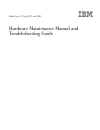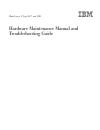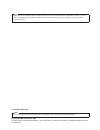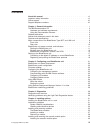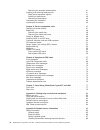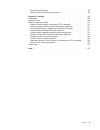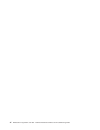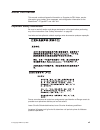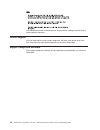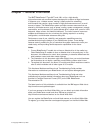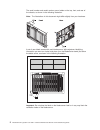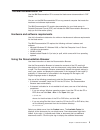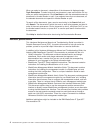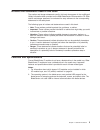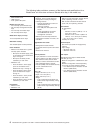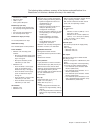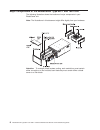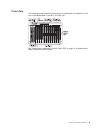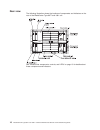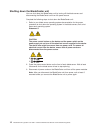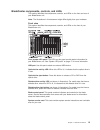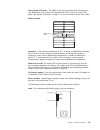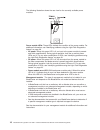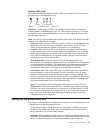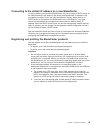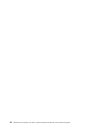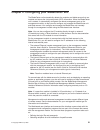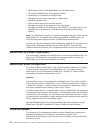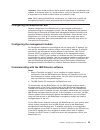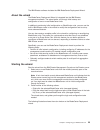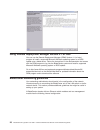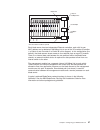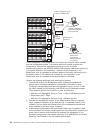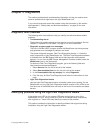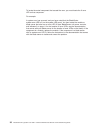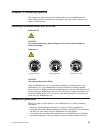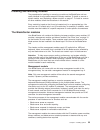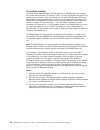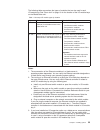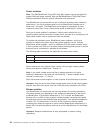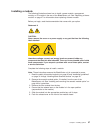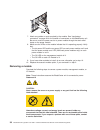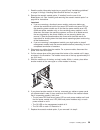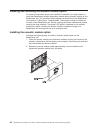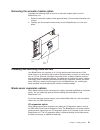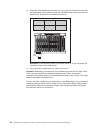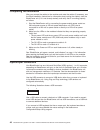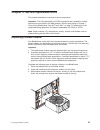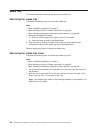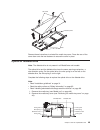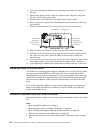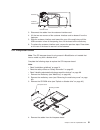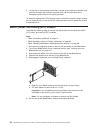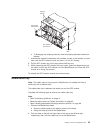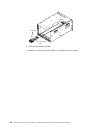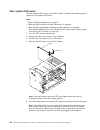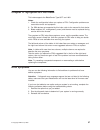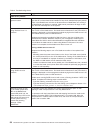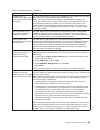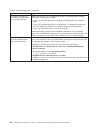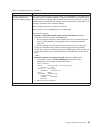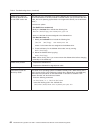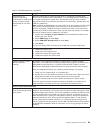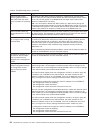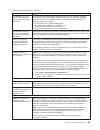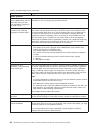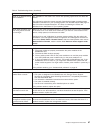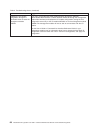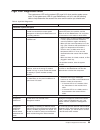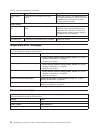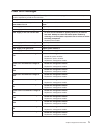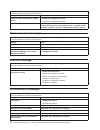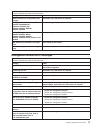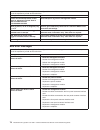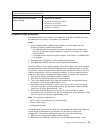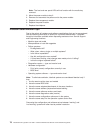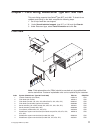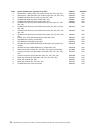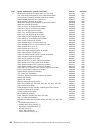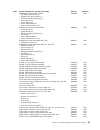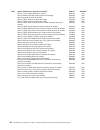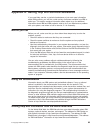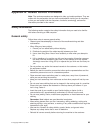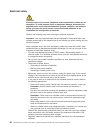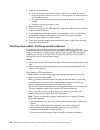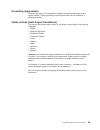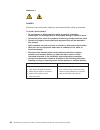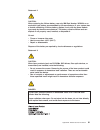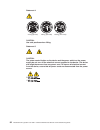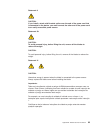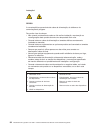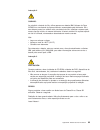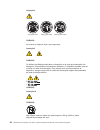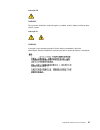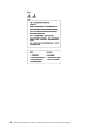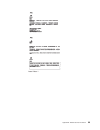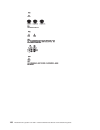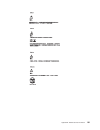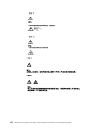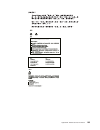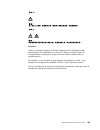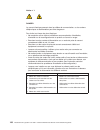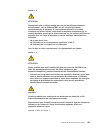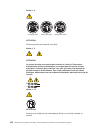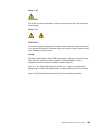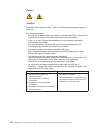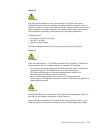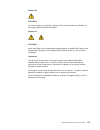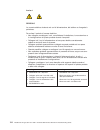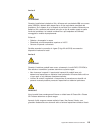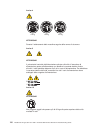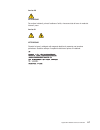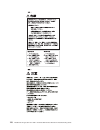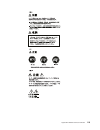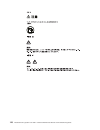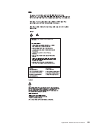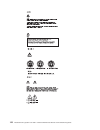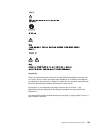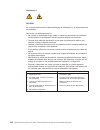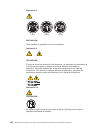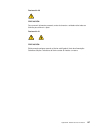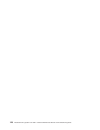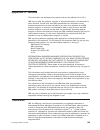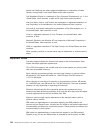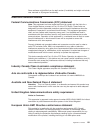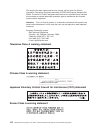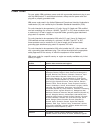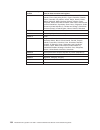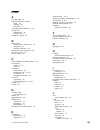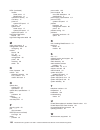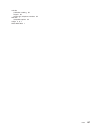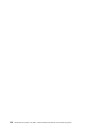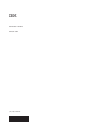- DL manuals
- IBM
- Server
- 8677 - BladeCenter Rack-mountable - Power Supply
- Hardware Maintenance Manual And Troubleshooting Manual
IBM 8677 - BladeCenter Rack-mountable - Power Supply Hardware Maintenance Manual And Troubleshooting Manual - Contents
Contents
About this manual . . . . . . . . . . . . . . . . . . . . . . . vii
Important safety information . . . . . . . . . . . . . . . . . . . . vii
Online support . . . . . . . . . . . . . . . . . . . . . . . . . viii
Support telephone numbers . . . . . . . . . . . . . . . . . . . . viii
Chapter 1. General information. . . . . . . . . . . . . . . . . . . 1
The IBM Documentation CD
. . . . . . . . . . . . . . . . . . . . 3
Hardware and software requirements . . . . . . . . . . . . . . . . 3
Using the Documentation Browser . . . . . . . . . . . . . . . . . 3
Related publications
. . . . . . . . . . . . . . . . . . . . . . . 4
Notices and statements used in this book
. . . . . . . . . . . . . . . 5
Features and specifications . . . . . . . . . . . . . . . . . . . . . 5
Major components of the BladeCenter Type 8677 and 1881 unit . . . . . . . 8
Front view . . . . . . . . . . . . . . . . . . . . . . . . . . 9
Rear view . . . . . . . . . . . . . . . . . . . . . . . . . . 10
BladeCenter unit power, controls, and indicators. . . . . . . . . . . . . 11
Starting the BladeCenter unit . . . . . . . . . . . . . . . . . . . 11
Shutting down the BladeCenter unit . . . . . . . . . . . . . . . . 12
BladeCenter components, controls, and LEDs
. . . . . . . . . . . . 13
Setting up the BladeCenter unit . . . . . . . . . . . . . . . . . . . 17
Connecting to the default IP address on a new BladeCenter . . . . . . . 19
Registering and profiling the BladeCenter products
. . . . . . . . . . 19
Chapter 2. Configuring your BladeCenter unit . . . . . . . . . . . . 21
BladeCenter unit power requirement . . . . . . . . . . . . . . . . . 22
BladeCenter power configuration . . . . . . . . . . . . . . . . . . 22
Firmware updates . . . . . . . . . . . . . . . . . . . . . . . . 22
Configuring the BladeCenter unit . . . . . . . . . . . . . . . . . . 23
Configuring the management module. . . . . . . . . . . . . . . . 23
Communicating with the IBM Director software . . . . . . . . . . . . 23
Configuring I/O modules
. . . . . . . . . . . . . . . . . . . . 24
Configuring blade servers . . . . . . . . . . . . . . . . . . . . 24
Using IBM Director
. . . . . . . . . . . . . . . . . . . . . . . 24
About the wizard . . . . . . . . . . . . . . . . . . . . . . . 25
Starting the wizard
. . . . . . . . . . . . . . . . . . . . . . 25
Using Remote Deployment Manager Version 4.1 or later
. . . . . . . . . 26
BladeCenter networking guidelines
. . . . . . . . . . . . . . . . . 26
Chapter 3. Diagnostics
. . . . . . . . . . . . . . . . . . . . . 29
Diagnostic tools overview . . . . . . . . . . . . . . . . . . . . . 29
Identifying problems using the Light Path Diagnostics feature . . . . . . . . 29
Chapter 4. Installing options . . . . . . . . . . . . . . . . . . . 31
Installing the BladeCenter unit in a rack . . . . . . . . . . . . . . . . 31
Installation guidelines
. . . . . . . . . . . . . . . . . . . . . . 31
System reliability considerations
. . . . . . . . . . . . . . . . . 32
Handling static-sensitive devices . . . . . . . . . . . . . . . . . 32
Installing and removing modules
. . . . . . . . . . . . . . . . . . 33
The BladeCenter modules . . . . . . . . . . . . . . . . . . . . 33
Installing a module
. . . . . . . . . . . . . . . . . . . . . . 37
Removing a module . . . . . . . . . . . . . . . . . . . . . . 38
Installing and removing the acoustic module option
. . . . . . . . . . . 40
Installing the acoustic module option . . . . . . . . . . . . . . . . 40
© Copyright IBM Corp. 2009
iii
Summary of 8677 - BladeCenter Rack-mountable - Power Supply
Page 1
Bladecenter e type 8677 and 1881 hardware maintenance manual and troubleshooting guide.
Page 3
Bladecenter e type 8677 and 1881 hardware maintenance manual and troubleshooting guide.
Page 4
Note before using this information and the product it supports, be sure to read the information in appendix c, “notices,” on page 129, and the ibm safety information and ibm systems environmental notices and user guide documents on the ibm documentation cd. 17th edition (may 2010) note the most rece...
Page 5: Contents
Contents about this manual . . . . . . . . . . . . . . . . . . . . . . . Vii important safety information . . . . . . . . . . . . . . . . . . . . Vii online support . . . . . . . . . . . . . . . . . . . . . . . . . Viii support telephone numbers . . . . . . . . . . . . . . . . . . . . Viii chapter 1...
Page 6
Removing the acoustic module option . . . . . . . . . . . . . . . 41 installing and removing blade servers . . . . . . . . . . . . . . . . 41 blade server expansion options . . . . . . . . . . . . . . . . . . 41 installing a blade server . . . . . . . . . . . . . . . . . . . . 43 removing a blade se...
Page 7
Grounding requirements . . . . . . . . . . . . . . . . . . . . 89 safety notices (multi-lingual translations) . . . . . . . . . . . . . . 89 appendix c. Notices . . . . . . . . . . . . . . . . . . . . . . 129 trademarks. . . . . . . . . . . . . . . . . . . . . . . . . . 129 important notes . . . . ....
Page 8
Vi bladecenter e type 8677 and 1881: hardware maintenance manual and troubleshooting guide.
Page 9: About This Manual
About this manual this manual contains diagnostic information, a symptom-to-fru index, service information, error codes, error messages, and configuration information for the bladecenter ® e type 8677 and 1881 unit. Important safety information be sure to read all caution and danger statements in th...
Page 10
Lea atentamente todas las declaraciones de precaución y peligro ante de llevar a cabo cualquier operación. Online support you can download the most current diagnostic, h8 flash, and device driver files from http://www.Ibm.Com/systems/support on the world wide web. Support telephone numbers view supp...
Page 11
Chapter 1. General information the ibm ® bladecenter e type 8677 and 1881 unit is a high-density, high-performance rack-mounted system developed for medium-to-large businesses. It supports up to 14 blade servers, making it ideally suited for networking environments that require a large number of hig...
Page 12
The serial number and model number are on labels on the top, front, and rear of the chassis, as shown in the following illustration. Note: the illustrations in this document might differ slightly from your hardware. A set of user labels comes with each blade server. Write whatever identifying inform...
Page 13
The ibm documentation cd use the ibm documentation cd to access the blade server documentation in pdf format. You can run the ibm documentation cd on any personal computer that meets the hardware and software requirements. The ibm documentation cd contains documentation for your blade server in port...
Page 14
When you select a document, a description of the document is displayed under topic description. To select more than one document, press and hold the ctrl key while you select the documents. Click view book to view the selected document or documents in acrobat reader or xpdf. If you selected more tha...
Page 15
Notices and statements used in this book the caution and danger statements used in this book also appear in the multilingual safety information book provided on the ibm bladecenter documentation cd. Each caution and danger statement is numbered for easy reference to the corresponding statements in t...
Page 16
The following table provides a summary of the features and specifications for a bladecenter unit that does not have a diskette drive bay in the media tray. Media tray (on front): v sata cd/dvd drive v usb v2.0 port v front system led panel module bays (on rear): v four hot-swap power-module bays v t...
Page 17
The following table provides a summary of the features and specifications for a bladecenter unit that has a diskette drive bay in the media tray. Media tray (on front): v diskette drive: 1.44 mb v ide cd or dvd v usb v1.1 port v front system led panel module bays (on rear): v four hot-swap power-mod...
Page 18
Major components of the bladecenter type 8677 and 1881 unit the following illustration shows the locations of major components in your bladecenter unit. Note: the illustrations in this document might differ slightly from your hardware. Attention: to maintain proper system cooling, each module bay mu...
Page 19
Front view the following illustration shows the locations of components and indicators on the front of the bladecenter type 8677 and 1881 unit. See “bladecenter components, controls, and leds” on page 13 for details about these components and indicators. Chapter 1. General information 9.
Page 20
Rear view the following illustration shows the locations of components and indicators on the rear of the bladecenter type 8677 and 1881 unit. See “bladecenter components, controls, and leds” on page 13 for details about these components and indicators. 10 bladecenter e type 8677 and 1881: hardware m...
Page 21
Bladecenter unit power, controls, and indicators this section describes the controls and light-emitting diodes (leds) and how to start and shut down the bladecenter unit. Notes: 1. The removable media drives, keyboard, and mouse in the bladecenter unit are viewed as usb devices by the blade server o...
Page 22
Shutting down the bladecenter unit you can shut down the bladecenter unit by turning off the blade servers and disconnecting the bladecenter unit from the power source. Complete the following steps to shut down the bladecenter unit: 1. Refer to your blade server operating-system documentation for th...
Page 23
Bladecenter components, controls, and leds this section identifies the components, controls, and leds on the front and rear of your bladecenter unit. Note: the illustrations in this document might differ slightly from your hardware. Front view this section identifies the components, controls, and le...
Page 24
Chassis ser vice inf or mation p ro c e s s o r b la d e o p e ra to r p a n e l h o t-p lu g p ro c e s s o r b la d e h o t-p lu g m e d ia t ra y o p e ra to r p a n e l c o m m o n c h a s s is f r u s h o t-s w a p h a rd d is k d riv e s c u s to m e r in fo rm a tio n c d f o r m o re in fo r...
Page 25
Rear system led panel: the leds on this panel provide status information for your bladecenter unit. These leds duplicate the leds in the front system led panel, see “system led panel” on page 17 for more information about these leds. Blower module: blower error leds important: if the ambient tempera...
Page 26
The following illustration shows the rear view for the currently available power modules. Power module leds: these leds indicate the condition of the power module. For additional information, see “identifying problems using the light path diagnostics feature” on page 29. V ac power: when this green ...
Page 27
System led panel the following illustration shows the status leds on the system led panels on the front and rear of the bladecenter unit. Power-on location over-temperature information system error attention: if the power-on led is off, it does not mean there is no electrical current present in the ...
Page 28
V module bays must be occupied at all times. To help ensure proper cooling, performance, and system reliability, make sure that each of the module bays on the rear of the bladecenter unit has a module or filler module installed. Important: when replacing a module, do not operate the bladecenter unit...
Page 29
Connecting to the default ip address on a new bladecenter a newly-installed (out-of-the-box) bladecenter unit tries to locate a dhcp server on the network before it will default to the factory-configured static ip address in the management module. This is the initial configuration setting. When ther...
Page 30
20 bladecenter e type 8677 and 1881: hardware maintenance manual and troubleshooting guide.
Page 31
Chapter 2. Configuring your bladecenter unit the bladecenter unit automatically detects the modules and blade servers that are installed and stores the vital product data (vpd) information. When the bladecenter unit is started, it automatically configures the remote-management port on the management...
Page 32
V monitoring the status of the bladecenter unit and blade servers v controlling the bladecenter unit and blade servers v accessing the i/o modules to configure them v changing the drive startup sequence in a blade server v setting the date and time v using a remote console for the blade servers v ch...
Page 33
Important: some cluster solutions require specific code levels or coordinated code updates. If the device is part of a cluster solution, verify that the latest level of code is supported for the cluster solution before you update the code. Note: when replacing bladecenter components, you might have ...
Page 34
Notes: 1. All management modules are preconfigured with the same static ip address. You can use the management-module web interface or command-line interface to assign a new static ip address for each bladecenter unit. If dhcp is not used and you do not assign a new static ip address for each bladec...
Page 35
The ibm director software includes the ibm bladecenter deployment wizard. About the wizard the bladecenter deployment wizard is integrated into the ibm director management software. The wizard walks you through initial startup and configuration of one or more bladecenter units. In addition to perfor...
Page 36
Using remote deployment manager version 4.1 or later you can use the remote deployment manager (rdm) version 4.1 (or later) program to install a supported microsoft windows operating system or a bios update onto a blade server. Follow the instructions in the documentation that comes with the rdm pro...
Page 37
Mac mac mac 1a 2a 3a 1b 2b 3b switch a mgmt mod switch b 1 gbps links 1 gbps or 100 mbps links 1 gbps links 10/100 mbps 100 mbps links note: 2nd switch module is optional 1 2 3 4 5 6 7 8 9 10 11 12 13 14 each blade server has two independent ethernet controllers, each with its own mac address and a ...
Page 38
Switch a mgmt mod switch b 1 2 3 4 5 6 7 8 9 10 11 12 13 14 switch a mgmt mod switch b 1 2 3 4 5 6 7 8 9 10 11 12 13 14 switch a mgmt mod switch b 1 2 3 4 5 6 7 8 9 10 11 12 13 14 l2 switch l2+ switch l2+ switch multiport aggregation group 1 gbps or 100 mbps links 10/100 mbps management links dual e...
Page 39: Chapter 3. Diagnostics
Chapter 3. Diagnostics this section provides basic troubleshooting information to help you resolve some common problems that might occur with your bladecenter unit. If you cannot locate and correct the problem using the information in this section, see appendix a, “getting help and technical assista...
Page 40
To locate the actual component that caused the error, you must locate the lit error led on that component. For example: a system error has occurred, and you have noted that the bladecenter system-error led is lit on the system led panel. You then locate the module or blade server that also has an er...
Page 41
Chapter 4. Installing options this chapter provides instructions for adding options to your bladecenter unit. Some option-removal instructions are provided in case you need to remove one option to install another. Installing the bladecenter unit in a rack statement 20: caution: to avoid personal inj...
Page 42
Some restrictions, hot-swap blade servers while the bladecenter unit is running. For complete details about installing or removing a hot-swap component, see the detailed information in this chapter. V the blue color on components and labels identifies touch points where you can grip a component, mov...
Page 43
Installing and removing modules the procedures for installing or removing a module on the bladecenter unit are nearly identical for all modules except the blower modules. To install or remove a blower module, see “replacing a blower module” on page 47. To install or remove all other modules, follow ...
Page 44
I/o (switch) modules for blade server communication with the network, your bladecenter unit supports from one to four hot-swap i/o modules. Table 1 on page 35 identifies the type of i/o module you can install in each i/o-module bay. Go to the ibm support web site at http://www.Ibm.Com/systems/suppor...
Page 45
The following table summarizes the types of modules that can be used in each i/o-module bay. See “rear view” on page 10 for the location of the i/o-module bays on the bladecenter unit. Table 1. Hot-swap i/o module types by location bays i/o-module function permissible i/o module 1 and 2 network conn...
Page 46
Power modules note: the ibm bladecenter e type 8677 and 1881 chassis must be configured to support 2320-watt power modules. See the ibm bladecenter e 2320 watt power modules installation guide for specific information and instructions. Your bladecenter unit comes with one pair of 220-volt hot-swap p...
Page 47
Installing a module the following illustration shows how to install a power module, management module, or i/o module in the rear of the bladecenter unit. See “replacing a blower module” on page 47 for information about replacing a blower module. Before you begin, read the documentation that comes wi...
Page 48
7. Attach any cables or cords required by the module. See “input/output connectors” on page 46 for the location of connectors on the bladecenter unit. Be sure to route the power cord on a power module through the strain-relief clamp on the power module. 8. Make sure the leds on the module indicate t...
Page 49
1. Read the safety information beginning on page 85 and “installation guidelines” on page 31 through “handling static-sensitive devices” on page 32. 2. Remove the acoustic module option, if installed, from the rear of the bladecenter unit. See “installing and removing the acoustic module option” on ...
Page 50
Installing and removing the acoustic module option for server environments where noise reduction is essential, you might choose to install the bladecenter acoustic attenuation module option (acoustic module) on the bladecenter unit. The acoustic module reduces the sound level of the bladecenter unit...
Page 51
Removing the acoustic module option complete the following steps to remove an acoustic module option from the bladecenter unit: 1. Rotate the acoustic module handle approximately 2 turns counter-clockwise until it stops. 2. Carefully pull the acoustic module away from the bladecenter unit, and set i...
Page 52
Note: if an i/o expansion option is installed on any blade server, i/o modules for that network interface must be installed in i/o-module bays 3 and 4 on the bladecenter unit. See “i/o (switch) modules” on page 34 for more information. Storage-expansion option some blade servers have a connector for...
Page 53
Installing a blade server complete the following steps to install a blade server in the bladecenter unit. Statement 21: caution: hazardous energy is present when the blade is connected to the power source. Always replace the blade cover before installing the blade. 1. Read the “important safety info...
Page 54
10. If desired, write identifying information on one of the user labels that come with the blade server; then, place the label on the bladecenter bezel just below the blade server, as shown in the following illustration. User label important: do not place the label on the blade server or in any way ...
Page 55
Removing a blade server complete the following steps to remove a blade server from the bladecenter unit. Attention: v to maintain proper system cooling, do not operate the bladecenter unit for more than one minute without either a blade server or a filler blade installed in each blade bay. If you fa...
Page 56
Completing the installation after you connect the cables to the modules and route the cables (if necessary, see the rack installation instructions for information about routing the cables), start the bladecenter unit (if it is not already started), and verify that it is working properly, as follows:...
Page 57
Chapter 5. Service replaceable units this chapter describes the removal of server components. Important: the field replaceable unit (fru) procedures are intended for trained servicers who are familiar with ibm products. See the parts listing in chapter 7, “parts listing, bladecenter type 8677 and 18...
Page 58
Media tray this section describes removing and opening the media tray. Removing the media tray complete the following steps to remove the media tray. Note: v read “installation guidelines” on page 31. V read the safety notices at “safety information” on page 85. V read “handling electrostatic discha...
Page 59
Tabs slots lift points pressure points reverse these instructions to reinstall the media tray cover. Press the rear of the cover down onto the two fasteners to secure the cover in place. Optical or diskette drive note: the diskette drive is not present in all bladecenter unit models. The optical dri...
Page 60
3. If you are removing the diskette drive, disconnect the cable from the rear of the drive. 4. Slip the wire spring out from under the retention hook, and pull it away from the drive. Set the wire spring aside. 5. Slide the drive out of the front of the media tray, and set it aside. 6. Set any jumpe...
Page 61
Customer interface card fasteners usb connector 3. Disconnect the cables from the customer interface card. 4. Lift the two rear corners of the customer interface card to release it from the fasteners. 5. Slide the customer interface card toward the rear of the media tray until the usb connector is f...
Page 62
5. Lift the end of the interposer board that is closer to the customer interface card, and slide it toward the customer interface card until the other end of the interposer board is free of the retaining bracket. To install the replacement cd interposer board, reverse the previous steps, making sure...
Page 63
Shipping bracket release latch spc chassis thumbscrews spc chassis thumbscrews a. To disengage the shipping brackets, slide the shipping brackets towards the blowers. 7. Unscrew the captive thumbscrews at the bottom corners of the chassis, and pull them until the spc chassis moves out about 1.27 cm ...
Page 64
Fasteners media cable tray 3. Remove the media tray cable. To replace or reinstall the media cable tray, reverse the previous steps. 54 bladecenter e type 8677 and 1881: hardware maintenance manual and troubleshooting guide.
Page 65
Midplane complete the following steps to replace the midplane. Note: v read “installation guidelines” on page 31. V read the safety notices at “safety information” on page 85. V read “handling electrostatic discharge-sensitive devices” on page 88. 1. Shut down the bladecenter, and remove the spc cha...
Page 66
Rear system-led panel the rear system-led panel is on the spc chassis. Complete the following steps to replace the rear system-led panel. Note: v read “installation guidelines” on page 31. V read the safety notices at “safety information” on page 85. V read “handling electrostatic discharge-sensitiv...
Page 67
Chapter 6. Symptom-to-fru index this index supports the bladecenter type 8677 and 1881. Notes: 1. Check the configuration before you replace a fru. Configuration problems can cause false errors and symptoms. 2. For ibm devices not supported by this index, refer to the manual for that device. 3. Blad...
Page 68
Table 2. Troubleshooting charts device suggested action blade server problem blade servers turn off for no apparent reason. All blade bays must have a blade server, expansion unit, or filler blade in them. Blade bays that do not have these items installed or have them installed improperly disturb ai...
Page 69
Table 2. Troubleshooting charts (continued) device suggested action cd-rom cannot be configured with a js20 blade server but works with a hsxx blade server. The customer interface card (fru number 59p6629) is not compatible with the js20 blade server and must be replaced with the latest level fru. N...
Page 70
Table 2. Troubleshooting charts (continued) device suggested action linux does not install from the bladecenter optical drive or will not start afterward. Neither red hat linux 7.3 nor suse linux version 8.0 will install locally, although red hat linux might appear to install. V if you try to instal...
Page 71
Table 2. Troubleshooting charts (continued) device suggested action remote control does not work with default suse linux, version 8.0, display settings. The remote console requires a display setting of 1024x768@60hz in the blade server operating system. The default resolution in suse is 1024x768, bu...
Page 72
Table 2. Troubleshooting charts (continued) device suggested action diskette drive is seen as /dev/sdx by red hat linux 7.3 and suse version 8.0 both red hat linux and suse linux see the diskette drive as /dev/sdx (where x is the last scsi device in the line) instead of /dev/fd0. When you try to mou...
Page 73
Table 2. Troubleshooting charts (continued) device suggested action optical drive is not recognized after being switched back to blade server running on windows 2000 advanced server with sp3 applied. When the optical drive is owned by blade server x, is switched to another blade server, then is swit...
Page 74
Table 2. Troubleshooting charts (continued) device suggested action ethernet switch-module firmware graphics shows a blank panel when the blade server is present but powered off. If the wake-on-lan (wol) feature is disabled on a blade server, and the blade server is turned off, the switch module int...
Page 75
Table 2. Troubleshooting charts (continued) device suggested action the keyboard is very slow when using an operating system that does not have usb drivers. Although the keyboard attached to the bladecenter unit is a ps/2-style keyboard, communication with it is through a usb bus. When you are runni...
Page 76
Table 2. Troubleshooting charts (continued) device suggested action monitor problems the monitor works when you start the bladecenter unit, but goes blank when you start some application programs in the blade servers. See the ibm 4-port gb ethernet switch module for bladecenter installation guide fo...
Page 77
Table 2. Troubleshooting charts (continued) device suggested action mouse is not detected during suse installation. The installation of the suse linux version 8.0 operating system does not detect the mouse. You will need to select the mouse manually. Download the latest operating system installation...
Page 78
Table 2. Troubleshooting charts (continued) device suggested action updating the i/o-module configuration through the i/o-module does not save the management-module nvram. If you log in to the ethernet switch module directly (through the ethernet switch-module web interface or telnet interface inste...
Page 79
Light path diagnostics table the system-error led on the system led panel is lit when certain system errors occur. If the system-error led on your bladecenter unit is lit, use the following table to help determine the cause of the error and the action you should take. Table 3. Light path diagnostics...
Page 80
Table 3. Light path diagnostics (continued) lit led cause action power module error a critical error has occurred in the power module. Replace the module. If your bladecenter unit has a redundant module for this power module, the bladecenter unit continues to function using the redundant module. Blo...
Page 81
Power error messages note: see chapter 7, “parts listing, bladecenter type 8677 and 1881,” on page 77 to determine which components should be replaced by a field service technician. Message action power module 3 or 4 is required to power blades 7 to 14 ensure power modules 3 and 4 are installed and ...
Page 82
Note: see chapter 7, “parts listing, bladecenter type 8677 and 1881,” on page 77 to determine which components should be replaced by a field service technician. Message action system is under recommended voltage for +5v 1. Reseat the management module. 2. Replace the management module. System runnin...
Page 83
Note: see chapter 7, “parts listing, bladecenter type 8677 and 1881,” on page 77 to determine which components should be replaced by a field service technician. Message action switch module%d ip configuration was changed information only. Take action as required. Enet [x] dhcp hstn=x, dn=x, ip @= xx...
Page 84
Note: see chapter 7, “parts listing, bladecenter type 8677 and 1881,” on page 77 to determine which components should be replaced by a field service technician. Message action remote access attempt failed. Invalid userid or password received. User is xxx from web browser ip@=xxx.Xxx.Xxx.Xxx failed a...
Page 85
Note: see chapter 7, “parts listing, bladecenter type 8677 and 1881,” on page 77 to determine which components should be replaced by a field service technician. Message action failure reading i2c device. Check devices on bus 5. 1. Reseat the i/o modules. 2. Reseat the management module. 3. Replace t...
Page 86
Note: the front and rear panel leds will not function with the media tray removed. 3. Move the power module to bay 2. 4. Remove and reconnect the power cord to the power module. 5. Replace the management module. 6. Replace the power module. 7. Replace the midplane. Problem determination tips due to ...
Page 87
Chapter 7. Parts listing, bladecenter type 8677 and 1881 this parts listing supports the xseries ® type 8677 and 1881. To check for an updated parts listing on the web, complete the following steps: 1. Go to http://www.Ibm.Com/support/ 2. Under search technical support, type 8677 or 1881 and click s...
Page 88
Index system (bladecenter type 8677 and 1881) fru no. Cru/fru 5 diskette drive, usb (primary) (all models except 3sx, 3tx, 4sx, 4tx) 39m0109 cru 5 diskette drive, usb (alternate) (all models except 3sx, 3tx, 4sx, 4tx) 39m0109 cru 6 cd-rw/dvd-rom, slim (primary) (models 3rx, 3xx) 43w4581 cru 6 cd-rw/...
Page 89
Rear view ok 1 2 3 4 tx/r x tx/r x tx/ rx tx/r x link lin k lin k link ok tx/rx lin k ac dc 1 2 3 4 5 6 7 8 9 10 11 index system (bladecenter type 8677 and 1881) fru no. Cru/fru 1 midplane card (all models except 3rx, 3sx, 3tx, 3xx, 4sx, 4tx) 26k9450 fru 1 midplane card (models 3sx, 3tx, 4sx, 4tx) 4...
Page 90
Index system (bladecenter type 8677 and 1881) fru no. Cru/fru 11 media cable with bracket (models 3sx, 3tx, 4sx, 4tx) 46c5452 cru 1gb 4-port ethernet expansion card (optional all models) 44w4488 cru 6 port server connectivity module (optional all models) 46m6151 cru 10gbe 850nm fibre sfp plus transc...
Page 91
Index system (bladecenter type 8677 and 1881) fru no. Cru/fru miscellaneous parts kit (all models) v cd-rom spring retainer (1) v diskette drive spring retainer (1) v mounting hardware assembly (1) v upper damper (4) v lower damper (4) v screw, m3.5 slotted (8) v label, customer write on (2) 26k9699...
Page 92
Index system (bladecenter type 8677 and 1881) fru no. Cru/fru switch, 10 port qlogic (optional all models) 32r1910 cru switch, bladecenter sas module (optional all models) 39y9193 cru switch, brocade (optional all models) 90p0164 cru switch, cisco ethernet (optional all models) 13n2285 cru switch, c...
Page 93
Appendix a. Getting help and technical assistance if you need help, service, or technical assistance or just want more information about ibm products, you will find a wide variety of sources available from ibm to assist you. This section contains information about where to go for additional informat...
Page 94
You can find service information for ibm systems and optional devices at http://www.Ibm.Com/systems/support/. Software service and support through ibm support line, you can get telephone assistance, for a fee, with usage, configuration, and software problems with system x and xseries servers, bladec...
Page 95
Appendix b. Related service information note: the service procedures are designed to help you isolate problems. They are written with the assumption that you have model-specific training on all computers, or that you are familiar with the computers, functions, terminology, and service information pr...
Page 96
Electrical safety caution: electrical current from power, telephone, and communication cables can be hazardous. To avoid personal injury or equipment damage, disconnect the attached power cords, telecommunication systems, networks, and modems before you open the server covers, unless instructed othe...
Page 97
V do not use worn or broken tools and testers. V never assume that power has been disconnected from a circuit. First, check that it has been powered-off. V always look carefully for possible hazards in your work area. Examples of these hazards are moist floors, nongrounded power extension cables, po...
Page 98
3. Check the power cord for: a. A third-wire ground connector in good condition. Use a meter to measure third-wire ground continuity for 0.1 ohm or less between the external ground pin and frame ground. B. The power cord should be the appropriate type as specified in the parts listings. C. Insulatio...
Page 99
Grounding requirements electrical grounding of the computer is required for operator safety and correct system function. Proper grounding of the electrical outlet can be verified by a certified electrician. Safety notices (multi-lingual translations) the caution and danger safety notices in this sec...
Page 100
Statement 1 danger electrical current from power, telephone and communication cables is hazardous. To avoid a shock hazard: v do not connect or disconnect any cables or perform installation, maintenance, or reconfiguration of this product during an electrical storm. V connect all power cords to a pr...
Page 101
Statement 2 caution: when replacing the lithium battery, use only ibm part number 33f8354 or an equivalent type battery recommended by the manufacturer. If your system has a module containing a lithium battery, replace it only with the same module type made by the same manufacturer. The battery cont...
Page 102
Statement 4 ≥ 18 kg (37 lbs) ≥ 32 kg (70.5 lbs) ≥ 55 kg (121.2 lbs) caution: use safe practices when lifting. Statement 5 caution: the power control button on the device and the power switch on the power supply do not turn off the electrical current supplied to the device. The device also might have...
Page 103
Statement 6: caution: if you install a strain-relief bracket option over the end of the power cord that is connected to the device, you must connect the other end of the power cord to an easily accessible power source. Statement 20: caution: to avoid personal injury, before lifting the unit, remove ...
Page 104
Instrução 1 perigo a corrente elétrica proveniente de cabos de alimentação, de telefone e de comunicações é perigosa. Para evitar risco de choque: v não conecte ou desconecte cabos e não realize instalação, manutenção ou reconfiguração deste produto durante uma tempestade com raios. V conecte todos ...
Page 105
Instrução 2 cuidado: ao substituir a bateria de lítio, utilize apenas uma bateria ibm, número de peça 33f8354 ou uma bateria de tipo equivalente, recomendada pelo fabricante. Se o seu sistema possui um móídulo com uma bateria de lítio, substitua-o apenas pelo mesmo tipo de mídulo, do mesmo fabricant...
Page 106
Instrução 4 ≥ 18 kg (37 lbs) ≥ 32 kg (70.5 lbs) ≥ 55 kg (121.2 lbs) cuidado: ao levantar a máquina, faça-o com segurança. Instrução 5 cuidado: os botões liga/desliga localizados no dispositivo e na fonte de alimentação não desligam a corrente elétrica fornecida ao dispositivo. O dispositivo também p...
Page 107
Instrução 20 cuidado: para prevenir acidentes, antes de erguer a unidade, remova todas as láminas para reduzir o peso. Instrução 21 cuidado: a energia é uma ameaça quando a låmina estiver conectada à fonte de alimentação. Sempre substitua a cobertura da låmina antes de efetuar a instalação. Appendix...
Page 108
98 bladecenter e type 8677 and 1881: hardware maintenance manual and troubleshooting guide.
Page 109
Laser klass 1. Appendix b. Related service information 99.
Page 110
100 bladecenter e type 8677 and 1881: hardware maintenance manual and troubleshooting guide.
Page 111
Appendix b. Related service information 101.
Page 112
102 bladecenter e type 8677 and 1881: hardware maintenance manual and troubleshooting guide.
Page 113
Appendix b. Related service information 103.
Page 114
Luokan 1 laserlaite 104 bladecenter e type 8677 and 1881: hardware maintenance manual and troubleshooting guide.
Page 115
Important: toutes les consignes attention et danger indiquées dans la bibliothèque ibm documentation sont précédées d'un numéro. Ce dernier permet de mettre en correspondance la consigne en anglais avec ses versions traduites dans la présente section. Par exemple, si une consigne de type attention e...
Page 116
Notice n° 1 danger le courant électrique passant dans les câbles de communication, ou les cordons téléphoniques et d'alimentation peut être dangereux. Pour éviter tout risque de choc électrique: v ne manipulez aucun câble et n'effectuez aucune opération d'installation, d'entretien ou de reconfigurat...
Page 117
Notice n° 2 attention: remplacez la pile au lithium usagée par une pile de référence identique exclusivement - voir la référence ibm - ou par une pile équivalente recommandée par le fabricant. Si votre système est doté d'un module contenant une pile au lithium, vous devez le remplacer uniquement par...
Page 118
Notice n° 4 ≥ 18 kg (37 lbs) ≥ 32 kg (70.5 lbs) ≥ 55 kg (121.2 lbs) attention: faites-vous aider pour soulever ce produit. Notice n° 5 attention: le bouton de mise sous tension/hors tension de l'unité et l'interrupteur d'alimentation du bloc d'alimentation ne coupent pas l'arrivée de courant électri...
Page 119
Notice n° 20 attention: pour éviter tout risque de blessure, retirez tous les serveurs lame de l'unité avant de la soulever. Notice n° 21 attention: un courant électrique dangereux est présent lorsque le serveur lame est connecté á une source d'alimentation. Remettez toujours en place le carter du s...
Page 120
Hinweis 1 vorsicht elektrische spannungen von netz-, telefon- und datenübertragungsleitungen sind gefährlich. Aus sicherheitsgründen: v bei gewitter an diesem gerät keine kabel anschließen oder lösen. Ferner keine installations-, wartungs- oder rekonfigurationsarbeiten durchführen. V gerät nur an ei...
Page 121
Hinweis 2 achtung: eine verbrauchte batterie nur durch eine batterie mit der ibm teilenummer 33f8354 oder durch eine vom hersteller empfohlene batterie ersetzen. Wenn ihr system ein modul mit einer lithium-batterie enthält, ersetzen sie es immer mit dem selben modultyp vom selben hersteller. Die bat...
Page 122
Hinweis 4 ≥ 18 kg ≥ 32 kg ≥ 55 kg achtung: beim anheben der maschine die vorgeschriebenen sicherheitsbestimmungen beachten. Hinweis 5 achtung: mit dem betriebsspannungsschalter an der vorderseite des servers und dem betriebsspannungsschalter am netzteil wird die stromversorgung für den server nicht ...
Page 123
Hinweis 20 achtung: um verletzungen zu vermeiden, entfernen sie vor dem anheben der einheit zur verringerung des gewichts alle blades. Hinweis 21 achtung: wenn das blade an eine stromquelle angeschlossen ist, besteht die gefahr eines stromschlags. Bringen sie die abdeckung der blades immer an, bevor...
Page 124
Avviso 1 pericolo la corrente elettrica circolante nei cavi di alimentazione, del telefono e di segnale è pericolosa. Per evitare il pericolo di scosse elettriche: v non collegare o scollegare i cavi, non effettuare l'installazione, la manutenzione o la riconfigurazione di questo prodotto durante i ...
Page 125
Avviso 2 attenzione: quando si sostituisce la batteria al litio, utilizzare solo una batteria ibm con numero parte 33f8354 o batterie dello stesso tipo o di tipo equivalente consigliate dal produttore. Se il sistema di cui si dispone è provvisto di un modulo contenente una batteria al litio, sostitu...
Page 126
Avviso 4 ≥ 18 kg ≥ 32 kg ≥ 55 kg attenzione: durante il sollevamento della macchina seguire delle norme di sicurezza. Avviso 5 attenzione: il pulsante del controllo dell'alimentazione situato sull'unità e l'interruttore di alimentazione posto sull'alimentatore non disattiva la corrente elettrica for...
Page 127
Avviso 20 attenzione: per evitare incidenti, prima di sollevare l’unità, rimuovere tutte le lame in modo da ridurre il peso. Avviso 21 attenzione: quando la lama è collegata alla sorgente elettrica è presente una tensione pericolosa. Sostituire sempre il coperchio della lama prima di installarla. Ap...
Page 128
118 bladecenter e type 8677 and 1881: hardware maintenance manual and troubleshooting guide.
Page 129
Appendix b. Related service information 119.
Page 130
120 bladecenter e type 8677 and 1881: hardware maintenance manual and troubleshooting guide.
Page 131
Appendix b. Related service information 121.
Page 132
122 bladecenter e type 8677 and 1881: hardware maintenance manual and troubleshooting guide.
Page 133
Importante: todas las declaraciones de precauciín de esta ibm documentation empiezan con un número. Dicho número se emplea para establecer una referencia cruzada de una declaraciín de precauciín o peligro en inglés con las versiones traducidas que de dichas declaraciones pueden encontrarse en esta s...
Page 134
Declaración 1 peligro la corriente eléctrica de los cables telefínicos, de alimentaciín y de comunicaciones es perjudicial. Para evitar una descarga eléctrica: v no conecte ni desconecte ningún cable ni realice las operaciones de instalaciín, mantenimiento o reconfiguraciín de este producto durante ...
Page 135
Declaración 2 precauciÓn: cuando desee sustituir la batería de litio, utilice únicamente el número de pieza 33f8354 de ibm o cualquier tipo de batería equivalente que recomiende el fabricante. Si el sistema tiene un mídulo que contiene una batería de litio, sustitúyalo únicamente por el mismo tipo d...
Page 136
Declaración 4 ≥ 18 kg ≥ 32 kg ≥ 55 kg precauciÓn: tome medidas de seguridad al levantar el producto. Declaración 5 precauciÓn: el botín de control de alimentaciín del dispositivo y el interruptor de alimentaciín de la fuente de alimentaciín no apagan la corriente eléctrica suministrada al dispositiv...
Page 137
Declaración 20 precauciÓn: para prevenir ferimentos pessoais, antes de levantar a unidade retire todas as låminas para diminuir o peso. Declaración 21 precauciÓn: existe energia perigosa quando a låmina está ligada à fonte de alimentação. Substitua sempre a cobertura da låmina antes de instalar a me...
Page 138
128 bladecenter e type 8677 and 1881: hardware maintenance manual and troubleshooting guide.
Page 139: Appendix C. Notices
Appendix c. Notices this information was developed for products and services offered in the u.S.A. Ibm may not offer the products, services, or features discussed in this document in other countries. Consult your local ibm representative for information on the products and services currently availab...
Page 140
Adobe and postscript are either registered trademarks or trademarks of adobe systems incorporated in the united states and/or other countries. Cell broadband engine is a trademark of sony computer entertainment, inc., in the united states, other countries, or both and is used under license therefrom...
Page 141
Some software might differ from its retail version (if available) and might not include user manuals or all program functionality. Electronic emission notices federal communications commission (fcc) statement note: this equipment has been tested and found to comply with the limits for a class a digi...
Page 142
This product has been tested and found to comply with the limits for class a information technology equipment according to cispr 22/european standard en 55022. The limits for class a equipment were derived for commercial and industrial environments to provide reasonable protection against interferen...
Page 143
Power cords for your safety, ibm provides a power cord with a grounded attachment plug to use with this ibm product. To avoid electrical shock, always use the power cord and plug with a properly grounded outlet. Ibm power cords used in the united states and canada are listed by underwriter's laborat...
Page 144
Ibm power cord part number used in these countries and regions 39m5294 abu dhabi, bahrain, botswana, brunei darussalam, channel islands, china (hong kong s.A.R.), cyprus, dominica, gambia, ghana, grenada, iraq, ireland, jordan, kenya, kuwait, liberia, malawi, malaysia, malta, myanmar (burma), nigeri...
Page 145: Index
Index a ac power led 16 acoustic attenuation module about 40 installing 40 removing 41 acoustical noise emissions 5, 6, 7 activity led diskette drive 13 optical drive 13 assistance, getting 83 b blade server communication redundancy 24 configuring 24 ethernet controllers 24 bladecenter unit, configu...
Page 146
Leds (continued) location blade server 17 bladecenter 17 optical drive activity 13 over-temp 17 power-on system led panel 17 rear view 14 system error blade server 17 system led panel 17 system led panel 17 light path diagnostics feature 29 light path diagnostics table 69 m major components 8 manage...
Page 147
Web site publication ordering 83 support 83 support line, telephone numbers 84 web site 1 compatible options 32 weight 5, 6, 7 world wide web 1 index 137.
Page 148
138 bladecenter e type 8677 and 1881: hardware maintenance manual and troubleshooting guide.
Page 150
Part number: 49y0145 printed in usa (1p) p/n: 49y0145.