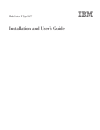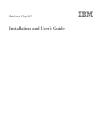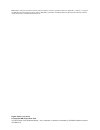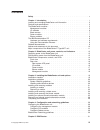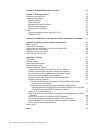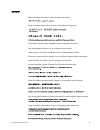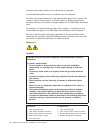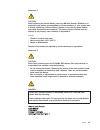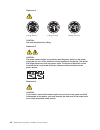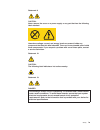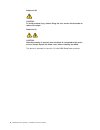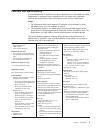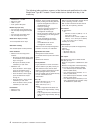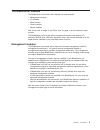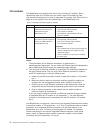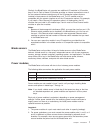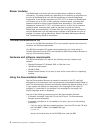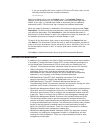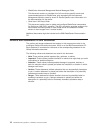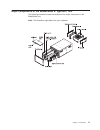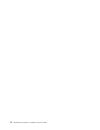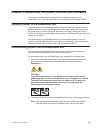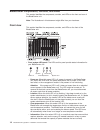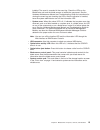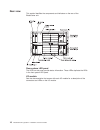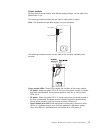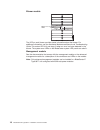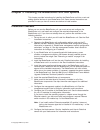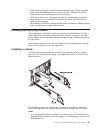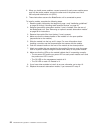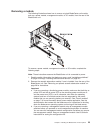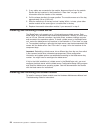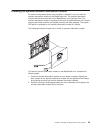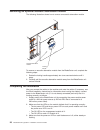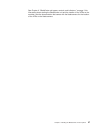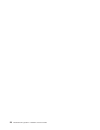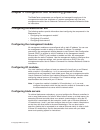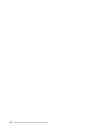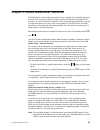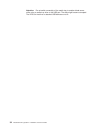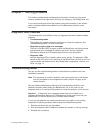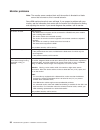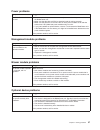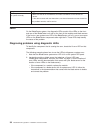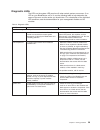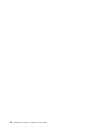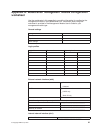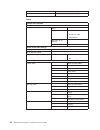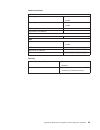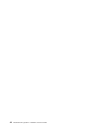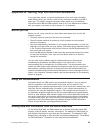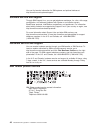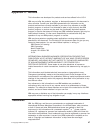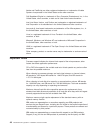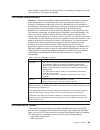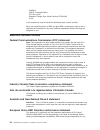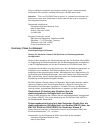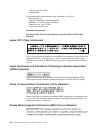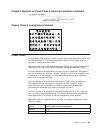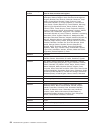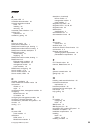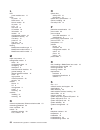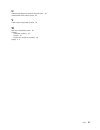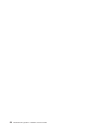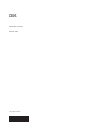Bladecenter e type 8677 installation and user’s guide.
Bladecenter e type 8677 installation and user’s guide.
Note: before using this information and the product it supports, read: the general information in appendix c, “notices,” on page 47; the ibm warranty information document; and the ibm safety information and ibm systems and environmental notices and user guide documents on the ibm documentation cd. E...
Contents safety . . . . . . . . . . . . . . . . . . . . . . . . . . . . V chapter 1. Introduction . . . . . . . . . . . . . . . . . . . . . . 1 locating and recording bladecenter unit information . . . . . . . . . . . 2 features and specifications . . . . . . . . . . . . . . . . . . . . . 3 the blad...
Chapter 6. Shared bladecenter resources . . . . . . . . . . . . . . 33 chapter 7. Solving problems . . . . . . . . . . . . . . . . . . . 35 diagnostic tools overview . . . . . . . . . . . . . . . . . . . . . 35 troubleshooting tables . . . . . . . . . . . . . . . . . . . . . . 35 monitor problems . ...
Safety before installing this product, read the safety information. Antes de instalar este produto, leia as informações de segurança. Pred instalací tohoto produktu si prectete prírucku bezpecnostních instrukcí. Læs sikkerhedsforskrifterne, før du installerer dette produkt. Lees voordat u dit produc...
Antes de instalar este producto, lea la información de seguridad. Läs säkerhetsinformationen innan du installerar den här produkten. All caution and danger statements in this documentation begin with a number. This number is used to cross reference an english caution or danger statement with transla...
Statement 2: caution: when replacing the lithium battery, use only ibm part number 33f8354 or an equivalent type battery recommended by the manufacturer. If your system has a module containing a lithium battery, replace it only with the same module type made by the same manufacturer. The battery con...
Statement 4: ≥ 18 kg (39.7 lb) ≥ 32 kg (70.5 lb) ≥ 55 kg (121.2 lb) caution: use safe practices when lifting. Statement 5: caution: the power control button on the device and the power switch on the power supply do not turn off the electrical current supplied to the device. The device also might hav...
Statement 8: caution: never remove the cover on a power supply or any part that has the following label attached. Hazardous voltage, current, and energy levels are present inside any component that has this label attached. There are no serviceable parts inside these components. If you suspect a prob...
Statement 20: caution: to avoid personal injury, before lifting the unit, remove all the blades to reduce the weight. Statement 21: caution: hazardous energy is present when the blade is connected to the power source. Always replace the blade cover before installing the blade. This device is intende...
Chapter 1. Introduction the ibm ® bladecenter ® e type 8677 unit is a high-density, high-performance rack-mounted server system. The bladecenter unit provides up to 14 bays for blade servers and other bladecenter devices, integrating common resources that are shared by the blade servers. The use of ...
Locating and recording bladecenter unit information record information about your bladecenter unit in the following table. You will need this information for future reference. Product name bladecenter e machine type 8677 model number _____________________________________________ serial number ______...
Features and specifications current bladecenter e models do not have a diskette drive in the media tray. Older bladecenter e models do have a diskette drive in the media tray. A separate features and specifications table is provided for each of these model types. Notes: 1. For information about whic...
The following table provides a summary of the features and specifications for older bladecenter type 8677 models. These models have a diskette drive bay in the media tray. Media tray (on front): v diskette drive: 1.44 mb v ide cd or dvd v usb v1.1 port v front system led panel module bays (on rear):...
The bladecenter modules the bladecenter unit contains the following hot-swap modules: v management modules v i/o modules v blade servers v power modules v blower modules see “front view” on page 14 and “rear view” on page 16 for the location of each module. The bladecenter unit and the active manage...
I/o modules the bladecenter unit supports from one to four hot-swap i/o modules. Table 1 identifies the type of i/o module you can install in each i/o-module bay. See http://www.Ibm.Com/support/ for a list of supported i/o modules. See “rear view” on page 16 for the location of the i/o-module bays o...
Similarly, the bladecenter unit supports two additional i/o modules in i/o-module bays 3 and 4. Each of these i/o modules provides an internal connection to one of the two network-interface controllers on all the i/o-expansion options that are installed in blade servers in the bladecenter unit. The ...
Blower modules the bladecenter unit comes with two hot-swap blower modules for cooling redundancy. The blower speeds vary depending on the ambient air temperature at the front of the bladecenter unit and the temperature of internal bladecenter components. If the ambient temperature is 22°c (72°f) or...
– if you are using red hat linux, insert the cd into the cd drive; then, run the following command from the /mnt/cdrom directory: sh runlinux.Sh select your blade server from the product menu. The available topics list displays all the documents for your blade server. Some documents might be in fold...
V bladecenter advanced management module messages guide this document contains a complete list of all non-device specific events and recommended actions for bladecenter units equipped with the advanced management module, sorted by event id. Device specific event information is in the documentation f...
Major components of the bladecenter e type 8677 unit the following illustration shows the locations of the major components in the bladecenter unit. Note: the illustration might differ from your hardware. Chapter 1. Introduction 11.
12 bladecenter e type 8677: installation and user’s guide.
Chapter 2. Bladecenter unit power, controls, and indicators this section describes how to supply power and disconnect power to the bladecenter unit. It also describes the controls and light emitting diodes (leds). Supplying power to the bladecenter unit to supply power to the bladecenter unit, conne...
Bladecenter components, controls, and leds this section identifies the components, controls, and leds on the front and rear of the bladecenter unit. Note: the illustrations in this document might differ from your hardware. Front view this section identifies the components, controls, and leds on the ...
Installed. The event is recorded in the event log. Check the leds on the bladecenter unit and the blade servers to isolate the component. See the hardware maintenance manual and troubleshooting guide for instructions for viewing the event log and checking the leds. After the situation is handled, ha...
Rear view this section identifies the components and indicators on the rear of the bladecenter unit. Rear system led panel the leds on this panel provide status information. These leds duplicate the leds in the front system led panel. I/o module see the documentation that comes with each i/o module ...
Power module several types of power module, with different wattage ratings, can be used in the bladecenter e unit. The following illustration shows the rear view for older power modules. Note: the illustrations might differ slightly from your hardware. Ac dc ac power dc power the following illustrat...
Blower module blower error leds the led on each blower provides status information about the blower. For additional information, see the hardware maintenance manual and troubleshooting guide. This amber led is lit and stays lit when an error has been detected in the blower. The system-error leds on ...
Chapter 3. Installing the bladecenter unit and options this chapter provides instructions for installing the bladecenter unit into a rack and adding optional devices to your bladecenter unit. Some removal instructions are provided in case you have to remove one device to install another. Installatio...
Installation guidelines before you begin to install options in the bladecenter unit, read the following information: v read the safety information that begins on page v and the guidelines in “handling static-sensitive devices.” this information will help you work safely. V orange on a component or a...
V while the device is still in its static-protective package, touch it to an unpainted metal part of the bladecenter unit or rack for at least 2 seconds. This drains static electricity from the package and from your body. V remove the device from its package and install it immediately without settin...
2. When you install power modules, connect one end of each power-module power cord into the power module; connect the other end of the power cord into a 220-volt power distribution unit (pdu). 3. These instructions assume the bladecenter unit is connected to power. To install a module, complete the ...
Removing a module the following illustration shows how to remove a typical bladecenter unit module, such as a power module, management module, or i/o module, from the rear of the bladecenter unit. To remove a power module, management module, or i/o module, complete the following steps: note: these i...
3. If any cables are connected to the module, disconnect them from the module. Review the bay locations in the illustration in “rear view” on page 16 for information about the location of the modules. 4. Pull the release handle to the open position. The module moves out of the bay approximately 0.6 ...
Installing an optional acoustic attenuation module for server environments where noise reduction is essential, you can install the acoustic attenuation module on the bladecenter unit. The acoustic attenuation module reduces the sound level of the bladecenter unit to below 6.9 bel. The acoustic atten...
Removing an optional acoustic attenuation module the following illustration shows how to remove an acoustic attenuation module. Locking handle acoustic attenuation module to remove an acoustic attenuation module from the bladecenter unit, complete the following steps: 1. Rotate the locking handle ap...
See chapter 2, “bladecenter unit power, controls, and indicators,” on page 13 for information about starting the bladecenter unit and the location of the leds on the modules. See the documentation that comes with the blade servers for the location of the leds on the blade servers. Chapter 3. Install...
28 bladecenter e type 8677: installation and user’s guide.
Chapter 4. Configuration and networking guidelines the bladecenter components are configured and managed through one of the management-module user interfaces or a system-management tool. See your management-module user’s guide and command line interface reference guide for instructions. Configuring ...
Bladecenter networking guidelines make sure that the network infrastructure is configured before you connect the bladecenter unit to a lan switch or similar network device. Note: after failover, you might not be able to establish a network connection to the management module for 5 minutes. Each blad...
Chapter 5. Ibm director this chapter provides information about ibm director, a workgroup-hardware- management tool that you can use to centrally manage ibm servers. With ibm director, a network administrator can perform the following tasks: v view the hardware configuration of remote systems, in de...
32 bladecenter e type 8677: installation and user’s guide.
Chapter 6. Shared bladecenter resources the bladecenter unit provides resources that are available to most blade servers at all times, such as power modules, cooling, system management, and network i/o modules; no user intervention is required. Some resources are selectable for use by a single blade...
Attention: do not switch ownership of the media tray to another blade server while using a media tray drive or the usb port. The data might become corrupted. The leds on the drive or attached usb device are not lit. 34 bladecenter e type 8677: installation and user’s guide.
Chapter 7. Solving problems this section provides basic troubleshooting information to help you solve some common problems that might occur while you are setting up your bladecenter unit. If you cannot locate and correct the problem using the information in this section, see the hardware maintenance...
Monitor problems note: the monitor screen remains blank until the monitor is directed to a blade server that is turned on; this is normal behavior. Some ibm monitors have their own self-tests. If you suspect a problem with your monitor, see the information that comes with the monitor for instruction...
Power problems symptom suggested action the bladecenter unit does not start. V make sure that the power cords are correctly connected to the power modules in the bladecenter unit. V make sure that the 220-volt pdu or electrical outlet is working correctly. V make sure that both the ac and dc leds on...
Symptom suggested action an ibm optional device does not operate correctly. V make sure that all of the hardware and cable connections for the device are secure. V if the device comes with test instructions, use those instructions to test the device. If the problem remains, call for service. Leds on...
Diagnostic leds the leds on the system led panel are lit when certain system errors occur. If an led on your bladecenter unit is lit, use the following table to help determine the cause of the error and the action you should take. For a description of the individual led conditions, see the documenta...
40 bladecenter e type 8677: installation and user’s guide.
Appendix a. Bladecenter management module configuration worksheet use the worksheets in this appendix to record the information for configuring the management module in your bladecenter unit. Information about using the worksheet is provided in the management module user’s guide for your management-...
Subnet mask _______._______._______._______ locally administered mac address _______._______._______._______ alerts remote alert recipients receives critical alerts only status notification method __ snmp over lan __ e-mail over lan __ ibm director host name (or ip address) e-mail address global rem...
Network protocols snmp snmp agent __ enable __ disable snmp traps __ enable __ disable community name host name (or ip address) smtp host name (or ip address) dns dns __ enable __ disable dns server ip address 1 _______._______._______._______ dns server ip address 2 _______._______._______._______ ...
44 bladecenter e type 8677: installation and user’s guide.
Appendix b. Getting help and technical assistance if you need help, service, or technical assistance or just want more information about ibm products, you will find a wide variety of sources available from ibm to assist you. This section contains information about where to go for additional informat...
You can find service information for ibm systems and optional devices at http://www.Ibm.Com/systems/support/. Software service and support through ibm support line, you can get telephone assistance, for a fee, with usage, configuration, and software problems with system x and xseries servers, bladec...
Appendix c. Notices this information was developed for products and services offered in the u.S.A. Ibm may not offer the products, services, or features discussed in this document in other countries. Consult your local ibm representative for information on the products and services currently availab...
Adobe and postscript are either registered trademarks or trademarks of adobe systems incorporated in the united states and/or other countries. Cell broadband engine is a trademark of sony computer entertainment, inc., in the united states, other countries, or both and is used under license therefrom...
Some software might differ from its retail version (if available) and might not include user manuals or all program functionality. Particulate contamination attention: airborne particulates (including metal flakes or particles) and reactive gases acting alone or in combination with other environment...
205/a015 3039 e. Cornwallis road p.O. Box 12195 research triangle park, north carolina 27709-2195 u.S.A. In the request, be sure to include the publication part number and title. When you send information to ibm, you grant ibm a nonexclusive right to use or distribute the information in any way it b...
Failure to satisfy the protection requirements resulting from a nonrecommended modification of the product, including the fitting of non-ibm option cards. Attention: this is an en 55022 class a product. In a domestic environment this product may cause radio interference in which case the user may be...
Armonk, new york 10504 914-499-1900 der verantwortliche ansprechpartner des herstellers in der eu ist: ibm deutschland technical regulations, department m456 ibm-allee 1, 71137 ehningen, germany telephone: +49 7032 15-2937 e-mail: tjahn@de.Ibm.Com generelle informationen: das gerät erfüllt die schut...
People's republic of china class a electronic emission statement taiwan class a compliance statement power cords for your safety, ibm provides a power cord with a grounded attachment plug to use with this ibm product. To avoid electrical shock, always use the power cord and plug with a properly grou...
Ibm power cord part number used in these countries and regions 39m5282 afghanistan, albania, algeria, andorra, angola, armenia, austria, azerbaijan, belarus, belgium, benin, bosnia and herzegovina, bulgaria, burkina faso, burundi, cambodia, cameroon, cape verde, central african republic, chad, comor...
Index a ac power led 17 accessible documentation 49 acoustic attenuation module about 25 installing 25 removing 26 acoustical noise emissions 3, 4 activity led optical drive 15 assistance, getting 45 b before you begin 19 blade server, description 7 bladecenter machine type, locating 2 bladecenter m...
L led power module error 17 leds ac power 17 blade server 14 blower module 18 dc power 17 error 15 front view 14 i/o module 16 information 14 location 14 management module 18 optical drive activity 15 over-temp 14 power-on 14 rear view 16 system error 15 locating bladecenter machine type 2 bladecent...
U united states electronic emission class a notice 50 united states fcc class a notice 50 v video output, unexpected or blank 33 w web site, compatible options 20 website publication ordering 45 support 45 support line, telephone numbers 46 weight 3, 4 index 57.
58 bladecenter e type 8677: installation and user’s guide.
Part number: 81y1102 printed in usa (1p) p/n: 81y1102.