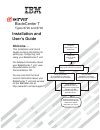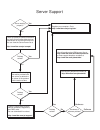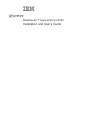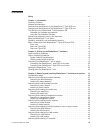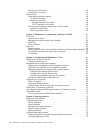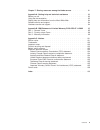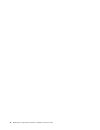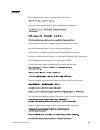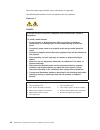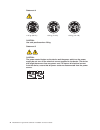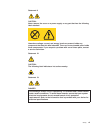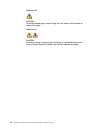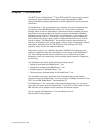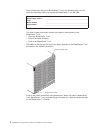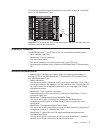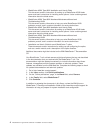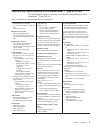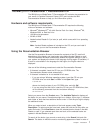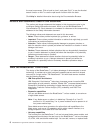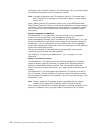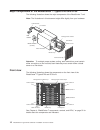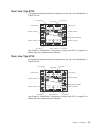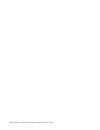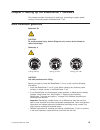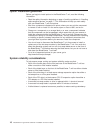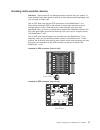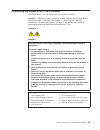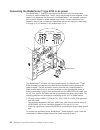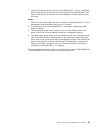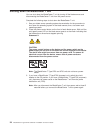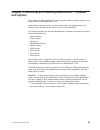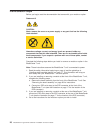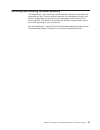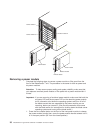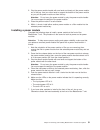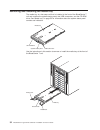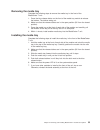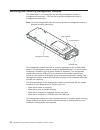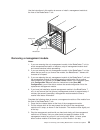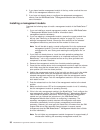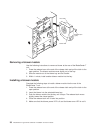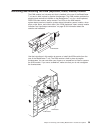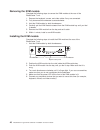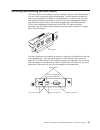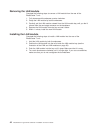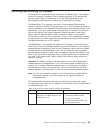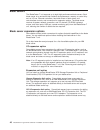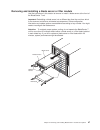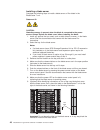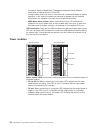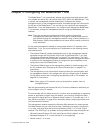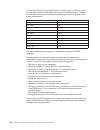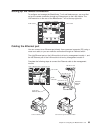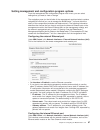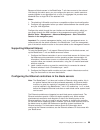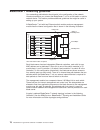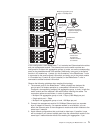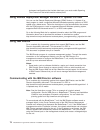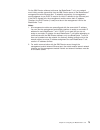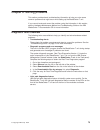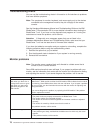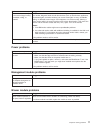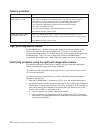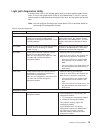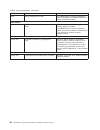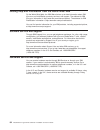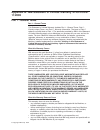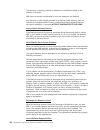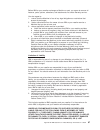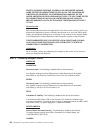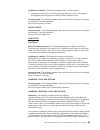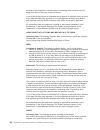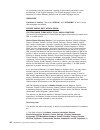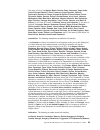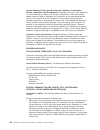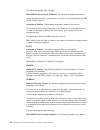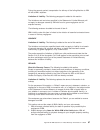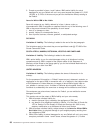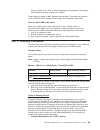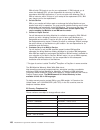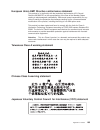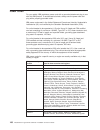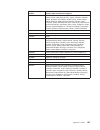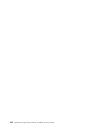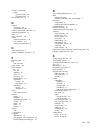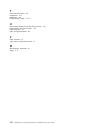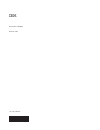- DL manuals
- IBM
- Server
- BladeCenter T Type 8720
- Installation And User Manual
IBM BladeCenter T Type 8720 Installation And User Manual - Safety
Safety
Before
installing
this
product,
read
the
Safety
Information.
Antes
de
instalar
este
produto,
leia
as
Informações
de
Segurança.
Pred instalací tohoto produktu si prectete prírucku bezpecnostních instrukcí.
Læs
sikkerhedsforskrifterne,
før
du
installerer
dette
produkt.
Lees
voordat
u
dit
product
installeert
eerst
de
veiligheidsvoorschriften.
Ennen
kuin
asennat
tämän
tuotteen,
lue
turvaohjeet
kohdasta
Safety
Information.
Avant
d’installer
ce
produit,
lisez
les
consignes
de
sécurité.
Vor
der
Installation
dieses
Produkts
die
Sicherheitshinweise
lesen.
Prima
di
installare
questo
prodotto,
leggere
le
Informazioni
sulla
Sicurezza.
Les
sikkerhetsinformasjonen
(Safety
Information)
før
du
installerer
dette
produktet.
Antes
de
instalar
este
produto,
leia
as
Informações
sobre
Segurança.
©
Copyright
IBM
Corp.
2004
vii
Summary of BladeCenter T Type 8720
Page 1
Welcome. . . This contains information for setting up, configuring, and using your bladecenter t unit. For detailed information about your bladecenter t unit, view the publications on the you can also find the most current information about your bladecenter t unit and servers on the ibm web site at:...
Page 2
Server support yes no no use the troubleshooting information provided with your server to determine the cause of the problem and the action to take. Flash the latest levels of bios, service processor, diagnostics, and raid code. You can download this code at http://www.Ibm.Com/pc/support/ no no soft...
Page 3
Bladecenter t types 8720 and 8730 installation and user’s guide erserver.
Page 4
Note: before using this information and the product it supports, read the general information in appendix b, “ibm statement of limited warranty z125-4753-07 11/2002,” on page 85 and appendix c, “notices,” on page 101. First edition (may 2004) © copyright international business machines corporation 2...
Page 5: Contents
Contents safety . . . . . . . . . . . . . . . . . . . . . . . . . . . . Vii chapter 1. Introduction . . . . . . . . . . . . . . . . . . . . . . 1 inventory checklist . . . . . . . . . . . . . . . . . . . . . . . . 3 related documentation . . . . . . . . . . . . . . . . . . . . . . 3 features and spe...
Page 6
Removing an i/o module . . . . . . . . . . . . . . . . . . . . 45 installing an i/o module . . . . . . . . . . . . . . . . . . . . 45 blade servers . . . . . . . . . . . . . . . . . . . . . . . . . 46 blade server expansion options . . . . . . . . . . . . . . . . . . 46 i/o expansion option . . . . ...
Page 7
Chapter 7. Sharing resources among the blade servers . . . . . . . . 81 appendix a. Getting help and technical assistance . . . . . . . . . . 83 before you call . . . . . . . . . . . . . . . . . . . . . . . . . 83 using the documentation . . . . . . . . . . . . . . . . . . . . . 83 getting help and ...
Page 8
Vi bladecenter t types 8720 and 8730: installation and user’s guide.
Page 9: Safety
Safety before installing this product, read the safety information. Antes de instalar este produto, leia as informações de segurança. Pred instalací tohoto produktu si prectete prírucku bezpecnostních instrukcí. Læs sikkerhedsforskrifterne, før du installerer dette produkt. Lees voordat u dit produc...
Page 10
Antes de instalar este producto, lea la información de seguridad. Läs säkerhetsinformationen innan du installerar den här produkten. Statement 1: danger electrical current from power, telephone, and communication cables is hazardous. To avoid a shock hazard: v do not connect or disconnect any cables...
Page 11
Statement 2: caution: when replacing the lithium battery, use only ibm part number 33f8354 or an equivalent type battery recommended by the manufacturer. If your system has a module containing a lithium battery, replace it only with the same module type made by the same manufacturer. The battery con...
Page 12
Statement 4: ≥ 18 kg (39.7 lb) ≥ 32 kg (70.5 lb) ≥ 55 kg (121.2 lb) caution: use safe practices when lifting. Statement 5: caution: the power control button on the device and the power switch on the power supply do not turn off the electrical current supplied to the device. The device also might hav...
Page 13
Statement 8: caution: never remove the cover on a power supply or any part that has the following label attached. Hazardous voltage, current, and energy levels are present inside any component that has this label attached. There are no serviceable parts inside these components. If you suspect a prob...
Page 14
Statement 20: caution: to avoid personal injury, before lifting the unit, remove all the blades to reduce the weight. Statement 21: caution: hazardous energy is present when the blade is connected to the power source. Always replace the blade cover before installing the blade. Xii bladecenter t type...
Page 15: Chapter
Chapter 1. Introduction the ibm ® erserver bladecenter ™ t types 8720 and 8730 units are rack-mounted, high-density, high-performance blade server systems developed for nebs telecommunications network applications and other applications requiring physical robustness. The bladecenter t unit uses blad...
Page 16
Record information about your bladecenter t unit in the following table. You will need this information when you register the bladecenter t unit with ibm. Product name ibm eserver bladecenter t unit machine type (8720 or 8730) ____________________________________________________ model number _______...
Page 17
The following illustration shows the placement of the label, to the side of the blade server, on the bladecenter t unit. User label cmm 1 cmm 2 important: do not place the label on the blade server itself or in any way block the ventilation holes on the blade server. Inventory checklist the ibm blad...
Page 18
V bladecenter hs20 type 8832 installation and user’s guide this document contains instructions for setting up a bladecenter hs20 blade server and basic instructions for installing some options. It also contains general information about the blade server. V bladecenter hs20 type 8832 hardware mainten...
Page 19
Features and specifications of the bladecenter t type 8720 unit the following table provides a summary of the features and specifications of the bladecenter t type 8720 unit. Table 1. Bladecenter t type 8720 features and specifications media tray (on front): v dvd/cd-rw drive: slim ide v two univers...
Page 20
Features and specifications of the bladecenter t type 8730 unit the following table provides a summary of the features and specifications of the bladecenter t type 8730 unit. Table 2. Bladecenter t type 8730 features and specifications media tray (on front): v dvd/cd-rw drive: slim ide v two univers...
Page 21
The ibm eserver bladecenter t documentation cd the ibm eserver bladecenter t documentation cd contains documentation for your server in portable document format (pdf) and includes the ibm documentation browser to help you find information quickly. Hardware and software requirements the ibm eserver b...
Page 22
The most occurrences. Click a book to view it, and press crtl+f to use the acrobat search function or alt+f to use the xpdf search function within the book. Click help for detailed information about using the documentation browser. Notices and statements used in this document the caution and danger ...
Page 23
Servers or power, management, i/o, kvm, lan or blower modules in hot-swap bays within specified time limits and without removing power from the bladecenter t unit. See chapter 3, “removing and installing bladecenter t modules and options,” on page 25 for detailed instructions. Attention: to maintain...
Page 24
Configuring a pair of switch modules in i/o-module bays 3 and 4 provides support for the failover configured on the i/o expansion options. Note: a system configuration with i/o expansion options in i/o-module bays 3 and 4 requires a unit configuration with power supplies in power-module bays 3 and 4...
Page 25
Reliability, availability, and serviceability features three of the most important features in server design are reliability, availability, and serviceability (ras). These factors help to ensure the integrity of the data that is stored on your blade server; that your blade server is available when y...
Page 26
Major components of the bladecenter t types 8720 and 8730 the following illustration shows the major components of the bladecenter t unit. Note: the illustrations in this document might differ slightly from your hardware. Kvm module i/o module power module esd a c i n d c o u t a c 1 3 0 0 w a c i n...
Page 27
Rear view type 8720 the following illustration shows the components on the rear of the bladecenter t type 8720 unit. Top d top d btm e btm e crt mjr mnr 2 alarms 1 i/o module 2 i/o module 1 i/o module 4 esd connector i/o module 3 lan module kvm module blower module 2 blower module 4 blower module 1 ...
Page 28
14 bladecenter t types 8720 and 8730: installation and user’s guide.
Page 29: Chapter
Chapter 2. Setting up the bladecenter t hardware this chapter provides instructions for setting up, connecting to system power, starting, and shutting down the bladecenter t unit. Rack installation guidelines statement 20: caution: to avoid personal injury, before lifting the unit, remove all the bl...
Page 30
Option installation guidelines before you begin to install options in the bladecenter t unit, read the following information: v read the safety information beginning on page vii and the guidelines in “handling static-sensitive devices” on page 17. This information will help you work safely with your...
Page 31
Handling static-sensitive devices attention: static electricity can damage electronic devices and your system. To avoid damage, keep static-sensitive devices in their static-protective packages until you are ready to install them. Use an esd wrist strap and the esd connectors on the bladecenter t un...
Page 32
To reduce the possibility of electrostatic discharge, observe the following precautions: v limit your movement. Movement can cause static electricity to build up around you. V handle the device carefully, holding it by its edges or its frame. V do not touch solder joints, pins, or exposed printed ci...
Page 33
Connecting the bladecenter t unit to power the bladecenter t unit can support two or four power modules. Attention: remove all power modules or confirm that they are removed, before making the power connections. See chapter 3, “removing and installing bladecenter t modules and options,” on page 25 f...
Page 34
Connecting the bladecenter t type 8720 to dc power the bladecenter t type 8720 unit comes with one pair of dc hot-swap power modules in power-module bays 1 and 2. Each active power module supplies 12-volt power to the blade bay that it services. The bladecenter t unit supports a second pair of power...
Page 35
Connecting the bladecenter t type 8730 to ac power the bladecenter t type 8730 unit comes with one pair of 220-volt hot-swap ac power modules in power-module bays 1 and 2. The bladecenter t unit supports a second pair of power modules in power-module bays 3 and 4. Each active power module supplies 1...
Page 36
Starting the bladecenter t unit complete the following steps to start the bladecenter t unit: 1. Read the information in “system reliability considerations” on page 16. 2. Reinstall the four blowers into the rear of the bladecenter t unit if you have not done so already. See chapter 3, “removing and...
Page 37
7. Install the bezel assembly on the front of the bladecenter t unit by inserting the bottom bezel hooks into the bezel slots at the bottom of the bladecenter t unit. Push in the bottom and the top of the bezel assembly until they both lock firmly into place. Notes: 1. Within 2 minutes after power h...
Page 38
Shutting down the bladecenter t unit you can shut down the bladecenter t unit by turning off the blade servers and disconnecting the bladecenter t unit from the power source. Complete the following steps to shut down the bladecenter t unit. 1. See your blade server operating-system documentation for...
Page 39: Chapter
Chapter 3. Removing and installing bladecenter t modules and options this chapter provides instructions for removing and installing modules, options, and blade servers in the bladecenter t unit. Each module is keyed so that it can be inserted only in an appropriate bay. For example, you can insert a...
Page 40
Preinstallation steps before you begin, read the documentation that comes with your module or option. Statement 8: caution: never remove the cover on a power supply or any part that has the following label attached. Hazardous voltage, current, and energy levels are present inside any component that ...
Page 41
Removing and installing the bezel assembly the bladecenter t unit comes with a bezel assembly containing a removable and replaceable air filter. There are software features in the management-module that detect a clogged filter and generate system alerts based on the severity of the airflow reduction...
Page 42
Esd a c i n ! D c o u t a c i n ! D c o u t a c 1 3 0 0 w a c i n ! D c o u t a c 1 3 0 0 w ser ver bezel touch point removing the bezel assembly complete the following steps if you are removing the bezel assembly from the front of the bladecenter t unit: 1. Forcefully pull forward on the blue touch...
Page 43
Removing and installing power modules the bladecenter t unit is separated into two power domains. To support devices in power domain b, a power-supply module option (consisting of two power modules) must be installed. The following table summarizes the modules that are powered by each power domain. ...
Page 44
Power module 1 power module 2 cm m 1 cm m 2 power module 3 esd power module 4 release handle filler module release button removing a power module complete the following steps to remove a power module or filler panel from the front of the bladecenter t unit. The procedure is the same for both ac-powe...
Page 45
2. Grip the power-module handle with one hand and slowly pull the power module out of the bay. Use your other hand to support the bottom of the power module as you pull the power module out from the bay. Attention: do not carry the power module by only the power-module handle. You must support the w...
Page 46
Removing and installing the media tray the media tray is a hot-swap unit that is installed in the front of the bladecenter t unit and contains the system-status panel, two usb connectors, and the cd-rom drive. See “media tray” on page 53 for information about the system-status panel controls and ind...
Page 47
Removing the media tray complete the following steps to remove the media tray in the front of the bladecenter t unit: 1. Press the blue release button on the front of the media-tray module to release the latches. The latches swing out. 2. Make sure that the release latches are in the open position (...
Page 48
Removing and installing management modules the bladecenter t unit comes with one hot-swap management module in management-module bay 1. You can add a second management module in management-module bay 2. Note: only one management module is active; the second management module, if present, provides re...
Page 49
Use the instructions in this section to remove or install a management module at the front of the bladecenter t unit. Cm m 1 cm m 2 release latch management module release button esd removing a management module notes: 1. If you are removing the only management module in the bladecenter t unit, to a...
Page 50
4. If you placed another management module in the bay, make sure that the error led on the management module is not lit. 5. If you have not already done so, configure the replacement management module. See the ibm bladecenter t management module user’s guide for more information. Installing a manage...
Page 51
Secondary management module needs the time to receive initial configuration and status information. 10. If you have other modules to install at the front of the unit, do so now. Otherwise reinstall the bezel assembly on the front of the bladecenter t unit. Removing and installing blower modules the ...
Page 52
2 4 1 3 release latch (open) error led power led removing a blower module use the following instructions to remove a blower at the rear of the bladecenter t unit. 1. Press the release lever at the end of the release latch and pull the latch to the open position. The blower module moves slightly out ...
Page 53
Removing and installing the kvm (keyboard, video, mouse) module the kvm module is a hot-swap unit that is installed in the rear of the bladecenter t unit and is held in place by captive thumbscrews. The kvm module provides the electrical and mechanical interface to the bladecenter t unit for a local...
Page 54
Removing the kvm module complete the following steps to remove the kvm module at the rear of the bladecenter t unit. 1. Remove the keyboard, mouse, and video cables if any are connected. 2. Fully loosen each thumbscrew counterclockwise. 3. Hold the kvm module by both thumbscrews. 4. Carefully pull t...
Page 55
Removing and installing the lan module the lan module is a hot-swap unit that is installed in the rear of the bladecenter t unit and is held in place by captive thumbscrews. The lan module provides the electrical and mechanical interface to the bladecenter t system for the two local area network (et...
Page 56
Removing the lan module complete the following steps to remove a lan module from the rear of the bladecenter t unit: 1. Fully loosen each thumbscrew counter clockwise. 2. Grasp the lan module by both thumbscrews. 3. Carefully pull the lan module outward from the lan module bay until you feel it rele...
Page 57
Removing and installing i/o modules for blade server communication with the network, the bladecenter t unit supports up to four hot-swap i/o modules. Table 3 identifies the types of i/o modules that you can install in each i/o-module bay. Go to the ibm support web site at http://www.Ibm.Com/pc/suppo...
Page 58
Table 3. Hot-swap i/o module types by location for redundancy (continued) bays i/o-module function permissible i/o module 3 and 4 network connections 3 and 4 (for all i/o expansion options on blade servers in the bladecenter t unit) one of the following combinations. V two ethernet switch modules v ...
Page 59
Use the instructions in this section to remove or install an i/o module at the rear of the bladecenter t unit. Release latch (open) release latch (open) ethernet switch module fibre channel switch module filler module filler module removing an i/o module use the following instructions to remove an i...
Page 60
Blade servers the bladecenter t unit supports up to eight high-performance blade servers. Each blade server is an enclosure that contains microprocessors, memory, a control chip set, an i/o bus, ethernet controllers, hard disk drives or flash drives, and user-interface controls, and connectors for e...
Page 61
Removing and installing a blade server or filler module use the instructions in this section to remove or install a blade server at the front of the bladecenter t unit. Important: reinstalling a blade server into a different bay than the one from which it was removed could have unintended consequenc...
Page 62
Installing a blade server complete the following steps to install a blade server or filler blade in the bladecenter t unit. Statement 21: caution: hazardous energy is present when the blade is connected to the power source. Always replace the blade cover before installing the blade. 1. Install any o...
Page 63
10. If you have other modules to install at the front of the unit, do so now. Otherwise reinstall the bezel assembly on the front of the bladecenter t unit. Note: reinstall the bezel assembly on the bladecenter t unit after you have finished installing the blades. However, if you installed an option...
Page 64
50 bladecenter t types 8720 and 8730: installation and user’s guide.
Page 65: Chapter
Chapter 4. Bladecenter t components, controls, and leds this section describes the components, controls and light-emitting diodes (leds) and how to start and shut down the bladecenter t unit. Note: the illustrations in this document might differ slightly from your hardware. Front view this section i...
Page 66
Management module controls and indicators these management-module controls and indicators provide status information about the management module and remote management connection. For additional information, see the hardware maintenance manual and troubleshooting guide on the ibm bladecenter t docume...
Page 67
Media tray the media tray is a hot-swap unit that is installed on the front of the bladecenter t unit and contains the system-status panel, i/o, and cd-rom drive. System-status panel cd-rom drive media tray usb connectors the following illustration shows the system-status leds on the system-status p...
Page 68
The default. See the bladecenter t management module user’s guide for information on setting the color of this led. A major system fault is an error or event that has a discernible impact to system operation. In this case, the system can continue to operate but with reduced performance. An example i...
Page 69
Rear view this section identifies the components and indicators on the rear of the bladecenter t unit. I/o module 2 i/o module 1 i/o module 4 esd connector i/o module 3 lan module kvm module blower module 2 blower module 4 blower module 1 blower module 3 top d top d btm e btm e 2 4 1 3 crt mjr mnr 2...
Page 70
Kvm (keyboard, video, mouse) module indicators and input/output connectors the kvm module is a hot-swap module that is installed on the rear of the bladecenter t unit and is held in place by captive thumbscrews. This module contains two ps/2 connectors for the keyboard and mouse, a system-status pan...
Page 71
Connectors: the kvm module has the following i/o connectors: v keyboard connector: the bladecenter t kvm module contains one ps/2-style keyboard connector. Use this connector to connect a ps/2 keyboard to the bladecenter t unit. 6 4 2 1 3 5 v mouse connector: the bladecenter t kvm module contains on...
Page 72
Lan-module indicators and input/output connectors the lan module is a hot-swap module that is installed on the rear of the bladecenter t unit and is held in place by captive thumbscrews. The lan module provides the electrical and mechanical interface to the bladecenter t unit for the two local area ...
Page 73
Note: the service processor, management module, or systems-management function must monitor the alarm reset inputs to maintain the fault condition that you set for the unit. The alarm reset inputs can be voltages in excess of standard logic levels, so you must to electrically or optically isolate th...
Page 74
60 bladecenter t types 8720 and 8730: installation and user’s guide.
Page 75: Chapter
Chapter 5. Configuring the bladecenter t unit the bladecenter t unit automatically detects the modules and blade servers that are installed and stores the vital product data (vpd). When the bladecenter t unit is started, the management module automatically configures the remote management port on th...
Page 76
For best results when using the web browser, set the monitor to 256 colors. Use only the video resolutions and refresh rates given in the following table. These are the only video resolution and refresh rate combinations that are supported for all system configurations. Resolution refresh rate 640 x...
Page 77
Setting up the remote connection to configure and manage the bladecenter t unit and blade servers, you must first set up the remote connection through an ethernet port on the lan module. The lan module is on the rear of the bladecenter t unit at the top-right side. Lan module kvm module top d top d ...
Page 78
1. Connect one end of a category 5 or higher ethernet cable to an ethernet connector on the lan module. Connect the other end of an ethernet cable to the network. 2. Check the ethernet leds to make sure that the network connection is working. The following illustration shows the locations of the eth...
Page 79
Starting the management and configuration program complete the following steps to start the management and configuration program: 1. Open a web browser. In the address or url field, type the ip address or host name that is defined for the management-module remote connection (see “setting up the mana...
Page 80
Note: the upper left corner of the management and configuration window shows the location and identity of the active management module. 66 bladecenter t types 8720 and 8730: installation and user’s guide.
Page 81
Setting management and configuration program options from the management and configuration program main menu, you can select settings that you want to view or change. The navigation pane (on the left side of the management module window) contains navigational links that you use to manage the bladece...
Page 82
V specify the ip address to use for this interface. The ip addresses for the internal ethernet port (eth1) and external ethernet port (eth0) must be on the same subnet. V (optional) configure the locally-administered mac address for this interface; the other fields (data rate, duplex mode, maximum t...
Page 83
Because all blade servers in the bladecenter t unit share access to the external lan through the switch ports, you can configure the ports on a switch module to operate together as an aggregate link, or trunk. An aggregate link provides more bandwidth than a single link to the attached lan. Notes: 1...
Page 84
Bladecenter t networking guidelines your networking administrator should assist in the configuration of the network infrastructure before you connect the bladecenter t unit to a lan switch or similar network device. This section provides additional guidelines that might be useful in setting up your ...
Page 85
L2 switch l2+ switch l2+ switch multiport aggregation group 1 gbps or 100 mbps links 10/100 mbps management links dual external switches establishment backbone ibm director - chassis management - application deployment - internal switches network administrator - infrastructure management - network h...
Page 86
Implement configurations that include data loops, you must enable spanning tree protocol on the switch-module external ports. Using remote deployment manager version 4.11 update 3 or later you can use the remote deployment manager (rdm) version 4.11 update 3 (or later) program to install a supported...
Page 87
For the ibm director software to discover the bladecenter t unit, your network must initially provide connectivity from the ibm director server to the bladecenter t management-module ethernet port. To establish connectivity, the management module attempts to use dhcp to acquire its initial ip addres...
Page 88
74 bladecenter t types 8720 and 8730: installation and user’s guide.
Page 89: Chapter
Chapter 6. Solving problems this section provides basic troubleshooting information to help you solve some common problems that might occur while setting up the bladecenter t unit. If you cannot locate and correct the problem using the information in this section, see the hardware maintenance manual...
Page 90
Troubleshooting charts you can use the troubleshooting charts in this section to find solutions to problems that have definite symptoms. Note: the symptoms for monitor, keyboard, and mouse apply only to the devices connected to the management module; they do not apply to the remote console. See the ...
Page 91
Device suggested action the monitor has screen jitter, or the screen image is wavy, unreadable, rolling, or distorted. If the monitor self-tests show the monitor is working correctly, consider the location of the monitor. Magnetic fields around other devices (such as transformers, appliances, fluore...
Page 92
Options problems device suggested action an ibm option that was just installed does not work. Make sure that: v the option is designed for the bladecenter t unit. See the “server support” flowchart on the inside of the front cover for information about obtaining serverproven ® compatibility informat...
Page 93
Light path diagnostics leds a system-alarm led on the system-status panel is lit when certain system errors occur. If one of the system-alarm leds on your bladecenter t unit is lit, use the following table to help determine the cause of the error and the action you should take. Note: you can configu...
Page 94
Table 5. Light path diagnostics (continued) lit led cause action active primary management module. If your bladecenter t has two management modules, the active led indicates which is the primary management module. Power module system error a critical error has occurred in the power module. Reseat th...
Page 95: Chapter
Chapter 7. Sharing resources among the blade servers the ibm eserver bladecenter t type 8720 or 8730 unit provides resources that are available to all blade servers at all times, such as power modules, cooling, system management, and network i/o modules; no user intervention is required. Some resour...
Page 96
Reestablish ownership of the kvm and media tray (cd-rom drive, and usb ports). After that, the video from the blade server that is the current kvm owner is displayed on the monitor. Attention: do not switch the cd-rom drive, and usb ports to another blade server while a transaction is taking place o...
Page 97: Appendix
Appendix a. Getting help and technical assistance if you need help, service, or technical assistance or just want more information about ibm products, you will find a wide variety of sources available from ibm to assist you. This appendix contains information about where to go for additional informa...
Page 98
Getting help and information from the world wide web on the world wide web, the ibm web site has up-to-date information about ibm eserver and intellistation products, services, and support. The address for ibm eserver information is http://www.Ibm.Com/eserver/xseries/. The address for ibm intellista...
Page 99: Appendix
Appendix b. Ibm statement of limited warranty z125-4753-07 11/2002 part 1 - general terms part 1 - general terms this statement of limited warranty includes part 1 - general terms, part 2 - country-unique terms, and part 3 - warranty information. The terms of part 2 replace or modify those of part 1...
Page 100
The warranty is voided by removal or alteration of identification labels on the machine or its parts. Ibm does not warrant uninterrupted or error-free operation of a machine. Any technical or other support provided for a machine under warranty, such as assistance via telephone with “how-to” question...
Page 101
Before ibm or your reseller exchanges a machine or part, you agree to remove all features, parts, options, alterations, and attachments not under warranty service. You also agree to: 1. Ensure that the machine is free of any legal obligations or restrictions that prevent its exchange; 2. Obtain auth...
Page 102
Profits, business revenue, goodwill or anticipated savings. Some states or jurisdictions do not allow the exclusion or limitation of incidental or consequential damages, so the above limitation or exclusion may not apply to you. Some states or jurisdictions do not allow limitations on how long an im...
Page 103
Limitation of liability: the following replaces item 1 of this section: 1. Damages for bodily injury (including death) or physical harm to real property and tangible personal property caused by ibm’s negligence; and governing law: the following replaces “laws of the country in which you acquired the...
Page 104
Be filled by the respective nominating party. Proceedings shall continue from the stage they were at when the vacancy occurred. If one of the parties refuses or otherwise fails to appoint an arbitrator within 30 days of the date the other party appoints its, the first appointed arbitrator shall be t...
Page 105
Malaysia limitation of liability: the word “ special ” in item 3 of the fifth paragraph is deleted. New zealand what this warranty covers: the following paragraph is added to this section: the warranties specified in this section are in addition to any rights you may have under the consumer guarante...
Page 106
All proceedings shall be conducted, including all documents presented in such proceedings, in the english language. The english language version of this statement of limited warranty prevails over any other language version. Singapore limitation of liability: the words “special” and “economic” in it...
Page 107
“the laws of france” in algeria, benin, burkina faso, cameroon, cape verde, central african republic, chad, comoros, congo republic, djibouti, democratic republic of congo, equatorial guinea, french guiana, french polynesia, gabon, gambia, guinea, guinea-bissau, ivory coast, lebanon, madagascar, mal...
Page 108
Poland, romania, russia, slovakia, slovenia, tajikistan, turkmenistan, ukraine, uzbekistan, and fr yugoslavia all disputes arising out of this statement of limited warranty or related to its violation, termination or nullity will be finally settled under the rules of arbitration and conciliation of ...
Page 109
The above limitation shall not apply to damages for bodily injuries (including death) and damages to real property and tangible personal property for which ibm is legally liable. 2. Under no circumstances is ibm, its suppliers or resellers liable for any of the following, even if informed of their p...
Page 110
The second paragraph does not apply. What ibm will do to correct problems: the following is added to this section: during the warranty period, transportation for delivery of the failing machine to ibm will be at ibm’s expense. Limitation of liability: the following paragraph is added to this section...
Page 111
During the warranty period, transportation for delivery of the failing machine to ibm will be at ibm’s expense. Limitation of liability: the following paragraph is added to this section: the limitations and exclusions specified in the statement of limited warranty will not apply to damages caused by...
Page 112
3. Except as provided in items 1 and 2 above, ibm’s entire liability for actual damages for any one default will not in any event exceed the greater of 1) eur 125,000, or 2) 125% of the amount you paid for the machine directly relating to the default. Items for which ibm is not liable save with resp...
Page 113
Sterling 75,000, or 2) 125% of the total purchase price payable or the charges for the machine directly relating to the default. These limits also apply to ibm’s suppliers and resellers. They state the maximum for which ibm and such suppliers and resellers are collectively responsible. Items for whi...
Page 114
Ibm will ship cru parts to you for your replacement. If ibm instructs you to return the replaced cru, you are responsible for returning it to ibm in accordance with ibm’s instructions. If you do not return the defective cru, if ibm so instructs, within 30 days of your receipt of the replacement cru,...
Page 115: Appendix
Appendix c. Notices this information was developed for products and services offered in the u.S.A. Ibm may not offer the products, services, or features discussed in this document in other countries. Consult your local ibm representative for information on the products and services currently availab...
Page 116
Trademarks the following terms are trademarks of international business machines corporation in the united states, other countries, or both: active memory predictive failure analysis active pci ps/2 active pci-x serveraid alert on lan serverguide bladecenter serverproven c2t interconnect techconnect...
Page 117
When referring to processor storage, real and virtual storage, or channel volume, kb stands for approximately 1000 bytes, mb stands for approximately 1 000 000 bytes, and gb stands for approximately 1 000 000 000 bytes. When referring to hard disk drive capacity or communications volume, mb stands f...
Page 118
Electronic emission notices federal communications commission (fcc) statement note: this equipment has been tested and found to comply with the limits for a class a digital device, pursuant to part 15 of the fcc rules. These limits are designed to provide reasonable protection against harmful interf...
Page 119
European union emc directive conformance statement this product is in conformity with the protection requirements of eu council directive 89/336/eec on the approximation of the laws of the member states relating to electromagnetic compatibility. Ibm cannot accept responsibility for any failure to sa...
Page 120
Power cords for your safety, ibm provides a power cord with a grounded attachment plug to use with this ibm product. To avoid electrical shock, always use the power cord and plug with a properly grounded outlet. Ibm power cords used in the united states and canada are listed by underwriter’s laborat...
Page 121
Ibm power cord part number used in these countries and regions 14f0033 abu dhabi, bahrain, botswana, brunei darussalam, channel islands, china (hong kong s.A.R.), cyprus, dominica, gambia, ghana, grenada, iraq, ireland, jordan, kenya, kuwait, liberia, malawi, malaysia, malta, myanmar (burma), nigeri...
Page 122
108 bladecenter t types 8720 and 8730: installation and user’s guide.
Page 123: Index
Index a ac power led 54 acoustical noise emissions 5, 6 attention notices 8 availability features 11 b backplane, redundancy characteristics 9 bezel assembly installing 28 removing 28 removing and installing 27 blade filler, installing 48 blade server installing 47, 48 removing 49 bladecenter t unit...
Page 124
H handling static-sensitive devices 17 hardware problems 75 heat output 5, 6 hot-swap components 11 i i/o module 43 configuring 68 installing 45 removing 45 types 43 important notices 8 installation guidelines 16 installing bezel assembly 28 blade filler 48 blade server 48 bladecenter t unit 15 blow...
Page 125
Modules (continued) power type 8720 (dc) 20 type 8730 (ac) 21 mouse connector 57 n network connecting 63 environment support 10 network connections, redundant 9 networking guidelines 70 notes 8 notes, important 102 notices electronic emission 104 fcc, class a 104 notices and statements 8 o online pu...
Page 126
T telco alarms connector 58 temperature 5, 6 trademarks 102 troubleshooting, charts 75, 76 u united states electronic emission class a notice 104 united states fcc class a notice 104 usb connectors 54 utility, configuration/setup 64 v video connector 57 video output, unexpected or blank 81 w web bro...
Page 128
Part number: 88p9320 printed in usa (1p) p/n: 88p9320