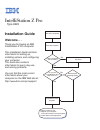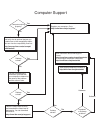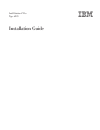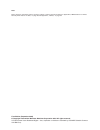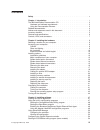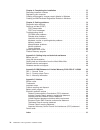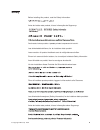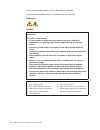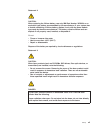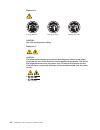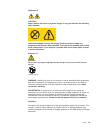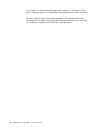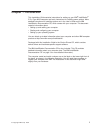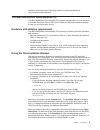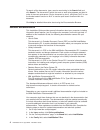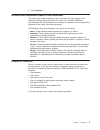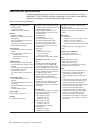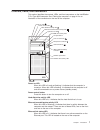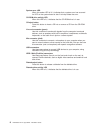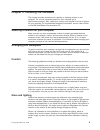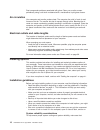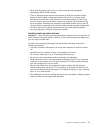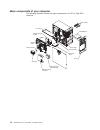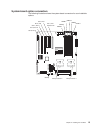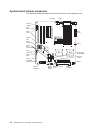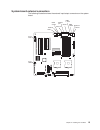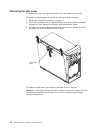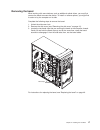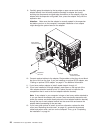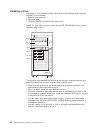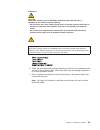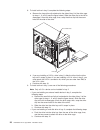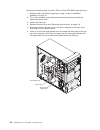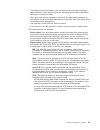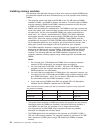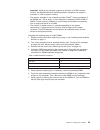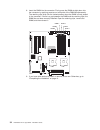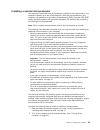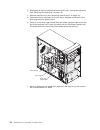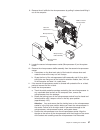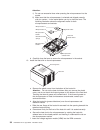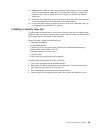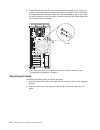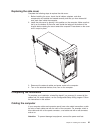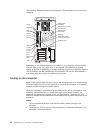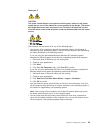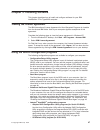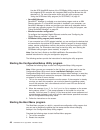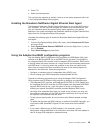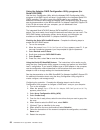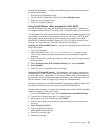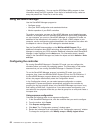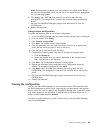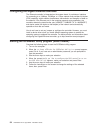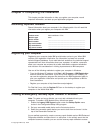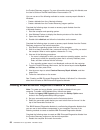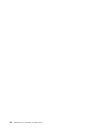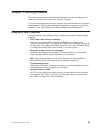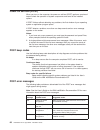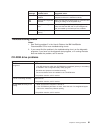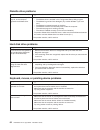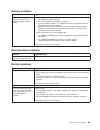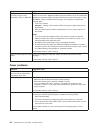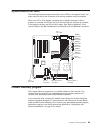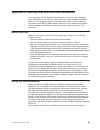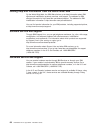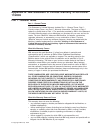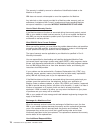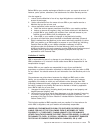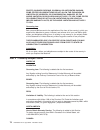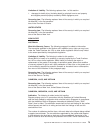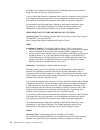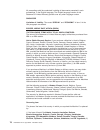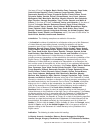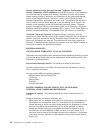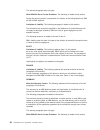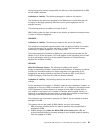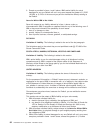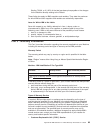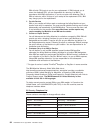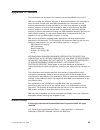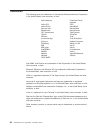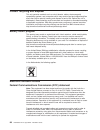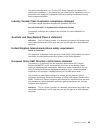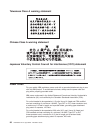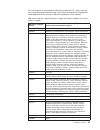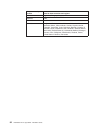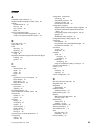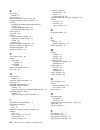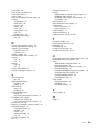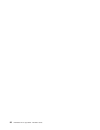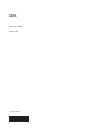- DL manuals
- IBM
- Desktop
- IntelliStation Z Pro 6223
- Installation Manual
IBM IntelliStation Z Pro 6223 Installation Manual
Welcome. . .
Thank you for buying an IBM
IntelliStation Z Pro computer.
This
contains
information for setting up,
installing options, and configuring
your computer.
This book also contains
information for every day use,
and solving problems.
You can find the most current
information about your
computer on the IBM Web site at:
http://www.ibm.com/pc/support/
Installation Guide
Installation Guide
Type 6223
IntelliStation Z Pro
Go to the Computer Support
flow chart
Start the computer
Complete the setup
program
Set up the computer
Did the computer
start correctly?
Do you plan
to use Windows XP or
Red Hat Linux ?
Yes
Yes
No
No
System is ready to use.
• Register your computer:
Go to http://www.ibm.com/pc/register/
• Install options and applications
Install another
operating system
Summary of IntelliStation Z Pro 6223
Page 1
Welcome. . . Thank you for buying an ibm intellistation z pro computer. This contains information for setting up, installing options, and configuring your computer. This book also contains information for every day use, and solving problems. You can find the most current information about your compu...
Page 2
Computer support register your computer. Go to http://www.Ibm.Com/pc/register/ yes no no use the troubleshooting information provided with your computer to determine the cause of the problem and the action to take. Flash the latest levels of bios, and download the latest level of diagnostics. You ca...
Page 3
Intellistation z pro type 6223 installation guide.
Page 4
Note: before using this information and the product it supports, read the general information in appendix b, “ibm statement of limited warranty z125-4753-07 11/2002,” on page 69 and appendix c, “notices,” on page 85. First edition (september 2004) © copyright international business machines corporat...
Page 5: Contents
Contents safety . . . . . . . . . . . . . . . . . . . . . . . . . . . . V chapter 1. Introduction . . . . . . . . . . . . . . . . . . . . . . 1 the ibm intellistation documentation cd . . . . . . . . . . . . . . . 3 hardware and software requirements . . . . . . . . . . . . . . . . 3 using the docum...
Page 6
Chapter 4. Completing the installation . . . . . . . . . . . . . . . 55 recording important numbers . . . . . . . . . . . . . . . . . . . 55 registering your computer . . . . . . . . . . . . . . . . . . . . . 55 creating an emergency recovery-repair diskette in windows . . . . . . . . 55 creating an...
Page 7: Safety
Safety before installing this product, read the safety information. Antes de instalar este produto, leia as informações de segurança. Pred instalací tohoto produktu si prectete prírucku bezpecnostních instrukcí. Læs sikkerhedsforskrifterne, før du installerer dette produkt. Lees voordat u dit produc...
Page 8
Antes de instalar este producto, lea la información de seguridad. Läs säkerhetsinformationen innan du installerar den här produkten. Statement 1: danger electrical current from power, telephone, and communication cables is hazardous. To avoid a shock hazard: v do not connect or disconnect any cables...
Page 9
Statement 2: caution: when replacing the lithium battery, use only ibm part number 33f8354 or an equivalent type battery recommended by the manufacturer. If your system has a module containing a lithium battery, replace it only with the same module type made by the same manufacturer. The battery con...
Page 10
Statement 4: ≥ 18 kg (39.7 lb) ≥ 32 kg (70.5 lb) ≥ 55 kg (121.2 lb) caution: use safe practices when lifting. Statement 5: caution: the power control button on the device and the power switch on the power supply do not turn off the electrical current supplied to the device. The device also might hav...
Page 11
Statement 8: caution: never remove the cover on a power supply or any part that has the following label attached. Hazardous voltage, current, and energy levels are present inside any component that has this label attached. There are no serviceable parts inside these components. If you suspect a prob...
Page 12
For example, if a caution statement begins with a number 1, translations for that caution statement appear in the ibm safety information document under statement 1. Be sure to read all caution and danger statements in this documentation before performing the instructions. Read any additional safety ...
Page 13: Chapter
Chapter 1. Introduction this installation guide contains instructions for setting up your ibm ® intellistation ® z pro type 6223 computer and basic instructions for installing some options. More detailed instructions for installing options are in the user’s guide on the ibm intellistation documentat...
Page 14
Model number and serial number note: your computer keys cannot be duplicated by locksmiths. If you lose them, order replacement keys from the key manufacturer. The key serial number and the telephone number of the manufacturer are on a tag attached to the keys. If you plan to install your z pro type...
Page 15
Additional information about operating systems is posted periodically at http://www.Ibm.Com/pc/support/. The ibm intellistation documentation cd the ibm intellistation documentation cd contains documentation for your computer in portable document format (pdf) and includes the ibm documentation brows...
Page 16
To search all the documents, type a word or word string in the search field and click search. The documents in which the word or word string appears are listed in order of the most occurrences. Click a document to view it, and press crtl+f to use the acrobat search function or alt+f to use the xpdf ...
Page 17
5. Click continue. Notices and statements used in this document the caution and danger statements used in this document also appear in the multilingual safety information document, which is on the ibm intellistation documentation cd. Each statement is numbered for reference to the corresponding stat...
Page 18
Features and specifications the following table provides a summary of the features and specifications of your intellistation z pro type 6223 computer. Depending on your model, some features might not be available, or some specifications might not apply. Table 1. Features and specifications microproc...
Page 19
Controls, leds, and connectors this section identifies the controls, leds, and front connectors on the intellistation z pro type 6223 computer. See “cabling the computer” on page 41 for an illustration of the connectors on the rear of the computer. Power on led power control button hard disk drive a...
Page 20
System-error led when this amber led is lit, it indicates that a system error has occurred. An led on the system board is also lit to help isolate the error. Cd-rom drive activity led when this led is lit, it indicates that the cd-rom drive is in use. Cd-eject button press this button to insert a cd...
Page 21: Chapter
Chapter 2. Installing the hardware this chapter provides instructions for installing or replacing options in your computer. For a list of supported options for your computer, go to http://www.Ibm.Com/pc/; then, select your country and navigate to the list of options for your computer. For more detai...
Page 22
Dust compounds problems associated with glare. Clean your monitor screen periodically using a soft cloth moistened with a nonabrasive, liquid glass cleaner. Air circulation your computer and monitor produce heat. The computer fan pulls in fresh air and forces out hot air. The monitor lets hot air es...
Page 23
V each of the drive bays has a drive or a filler panel and electromagnetic compatibility (emc) shield installed. V there is adequate space around the computer to allow the computer cooling system to work properly. Leave approximately 50 mm (2 in.) of open space around the front and rear of the compu...
Page 24
Major components of your computer the following illustration shows the major components in the z pro type 6223 computer. Dimms heat-sink microprocessor microprocessor baffle assembly microprocessor air baffle pci card adapter retaining bracket bezel emc shields system board hard disk drive cd-rom dr...
Page 25
System-board option connectors the following illustration shows the system-board connectors for user-installable options. Slot 6, pci-x battery microprocessor 2 microprocessor 1 slot 5, pci-x slot 4, pci-x slot 3, pci slot 2, pci slot 1, pci express x16 dimm 5 dimm 4 dimm 3 dimm 2 dimm 1 dimm 6 chap...
Page 26
System-board internal connectors the following illustration shows the internal connectors on the system board. Cd audio main power fan 1 fan 2 fan 4 (optional) scsi channel a (external scsi) scsi channel b power fan 3 intrusion switch clear cmos jumper diskette drive primary ide wake on lan serial a...
Page 27
System-board external connectors the following illustration shows the external input/output connectors on the system board. Audio front audio front usbs ethernet usbs 3 and 4 usbs 1 and 2 ieee 1394a keyboard serial 2 parallel port serial 1 mouse chapter 2. Installing the hardware 15.
Page 28
Removing the side cover to remove the cover, you might find it easier to lay the computer on its side. Complete the following steps to remove the side cover of the computer: 1. Review the “installation guidelines” on page 10. 2. Turn off the computer and all attached devices (see “turning off the co...
Page 29
Removing the bezel when working with some devices, such as additional optical drives, you must first remove the bezel to access the device. To install or remove options, you might find it easier to lay the computer on its side. Complete the following steps to remove the bezel: 1. Unlock the side-cov...
Page 30
Installing an adapter the following notes describe the types of adapters that your computer supports and other information that you must consider when installing an adapter. See “system-board option connectors” on page 13 for an illustration of the adapter slot locations. V read the documentation th...
Page 31
5. For full-length adapters, rotate the rear adapter-retention bracket to the open (unlocked) position (you might have to first remove any adapters that might be in the way). Press down on the bottom tab of the front adapter-retention bracket to release it (the tab is inside the fan compartment that...
Page 32
9. Carefully grasp the adapter by the top edge or upper corners and move the adapter directly from the static-protective package to adapter slot (avoid touching the components and gold-edge connectors on the adapter). Align the adapter with the expansion slot guides; then, press the adapter firmly i...
Page 33
Cabling an optional scsi adapter you can install an optional scsi adapter in your computer to control the internal hard disk drives and provide additional raid capabilities. With a scsi adapter installed, you can configure the internal hard disk drives into disk arrays. You can also cable a scsi ada...
Page 34
Installing a drive depending on your computer model, one or more of the following drives might be installed in your computer: v diskette drive (optional) v hard disk drive v cd-rom, cd-rw, or dvd/cd-rw combo drive your z pro type 6223 computer comes with an ide cd-rom drive in bay 1 and a hard disk ...
Page 35
V you can install a diskette drive or a 3.5-in slim-high hard disk drive in bay 3. V to install a 3.5-in. Drive in a 5.25-in. Bay, you must use the 5.25-in. Conversion kit. V your computer supports only one diskette drive: either a diskette drive in bay 3 or a usb drive connected to the usb connecto...
Page 36
5. Use a screwdriver to pry the filler panel and emc shield away from the computer. Emc shield filler panel note: if you are installing a drive that contains a laser, observe the following safety precaution. 24 intellistation z pro type 6223: installation guide.
Page 37
Statement 3 caution: when laser products (such as cd-roms, dvd drives, fiber optic devices, or transmitters) are installed, note the following: v do not remove the covers. Removing the covers of the laser product could result in exposure to hazardous laser radiation. There are no serviceable parts i...
Page 38
8. To install a drive in bay 2, complete the following steps: a. Remove the large drive clip attached to the side of bay 2 of the drive cage for bays 1, 2, and 3 (see the figure below). Slide the drive clip to the left to disengage it from the drive cage; then, snap the drive clip into the screw hol...
Page 39
10. Determine whether the drive is an ide or scsi device; then, connect one end of the applicable signal cable into the back of the drive and make sure that the other end of this cable is connected into the applicable ide or scsi connector on the system board. 11. Route the signal cable so that it d...
Page 40
Complete the following steps to install a scsi or serial ata (sata) hard disk drive: 1. Read the safety information beginning on page v and the “installation guidelines” on page 10. 2. Turn off the computer and peripheral devices and disconnect all external cables and power cords. 3. Unlock the side...
Page 41
7. Grasp the fan latch on the fan assembly that is over the drive cage and pull it outward to disengage it from the drive cage and rotate it to the side. Fan latch fan assembly drive-cage retention tab 8. If your computer has preinstalled hard disk drives in the drive cage, disconnect the power and ...
Page 42
12. Attach the new drive to the drive tray. Place the drive on the drive tray and align the holes on the drive with the mounting pins on the drive tray. Gently pull both sides of the drive tray outward and insert the mounting pins into the holes on the drive. 13. Align the drive assembly with the gu...
Page 43
V the drives that are preinstalled in your computer come with power and signal cables attached. If you replace any drives, remember which cable is attached to which drive, or label the cables. V when you install a drive, make sure that one of the signal-cable connectors is connected to the drive and...
Page 44
Installing memory modules the following notes describe the types of dual inline memory modules (dimms) that the computer supports and other information that you must consider when installing dimms: v the computer comes with either two 256 mb or two 512 mb memory dimms installed in dimm 1 and dimm 2 ...
Page 45
Important: although the computer supports a maximum of 8 gb of system memory, the microsoft windows operating systems recognize and support a maximum of 4 gb of system memory. V the memory controller in the computer provides chipkill ™ memory protection if the dimms are 1 gb or larger, or if the com...
Page 46
8. Insert the dimm into the connector. Firmly press the dimm straight down into the connector by applying pressure on both ends of the dimm simultaneously. The retaining clips snap into the locked position when the dimm is firmly seated in the connector. If there is a gap between the dimm and the re...
Page 47
Installing a second microprocessor your computer comes with one microprocessor installed on the system board. Your computer supports up to two microprocessors. With two microprocessors, your computer can operate as a symmetric multiprocessing (smp) computer. With smp, certain operating systems and a...
Page 48
3. Disconnect all external cables and power cords; then, remove the side cover (see “removing the side cover” on page 16). 4. Remove the side cover (see “removing the side cover” on page 16). 5. Disconnect the fan connector for the fan that is attached to the back of the drive cage from the system b...
Page 49
8. Remove the air baffle for the microprocessors by pulling it outward and lifting it out of the computer. Dimms heat sink release lever heat sink 2 microprocessor 2 microprocessor baffle assembly microprocessor air baffle vrm for second microprocessor 9. Locate the second microprocessor socket (mic...
Page 50
Attention: 1) do not use excessive force when pressing the microprocessor into the socket. 2) make sure that the microprocessor is oriented and aligned correctly with pin number 1 in the socket before you try to close the lever. The following illustration shows the alignment marks for both microproc...
Page 51
14. Replace the air baffle for the microprocessors. Slant the front of the air baffle for the microprocessors downward at an angle while moving it forward; then, rotate the rear of the air baffle down until it snaps into place (it will become stationary). 15. Rotate the drive cage back into the comp...
Page 52
5. Thread the cable through the rope clip and around an object that is not part of or permanently secured to the building structure or foundation, and from which the cable cannot be removed. Fasten the cable ends together with a lock. After you add the security cable, be certain it does not interfer...
Page 53
Replacing the side cover complete the following steps to replace the side cover. 1. Before installing the cover, check that all cables, adapters, and other components are installed and seated correctly and that you have cleared all work tools from inside the computer. 2. Install the side cover by pl...
Page 54
The following illustration shows the input/output (i/o) connectors on the rear of the computer. Mouse keyboard usb 1 and 2 serial 1 parallel serial 2 usb 3 and 4 line out (green) line in (blue) microphone (pink) video ieee 1394a (firewire) ethernet ethernet link status led ethernet transmit/ receive...
Page 55
Approximately 20 seconds after the computer is connected to ac power, the power-control button becomes active, and you can turn on the computer and start the operating system by pressing the power-control button. The computer can also be turned on any of the following ways: v if a power failure occu...
Page 56
Turning off the computer note: when you connect the power cord to the computer and an ac power source, the power-supply fan will run and continue to run when the computer is in standby mode to provide cooling to the power supply. When you turn off the computer and leave it connected to ac power, the...
Page 57
Statement 5: caution: the power control button on the device and the power switch on the power supply do not turn off the electrical current supplied to the device. The device also might have more than one power cord. To remove all electrical current from the device, ensure that all power cords are ...
Page 58
46 intellistation z pro type 6223: installation guide.
Page 59: Chapter
Chapter 3. Installing software this chapter describes how to install and configure software for your ibm intellistation z pro type 6223 computer. Viewing the license agreement the ibm international license agreement for non-warranted programs is viewable from the access ibm folder. Use of your compu...
Page 60
Use the scsi hostraid feature of the scsiselect utility program to configure the integrated scsi controller with integrated raid and the devices that are attached to it. For more information about using this utility program, see “using the scsiselect utility program (for scsi raid)” on page 51. V se...
Page 61
3. Press f12. 4. Select the startup device. The next time the computer is started, it returns to the startup sequence that is set in the configuration/setup utility program. Enabling the broadcom netxtreme gigabit ethernet boot agent the broadcom netxtreme gigabit ethernet boot agent is part of the ...
Page 62
Using the adaptec raid configuration utility programs (for serial ata raid) use the array configuration utility within the adaptec raid configuration utility programs to add raid level-0 and level-1 functionality to the integrated serial ata (sata) controller. This utility is part of the bios code i...
Page 63
Viewing the configuration: complete the following steps to view information about the serial ata controller: 1. Start the array configuration utility. 2. From the array configuration utility screen, select manage arrays. 3. Select an array and press enter. 4. Press esc to exit the program. Using the...
Page 64
Viewing the configuration: you can use the scsiselect utility program to view information about the scsi controller. From the list of available arrays, select an array and press enter. Press esc to exit the utility. Using serveraid manager use the serveraid manager program to: v configure arrays v v...
Page 65
Note: some operating systems have size limitations for logical drives. Before you save the configuration, verify that the size of the logical drive is appropriate for your operating system. 6. Click apply; then, click yes when asked if you want to apply the new configuration. The configuration is sa...
Page 66
Configuring the gigabit ethernet controller the ethernet controller is integrated on the system board. It provides an interface for connecting to a 10-mbps, 100-mbps, or 1-gbps network and provides full duplex (fdx) capability, which enables simultaneous transmission and reception of data on the net...
Page 67: Chapter
Chapter 4. Completing the installation this chapter provides information to help you register your computer, record important information, and back up your application programs. Recording important numbers record information about your computer in the following table. You will need this information ...
Page 68
The product recovery program. For more information about using this diskette, see the user’s guide on the ibm intellistation documentation cd. You can use one of the following methods to create a recovery-repair diskette in windows: v create a diskette from the c:\ibmtools directory v create a diske...
Page 69
2. When the message to start the product recovery program, press f11 appears, quickly press f11. 3. Select system utilities. 4. Select create ibm enhanced diagnostics diskette. 5. Follow the instructions on the screen. Complete the following steps to create an ibm enhanced diagnostics diskette from ...
Page 70
58 intellistation z pro type 6223: installation guide.
Page 71: Chapter
Chapter 5. Solving problems this section provides basic troubleshooting information to help you diagnose and solve some problems that might occur with your computer. If you cannot diagnose and correct the problem using the information in this section, see appendix a, “getting help and technical assi...
Page 72
Power-on self-test (post) when you turn on the computer, the power-on self-test (post) performs a series of tests to check the operation of system components and some of the installed options. If post finishes without detecting any problems, the first window of your operating system or application p...
Page 73
Post message failing device or problem found suggested action 289 failing dimm was disabled make sure that the memory is correct for your computer and that it is installed correctly. 301 303 keyboard and keyboard controller make sure that the keyboard cable is connected and nothing is resting on the...
Page 74
Diskette drive problems symptom suggested action the diskette drive activity led stays lit, or the computer bypasses the diskette drive. V if there is a diskette in the drive, make sure that: – the diskette drive is enabled in the configuration/setup utility program. – the diskette is good and not d...
Page 75
Memory problems symptom suggested action the amount of system memory displayed is less than the amount of physical memory installed. V make sure that: – the dimms are seated correctly. – you have installed the correct type of memory. – if you changed the memory, you updated the memory configuration ...
Page 76
Symptom suggested action the monitor has screen jitter, or the screen image is wavy, unreadable, rolling, or distorted. If the monitor self-tests show that the monitor is working correctly, consider the location of the monitor. Magnetic fields around other devices (such as transformers, appliances, ...
Page 77
System-board error leds the following illustration shows the location of the leds on the system board. You might need to refer to this illustration when solving problems with the computer. Each error led is lit to indicate a problem with a specific component. After a problem is corrected, its led wi...
Page 78
66 intellistation z pro type 6223: installation guide.
Page 79: Appendix
Appendix a. Getting help and technical assistance if you need help, service, or technical assistance or just want more information about ibm products, you will find a wide variety of sources available from ibm to assist you. This appendix contains information about where to go for additional informa...
Page 80
Getting help and information from the world wide web on the world wide web, the ibm web site has up-to-date information about ibm xseries and intellistation products, services, and support. The address for ibm xseries information is http://www.Ibm.Com/eserver/xseries/. The address for ibm intellista...
Page 81: Appendix
Appendix b. Ibm statement of limited warranty z125-4753-07 11/2002 part 1 - general terms part 1 - general terms this statement of limited warranty includes part 1 - general terms, part 2 - country-unique terms, and part 3 - warranty information. The terms of part 2 replace or modify those of part 1...
Page 82
The warranty is voided by removal or alteration of identification labels on the machine or its parts. Ibm does not warrant uninterrupted or error-free operation of a machine. Any technical or other support provided for a machine under warranty, such as assistance via telephone with “how-to” question...
Page 83
Before ibm or your reseller exchanges a machine or part, you agree to remove all features, parts, options, alterations, and attachments not under warranty service. You also agree to: 1. Ensure that the machine is free of any legal obligations or restrictions that prevent its exchange; 2. Obtain auth...
Page 84
Profits, business revenue, goodwill or anticipated savings. Some states or jurisdictions do not allow the exclusion or limitation of incidental or consequential damages, so the above limitation or exclusion may not apply to you. Some states or jurisdictions do not allow limitations on how long an im...
Page 85
Limitation of liability: the following replaces item 1 of this section: 1. Damages for bodily injury (including death) or physical harm to real property and tangible personal property caused by ibm’s negligence; and governing law: the following replaces “laws of the country in which you acquired the...
Page 86
Be filled by the respective nominating party. Proceedings shall continue from the stage they were at when the vacancy occurred. If one of the parties refuses or otherwise fails to appoint an arbitrator within 30 days of the date the other party appoints its, the first appointed arbitrator shall be t...
Page 87
Malaysia limitation of liability: the word “special” in item 3 of the fifth paragraph is deleted. New zealand what this warranty covers: the following paragraph is added to this section: the warranties specified in this section are in addition to any rights you may have under the consumer guarantees...
Page 88
All proceedings shall be conducted, including all documents presented in such proceedings, in the english language. The english language version of this statement of limited warranty prevails over any other language version. Singapore limitation of liability: the words “special” and “economic” in it...
Page 89
“the laws of france” in algeria, benin, burkina faso, cameroon, cape verde, central african republic, chad, comoros, congo republic, djibouti, democratic republic of congo, equatorial guinea, french guiana, french polynesia, gabon, gambia, guinea, guinea-bissau, ivory coast, lebanon, madagascar, mal...
Page 90
Poland, romania, russia, slovakia, slovenia, tajikistan, turkmenistan, ukraine, uzbekistan, and fr yugoslavia all disputes arising out of this statement of limited warranty or related to its violation, termination or nullity will be finally settled under the rules of arbitration and conciliation of ...
Page 91
The above limitation shall not apply to damages for bodily injuries (including death) and damages to real property and tangible personal property for which ibm is legally liable. 2. Under no circumstances is ibm, its suppliers or resellers liable for any of the following, even if informed of their p...
Page 92
The second paragraph does not apply. What ibm will do to correct problems: the following is added to this section: during the warranty period, transportation for delivery of the failing machine to ibm will be at ibm’s expense. Limitation of liability: the following paragraph is added to this section...
Page 93
During the warranty period, transportation for delivery of the failing machine to ibm will be at ibm’s expense. Limitation of liability: the following paragraph is added to this section: the limitations and exclusions specified in the statement of limited warranty will not apply to damages caused by...
Page 94
3. Except as provided in items 1 and 2 above, ibm’s entire liability for actual damages for any one default will not in any event exceed the greater of 1) eur 125,000, or 2) 125% of the amount you paid for the machine directly relating to the default. Items for which ibm is not liable save with resp...
Page 95
Sterling 75,000, or 2) 125% of the total purchase price payable or the charges for the machine directly relating to the default. These limits also apply to ibm’s suppliers and resellers. They state the maximum for which ibm and such suppliers and resellers are collectively responsible. Items for whi...
Page 96
Ibm will ship cru parts to you for your replacement. If ibm instructs you to return the replaced cru, you are responsible for returning it to ibm in accordance with ibm’s instructions. If you do not return the defective cru, if ibm so instructs, within 30 days of your receipt of the replacement cru,...
Page 97: Appendix
Appendix c. Notices this information was developed for products and services offered in the u.S.A. Ibm may not offer the products, services, or features discussed in this document in other countries. Consult your local ibm representative for information on the products and services currently availab...
Page 98
Trademarks the following terms are trademarks of international business machines corporation in the united states, other countries, or both: active memory predictive failure analysis active pci ps/2 active pci-x serveraid alert on lan serverguide bladecenter serverproven c2t interconnect techconnect...
Page 99
Important notes processor speeds indicate the internal clock speed of the microprocessor; other factors also affect application performance. Cd-rom drive speeds list the variable read rate. Actual speeds vary and are often less than the maximum possible. When referring to processor storage, real and...
Page 100
Product recycling and disposal this unit contains materials such as circuit boards, cables, electromagnetic compatibility gaskets, and connectors which may contain lead and copper/beryllium alloys that require special handling and disposal at end of life. Before this unit is disposed of, these mater...
Page 101
This device complies with part 15 of the fcc rules. Operation is subject to the following two conditions: (1) this device may not cause harmful interference, and (2) this device must accept any interference received, including interference that may cause undesired operation. Industry canada class a ...
Page 102
Taiwanese class a warning statement chinese class a warning statement japanese voluntary control council for interference (vcci) statement power cords for your safety, ibm provides a power cord with a grounded attachment plug to use with this ibm product. To avoid electrical shock, always use the po...
Page 103
For units intended to be operated at 230 volts (outside the u.S.): use a cord set with a grounding-type attachment plug. The cord set should have the appropriate safety approvals for the country in which the equipment will be installed. Ibm power cords for a specific country or region are usually av...
Page 104
Ibm power cord part number used in these countries and regions 36l8880 argentina, paraguay, uruguay 49p2078 india 49p2110 brazil 6952300 antigua and barbuda, aruba, bahamas, barbados, belize, bermuda, bolivia, caicos islands, canada, cayman islands, colombia, costa rica, cuba, dominican republic, ec...
Page 105: Index
Index a acoustical noise emissions 6 adaptec raid configuration utility, using 50 adapter considerations for 18 pci bus 18 pci or pci-x 18 scsi 21 array configuration utility using to access raid configuration 49 using to configure the sata controller 50 b bays, filler panel 24 beep codes 60 bezel r...
Page 106
E eject button diskette 8 electrical input 6 electronic emission class a notice 88 emergency recovery diskette, creating 55 enabling broadcom netxtreme gigabit ethernet boot agent 49 the scsi hostraid feature 51 the serial ata raid feature 50 environment 6 error leds 65 ethernet high performance mod...
Page 107
Power cords 90 power supply specifications 6 power-control button 7 power-on led 7 power-on self-test (post) beep codes 59 problems cd-rom drive 61 diskette drive 62 keyboard 62 memory 63 mouse 62 pointing device 62 power 64 troubleshooting 59 product recovery program using 65 r recovering the opera...
Page 108
96 intellistation z pro type 6223: installation guide.
Page 110
Part number: 88p8971 printed in usa (1p) p/n: 88p8971.