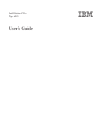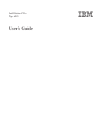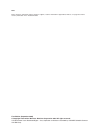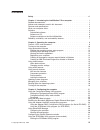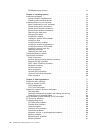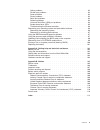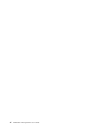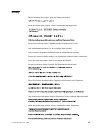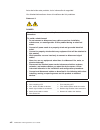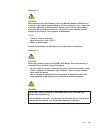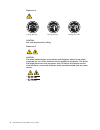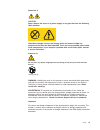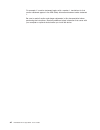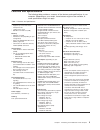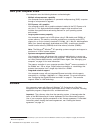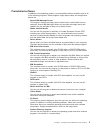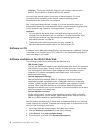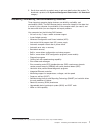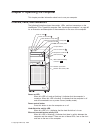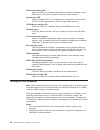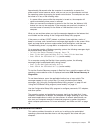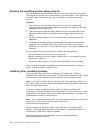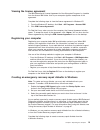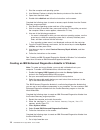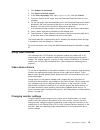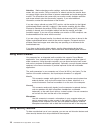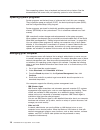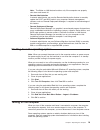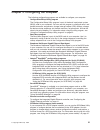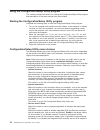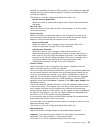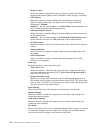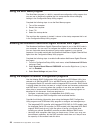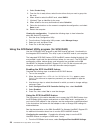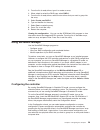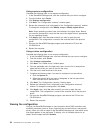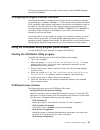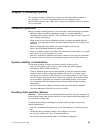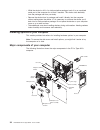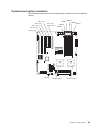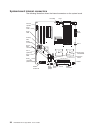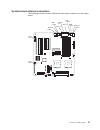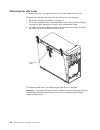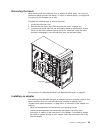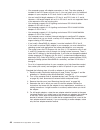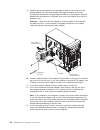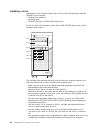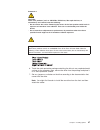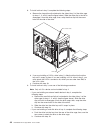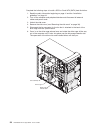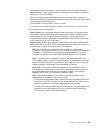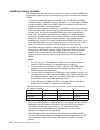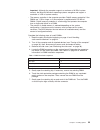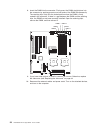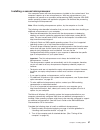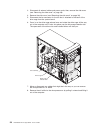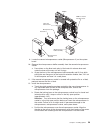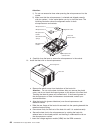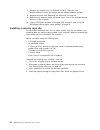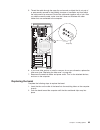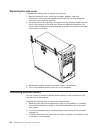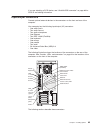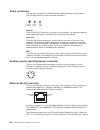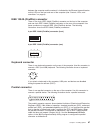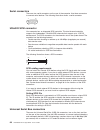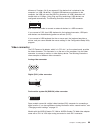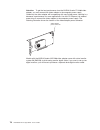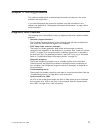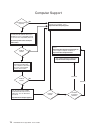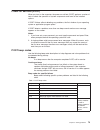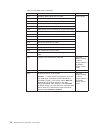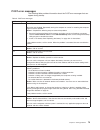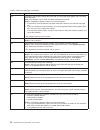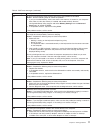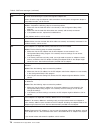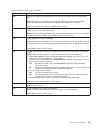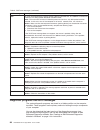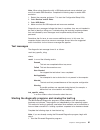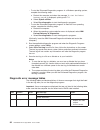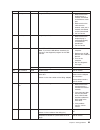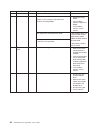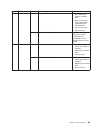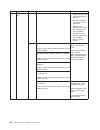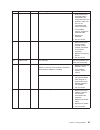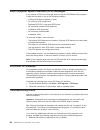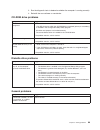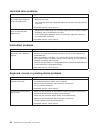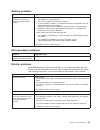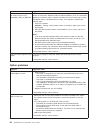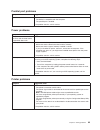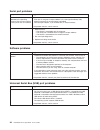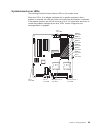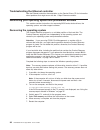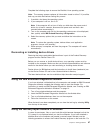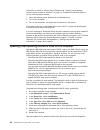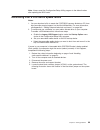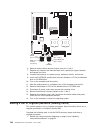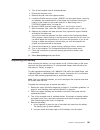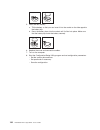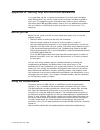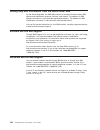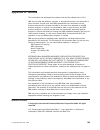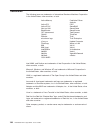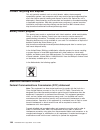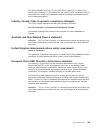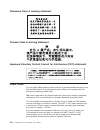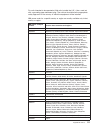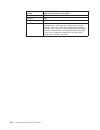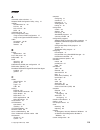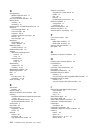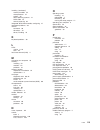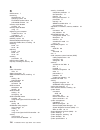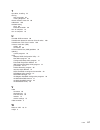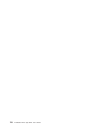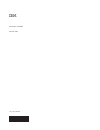- DL manuals
- IBM
- Desktop
- IntelliStation Z Pro 6223
- User Manual
IBM IntelliStation Z Pro 6223 User Manual
Summary of IntelliStation Z Pro 6223
Page 1
Intellistation z pro type 6223 user’s guide.
Page 3
Intellistation z pro type 6223 user’s guide.
Page 4
Note: before using this information and the product it supports, read the information in appendix b, “notices,” on page 105 and the warranty information in the installation guide. First edition (september 2004) © copyright international business machines corporation 2004. All rights reserved. Us gov...
Page 5: Contents
Contents safety . . . . . . . . . . . . . . . . . . . . . . . . . . . . Vii chapter 1. Introducing the intellistation z pro computer . . . . . . . . . 1 related documentation . . . . . . . . . . . . . . . . . . . . . . 1 notices and statements used in this document . . . . . . . . . . . . . . 2 feat...
Page 6
Scsiselect menu choices . . . . . . . . . . . . . . . . . . . . 31 chapter 4. Installing options . . . . . . . . . . . . . . . . . . . 33 installation guidelines . . . . . . . . . . . . . . . . . . . . . . 33 system reliability considerations . . . . . . . . . . . . . . . . . 33 handling static-sens...
Page 7
Option problems . . . . . . . . . . . . . . . . . . . . . . . 92 parallel port problems . . . . . . . . . . . . . . . . . . . . . 93 power problems . . . . . . . . . . . . . . . . . . . . . . . 93 printer problems . . . . . . . . . . . . . . . . . . . . . . . 93 serial port problems . . . . . . . . ...
Page 8
Vi intellistation z pro type 6223: user’s guide.
Page 9: Safety
Safety before installing this product, read the safety information. Antes de instalar este produto, leia as informações de segurança. Pred instalací tohoto produktu si prectete prírucku bezpecnostních instrukcí. Læs sikkerhedsforskrifterne, før du installerer dette produkt. Lees voordat u dit produc...
Page 10
Antes de instalar este producto, lea la información de seguridad. Läs säkerhetsinformationen innan du installerar den här produkten. Statement 1: danger electrical current from power, telephone, and communication cables is hazardous. To avoid a shock hazard: v do not connect or disconnect any cables...
Page 11
Statement 2: caution: when replacing the lithium battery, use only ibm part number 33f8354 or an equivalent type battery recommended by the manufacturer. If your system has a module containing a lithium battery, replace it only with the same module type made by the same manufacturer. The battery con...
Page 12
Statement 4: ≥ 18 kg (39.7 lb) ≥ 32 kg (70.5 lb) ≥ 55 kg (121.2 lb) caution: use safe practices when lifting. Statement 5: caution: the power control button on the device and the power switch on the power supply do not turn off the electrical current supplied to the device. The device also might hav...
Page 13
Statement 8: caution: never remove the cover on a power supply or any part that has the following label attached. Hazardous voltage, current, and energy levels are present inside any component that has this label attached. There are no serviceable parts inside these components. If you suspect a prob...
Page 14
For example, if a caution statement begins with a number 1, translations for that caution statement appear in the ibm safety information document under statement 1. Be sure to read all caution and danger statements in this documentation before performing the instructions. Read any additional safety ...
Page 15: Chapter
Chapter 1. Introducing the intellistation z pro computer the ibm ® intellistation ® z pro type 6223 incorporates many of the latest advances in computing technology and can be expanded and upgraded as your needs change. You can obtain up-to-date information about your computer and other ibm computer...
Page 16
3. On the “online publications” page, in the brand field, select intellistation. 4. In the family field, select intellistation z pro. 5. Click continue. Notices and statements used in this document the caution and danger statements that appear in this document are also in the multilingual safety inf...
Page 17
Features and specifications the following table provides a summary of the features and specifications of your computer. Depending on your model, some features might not be available, or some specifications might not apply. Table 1. Features and specifications microprocessor: v supports up to two int...
Page 18
What your computer offers your computer uses the following features and technologies: v multiple microprocessor capability your computer can be upgraded to a symmetric multiprocessing (smp) computer through a microprocessor upgrade. V pci express, x16, graphics your computer comes with a graphics ad...
Page 19
Preinstalled software in addition to the operating system, your preinstalled software includes some or all of the following programs. Some programs might require setup and configuration before use. V access ibm message center this program displays messages about software that is preinstalled on your...
Page 20
Attention: the product recovery program is on a hidden, hard disk drive partition. Do not delete or otherwise destroy this partition. You must have internet access to use some of these programs. For more information about connecting to the internet, see the operating-system documentation that comes ...
Page 21
5. Scroll down and click a product name to get more details about the product. To download a product, click systems management downloads in the download category. Reliability, availability, and serviceability features three important computer design features are reliability, availability, and servic...
Page 22
8 intellistation z pro type 6223: user’s guide.
Page 23: Chapter
Chapter 2. Operating the computer this chapter provides information about how to use your computer. Controls, leds, and connectors the following illustration shows the controls, leds, and front connectors on the intellistation z pro type 6223 computer. See “input/output connectors” on page 65 for an...
Page 24
Ethernet link status led when this led is lit, it indicates that there is an active connection on the ethernet port. This led is located on the rear of the computer. System-error led when this amber led is lit, it indicates that a system error has occurred. An led on the system board is also lit to ...
Page 25
Approximately 20 seconds after the computer is connected to ac power, the power-control button becomes active, and you can turn on the computer and start the operating system by pressing the power-control button. The computer can also be turned on in any of the following ways: v if a power failure o...
Page 26
Running the operating-system setup program the setup program runs automatically when you start the computer the first time. The program will prompt you to make choices or type information. If you need more information than is provided in this user’s guide, see your operating-system manual. Important...
Page 27
Viewing the license agreement the ibm international license agreement for non-warranted programs is viewable from the access ibm folder. Use of your computer signifies acceptance of this agreement. Complete the following steps to view the license agreement in windows xp: 1. From the windows xp deskt...
Page 28
1. Start the computer and operating system. 2. Use windows explorer to display the directory structure of the hard disk. 3. Open the c:\ibmtools folder. 4. Double-click rrdisk.Bat and follow the instructions on the screen. Complete the following steps to create a recovery-repair diskette from the pr...
Page 29
2. Click support & downloads. 3. Click search technical support. 4. In the enter keyword(s) field, type diagnostics 6224 , and click submit. 5. From the “search results” page, click the enhanced diagnostics item for your computer. 6. On the next page, click the executable file for the enhanced diagn...
Page 30
Attention: before changing monitor settings, review the documentation that comes with your monitor. Using a resolution or refresh rate that the monitor does not support might cause the screen to become unreadable and could damage the monitor. The information that comes with your monitor usually incl...
Page 31
Anti-intrusion features ibm anti-intrusion features help protect against the theft of computer components, such as the microprocessor, system memory modules, or hard disk drives. A cover lock is built into the computer to prevent the cover from being removed. Two identical keys for the cover lock ar...
Page 32
Some operating systems have a keyboard and mouse lock-up feature. See the documentation that comes with your operating system for more information. Updating system programs system programs are the basic layer of software that is built into your computer. They include the power-on self-test (post), t...
Page 33
Note: the wake on lan feature functions only if the computer was properly shut down and turned off. V remote administration a network administrator can use the remote administration feature to remotely update the post and bios code in your computer. Network-management software, such as remote deploy...
Page 34
Statement 5: caution: the power control button on the device and the power switch on the power supply do not turn off the electrical current supplied to the device. The device also might have more than one power cord. To remove all electrical current from the device, ensure that all power cords are ...
Page 35: Chapter
Chapter 3. Configuring the computer the following configuration programs are available to configure your computer: v configuration/setup utility program the configuration/setup utility program is part of the basic input/output system (bios) code in your computer. You can use this program to configur...
Page 36
Using the configuration/setup utility program this section provides instructions for starting the configuration/setup utility program and descriptions of the menu choices that are available. Starting the configuration/setup utility program complete the following steps to start the configuration/setu...
Page 37
Installed, the computer will have no scsi capability. If you disable the integrated ethernet controller and no ethernet adapter is installed, the computer will have no ethernet capability. This choice is on the full configuration/setup utility menu only. – remote console redirection select this choi...
Page 38
– memory cache select this choice to specify what types of memory to cache and how the cache should function (write protect, write back, write through, or disable). – cpu options select this choice to enable or disable the microprocessor cache and hyper-threading technology. The default status for h...
Page 39
Passwords from the system security choice, you can set, change, and delete a user (power-on) password and an administrator password. The system security choice is on the full configuration/setup menu only. If you set only a user password, you must type the user password to complete the system startu...
Page 40
Using the boot menu program the boot menu program is a built-in, menu-driven configuration utility program that you can use to temporarily redefine the first startup device without changing settings in the configuration/setup utility program. Complete the following steps to use the boot menu program...
Page 41
V to help ensure signal quality, do not mix drives with different speeds and data rates. V to update the firmware and bios code for an optional serveraid adapter, you must use the ibm serveraid support cd that comes with the serveraid option. V if you install a different type of raid adapter in the ...
Page 42
4. Select create array. 5. From the list of ready drives, select the two drives that you want to group into the array. 6. When asked to select the raid level, select raid-1. 7. (optional) type an identifier for the array. 8. When asked for the array build method, select quick int. 9. Follow the inst...
Page 43
2. From the list of ready drives, type c to create an array. 3. When asked to select the raid type, select raid-1. 4. From the list of ready drives, select the two drives that you want to group into the array. 5. Select create new raid-1. 6. Type an identifier for the array. 7. Select yes to create ...
Page 44
Using express configuration complete the following steps to use express configuration: 1. In the serveraid manager tree, click the controller that you want to configure. 2. From the toolbar, click create. 3. Click express configuration. 4. Click next. The “configuration summary” window opens. 5. Rev...
Page 45
To display available actions for an item, click the item in the serveraid manager tree and click actions. Configuring the gigabit ethernet controller the ethernet controller is integrated on the system board. It provides an interface for connecting to a 10-mbps, 100-mbps, or 1-gbps network and provi...
Page 46
Select this choice to configure scsi-device parameters. You must know the scsi id of the device that you want to configure. The sync transfer rate is the transfer rate for ultra scsi devices. For ultra320 scsi lvd devices, the maximum rate is 320 mbps; for ultra2 scsi lvd devices, 80 mbps; for fast ...
Page 47: Chapter
Chapter 4. Installing options this chapter provides instructions for installing or replacing hardware options in your computer. For a list of supported options for your computer, go to http://www.Ibm.Com/pc/; then, select your country and navigate to the list of options for your computer. Installati...
Page 48
V while the device is still in its static-protective package, touch it to an unpainted metal part of the computer for at least 2 seconds. This drains static electricity from the package and from your body. V remove the device from its package and install it directly into the computer without setting...
Page 49
System-board option connectors the following illustration shows the system-board connectors for user-installable options. Slot 6, pci-x battery microprocessor 2 microprocessor 1 slot 5, pci-x slot 4, pci-x slot 3, pci slot 2, pci slot 1, pci express x16 dimm 5 dimm 4 dimm 3 dimm 2 dimm 1 dimm 6 chap...
Page 50
System-board internal connectors the following illustration shows the internal connectors on the system board. Cd audio main power fan 1 fan 2 fan 4 (optional) scsi channel a (external scsi) scsi channel b power fan 3 intrusion switch clear cmos jumper diskette drive primary ide wake on lan serial a...
Page 51
System-board external connectors the following illustration shows the external input/output connectors on the system board. Audio front audio front usbs ethernet usbs 3 and 4 usbs 1 and 2 ieee 1394a keyboard serial 2 parallel port serial 1 mouse chapter 4. Installing options 37.
Page 52
Removing the side cover to remove the cover, you might find it easier to lay the computer on its side. Complete the following steps to remove the side cover of the computer: 1. Review the “installation guidelines” on page 33. 2. Turn off the computer and all attached devices (see “turning off the co...
Page 53
Removing the bezel when working with some devices, such as additional optical drives, you must first remove the bezel to access the device. To install or remove options, you might find it easier to lay the computer on its side. Complete the following steps to remove the bezel: 1. Unlock the side-cov...
Page 54
V your computer comes with adapter connectors or slots. The video adapter is installed in the pci express x16 slot (slot 1). You can install up to five additional adapters in your computer in pci slots 2 and 3, and pci-x slots 4, 5, and 6. V you can install full-length adapters in pci slot 3, and pc...
Page 55
6. Remove the expansion-slot cover. From the rear of the computer, press on the slot cover. Grasp it and pull it out of the expansion slot. Store it in a safe place for future use. Attention: expansion-slot covers must be installed on all empty slots. This maintains the electronic emissions standard...
Page 56
9. Carefully grasp the adapter by the top edge or upper corners and move the adapter directly from the static-protective package to adapter slot (avoid touching the components and gold-edge connectors on the adapter). Align the adapter with the expansion slot guides; then, press the adapter firmly i...
Page 57
Cabling an optional scsi adapter you can install an optional scsi adapter in your computer to control the internal hard disk drives and provide additional raid capabilities. With a scsi adapter installed, you can configure the internal hard disk drives into disk arrays. You can also cable a scsi ada...
Page 58
Installing a drive depending on your computer model, one or more of the following drives might be installed in your computer: v diskette drive (optional) v hard disk drive v cd-rom, cd-rw, or dvd/cd-rw combo drive your z pro type 6223 computer comes with an ide cd-rom drive in bay 1 and a hard disk ...
Page 59
V two serial ata hard disk drive connectors are on the system board. V if you install scsi hard disk drives and sata hard disk drives in the same computer, note the following hostraid considerations for hard disk drives: – you can enable hostraid on only one subsystem (scsi or sata). – if hostraid i...
Page 60
5. Use a screwdriver to pry the filler panel and emc shield away from the computer. Emc shield filler panel note: if you are installing a drive that contains a laser, observe the following safety precaution. 46 intellistation z pro type 6223: user’s guide.
Page 61
Statement 3 caution: when laser products (such as cd-roms, dvd drives, fiber optic devices, or transmitters) are installed, note the following: v do not remove the covers. Removing the covers of the laser product could result in exposure to hazardous laser radiation. There are no serviceable parts i...
Page 62
8. To install a drive in bay 2, complete the following steps: a. Remove the large drive clip attached to the side of bay 2 of the drive cage for bays 1, 2, and 3 (see the figure below). Slide the drive clip to the left to disengage it from the drive cage; then, snap the drive clip into the screw hol...
Page 63
10. Determine whether the drive is an ide or scsi device; then, connect one end of the applicable signal cable into the back of the drive and make sure that the other end of this cable is connected into the applicable ide or scsi connector on the system board. 11. Route the signal cable so that it d...
Page 64
Complete the following steps to install a scsi or serial ata (sata) hard disk drive: 1. Read the safety information beginning on page vii and the “installation guidelines” on page 33. 2. Turn off the computer and peripheral devices and disconnect all external cables and power cords. 3. Unlock the si...
Page 65
7. Grasp the fan latch on the fan assembly that is over the drive cage and pull it outward to disengage it from the drive cage and rotate it to the side. Fan latch fan assembly drive-cage retention tab 8. If your computer has preinstalled hard disk drives in the drive cage, disconnect the power and ...
Page 66
12. Attach the new drive to the drive tray. Place the drive on the drive tray and align the holes on the drive with the mounting pins on the drive tray. Gently pull both sides of the drive tray outward and insert the mounting pins into the holes on the drive. 13. Align the drive assembly with the gu...
Page 67
V the drives that are preinstalled in your computer come with power and signal cables attached. If you replace any drives, remember which cable is attached to which drive, or label the cables. V when you install a drive, make sure that one of the signal-cable connectors is connected to the drive and...
Page 68
Installing memory modules the following notes describe the types of dual inline memory modules (dimms) that the computer supports and other information that you must consider when installing dimms: v the computer comes with either two 256 mb or two 512 mb memory dimms installed in dimm 1 and dimm 2 ...
Page 69
Important: although the computer supports a maximum of 8 gb of system memory, the microsoft windows operating systems recognize and support a maximum of 4 gb of system memory. V the memory controller in the computer provides chipkill memory protection if the dimms are 1 gb or larger, or if the compu...
Page 70
8. Insert the dimm into the connector. Firmly press the dimm straight down into the connector by applying pressure on both ends of the dimm simultaneously. The retaining clips snap into the locked position when the dimm is firmly seated in the connector. If there is a gap between the dimm and the re...
Page 71
Installing a second microprocessor your computer comes with one microprocessor installed on the system board. Your computer supports up to two microprocessors. With two microprocessors, your computer can operate as a symmetric multiprocessing (smp) computer. With smp, certain operating systems and a...
Page 72
3. Disconnect all external cables and power cords; then, remove the side cover (see “removing the side cover” on page 38). 4. Remove the side cover (see “removing the side cover” on page 38). 5. Disconnect the fan connector for the fan that is attached to the back of the drive cage from the system b...
Page 73
Dimms heat sink release lever heat sink 2 microprocessor 2 microprocessor baffle assembly microprocessor air baffle vrm for second microprocessor 9. Locate the second microprocessor socket (microprocessor 2) on the system board. 10. Remove the microprocessor baffle assembly from the second microproc...
Page 74
Attention: 1) do not use excessive force when pressing the microprocessor into the socket. 2) make sure that the microprocessor is oriented and aligned correctly with pin number 1 in the socket before you try to close the lever. The following illustration shows the alignment marks for both microproc...
Page 75
14. Replace the air baffle for the microprocessors. Slant the front of the air baffle for the microprocessors downward at an angle while moving it forward; then, rotate the rear of the air baffle down until it snaps into place (it will become stationary). 15. Rotate the drive cage back into the comp...
Page 76
7. Replace any adapters that you removed in step 3. Close the front adapter-retention bracket and replace the rear adapter-retention bracket. 8. Replace the cover (see “replacing the side cover” on page 64). 9. Reconnect the external cables and power cords. Turn on the attached devices, and turn on ...
Page 77
5. Thread the cable through the rope clip and around an object that is not part of or permanently secured to the building structure or foundation and from which the cable cannot be removed. Fasten the cable ends together with a lock. After you add the security cable, make sure that it does not inter...
Page 78
Replacing the side cover complete the following steps to replace the side cover. 1. Before installing the cover, check that all cables, adapters, and other components are installed and seated correctly and that you have cleared all work tools from inside the computer. 2. Install the side cover by pl...
Page 79
If you are attaching a scsi device, see “ultra320 scsi connector” on page 68 for scsi id and cabling information. Input/output connectors connect optional external devices to the connectors on the front and rear of the computer. Your computer has the following input/output (i/o) connectors: v one au...
Page 80
Audio connectors use the audio connectors to connect external audio equipment to the computer. The following illustration shows the audio connectors. Mic (pink) line in (blue) line out (green) line in there is one line-in connector on the rear of the computer. The computer receives audio signals thr...
Page 81
Between the computer and the network is indicated by the ethernet transmit/receive activity leds on the front and rear of the computer (see “controls, leds, and connectors” on page 9). Ieee 1394a (firewire) connector there is one 4-pin ieee 1394a (firewire) connector on the front of the computer and...
Page 82
Serial connectors there are two serial connectors on the rear of the computer. Use these connectors to connect serial devices. The following illustration shows a serial connector. 1 5 6 9 ultra320 scsi connector your computer has an integrated scsi controller. This dual-channel controller supports t...
Page 83
Distance of 5 meters (16 ft) per segment (if the device that is attached to the computer is a usb 2.0 device). If multiple usb devices are attached to the computer, the usb hub must be usb 2.0; otherwise, all usb 2.0 devices will transfer data at 12 mbps. Using plug and play technology, usb devices ...
Page 84
Attention: to get the best performance from the nvidia quadro fx 3400 video adapter, you must connect the video adapter to the computer power supply. Otherwise, the video adapter will be operating with very limited power, resulting in a decrease in performance for some applications. Use the pci expr...
Page 85: Chapter
Chapter 5. Solving problems this section provides basic troubleshooting information to help you solve some problems that might occur. If you cannot diagnose and correct the problem using the information in this chapter, see appendix a, “getting help and technical assistance,” on page 103 for more in...
Page 86
Computer support register your computer. Go to http://www.Ibm.Com/pc/register/ yes no no use the troubleshooting information provided with your computer to determine the cause of the problem and the action to take. Flash the latest levels of bios, and download the latest level of diagnostics. You ca...
Page 87
Power-on self-test (post) when you turn on the computer, the power-on self-test (post) performs a series of tests to check the operation of system components and some of the installed options. If post finishes without detecting any problems, the first window of your operating system or application p...
Page 88
Table 4. Post beep codes (continued) beep code description action 2-1-1 secondary dma register test has failed. Call for service 2-1-2 primary dma register test has failed. 2-1-3 primary interrupt mask register test has failed. 2-1-4 secondary interrupt mask register test has failed. 2-2-2 keyboard ...
Page 89
Post error messages the following table provides information about the post error messages that can appear during startup. Table 5. Post error messages post message description 062 the computer failed to start on three consecutive attempts. All caches are disabled. Repeatedly turning the computer on...
Page 90
Table 5. Post error messages (continued) post message description 164 a change in the memory configuration occurred. This message might appear after you add or remove memory. Note: the computer can be used with decreased memory capacity. Action: complete the following steps to correct the problem: 1...
Page 91
Table 5. Post error messages (continued) post message description 289 an error occurred during post memory tests and a failing dimm was disabled. Action: take the following steps to correct the problem: 1. If you just installed memory, make sure that the new memory is correct for your computer. Also...
Page 92
Table 5. Post error messages (continued) post message description 1602 an error occurred during the system management adapter test. Action: check the signal and power cable connections to the system management adapter. If the problem remains, call for service. 1762 a hard disk configuration error oc...
Page 93
Table 5. Post error messages (continued) post message description 1806 a pci-to-pci bridge error occurred. More than one pci bus tried to access memory below 1 mb. Action: remove the pci adapter that has the pci bridge. If you can start the computer without the adapter, reinstall and retest the adap...
Page 94
Table 5. Post error messages (continued) post message description 8603 an error occurred during the mouse (pointing device) controller test. The addition or removal of a mouse, or a failing system board can cause this error. Note: this error also can occur if electrical power was lost for a very bri...
Page 95
Note: when using diagnostics with a usb keyboard and mouse attached, you must first enable usb emulation. Complete the following steps to enable usb emulation: 1. Restart the computer and press f1 to start the configuration/setup utility. 2. Select devices and i/o ports. 3. Select usb setup. 4. Make...
Page 96
V to start the enhanced diagnostics programs in a windows operating system, complete the following steps: a. Restart the computer and when the message to start the product recovery program is displayed, quickly press f11. B. Select system utilities. C. Select run diagnostics to start the diagnostics...
Page 97
Code function result text message action 011 serial port integrated serial port 1. Make sure that the loopback plug is correctly connected to the external serial port. 2. Make sure that the cable from the external serial port is correctly connected to the system board. 3. Call for service. 014 paral...
Page 98
Code function result text message action 180 status display failed any failure message call for service. 201 system memory failed dimm is in location dimm n (where n is the number of the socket that contains the failing dimm) 1. Reseat the failing dimm. 2. If the problem remains, replace the dimm. I...
Page 99
Code function result text message action 215 cd-rom failed on system board. 1. Run the test with another cd-rom drive. 2. Make sure that the cables are correctly connected to the cd-rom drive. 3. Run the test again. 4. Call for service aborted the cd-rom drive is not present. Make sure that the cabl...
Page 100
Code function result text message action 264 magnetic tape drive aborted test setup error: no tape drive found 1. Check the cables and power connections to the drive. 2. See the information that comes with the tape drive. 3. See the error messages and text in the pc-doctor error log for detailed inf...
Page 101
Code function result text message action 301 keyboard failed on system-board keyboard test failed 1. Make sure that the keyboard cable is connected to the correct connector (for example, make sure that it is not connected to the mouse connector). 2. If the problem remains, replace the keyboard cable...
Page 102
Small computer system interface (scsi) messages if you receive a scsi error message when running the scsiselect utility program, it might be the result of any of the following problems: v a failing scsi device (adapter or drive) v an incorrect scsi configuration v duplicate scsi ids in the same scsi...
Page 103
2. Run the diagnostic tests to determine whether the computer is running correctly. 3. Reinstall the new software or new device. Cd-rom drive problems symptom suggested action cd-rom drive is not recognized. Make sure that: v the ide channel to which the cd-rom drive is attached (primary or secondar...
Page 104
Hard disk drive problems symptom suggested action not all drives are recognized by the hard disk drive diagnostic test (the fixed disk test). 1. Remove the first drive that is not recognized and try the hard disk drive diagnostic test again. 2. If the remaining drives are recognized, replace the dri...
Page 105
Memory problems symptom suggested action the amount of system memory displayed is less than the amount of physical memory installed. V make sure that: – the dimms are seated correctly. – you have installed the correct type of memory. – if you changed the memory, you updated the memory configuration ...
Page 106
Symptom suggested action the monitor has screen jitter, or the screen image is wavy, unreadable, rolling, or distorted. If the monitor self-tests show that the monitor is working correctly, consider the location of the monitor. Magnetic fields around other devices (such as transformers, appliances, ...
Page 107
Parallel port problems symptom suggested action a parallel device does not work. Make sure that: v the device is compatible with the computer. V the parallel port is enabled. If the problem remains, call for service. Power problems symptom suggested action the power-control button does not work, and...
Page 108
Serial port problems symptom suggested action the number of serial ports identified by the operating system is less than the number of serial ports that are installed. Make sure that: v each port is assigned a unique address in the configuration/setup utility program and none of the serial ports is ...
Page 109
System-board error leds the following illustration shows the error leds on the system board. Each error led is lit to indicate a problem with a specific component. After a problem is corrected, the led will not be lit the next time the computer is restarted. If the problem remains, the led will cont...
Page 110
Troubleshooting the ethernet controller see the ethernet controller documentation on the device drivers cd for information about problems that might occur with the 1 gbps ethernet controller. Recovering your operating system and preinstalled software this section contains instructions for recovering...
Page 111
Complete the following steps to recover the red hat linux operating system. Note: the recovery process replaces all information stored on drive c. If possible, back up your data files before starting this process. 1. If possible, shut down the operating system. 2. If your computer is still on, turn ...
Page 112
Instructions to create a recovery-repair diskette, see “creating an emergency recovery-repair diskette in windows” on page 13. Complete the following steps to run the recovery-repair diskette: 1. Insert the recovery-repair diskette into the diskette drive. 2. Turn off the computer. 3. Turn on the co...
Page 113
Note: always reset the configuration/setup utility program to the default values after updating the bios code. Recovering from a post/bios update failure notes: 1. You can download a file to create the post/bios recovery diskette or cd from http://www.Ibm.Com/pc/support/ on the world wide web. For m...
Page 114
Cmos data (jcmos1) 3 2 1 3 2 1 default (pins 1 and 2) default (pins 1 and 2) clear cmos data (pins 2 and 3) (jcon1) bios crisis recovery (no jumper) 6. Remove the boot block recovery jumper from pins 1 and 2. 7. Replace any adapters that were removed; then, replace the support bracket and replace th...
Page 115
2. Turn off the computer and all attached devices. 3. Disconnect the power cord. 4. Remove the side cover and support bracket. 5. Locate the cmos recovery jumper (jcmos1) on the system board, removing any adapters that impede access to the jumper. An illustration showing the location of the jumper o...
Page 116
5. Insert the new battery: a. Tilt the battery so that you can insert it into the socket on the side opposite the battery clip. B. Press the battery down into the socket until it clicks into place. Make sure that the battery clip holds the battery securely. 6. Replace the cover and connect the cable...
Page 117: Appendix
Appendix a. Getting help and technical assistance if you need help, service, or technical assistance or just want more information about ibm products, you will find a wide variety of sources available from ibm to assist you. This appendix contains information about where to go for additional informa...
Page 118
Getting help and information from the world wide web on the world wide web, the ibm web site has up-to-date information about ibm xseries and intellistation products, services, and support. The address for ibm xseries information is http://www.Ibm.Com/eserver/xseries/. The address for ibm intellista...
Page 119: Appendix
Appendix b. Notices this information was developed for products and services offered in the u.S.A. Ibm may not offer the products, services, or features discussed in this document in other countries. Consult your local ibm representative for information on the products and services currently availab...
Page 120
Trademarks the following terms are trademarks of international business machines corporation in the united states, other countries, or both: active memory predictive failure analysis active pci ps/2 active pci-x serveraid alert on lan serverguide bladecenter serverproven c2t interconnect techconnect...
Page 121
Important notes processor speeds indicate the internal clock speed of the microprocessor; other factors also affect application performance. Cd-rom drive speeds list the variable read rate. Actual speeds vary and are often less than the maximum possible. When referring to processor storage, real and...
Page 122
Product recycling and disposal this unit contains materials such as circuit boards, cables, electromagnetic compatibility gaskets, and connectors which may contain lead and copper/beryllium alloys that require special handling and disposal at end of life. Before this unit is disposed of, these mater...
Page 123
This device complies with part 15 of the fcc rules. Operation is subject to the following two conditions: (1) this device may not cause harmful interference, and (2) this device must accept any interference received, including interference that may cause undesired operation. Industry canada class a ...
Page 124
Taiwanese class a warning statement chinese class a warning statement japanese voluntary control council for interference (vcci) statement power cords for your safety, ibm provides a power cord with a grounded attachment plug to use with this ibm product. To avoid electrical shock, always use the po...
Page 125
For units intended to be operated at 230 volts (outside the u.S.): use a cord set with a grounding-type attachment plug. The cord set should have the appropriate safety approvals for the country in which the equipment will be installed. Ibm power cords for a specific country or region are usually av...
Page 126
Ibm power cord part number used in these countries and regions 36l8880 argentina, paraguay, uruguay 49p2078 india 49p2110 brazil 6952300 antigua and barbuda, aruba, bahamas, barbados, belize, bermuda, bolivia, caicos islands, canada, cayman islands, colombia, costa rica, cuba, dominican republic, ec...
Page 127: Index
Index a acoustical noise emissions 3 adaptec raid configuration utility, using 27 adapter considerations for 39 pci bus 40 pci or pci-x 40 scsi 43 advanced setup 23 array configuration utility using to access raid configuration 27 using to configure the sata controller 27 audio connectors 16, 66 con...
Page 128
D data protection smart hard disk drive 17 virus protection 17 data rate, ethernet controller 31 device drivers installing 97 recovering 97 device drivers and ibm diagnostics cd 97 diagnostic error message tables 82 error messages 80 programs 80, 81 programs and error messages 80 test log 82 text me...
Page 129
Installing (continued) memory modules 54 microprocessor 57 options 33 other operating systems 12 scsi cable 61 security rope clip 62 integrated serial ata controller, configuring 27 intermittent problems 90 internal connector 36 drive bays 44 drives, installing 44 k keyboard problems 90 l leds activ...
Page 130
R ras features 7 recovering device drivers 97 operating system 96 post/bios update failure 99 preinstalled software 96 recovery repair diskette creating 13 recovery-repair diskette using 97 registering your computer in red hat linux 13 in windows 13 related publications 1 reliability, system 33 remo...
Page 131
T tape drive, installing 44 test log error messages 82 viewing diagnostic 82 thermal material, heat sink 60 trademarks 106 troubleshooting chart 88 ethernet controller 96 turn off computer 19 turn on computer 10 u ultra160 scsi connector 68 united states electronic emission class a notice 108 united...
Page 132
118 intellistation z pro type 6223: user’s guide.
Page 134
Part number: 88p8980 printed in usa (1p) p/n: 88p8980