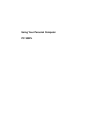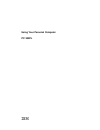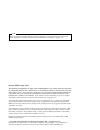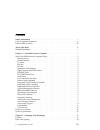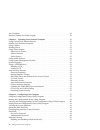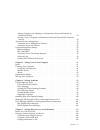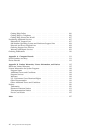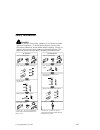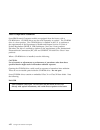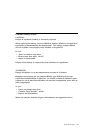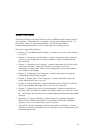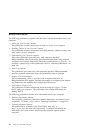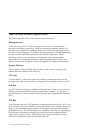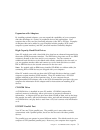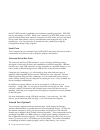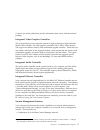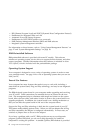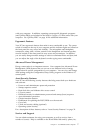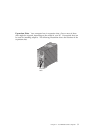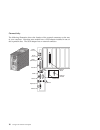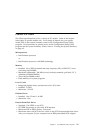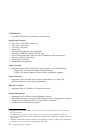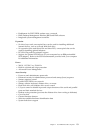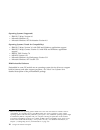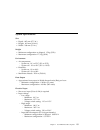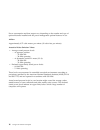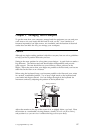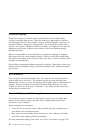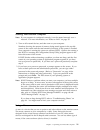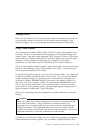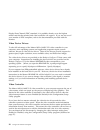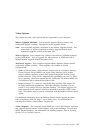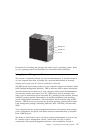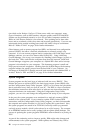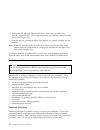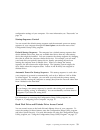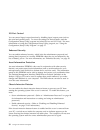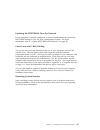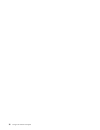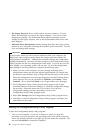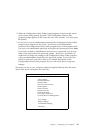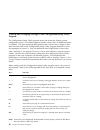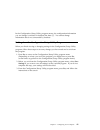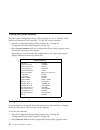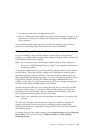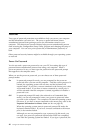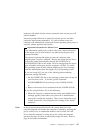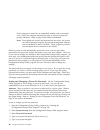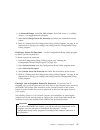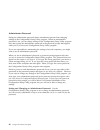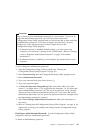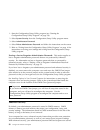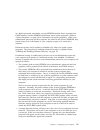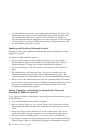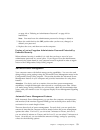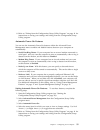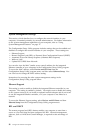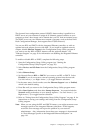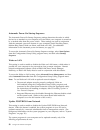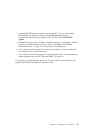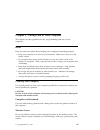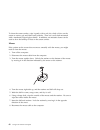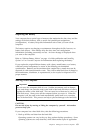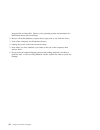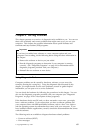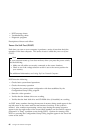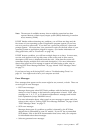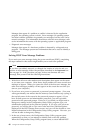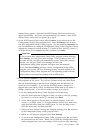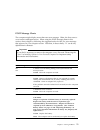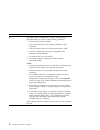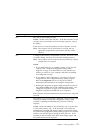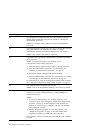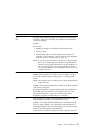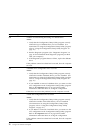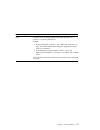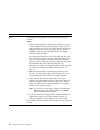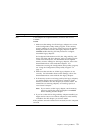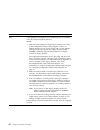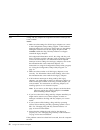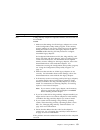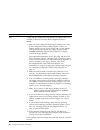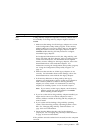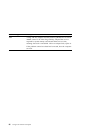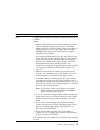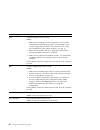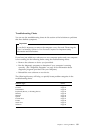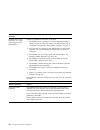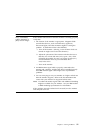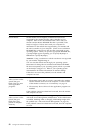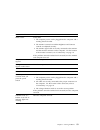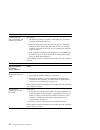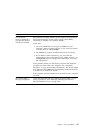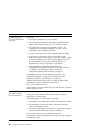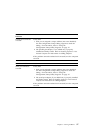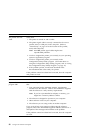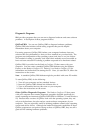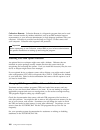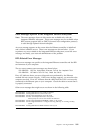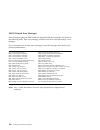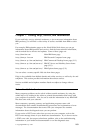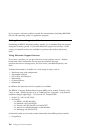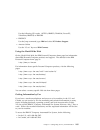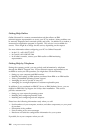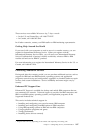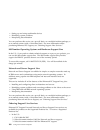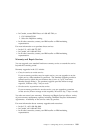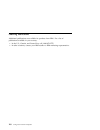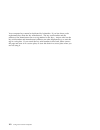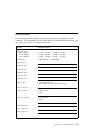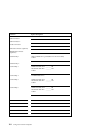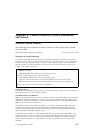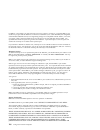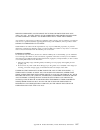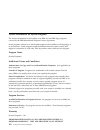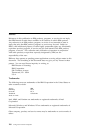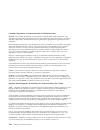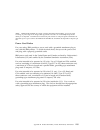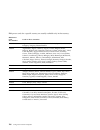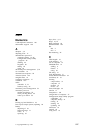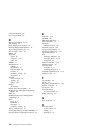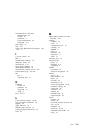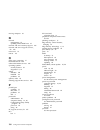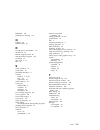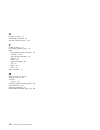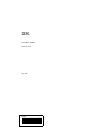- DL manuals
- IBM
- Desktop
- PC 300PL
- User Manual
IBM PC 300PL User Manual
Summary of PC 300PL
Page 1
Using your personal computer pc 300pl.
Page 3
Using your personal computer pc 300pl ibm.
Page 4
Note before using this information and the product it supports, be sure to read the general information under appendix b, “product warranties, license information, and notices” on page 115. Second edition (july 1997) the following paragraph does not apply to the united kingdom or any country where s...
Page 5
Contents safety information . . . . . . . . . . . . . . . . . . . . . . . . . . . . . . . . . . . . . V laser compliance statement . . . . . . . . . . . . . . . . . . . . . . . . . . . . . . . . Vi lithium battery notice . . . . . . . . . . . . . . . . . . . . . . . . . . . . . . . . . . Vii about t...
Page 6
Air circulation . . . . . . . . . . . . . . . . . . . . . . . . . . . . . . . . . . . . . . . . 18 electrical outlets and cable lengths . . . . . . . . . . . . . . . . . . . . . . . . . . . 18 chapter 3. Operating your personal computer . . . . . . . . . . . . . . . . . . . 19 using controls and sta...
Page 7
Setting, changing, and deleting an administrator password protected by enhanced security . . . . . . . . . . . . . . . . . . . . . . . . . . . . . . . . . . . 52 erasing a lost or forgotten administrator password protected by enhanced security . . . . . . . . . . . . . . . . . . . . . . . . . . . . ...
Page 8
Getting help online . . . . . . . . . . . . . . . . . . . . . . . . . . . . . . . . . . 106 getting help by telephone . . . . . . . . . . . . . . . . . . . . . . . . . . . . . . 106 getting help around the world . . . . . . . . . . . . . . . . . . . . . . . . . . 107 purchasing additional services ....
Page 9
Safety information turn everything off. Attach signal cables to receptacles. First, remove power cord from outlet. To disconnect turn device on. Danger: turn everything off. To connect remove signal cables from receptacles. Remove all cables from devices. Attach power cord to outlet. First, attach a...
Page 10
Laser compliance statement some ibm personal computer models are equipped from the factory with a cd-rom drive. Cd-rom drives are also sold separately as options. The cd-rom drive is a laser product. The cd-rom drive is certified in the u.S. To conform to the requirements of the department of health...
Page 11
Lithium battery notice caution: danger of explosion if battery is incorrectly replaced. When replacing the battery, use only ibm part number 33f8354 or an equivalent type battery recommended by the manufacturer. The battery contains lithium and can explode if not properly used, handled, or disposed ...
Page 12
X using your personal computer.
Page 13
About this book this book will help you become familiar with your ibm personal computer and its many features. It describes how to configure, operate, and maintain your pc. In the unlikely event you experience problems, you will also find helpful troubleshooting information, as well as instructions ...
Page 14
Related publications the following publications, together with this book, contain information about your computer. Setting up your personal computer this publication contains instructions to help you set up your computer. Installing options in your personal computer this publication contains instruc...
Page 15
Chapter 1. Your ibm personal computer thank you for selecting an ibm personal computer. Your pc incorporates many of the latest advances in personal computer technology and is easy to expand and upgrade as your needs change. With its enhanced audio, video, and system-management capabilities, your co...
Page 16
What your ibm personal computer offers this section describes many of the features of your computer. Microprocessor at the core of your pc is an intel pentium processor or an intel pentium processor with mmx technology. With its advanced performance features, the microprocessor supplies the speed an...
Page 17
Expansion with adapters by installing optional adapters, you can expand the capabilities of your computer and take advantage of a variety of peripheral devices and applications. Your computer has a riser card for connecting adapters to the isa or pci bus. Examples of adapters that can be added to yo...
Page 18
The ecp/epp (extended capabilities port/enhanced parallel port) mode. Ecp/epp has two advantages over spp. When your computer is in ecp/epp mode, you can print documents faster than when the computer is in spp mode, and you can attach devices other than printers, such as communication and storage de...
Page 19
Computer (an online publication) and the information that comes with the infrared package. Integrated video graphics controller the system board of your computer contains a high-performance, high-resolution, matrox mga-1164sg 2 3-d video graphics controller with 2 mb of video memory and support for ...
Page 20
Rpl (remote program load) and dhcp (dynamic host configuration protocol) enablement for integrated wake on lan automatic power-on startup sequence enablement for post/bios updates over a network dmi (desktop management interface) bios and dmi software integrated system-management controller for info...
Page 21
With your computer. In addition, operating system-specific diagnostic programs (and qaplus/pro) are included on the ready-to-configure cd that comes with your computer. See “qaplus/pro” on page 99 for additional information. Ergonomic features your pc has ergonomic features that make it more comfort...
Page 22
And modem. For detailed information, see chapter 7, “getting help, service, and information” on page 103. Expandability you can easily expand the capabilities of your computer by adding memory, drives, or adapters. Drive bays: your computer has six drive bays. Unoccupied drive bays can be used for i...
Page 23
Expansion slots: your computer has six expansion slots. One or more of these slots might be occupied, depending on the model of your pc. Unoccupied slots can be used for installing adapters. The following illustration shows the locations of the expansion slots. Expansion slots chapter 1. Your ibm pe...
Page 24
Connectivity the following illustration shows the location of the external connectors on the rear of your computer. Note that some models have a scsi adapter installed in one of the expansion slots. The scsi adapter has an external connector. Monitor usb 1 parallel rj45 (ethernet) audio line in audi...
Page 25
Features at a glance the following information covers a variety of pc models. Some of the features listed apply to specific models only. For a listing of features for your specific model, refer to the system summary screen in the configuration/setup utility program. For instructions on gaining acces...
Page 26
Cd-rom drive one ide cd-rom drive (standard in some models) input/output features one 25-pin, ecp/epp parallel port two 9-pin, serial ports two 4-pin, usb ports mouse port keyboard port (windows 95-compatible) one 15-pin, ddc2b-compliant monitor port four 3.5 mm audio jacks (line out, line in, headp...
Page 27
Enablement for post/bios updates over a network dmi (desktop management interface) bios and dmi software integrated system-management controller expansion six drive bays total—unoccupied bays can be used for installing additional internal devices, such as a second hard disk drive. Six expansion slot...
Page 28
Operating systems (supported) ibm os/2 warp version 4.0 microsoft windows 95 microsoft windows nt workstation version 4.0 operating systems (tested for compatibility) 6 ibm os/2 warp version 3.0 with dos and windows application support ibm os/2 warp connect version 3.0 with dos and windows applicati...
Page 29
System specifications size depth: 445 mm (17.5 in.) height: 492 mm (19.4 in.) width: 200 mm (7.9 in.) weight minimum configuration as shipped: 15 kg (33 lb) maximum configuration: 17.3 kg (38 lb) environment air temperature: – system on: 10° to 35°c (50° to 95°f) – system off: 10° to 43°c (50° to 11...
Page 30
Power consumption and heat output vary depending on the number and type of optional features installed and the power-management optional features in use. Airflow approximately 0.57 cubic meters per minute (20 cubic feet per minute) acoustical noise-emission values average sound-pressure levels: – at...
Page 31
Chapter 2. Arranging your workspace to get the most from your computer, arrange both the equipment you use and your work area to suit your needs and the kind of work you do. Your comfort is of foremost importance, but light sources, air circulation, and the location of electrical outlets also can af...
Page 32
Glare and lighting position the monitor to minimize glare and reflections from overhead lights, windows, and other light sources. Place the monitor at right angles to windows and other light sources, when possible. Reduce overhead lighting, if necessary, by turning off lights or using lower wattage ...
Page 33
Chapter 3. Operating your personal computer this chapter provides information to help you in the day-to-day use of your computer. It includes instructions for starting and shutting down your pc, as well as information on using audio, video, system-management, and security features. Copyright ibm cor...
Page 34
Using controls and status indicators the following operating controls and status indicators are located on the front of your computer (the three audio features on the front of your computer are described on page 26): socket 7 socket 7 hard-disk drive light diskette drive light diskette eject button ...
Page 35
Starting your personal computer note: if your computer is configured correctly, it can be started remotely over a network. For more information, see “wake on lan” on page 58. 1. Turn on all external devices, and then turn on your computer. Numbers showing the amount of memory being tested appear in ...
Page 36
With a mouse, you can move the pointer on the monitor screen. If you have never used a mouse before, it might feel a bit awkward at first. However, with a little practice, the mouse movements will seem natural. Place the mouse beside the keyboard on a flat surface or mouse pad. (a mouse pad is a fla...
Page 37
Shutting down when you are ready to turn off your computer, follow the shutdown procedure for your operating system to prevent the loss of unsaved data or damage to your software programs. See your operating-system documentation for instructions. Using video features your computer has a matrox mga-1...
Page 38
Display data channel (ddc) standard, it is probably already set to the highest refresh rate that the monitor and video controller can support. If you are not sure if your monitor is ddc-compliant, refer to the documentation provided with the monitor. Video device drivers to take full advantage of th...
Page 39
Video options this section describes video options that are supported by your computer. Matrox upgrade modules: your computer supports matrox memory and multimedia upgrade modules. Descriptions of the upgrades follow. Note: your computer supports a maximum of one matrox upgrade module. This means th...
Page 40
Using audio features your computer has a stereo audio controller on the system board that enables you to record and play back high-quality sound on your pc. Other audio features in your computer include a built-in, high-quality speaker and four audio jacks (or ports). The jacks are industry-standard...
Page 41
Socket 7 socket 7 headphone microphone volume procedures for recording and playing back sound vary by operating system. Refer to your operating-system documentation for information and instructions. Using system-management features this section is intended primarily for network administrators. It de...
Page 42
(provided on the ready-to-configure cd that comes with your computer), many types of functions, such as data transfers, software updates, and post and bios updates can be performed remotely on your pc and other computers enabled for wake on lan that are linked to your network. This updating can be d...
Page 43
Available on the world wide web (http://www.Us.Pc.Ibm.Com/cdt/) or through the pc company bulletin board service (see “using electronic support services” on page 104) in files that can be downloaded onto a diskette. Updates on the web site or bulletin board service will have the file name nmjtnna.Ex...
Page 44
Using a cd-rom drive some pc models have a preinstalled cd-rom drive. Cd-rom (compact disc read-only memory) technology offers quick access to enormous amounts of information. A compact disc can store more than 650 mb of data, such as the large files needed for audio, still and full-motion video, an...
Page 45
Handling a cd when handling a cd, follow these guidelines: hold the cd by its edges. Do not touch the surface. To remove dust or fingerprints, wipe the cd from the center to the outside. Wiping the cd in a circular direction might cause loss of data. Do not write or attach paper on the cd. Do not sc...
Page 46
4. To eject the cd, press the eject/load button. When the tray slides out, carefully remove the cd. (if the clips on the tray are extended, retract the clips before removing the cd.) 5. Close the tray by pressing the eject/load button, or by gently pushing the tray forward. Note: if the tray does no...
Page 47
Configuration settings of your computer. For more information, see “passwords” on page 44. Startup-sequence control you can control the default startup sequence and the automatic power-on startup sequence of your computer through the start options on the main menu of the configuration/setup utility ...
Page 48
I/o port control you can control input/output functions by disabling input/output ports (such as the serial and parallel ports). To access the settings for these features, start the configuration/setup utility program and select devices and i/o ports. For more information on using the configuration/...
Page 49
Updating the post/bios over the network if your computer is properly configured, a network administrator can update the post/bios settings in your pc from a management console. For more information, refer to “update post/bios from network” on page 58. Cover lock and u-bolt cabling you can use the co...
Page 50
36 using your personal computer.
Page 51
Chapter 4. Configuring your computer this chapter includes information on configuring your computer and instructions for using the configuration/setup utility program. Using the configuration/setup utility program you can use the configuration/setup utility program to view and change the configurati...
Page 52
Isa legacy resources shows which system resources (memory, i/o port, dma, and interrupt) are used by isa legacy adapters. You can view and change these settings. For information about required interrupt resource settings for isa legacy adapters, refer to the documentation that comes with these adapt...
Page 53
2. When the configuration/setup utility prompt appears in the lower-left corner of the screen during startup, press f1. (the configuration/setup utility program prompt appears on the screen for only a few seconds. You must press f1 quickly.) 3. If you have not set an administrator password, the conf...
Page 54
Viewing and changing settings in the configuration/setup utility program the configuration/setup utility program menu lists items that identify system configuration topics. If a bullet ( ) appears beside a menu item, an additional menu is available. If a right arrowhead ( 5 ) appears beside a menu i...
Page 55
In the configuration/setup utility program menus, the configuration information you can change is enclosed in brackets like these [ ]. You cannot change information that is not surrounded by brackets. Exiting from the configuration/setup utility program when you finish viewing or changing settings i...
Page 56
Viewing the system summary you can use the configuration/setup utility program to view a summary of the options and features in your computer. To view the system summary: 1. Start the configuration/setup utility program (see “starting the configuration/setup utility program” on page 38). 2. Select s...
Page 57
3. Type the date and time in the appropriate fields. 4. Refer to “exiting from the configuration/setup utility program” on page 41 for instructions on saving your settings and exiting from the configuration/setup utility program. Your operating system might also have a function for setting the date ...
Page 58
Passwords two types of password protection are available to help you secure your computer and the information you store in it. The power-on password feature deters unauthorized persons from gaining access to the information stored in your computer. The administrator password feature helps prevent un...
Page 59
Keyboard will unlock, but the mouse connected to the mouse port will remain disabled. Password prompt off mode is useful for network servers and other computers that operate unattended. If a power failure occurs, the computer will automatically restart and resume operating when power is restored, wi...
Page 60
If the computer is started by an unattended method, such as remotely over a lan, the computer operates the same as it does in password prompt off mode. Refer to page 44 for further information. Note: even though the mouse and keyboard are not active, the system can still be managed remotely by netwo...
Page 61
6. At password prompt, select on, off, or dual. Press left arrow ( ← ) or right arrow ( → ) to toggle between selections. 7. Select set or change power-on password, and follow the instructions on the screen. 8. Refer to “exiting from the configuration/setup utility program” on page 41 for instructio...
Page 62
Administrator password setting an administrator password deters unauthorized persons from changing settings in the configuration/setup utility program. When an administrator password is set, you can change settings in the configuration/setup utility program only after typing the administrator passwo...
Page 63
Important keep a record of your administrator password in a secure place. If you lose or forget the administrator password, you will not be able to access the configuration/setup utility program, and you will not be able to erase and reset an administrator password. If you lose or forget your passwo...
Page 64
1. Start the configuration/setup utility program (see “starting the configuration/setup utility program” on page 38). 2. Select system security from the configuration/setup utility program menu. 3. Select administrator password. 4. Select delete administrator password and follow the instructions on ...
Page 65
In a highly-protected, nonvolatile, security eeprom module that is separate from cmos memory and the eeprom module that stores system programs. (refer to “system programs” on page 28 for information on system programs.) when your administrator password and boot sequence are locked in the security ee...
Page 66
As with nonenhanced security, your configuration settings are protected. The settings cannot be changed in the configuration/setup utility program until your administrator password is entered. This means that any changes in computer hardware that are detected by the system programs in your computer,...
Page 67
On page 48 or “deleting an administrator password” on page 49 for instructions. Note: you must know the administrator password to change or delete it. 5. Move the switch back to the off position after you have set, changed, or deleted your password. 6. Replace the cover, and then turn on the compute...
Page 68
System power: with this option, you can select on if you want the computer to remain on, or off if you want the computer to shut down. Processor speed: with this option, you can set your microprocessor to run at 1, 10, 25, or 50 percent of its internal clock speed, or you can disable the microproces...
Page 69
8. Refer to “exiting from the configuration/setup utility program” on page 41 for instructions on saving your settings and exiting from the configuration/setup utility program. Automatic power-on features you can use the automatic power-on features within the advanced power management menu to enable...
Page 70
System-management settings this section, which describes how to configure the network interface in your computer, is intended primarily for network administrators. For further information on the system-management capabilities of your computer, refer to “using system-management features” on page 27. ...
Page 71
The dynamic host configuration protocol (dhcp) feature makes it possible for a dhcp server on your intranet to assign an ip (internet protocol) address to your computer so that a boot image can be loaded onto your pc from an intranet server. The dhcp server on your intranet must contain a program, s...
Page 72
Automatic power-on startup sequence the automatic power-on startup sequence settings determine the order in which devices in or attached to your computer will start when your computer is turned on by a method other than the power switch. These settings are used in conjunction with the automatic powe...
Page 73
Update post/bios from network must be enabled. To access the update post/bios from network setting, select system security from the configuration/setup utility program menu, and then select post/bios update . Enhanced security must be disabled. (enhanced security is disabled by default. If you have ...
Page 74
60 using your personal computer.
Page 75
Chapter 5. Taking care of your computer this chapter provides guidelines for the proper handling and care of your computer. Basics here are some basic points about keeping your computer functioning properly: keep your computer in a clean, dry environment. Make sure it rests on a flat, sturdy surface...
Page 76
To clean the screen surface, wipe it gently with a soft, dry cloth, or blow on the screen to remove grit and other loose particles. Then use a soft cloth moistened with a nonabrasive liquid glass cleaner. In addition, an antistatic cleaner can be used to slow the buildup of dust on the screen surfac...
Page 77
Replacing the battery your computer has a special type of memory that maintains the date, time, and the settings for built-in features, such as serial- and parallel-port assignments (configuration). A battery keeps this information active when you turn off the computer. The battery requires no charg...
Page 78
Program files and data files. Refer to your operating-system documentation for information about software backup. 2. Remove all media (diskettes, compact discs, tapes, and so on) from the drives. 3. Turn off the computer and all attached devices. 4. Unplug the power cords from electrical outlets. 5....
Page 79
Chapter 6. Solving problems this chapter presents an overview of diagnostic tools available to you. You can use these tools to identify and correct problems that might come up as you use your computer. This chapter also contains information about option diskettes and terminate-and-stay-resident (tsr...
Page 80
Post message charts troubleshooting charts diagnostic programs descriptions of these tools follow. Power-on self-test (post) each time you turn on your computer, it performs a series of tests that check the operation of the base computer. This series of tests is called the power-on self-test (post)....
Page 81
Note: the amount of available memory shown might be somewhat less than expected because of basic input/output system (bios) shadowing in random access memory (ram). If post finishes without detecting any problems, you will hear one beep and the first screen of your operating system or application pr...
Page 82
Messages that appear if a problem or conflict is detected by the application program, the operating system, or both. Error messages for operating-system and other software problems are generally text messages, but they also can be numeric messages. For information about these software error messages...
Page 83
Startup errors appears. (note that the post startup errors screen does not appear immediately. You must wait approximately one minute.) if the post startup errors screen does not appear, go to step 6. 4. At the post startup errors screen, select continue if you want to access the configuration/setup...
Page 84
System will start automatically (unless there is an unresolved problem with an ide device). 6. For more information about what caused an error message to appear and what action to take, refer to the following chart. If you are unable to resolve a problem and need assistance, refer to chapter 7, “get...
Page 85
Post message charts the computer might display more than one error message. Often, the first error to occur causes subsequent errors. When using the post message charts in this section, always begin by following the suggested action for the first error message that appears on your computer screen. N...
Page 86
Post message description 162 a change in device configuration occurred. This message is displayed under one or more of the following conditions: a new device has been installed. A device has been moved to a different location or cable connection. A device has been removed or disconnected from a cabl...
Page 87
Post message description 163 the clock is not working correctly. Action: set the correct date and time. If the date and time are set correctly and saved and the 163 error message reappears, replace the battery. If this does not correct the problem, have the computer serviced. Note: the computer can ...
Page 88
Post message description 176 the computer was tampered with; the cover has been removed and the tamper indicator has not been cleared by entering the administrator password. Action: to reset the tamper indicator, enter the administrator password. 186 a security-hardware-control logic error has occur...
Page 89
Post message description 301 303 a failure occurred during testing of the keyboard and keyboard controller. These error messages also might be accompanied by continuous beeping. Action: ensure that: 1. Nothing is resting on the keyboard and pressing a key. 2. No key is stuck. 3. The keyboard cable i...
Page 90
Post message description 604 a failure occurred during the testing of a diskette drive. Action: 1. Verify that the configuration/setup utility program correctly reflects the type of diskette drive you have installed. (for instructions on using the configuration/setup utility program, refer to “using...
Page 91
Post message description 178x a failure occurred during testing of the hard disk drive or a primary or secondary ide device. Action: 1. Run the diagnostic programs. (see “diagnostic programs” on page 99 for information about diagnostic programs provided with your computer.) 2. If the diagnostic prog...
Page 92
Post message description 1800 a pci adapter has requested a hardware interrupt that is not available. Action: 1. Make sure that settings for all isa legacy adapters are correct in the configuration/setup utility program. If the hardware interrupt settings are not correct, change and save the setting...
Page 93
Post message description 1801 a pci adapter has requested memory resources that are not available. Action: 1. Make sure that settings for all isa legacy adapters are correct in the configuration/setup utility program. If the memory resource settings are not correct, change and save the settings. Set...
Page 94
Post message description 1802 a pci adapter has requested an i/o address that is not available, or the pci adapter might be defective. Action: 1. Make sure that settings for all isa legacy adapters are correct in the configuration/setup utility program. If the i/o address settings are not correct, c...
Page 95
Post message description 1803 1804 a pci adapter has requested a memory address that is not available, or the pci adapter might be defective. Action: 1. Make sure that settings for all isa legacy adapters are correct in the configuration/setup utility program. If the memory address settings are not ...
Page 96
Post message description 1850 a plug and play adapter has requested a hardware interrupt that is not available. Action: 1. Make sure that settings for all isa legacy adapters are correct in the configuration/setup utility program. If the hardware interrupt settings are not correct, change and save t...
Page 97
Post message description 1851 a plug and play adapter has requested memory resources that are not available. Action: 1. Make sure that settings for all isa legacy adapters are correct in the configuration/setup utility program. If the memory resource settings are not correct, change and save the set...
Page 98
Post message description 1852 a plug and play adapter has requested an i/o address that is not available, or the plug and play adapter might be defective. Action: 1. Make sure that settings for all isa legacy adapters are correct in the configuration/setup utility program. If the i/o address setting...
Page 99
Post message description 1853 1854 a plug and play adapter has requested a memory address that is not available, or the plug and play adapter might be defective. Action: 1. Make sure that settings for all isa legacy adapters are correct in the configuration/setup utility program. If the memory addre...
Page 100
Post message description 1855 a plug and play adapter read-only memory (rom) error occurred. Action: remove all of the plug and play adapters that are not required for system startup and reinstall them one at a time, retesting after each is reinstalled. When an adapter fails, replace it. If the prob...
Page 101
Post message description 1856 a plug and play adapter has requested a dma address that is not available. Action: 1. Make sure that settings for all isa legacy adapters are correct in the configuration/setup utility program. If the dma address settings are not correct, change and save the settings. S...
Page 102
Post message description 1962 a startup sequence error occurred. Action: 1. Make sure the settings for startup options are correct in the configuration/setup utility program. If the settings are not correct, change and save them. For instructions, see “using the configuration/setup utility program” ...
Page 103
Troubleshooting charts you can use the troubleshooting charts in this section to find solutions to problems that have definite symptoms. Important if you find it necessary to remove the computer cover, first read "removing the cover" in installing options in your personal computer for important safe...
Page 104
Diskette drive problems action diskette drive in-use light stays on, or the system bypasses the diskette drive. If there is a diskette in the drive, verify that: 1. The diskette drive is enabled. Use the configuration/setup utility program to check the setting. For instructions, refer to “using the ...
Page 105
Monitor problems action wavy, unreadable, rolling, distorted, or jittery screen images. If the monitor self-tests show that the monitor is working properly, verify that: 1. The location of the monitor is appropriate. Magnetic fields around other devices, such as transformers, appliances, fluorescent...
Page 106
Monitor problems action screen flickers. Set the monitor for the highest, noninterlaced refresh rate supported by the monitor and the video controller in your computer. Refer to the documentation that comes with your monitor and the matrox readme file that is provided on the ready-to-configure cd th...
Page 107
Monitor problems action blank screen. Verify that: 1. The computer power cord is plugged into the computer and a working electrical outlet. 2. The monitor is turned on and the brightness and contrast controls are adjusted correctly. 3. The monitor signal cable is securely connected to the monitor an...
Page 108
Intermittent problems action a problem occurs only occasionally and is difficult to detect. Verify that: 1. All cables and cords are securely connected to the rear of the computer and attached devices. 2. When the computer is turned on, the fan grill is not blocked (there is air flow around the gril...
Page 109
Memory problems action the amount of memory displayed is less than the amount of memory installed. The amount of available memory shown might be somewhat less than expected because of basic input/output system (bios) shadowing in random access memory (ram). Verify that: 1. You have installed the cor...
Page 110
Option problems action an ibm option that was just installed does not work. Verify that: 1. The option is designed for your computer. 2. You followed the installation instructions supplied with the option and in installing options in your personal computer. 3. All option files (if required) are inst...
Page 111
Parallel port problems action parallel port cannot be accessed. Verify that: 1. Each port is assigned a unique address (not set to disabled). Use the configuration/setup utility program to check the setting. For instructions, refer to “using the configuration/setup utility program” on page 37. 2. Th...
Page 112
Printer problems action the printer does not work. Verify that: 1. The printer is turned on and is online. 2. The printer signal cable is securely connected to the correct parallel, serial, or usb port on the computer. (refer to “connectivity” on page 10 for the location of the parallel, serial, and...
Page 113
Diagnostic programs ibm provides programs that you can run to diagnose hardware and some software problems. A description of these programs follows. Qaplus/pro: you can use qaplus/pro to diagnose hardware problems. Qaplus/pro also includes several utility programs that provide helpful information ab...
Page 114
Cosession remote: cosession remote is a diagnostic program that can be used from a remote location by another individual, such as an ibm technical support representative or your in-house administrator, to help diagnose problems with your computer. Cosession is provided on the ready-to-configure cd t...
Page 115
Error messages specific to the integrated ethernet subsystem note: the error messages shown in this section are available only with the integrated ethernet subsystem. These error messages are not available when rpl (remote program load) or dhcp (dynamic host configuration protocol) is used through o...
Page 116
Dhcp-related error messages error messages related to dhcp and the integrated ethernet controller are shown in the following table. Each error message consists of an error code followed by a text message. If you encounter one of these error messages, record the message, and contact your network admi...
Page 117
Chapter 7. Getting help, service, and information if you need help, service, technical assistance, or just want more information about ibm products, you will find a wide variety of sources available from ibm to assist you. For example, ibm maintains pages on the world wide web where you can get info...
Page 118
If you suspect a software problem, consult the documentation (including readme files) for the operating system or application program. Getting customer support and service purchasing an ibm pc hardware product entitles you to standard help and support during the warranty period. If you need addition...
Page 119
Use the following go words: aptiva, ibmps2, thinkpad, powerpc, valuepoint, ibmsvr, or ibmobi. Prodigy use the jump command; type ibm and select pc product support. America online use the “go to” keyword ibm connect. Using the world wide web on the world wide web, the ibm personal computers home page...
Page 120
Getting help online online housecall is a remote communication tool that allows an ibm technical-support representative to access your pc by modem. Many problems can be remotely diagnosed and corrected quickly and easily. In addition to a modem, a remote-access application program is required. This ...
Page 121
These services are available 24 hours a day, 7 days a week. 7 in the u.S. And puerto rico, call 1-800-772-2227. In canada, call 1-800-565-3344. In all other countries, contact your ibm reseller or ibm marketing representative. Getting help around the world if you travel with your computer or need to...
Page 122
Setting up and using multimedia devices identifying system problems interpreting documentation you can purchase this service on a per-call basis, as a multiple-incident package, or as an annual contract with a 10-incident limit. For more information about purchasing enhanced pc support, see “orderin...
Page 123
In canada, contact ibm direct at 1-800-465-7999, or: 1. Call 1-800-465-3299. 2. Select the helpware catalog. In all other countries, contact your ibm reseller or ibm marketing representative. For more information or to purchase these services: in the u.S., call 1-800-772-2227. In canada, call 1-800-...
Page 124
Ordering publications additional publications are available for purchase from ibm. For a list of publications available in your country: in the u.S., canada, and puerto rico, call 1-800-879-2755. In other countries, contact your ibm reseller or ibm marketing representative. 110 using your personal c...
Page 125
Appendix a. Computer records this appendix contains forms for recording information about your computer, which can be helpful if you decide to install additional hardware, or if you ever need to have your computer serviced. Serial numbers and keys record and retain the following information. The mod...
Page 126
Your computer keys cannot be duplicated by locksmiths. If you lose them, order replacement keys from the key manufacturer. The key serial number and the address of the manufacturer are on a tag attached to the keys. Anyone who has the key serial number and manufacturer's address can order duplicate ...
Page 127
Device records use the following tables to keep a record of the options in or attached to your computer. This information can be helpful when you install additional options, or if you ever need to have your computer serviced. Location option description system memory (mem 0 dimm) Ø 16 mb Ø 32 mb Ø 6...
Page 128
Location option description usb connector 1 usb connector 2 audio connectors infrared connector (optional) multimedia connector (optional) 5.25-inch bay 1 Ø ide cd-rom drive (preinstalled in some pc models) Ø other: 5.25-inch bay 2 3.5-inch bay 3 Ø eide hard disk drive ________ gb Ø scsi hard disk d...
Page 129
Appendix b. Product warranties, license information, and notices hardware limited warranty the following is the statement of limited warranty for the united states, canada, and puerto rico. Statement of limited warranty the warranties provided by ibm in this statement of limited warranty apply only ...
Page 130
For ibm or your reseller to provide warranty service for a feature, conversion, or upgrade, ibm or your reseller may require that the machine on which it is installed be 1) for certain machines, the designated, serial-numbered machine and 2) at an engineering-change level compatible with the feature...
Page 131
Implied warranties, so the above exclusion or limitation may not apply to you. In that event, such warranties are limited in duration to the warranty period. No warranties apply after that period. Any technical or other support provided for a machine under warranty, such as assistance via telephone ...
Page 132
License information for system programs the license information in this booklet is for ibm and non-ibm logo programs covered by the ibm international program license agreement. Some programs referred to in this booklet might not be available in all languages or in all countries. Some programs might ...
Page 133
Warranty of any kind. Ibm disclaims all warranties for these programs, either express or implied, including but not limited to implied warranties of merchantability and fitness for a particular purpose. U.S. Government users restricted rights u.S. Government users restricted rights—use, duplication,...
Page 134
Notices references in this publication to ibm products, programs, or services do not imply that ibm intends to make these available in all countries in which ibm operates. Any reference to an ibm product, program, or service is not intended to state or imply that only that ibm product, program, or s...
Page 135
Electronic emission notices pc 300pl federal communications commission (fcc) statement note: this equipment has been tested and found to comply with the limits for a class b digital device, pursuant to part 15 of the fcc rules. These limits are designed to provide reasonable protection against harmf...
Page 136
Industry canada class b emission compliance statement this class b digital apparatus meets the requirements of the canadian interference-causing equipment regulations. Avis de conformité à la réglementation d'industrie canada cet appareil numérique de la classe b respecte toutes les exigences du règ...
Page 137
Telecommunication notices federal communications commission (fcc) and telephone company requirements 1. This device complies with part 68 of the fcc rules. A label is affixed to the device that contains, among other things, the fcc registration number, usoc, and ringer equivalency number (ren) for t...
Page 138
Canadian department of communications certification label notice: the canadian department of communications label identifies certified equipment. This certification means that the equipment meets certain telecommunications network protective, operational, and safety requirements. The department does...
Page 139
Avis : l'indice de charge (ic) assigné à chaque dispositif terminal indique, pour éviter toute surcharge, le pourcentage de la charge totale qui peut être raccordé à un circuit téléphonique bouclé utilisé par ce dispositif. L'extrémité du circuit bouclé peut consister en n'importe quelle combinaison...
Page 140
Ibm power cords for a specific country are usually available only in that country: ibm power cord part number used in these countries 13f9940 argentina, australia, china (prc), new zealand, papua new guinea, paraguay, uruguay, western samoa 13f9979 afghanistan, algeria, andorra, angola, austria, bel...
Page 141: Numerics
Index numerics 1-800 telephone assistance 106 900 number support 108 a adapters 3, 6 adjusting chair 17 administrator password computer startup 21, 46 configuration/setup utility program 46 deleting 49 forgotten 50 setting 48 using 48 advanced power management 7, 53 air circulation 18 alternate boot...
Page 142
Cosession remote 100 cover lock, broken 93 d damage, preventing 61, 63 date, setting 42 ddc (display data channel) 23 desktop management interface 27 device configuration error 72 device drivers, video 24 dhcp 56 diagnostic charts 89 programs 6, 99 tools 65 dimms 11 diskette drives 11 adding 8 eject...
Page 143
Hard disk drives (continued) indicator light 20 location 8 maximum 3 power management 54 supported 3, 11 heat output 15 help 103 home page, ibm personal computer 103, 105 i i/o port control 34 ide 3 identification numbers 111 indicators, status 20 infrared port 4, 12 input/output features 12 intermi...
Page 144
Moving computer 63 n network management 27 updating post/bios from 27 network and server startup support 106 network and server support services, fee 108 noise level 16 notices 115 o office space, arranging 17 online housecall 106 online information services 104 operating systems security features 3...
Page 145
Prodigy 105 publications, ordering 110 q qaplus 99 qaplus/pro 99 r records, device and feature 113 refresh rate 23 remote program load 56 remote technical support 106 resolution 23 riser card 3, 13 rpl 56 s safety, electrical vii screen filter 18 scsi hard disk drive 3 security features 7, 13, 32 ke...
Page 146
U u-bolt for security 35 unattended start mode 44 universal serial bus ports 4, 12 v venting of hot air 18 vga (video graphics array) 23 video bus-mastering for the controller 24 controller 12, 24 device drivers, installing 24 features 23 modes 23 options, installing 25 port 12 svga 23 vga 23 video ...
Page 148
Ibm part number: 06j0872 printed in u.S.A. July 1997 ð6jð872.