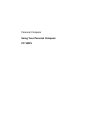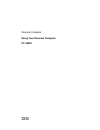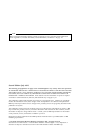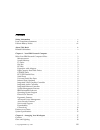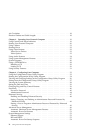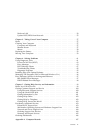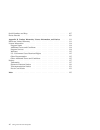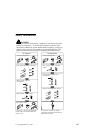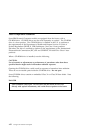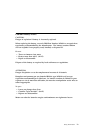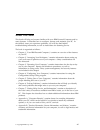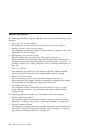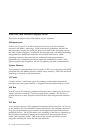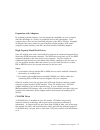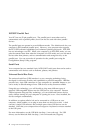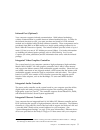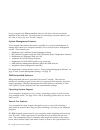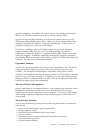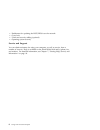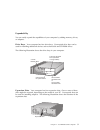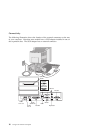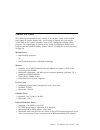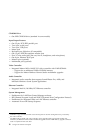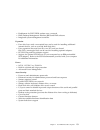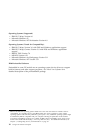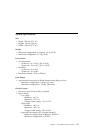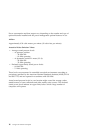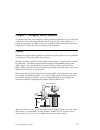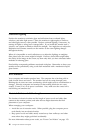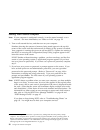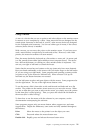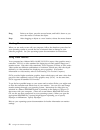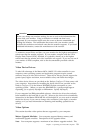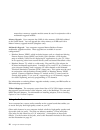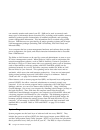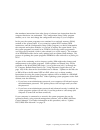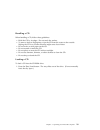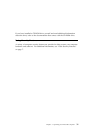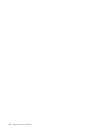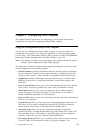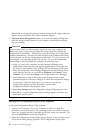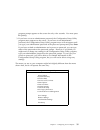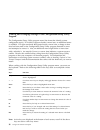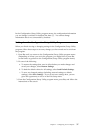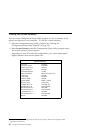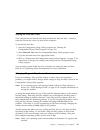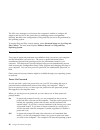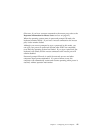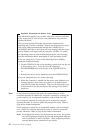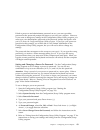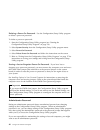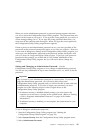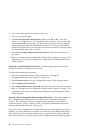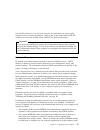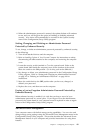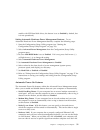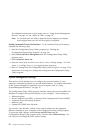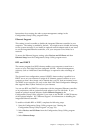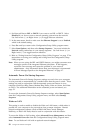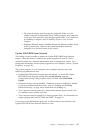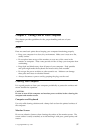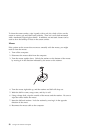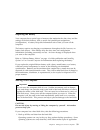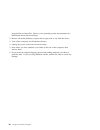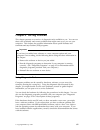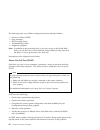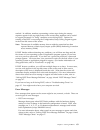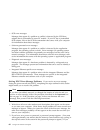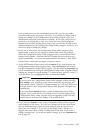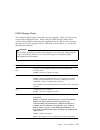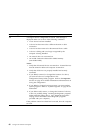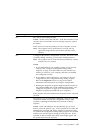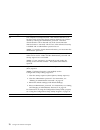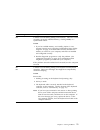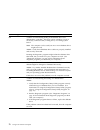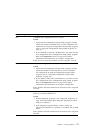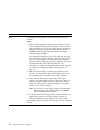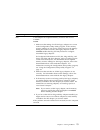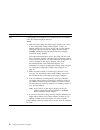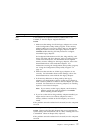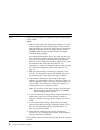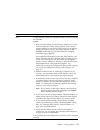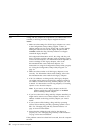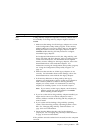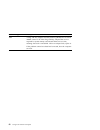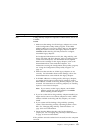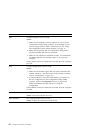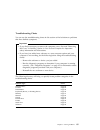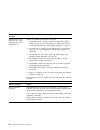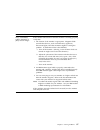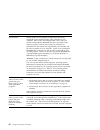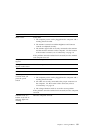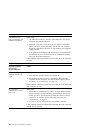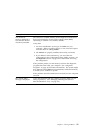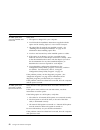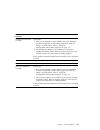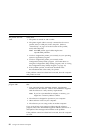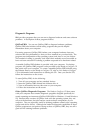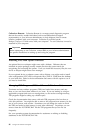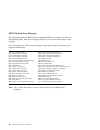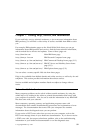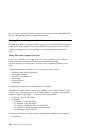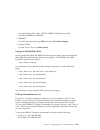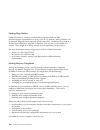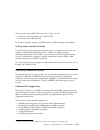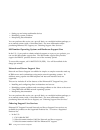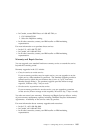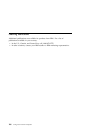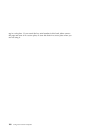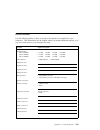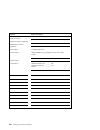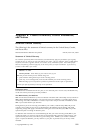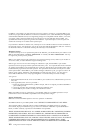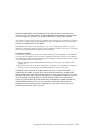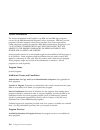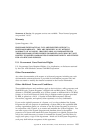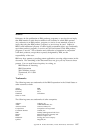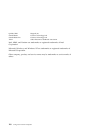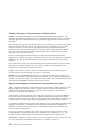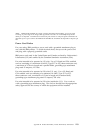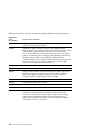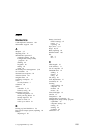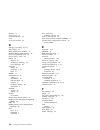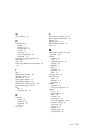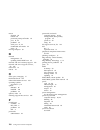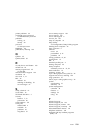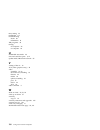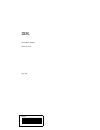- DL manuals
- IBM
- Desktop
- PC 300PL
- Using Manual
IBM PC 300PL Using Manual
Summary of PC 300PL
Page 1
Personal computer using your personal computer pc 300pl.
Page 3
Personal computer using your personal computer pc 300pl ibm.
Page 4
Note before using this information and the product it supports, be sure to read the general information under appendix b, “product warranties, license information, and notices” on page 111. Second edition (july 1997) the following paragraph does not apply to the united kingdom or any country where s...
Page 5
Contents safety information . . . . . . . . . . . . . . . . . . . . . . . . . . . . . . . . . . . . . V laser compliance statement . . . . . . . . . . . . . . . . . . . . . . . . . . . . . . . . Vi lithium battery notice . . . . . . . . . . . . . . . . . . . . . . . . . . . . . . . . . . Vii about t...
Page 6
Air circulation . . . . . . . . . . . . . . . . . . . . . . . . . . . . . . . . . . . . . . . . 18 electrical outlets and cable lengths . . . . . . . . . . . . . . . . . . . . . . . . . . . 18 chapter 3. Operating your personal computer . . . . . . . . . . . . . . . . . . . 19 using controls and sta...
Page 7
Wake on lan . . . . . . . . . . . . . . . . . . . . . . . . . . . . . . . . . . . . . . 54 update post/bios from network . . . . . . . . . . . . . . . . . . . . . . . . . . 55 chapter 5. Taking care of your computer . . . . . . . . . . . . . . . . . . . . . . 57 basics . . . . . . . . . . . . . . . ...
Page 8
Serial numbers and keys . . . . . . . . . . . . . . . . . . . . . . . . . . . . . . . . 107 device records . . . . . . . . . . . . . . . . . . . . . . . . . . . . . . . . . . . . . . . 109 appendix b. Product warranties, license information, and notices . . . . . 111 hardware limited warranty . . . ...
Page 9
Safety information turn everything off. Attach signal cables to receptacles. First, remove power cord from outlet. To disconnect turn device on. Danger: turn everything off. To connect remove signal cables from receptacles. Remove all cables from devices. Attach power cord to outlet. First, attach a...
Page 10
Laser compliance statement some ibm personal computer models are equipped from the factory with a cd-rom drive. Cd-rom drives are also sold separately as options. The cd-rom drive is a laser product. The cd-rom drive is certified in the u.S. To conform to the requirements of the department of health...
Page 11
Lithium battery notice caution: danger of explosion if battery is incorrectly replaced. When replacing the battery, use only ibm part number 33f8354 or an equivalent type battery recommended by the manufacturer. The battery contains lithium and can explode if not properly used, handled, or disposed ...
Page 12
X using your personal computer.
Page 13
About this book this book will help you become familiar with your ibm personal computer and its many features. It describes how to configure, operate, and maintain your pc. In the unlikely event you experience problems, you will also find helpful troubleshooting information, as well as instructions ...
Page 14
Related publications the following publications, together with this book, contain information about your computer. Setting up your personal computer this publication contains instructions to help you set up your computer. Installing options in your personal computer this publication contains instruc...
Page 15
Chapter 1. Your ibm personal computer thank you for selecting an ibm personal computer. Your pc incorporates many of the latest advances in personal computer technology and is easy to expand and upgrade as your needs change. With its enhanced audio, video, and system-management capabilities, your co...
Page 16
What your ibm personal computer offers this section describes many of the features of your computer. Microprocessor at the core of your pc is an intel pentium processor or an intel pentium processor with mmx technology. With its advanced performance features, the microprocessor supplies the speed an...
Page 17
Expansion with adapters by installing optional adapters, you can expand the capabilities of your computer and take advantage of a variety of peripheral devices and applications. Your computer has a riser card for connecting adapters to the isa or pci bus. Examples of adapters that can be added to yo...
Page 18
Ecp/epp parallel port your pc has one 25-pin parallel port. The parallel port is most often used to communicate with a parallel printer, but it can also be used with other parallel devices. The parallel port can operate in several different modes. The default mode for your computer is spp (standard ...
Page 19
Infrared port (optional) your computer supports infrared communication. With infrared technology, wireless communication is possible between infrared-enabled devices. In order for the infrared function to work, you must purchase and install a 115 kb infrared module and a shielded cable/d-shell conne...
Page 20
If your computer has ibm-preinstalled software, the device drivers are already installed on the hard disk. For instructions on connecting a network cable to your pc, refer to setting up your personal computer. System-management features your computer has features that make it possible for a network ...
Page 21
Upgrade peripherals. In addition, the system board is on a sliding mechanism so that you can slide the system board in and out of the computer frame. Support for plug and play technology is built into the system board of your pc. This feature makes adding options easier. When you add an adapter that...
Page 22
Enablement for updating the post/bios over the network cover lock u-bolt and security cabling (optional) operating system security service and support you can obtain assistance for using your computer, as well as service, from a number of sources. Help is available on the world wide web and by pho...
Page 23
Expandability you can easily expand the capabilities of your computer by adding memory, drives, or adapters. Drive bays: your computer has four drive bays. Unoccupied drive bays can be used for installing additional devices such as hard disk and cd-rom drives. The following illustration shows the dr...
Page 24
Connectivity the following illustration shows the location of the external connectors on the rear of your computer. Note that some models have a scsi adapter installed in one of the expansion slots. The scsi adapter has an external connector. Monitor usb 1 usb 2 parallel rj45 (ethernet) audio line i...
Page 25
Features at a glance the following information covers a variety of pc models. Some of the features listed apply to specific models only. For a listing of features for your specific model, refer to the system summary screen in the configuration/setup utility program. For instructions on gaining acces...
Page 26
Cd-rom drive one ide cd-rom drive (standard in some models) input/output features one 25-pin, ecp/epp parallel port two 9-pin, serial ports two 4-pin, usb ports mouse port keyboard port (windows 95-compatible) one 15-pin, ddc2b-compliant monitor port four 3.5 mm audio jacks (line out, line in, hea...
Page 27
Enablement for post/bios updates over a network dmi (desktop management interface) bios and dmi software integrated system-management controller expansion four drive bays total—unoccupied bays can be used for installing additional internal devices, such as a second hard disk drive. Four expansion sl...
Page 28
Operating systems (supported) ibm os/2 warp version 4.0 microsoft windows 95 microsoft windows nt workstation version 4.0 operating systems (tested for compatability) 5 ibm os/2 warp version 3.0 with dos and windows application support ibm os/2 warp connect version 3.0 with dos and windows applicati...
Page 29
System specifications size depth: 450 mm (17.7 in.) height: 128 mm (5.0 in.) width: 450 mm (17.7 in.) weight minimum configuration as shipped: 9.9 kg (22 lb) maximum configuration: 11.3 kg (25 lb) environment air temperature: – system on: 10° to 32°c (50° to 90°f) – system off: 10° to 43°c (50° to...
Page 30
Power consumption and heat output vary depending on the number and type of optional features installed and the power-management optional features in use. Airflow approximately 0.56 cubic meters per minute (20 cubic feet per minute) acoustical noise-emission values average sound-pressure levels: – at...
Page 31
Chapter 2. Arranging your workspace to get the most from your computer, arrange both the equipment you use and your work area to suit your needs and the kind of work you do. Your comfort is of foremost importance, but light sources, air circulation, and the location of electrical outlets also can af...
Page 32
Glare and lighting position the monitor to minimize glare and reflections from overhead lights, windows, and other light sources. Place the monitor at right angles to windows and other light sources, when possible. Reduce overhead lighting, if necessary, by turning off lights or using lower wattage ...
Page 33
Chapter 3. Operating your personal computer this chapter provides information to help you in the day-to-day use of your computer. It includes instructions for starting and shutting down your pc, as well as information on using audio, video, system-management, and security features. Using controls an...
Page 34
Starting your personal computer note: if your computer is configured correctly, it can be started remotely over a network. For more information, see “wake on lan” on page 54. 1. Turn on all external devices, and then turn on your computer. Numbers showing the amount of memory being tested appear in ...
Page 35
Using a mouse a mouse is a device that you use to point to and select objects on the monitor screen. It connects to your computer by a cable. Some mouse devices are designed for the round mouse connector on the back of your pc; other mouse devices are designed for the d-shaped serial connector. You ...
Page 36
Drag point to an object, press the mouse button, and hold it down as you move the mouse to relocate the object. Drop after dragging an object to a new location, release the mouse button. Shutting down when you are ready to turn off your computer, follow the shutdown procedure for your operating syst...
Page 37
Attention before you change any monitor settings, be sure to review the information that comes with your monitor. Using a resolution or refresh rate that is not supported by your monitor might cause the screen to become unreadable and damage the monitor. The information that comes with your monitor ...
Page 38
Means that a memory upgrade module cannot be used in conjunction with a multimedia upgrade module. Memory upgrade: your computer has 2 mb of video memory (sgram) soldered to the system board. You can upgrade the video memory to 4 mb total with a matrox memory upgrade module (daughter card). Multimed...
Page 39
Audio line out: use this jack to send audio signals from the computer to external devices, such as stereo speakers with built-in amplifiers, multimedia keyboards, or the line-in receptacle of your stereo system. Audio line in: use this jack to send audio signals from an external device (such as a cd...
Page 40
Can remotely monitor and control your pc. Dmi can be used to remotely track many types of information about networked pcs, including serial numbers, memory attributes, product-specific characteristics of installed peripherals, and operating system configuration information. This information can be a...
Page 41
That translates instructions from other layers of software into instructions that the computer hardware can understand. The configuration/setup utility program enables you to view and change the configuration and setup of your computer. In the past, the system programs were contained in a read-only ...
Page 42
Using a cd-rom drive some pc models have a preinstalled 16x max cd-rom drive. Cd-rom (compact disc read-only memory) technology offers quick access to enormous amounts of information. A compact disc can store more than 650 mb of data, such as the large files needed for audio, still and full-motion v...
Page 43
Handling a cd when handling a cd, follow these guidelines: hold the cd by its edges. Do not touch the surface. To remove dust or fingerprints, wipe the cd from the center to the outside. Wiping the cd in a circular direction might cause loss of data. Do not write or stick paper on the cd. Do not scr...
Page 44
2. Place the cd in the tray with the label facing up. If you have placed your computer in a vertical position using an optional floor stand, 7 extend the four clips on the tray so that the cd does not slip off the tray when the cd-rom drive is operating. Clip 3. Close the tray by pressing the eject/...
Page 45
If you have installed a cd-rom drive yourself and need additional information about the drive, refer to the documentation that comes with the cd-rom drive. Using security features a variety of computer security features are provided to help protect your computer hardware and software. For additional...
Page 46
32 using your personal computer.
Page 47
Chapter 4. Configuring your computer this chapter includes information on configuring your computer and includes instructions for using the configuration/setup utility program. Using the configuration/setup utility program you can use the configuration/setup utility program to view and change the co...
Page 48
Information about required interrupt resource settings for isa legacy adapters, refer to the documentation that comes with these adapters. Advanced power management allows you to view and change settings that affect the energy-saving features of your computer, including the automatic power-on featur...
Page 49
Program prompt appears on the screen for only a few seconds. You must press f1 quickly.) 3. If you have not set an administrator password, the configuration/setup utility program menu appears on the screen. If you have set an administrator password, the configuration/setup utility program menu will ...
Page 50
Viewing and changing settings in the configuration/setup utility program the configuration/setup utility program menu lists items that identify system configuration topics. If a bullet () appears beside a menu item, an additional menu is available. If a right arrowhead (5) appears beside a menu ite...
Page 51
In the configuration/setup utility program menus, the configuration information you can change is enclosed in brackets like these [ ]. You cannot change information that is not surrounded by brackets. Exiting from the configuration/setup utility program when you finish viewing or changing settings i...
Page 52
Viewing the system summary you can use the configuration/setup utility program to view a summary of the options and features in your computer. To view the system summary: 1. Start the configuration/setup utility program (see “starting the configuration/setup utility program” on page 34). 2. Select s...
Page 53
Setting the date and time your computer has an internal clock that maintains the date and time. A battery keeps the clock active when you turn off the computer. To set the date and time: 1. Start the configuration/setup utility program (see “starting the configuration/setup utility program” on page ...
Page 54
The 185x error messages occur because the computer is unable to configure all adapters and devices in the system due to conflicting resource assignments. Selecting yes allows the configuration of plug and play devices to be performed by the operating system. To change plug and play control settings,...
Page 55
(however, if you have a mouse connected to the mouse port, refer to the important information for mouse users text box on page 42.) when the operating system starts in password prompt off mode, the keyboard remains locked. If you have a mouse connected to the mouse port, it also remains locked. Alth...
Page 56
Important information for mouse users this information applies only to those who have a mouse connected to the mouse port; a serial mouse is not affected by the password prompt off mode. The password prompt off mode prevents the computer from detecting that a mouse is attached. Because the mouse dev...
Page 57
If both a power-on and administrator password are set, you can type either password at the password prompt that appears as you start your computer. However, if you want to change any settings in the configuration/setup utility program, you must type your administrator password at the password prompt...
Page 58
Deleting a power-on password: use the configuration/setup utility program to delete a power-on password. To delete a power-on password: 1. Start the configuration/setup utility program (see “starting the configuration/setup utility program” on page 34). 2. Select system security from the configurati...
Page 59
When you set an administrator password, a password prompt appears each time you try to access the configuration/setup utility program. The password does not appear on the screen as you type it. If you type the wrong password, you receive a screen message telling you so. If you type the wrong passwor...
Page 60
4. Type your password and press down arrow ( ↓). 5. Type your password again. 6. At power-on password changeable by user, select yes or no. Press left arrow ( ←) or right arrow (→) to toggle between selections. (if you select yes and an administrator password is set, the power-on password can be cha...
Page 61
See installing options in your personal computer for instructions on removing the computer cover and moving jumpers. Refer to the system board label inside the computer cover for the location of the cmos clear (password) jumper. Important if you move the cmos-clear jumper, the configuration/setup ut...
Page 62
The computer is turned off and back on again. In a networking environment, this might prevent certain functions from being performed remotely on your computer. There is an extra measure of protection for the system programs in your computer. Normally, the entire content of the system programs eeprom...
Page 63
4. When the administrator password is entered, the update diskette will continue to run, and you will be given the option of enabling or disabling enhanced security. Your choice will automatically be recorded in the system security menu of the configuration/setup utility program. Setting, changing, ...
Page 64
Attention: if a device, such as a monitor, does not have power-management capabilities, it might be damaged when exposed to a reduced-power state. Before you make energy-saving selections for your monitor, check the documentation that comes with your monitor to see if it supports display power manag...
Page 65
Models with scsi hard disk drives, the feature is set to enabled by default, but it is not operational.) setting automatic hardware power management features: to set automatic hardware power management features, complete the following steps. 1. Start the configuration/setup utility program (see “sta...
Page 66
For additional information on this setting, refer to “using system-management features” on page 25 and “wake on lan” on page 54. Note: to use wake on lan with an optional network adapter, the adapter must support wake on lan and be properly configured. Setting automatic power-on features: to set aut...
Page 67
Instructions for accessing the other system-management settings in the configuration/setup utility program follow. Ethernet support this setting is used to enable or disable the integrated ethernet controller in your computer. The setting is enabled by default. You might want to disable this setting...
Page 68
4. Set network boot to rpl or dhcp if you want to use rpl or dhcp. Select disabled if you do not want to start an operating system from the network. Use left arrow ( ←) or right arrow (→) to toggle between selections. 5. In the same menu, check to make sure that ethernet support is set to enabled, w...
Page 69
The network adapter must be properly configured, wake on lan enabled (using the configuration/setup utility program), and connected to the riser card connector (using the appropriate cable). For instructions on installing an adapter, refer to installing options in your personal computer. Integrated ...
Page 70
56 using your personal computer.
Page 71
Chapter 5. Taking care of your computer this chapter provides guidelines for the proper handling and care of your computer. Basics here are some basic points about keeping your computer functioning properly: keep your computer in a clean, dry environment. Make sure it rests on a flat, sturdy surface...
Page 72
To clean the screen surface, wipe it gently with a soft, dry cloth, or blow on the screen to remove grit and other loose particles. Then use a soft cloth moistened with a nonabrasive liquid glass cleaner. In addition, an anti-static cleaner can be used to slow the buildup of dust on the screen surfa...
Page 73
Replacing the battery your computer has a special type of memory that maintains the date, time, and the settings for built-in features, such as serial- and parallel-port assignments (configuration). A battery keeps this information active when you turn off the computer. The battery requires no charg...
Page 74
Program files and data files. Refer to your operating-system documentation for information about software backup. 2. Remove all media (diskettes, compact discs, tapes, and so on) from the drives. 3. Turn off the computer and all attached devices. 4. Unplug the power cords from electrical outlets. 5....
Page 75
Chapter 6. Solving problems this chapter presents an overview of diagnostic tools available to you. You can use these tools to identify and correct problems that might come up as you use your computer. This chapter also contains information about option diskettes and terminate-and-stay-resident (tsr...
Page 76
The following tools are available to diagnose hardware-related problems: power-on self-test (post) error messages post message charts troubleshooting charts diagnostic programs note: in addition to the preceding tools, if you have access to the world wide web, you can also view or download the...
Page 77
Reached. In addition, numbers representing various steps during the startup sequence appear in the top-right corner of the screen; these numbers can be useful to support personnel if a “hang” condition occurs during post. Options for running a fast post or accessing the configuration/setup utility p...
Page 78
Scsi error messages messages that appear if a problem or conflict is detected by the scsi host adapter that is preinstalled in some pc models. If your pc has a preinstalled scsi adapter, refer to the scsi documentation that comes with your computer for information about these messages. Software-gene...
Page 79
Have set both power-on and administrator passwords, you can type either password at the password prompt. However, if you think you might need to change any settings in the configuration/setup utility program, type your administrator password at the password prompt. If you type your power-on password...
Page 80
To use the configuration/setup utility program, do the following: a. Select the menu item that is flagged (or that you wish to view) by pressing up arrow ( ↑) or down arrow (↓), and then press enter. B. A new menu specific to the item that you selected appears. Press left arrow ( ←) or right arrow (...
Page 81
Post message charts the computer might display more than one error message. Often, the first error to occur causes subsequent errors. When using the post message charts in this section, always begin by following the suggested action for the first error message that appears on your computer screen. N...
Page 82
Post message description 162 a change in device configuration occurred. This message is displayed under one or more of the following conditions: a new device has been installed. A device has been moved to a different location or cable connection. A device has been removed or disconnected from a cabl...
Page 83
Post message description 163 the clock is not working correctly. Action: set the correct date and time. If the date and time are set correctly and saved and the 163 error message reappears, replace the battery. If this does not correct the problem, have the computer serviced. Note: the computer can ...
Page 84
Post message description 176 the computer was tampered with. This indicates that the cover has been removed and the chassis-intrusion detector has not been cleared by entering the administrator password. Note that chassis-intrusion can be detected only if the chassis-intrusion detector feature is ac...
Page 85
Post message description 20x a failure occurred during testing of the memory. This error can be caused by incorrectly installed memory, a failing dimm, or a system-board failure. Action: 1. If you have added memory, see installing options in your personal computer and “using the configuration/setup ...
Page 86
Post message description 601 a failure occurred during testing of the diskette drive and diskette-drive controller. This error can be caused by a loose or incorrectly connected cable, a failing drive, or a failing system board. Note: the computer can be used, but one or more diskette drives might no...
Page 87
Post message description 662 a diskette drive configuration error occurred. Action: 1. Verify that the configuration/setup utility program correctly reflects the number of diskette drives you have installed. (for instructions on using the configuration/setup utility program, refer to “using the conf...
Page 88
Post message description 1800 a pci adapter has requested a hardware interrupt that is not available. Action: 1. Make sure that settings for all isa legacy adapters are correct in the configuration/setup utility program. If the hardware interrupt settings are not correct, change and save the setting...
Page 89
Post message description 1801 a pci adapter has requested memory resources that are not available. Action: 1. Make sure that settings for all isa legacy adapters are correct in the configuration/setup utility program. If the memory resource settings are not correct, change and save the settings. Set...
Page 90
Post message description 1802 a pci adapter has requested an i/o address that is not available, or the pci adapter might be defective. Action: 1. Make sure that settings for all isa legacy adapters are correct in the configuration/setup utility program. If the i/o address settings are not correct, c...
Page 91
Post message description 1803 1804 a pci adapter has requested a memory address that is not available, or the pci adapter might be defective. Action: 1. Make sure that settings for all isa legacy adapters are correct in the configuration/setup utility program. If the memory address settings are not ...
Page 92
Post message description 1850 a plug and play adapter has requested a hardware interrupt that is not available. Action: 1. Make sure that settings for all isa legacy adapters are correct in the configuration/setup utility program. If the hardware interrupt settings are not correct, change and save t...
Page 93
Post message description 1851 a plug and play adapter has requested memory resources that are not available. Action: 1. Make sure that settings for all isa legacy adapters are correct in the configuration/setup utility program. If the memory resource settings are not correct, change and save the set...
Page 94
Post message description 1852 a plug and play adapter has requested an i/o address that is not available, or the plug and play adapter might be defective. Action: 1. Make sure that settings for all isa legacy adapters are correct in the configuration/setup utility program. If the i/o address setting...
Page 95
Post message description 1853 1854 a plug and play adapter has requested a memory address that is not available, or the plug and play adapter might be defective. Action: 1. Make sure that settings for all isa legacy adapters are correct in the configuration/setup utility program. If the memory addre...
Page 96
Post message description 1855 a plug and play adapter read-only memory (rom) error occurred. Action: remove all of the plug and play adapters that are not required for system startup and reinstall them one at a time, retesting after each is reinstalled. When an adapter fails, replace it. If the prob...
Page 97
Post message description 1856 a plug and play adapter has requested a dma address that is not available. Action: 1. Make sure that settings for all isa legacy adapters are correct in the configuration/setup utility program. If the dma address settings are not correct, change and save the settings. S...
Page 98
Post message description 1962 a startup sequence error occurred. Action: 1. Make sure the settings for startup options are correct in the configuration/setup utility program. If the settings are not correct, change and save them. For instructions, see “using the configuration/setup utility program” ...
Page 99
Troubleshooting charts you can use the troubleshooting charts in this section to find solutions to problems that have definite symptoms. Important if you find it necessary to remove the computer cover, first read "removing the cover" in installing options in your personal computer for important safe...
Page 100
Diskette drive problems action diskette drive in-use light stays on, or the system bypasses the diskette drive. If there is a diskette in the drive, verify that: 1. The diskette drive is enabled. Use the configuration/setup utility program to check the setting. For instructions, refer to “using the ...
Page 101
Monitor problems action wavy, unreadable, rolling, distorted, or jittery screen images. If the monitor self-tests show that the monitor is working properly, verify that: 1. The location of the monitor is appropriate. Magnetic fields around other devices, such as transformers, appliances, fluorescent...
Page 102
Monitor problems action screen flickers. Set the monitor for the highest, noninterlaced refresh rate supported by the monitor and the video controller in your computer. Refer to the documentation that comes with your monitor and the matrox readme file that is provided on the ready-to-configure cd th...
Page 103
Monitor problems action blank screen. Verify that: 1. The computer power cord is plugged into the computer and a working electrical outlet. 2. The monitor is turned on and the brightness and contrast controls are adjusted correctly. 3. The monitor signal cable is securely connected to the monitor an...
Page 104
Intermittent problems action a problem occurs only occasionally and is difficult to detect. Verify that: 1. All cables and cords are securely connected to the rear of the computer and attached devices. 2. When the computer is turned on, the fan grill is not blocked (there is air flow around the gril...
Page 105
Memory problems action the amount of memory displayed is less than the amount of memory installed. The amount of available memory shown might be somewhat less than expected because of basic input/output system (bios) shadowing in random access memory (ram). Verify that: 1. You have installed the cor...
Page 106
Option problems action an ibm option that was just installed does not work. Verify that: 1. The option is designed for your computer. 2. You followed the installation instructions supplied with the option and in installing options in your personal computer. 3. All option files (if required) are inst...
Page 107
Parallel port problems action parallel port cannot be accessed. Verify that: 1. Each port is assigned a unique address (not set to disabled). Use the configuration/setup utility program to check the setting. For instructions, refer to “using the configuration/setup utility program” on page 33. 2. Th...
Page 108
Printer problems action the printer does not work. Verify that: 1. The printer is turned on and is online. 2. The printer signal cable is securely connected to the correct parallel, serial, or usb port on the computer. (refer to “connectivity” on page 10 for the location of the parallel, serial, and...
Page 109
Diagnostic programs ibm provides programs that you can run to diagnose hardware and some software problems. A description of these programs follows. Qaplus/pro: you can use qaplus/pro to diagnose hardware problems. Qaplus/pro also includes several utility programs that provide helpful information ab...
Page 110
Cosession remote: cosession remote is a remote-control diagnostic program that can be used by another individual, such as an ibm technical support representative or your in-house administrator, to help diagnose from a remote location, problems with your computer. Cosession is provided on the ready-t...
Page 111
Error messages specific to the integrated ethernet note: the error messages shown in this section are specific to the integrated ethernet subsystem. These error messages are not available when rpl (remote program load) or dhcp (dynamic host configuration protocol) is used through optional network ad...
Page 112
Dhcp-related error messages error messages related to dhcp and the integrated ethernet controller are shown in the following table. Each error message consists of an error code followed by a text message. If you encounter one of these error messages, record the message, and contact your network admi...
Page 113
Chapter 7. Getting help, service, and information if you need help, service, technical assistance, or just want more information about ibm products, you will find a wide variety of sources available from ibm to assist you. For example, ibm maintains pages on the world wide web where you can get info...
Page 114
If you suspect a software problem, consult the documentation (including readme files) for the operating system or application program. Getting customer support and service purchasing an ibm pc hardware product entitles you to standard help and support during the warranty period. If you need addition...
Page 115
Use the following go words: aptiva, ibmps2, thinkpad, powerpc, valuepoint, ibmsvr, or ibmobi. prodigy use the jump command; type ibm and select pc product support. america online use the “go to” keyword ibm connect. Using the world wide web on the world wide web, the ibm personal computers home ...
Page 116
Getting help online online housecall is a remote communication tool that allows an ibm technical-support representative to access your pc by modem. Many problems can be remotely diagnosed and corrected quickly and easily. In addition to a modem, a remote-access application program is required. This ...
Page 117
These services are available 24 hours a day, 7 days a week. 9 in the u.S. And puerto rico, call 1-800-772-2227. In canada, call 1-800-565-3344. In all other countries, contact your ibm reseller or ibm marketing representative. Getting help around the world if you travel with your computer or need to...
Page 118
Setting up and using multimedia devices identifying system problems interpreting documentation you can purchase this service on a per-call basis, as a multiple-incident package, or as an annual contract with a 10-incident limit. For more information about purchasing enhanced pc support, see “order...
Page 119
In canada, contact ibm direct at 1-800-465-7999, or: 1. Call 1-800-465-3299. 2. Select the helpware catalog. In all other countries, contact your ibm reseller or ibm marketing representative. For more information or to purchase these services: in the u.S., call 1-800-772-2227. In canada, call 1-800-...
Page 120
Ordering publications additional publications are available for purchase from ibm. For a list of publications available in your country: in the u.S., canada, and puerto rico, call 1-800-879-2755. In other countries, contact your ibm reseller or ibm marketing representative. 106 using your personal c...
Page 121
Appendix a. Computer records this appendix contains forms for recording information about your computer, which can be helpful if you decide to install additional hardware, or if you ever need to have your computer serviced. Serial numbers and keys record and retain the following information. The mod...
Page 122
Tag in a safe place. If you record the key serial number in this book, either remove the page and store it in a secure place, or store this book in a secure place when you are not using it. 108 using your personal computer.
Page 123
Device records use the following tables to keep a record of the options in or attached to your computer. This information can be helpful when you install additional options, or if you ever need to have your computer serviced. Location option description system memory (mem 0 dimm) Ø 16 mb Ø 32 mb Ø 6...
Page 124
Location option description audio connectors infrared connector (optional) multimedia connector (optional) 3.5-inch bay 1 1.44 mb diskette drive 5.25-inch bay 2 Ø ide cd-rom drive (preinstalled in some pc models) Ø other: 5.25-inch bay 3 3.5-inch bay 4 Ø eide hard disk drive ________ gb Ø scsi hard ...
Page 125
Appendix b. Product warranties, license information, and notices hardware limited warranty the following is the statement of limited warranty for the united states, canada, and puerto rico. Statement of limited warranty the warranties provided by ibm in this statement of limited warranty apply only ...
Page 126
For ibm or your reseller to provide warranty service for a feature, conversion, or upgrade, ibm or your reseller may require that the machine on which it is installed be 1) for certain machines, the designated, serial-numbered machine and 2) at an engineering-change level compatible with the feature...
Page 127
Implied warranties, so the above exclusion or limitation may not apply to you. In that event, such warranties are limited in duration to the warranty period. No warranties apply after that period. Any technical or other support provided for a machine under warranty, such as assistance via telephone ...
Page 128
License information the license information in this booklet is for ibm and non-ibm logo programs covered by the ibm international program license agreement. Ibm may provide programs with this computer which come with their own license agreements. Unless otherwise expressly provided by ibm, ibm provi...
Page 129
Statement of service: no program services are available. These licensed programs are provided "as is." warranty system programs – no. Programs designated as "no" are provided without a program warranty. They are provided "as is" without warranty of any kind. Ibm disclaims all warranties for these pr...
Page 130
You must reproduce the copyright notice and any other legend of ownership on each copy, or partial copy, of a program you create on diskette or other portable medium. 116 using your personal computer.
Page 131
Notices references in this publication to ibm products, programs, or services do not imply that ibm intends to make these available in all countries in which ibm operates. Any reference to an ibm product, program, or service is not intended to state or imply that only that ibm product, program, or s...
Page 132
Intel, mmx, and pentium are trademarks or registered trademarks of intel corporation. Microsoft, windows, and windows nt are trademarks or registered trademarks of microsoft corporation. Other company, product, and service names may be trademarks or service marks of others. Qaplus/pro diagsoft, inc....
Page 133
Electronic emission notices pc 300pl federal communications commission (fcc) statement note: this equipment has been tested and found to comply with the limits for a class b digital device, pursuant to part 15 of the fcc rules. These limits are designed to provide reasonable protection against harmf...
Page 134
Industry canada class b emission compliance statement this class b digital apparatus meets the requirements of the canadian interference-causing equipment regulations. Avis de conformité à la réglementation d'industrie canada cet appareil numérique de la classe b respecte toutes les exigences du règ...
Page 135
Telecommunication notices federal communications commission (fcc) and telephone company requirements 1. This device complies with part 68 of the fcc rules. A label is affixed to the device that contains, among other things, the fcc registration number, usoc, and ringer equivalency number (ren) for t...
Page 136
Canadian department of communications certification label notice: the canadian department of communications label identifies certified equipment. This certification means that the equipment meets certain telecommunications network protective, operational, and safety requirements. The department does...
Page 137
Avis : l'indice de charge (ic) assigné à chaque dispositif terminal indique, pour éviter toute surcharge, le pourcentage de la charge totale qui peut être raccordé à un circuit téléphonique bouclé utilisé par ce dispositif. L'extrémité du circuit bouclé peut consister en n'importe quelle combinaison...
Page 138
Ibm power cords for a specific country are usually available only in that country: ibm power cord part number used in these countries 13f9940 argentina, australia, china (prc), new zealand, papua new guinea, paraguay, uruguay, western samoa 13f9979 afghanistan, algeria, andorra, angola, austria, bel...
Page 139: Numerics
Index numerics 1-800 telephone assistance 102 900 number support 104 a adapters 3, 7 adjusting chair 17 administrator password computer startup 20, 43 configuration/setup utility program 43 deleting 46 forgotten 46 setting 44 using 44 advanced power management 7, 49 air circulation 18 alternate boot...
Page 140
Controls 19 cord, power 18 cosession remote 96 cover cover lock, broken 89 d damage, preventing 57, 59 date, setting 39 ddc (display data channel) 23 desktop management interface 25 device configuration error 68 device drivers, video 23 dhcp 25 defined 53 enabling or disabling 53 error messages 98 d...
Page 141
G glare, reducing 18 h hard disk drives adding 9 backing up 59 indicator light 19 location 9 maximum 3 power management 50 supported 3, 11 hardware power management 50 heat output 15 help 99 home page, ibm personal computer 99, 101 i ide 3 identification numbers 107 indicators, status 19 infrared po...
Page 142
Mouse cleaning 58 locked 40 password prompt off mode 42 port 21, 42 problems 90 serial port 21, 42 unattended start mode 42 using 21 moving computer 59 n network management 25 updating post/bios from 25 network and server startup support 102 network and server support services, fee 104 noise level 1...
Page 143
Printer problems 94 privileged-access password see administrator password problems solving 61 startup 20 processor see microprocessor prodigy 101 publications, ordering 106 q qaplus 95 qaplus/pro 95 r records, device and feature 109 refresh rate 22 remote program load 25 see also rpl remote technica...
Page 144
Time, setting 39 trademarks 117 troubleshooting charts 85 information 61 tsr programs 96 turning off computer 22 on computer 20 u unattended start mode 40 universal serial bus ports 4, 12 update post/bios from network 55 v venting of hot air 18 vga (video graphics array) 22 video controller 12, 23 d...
Page 146
Ibm part number: 06j0871 printed in u.S.A. July 1997 ð6jð871.