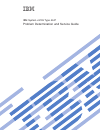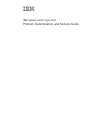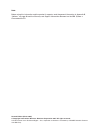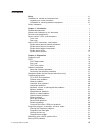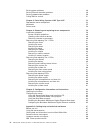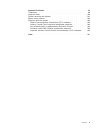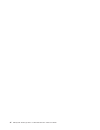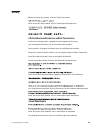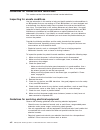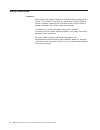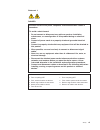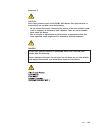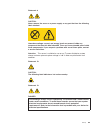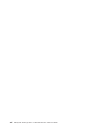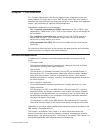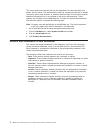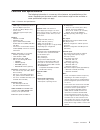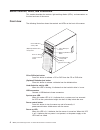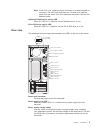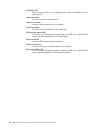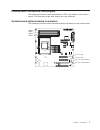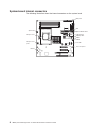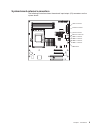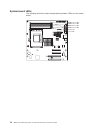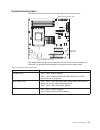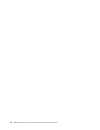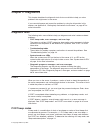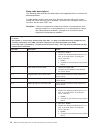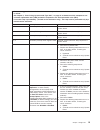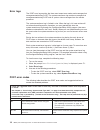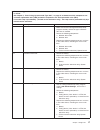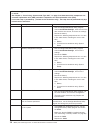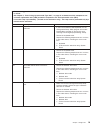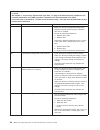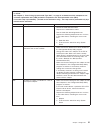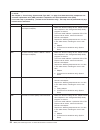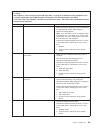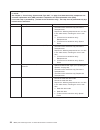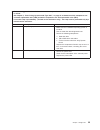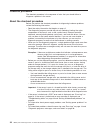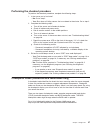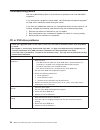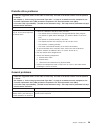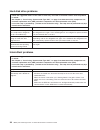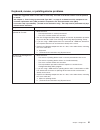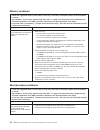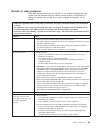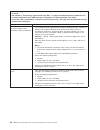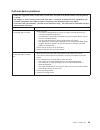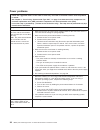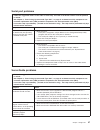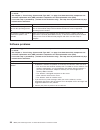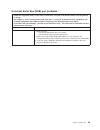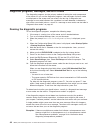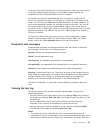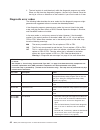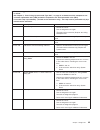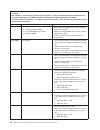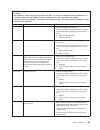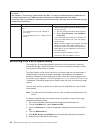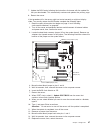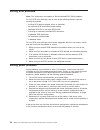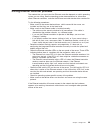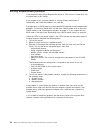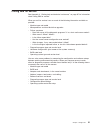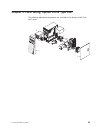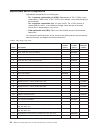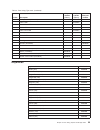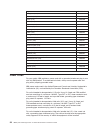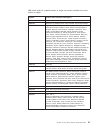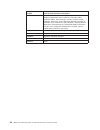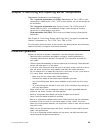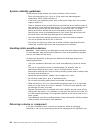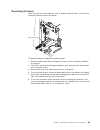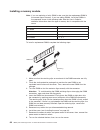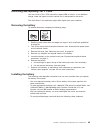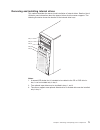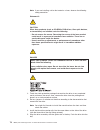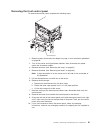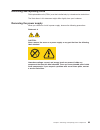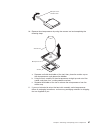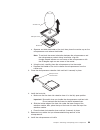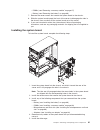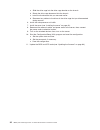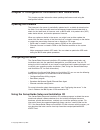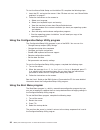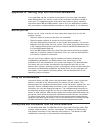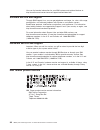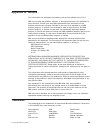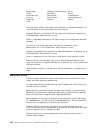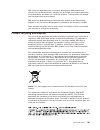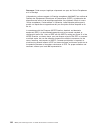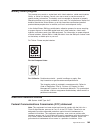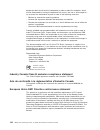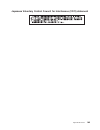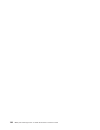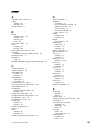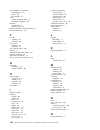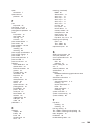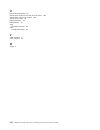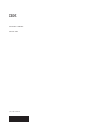- DL manuals
- IBM
- Server
- System x3105 Type 4347
- Service Manual
IBM System x3105 Type 4347 Service Manual
Summary of System x3105 Type 4347
Page 1
Ibm system x3105 type 4347 problem determination and service guide.
Page 3
Ibm system x3105 type 4347 problem determination and service guide.
Page 4
Note: before using this information and the product it supports, read the general information in appendix b, “notices,” on page 99 and the warranty and support information document on the ibm system x documentation cd. Second edition (march 2007) © copyright international business machines corporati...
Page 5: Contents
Contents safety . . . . . . . . . . . . . . . . . . . . . . . . . . . . Vii guidelines for trained service technicians . . . . . . . . . . . . . . . Viii inspecting for unsafe conditions . . . . . . . . . . . . . . . . . Viii guidelines for servicing electrical equipment . . . . . . . . . . . . . Vi...
Page 6
Solving power problems . . . . . . . . . . . . . . . . . . . . . 48 solving ethernet controller problems . . . . . . . . . . . . . . . . . 49 solving undetermined problems . . . . . . . . . . . . . . . . . . . 50 calling ibm for service . . . . . . . . . . . . . . . . . . . . . . 51 chapter 3. Parts...
Page 7
Appendix b. Notices . . . . . . . . . . . . . . . . . . . . . . 99 trademarks . . . . . . . . . . . . . . . . . . . . . . . . . . 99 important notes . . . . . . . . . . . . . . . . . . . . . . . . 100 product recycling and disposal . . . . . . . . . . . . . . . . . . 101 battery return program . . ....
Page 8
Vi ibm system x3105 type 4347: problem determination and service guide.
Page 9: Safety
Safety before installing this product, read the safety information. Antes de instalar este produto, leia as informações de segurança. Pred instalací tohoto produktu si prectete prírucku bezpecnostních instrukcí. Læs sikkerhedsforskrifterne, før du installerer dette produkt. Lees voordat u dit produc...
Page 10
Guidelines for trained service technicians this section contains information for trained service technicians. Inspecting for unsafe conditions use the information in this section to help you identify potential unsafe conditions in an ibm product that you are working on. Each ibm product, as it was d...
Page 11
V do not touch the reflective surface of a dental mirror to a live electrical circuit. The surface is conductive and can cause personal injury or equipment damage if it touches a live electrical circuit. V some rubber floor mats contain small conductive fibers to decrease electrostatic discharge. Do...
Page 12
Safety statements important: each caution and danger statement in this documentation begins with a number. This number is used to cross reference an english-language caution or danger statement with translated versions of the caution or danger statement in the safety information document. For exampl...
Page 13
Statement 1: danger electrical current from power, telephone, and communication cables is hazardous. To avoid a shock hazard: v do not connect or disconnect any cables or perform installation, maintenance, or reconfiguration of this product during an electrical storm. V connect all power cords to a ...
Page 14
Statement 2: caution: when replacing the lithium battery, use only ibm part number 33f8354 or an equivalent type battery recommended by the manufacturer. If your system has a module containing a lithium battery, replace it only with the same module type made by the same manufacturer. The battery con...
Page 15
Statement 3: caution: when laser products (such as cd-roms, dvd drives, fiber optic devices, or transmitters) are installed, note the following: v do not remove the covers. Removing the covers of the laser product could result in exposure to hazardous laser radiation. There are no serviceable parts ...
Page 16
Statement 4: ≥ 18 kg (39.7 lb) ≥ 32 kg (70.5 lb) ≥ 55 kg (121.2 lb) caution: use safe practices when lifting. Statement 5: caution: the power control button on the device and the power switch on the power supply do not turn off the electrical current supplied to the device. The device also might hav...
Page 17
Statement 8: caution: never remove the cover on a power supply or any part that has the following label attached. Hazardous voltage, current, and energy levels are present inside any component that has this label attached. There are no serviceable parts inside these components. If you suspect a prob...
Page 18
Xvi ibm system x3105 type 4347: problem determination and service guide.
Page 19: Chapter
Chapter 1. Introduction this problem determination and service guide contains information to help you solve problems that might occur in your ibm ® system x3105 type 4347 server. It describes the diagnostic tools that come with the server, error codes and suggested actions, and instructions for repl...
Page 20
The server might have features that are not described in the documentation that comes with the server. The documentation might be updated occasionally to include information about those features, or technical updates might be available to provide additional information that is not included in the se...
Page 21
Features and specifications the following information is a summary of the features and specifications of the server. Depending on the server model, some features might not be available, or some specifications might not apply. Table 1. Features and specifications microprocessor: v amd single-core ath...
Page 22
Server controls, leds, and connectors this section describes the controls, light-emitting diodes (leds), and connectors on the front and rear of the server. Front view the following illustration shows the controls and leds on the front of the server. Cd or dvd eject button cd or dvd drive activity l...
Page 23
Note: if this led is off, it does not mean that there is no electrical power in the server. The led might be burned out. To remove all electrical power from the server, you must disconnect the power cord from the electrical outlet. (optional) diskette drive activity led when this led is lit, it indi...
Page 24
Ac power led when this green led is lit, it indicates that the server is connected to an ac power source. Video connector connect a monitor to this connector. Parallel connector connect a parallel device to this connector. Serial connector connect a 9-pin serial device to this connector. Ethernet li...
Page 25
Internal leds, connectors, and jumpers the following illustrations show the connectors, leds, and jumpers on the internal boards. The illustrations might differ slightly from your hardware. System-board optional-device connectors the following illustration shows the optional-device connectors on the...
Page 26
System-board internal connectors the following illustration shows the internal connectors on the system board. Battery optional diskette drive main power sata tape drive ide sata 0 sata 1 front control panel microprocessor microprocessor power usb tape drive front usb system fan 8 ibm system x3105 t...
Page 27
System-board external connectors the following illustration shows the external input/output (i/o) connectors on the system board. Video connector parallel connector serial connector ethernet connector usb 4 connector usb 3 connector usb 1 connector usb 2 connector nmi switch chapter 1. Introduction ...
Page 28
System-board leds the following illustration shows the light-emitting diodes (leds) on the system board. Dimm 2 error led dimm 3 error led dimm 4 error led system fan error led dimm 1 error led 10 ibm system x3105 type 4347: problem determination and service guide.
Page 29
System-board jumpers the following illustration shows the jumper blocks on the system board. Bios recovery jumper (j22) boot block jumper (j5) clear cmos jumper (j19) any jumper blocks on the system board that are not shown in the illustration are reserved. The following table describes the function...
Page 30
12 ibm system x3105 type 4347: problem determination and service guide.
Page 31: Chapter
Chapter 2. Diagnostics this chapter describes the diagnostic tools that are available to help you solve problems that might occur in the server. If you cannot diagnose and correct the problem by using the information in this chapter, see appendix a, “getting help and technical assistance,” on page 9...
Page 32
Beep code descriptions the following table describes the beep codes and suggested actions to correct the detected problems a single problem might cause more than one error message. When this occurs, correct the cause of the first error message. The other error messages usually will not occur the nex...
Page 33
V follow the suggested actions in the order in which they are listed in the action column until the problem is solved. V see chapter 3, “parts listing, system x3105 type 4347,” on page 53 to determine which components are customer replaceable units (cru) and which components are field replaceable un...
Page 34
Error logs the post error log contains the three most recent error codes and messages that were generated during post. The system-event/error log contains messages that were generated during post and all system status messages from the service processor. The system-event/error log is limited in size...
Page 35
V follow the suggested actions in the order in which they are listed in the action column until the problem is solved. V see chapter 3, “parts listing, system x3105 type 4347,” on page 53 to determine which components are customer replaceable units (cru) and which components are field replaceable un...
Page 36
V follow the suggested actions in the order in which they are listed in the action column until the problem is solved. V see chapter 3, “parts listing, system x3105 type 4347,” on page 53 to determine which components are customer replaceable units (cru) and which components are field replaceable un...
Page 37
V follow the suggested actions in the order in which they are listed in the action column until the problem is solved. V see chapter 3, “parts listing, system x3105 type 4347,” on page 53 to determine which components are customer replaceable units (cru) and which components are field replaceable un...
Page 38
V follow the suggested actions in the order in which they are listed in the action column until the problem is solved. V see chapter 3, “parts listing, system x3105 type 4347,” on page 53 to determine which components are customer replaceable units (cru) and which components are field replaceable un...
Page 39
V follow the suggested actions in the order in which they are listed in the action column until the problem is solved. V see chapter 3, “parts listing, system x3105 type 4347,” on page 53 to determine which components are customer replaceable units (cru) and which components are field replaceable un...
Page 40
V follow the suggested actions in the order in which they are listed in the action column until the problem is solved. V see chapter 3, “parts listing, system x3105 type 4347,” on page 53 to determine which components are customer replaceable units (cru) and which components are field replaceable un...
Page 41
V follow the suggested actions in the order in which they are listed in the action column until the problem is solved. V see chapter 3, “parts listing, system x3105 type 4347,” on page 53 to determine which components are customer replaceable units (cru) and which components are field replaceable un...
Page 42
V follow the suggested actions in the order in which they are listed in the action column until the problem is solved. V see chapter 3, “parts listing, system x3105 type 4347,” on page 53 to determine which components are customer replaceable units (cru) and which components are field replaceable un...
Page 43
V follow the suggested actions in the order in which they are listed in the action column until the problem is solved. V see chapter 3, “parts listing, system x3105 type 4347,” on page 53 to determine which components are customer replaceable units (cru) and which components are field replaceable un...
Page 44
Checkout procedure the checkout procedure is the sequence of tasks that you should follow to diagnose a problem in the server. About the checkout procedure before you perform the checkout procedure for diagnosing hardware problems, review the following information: v read the safety information that...
Page 45
Performing the checkout procedure to perform the checkout procedure, complete the following steps: 1. Is the server part of a cluster? V no: go to step 2. V yes: shut down all failing servers that are related to the cluster. Go to step 2. 2. Complete the following steps: a. Turn off the server and a...
Page 46
Troubleshooting tables use the troubleshooting tables to find solutions to problems that have identifiable symptoms. If you cannot find a problem in these tables, see “running the diagnostic programs” on page 40 for information about testing the server. If you have just added new software or a new o...
Page 47
Diskette drive problems v follow the suggested actions in the order in which they are listed in the action column until the problem is solved. V see chapter 3, “parts listing, system x3105 type 4347,” on page 53 to determine which components are customer replaceable units (cru) and which components ...
Page 48
Hard disk drive problems v follow the suggested actions in the order in which they are listed in the action column until the problem is solved. V see chapter 3, “parts listing, system x3105 type 4347,” on page 53 to determine which components are customer replaceable units (cru) and which components...
Page 49
Keyboard, mouse, or pointing-device problems v follow the suggested actions in the order in which they are listed in the action column until the problem is solved. V see chapter 3, “parts listing, system x3105 type 4347,” on page 53 to determine which components are customer replaceable units (cru) ...
Page 50
Memory problems v follow the suggested actions in the order in which they are listed in the action column until the problem is solved. V see chapter 3, “parts listing, system x3105 type 4347,” on page 53 to determine which components are customer replaceable units (cru) and which components are fiel...
Page 51
Monitor or video problems some ibm monitors have their own self-tests. If you suspect a problem with your monitor, see the documentation that comes with the monitor for instructions for testing and adjusting the monitor. If you cannot diagnose the problem, call for service. V follow the suggested ac...
Page 52
V follow the suggested actions in the order in which they are listed in the action column until the problem is solved. V see chapter 3, “parts listing, system x3105 type 4347,” on page 53 to determine which components are customer replaceable units (cru) and which components are field replaceable un...
Page 53
Optional-device problems v follow the suggested actions in the order in which they are listed in the action column until the problem is solved. V see chapter 3, “parts listing, system x3105 type 4347,” on page 53 to determine which components are customer replaceable units (cru) and which components...
Page 54
Power problems v follow the suggested actions in the order in which they are listed in the action column until the problem is solved. V see chapter 3, “parts listing, system x3105 type 4347,” on page 53 to determine which components are customer replaceable units (cru) and which components are field...
Page 55
Serial port problems v follow the suggested actions in the order in which they are listed in the action column until the problem is solved. V see chapter 3, “parts listing, system x3105 type 4347,” on page 53 to determine which components are customer replaceable units (cru) and which components are...
Page 56
V follow the suggested actions in the order in which they are listed in the action column until the problem is solved. V see chapter 3, “parts listing, system x3105 type 4347,” on page 53 to determine which components are customer replaceable units (cru) and which components are field replaceable un...
Page 57
Universal serial bus (usb) port problems v follow the suggested actions in the order in which they are listed in the action column until the problem is solved. V see chapter 3, “parts listing, system x3105 type 4347,” on page 53 to determine which components are customer replaceable units (cru) and ...
Page 58
Diagnostic programs, messages, and error codes the diagnostic programs are the primary method of testing the major components of the server. As you run the diagnostic programs, text messages and error codes are displayed on the screen and are saved in the test log. A diagnostic text message or error...
Page 59
If the server stops during testing and you cannot continue, restart the server and try running the diagnostic programs again. If the problem remains, replace the component that was being tested when the server stopped. The keyboard and mouse (pointing device) tests assume that a keyboard and mouse a...
Page 60
2. The test log data is maintained only while the diagnostic programs are active. When you exit from the diagnostic programs, the test log is cleared. Save the test log to a file on a diskette or to the hard disk if you want to refer to it later. Diagnostic error codes the following table describes ...
Page 61
V follow the suggested actions in the order in which they are listed in the action column until the problem is solved. V see chapter 3, “parts listing, system x3105 type 4347,” on page 53 to determine which components are customer replaceable units (cru) and which components are field replaceable un...
Page 62
V follow the suggested actions in the order in which they are listed in the action column until the problem is solved. V see chapter 3, “parts listing, system x3105 type 4347,” on page 53 to determine which components are customer replaceable units (cru) and which components are field replaceable un...
Page 63
V follow the suggested actions in the order in which they are listed in the action column until the problem is solved. V see chapter 3, “parts listing, system x3105 type 4347,” on page 53 to determine which components are customer replaceable units (cru) and which components are field replaceable un...
Page 64
V follow the suggested actions in the order in which they are listed in the action column until the problem is solved. V see chapter 3, “parts listing, system x3105 type 4347,” on page 53 to determine which components are customer replaceable units (cru) and which components are field replaceable un...
Page 65
7. Update the bios code, following the instructions that come with the update file that you downloaded. This automatically restores and updates the primary page. 8. Restart the server. If that procedure fails, the server might not restart correctly or might not display video. To manually restore the...
Page 66
Solving scsi problems note: this information also applies to serial attached scsi (sas) problems. For any scsi error message, one or more of the following devices might be causing the problem: v a failing scsi device (adapter, drive, or controller) v an incorrect scsi termination jumper setting v du...
Page 67
Solving ethernet controller problems the method that you use to test the ethernet controller depends on which operating system you are using. See the operating-system documentation for information about ethernet controllers, and see the ethernet controller device-driver readme file. Try the followin...
Page 68
Solving undetermined problems if the diagnostic tests did not diagnose the failure or if the server is inoperative, use the information in this section. If you suspect that a software problem is causing failures (continuous or intermittent), see “software problems” on page 38. Damaged data in cmos m...
Page 69
Calling ibm for service see appendix a, “getting help and technical assistance,” on page 97 for information about calling ibm for service. When you call for service, have as much of the following information available as possible: v machine type and model v microprocessor and hard disk drive upgrade...
Page 70
52 ibm system x3105 type 4347: problem determination and service guide.
Page 71: Chapter
Chapter 3. Parts listing, system x3105 type 4347 the following replaceable components are available for the system x3105 type 4347 server. 1 2 3 4 5 6 7 8 9 10 11 12 13 14 © copyright ibm corp. 2007 53.
Page 72
Replaceable server components replaceable components are of three types: v tier 1 customer replaceable unit (cru): replacement of tier 1 crus is your responsibility. If ibm installs a tier 1 cru at your request, you will be charged for the installation. V tier 2 customer replaceable unit: you may in...
Page 73
Table 3. Parts listing, type 4347 (continued) index description cru part number (tier 1) cru part number (tier 2) fru part number battery, 3.0 volt (all models) 33f8354 cable, fdd 42c8165 cable, front led 42c8166 cable, odd 41y3587 cable, front usb 42c8167 cable, power 39m5980 cable, sata 41y3823 ca...
Page 74
Keyboard cru number hungarian (208) 39m7006 icelandic (197) 39m7007 italian (141) 39m7008 italian (142) 39m7009 japanese (194) 39m7010 korean (413) 39m7011 norwegian (155) 39m7013 polish (214) 39m7014 portuguese (163) 39m7015 romanian (96) 39m7016 russian (443) 39m7017 russian/cyrillic (441) 39m7018...
Page 75
Ibm power cords for a specific country or region are usually available only in that country or region. Ibm power cord part number used in these countries and regions 39m5206 china 39m5102 australia, fiji, kiribati, nauru, new zealand, papua new guinea 39m5123 afghanistan, albania, algeria, andorra, ...
Page 76
Ibm power cord part number used in these countries and regions 39m5081 110 - 120 v antigua and barbuda, aruba, bahamas, barbados, belize, bermuda, bolivia, caicos islands, canada, cayman islands, colombia, costa rica, cuba, dominican republic, ecuador, el salvador, guam, guatemala, haiti, honduras, ...
Page 77: Chapter
Chapter 4. Removing and replacing server components replaceable components are of three types: v tier 1 customer replaceable unit (cru): replacement of tier 1 crus is your responsibility. If ibm installs a tier 1 cru at your request, you will be charged for the installation. V tier 2 customer replac...
Page 78
System reliability guidelines to help ensure proper cooling and system reliability, make sure that: v each of the drive bays has a drive or a filler panel and electromagnetic compatibility (emc) shield installed in it. V if the server has redundant power, each of the power-supply bays has a power su...
Page 79
Removing and replacing tier 1 crus replacement of tier 1 crus is your responsibility. If ibm installs a tier 1 cru at your request, you will be charged for the installation. The illustrations in this document might differ slightly from your hardware. Removing the cover attention: for proper cooling ...
Page 80
Installing the cover to install the cover, complete the following steps. Thumbscrews 1. Make sure that: v all cables, adapters, and other components are installed and seated correctly. V you have removed all work tools or parts from inside the server. V all internal cables are correctly routed. 2. P...
Page 81
Removing the bezel when you work with some devices, such as additional optical drives, you must first remove the bezel to access the device. Bezel release tab to remove the bezel, complete the following steps. 1. Read the safety information that begins on page vii and “installation guidelines” on pa...
Page 82
Installing the bezel to install the bezel, complete the following steps. Bezel retention slots bezel alignment tabs 1. Insert the two alignment tabs at the top of the bezel into the corresponding openings in the chassis above the cd or dvd drive. 2. Align the two lower tabs of the bezel with the cor...
Page 83
Removing an adapter to remove an adapter, complete the following steps. Rear adapter retention bracket front adapter retention bracket expansion slot cover 1. Read the safety information that begins on page vii and “installation guidelines” on page 59. 2. Turn off the server and all attached devices...
Page 84
Installing an adapter to install an adapter, complete the following steps. Rear adapter retention bracket front adapter retention bracket expansion slot cover 1. Follow the cabling instructions, if any, that come with the adapter. Route the adapter cables before you install the adapter. 2. Follow th...
Page 85
Removing a memory module to remove a dual inline memory module (dimm), complete the following steps. Dimm retaining clip 1. Read the safety information that begins on page vii and “installation guidelines” on page 59. 2. Turn off the server and all peripheral devices; then, disconnect the power cord...
Page 86
Installing a memory module note: if you are replacing a faulty dimm, make sure that the replacement dimm is the correct type of memory. If you are adding dimms, install the dimms in the sequence shown in the following table. See the user’s guide for additional information about the type of memory th...
Page 87
Removing and replacing tier 2 crus you may install a tier 2 cru yourself or request ibm to install it, at no additional charge, under the type of warranty service that is designated for the server. The illustrations in this document might differ slightly from your hardware. Removing the battery to r...
Page 88
Statement 2: caution: when replacing the lithium battery, use only ibm part number 33f8354 or an equivalent type battery recommended by the manufacturer. If your system has a module containing a lithium battery, replace it only with the same module type made by the same manufacturer. The battery con...
Page 89
Removing and installing internal drives this section describes the removal and installation of internal drives. See the user’s guide for more information about the types of drives that the server supports. The following illustration shows the location of the internal drive bays. Bay 1 bay 2 bay 3 ba...
Page 90
Removing a cd or dvd drive to remove a cd or dvd drive from bays 1 or 2, complete the following steps. 1. Read the safety information that begins on page vii and “installation guidelines” on page 59. 2. Turn off the server and all peripheral devices; then, disconnect the power cords and all external...
Page 91
Installing a cd or dvd drive to install a cd or dvd drive in bay 1 or 2, complete the following steps. 1. If you are replacing a removed drive with a new drive, make sure that: v you have all the cables and other equipment that are specified in the documentation that comes with the new drive. V you ...
Page 92
Note: if you are installing a drive that contains a laser, observe the following safety precaution. Statement 3: caution: when laser products (such as cd-roms, dvd drives, fiber optic devices, or transmitters) are installed, note the following: v do not remove the covers. Removing the covers of the ...
Page 93
6. Connect one end of the signal cable into the back of the drive and make sure that the other end of this cable is connected into the ide connector on the system board. See “system-board internal connectors” on page 8 for the connector locations on the system board. Note: route the signal cable so ...
Page 94
7. If you are instructed to return the tape drive, follow all packaging instructions, and use any packaging materials for shipping that are supplied to you. Installing an optional tape drive to install a tape drive, complete the following steps. 1. If you are replacing a removed drive with a new dri...
Page 95
Removing a sata hard disk drive to remove a sata disk drive from bay 4 or 5, complete the following steps. Locking latch thumbscrew 1. Read the safety information that begins on page vii and “installation guidelines” on page 59. 2. Turn off the server and all peripheral devices; then, disconnect the...
Page 96
Installing a sata hard disk drive to install a sata hard disk drive in bay 4 or 5, complete the following steps. Locking latch thumbscrew 1. Touch the static-protective package that contains the drive to any unpainted metal surface on the server; then, remove the drive from the package and place it ...
Page 97
Removing the system fan attention: v replace a failed fan within 48 hours. V to ensure proper cooling and airflow, do not operate the server for more than 2 minutes with the cover removed. To remove the system fan, complete the following steps. Rubber grommets system fan 1. Read the safety informati...
Page 98
Installing the system fan to install the system fan, complete the following steps. Rubber grommets system fan 1. Use needle-nosed pliers to pull the grommets through the holes in the replacement fan. 2. Position the fan so that the grommets protrude through the holes in the chassis; then, use needle...
Page 99
Removing the front control panel to remove the control panel, complete the following steps. Control panel 1. Read the safety information that begins on page vii and “installation guidelines” on page 59. 2. Turn off the server and all peripheral devices; then, disconnect the power cords and all exter...
Page 100
Installing the front control panel to install the control panel, complete the following steps. Control panel 1. Insert the flange on the right side of the control panel assembly into the slot in the front of the chassis; then, rotate the control panel down over the opening. 2. Attach the control pan...
Page 101
Removing and replacing frus field replaceable units (frus) must be installed only by trained service technicians. The illustrations in this document might differ slightly from your hardware. Removing the power supply when you remove or install a power supply, observe the following precautions. State...
Page 102
To remove the power supply, complete the following steps. 1. Read the safety information that begins on page vii and “installation guidelines” on page 59. 2. Turn off the server and all peripheral devices; then, disconnect the power cords and all external cables. 3. Remove the cover (see “removing t...
Page 103
Installing the power supply to install the power supply, complete the following steps. 1. Carefully insert the power supply into the chassis; then, position it on the mounting bracket and slide to the rear of the chassis. 2. Install the four screws that secure the power supply to the chassis. 3. Ins...
Page 104
Removing the microprocessor and heat sink to remove the microprocessor and heat sink, complete the following steps. Orientation indicators heat-sink retention lever microprocessor microprocessor heatsink 1. Read the safety information that begins on page vii and “installation guidelines” on page 59....
Page 105
Microprocessor retention latch 10. Remove the microprocessor by using the vacuum tool and completing the following steps. Vacuum tool microprocessor socket a. Squeeze and hold the bladder of the tool; then, place the suction cup on the microprocessor and release the bladder. B. Using the tool, caref...
Page 106
Installing the microprocessor and heat sink to install the microprocessor and heat sink, complete the following steps. Orientation indicators heat-sink retention lever microprocessor microprocessor heatsink 1. Make sure that the microprocessor socket lever is in the fully open position. Attention: u...
Page 107
Vacuum tool microprocessor socket a. Squeeze and hold the bladder of the tool; then, place the suction cup on the microprocessor and release the bladder. Note: to maintain the correct orientation between the microprocessor and the microprocessor socket during installation, align the triangle-shaped ...
Page 108
7. Install the cover (see “installing the cover” on page 62). 8. Reconnect the external cables and power cords to the server; then, connect the power cords to electrical outlets. 9. Turn on the attached devices; then, turn on the server. Removing the system board to remove the system board, complete...
Page 109
V dimms (see “removing a memory module” on page 67) v battery (see “removing the battery” on page 69) 7. Remove the seven screws that secure the system board to the chassis. 8. Slide the system board toward the front of the server to disengage the tabs in the chassis; then, carefully lift the system...
Page 110
A. Slide the drive cage into the drive cage bracket on the chassis. B. Rotate the drive cage downward into the chassis. C. Install the thumbscrew that you removed earlier. D. Reconnect any cables to the drives in the drive cage that you disconnected during removal. 6. Install the microprocessor air ...
Page 111: Chapter
Chapter 5. Configuration information and instructions this chapter provides information about updating the firmware and using the configuration utilities. Updating the firmware the firmware in the server is periodically updated and is available for download on the web. Go to http://www.Ibm.Com/serve...
Page 112
To start the serverguide setup and installation cd, complete the following steps: 1. Insert the cd, and restart the server. If the cd does not start, see “serverguide problems” on page 37. 2. Follow the instructions on the screen to: a. Select your language. B. Select your keyboard layout and countr...
Page 113
Enabling the broadcom netxtreme gigabit ethernet boot agent the broadcom netxtreme gigabit ethernet boot agent is part of the bios. You can use it to configure the network as a startable device, and you can customize where the network startup option occurs in the startup sequence. Enable and disable...
Page 114
96 ibm system x3105 type 4347: problem determination and service guide.
Page 115: Appendix
Appendix a. Getting help and technical assistance if you need help, service, or technical assistance or just want more information about ibm products, you will find a wide variety of sources available from ibm to assist you. This appendix contains information about where to go for additional informa...
Page 116
You can find service information for your ibm systems and optional devices at http://www.Ibm.Com/servers/eserver/support/xseries/index.Html software service and support through ibm support line, you can get telephone assistance, for a fee, with usage, configuration, and software problems with system...
Page 117: Appendix
Appendix b. Notices this information was developed for products and services offered in the u.S.A. Ibm may not offer the products, services, or features discussed in this document in other countries. Consult your local ibm representative for information on the products and services currently availab...
Page 118
Bladecenter predictive failure analysis xa-32 chipkill serveraid xa-64 e-business logo serverguide x-architecture eserver serverproven xpandondemand flashcopy system x xseries i5/os intel, intel xeon, itanium, and pentium are trademarks or registered trademarks of intel corporation in the united sta...
Page 119
Ibm makes no representation or warranties regarding non-ibm products and services that are serverproven ® , including but not limited to the implied warranties of merchantability and fitness for a particular purpose. These products are offered and warranted solely by third parties. Ibm makes no repr...
Page 120
Remarque: cette marque s’applique uniquement aux pays de l’union européenne et à la norvège. L’etiquette du système respecte la directive européenne 2002/96/ec en matière de déchets des equipements electriques et electroniques (deee), qui détermine les dispositions de retour et de recyclage applicab...
Page 121
Battery return program this product may contain a sealed lead acid, nickel cadmium, nickel metal hydride, lithium, or lithium ion battery. Consult your user manual or service manual for specific battery information. The battery must be recycled or disposed of properly. Recycling facilities may not b...
Page 122
Equipment does cause harmful interference to radio or television reception, which can be determined by turning the equipment off and on, the user is encouraged to try to correct the interference by one or more of the following measures: v reorient or relocate the receiving antenna. V increase the se...
Page 123
Japanese voluntary control council for interference (vcci) statement appendix b. Notices 105.
Page 124
106 ibm system x3105 type 4347: problem determination and service guide.
Page 125: Index
Index a acoustical noise emissions 3 adapter installing 66 removing 65 attention notices 2 b battery installation notes 69 installing 69 removing 69 safety 69 beep codes, post 13 bezel installing 64 removing 63 bios update failure recovery 46 boot agent broadcom netxtreme gigabit ethernet 95 boot bl...
Page 126
Error symptoms (continued) pointing device 31 power 36 serverguide 37 errors format, diagnostic code 41 messages, diagnostic 40 ethernet activity led 6 link status led 6 ethernet controller, troubleshooting 49 external connectors 9, 11 f fan sink installing 88 removing 86 fan, system installing 80 r...
Page 127
Option connectors 7 optional device problems 35 p parts keyboards 55 parts listing 53, 54 pci expansion slots 3 pointing-device problems 31 post beep codes 13 error codes 16 error log 16 overview 13 power control-button 4 power cords 56 power problems 36, 48 power supply installing 85 removing 83 po...
Page 128
U undetermined problems 50 united states electronic emission class b notice 103 united states fcc class b notice 103 update failure, bios 46 updating firmware 93 usb problems 39 using boot menu program 94 utility configuration/setup 94 v video controller 3 video problems 33 w weight 3 110 ibm system...
Page 130
Part number: 43w7037 printed in usa (1p) p/n: 43w7037.