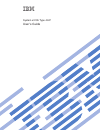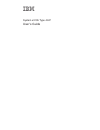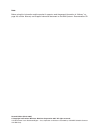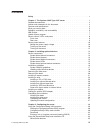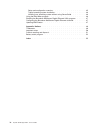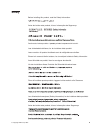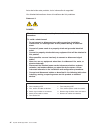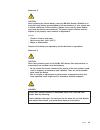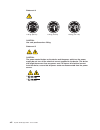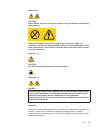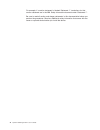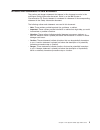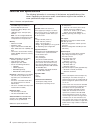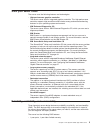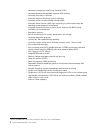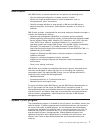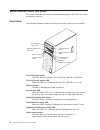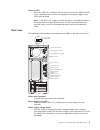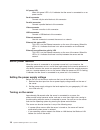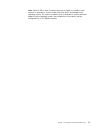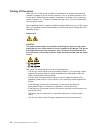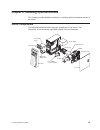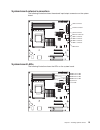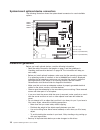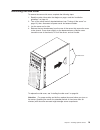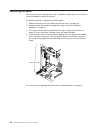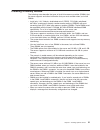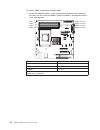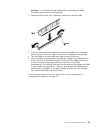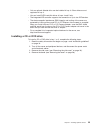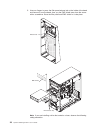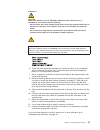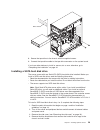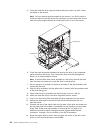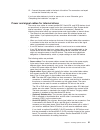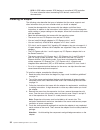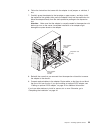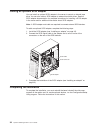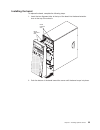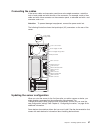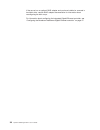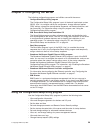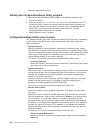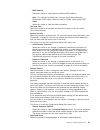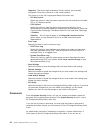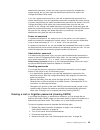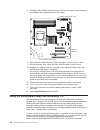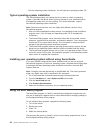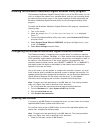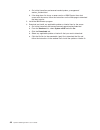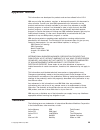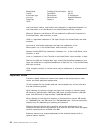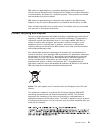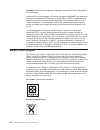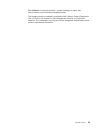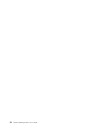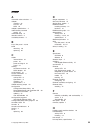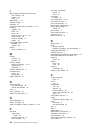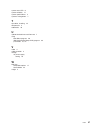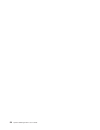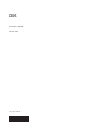- DL manuals
- IBM
- Server
- System x3105 Type 4347
- User Manual
IBM System x3105 Type 4347 User Manual
Summary of System x3105 Type 4347
Page 1
System x3105 type 4347 user’s guide.
Page 3
System x3105 type 4347 user’s guide.
Page 4
Note: before using this information and the product it supports, read the general information in “notices,” on page 49, and the warranty and support information document on the ibm system x documentation cd. Second edition (march 2007) © copyright international business machines corporation 2007. Al...
Page 5: Contents
Contents safety . . . . . . . . . . . . . . . . . . . . . . . . . . . . V chapter 1. The system x3105 type 4347 server . . . . . . . . . . . . 1 related documentation . . . . . . . . . . . . . . . . . . . . . . 2 notices and statements in this document . . . . . . . . . . . . . . . . 3 features and ...
Page 6
Setup and configuration overview . . . . . . . . . . . . . . . . . 45 typical operating-system installation . . . . . . . . . . . . . . . . 46 installing your operating system without using serverguide . . . . . . . 46 using the boot menu program . . . . . . . . . . . . . . . . . . . 46 enabling the...
Page 7: Safety
Safety before installing this product, read the safety information. Antes de instalar este produto, leia as informações de segurança. Pred instalací tohoto produktu si prectete prírucku bezpecnostních instrukcí. Læs sikkerhedsforskrifterne, før du installerer dette produkt. Lees voordat u dit produc...
Page 8
Antes de instalar este producto, lea la información de seguridad. Läs säkerhetsinformationen innan du installerar den här produkten. Statement 1: danger electrical current from power, telephone, and communication cables is hazardous. To avoid a shock hazard: v do not connect or disconnect any cables...
Page 9
Statement 2: caution: when replacing the lithium battery, use only ibm part number 33f8354 or an equivalent type battery recommended by the manufacturer. If your system has a module containing a lithium battery, replace it only with the same module type made by the same manufacturer. The battery con...
Page 10
Statement 4: ≥ 18 kg (39.7 lb) ≥ 32 kg (70.5 lb) ≥ 55 kg (121.2 lb) caution: use safe practices when lifting. Statement 5: caution: the power control button on the device and the power switch on the power supply do not turn off the electrical current supplied to the device. The device also might hav...
Page 11
Statement 8: caution: never remove the cover on a power supply or any part that has the following label attached. Hazardous voltage, current, and energy levels are present inside any component that has this label attached. There are no serviceable parts inside these components. If you suspect a prob...
Page 12
For example, if a caution statement is labeled “statement 1”, translations for that caution statement are in the ibm safety information document under “statement 1”. Be sure to read all caution and danger statements in this documentation before you perform the procedures. Read any additional safety ...
Page 13: Chapter
Chapter 1. The system x3105 type 4347 server the ibm ® system x3105 type 4347 server is a high-performance server. It is ideally suited for networking environments that require superior microprocessor performance, improved systems management, and flexible memory and data management. Performance, eas...
Page 14
Related documentation this user’s guide provides general information about the server, including how to install supported optional devices and how to configure the server. The following documentation comes with the server: v installation guide this printed document contains instructions for setting ...
Page 15
Notices and statements in this document the caution and danger statements that appear in this document are also in the multilingual safety information document, which is on the ibm system x documentation cd. Each statement is numbered for reference to the corresponding statement in the safety inform...
Page 16
Features and specifications the following information is a summary of the features and specifications of the server. Depending on the server model, some features might not be available, or some specifications might not apply. Table 1. Features and specifications microprocessor: v one amd single-core...
Page 17
What your server offers the server uses the following features and technologies: v high-performance graphics controller the server comes with an integrated graphics controller. This high-performance controller supports high resolutions and includes many performance-enhancing features for your operat...
Page 18
V advanced configuration and power interface (acpi) v advanced desktop management interface (dmi) features v automatic error retry or recovery v automatic memory downsizing on error detection v automatic restart on nonmaskable interrupt (nmi) v automatic server restart (asr) logic supporting a syste...
Page 19
Ibm director with ibm director, a network administrator can perform the following tasks: v view the hardware configuration of remote systems, in detail v monitor the usage and performance of critical components, such as microprocessors, disks, and memory v centrally manage individual or large groups...
Page 20
Server controls, leds, and power this section describes the controls and light-emitting diodes (leds) and how to turn the server on and off. Front view the following illustration shows the controls and leds on the front of the server. Cd or dvd eject button cd or dvd drive activity led (optional) di...
Page 21
Power-on led when this led is lit, it indicates that the server is turned on. When this led is off, it indicates that ac power is not present, or the power supply or the led itself has failed. Note: if this led is off, it does not mean that there is no electrical power in the server. The led might b...
Page 22
Ac power led when this green led is lit, it indicates that the server is connected to an ac power source. Serial connector connect a 9-pin serial device to this connector. Parallel connector connect a parallel device to this connector. Video connector connect a monitor to this connector. Usb connect...
Page 23
Note: when 4 gb or more of memory (physical or logical) is installed, some memory is reserved for various system resources and is unavailable to the operating system. The amount of memory that is reserved for system resources depends on the operating system, the configuration of the server, and the ...
Page 24
Turning off the server when you turn off the server and leave it connected to ac power, the server can respond to requests from the service processor, such as a remote request to turn on the server. While the server remains connected to ac power, one or more fans might continue to run. To remove all...
Page 25: Chapter
Chapter 2. Installing optional devices this chapter provides detailed instructions for installing optional hardware devices in the server. Server components the following illustration shows the major components in the server. The illustrations in this document might differ slightly from your hardwar...
Page 26
System-board internal connectors the following illustration shows the internal connectors on the system board. Battery optional diskette drive main power sata tape drive ide sata 0 sata 1 front control panel microprocessor microprocessor power usb tape drive front usb system fan system-board jumpers...
Page 27
System-board external connectors the following illustration shows the external input/output connectors on the system board. Video connector parallel connector serial connector ethernet connector usb 4 connector usb 3 connector usb 1 connector usb 2 connector nmi switch system-board leds the followin...
Page 28
System-board optional-device connectors the following illustration shows the system-board connectors for user-installable options. Dimm 2 dimm 3 dimm 4 dimm 1 pci slot 1 (x8) pci slot 2 (x8) pci slot 3 (32-bit/33 mhz) pci slot 4 ( ) 32-bit/33 mhz installation guidelines before you install optional d...
Page 29
V have a small flat-blade screwdriver available. V blue on a component indicates touch points, where you can grip the component to remove it from or install it in the server, open or close a latch, and so on. V orange on a component or an orange label on or near a component indicates that the compon...
Page 30
Handling static-sensitive devices attention: static electricity can damage the server and other electronic devices. To avoid damage, keep static-sensitive devices in their static-protective packages until you are ready to install them. To reduce the possibility of damage from electrostatic discharge...
Page 31
Removing the side cover to remove the server side cover, complete the following steps: 1. Read the safety information that begins on page v and the “installation guidelines” on page 16. 2. Turn off the server and all attached devices (see “turning off the server” on page 12); then, disconnect all po...
Page 32
Removing the bezel when you work with some devices, such as additional optical drives, you must first remove the bezel to access the device. To remove the bezel, complete the following steps: 1. Remove the side cover (see “removing the side cover” on page 19). 2. Read the safety information that beg...
Page 33
Installing a memory module the following notes describe the types of dual inline memory modules (dimms) that the server supports and other information that you must consider when you install dimms: v install only 1.8 v, 240-pin, double-data-rate 2 (ddr2), pc2-5300, unbuffered, 667 mhz, synchronous d...
Page 34
To install a dimm, complete the following steps: 1. Locate the dimm connectors on the system board. Determine the connectors into which you will install the dimms. Install the dimms in the sequence shown in the following table. Dimm 2 dimm 2 error led dimm 3 dimm 3 error led dimm 4 dimm 4 error led ...
Page 35
Attention: to avoid breaking the retaining clips or damaging the dimm connectors, open and close the clips gently. 2. Open the retaining clips and, if necessary, remove any existing dimm. 3. Touch the static-protective package that contains the dimm to any unpainted metal surface on the server. Then...
Page 36
Installing a drive depending on the server model, one or more of the following drives might be installed in the server: v diskette (optional) v hard disk drive v cd-rom, cd-rw, or dvd/cd-rw combo the server might come with an ide cd or dvd drive in bay 1 and a 3.5-inch sata hard disk drive in bay 4....
Page 37
V only an optional diskette drive can be installed in bay 3. Other drives are not supported in bay 3. V you can install sata hard disk drives in bays 4 and 5 only. V the integrated ide controller supports the connection of up to two ide devices. V the electromagnetic interference (emi) integrity and...
Page 38
5. Use your fingers to press the filler panel release tab on the inside of the bezel and remove it from the bezel; then, pry the emc shield away from the server with a screwdriver. Store the filler panel and emc shield in a safe place. Release tab drive retainer clip emc shield note: if you are inst...
Page 39
Statement 3 caution: when laser products (such as cd-roms, dvd drives, fiber optic devices, or transmitters) are installed, note the following: v do not remove the covers. Removing the covers of the laser product could result in exposure to hazardous laser radiation. There are no serviceable parts i...
Page 40
Installing an optional diskette drive to install an optional diskette drive in bay 3, complete the following steps. Note: only an optional diskette drive can be installed in bay 3. 1. Read the safety information that begins on page v and “installation guidelines” on page 16. 2. Turn off the server a...
Page 41
Emc shield 8. Secure the tape drive to the chassis with the supplied screws. 9. Connect the tape drive cable to the tape drive connector on the system board. If you have other devices to install or remove, do so now; otherwise, go to “completing the installation” on page 34. Installing a sata hard d...
Page 42
5. Grasp the hard disk drive cage (at the blue dot) and rotate it up until it locks into place on the chassis. Note: you can remove the drive cage from the server, if you find it easier to install and remove hard disk drives, by pressing in on the locking latch on the side of the drive cage (indicat...
Page 43
15. Connect the power cable to the back of the drive. The connectors are keyed and can be inserted only one way. If you have other devices to install or remove, do so now. Otherwise, go to “completing the installation” on page 34. Power and signal cables for internal drives the server uses cables to...
Page 44
– scsi: a scsi cable connects scsi devices to an optional scsi controller. For more information about connecting scsi devices, see the scsi documentation. Installing an adapter the following notes describe the types of adapters that the server supports and other information that you must consider wh...
Page 45
6. Follow the instructions that come with the adapter to set jumpers or switches, if any. 7. Carefully grasp the adapter by the top edge or upper corners, and align it with the expansion-slot guides; then, press the adapter firmly into the expansion slot. Move the adapter directly from the static-pr...
Page 46
Cabling an optional scsi adapter you can install an optional scsi adapter in the server to control an internal tape drive. You can also cable a scsi adapter to external hard disk drives. See the scsi adapter documentation for complete instructions for installing a scsi adapter in the server and for ...
Page 47
Installing the bezel to replace the bezel, complete the following steps: 1. Insert the two alignment tabs at the top of the bezel into the bezel retention slots at the top of the chassis. Bezel retention slots bezel alignment tabs 2. Push the bottom of the bezel toward the server until the bezel sna...
Page 48
Installing the side cover note: you might find it easier to lay the server on its side to replace the side cover. To replace the side cover, complete the following steps: 1. Make sure that all cables, adapters, and other components are installed and seated correctly and that you have not left loose ...
Page 49
Connecting the cables if the server cables and connector panel have color-coded connectors, match the color of each cable end with the color of the connector. For example, match a blue cable end with a blue connector on the connector panel, a red cable end with a red connector, and so on. Attention:...
Page 50
If the server has an optional raid adapter and you have installed or removed a hard disk drive, see the raid adapter documentation for information about reconfiguring the disk arrays. For information about configuring the integrated gigabit ethernet controller, see “configuring the broadcom netxtrem...
Page 51: Chapter
Chapter 3. Configuring the server the following configuration programs and utilities come with the server: v configuration/setup utility program the configuration/setup utility program is part of the basic input/output system (bios). Use it to configure serial port assignments, change interrupt requ...
Page 52
V resolve configuration conflicts starting the configuration/setup utility program to start the configuration/setup utility program, complete the following steps: 1. Turn on the server. 2. When the prompt press f1 for configuration/setup is displayed, press f1. If you have set both a power-on passwo...
Page 53
– mac address select this choice to view the planar ethernet mac address. Note: this choice is available only if at least one preboot execution environment (pxe) option, read-only memory (rom), starts during post. – video select this choice to view the video information. V date and time select this ...
Page 54
Important: the server might malfunction if these options are incorrectly configured. Follow the instructions on the screen carefully. This choice is on the full configuration/setup utility menu only. – pci bus control select this choice to view the system resources that are used by the installed pci...
Page 55
Administrator password, you do not have to type a password to complete the system startup, but you must type the administrator password to access the configuration/setup utility menu. If you set a power-on password for a user and an administrator password for a system administrator, you can type eit...
Page 56
5. Locate the clear cmos recovery jumper (j19) on the system board, removing any adapters that impede access to the jumper. Bios recovery jumper (j22) boot block jumper (j5) clear cmos jumper (j19) 6. Move the clear cmos recovery jumper from pins 2 and 3 to pins 1 and 2. 7. Wait 60 seconds; then, re...
Page 57
Serverguide setup and installation cd, go to the serverguide fulfillment web site at http://www.Ibm.Com/servers/eserver/xseries/systems_management/serverguide/ sub.Html. The serverguide program has the following features: v an easy-to-use interface v diskette-free setup, and configuration programs t...
Page 58
V start the operating-system installation. You will need your operating-system cd. Typical operating-system installation the serverguide program can reduce the time it takes to install an operating system. It provides the device drivers that are required for your hardware and for the operating syste...
Page 59
Enabling the broadcom netxtreme gigabit ethernet utility program the broadcom netxtreme gigabit ethernet utility is part of the bios code. You can use it to configure the network as a startable device, and you can customize where the network startup option occurs in the startup sequence. Enable and ...
Page 60
A. Go to http://www.Ibm.Com/eserver/xseries/systems_management/ xseries_sm/dwnl.Html. B. If the drop-down list shows a newer version of ibm director than what comes with the server, follow the instructions on the web page to download the latest version. 2. Install the ibm director program. 3. Downlo...
Page 61: Appendix.
Appendix. Notices this information was developed for products and services offered in the u.S.A. Ibm may not offer the products, services, or features discussed in this document in other countries. Consult your local ibm representative for information on the products and services currently available...
Page 62
Bladecenter predictive failure analysis xa-32 chipkill serveraid xa-64 e-business logo serverguide x-architecture eserver serverproven xpandondemand flashcopy system x xseries i5/os intel, intel xeon, itanium, and pentium are trademarks or registered trademarks of intel corporation or its subsidiari...
Page 63
Ibm makes no representation or warranties regarding non-ibm products and services that are serverproven ® , including but not limited to the implied warranties of merchantability and fitness for a particular purpose. These products are offered and warranted solely by third parties. Ibm makes no repr...
Page 64
Remarque: cette marque s’applique uniquement aux pays de l’union européenne et à la norvège. L’etiquette du système respecte la directive européenne 2002/96/ec en matière de déchets des equipements electriques et electroniques (deee), qui détermine les dispositions de retour et de recyclage applicab...
Page 65
For california: perchlorate material – special handling may apply. See http://www.Dtsc.Ca.Gov/hazardouswaste/perchlorate/. The foregoing notice is provided in accordance with california code of regulations title 22, division 4.5 chapter 33. Best management practices for perchlorate materials. This p...
Page 66
54 system x3105 type 4347: user’s guide.
Page 67: Index
Index a acoustical noise emissions 4 adapter installing 32 pci bus 32 scsi 34 adapter, specifications 4 administrator password setting 43 advanced setup 41 attention notices 3 availability features 5 b bays, filler panel 26, 28 bezel removing 20 replacing 35 c cables internal drives 31 power 31 powe...
Page 68
I ibm configuration/setup utility program menu choices 40 starting 40 using 39 ibm director 7, 47 important notices 3 indicators 8 installation order, memory modules 21, 22 installing adapters 32 bezel 35 cover 36 drives in bays 5, 6, or 7 29 internal drives 24 memory modules 21 options 16 intel gig...
Page 69
System error led 8 system reliability 17 system specifications 4 systems management 7 t tape drive, installing 24 temperature 4 trademarks 49 u update device drivers and firmware 7 using boot menu program 46 ibm configuration/setup utility program 39 passwords 41, 42 v video 4 video controller 4 vol...
Page 70
58 system x3105 type 4347: user’s guide.
Page 72
Part number: 43w7036 printed in usa (1p) p/n: 43w7036.