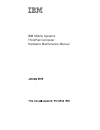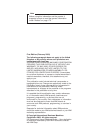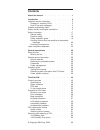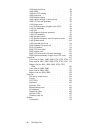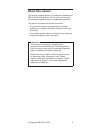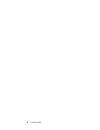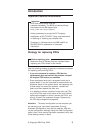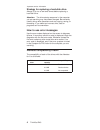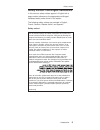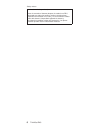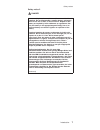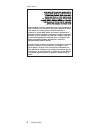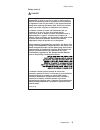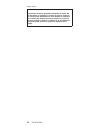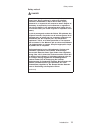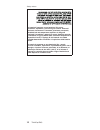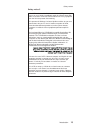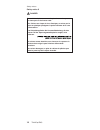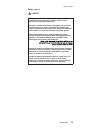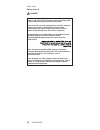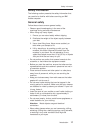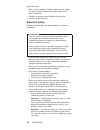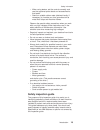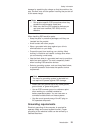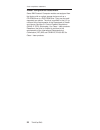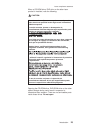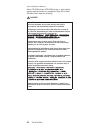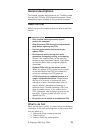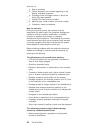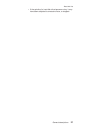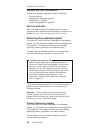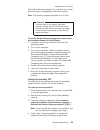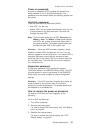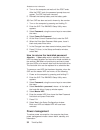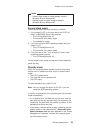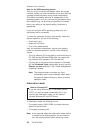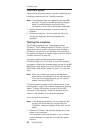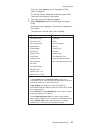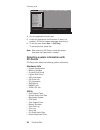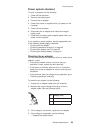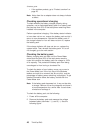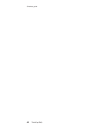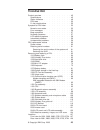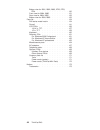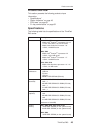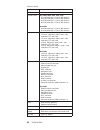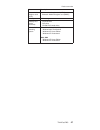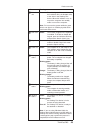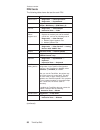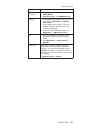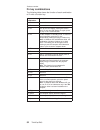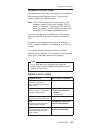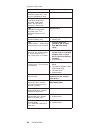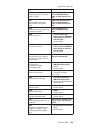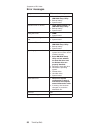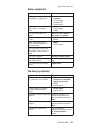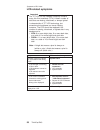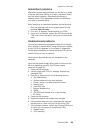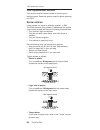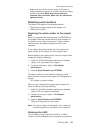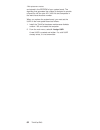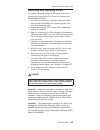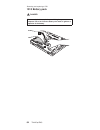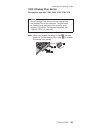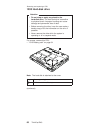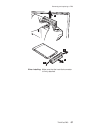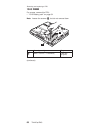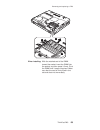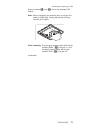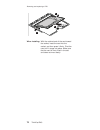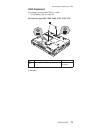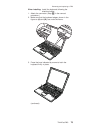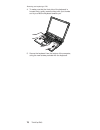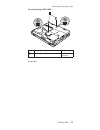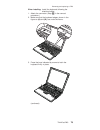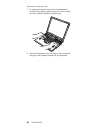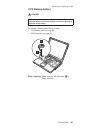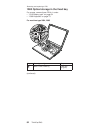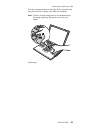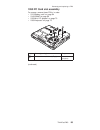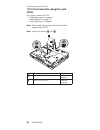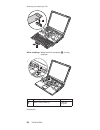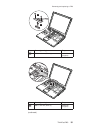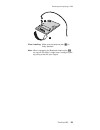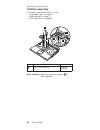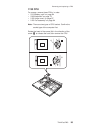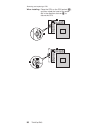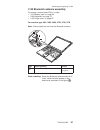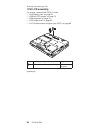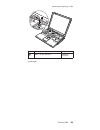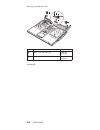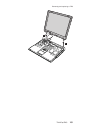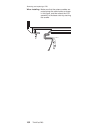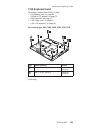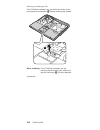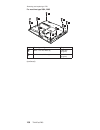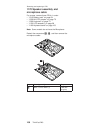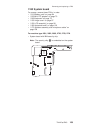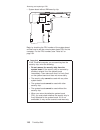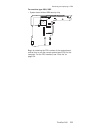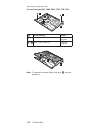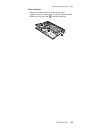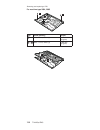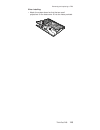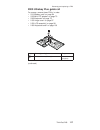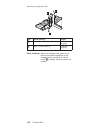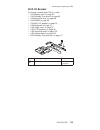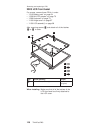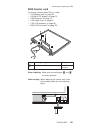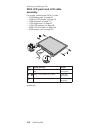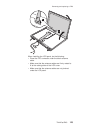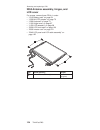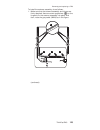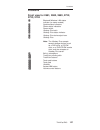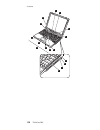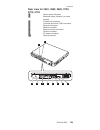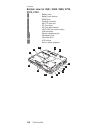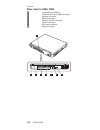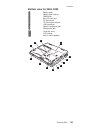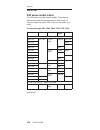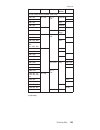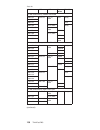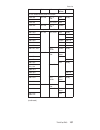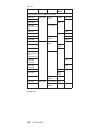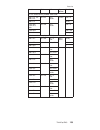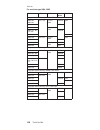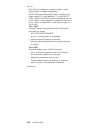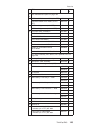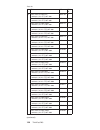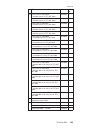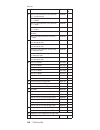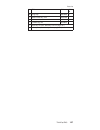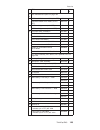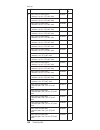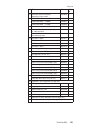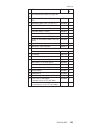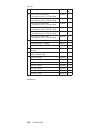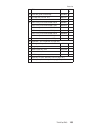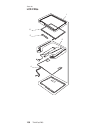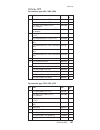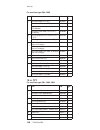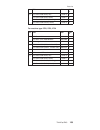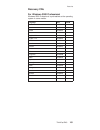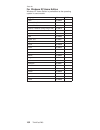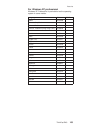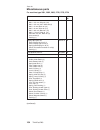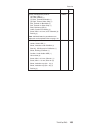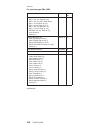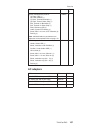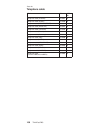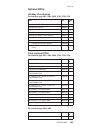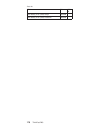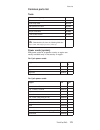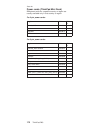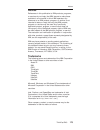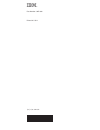- DL manuals
- IBM
- Universal Remote
- ThinkPad R40
- Hardware Maintenance Manual
IBM ThinkPad R40 Hardware Maintenance Manual
Summary of ThinkPad R40
Page 1
Ibm mobile systems thinkpad computer hardware maintenance manual ibm.
Page 2
Note before using this information and the product it supports, be sure to read the general information under “notices” on page 173. First edition (february 2003) the following paragraph does not apply to the united kingdom or any country where such provisions are inconsistent with local law: intern...
Page 3: Contents
Contents about this manual . . . . . . . . . . . 1 introduction . . . . . . . . . . . . . 3 important service information . . . . . . . . . 3 strategy for replacing frus . . . . . . . . 3 how to use error messages . . . . . . . . 4 diskette compatibility matrix . . . . . . . . . 4 safety notices: mu...
Page 4
1030 hard-disk drive . . . . . . . . . . 66 1040 dimm . . . . . . . . . . . . 68 1050 mini pci adapter . . . . . . . . . 70 1060 keyboard . . . . . . . . . . . 73 1070 backup battery . . . . . . . . . . 81 1080 optical storage in the fixed bay . . . . . 82 1090 pc card slot assembly . . . . . . . 85...
Page 5: About This Manual
About this manual this manual contains service and reference information for ibm thinkpad r40 product. Use this manual along with the advanced diagnostic tests to troubleshoot problems. The manual is divided into sections as follows: v the common sections provide general information, guidelines, and...
Page 6
2 thinkpad r40
Page 7: Introduction
Introduction important service information important bios and device driver fixes are customer-installable. The bios and device drivers are posted on the ibm support site http://www.Ibm.Com/pc/support advise customers to contact the pc company helpcenter at 800-772-2227 if they need assistance in ob...
Page 8
Strategy for replacing a hard-disk drive always try to run a low-level format before replacing a hard-disk drive. Attention: the drive startup sequence in the computer you are servicing may have been changed. Be extremely careful during write operations such as copying, saving, or formatting. If you...
Page 9
Safety notices: multilingual translations in this manual, safety notices appear in english with a page number reference to the appropriate multilingual, translated safety notice found in this section. The following safety notices are provided in english, french, german, hebrew, italian, and spanish....
Page 10
(continuation of safety notice 1) antes de encender el sistema despues de sustituir una fru, compruebe que todos los tornillos, muelles y demás piezas pequeñas se encuentran en su sitio y no se encuentran sueltas dentro del sistema. Compruébelo agitando el sistema y escuchando los posibles ruidos qu...
Page 11
Safety notice 2 danger some standby batteries contain a small amount of nickel and cadmium. Do not disassemble a standby battery, recharge it, throw it into fire or water, or short-circuit it. Dispose of the battery as required by local ordinances or regulations. Use only the battery in the appropri...
Page 12
(continuation of safety notice 2) alcune batterie di riserva contengono una piccola quantità di nichel e cadmio. Non smontarle, ricaricarle, gettarle nel fuoco o nell’acqua né cortocircuitarle. Smaltirle secondo la normativa in vigore (dpr 915/82, successive disposizioni e disposizioni locali). Quan...
Page 13
Safety notice 3 danger the battery pack contains small amounts of nickel. Do not disassemble it, throw it into fire or water, or short-circuit it. Dispose of the battery pack as required by local ordinances or regulations. Use only the battery in the appropriate parts listing when replacing the batt...
Page 14
(continuation of safety notice 3) las baterías contienen pequeñas cantidades de níquel. No las desmonte, ni recargue, ni las eche al fuego o al agua ni las cortocircuite. Deséchelas tal como dispone la normativa local. Utilice sólo baterías que se encuentren en la lista de piezas al sustituir la bat...
Page 15
Safety notice 4 danger the lithium battery can cause a fire, an explosion, or a severe burn. Do not recharge it, remove its polarized connector, disassemble it, heat it above 100°c (212°f), incinerate it, or expose its cell contents to water. Dispose of the battery as required by local ordinances or...
Page 16
(continuation of safety notice 4) la batteria di supporto e una batteria al litio e puo incendiarsi, esplodere o procurare gravi ustioni. Evitare di ricaricarla, smontarne il connettore polarizzato, smontarla, riscaldarla ad una temperatura superiore ai 100 gradi centigradi, incendiarla o gettarla i...
Page 17
Safety notice 5 if the lcd breaks and the fluid from inside the lcd gets into your eyes or on your hands, immediately wash the affected areas with water for at least 15 minutes. Seek medical care if any symptoms from the fluid are present after washing. Si le panneau d’affichage à cristaux liquides ...
Page 18
Safety notice 6 danger to avoid shock, do not remove the plastic cover that protects the lower part of the inverter card. Afin d’éviter tout risque de choc électrique, ne retirez pas le cache en plastique protégeant la partie inférieure de la carte d’alimentation. Aus sicherheitsgründen die kunststo...
Page 19
Safety notice 7 danger though the main batteries have low voltage, a shorted or grounded battery can produce enough current to burn personnel or combustible materials. Bien que le voltage des batteries principales soit peu élevé, le court-circuit ou la mise à la masse d’une batterie peut produire su...
Page 20
Safety notice 8 danger before removing any fru, power off the computer, unplug all power cords from electrical outlets, remove the battery pack, and then disconnect any interconnecting cables. Avant de retirer une unité remplaçable en clientèle, mettez le système hors tension, débranchez tous les co...
Page 21
Safety information the following section presents the safety information that you need to be familiar with before servicing an ibm mobile computer. General safety follow these rules to ensure general safety: v observe good housekeeping in the area of the machines during and after maintenance. V when...
Page 22
V after service, reinstall all safety shields, guards, labels, and ground wires. Replace any safety device that is worn or defective. V reinstall all covers correctly before returning the machine to the customer. Electrical safety observe the following rules when working on electrical equipment. Imp...
Page 23
– when using testers, set the controls correctly and use the approved probe leads and accessories for that tester. – stand on suitable rubber mats (obtained locally, if necessary) to insulate you from grounds such as metal floor strips and machine frames. Observe the special safety precautions when ...
Page 24
If any unsafe conditions are present, you must determine how serious the apparent hazard could be and whether you can continue without first correcting the problem. Consider these conditions and the safety hazards they present: v electrical hazards, especially primary power (primary voltage on the f...
Page 25
Damage by equalizing the charge so that the machine, the part, the work mat, and the person handling the part are all at the same charge. Notes 1. Use product-specific esd procedures when they exceed the requirements noted here. 2. Make sure that the esd protective devices you use have been certifie...
Page 26
Laser compliance statement some ibm personal computer models are equipped from the factory with an optical storage device such as a cd-rom drive or a dvd-rom drive. They are also sold separately as options. The drive is certified in the u.S. To conform to the requirements of the department of health...
Page 27
When a cd-rom drive, dvd drive or the other laser product is installed, note the following: caution: use of controls or adjustments or performance of procedures other than those specified herein might result in hazardous radiation exposure. O uso de controles, ajustes ou desempenho de procedimentos ...
Page 28
Some cd-rom drives, dvd-rom drives, or other optical storage devices contain an embedded class 3a or class 3b laser diode. Note the following: danger emits visible and invisible laser radiation when open. Do not stare into the beam, do not view directly with optical instruments, and avoid direct exp...
Page 29: General Descriptions
General descriptions this chapter includes descriptions for any thinkpad model that has the pc-doctor dos diagnostics program. Some descriptions might not apply to your particular computer. Read this first before you go to the checkout guide, be sure to read this section. Important notes v only cert...
Page 30
__ 4. Date of purchase __ 5. Failure symptoms, error codes appearing on the display, and beep symptoms __ 6. Procedure index and page number in which the failing fru was detected __ 7. Failing fru name and part number __ 8. Machine type, model number, and serial number __ 9. Customer’s name and addr...
Page 31
V if the spindle of a hard-disk drive becomes noisy, it may have been subjected to excessive force, or dropped. Read this first general descriptions 27.
Page 32
Related service information this section provides information about the following: v “service web site” v “restoring the preloaded system” v “passwords” on page 30 v “power management” on page 32 service web site when the latest maintenance diskette and the system program service diskette become ava...
Page 33
The product recovery program is in a section of your hard disk drive that is not displayed by windows explorer. Note: the recovery process might take up to 2 hours. Attention all of the files on the primary hard disk partition (usually drive c) will be lost in the recovery process. Be sure to back u...
Page 34
Note: if you do not want to create the service partition, press n key, and then go to step 8. 5. At next window, press enter to continue. V the service partition is created. The system automatically reboots during this process. V the recovery process copies some files to the service partition, and p...
Page 35
Power-on password: a power-on password (pop) protects the system from being powered on by an unauthorized person. The password must be entered before an operating system can be booted. Hard-disk password: there are two hard-disk passwords (hdps): v user hdp—for the user v master hdp—for the system a...
Page 36
4. Turn on the computer and wait until the post ends. After the post ends, the password prompt does not appear. The pop has been removed. 5. Reinstall the backup battery and the battery pack. (b) if an svp has been set and is known by the servicer: 1. Turn on the computer by pressing and holding f1....
Page 37
Notes v screen blank mode is called standby mode in windows 95 and windows nt. V standby mode is called suspend mode in windows 95 and windows nt. Screen blank mode screen blank mode has three variants, as follows: 1. If you press fn+f3, or the time set on the “lcd off timer” in ibm bios setup utili...
Page 38
Note for the apm operating system: even if you do not set the low-battery alarm, the charge indicator notifies you when the battery is low, and then the computer enters the power-saving mode automatically. This default low-battery behavior is independent of the operating system; so if you have set t...
Page 39
Operation. If you do undock it and then try to resume normal operation, you will get an error message, and you will have to restart the system. To cause the computer to enter hibernation mode, do any of the following: v press the fn+f12 keys. V if you are using the apm operating system and have set ...
Page 40
Checkout guide use the following procedures as a guide in identifying and correcting problems with the thinkpad computer. Note: the diagnostic tests are intended to test only ibm products. The use of non-ibm products, prototype cards, or modified options can lead to false indications of errors and i...
Page 41
If an error code appears, go to “symptom-to-fru index” on page 53. On the first screen, select the model and press enter. Follow the instructions on the screen. 2. The main panel of pc-doctor appears. 3. Select diagnostics with the arrow keys, and press enter. A pull-down menu appears. (its exact fo...
Page 42
Diagnostics quit i n t e r a c t i v e te s ts hardware info u t i l i t y f1=help run quick test run normal test systemboard cpu/coprocessor video adapter serial ports diskette drives fixed disks parallel ports other devices use the cursor keys and esc to move in menus. Press enter to select. Pc-do...
Page 43
Power system checkout to verify a symptom, do the following: 1. Power off the computer. 2. Remove the battery pack. 3. Connect the ac adapter. 4. Check that power is supplied when you power on the computer. 5. Power off the computer. 6. Disconnect the ac adapter and install the charged battery pack....
Page 44
V if the problem persists, go to “product overview” on page 45. Note: noise from the ac adapter does not always indicate a defect. Checking operational charging to check whether the battery charges properly during operation, use a discharged battery pack or a battery pack that has less than 50% of t...
Page 45
2 3 4 5(-) 1(+) terminal voltage (v dc) 1 + 0 to + 12.6 5 ground (−) 3. If the voltage is less than +11.0 v dc, the battery pack has been discharged. Note: recharging will take at least 3 hours, even if the indicator does not turn on. If the voltage is still less than +11.0 v dc after recharging, re...
Page 46
Checkout guide 42 thinkpad r40
Page 47: Thinkpad R40
Thinkpad r40 product overview . . . . . . . . . . . . 45 specifications . . . . . . . . . . . . 45 status indicators . . . . . . . . . . . 48 fru tests . . . . . . . . . . . . . 50 fn key combinations . . . . . . . . . . 52 symptom-to-fru index . . . . . . . . . . 53 numeric error codes . . . . . . ...
Page 48
Bottom view for 2681, 2682, 2683, 2722, 2723, 2724 . . . . . . . . . . . . . 130 front view for 2684, 2685 . . . . . . . . 131 rear view for 2684, 2685 . . . . . . . . 132 bottom view for 2684, 2685 . . . . . . . 133 parts list . . . . . . . . . . . . . . 134 r40 series model matrix . . . . . . . . ...
Page 49
Product overview this section presents the following product-unique information: v “specifications” v “status indicators” on page 48 v “fru tests” on page 50 v “fn key combinations” on page 52 specifications the following table lists the specifications of the thinkpad r40 series: feature description...
Page 50
Feature description cmos ram v 242 bytes hard-disk drive 2681, 2682, 2683, 2722, 2723, 2724 v 20.0 gb, 4200 rpm, 2.5-inch, ide interface v 40.0 gb, 4200 rpm, 2.5-inch, ide interface v 40.0 gb, 5400 rpm, 2.5-inch, ide interface v 60.0 gb, 4200 rpm, 2.5-inch, ide interface 2684, 2685 v 20.0 gb, 4200 r...
Page 51
Feature description communication daughter card (cdc) v v.90 modem daughter card (mdc) v bluetooth modem daughter card (bmdc) ac adapter v 72-watt type ultrabay plus device (standard) v cd-rom drive v dvd drive v cd-rw/dvd combo drive preinstalled operating system 2681, 2682, 2683, 2722, 2723, 2724 ...
Page 52
Status indicators the system status indicators show the status of the computer, as follows: 7 8 3 4 5 6 1 2 9 tm indicator meaning «1¬ bluetooth status green: bluetooth is operational. This indicator is on when the bluetooth is on and not in suspend mode. «2¬ wireless status green: wireless is opera...
Page 53
Indicator meaning «3¬ drive in use green: data is being read from or written to the hard-disk drive, the diskette drive, or the drive in the ultrabay plus device. When this indicator is on, do not put the computer into standby mode or turn off the computer. Note: do not move the system while the gre...
Page 54
Fru tests the following table shows the test for each fru. Fru applicable test system board 1. Diagnostics --> cpu/coprocessor 2. Diagnostics --> systemboard power diagnostics --> other devices --> ibm ac adapter, ibm battery 1 (ibm battery 2) lcd unit 1. Diagnostics --> video adapter 2. Interactive...
Page 55
Fru applicable test cd-rom or dvd drive 1. Diagnostics --> other devices --> cd-rom/dvd 2. Interactive tests --> cd-rom/dvd test memory 1. If two dimms are installed, remove one of them and run diagnostics --> memory test—quick. 2. If the problem does not recur, return the dimm to its place, remove ...
Page 56
Fn key combinations the following table shows the function of each combination of fn with a function key. Key combination description fn+f1 reserved. Fn+f2 reserved. Fn+f3 turn off the lcd display, leaving the screen blank. To turn the lcd display on again, press any key or the trackpoint stick. Fn+...
Page 57
Symptom-to-fru index the symptom-to-fru index in this section lists symptoms and errors and their possible causes. The most likely cause is listed first, in boldface type. Note: do the fru replacement or other actions in the sequence shown in the column headed “fru or action, in sequence.” if replac...
Page 58
Symptom or error fru or action, in sequence 0187 eaia data access error—the access to eeprom is failed. System board. 0188 invalid rfid serialization information area or bad crc2—the eeprom checksum is not correct. System board. 0189 invalid rfid configuration information area—the eeprom checksum is...
Page 59
Symptom or error fru or action, in sequence 0250 system battery error—system battery is dead. Replace the backup battery and run ibm bios setup utility to reset the time and date. 0251 system cmos checksum bad—default configuration used. Replace the backup battery and run ibm bios setup utility to r...
Page 60
Error messages symptom or error fru or action, in sequence device address conflict. 1. Load “setup defaults” in ibm bios setup utility. 2. Backup battery. 3. System board. Allocation error for device. 1. Load “setup defaults” in ibm bios setup utility. 2. Backup battery. 3. System board. Failing bit...
Page 61
Beep symptoms symptom or error fru or action, in sequence one beep and a blank, unreadable, or flashing lcd. 1. Reseat the lcd connector. 2. Lcd assembly. 3. External crt. 4. System board. One long and two short beeps, and a blank or unreadable lcd. 1. System board. 2. Lcd assembly. 3. Dimm. Two sho...
Page 62
Lcd-related symptoms important the tft lcd for the notebook computer contains many thin-film transistors (tfts). A small number of dots that are missing, discolored, or always lighted is characteristic of tft lcd technology, but excessive pixel problems can cause viewing concerns. The lcd should be ...
Page 63
Intermittent problems intermittent system hang problems can be due to a variety of causes that have nothing to do with a hardware defect, such as cosmic radiation, electrostatic discharge, or software errors. Fru replacement should be considered only when a problem recurs. When analyzing an intermit...
Page 64
Fru replacement notices this section contains notices related to removing and replacing parts. Read this section carefully before replacing any fru. Screw notices loose screws can cause a reliability problem. In ibm thinkpad computer, this problem is addressed with special nylon-coated screws that h...
Page 65
V make sure you use the correct screw. If you have a torque screwdriver, tighten all screws firmly to the torque shown in the table. Never use a screw that you removed. Use a new one. Make sure the screws are tightened firmly. Retaining serial numbers this section includes the following descriptions...
Page 66
And stored in the eeprom of your system board. The algorithm that generates the number is designed to provide unique ids until the year a.D. 3400. No two computers in the world have the same number. When you replace the system board, you must set the uuid on the new system board as follows: 1. Insta...
Page 67
Removing and replacing a fru this section presents directions and drawings for use in removing and replacing a fru. Be sure to observe the following general rules: 1. Do not try to service any computer unless you have been trained and certified. An untrained person runs the risk of damaging parts. 2...
Page 68
1010 battery pack danger the use only the battery in the parts listing for your computer. Use of an incorrect battery can result in ignition or explosion of the battery. 1 2 removing and replacing a fru 64 thinkpad r40
Page 69
1020 ultrabay plus device for machine type 2681, 2682, 2683, 2722, 2723, 2724 note any of ultrabay plus devices can be installed into the ultrabay plus of the computer. The procedure for installing and removing is the same for every ultrabay plus device. For devices supported, see “optional frus” on...
Page 70
1030 hard-disk drive attention v do not drop or apply any shock to the hard-disk drive. The hard-disk drive is sensitive to physical shock. Improper handling can cause damage and permanent loss of data. V before removing the drive, have the user make a backup copy of all the information on the drive...
Page 71
2 3 3 4 when installing: make sure that the hard-disk connector is firmly attached. Removing and replacing a fru thinkpad r40 67.
Page 72
1040 dimm for access, remove this fru: v “1010 battery pack” on page 64 note: loosen the screws «1¬ , but do not remove them. 1 2 step screw (quantity) torque «1¬ m2.5 x 3.5 mm, +/- head bk(2) 0.294 nm (3 kgfcm) (continued) removing and replacing a fru 68 thinkpad r40
Page 73
3 3 4 when installing: with the notched end of the dimm toward the socket, insert the dimm into the socket, and then press it firmly. Pivot the dimm until it snaps into place. Make sure that the card is firmly fixed in the slot and does not move easily. Removing and replacing a fru thinkpad r40 69.
Page 74
1050 mini pci adapter for access, remove this fru: v “1010 battery pack” on page 64 note: some models do not have the mini pci card socket. Note: loosen the screw «1a¬ or «1b¬ , but do not remove it. 2 1a 1b step screw (quantity) torque «1a¬ m2.5 x 3.5 mm, +/- head bk (1) 0.294 nm (3 kgfcm) «1b¬ m2....
Page 75
Antenna cables «4a¬ and «4b¬ are for the wireless lan feature. Note: when unplugging the antenna jack, do not pull the cable; it might snap. Unplug the jack by pulling a tab with your fingers. 4b 4a when installing: plug the gray antenna cable with the tab marked “main” ( «4a¬ ) into jack j1 , and t...
Page 76
6 5 5 when installing: with the notched end of the card toward the socket, insert the card into the socket, and then press it firmly. Pivot the card until it snaps into place. Make sure that the card is firmly fixed in the slot and does not move easily. Removing and replacing a fru 72 thinkpad r40
Page 77
1060 keyboard for access, remove these frus, in order: v “1010 battery pack” on page 64 for machine type 2681, 2682, 2683, 2722, 2723, 2724 1 step screw (quantity) torque «1¬ m2.5 × 8.5 mm, black (2) 0.294 nm (3 kgfcm) (continued) removing and replacing a fru thinkpad r40 73.
Page 78
2 3 4 in step «5¬ , pull the keyboard a little in the direction of the arrow, and then detach the connector «6¬ . 5 6 removing and replacing a fru 74 thinkpad r40
Page 79
When installing: install the keyboard, following the directions below. 1. Attach the connector. (step «6¬ in the removal procedure.) 2. Make sure that the keyboard edges, shown in the figure as (a) and (b), are under the frame. (a) (b) 3. Press the keys indicated by arrows to latch the keyboard firm...
Page 80
4. To make sure that the front side of the keyboard is housed firmly, gently press the keys with your thumbs and try to slide the keyboard towards you. 5. Secure the keyboard from the bottom of the computer, using the new screws provided with the keyboard. Removing and replacing a fru 76 thinkpad r4...
Page 81
For machine type 2684, 2685 1 step screw (quantity) torque «1¬ m2.5 × 8.5 mm, black (2) 0.294 nm (3 kgfcm) (continued) removing and replacing a fru thinkpad r40 77.
Page 82
2 3 4 in step «5¬ , pull the keyboard a little in the direction of the arrow, and then detach the connector «6¬ . 5 6 removing and replacing a fru 78 thinkpad r40
Page 83
When installing: install the keyboard, following the directions below. 1. Attach the connector. (step «6¬ in the removal procedure.) 2. Make sure that the keyboard edges, shown in the figure as (a) and (b), are under the frame. (a) (b) 3. Press the keys indicated by arrows to latch the keyboard firm...
Page 84
4. To make sure that the front side of the keyboard is housed firmly, gently press the keys with your thumbs and try to slide the keyboard towards you. 5. Secure the keyboard from the bottom of the computer, using the new screws provided with the keyboard. Removing and replacing a fru 80 thinkpad r4...
Page 85
1070 backup battery danger the use only the battery in the parts listing for your computer. Use of an incorrect battery can result in ignition or explosion of the battery. For access, remove these frus, in order: v “1010 battery pack” on page 64 v “1060 keyboard” on page 73 2 1 when installing: make...
Page 86
1080 optical storage in the fixed bay for access, remove these frus, in order: v “1010 battery pack” on page 64 v “1060 keyboard” on page 73 for machine type 2684, 2685 1 step screw (quantity) torque «1¬ m2.5 x 6 mm, yellow (1) 0.294 nm (3 kgfcm) (continued) removing and replacing a fru 82 thinkpad ...
Page 87
Pull the l-shaped bracket to the right of the computer and drag out the built-in optical drive from the computer. Note: there is a sharp object next to the bracket inside the square opening. Be careful not to cut your finger. 2 (continued) removing and replacing a fru thinkpad r40 83.
Page 88
3 removing and replacing a fru 84 thinkpad r40
Page 89
1090 pc card slot assembly for access, remove these frus, in order: v “1010 battery pack” on page 64 v “1040 dimm” on page 68 v “1050 mini pci adapter” on page 70 v “1060 keyboard” on page 73 1 1 1 1 step screw (quantity) torque «1¬ m2.0 × 4.5 mm, yellow (4) tip(0) 0.294 nm (3 kgfcm) (continued) rem...
Page 90
2 when installing: make sure that the connector of the pc card slot is firmly attached, and then secure the screws. Removing and replacing a fru 86 thinkpad r40
Page 91
1100 hinge cover for access, remove these frus, in order: v “1010 battery pack” on page 64 when installing: attach the hinge cover, aligning the two projections on the rear side with the two small square holes of the base cover. Removing and replacing a fru thinkpad r40 87.
Page 92
1110 communication daughter card (cdc) for access, remove this fru: v “1010 battery pack” on page 64 v “1060 keyboard” on page 73 v “1100 hinge cover” on page 87 note: some models do not have the communication daughter card (cdc). Note: loosen the screws «1¬ and «2¬ . 1 2 step screw (quantity) torqu...
Page 93
Modem daughter card (mdc) 3 4 5 (continued) removing and replacing a fru thinkpad r40 89.
Page 94
6 7 when installing: make sure that connector «6¬ is firmly attached. 9 8 step screw (quantity) torque «8¬ m2.5 x 6 mm, yellow (1) 0.294 nm (3 kgfcm) (continued) removing and replacing a fru 90 thinkpad r40
Page 95
10 11 step screw (quantity) torque «10¬ m2.0 x 3.5 mm, silver (2) 0.294 nm (3 kgfcm) 13 12 step screw (quantity) torque «12¬ m2.0 x 3.5 mm, silver (1) 0.294 nm (3 kgfcm) (continued) removing and replacing a fru thinkpad r40 91.
Page 96
15 14 when installing: make sure that connectors «14¬ and «15¬ are firmly attached. Ibm integrated bluetooth with 56k modem (bmdc) for machine type 2681, 2682, 2683, 2722, 2723, 2724 following illustrations show the bmdc. 15 14 (continued) removing and replacing a fru 92 thinkpad r40
Page 97
16 17 when installing: make sure that antenna jack «17¬ is firmly attached. Note: when unplugging the bluetooth antenna jack «17¬ , do not pull the cable; it might snap. Unplug the jack by pulling a tab with your fingers. Removing and replacing a fru thinkpad r40 93.
Page 98
1120 fan assembly for access, remove these frus, in order: v “1010 battery pack” on page 64 v “1060 keyboard” on page 73 v “1100 hinge cover” on page 87 4 5 3 2 1 step screw (quantity) torque «1¬ m2 × 13 mm, silver (4) 0.294 nm (3 kgfcm) when installing: make sure that the connector «2¬ is firmly at...
Page 99
1130 cpu for access, remove these frus, in order: v “1010 battery pack” on page 64 v “1060 keyboard” on page 73 v “1100 hinge cover” on page 87 v “1120 fan assembly” on page 94 note: there are two types of cpu socket. Confirm the socket type of the computer first. Rotate the head of the screw (a) in...
Page 100
When installing: place the cpu on the cpu socket ( «1¬ ), and then rotate the head of the screw (a) in the direction of arrow «2¬ to secure the cpu. 1 2 a 2' a' 1' removing and replacing a fru 96 thinkpad r40
Page 101
1140 bluetooth antenna assembly for access, remove these frus, in order: v “1010 battery pack” on page 64 v “1060 keyboard” on page 73 v “1100 hinge cover” on page 87 for machine type 2681, 2682, 2683, 2722, 2723, 2724 note: some models do not have the bluetooth antenna. 1 1 2 a step screw (quantity...
Page 102
1150 lcd assembly for access, remove these frus, in order: v “1010 battery pack” on page 64 v “1050 mini pci adapter” on page 70 v “1060 keyboard” on page 73 v “1100 hinge cover” on page 87 v “1110 communication daughter card (cdc)” on page 88 1 step screw (quantity) torque «1¬ m2.5 × 8.5 mm, black ...
Page 103
3 2 step screw (quantity) torque «2¬ m2.5 × 6 mm, yellow (1) 0.294 nm (3 kgfcm) (continued) removing and replacing a fru thinkpad r40 99.
Page 104
6 6 5 4 step screw (quantity) torque «4¬ m2.0 × 3.5 mm, silver (2) 0.294 nm (3 kgfcm) «6¬ m2.5 × 8.5 mm, black (4) 0.294 nm (3 kgfcm) (continued) removing and replacing a fru 100 thinkpad r40
Page 105
7 7 removing and replacing a fru thinkpad r40 101.
Page 106
When installing: make sure that the antenna cables are routed along the cable holder as shown in this figure, and then attach the lcd assembly to the base cover by securing the screws. Removing and replacing a fru 102 thinkpad r40
Page 107
1160 keyboard bezel for access, remove these frus, in order: v “1010 battery pack” on page 64 v “1050 mini pci adapter” on page 70 v “1060 keyboard” on page 73 v “1100 hinge cover” on page 87 v “1150 lcd assembly” on page 98 for machine type 2681, 2682, 2683, 2722, 2723, 2724 1 1 1 1 1 2 2 2 1 step ...
Page 108
If the thinkpad computer you are servicing has the touch pad, detach the connector «a¬ before removing the screws. A when installing: if the thinkpad computer you are servicing has the touch pad, make sure that the connector «a¬ is firmly attached. (continued) removing and replacing a fru 104 thinkp...
Page 109
Remove the keyboard bezel in the direction of arrow «2¬ . 2 2 removing and replacing a fru thinkpad r40 105.
Page 110
For machine type 2684, 2685 1 1 1 1 1 2 2 2 1 step screw (quantity) torque «1¬ m2.5 × 8.5 mm, black (6) 0.294 nm (3 kgfcm) «2¬ m2.5 × 6 mm, yellow (3) 0.294 nm (3 kgfcm) (continued) removing and replacing a fru 106 thinkpad r40
Page 111
Remove the keyboard bezel in the direction of arrow «2¬ . 2 2 removing and replacing a fru thinkpad r40 107.
Page 112
1170 speaker assembly and microphone cable for access, remove these frus, in order: v “1010 battery pack” on page 64 v “1050 mini pci adapter” on page 70 v “1060 keyboard” on page 73 v “1150 lcd assembly” on page 98 v “1160 keyboard bezel” on page 103 note: some models do not have the microphone. De...
Page 113
1180 system board for access, remove these frus, in order: v “1010 battery pack” on page 64 v “1050 mini pci adapter” on page 70 v “1060 keyboard” on page 73 v “1100 hinge cover” on page 87 v “1150 lcd assembly” on page 98 v “1160 keyboard bezel” on page 103 v “1170 speaker assembly and microphone c...
Page 114
V system board without ibm security chip begin by checking the fru number of the system board, and be sure to use the correct system board fru for the computer. For the fru numbers, see “parts list” on page 134. Important if the thinkpad computer you are servicing has the security chip, mind the fol...
Page 115
For machine type 2684, 2685 v system board without ibm security chip begin by checking the fru number of the system board, and be sure to use the correct system board fru for the computer. For the fru numbers, see “parts list” on page 134. Removing and replacing a fru thinkpad r40 111.
Page 116
For machine type 2681, 2682, 2683, 2722, 2723, 2724 1 1 a 1a step screw (quantity) torque «1¬ m2.5 × 6 mm, yellow (2) 0.294 nm (3 kgfcm) «1¬ + «1a¬ m2.5 × 6 mm, yellow (3) 0.294 nm (3 kgfcm) 1 2 a note: to remove the system board, the lever «a¬ must be pulled out. Removing and replacing a fru 112 th...
Page 117
When installing: v attach the system board so that the two small projections on the base cover fit into the holes provided. V make sure that the lever «a¬ must be pulled out. 1 2 a removing and replacing a fru thinkpad r40 113.
Page 118
For machine type 2684, 2685 1 1 1a step screw (quantity) torque «1¬ m2.5 × 6 mm, yellow (2) 0.294 nm (3 kgfcm) «1¬ + «1a¬ m2.5 × 6 mm, yellow (3) 0.294 nm (3 kgfcm) 1 2 removing and replacing a fru 114 thinkpad r40
Page 119
When installing: v attach the system board so that the two small projections on the base cover fit into the holes provided. 1 2 removing and replacing a fru thinkpad r40 115.
Page 120
1190 hard-disk drive slot for access, remove these frus, in order: v “1010 battery pack” on page 64 v “1050 mini pci adapter” on page 70 v “1060 keyboard” on page 73 v “1070 backup battery” on page 81 v “1090 pc card slot assembly” on page 85 v “1100 hinge cover” on page 87 v “1150 lcd assembly” on ...
Page 121
2000 ultrabay plus guide rail for access, remove these frus, in order: v “1010 battery pack” on page 64 v “1050 mini pci adapter” on page 70 v “1060 keyboard” on page 73 v “1100 hinge cover” on page 87 v “1150 lcd assembly” on page 98 v “1160 keyboard bezel” on page 103 1 step screw (quantity) torqu...
Page 122
A 1 2 step screw (quantity) torque «1¬ m2 × 13 mm, silver (1) 0.294 nm (3 kgfcm) «2¬ m2.0 × 3.5 mm, silver (1) 0.294 nm (3 kgfcm) when installing: attach the ultrabay plus guide rail so that the two small projections on the ultrabay device connector fit into the holes «a¬ provided, and then secure t...
Page 123
2010 i/o bracket for access, remove these frus, in order: v “1010 battery pack” on page 64 v “1020 ultrabay plus device” on page 65 v “1030 hard-disk drive” on page 66 v “1040 dimm” on page 68 v “1050 mini pci adapter” on page 70 v “1060 keyboard” on page 73 v “1100 hinge cover” on page 87 v “1150 l...
Page 124
2020 lcd front bezel for access, remove these frus, in order: v “1010 battery pack” on page 64 v “1050 mini pci adapter” on page 70 v “1060 keyboard” on page 73 v “1100 hinge cover” on page 87 v “1150 lcd assembly” on page 98 after removing screws «1¬ and detach all of the latches «2¬ to «6¬ in orde...
Page 125
2030 inverter card for access, remove these frus, in order: v “1010 battery pack” on page 64 v “1050 mini pci adapter” on page 70 v “1060 keyboard” on page 73 v “1100 hinge cover” on page 87 v “1150 lcd assembly” on page 98 v “2020 lcd front bezel” on page 120 3 1 2 step screw (quantity) torque «1¬ ...
Page 126
2040 lcd panel and lcd cable assembly for access, remove these frus, in order: v “1010 battery pack” on page 64 v “1050 mini pci adapter” on page 70 v “1060 keyboard” on page 73 v “1100 hinge cover” on page 87 v “1150 lcd assembly” on page 98 v “2020 lcd front bezel” on page 120 v “2030 inverter car...
Page 127
2 4 3 when installing the lcd panel, do the following: v place the fpc connector under the black antenna cable. V make sure that the antenna cables are firmly routed to fit to the cable guides of the lcd cover. V make sure that the antenna cables are not pinched under the lcd panel. Removing and rep...
Page 128
2050 antenna assembly, hinges, and lcd cover for access, remove these frus, in order: v “1010 battery pack” on page 64 v “1050 mini pci adapter” on page 70 v “1060 keyboard” on page 73 v “1100 hinge cover” on page 87 v “1150 lcd assembly” on page 98 v “2020 lcd front bezel” on page 120 v “2030 inver...
Page 129
To install the antenna assembly, do as follows: 1. Make sure that the antenna assembly and hinges are firmly attached; there are some projections ( «a¬ ) on the hinges to fix the antenna assembly into place. And then, route the gray cable (main) as in this figure. A 3 3 3 (continued) removing and re...
Page 130
2. Route the black cable (aux) as in figures «4¬ and «5¬ . 4 4 4 5 3. Secure the antenna assembly and hinges with screws to the lcd cover. Removing and replacing a fru 126 thinkpad r40
Page 131
Locations front view for 2681, 2682, 2683, 2722, 2723, 2724 «1¬ bluetooth/wireless lan status indicator (on some models) «2¬ system status indicators «3¬ power status indicators «4¬ power switch «5¬ ultrabay plus latch «6¬ ultrabay plus status indicator «7¬ ultrabay plus device eject lever «8¬ ultra...
Page 132
5 6 7 8 10 11 12 13 14 9 1 2 3 4 15 16 locations 128 thinkpad r40
Page 133
Rear view for 2681, 2682, 2683, 2722, 2723, 2724 «1¬ power status indicators «2¬ bluetooth status indicator (on some models) «3¬ s-video-out connector «4¬ universal serial bus (usb) connector «5¬ ethernet connector «6¬ modem connector «7¬ external-monitor connector «8¬ parallel connector «9¬ ac powe...
Page 134
Bottom view for 2681, 2682, 2683, 2722, 2723, 2724 «1¬ battery pack «2¬ battery pack latches «3¬ dimm slots «4¬ docking connector «5¬ mini pci card slot «6¬ pc card slots «7¬ pc card eject buttons «8¬ ieee 1394 (on some models) «9¬ usb connector «10¬ stereo headphone jack «11¬ microphone jack «12¬ h...
Page 135
Front view for 2684, 2685 «1¬ wireless lan status indicator (on some models) «2¬ system status indicators «3¬ power status indicators «4¬ power switch «5¬ optical storage drive in the fixed bay «6¬ built-in microphone «7¬ trackpoint pointing stick «8¬ trackpoint buttons «9¬ access ibm button «10¬ vo...
Page 136
Rear view for 2684, 2685 «1¬ power status indicators «2¬ universal serial bus (usb) connector «3¬ ethernet connector «4¬ modem connector «5¬ external-monitor connector «6¬ parallel connector «7¬ ac power connector «8¬ security keyhole 2 3 4 5 6 7 8 1 locations 132 thinkpad r40
Page 137
Bottom view for 2684, 2685 «1¬ battery pack «2¬ battery pack latches «3¬ dimm slots «4¬ mini pci card slot «5¬ pc card slots «6¬ pc card eject buttons «7¬ usb connector «8¬ stereo headphone jack «9¬ microphone jack «10¬ hard-disk drive «11¬ lcd latches «12¬ built-in mono speaker 1 2 3 4 5 6 7 8 9 10...
Page 138
Parts list r40 series model matrix the r40 series includes several models. The following table summarizes the characteristics of each model, to help you determine which fru in the part list meets your need. For machine type 2681, 2682, 2683, 2722, 2723, 2724 model cpu lcd bay device mini pci ati m6 ...
Page 139
Model cpu lcd bay device mini pci ati m6 16mb/ memory 256mb/ hdd 20gb 2681–26x cel 1.6g 14.1 in, xga cdrom — 2681–29x 802.11b 2681–24x dvd — 2681–22x cdrom 2681–44x, 46x cel 1.8g combo ready 2681–57x 15 in xga blank bezel 2681–b8x p4 1.8g 14.1 in, xga cdrom 2681–b7x — 2681–b4x, b9x dvd 2681–bax, bbx...
Page 140
Model cpu lcd bay device mini pci ati m6 16mb/ memory 256mb/ hdd 20gb 2683–fax p4 2.0g 14.1 in, xga dvd ready 2682–fax, f9x 2682–fex cisco 2682–g9x 15 in, xga ready 2681–f9x, fax 14.1 in, xga 2681–f8x cdrom 2681–g8x 15 in, xga 2681–g9x, g2x dvd 2681–ggx blank bezel ati m6 16mb/ memory 256mb/ hdd 40g...
Page 141
Model cpu lcd bay device mini pci ati m7 32mb/ memory 256/ hdd 20gb 2722–39x pm 1.3g 14.1 in, xga dvd ready 2722–3gx combo 2722–59x 15 in, xga dvd 2722–a2x pm 1.4g 14.1 in, xga combo ati m7 32mb/ memory 256/ hdd 40gb 2681–dhx p4 1.9g 15 in, xga dvd ready 2681–dgx cdrom 802.11b 2681–djx — 2681–dkx co...
Page 142
Model cpu lcd bay device mini pci ati m7 32mb/ memory 256mb/ hdd 40gb 2723–3lx pm 1.3g 14.1 in, xga combo 802.11a/b 2722–3jx ready 2722–3cx dvd 2723–58x, 2722–5ax, 58x, 5cx 15 in, xga 2723–5tx cisco 2722–5jx, 5nx combo ready 2723–6lx 15 in, sxga+ 802.11a/b 2722–6mx 802.11b 2722–a3x pm 1.4g 14.1 in, ...
Page 143
Model cpu lcd bay device mini pci ati m7 32mb/ memory 256mb/ hdd 60gb 2681–l5x, l6x 2681–l6x p4 2.2g 15 in, sxga+ combo 802.11b 2681–l7x ready 2723–gbx 2722–gcx, gbx pm 1.5g 15 in, sxga+ 802.11b 2722–gdx 802.11a/b 2722–g3x ready ati m7 32mb/ memory open/ hdd open 2681–2tx cel 1.6g 14.1 in, xga blank...
Page 144
For machine type 2684, 2685 model cpu lcd bay device mini pci integrated shared/ memory 128mb/ hdd 20gb 2684–22x 2685–22x cel 1.7g 13.3 in, xga cdrom open 2684–23x dvd 2684–43x 14.1 in, xga 2684–4tx, 42x, 4ux, 46x cdrom 2684–4cx 802.11b 2684–a2x p4 1.8g 13.3 in, xga open 2684–a3x dvd 2684–b2x, b6x 1...
Page 145
Overall for machine type 2681, 2682, 2683 13 17 15 3 16 7 10 8 11 14 20 9 2 1 5 6 b 4 18 12 19 21 23 22 25 24 26 c a d 8 9 parts list thinkpad r40 141.
Page 146
V each fru is available for all types or model, unless specific types or models are specified. V a cru (customer replaceable units) is identified by a single asterisk (*) or two asterisks (**) in the cru id column. An n in the cru id column means that the part is not a cru. A single asterisk (*) mea...
Page 147
No. Fru p/n cru id a - d see “miscellaneous parts” on page 164. 1 kbd bezel middle cover asm (15 in tft) 46p3104 n kbd bezel middle cover asm (13/14 in tft) 46p3105 n 2 kbd bezel upper case (15 in tft) 46p3102 n kbd bezel upper case (13/14 in tft) 46p3103 n 3 cd-rom teac cd-224e-c 27l3436 * cd-rom l...
Page 148
No. Fru p/n cru id 13 lower case w/ label iipc —wireless (15 in tft) m/t 2681 46p3108 n lower case w/ label korea —wireless (15 in tft) m/t 2681 46p3109 n lower case w/ label taiwan —wireless (15 in tft) m/t 2681 46p3110 n lower case w/ label w/w —wireless (13/14 in tft) m/t 2681 46p3111 n lower cas...
Page 149
No. Fru p/n cru id 13 lower case w/ label w/w —wireless (13/14 in tft) m/t 2683 91p8584 n lower case w/ label emea —wireless (13/14 in tft) m/t 2683 91p8585 n lower case w/ label iipc —wireless (13/14 in tft) m/t 2683 91p8586 n lower case w/ label korea —wireless (13/14 in tft) m/t 2683 91p8587 n lo...
Page 150
No. Fru p/n cru id 16 802.11b cisco wireless card (sherman iii) — north america 26p8496 ** 802.11b cisco wireless card (sherman iii) — emea 26p8498 ** 802.11b cisco wireless card (sherman iii) — japan 26p8500 ** 802.11b cisco wireless card (sherman iii) — china 26p8502 ** 802.11b actiontec wireless ...
Page 151
No. Fru p/n cru id 26 hinge cap 46p3096 n — modem cable w/o core 91p6798 * — cable asm kit, rj11 46p3098 n — lg/ibm logo kit 91p8903 * — recovery cd (see “recovery cds” on page 161.) — ac adapter (see “ac adapters” on page 167.) parts list thinkpad r40 147.
Page 152
For machine type 2722, 2723, 2724 13 17 15 3 16 7 10 8 11 14 20 9 2 1 5 6 b 4 18 12 19 21 23 22 25 24 26 c a d 8 9 parts list 148 thinkpad r40
Page 153
No. Fru p/n cru id a - d see “miscellaneous parts” on page 164. 1 kbd bezel middle cover asm (15 in tft) 46p3104 n kbd bezel middle cover asm (13/14 in tft) 46p3105 n 2 kbd bezel upper case (15 in tft) 46p3102 n kbd bezel upper case (13/14 in tft) 46p3103 n 3 cd-rom teac cd-224e-c 27l3436 * cd-rom l...
Page 154
No. Fru p/n cru id 13 lower case w/ label emea —wireless (13/14 in tft) m/t 2722 91p9597 n lower case w/ label iipc —wireless (13/14 in tft) m/t 2722 91p9598 n lower case w/ label korea —wireless (13/14 in tft) m/t 2722 91p9599 n lower case w/ label taiwan —wireless (13/14 in tft) m/t 2722 91p9600 n...
Page 155
No. Fru p/n cru id 14 bluetooth antenna assembly depending on the model 91p6806 n 15 card asm ddr — 128mb 10k0029 ** card asm ddr — 256mb 10k0031 ** card asm ddr — 512mb 10k0033 ** 16 802.11b wireless card (calexico-b) 91p7143 ** 17 planar for ban m6 w/ security card, w/ 1394 peak shift 26p8406 n pl...
Page 156
For machine type 2684, 2685 13 16 14 3 15 7 10 8 11 19 9 2 1 5 6 b 4 17 12 18 20 22 21 24 23 25 c a d 8 9 parts list 152 thinkpad r40
Page 157
No. Fru p/n cru id a - d see “miscellaneous parts” on page 164. 1 kbd bezel middle cover asm (13/14 in tft) 46p3105 n 2 kbd bezel upper case (13/14 in tft) 91p9628 n 3 cd-rom teac cd-224e-c (bare) 08k9841 * cd-rom lg crn-8245b (bare) 08k9839 * dvd mke sr-8177 (bare) 08k9845 * dvd hitachi gdr-8081n (...
Page 158
No. Fru p/n cru id 13 lower case w/ label emea —no wireless (13/14 in tft) m/t 2684 91p9631 n lower case w/ label iipc —no wireless (13/14 in tft) m/t 2684 91p9632 n lower case w/ label korea —no wireless (13/14 in tft) m/t 2684 91p9633 n lower case w/ label taiwan —no wireless (13/14 in tft) m/t 26...
Page 159
No. Fru p/n cru id 18 hard-disk guide rail assembly 91p9640 n 19 pc card slot (13/14 in tft) 46p3101 n 20 fan asm 46p3099 n 21 hdd w/ tray and screws 20gb hitachi 08k9827 ** hdd w/ tray and screws 20gb fujitsu 92p6000 ** hdd w/ tray and screws 40gb hitachi 08k9828 ** hdd w/ tray and screws 40gb fuji...
Page 160
Lcd frus 1 2 3 5 6 4 parts list 156 thinkpad r40
Page 161
13/14 in. Tft for machine type 2681, 2682, 2683 no. Fru p/n cru id 1 lcd bezel asm (13 in tft) 46p3092 n lcd bezel asm (14 in tft) 46p3091 n lcd rear cover asm (13/14 in tft)-wireless 46p3089 n lcd rear cover asm (13/14 in tft)- no wireless 91p8498 n 2 lcd hinge/bracket kit w/ antenna (13/14 in tft)...
Page 162
For machine type 2684, 2685 no. Fru p/n cru id 1 lcd bezel asm (13 in tft) 91p9627 n lcd bezel asm (14 in tft) 91p9626 n lcd rear cover asm (13/14 in tft)-wireless 46p3089 n lcd rear cover asm (13/14 in tft)- no wireless 91p8498 n 2 lcd hinge/bracket kit w/ antenna (13/14 in tft) 46p3094 n lcd hinge...
Page 163
No. Fru p/n cru id 6 lcd panel asm xga (lgp) 11p8310 n lcd panel asm xga (hitachi) 11p8311 n lcd panel asm sxga (samsung) 11p8312 n lcd panel asm sxga (hitachi) 11p8313 n for machine type 2722, 2723, 2724 no. Fru p/n cru id 1 lcd bezel asm 46p3090 n lcd rear cover asm-wireless 46p3088 n 2 lcd hinge/...
Page 164
Keyboard language p/n (nmb) p/n (chicony) cru id arabic 08k4743 08k4771 ** belgian 08k4740 08k4768 ** chinese, traditional 08k4754 08k4782 ** czech 08k4748 08k4776 ** danish 08k4737 08k4765 ** dutch 08k4734 08k4762 ** english, u.K. 08k4732 08k4760 ** english, u.S. 08k4729 08k4757 ** french, canadian...
Page 165
Recovery cds for windows 2000 professional windows 2000 professional is preinstalled as the operating system in some models. Language p/n cruid arabic 01r6922 * czech 01r6923 * danish 01r6913 * dutch 01r6920 * english, u.K. 01r6911 * english, u.S. 01r6910 * finnish 01r6919 * french 01r6914 * german ...
Page 166
For windows xp home edition windows xp home edition is preinstalled as the operating system in some models. Language p/n cruid arabic 01r6962 * chinese, simplified 01r6872 * chinese, traditional 01r6871 * chinese, traditional (hong kong s.A.R.) 01r6873 * czech 01r6963 * danish 01r6953 * dutch 01r696...
Page 167
For windows xp professional windows xp professional is preinstalled as the operating system in some models. Language p/n cruid arabic 01r7022 * chinese, simplified 01r6875 * chinese, traditional 01r6874 * chinese, traditional (hong kong s.A.R.) 01r6876 * czech 01r7023 * danish 01r7013 * dutch 01r702...
Page 168
Miscellaneous parts for machine type 2681, 2682, 2683, 2722, 2723, 2724 fru p/n cru id screw kit: v m2.0 × 3.5 mm, silver #1 (20) v m2.0 × 4.5 mm, 0.6t yellow #0 (5) v m2.5 × 5 mm, black #1 (10) v m2.5 × 6 mm, silver #1 (15) v m2.5 × 8.5 mm, black #1 (15) v m2.0 × 13 mm, silver #1 (10) v hdd m3× 3.5...
Page 169
Fru p/n cru id system miscellaneous parts kit: v ( a ) plate, cdc (1) v ( b ) cable, modem (1) v ( c ) plate, thermal brookdale (1) v ( d ) plate, thermal video chip (1) v pad, thermal for brookdale (1) v pad, thermal for video chip (1) v plate, reinforce hdd (1) v label, caution rtc battery (1) v s...
Page 170
For machine type 2684, 2685 fru p/n cru id screw kit: v m2.0 × 3.5 mm, silver #1 (20) v m2.0 × 4.5 mm, 0.6t yellow #0 (5) v m2.5 × 5 mm, black #1 (10) v m2.5 × 6 mm, silver #1 (15) v m2.5 × 8.5 mm, black #1 (15) v m2.0 × 13 mm, silver #1 (10) v hdd m3× 3.5 mm, black #1 (5) v hexa screw (5) v packing...
Page 171
Fru p/n cru id system miscellaneous parts kit: v ( a ) plate, cdc (1) v ( b ) cable, modem (1) v ( c ) plate, thermal brookdale (1) v ( d ) plate, thermal video chip (1) v pad, thermal for brookdale (1) v pad, thermal for video chip (1) v plate, reinforce hdd (1) v label, caution rtc battery (1) v s...
Page 172
Telephone cable fru p/n cru id telephone cable (australia) 27l0467 n telephone cable (austria) 27l0449 n telephone cable (be/bk/bs/bd/bf) 27l0451 n telephone cable (dk/de/po) 27l0447 n telephone cable (fi/no/ns) 27l0446 n telephone cable (france) 27l0443 n telephone cable (germany) 27l0441 n telepho...
Page 173
Optional frus ultrabay plus devices for machine type 2681, 2682, 2683, 2722, 2723, 2724 fru p/n cru id diskette drive (teac) 08k9606 * diskette drive (sony) 08k9607 * superdisk drive, ls-240 (mke) 08k9615 * 2nd hdd adapter 08k6067 * ultrabay plus battery, li-ion (sanyo) 02k6817 * ultrabay plus batte...
Page 174
Fru p/n cru id main battery li-ion (6cell) sanyo 92p0988 * main battery li-ion (6cell) panasonic 92p0990 * parts list 170 thinkpad r40
Page 175
Common parts list tools triconnector wrap plug 72x8546 pc test card 35g4703 audio wrap cable 66g5180 usb parallel test cable 05k2580 screwdriver kit 95f3598 torque screwdriver 05k4695 5 mm socket wrench 05k4694 screwdriver 27l8126 thinkpad hardware maintenance diskette version 1.62 note: download th...
Page 176
Power cords (thinkpad mini dock) ibm power cords for a specific country or region are usually available only in that country or region: for 2-pin power cords: region p/n cru id canada, u.S. 13h5264 * japan 13h5273 * argentina 36l8870 * brazil 46p2095 * for 3-pin power cords: region p/n cru id austra...
Page 177
Notices references in this publication to ibm products, programs, or services do not imply that ibm intends to make these available in all countries in which ibm operates. Any reference to an ibm product, program, or service is not intended to state or imply that only that ibm product, program, or s...
Page 178
Ibmr part number: 92p1332 printed in u.S.A. (1p) p/n: 92p1332.