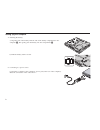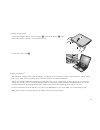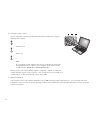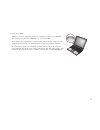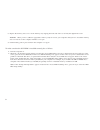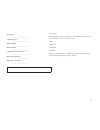IBM ThinkPad R40 Setup Manual
ThinkPad R40 Series
Setup Guide
Part Number: 92P1241
Checklist for unpacking
Thank you for purchasing the IBM ThinkPad R Series computer. Match the items on this list with the items in the box. If any item is
missing or damaged, please contact your place of purchase.
h Computer
h Battery pack
Notes:
1.
Some models may contain additional
items that are not listed.
2.
For some models, a diskette drive is
included in the package.
3.
Your computer features IBM
Disk-to-Disk recovery. Everything
needed to recover factory-installed files
and applications is on your hard disk.
Disk-to-Disk recovery eliminates the
need for a Recovery CD. For more
information, see “Recovering
preinstalled software” in the Service
and Troubleshooting Guide.
h Power cord
h Books:
v Setup Guide
v Service and
Troubleshooting
Guide
v Manual package
for Microsoft
®
Windows
®
h AC adapter
h Telephone cable
and TrackPoint cap
© Copyright IBM Corp. 2003
1