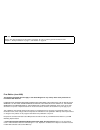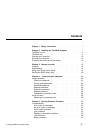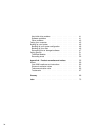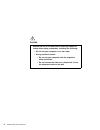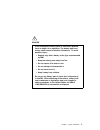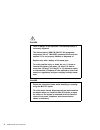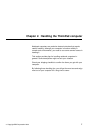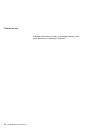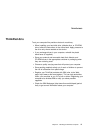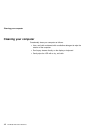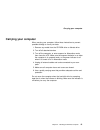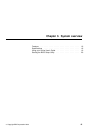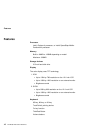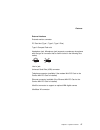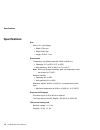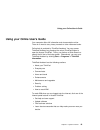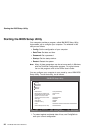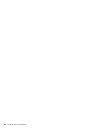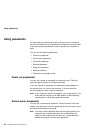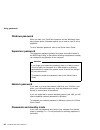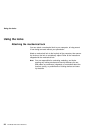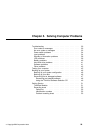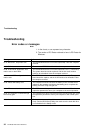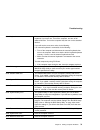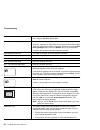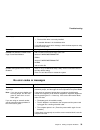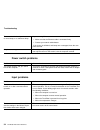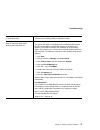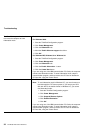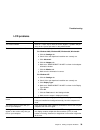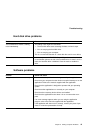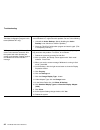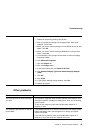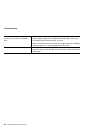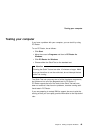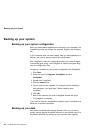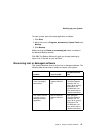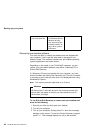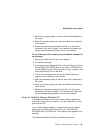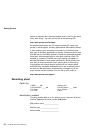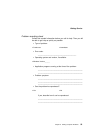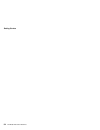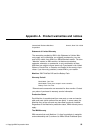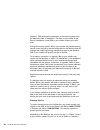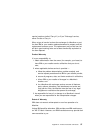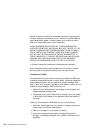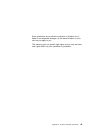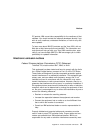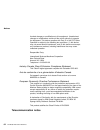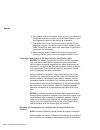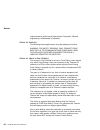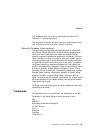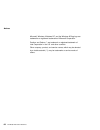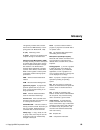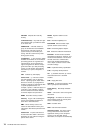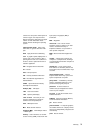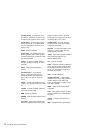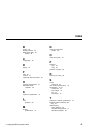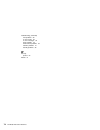- DL manuals
- IBM
- Laptop
- ThinkPad X20
- User Manual
IBM ThinkPad X20 User Manual - Carrying Your Computer
Carrying your computer
Carrying your computer
When carrying your computer, follow these instructions to prevent
possible damage to it and your data:
1. Remove any media from the CD-ROM drive or diskette drive.
2. Turn off all attached devices.
3. Turn off the computer, or enter suspend or hibernation mode;
then close the LCD. Make sure the suspend indicator is on when
the computer is in suspend mode, or the power indicator is off
when it is turned off or in hibernation mode.
4. Unplug all external cables and cords connected to your com-
puter.
5. Make sure all computer doors and covers are closed.
6. Use a quality carrying case that provides adequate cushion and
protection.
Do not move the computer when the hard disk drive is accessing
data that is, when the indicator is blinking. Make sure the indicator is
off before you carry the computer.
Chapter 2. Handling the ThinkPad computer
13
Summary of ThinkPad X20
Page 1
I.
Page 2
Note before using this information and the product it supports, be sure to read the general information under chapter 1, “safety information” on page 1, and “notices” on page 60. First edition (june 2000) the following paragraph does not apply to the united kingdom or any country where such provisio...
Page 3: Contents
Contents chapter 1. Safety information . . . . . . . . . . . . . . . . . . . 1 chapter 2. Handling the thinkpad computer . . . . . . . . . . 7 thinkpad do not's . . . . . . . . . . . . . . . . . . . . . . . . . . . 8 thinkpad do's . . . . . . . . . . . . . . . . . . . . . . . . . . . . . 11 cleaning...
Page 4
Hard disk drive problems . . . . . . . . . . . . . . . . . . . . . 41 software problems . . . . . . . . . . . . . . . . . . . . . . . . 41 other problems . . . . . . . . . . . . . . . . . . . . . . . . . . 43 testing your computer . . . . . . . . . . . . . . . . . . . . . . . . 45 backing up your sy...
Page 5
Chapter 1. Safety information electric current from power, telephone, and communication cables is hazardous. To avoid shock hazard, connect and disconnect cables as shown below when installing, moving, or opening the covers of this product or attached devices. If a 3-pin power cord is provided with ...
Page 6
Danger reduce the risk of fire and electric shock by always fol- lowing basic safety precautions, including the following: do not use your computer in or near water. During electrical storms: – do not use your computer with the telephone cable connection. – do not connect the cable to or disconnect ...
Page 7
Danger if the rechargeable battery pack is incorrectly replaced, there is danger of an explosion. The battery pack con- tains a small amount of harmful substances. To avoid possible injury: replace only with a battery of the type recommended by ibm. Keep the battery pack away from fire. Do not expos...
Page 8
Danger there is danger of an explosion if the backup battery is incorrectly replaced. The lithium battery (ibm p/n 02k6715 ul-recognized component (file no. Mh12566)) contains lithium and can explode if it is not properly handled or disposed of. Replace only with a battery of the same type. To avoid...
Page 9
Caution: when you have added or upgraded a mini pci card or a memory card, do not use your computer until you have closed the access cover. Never use the computer with the access cover open. Before moving or installing a mini pci card or memory card, remove the main battery pack of the computer. Som...
Page 10
6 thinkpad x20 user's reference.
Page 11
Chapter 2. Handling the thinkpad computer notebook computers are precision electronic devices that require careful handling. Although your computer is function reliably in normal work environments, you need to use some common sense in handing it. This section provides tips for handling notebook comp...
Page 12: Thinkpad Do Not'S
Thinkpad do not's thinkpad do not's do not subject your computer to physical punishment, such as dropping or bumping. Do not place heavy objects on your computer. Do not spill or allow liquids into your computer. Do not use your computer in or near water (to avoid the danger of electrical shock). Do...
Page 13
Thinkpad do not's do not place your computer closer than 13 cm (5 in.) to any electrical appliance that generates a strong magnetic field, such as a motor, a magnet, a tv, a refrigerator, or large audio speakers. Do not put an operating cellular phone on the computer. The phone might cause the compu...
Page 14
Thinkpad do not's extended contact with your body, even through clothing, could cause discomfort or, eventually, a skin burn. 10 thinkpad x20 user's reference.
Page 15: Thinkpad Do'S
Thinkpad do's thinkpad do's treat your computer like precision electronic machinery. When installing your hard disk drive, diskette drive, or cd-rom drive, follow the instructions in the online book. Apply pressure to the drive only where needed on the device. If you exchange drives in your computer...
Page 16: Cleaning Your Computer
Cleaning your computer cleaning your computer occasionally clean your computer as follows: use a soft cloth moistened with nonalkaline detergent to wipe the exterior of the computer. Don't spray cleaner directly on the display or keyboard. Gently wipe the lcd with a dry, soft cloth. 12 thinkpad x20 ...
Page 17: Carrying Your Computer
Carrying your computer carrying your computer when carrying your computer, follow these instructions to prevent possible damage to it and your data: 1. Remove any media from the cd-rom drive or diskette drive. 2. Turn off all attached devices. 3. Turn off the computer, or enter suspend or hibernatio...
Page 18
Extending the usefulness of the battery extending the usefulness of the battery the amount of battery power consumed by your computer depends on such conditions as the frequency of use, the operating temper- ature, and the period in storage (if unused). The following tips can help you to extend the ...
Page 19
Chapter 3. System overview features . . . . . . . . . . . . . . . . . . . . . . . . . . . . . . . . 16 specifications . . . . . . . . . . . . . . . . . . . . . . . . . . . . . 18 using your online user's guide . . . . . . . . . . . . . . . . . . 19 starting the bios setup utility . . . . . . . . . ....
Page 20: Features
Features features processor intel celeron processor, or intel speedstep mobile pentium ΙΙΙ processor memory built-in: 64mb or 128mb depending on model maximum: 320mb storage devices 2.5-inch hard disk drive display the color display uses tft technology 1. Xga up to 1024-by-768 resolution on the 12....
Page 21
Features external interface external-monitor connector pc card slot (type i, type ii, type ii plus) type ii compact flash slot headphone jack, microphone jack (supports a condenser microphone with the type of connector that is shown circled in the following illus- tration) line-in jack universal ser...
Page 22: Specifications
Specifications specifications size with a 12.1-inch display: width: 279.4 mm depth: 226.8 mm height: 23.9-27.7 mm environment temperature (at altitudes less than 2438 m (8000 ft.)): operating: 5°c to 35°c (41°f to 95°f) non-operating: -20°c to 60°c (-4°f to 140°f) note: when you charge the battery p...
Page 23
Using your online user's guide using your online user's guide your computer offers full information and documentation online. There is no need to carry heavy manuals or other reference books. Online help is provided by thinkpad assistant. You can access thinkpad assistant buy pressing the unique thi...
Page 24
Starting the bios setup utility starting the bios setup utility your computer provides a program, called ibm bios setup utility, that enables you to configure your computer. The windows in this utility are as follows: config: set the configuration of your computer. Date/time: set date and time. Pass...
Page 25
Starting the bios setup utility 2. Remove any diskette from the diskette drive, and then turn off the computer. 3. Turn on the computer; then, while the ′′ press f1 for ibm bios setup utility ′′ message is displayed at the lower-left area of the screen, press f1. If you have set a supervisor passwor...
Page 26
22 thinkpad x20 user's reference.
Page 27: Chapter 4.
Chapter 4. Protecting your computer using passwords . . . . . . . . . . . . . . . . . . . . . . . . . . . 24 power-on passwords . . . . . . . . . . . . . . . . . . . . . . . 24 screen-saver passwords . . . . . . . . . . . . . . . . . . . . . 24 hard-disk passwords . . . . . . . . . . . . . . . . . ....
Page 28: Using Passwords
Using passwords using passwords to make sure only authorized persons can work on your computer, you can set different kinds of passwords. Prospective users will have to know the proper passwords in order to access your computer or data. You can set the following passwords: power-on passwords screen-...
Page 29
Using passwords to set a screen-saver password, refer to the online user's guide. Hard-disk passwords two types of hard-disk password can help protect the information stored on the hard disk. User hard-disk password master hard-disk password, which requires a user password when a user hard-disk pass...
Page 30
Using passwords windows password when you start your thinkpad computer and the windows oper- ating system opens, windows requires you to enter a user id and a password. To set a windows password, refer to the online user's guide. Supervisor password the supervisor password protects the system inform...
Page 31
Using passwords press the fn key, you will be prompted to type your password. You must enter a power-on password or a supervisor password (if one is set). If any hard disk has a hard-disk password, it is unlocked auto- matically when you resume operation. If you use a hard-disk password with a hard ...
Page 32: Using The Locks
Using the locks using the locks attaching the mechanical lock you can attach a mechanical lock to your computer, to help prevent it from being removed without your permission. Attach a mechanical lock to the keyhole of the computer; then secure the chain on the lock to a stationary object. Refer to ...
Page 33
Chapter 5. Solving computer problems troubleshooting . . . . . . . . . . . . . . . . . . . . . . . . . . . . 30 error codes or messages . . . . . . . . . . . . . . . . . . . . 30 no error codes or messages . . . . . . . . . . . . . . . . . . 33 power switch problems . . . . . . . . . . . . . . . . ....
Page 34: Troubleshooting
Troubleshooting troubleshooting error codes or messages note: 1. In the charts, x can represent any character. 2. The version of pc-doctor referred to here is pc-doctor for windows. Message cause and action 0175: bad crc1, stop post task the eeprom checksum is not correct (block #6). Have the comput...
Page 35
Troubleshooting 021x: keyboard error make sure that no object is placed on the keyboard or on the external keyboard, if you have one. Turn off the computer, and turn off all attached devices. Turn on the computer first; then turn on the attached devices. If you still see the same error code, do the ...
Page 36
Troubleshooting 0271: date and time error neither the date nor the time is set in the computer. Set the date and time, using the ibm bios setup utility. 0280: previous boot incomplete your computer was previously unable to complete the boot process. Power the computer off; then power it on to start ...
Page 37
Troubleshooting operating system not found. Verify the following: the hard disk drive is correctly installed. A startable diskette is in the diskette drive if you still see the same error message, check the boot sequence using the bios setup utility. Fan error cooling fan is failing. Have the comput...
Page 38
Troubleshooting the screen is blank and you hear two or more beeps, or a continuous beep. If you are using ethernet: make sure that the ethernet cable is connected firmly. Contact your network administrator. If the screen is still blank, and beeps are not stopped, have the com- puter serviced. Only ...
Page 39
Troubleshooting the mouse or pointing device does not work. Make sure that the pointing-device cable is enabled in the thinkpad configuration program. Make sure that the mouse or pointing-device cable is securely con- nected to the computer. Try using the trackpoint. If the trackpoint works, the err...
Page 40
Troubleshooting all or some keys on the external key- board do not work. To use an external keyboard, you need to attach the keyboard/mouse cable or dock the thinkpad dock to the computer. Make sure that: the keyboard/mouse cable is correctly connected to the computer. The keyboard cable is connecte...
Page 41
Troubleshooting your computer does not enter standby or hibernation mode. Check whether any option has been selected that would disable your computer from entering standby or hibernation mode. The computer does not enter standby mode as set by the timer under windows 98 or windows nt. For windows 98...
Page 42
Troubleshooting the fn + f12 key combination does not cause the computer to enter hibernation mode. Enable hibernation mode as follows: for windows 2000: 1. Start the thinkpad configuration program. 2. Click power management. 3. Click the hibernation tab. 4. Mark the enable hibernate support check b...
Page 43
Troubleshooting lcd problems problem cause and action the screen is blank. Press fn + home key to make the screen brighter. If problem still per- sists, do the "cause and action" in the problem below. The screen is unreadable or distorted. 1. Open the display properties window. For windows 2000, win...
Page 44
Troubleshooting "unable to create overlay window" message appears when you try to start dvd playback. Or you may get poor playback or none at all while running video playback, dvd playback, or game applications. Do either of the following: if you are using lcd and external monitor simultaneously wit...
Page 45
Troubleshooting hard disk drive problems problem cause and action the hard disk drive makes a rattling noise intermittently. The rattling noise might be heard when: the hard disk drive starts accessing the data or when it stops. You are carrying the hard disk drive. You are carrying your computer. T...
Page 46
Troubleshooting the main window bitmap in the thinkpad configuration program is dis- torted (windows nt only). Installing the active desktop, bundled with internet explorer version 4.0 on windows nt, might cause this problem. Do one of the following: uninstall the active desktop. (merely disabling t...
Page 47
Troubleshooting if you are installing windows 95 osr 2.0, 2.1, or 2.5, do as follows: 1. Reboot the system by pressing ctrl+alt+del. 2. After you reboot, the startup screen appears with "safe mode" selected. Press enter. 3. When you see the screen message "cannot detect devices in safe mode," click ...
Page 48
Troubleshooting the computer does not start from a device you want, such as a diskette drive. Refer to the startup menu of the ibm bios setup utility. Make sure that the startup sequence in the ibm bios setup utility is set so that the computer starts from the device you want. Make sure that the dev...
Page 49: Testing Your Computer
Testing your computer testing your computer if you have a problem with your computer, you can test it by using pc-doctor. To run pc-doctor, do as follows: click start. Move the cursor to programs and then to pc-doctor for windows. Click pc-doctor for windows. Choose either the quick test or the stan...
Page 50: Backing Up Your System
Backing up your system backing up your system backing up your system configuration when you add software applications or devices to your computer, the installation process can change the computer registry and configura- tion. If your computer does not work properly after you add applications or devi...
Page 51
Backing up your system to back up data, start the backup application as follows: 1. Click start. 2. Move the cursor to programs, accessories, system tools, and backup. 3. Click backup. Make sure that the create a new backup job button is marked in the microsoft backup window. Click ok. The backup wi...
Page 52
Backing up your system you need to recover your entire hard disk. Use the recovery cd (windows 98 and windows 95 only). See “recovering pre- installed software” on page 48 for general information. Recovering pre-installed software you have the ability to restore the software that was shipped with yo...
Page 53
Backing up your system 4. Select the operating system to recover from the list displayed on the screen. 5. Select the recovery options you want and follow the instructions on the screen. 6. Restart the system by pressing ctrl+alt+del or by turning the computer off and then on again. Your computer wi...
Page 54
Backing up your system welcomethis page displays the model and serial number of your computer, and a menu from which you can select an item by clicking it install software use this page for doing the following: – reinstalling a software application – installing a hardware device driver – installing ...
Page 55: Getting Service
Getting service getting service with the original purchase of an ibm hardware product, you have access to extensive support under warranty. Be sure to retain your proof of purchase to obtain warranty service. For hardware product assistance covered under the terms of the ibm statement of limited war...
Page 56
Getting service search for technical tips, download update drivers, and find out about many other things. You can visit the site at the following url: http://www.Pc.Ibm.Com/thinkpad personalized web-based site pc support provides pc users easy access to online support, including personalized ibm web...
Page 57
Getting service problem recording sheet collect this needed information before you call for help. Then you will be able to get help as quickly as possible. Type of problem: error code: __________________________________________ operating system and version, if available: application programs running...
Page 58
Getting service 54 thinkpad x20 user's reference.
Page 59
Appendix a. Product warranties and notices statement of limited warranty the warranties provided by ibm in this statement of limited war- ranty apply only to machines you originally purchase for your use, and not for resale, from ibm or an ibm authorized reseller. The term "machine" means an ibm mac...
Page 60
Ifications. Ibm calculates the expiration of the warranty period from the machine's date of installation. The date on your receipt is the date of installation, unless ibm or your reseller informs you other- wise. During the warranty period, ibm or your reseller will provide warranty service under th...
Page 61
Service locations (called "carry-in") or 2) an "exchange" service, either on-site or carry-in. When a type of service involves the exchange of a machine or part, the item ibm or your reseller replaces becomes its property and the replacement becomes yours. The replacement may not be new, but will be...
Page 62
Misuse, accident, modification, unsuitable physical or operating envi- ronment, improper maintenance by you, removal of product labels or parts identification labels, or failure caused by a product for which ibm is not responsible may void the warranties. These warranties replace all other warrantie...
Page 63
Some jurisdictions do not allow the exclusion or limitation of inci- dental or consequential damages, so the above limitation or exclu- sion may not apply to you. This warranty gives you specific legal rights and you may also have other rights which vary from jurisdiction to jurisdiction. Appendix a...
Page 64: Notices
Notices notices references in this publication to ibm products, programs, or services do not imply that ibm intends to make these available in all countries in which ibm operates. Any reference to an ibm product, program, or service is not intended to state or imply that only that ibm product, progr...
Page 65
Notices pc product. Ibm cannot take responsibility for the readiness of that software. You should contact the software developers directly if you wish to verify readiness, understand limitations, or look for any soft- ware updates. To learn more about ibm pc products and the year 2000, visit our web...
Page 66
Notices thorized changes or modifications to this equipment. Unauthorized changes or modifications could void the user's authority to operate the equipment. This device complies with part 15 of the fcc rules. Operation is subject to the following two conditions: (1) this device may not cause harmful...
Page 67
Notices federal communications commission (fcc) and telephone company requirements 1. This device complies with part 68 of the fcc rules. A label is affixed to the device that contains, among other things, the fcc registration number, usoc, and ringer equivalency number (ren) for this equipment. If ...
Page 68
Notices 6. No customer repairs are possible to the device. If you experience trouble with the device, contact your authorized reseller or see the diagnostics section of this manual for information. 7. This device may not be used on coin service provided by the telephone company. Connection to party ...
Page 69
Notices nications. Le materiel doit egalement etre installe en suivant une methode acceptee de raccordement. L'abonne ne doit pas oublier qu'il est possible que la conformite aux conditions enoncees ci- dessus n'empeche pas la degradation du service dans certaines situ- ations. Les reparations de ma...
Page 70
Notices unless otherwise authorized by macrovision corporation. Reverse engineering or disassembly is prohibited. Notice for australia the following notice applies when using the telephony functions: warning: for safety reasons, only connect equip- ment with a telecommunications compliance label. Th...
Page 71
Notices this equipment shall not be set to make automatic calls to the telecom '111' emergency service. This equipment should not be used under any circumstances which may constitute a nuisance to other telecom customers. Notice for european union countries the equipment described here has been appr...
Page 72
Notices microsoft, windows, windows nt, and the windows 95 flag logo are trademarks or registered trademarks of microsoft corporation. Pentium and celeron are trademark or registered trademark of intel corporation in the u.S. And other countries. Other company, product, and service names, which may ...
Page 73: Glossary
Glossary this glossary includes terms and defi- nitions from the ibm dictionary of com- puting (new york: mcgraw-hill, 1994) ac (ac). Alternating current. Ac power. Power that is supplied to the computer through an electrical outlet. Advanced power management (apm). A facility consisting of one or m...
Page 74
Cd-rom. Compact disc read-only memory. Combination keys. Keys that have spe- cific functions when you hold them down at the same time. Config.Sys. A file that contains a group of commands to load installable device drivers and reserve space in system memory for information proc- essing. This file is...
Page 75
Turned off to save power. When power is turned on again, the computer imme- diately restores the same data and appli- cations as when hibernation mode started, without restarting the operating system. High-resolution mode. Video resol- utions that are greater than 640 x 480 pels. Hpa. High performan...
Page 76
Pointing device. An instrument, such as a mouse, trackpoint, or joystick, that is used to move a pointer on the screen. Pop-up menu. On the display screen, a menu that emerges in an upward direc- tion from a particular point or line on a display screen. Post. Power-on self-test. Power mode. The thin...
Page 77: Index
Index b backup 46 battery problems 40 bios setup utility 20 starting 20 c configuration 46 d display 16 f faq 30 features 16 frequently asked questions 30 h hardware specifications 18 hibernation mode problems 36 k keyboard, specifications 16 l lcd problems 39 m memory specifications 16 n notices an...
Page 78
Troubleshooting (continued) lcd problems 39 no error codes 33 no error messages 33 other problems 43 power switch problems 34 software problems 41 standby problems 36 w warranty product 55 website 51 74 thinkpad x20 user's reference.