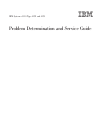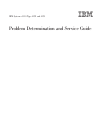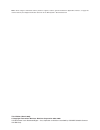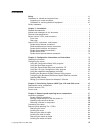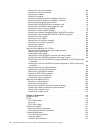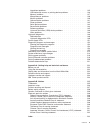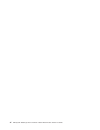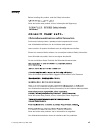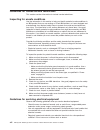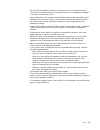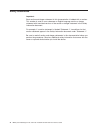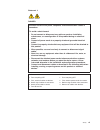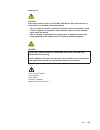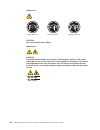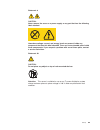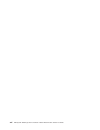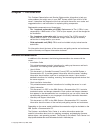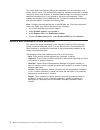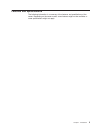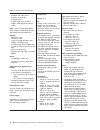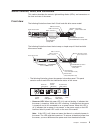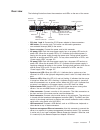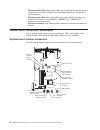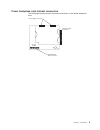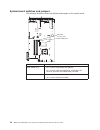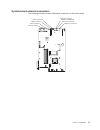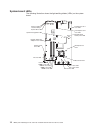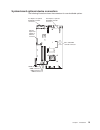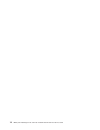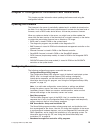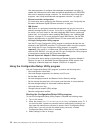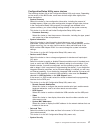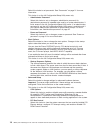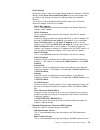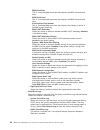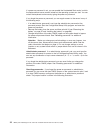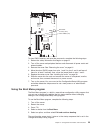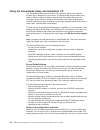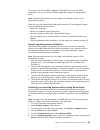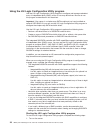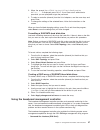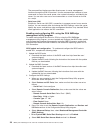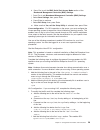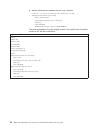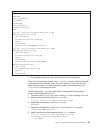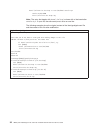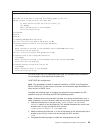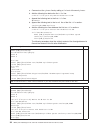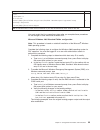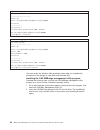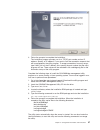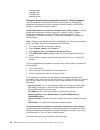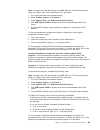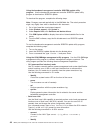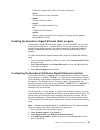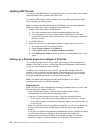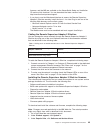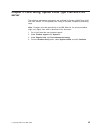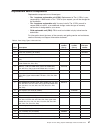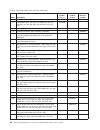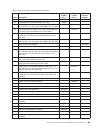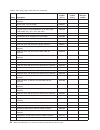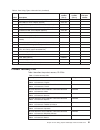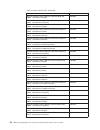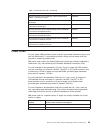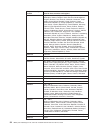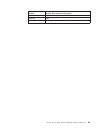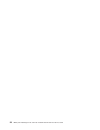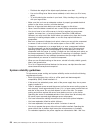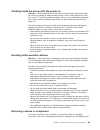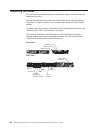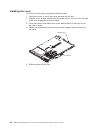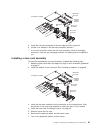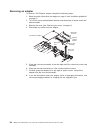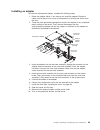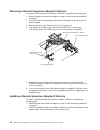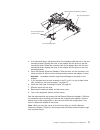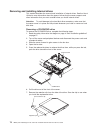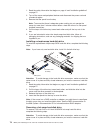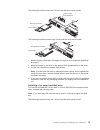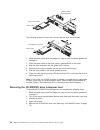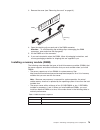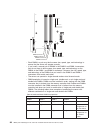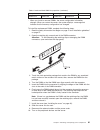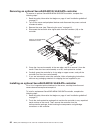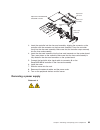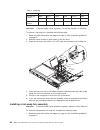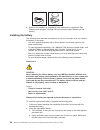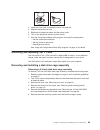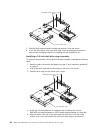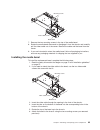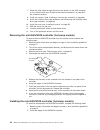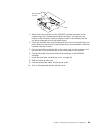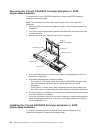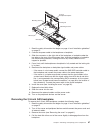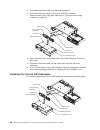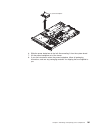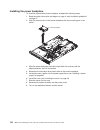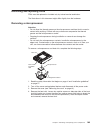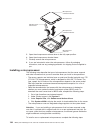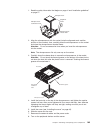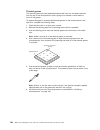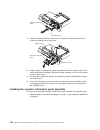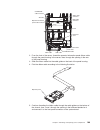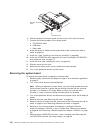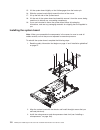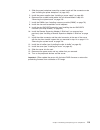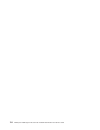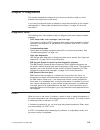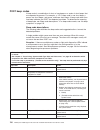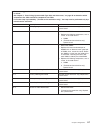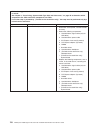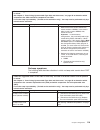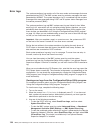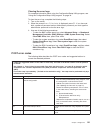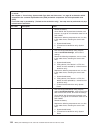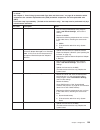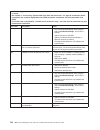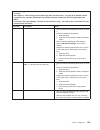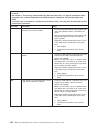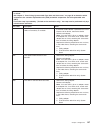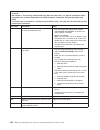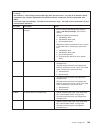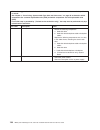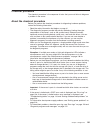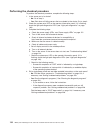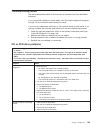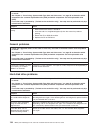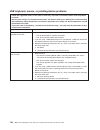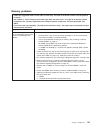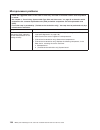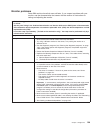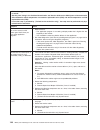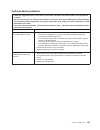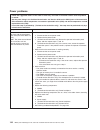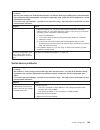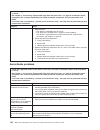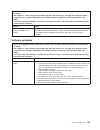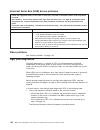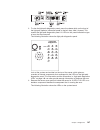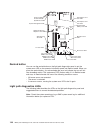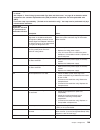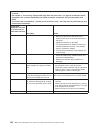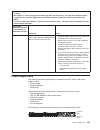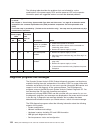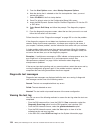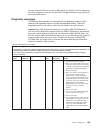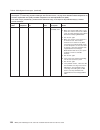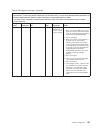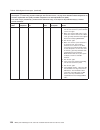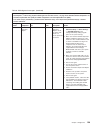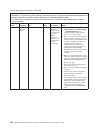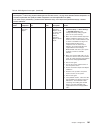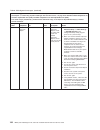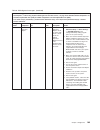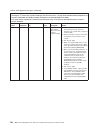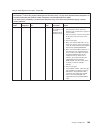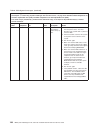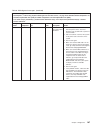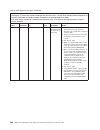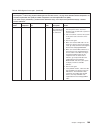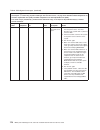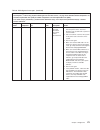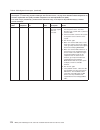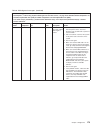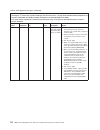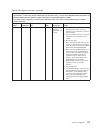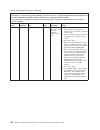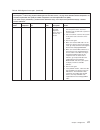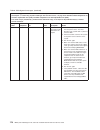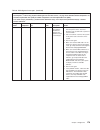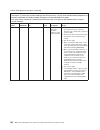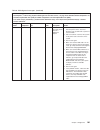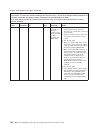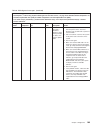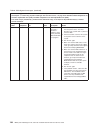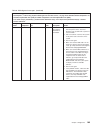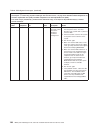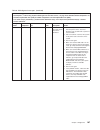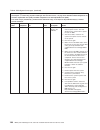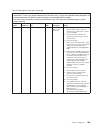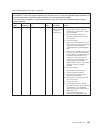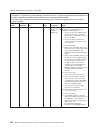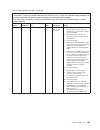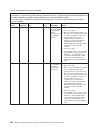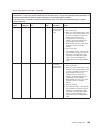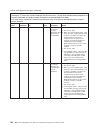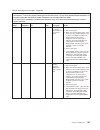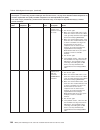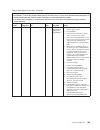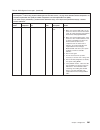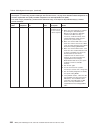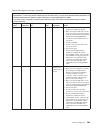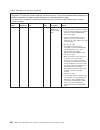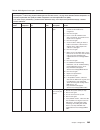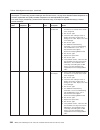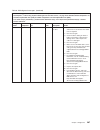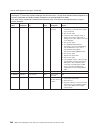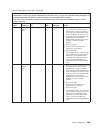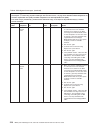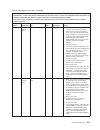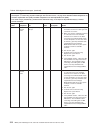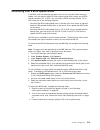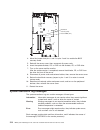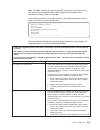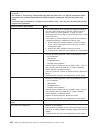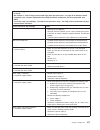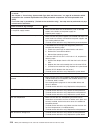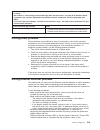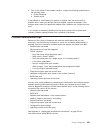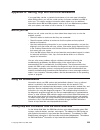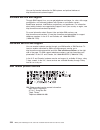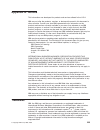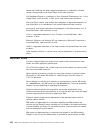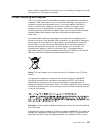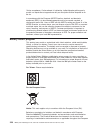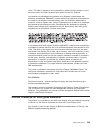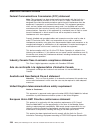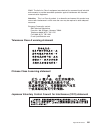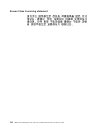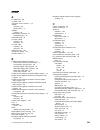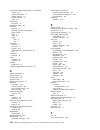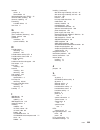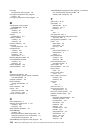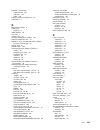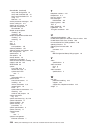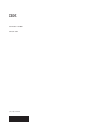- DL manuals
- IBM
- Server
- x3350 - System - 4192
- Problem Determination And Service Manual
IBM x3350 - System - 4192 Problem Determination And Service Manual
Summary of x3350 - System - 4192
Page 1
Ibm system x3350 type 4192 and 4193 problem determination and service guide.
Page 3
Ibm system x3350 type 4192 and 4193 problem determination and service guide.
Page 4
Note: before using this information and the product it supports, read the general information in appendix b, “notices,” on page 225 and the warranty and support information document on the ibm system x documentation cd. Third edition (march 2009) © copyright international business machines corporati...
Page 5: Contents
Contents safety . . . . . . . . . . . . . . . . . . . . . . . . . . . . Vii guidelines for trained service technicians . . . . . . . . . . . . . . . Viii inspecting for unsafe conditions . . . . . . . . . . . . . . . . . Viii guidelines for servicing electrical equipment . . . . . . . . . . . . . Vi...
Page 6
Removing a riser-card assembly . . . . . . . . . . . . . . . . . 66 installing a riser-card assembly . . . . . . . . . . . . . . . . . . 67 removing an adapter . . . . . . . . . . . . . . . . . . . . . 68 installing an adapter . . . . . . . . . . . . . . . . . . . . . . 69 removing a remote supervis...
Page 7
Intermittent problems . . . . . . . . . . . . . . . . . . . . . 135 usb keyboard, mouse, or pointing-device problems . . . . . . . . . . 136 memory problems . . . . . . . . . . . . . . . . . . . . . . 137 microprocessor problems. . . . . . . . . . . . . . . . . . . . 138 monitor problems . . . . . ....
Page 8
Vi ibm system x3350 type 4192 and 4193: problem determination and service guide.
Page 9: Safety
Safety before installing this product, read the safety information. Antes de instalar este produto, leia as informações de segurança. Pred instalací tohoto produktu si prectete prírucku bezpecnostních instrukcí. Læs sikkerhedsforskrifterne, før du installerer dette produkt. Lees voordat u dit produc...
Page 10
Guidelines for trained service technicians this section contains information for trained service technicians. Inspecting for unsafe conditions use the information in this section to help you identify potential unsafe conditions in an ibm product that you are working on. Each ibm product, as it was d...
Page 11
V do not touch the reflective surface of a dental mirror to a live electrical circuit. The surface is conductive and can cause personal injury or equipment damage if it touches a live electrical circuit. V some rubber floor mats contain small conductive fibers to decrease electrostatic discharge. Do...
Page 12
Safety statements important: each caution and danger statement in this documentation is labeled with a number. This number is used to cross reference an english-language caution or danger statement with translated versions of the caution or danger statement in the safety information document. For ex...
Page 13
Statement 1: danger electrical current from power, telephone, and communication cables is hazardous. To avoid a shock hazard: v do not connect or disconnect any cables or perform installation, maintenance, or reconfiguration of this product during an electrical storm. V connect all power cords to a ...
Page 14
Statement 2: caution: when replacing the lithium battery, use only ibm part number 33f8354 or an equivalent type battery recommended by the manufacturer. If your system has a module containing a lithium battery, replace it only with the same module type made by the same manufacturer. The battery con...
Page 15
Statement 3: caution: when laser products (such as cd-roms, dvd drives, fiber optic devices, or transmitters) are installed, note the following: v do not remove the covers. Removing the covers of the laser product could result in exposure to hazardous laser radiation. There are no serviceable parts ...
Page 16
Statement 4: ≥ 18 kg (39.7 lb) ≥ 32 kg (70.5 lb) ≥ 55 kg (121.2 lb) caution: use safe practices when lifting. Statement 5: caution: the power control button on the device and the power switch on the power supply do not turn off the electrical current supplied to the device. The device also might hav...
Page 17
Statement 8: caution: never remove the cover on a power supply or any part that has the following label attached. Hazardous voltage, current, and energy levels are present inside any component that has this label attached. There are no serviceable parts inside these components. If you suspect a prob...
Page 18
Xvi ibm system x3350 type 4192 and 4193: problem determination and service guide.
Page 19: Chapter 1. Introduction
Chapter 1. Introduction this problem determination and service guide contains information to help you solve problems that might occur in your ibm ® system x3350 type 4192 or 4193 server. It describes the diagnostic tools that come with the server, error codes and suggested actions, and instructions ...
Page 20
The server might have features that are not described in the documentation that comes with the server. The documentation might be updated occasionally to include information about those features, or technical updates might be available to provide additional information that is not included in the se...
Page 21
Features and specifications the following information is a summary of the features and specifications of the server. Depending on the server model, some features might not be available, or some specifications might not apply. Chapter 1. Introduction 3.
Page 22
Table 1. Features and specifications microprocessor: v supports one intel ® xeon ® dual-core or quad-core microprocessor v 4 mb or 8 mb level-2 cache v 1066 or 1333 mhz front-side bus (fsb) note: use the configuration/setup utility program to determine the type and speed of the microprocessor. Memor...
Page 23
Server controls, leds, and connectors this section describes the controls, light-emitting diodes (leds), and connectors on the front and rear of the server. Front view the following illustration shows the 2.5-inch hard disk drive server model. 2.5-inch hard disk drives video connector usb 4 connecto...
Page 24
– system-locator led: use this blue led to visually locate the server among other servers. You can use ibm director to light this led remotely. This led is controlled by the bmc. – system-error led: when this amber led is lit, it indicates that a system error has occurred. A system-error led is also...
Page 25
Rear view the following illustration shows the connectors and leds on the rear of the server. Pci slot 1 pci slot 2 video connector serial connector usb 1 usb 2 ethernet 1 ethernet 2 systems- management ethernet connector power-on led ac power led dc power led system-locator led system-error led pow...
Page 26
V ethernet activity leds: when these leds are lit, they indicate that the server is transmitting to or receiving signals from the ethernet lan that is connected to the ethernet port. V ethernet status leds: when these leds are lit, they indicate that there is an active link connection on the 10base-...
Page 27
Power backplane card internal connectors the following illustration shows the internal connectors on the power backplane card. Power-supply connectors system-board connector hard disk drive power connector chapter 1. Introduction 9.
Page 28
System-board switches and jumpers the following illustration shows the switches and jumpers on the system board. Boot block recovery (jp4) clear cmos (jp1) jumper description clear cmos (jp1) v pins 1 and 2: keep cmos data (default) v pins 2 and 3: clear the cmos data, which clears the power-on pass...
Page 29
System-board external connectors the following illustration shows the external connectors on the system board. Video connector serial connector usb 1 connector usb 2 connector ethernet 1 connector ethernet 2 connector ethernet connector systems- management chapter 1. Introduction 11.
Page 30
System-board leds the following illustration shows the light-emitting diodes (leds) on the system board. System power led error remote supervisor adapter ii led error fan 2 error led dimm 1 led error dimm 2 led error dimm 3 led error dimm 4 led error microprocessor led system-board battery error led...
Page 31
System-board optional-device connectors the following illustration shows the connectors for user-installable options. Dimm connector 1 dimm connector 2 dimm connector 3 dimm connector 4 remote supervisor adapter ii slimline connector pci express or optional sas/sata controller connector 2 pci expres...
Page 32
14 ibm system x3350 type 4192 and 4193: problem determination and service guide.
Page 33
Chapter 2. Configuration information and instructions this chapter provides information about updating the firmware and using the configuration utilities. Updating the firmware the firmware in the server is periodically updated and is available for download on the web. Go to http://www.Ibm.Com/syste...
Page 34
Use these programs to configure the baseboard management controller, to update the firmware and sensor data record/field replaceable unit (sdr/fru) data, and to remotely manage a network. For information about using these programs, see “using the baseboard management controller” on page 27. V ethern...
Page 35
Configuration/setup utility menu choices the following choices are on the configuration/setup utility main menu. Depending on the version of the bios code, some menu choices might differ slightly from these descriptions. V system summary select this choice to view configuration information, includin...
Page 36
Select this choice to set passwords. See “passwords” on page 21 for more information. This choice is on the full configuration/setup utility menu only. – administrator password select this choice to set or change an administrator password. An administrator password is intended to be used by a system...
Page 37
– rsa ii settings select this choice to view and change remote supervisor adapter ii slimline settings. Select save values and reboot rsa ii to save the changes that you make in the settings and restart the remote supervisor adapter ii slimline. This choice is on the configuration/setup utility menu...
Page 38
- bmc build date this is a nonselectable menu item that displays the bmc firmware build date. - bmc build level this is a nonselectable menu item that displays the bmc firmware build level. - existing event log number this is a nonselectable menu item that displays the number of entries in the bmc s...
Page 39
Select this choice to view the error messages in the remote supervisor adapter ii event/error log. Use the arrow keys to move among pages in the log. Select clear rsa ii logs to clear the remote supervisor adapter ii event/error log. The remote supervisor adapter ii event/error log contains all even...
Page 40
If a power-on password is set, you can enable the unattended start mode, in which the keyboard and mouse remain locked but the operating system can start. You can unlock the keyboard and mouse by typing the power-on password. If you forget the power-on password, you can regain access to the server i...
Page 41
Boot block recovery (jp4) clear cmos (jp1) to clear cmos memory and reset the passwords, complete the following steps: 1. Review the safety information that begins on page vii. 2. Turn off the server and peripheral devices and disconnect all power cords and external cables. 3. Remove the cover. See ...
Page 42
Using the serverguide setup and installation cd the serverguide setup and installation cd contains a setup and installation program that is designed for your server. The serverguide program detects the server model and optional hardware devices that are installed and uses that information during set...
Page 43
On a server with a serveraid ™ adapter or sas/sata controller with raid capabilities, you can run the sas raid configuration program to create logical drives. Note: features and functions can vary slightly with different versions of the serverguide program. When you start the serverguide setup and i...
Page 44
Using the lsi logic configuration utility program use the lsi logic configuration utility program to configure and manage redundant array of independent disks (raid) arrays of hot-swap disk drives. Be sure to use this program as described in this document. Important: if the server is a simple-swap s...
Page 45
2. When the prompt press ctrl-c to start lsi logic configuration utility...... Is displayed, press ctrl+c. If you have set an administrator password, you are prompted to type the password. 3. To select a controller (channel) from the list of adapters, use the arrow keys and press enter. 4. To change...
Page 46
The command-line interface provides direct access to server management functions through the ipmi 2.0 protocol. Use the command-line interface to issue commands to control the server power, view system information, and identify the server. You can also save one or more commands as a text file and ru...
Page 47
H. Press esc to exit the bmc serial port access mode section of the baseboard management controller (bmc) settings. I. Press esc to exit baseboard management controller (bmc) settings. J. Select save settings; then, press enter. K. Press enter to continue. L. Select exit setup; then, press enter. M....
Page 48
G. Add the following lines between the two image= sections: # this will allow you to interact with the os boot via sol image=/boot/vmlinuz-2.4.9-e.12smp label=linux-interact initrd=/boot/initrd-2.4.9-e.12smp.Img read-only root=/dev/hda6 append="console=tty1 console=ttys0,19200n8 " the following exam...
Page 49
Modified /etc/lilo.Conf contents prompt timeout=50 default=linux-monitor boot=/dev/hda #map=/boot/map install=/boot/boot.B #message=/boot/message linear # this will allow you to only monitor the os boot via sol image=/boot/vmlinuz-2.4.9-e.12smp label=linux-monitor initrd=/boot/initrd-2.4.9-e.12smp.I...
Page 50
Kernel /vmlinuz-2.4.9-e.12smp ro root=/dev/hda6 console=tty1 console=ttys0,19200 initrd /initrd-2.4.9-e.12smp.Img note: the entry that begins with kernel /vmlinuz is shown with a line break after console=tty1 . In your file, the entire entry must all be on one line. The following examples show the o...
Page 51
Modified /boot/grub/grub.Conf contents #grub.Conf generated by anaconda # # note that you do not have to rerun grub after making changes to this file # notice: you have a /boot partition. This means that # all kernel and initrd paths are relative to /boot/, eg. # root (hd0,0) # kernel /vmlinuz-versi...
Page 52
A. Comment out the gfxmenu line by adding a # in front of the word gfxmenu. B. Add the following line before the first title line: # this will allow you to only monitor the os boot via sol c. Append the following text to the first title line: sol monitor d. Append the following text to the kernel li...
Page 53
Modified /boot/grub/menu.Lst contents notes root chainloader +1 title failsafe kernel (hd0,1)/boot/vmlinuz.Shipped root=/dev/hda2 ide=nodma apm=off vga=normal nosmp 1 disableapic maxcpus=0 3 initrd (hd0,1)/boot/initrd.Shipped note 1: the kernel line is shown with a line break. In your file, the enti...
Page 54
Original bootcfg program output boot loader settings ---------------------------- timeout: 30 default: multi(0)disk(0)rdisk(0)partition(1)\windows boot entries ---------------- boot entry id: 1 os friendly name: windows server 2003, standard path: multi(0)disk(0)rdisk(0)partition(1)\windows os load ...
Page 55
3. Follow the prompts to complete the installation. The installation program prompts you for a tcp/ip port number and an ip address. Specify an ip address, if you want to limit the connection requests that will be accepted by the utility program. To accept connections from any server, type inaddr_an...
Page 56
Smbridge status smbridge start smbridge stop smbridge restart using the baseboard management controller utility programs use the baseboard management controller utility programs to configure the baseboard management controller, download firmware updates and sdr/fru updates, and remotely manage a net...
Page 57
Note: changes are made periodically to the ibm web site. The actual procedure might vary slightly from what is described in this document. 1. Go to http://www.Ibm.Com/systems/support/. 2. Under product support, click system x. 3. Under popular links, click software and device drivers. 4. Click ibm s...
Page 58
Using the baseboard management controller sdr/fru update utility program: use the baseboard management controller sdr/fru update utility program to download an sdr/fru update. To download the program, complete the following steps. Note: changes are made periodically to the ibm web site. The actual p...
Page 59
Control the system-locator led on the front of the server. – power turn the server on and off remotely. – reboot force the server to restart. – sel get display the system event/error log. – sol configure the sol function. – sysinfo display system information that is related to the server and the glo...
Page 60
Updating ibm director if you plan to use ibm director to manage the server, you must check for the latest applicable ibm director updates and interim fixes. To install the ibm director updates and any other applicable updates and interim fixes, complete the following steps. Note: changes are made pe...
Page 61
Firmware, and the mib are available on the serverguide setup and installation cd and are fully functional. You can download the latest versions from http://www.Ibm.Com/systems/support/. V if you plan to use the web-based interface to access the remote supervisor adapter ii slimline remotely, install...
Page 62
4. Click system x3350 to display the matrix of downloadable files for the server. 5. Select the software or firmware package that you want to install. On the next page, click the link for each file that you want to download. Follow the instructions that are displayed. 6. Repeat step 5 until you have...
Page 63: Server
Chapter 3. Parts listing, system x3350 type 4192 and 4193 server the following replaceable components are available for system x3350 types 4192 and 4193 servers. For an updated parts listing on the web, complete the following steps. Note: changes are made periodically to the ibm web site. The actual...
Page 64
1 2 3 4 5 6 7 8 9 10 11 12 14 16 17 19 20 18 21 15 22 23 24 25 26 27 13 13 28 46 ibm system x3350 type 4192 and 4193: problem determination and service guide.
Page 65
Replaceable server components replaceable components are of three types: v tier 1 customer replaceable unit (cru): replacement of tier 1 crus is your responsibility. If ibm installs a tier 1 cru at your request, you will be charged for the installation. V tier 2 customer replaceable unit: you may in...
Page 66
Table 3. Parts listing, types 4192 and 4193 (continued) index description cru part number (tier 1) cru part number (tier 2) fru part number 14 cd-rw/dvd drive, 24/8x, teac (alternate, all models 39m3563 14 cd-rw/dvd drive, slim (primary, models 32x, 42x, 44x, 52x, 62x, 72x, 82x, 84x, 92x, b2x, b4x, ...
Page 67
Table 3. Parts listing, types 4192 and 4193 (continued) index description cru part number (tier 1) cru part number (tier 2) fru part number 24 hard disk drive, 3.5-inch sata, simple-swap varies 25 hard disk drive, 3.5-inch sas/sata, hot-swap varies 26 simple-swap disk drive cage, 3.5-inch (type 4192...
Page 68
Table 3. Parts listing, types 4192 and 4193 (continued) index description cru part number (tier 1) cru part number (tier 2) fru part number pci-e 4 gb dual port fiber channel host bus adapter (optional) 39r6528 power cable, rack (all models) 39m5377 power cord, ac 39m5081 y power cord, ac (4192 mode...
Page 69
Table 3. Parts listing, types 4192 and 4193 (continued) index description cru part number (tier 1) cru part number (tier 2) fru part number pro/1000 pt quad port server adapter (optional) 39y6138 pro/1000 pf server adapter (optional) 42c1752 qlogic iscsi single port pcie hba adapter (optional) 39y61...
Page 70
Table 4. Product recovery cds (continued) description cru part number microsoft windows server 2003 r2 w/sp2 standard x64 edition 1-4 processors english 44w4055 microsoft windows server 2003 r2 w/sp2 standard x64 edition 1-4 processors japanese 44w4056 microsoft windows server 2003 r2 w/sp2 enterpri...
Page 71
Table 4. Product recovery cds (continued) description cru part number microsoft windows server 2003 r2 w/sp2 enterprise 32b edition 1-2 processors italian 44w4078 microsoft windows standard edition 32bit/64bit 1-4 processor multilingual 46c8235 microsoft windows server 2008 enterprise edition 32bit/...
Page 72
Ibm power cord part number used in these countries and regions 39m5123 afghanistan, albania, algeria, andorra, angola, armenia, austria, azerbaijan, belarus, belgium, benin, bosnia and herzegovina, bulgaria, burkina faso, burundi, cambodia, cameroon, cape verde, central african republic, chad, comor...
Page 73
Ibm power cord part number used in these countries and regions 39m5068 argentina, paraguay, uruguay 39m5226 india 39m5233 brazil chapter 3. Parts listing, system x3350 type 4192 and 4193 server 55.
Page 74
56 ibm system x3350 type 4192 and 4193: problem determination and service guide.
Page 75
Chapter 4. Removing and replacing server components replaceable components are of three types: v tier 1 customer replaceable unit (cru): replacement of tier 1 crus is your responsibility. If ibm installs a tier 1 cru at your request, you will be charged for the installation. V tier 2 customer replac...
Page 76
– distribute the weight of the object equally between your feet. – use a slow lifting force. Never move suddenly or twist when you lift a heavy object. – to avoid straining the muscles in your back, lift by standing or by pushing up with your leg muscles v make sure that you have an adequate number ...
Page 77
Working inside the server with the power on attention: static electricity that is released to internal server components when the server is powered-on might cause the server to halt, which might result in the loss of data. To avoid this potential problem, always use an electrostatic-discharge wrist ...
Page 78
Connecting the cables you must turn off the server before you connect any cables to or disconnect any cable from the server. See the documentation that comes with optional devices for additional cabling instructions. It might be easier for you to route cables before you install certain devices. For ...
Page 79
Removing and replacing tier 1 crus replacement of tier 1 crus is your responsibility. If ibm installs a tier 1 cru at your request, you will be charged for the installation. The illustrations in this document might differ slightly from your hardware. Removing the cover to remove the server cover, co...
Page 80
Installing the cover to install the server cover, complete the following steps: 1. Position the cover on top of the server and open the fan door. 2. Slide the cover forward, making sure that all the tabs on the front, rear, and side of the cover engage the chassis correctly. 3. Close the fan door an...
Page 81
Removing the side air baffle to remove the air baffle that is closest to the wall of the server, complete the following steps: 1. Read the safety information that begins on page vii and “installation guidelines” on page 57. 2. Turn off the server and peripheral devices and disconnect all power cords...
Page 82
Baffle mounting hole baffle pin baffle fan 5 2. Insert the pin on the baffle into the mounting hole on the system board. 3. Press down on the baffle until the pin seats in the system board. 4. Install fan 5 in the fan bracket. 5. Install the cover (see “installing the cover” on page 62). 6. Slide th...
Page 83
Baffle mounting holes baffle pins air baffle cable routing slot 4. Lift the baffle up slightly, making sure that the pins come out of the holes on the system board. 5. Slide the cable out of the cable routing slot. Make sure that you do not disconnect or loosen the cable. 6. Lift the baffle out of t...
Page 84
Baffle mounting holes baffle pins air baffle cable routing slot 3. Press down on the baffle, making sure that the cables are not pinched beneath it, until the pins seat in the system board. 4. Install the cover (see “installing the cover” on page 62). 5. Slide the server into the rack. 6. Reconnect ...
Page 85
Riser-card assembly expansion slot riser-card connector pci express adapter expansion slot cover adapter support bracket 5. Grasp the riser-card assembly at the rear edge and lift to remove it. 6. If there is an adapter in the riser-card assembly, remove it. 7. If you are instructed to return the ri...
Page 86
Removing an adapter to remove a pci express adapter, complete the following steps: 1. Read the safety information that begins on page vii and “installation guidelines” on page 57. 2. Turn off the server and peripheral devices and disconnect all power cords and external cables. 3. Remove the cover (s...
Page 87
Installing an adapter to install the replacement adapter, complete the following steps. 1. Route the adapter cables, if any, before you install the adapter. Route the cables so that they are not on top of components or blocking the airflow from the fans. 2. Touch the static-protective package that c...
Page 88
Removing a remote supervisor adapter ii slimline to remove a remote supervisor adapter ii slimline, complete the following steps: 1. Read the safety information that begins on page vii and “installation guidelines” on page 57. 2. Turn off the server and peripheral devices and disconnect all power co...
Page 89
Remote supervisor adapter ii slimline rear mounting bracket front mounting bracket front mounting bracket retention latch 3. At a downward angle, slip the back end of the adapter under the tab on the rear mounting bracket, aligning the holes in the adapter with the posts on the rear mounting bracket...
Page 90
Removing and installing internal drives this section describes the removal and installation of internal drives. See the user's guide for more information about the types of drives that the server supports and other information that you must consider when you install internal drives. Attention: to av...
Page 91
8. If you are instructed to return the cd-rw/dvd drive, follow all packaging instructions, and use any packaging materials for shipping that are supplied to you. Installing the cd-rw/dvd drive to install the replacement cd-rw/dvd drive, complete the following steps: 1. Read the safety information th...
Page 92
1. Read the safety information that begins on page vii and “installation guidelines” on page 57. 2. Turn off the server and peripheral devices and disconnect the power cord and all external cables. 3. Remove the filler panel from the bay. Note: to ensure that there is adequate system cooling, do not...
Page 93
The following illustration show the 2.5-inch hard disk drive server model. Drive-tray assembly drive handle sas hard disk drive backplane the following illustration shows the 3.5-inch hard disk drive server model. Hard disk drive assembly drive handle 1. Read the safety information that begins on pa...
Page 94
Drive-tray assembly drive handle sas hard disk drive backplane the following illustration shows the 3.5-inch hard disk drive server model. Hard disk drive assembly drive handle 1. Read the safety information that begins on page vii and “installation guidelines” on page 57 2. Place the drive handle i...
Page 95
Air flo w airflo w air flo w airflo w cd-rw/dvd drive cable retainer 5. Slide the cd-rw/dvd drive cable retainer away from the interposer card. Cd-rw/dvd drive interposer card mounting screws 6. Remove the two mounting screws from the interposer card and disconnect the cd-rw/dvd drive cable; then, r...
Page 96
Cd-rw/dvd drive interposer card mounting screws 2. Position the interposer card in the server and attach it with the two mounting screws that you removed previously 3. Slide the cd-rw/dvd drive cable retainer toward the interposer card, so that it locks the cd-rw/dvd connector in place against the c...
Page 97
3. Remove the cover (see “removing the cover” on page 61). Dimm retaining clip 4. Open the retaining clip on each end of the dimm connector. Attention: to avoid breaking the retaining clips or damaging the dimm connectors, open and close the clips gently. 5. Lift the dimm out of the connector. 6. If...
Page 98
Dimm connector 1 dimm connector 2 dimm connector 3 dimm connector 4 v each dimm in a pair must be the same size, speed, type, and technology to ensure that the server will operate correctly. V if you install a second pair of dimms in the dimm 2 and dimm 4 connectors, they do not have to be the same ...
Page 99
Table 6. Interleave mode dimm slot population (continued) first pair second pair remarks double-rank double-rank double-rank double-rank v when you install or remove dimms, the server configuration information changes. When you restart the server, the system displays a message that indicates that th...
Page 100
Removing an optional serveraid-mr10i sas/sata controller to remove an optional serveraid-mr10i sas/sata controller, complete the following steps: 1. Read the safety information that begins on page vii and “installation guidelines” on page 57. 2. Turn off the server and peripheral devices and disconn...
Page 101
Riser-card assembly expansion slot riser-card connector optional serveraid-mr10i sas/sata controller expansion- slot cover 3. Insert the controller into the riser-card assembly, aligning the connector on the controller with the connector on the riser-card assembly. Press the controller firmly into t...
Page 102
Caution: never remove the cover on a power supply or any part that has the following label attached. Hazardous voltage, current, and energy levels are present inside any component that has this label attached. There are no serviceable parts inside these components. If you suspect a problem with one ...
Page 103
Caution: never remove the cover on a power supply or any part that has the following label attached. Hazardous voltage, current, and energy levels are present inside any component that has this label attached. There are no serviceable parts inside these components. If you suspect a problem with one ...
Page 104
Table 7. (continued) thermal zone zone 1 zone 2 zone 3 physical fan number empty fan 4 fan 6 fan 8 fan 10 empty empty fan 3 fan 5 fan 7 fan 9 empty system fan location fan set 1 fan set 2 fan set 3 fan set 4 fan set 5 fan set 6 attention: to ensure proper server operation, if a fan fails replace it ...
Page 105
2. Orient the new fan in the same position as the fan that you removed. Make sure that the airflow indicator, on the top of the fan, is pointing to the rear of the server airflo w airflo w airflo w airflo w airflo w airflo w fan 3 fan 4 fan 5 fan 2 air fl ow airflo w airflo w . 3. Push the fan assem...
Page 106
6. Dispose of the battery as required by local ordinances or regulations (see “battery return program” on page 228 for information about disposing of the battery). Installing the battery the following notes describe information that you must consider when you replace the battery in the server. V you...
Page 107
3. Install the cover (see “installing the cover” on page 62). 4. Slide the server into the rack. 5. Reconnect the external cables and the power cords 6. Turn on the peripheral devices and the server. 7. Start the configuration/setup utility program and reset the configuration. V set the system date ...
Page 108
3.5-inch drive cage mounting screws 7. Slide the drive cage assembly forward and remove it from the server. 8. If you are instructed to return the drive cage, follow all packaging instructions, and use any packaging materials for shipping that are supplied to you. Installing a 3.5-inch disk drive ca...
Page 109
6. Install the removed drives (see “removing and installing internal drives” on page 72). 7. Install the cover (see “installing the cover” on page 62). 8. Slide the server into the rack. 9. Reconnect the external cables and the power cords. 10. Turn on the peripheral devices and the server. Removing...
Page 110
5. Align the holes in the top of the drive cage with the holes in the top of the chassis; then, insert the mounting screws that secure the drive cage to the chassis. Mounting screws 2.5" drive cage 6. Reconnect the cables to the system board and the power backplane. 7. Install the removed drives (se...
Page 111
Media bezel video cable screws mounting screws 7. Remove the two mounting screws in the top of the media bezel. 8. Rotate the media bezel downward to disengage it from the chassis and carefully pull the video cable out of the server. Remove the cable and the bezel from the server. 9. If you are inst...
Page 112
7. Route the video cable through the server and attach it to the vga connector on the system board (see “system-board internal connectors” on page 8 for the connector location). 8. Install fan number 3 (see “installing a hot-swap fan assembly” on page 86). 9. Install the hard disk drive cage assembl...
Page 113
Mini-sas/sata controller tab notches 3. Gently insert the controller into the sas/sata controller connector on the system board (see “system-board internal connectors” on page 8 for the location of the connector) while you align the holes in the controller with the two plastic alignment pins on the ...
Page 114
Removing the 3.5-inch sas/sata hot-swap backplane or sata simple-swap backplate to remove the 3.5-inch sas/sata backplane or simple-swap sata backplate, complete the following steps. Note: the following illustration shows removing the 3.5-inch hot-swap sas backplane. 1. Read the safety information t...
Page 115
Mounting channel mounting channel locking tab drive bay 1 drive bay 0 3.5-inch backplane/backplate 1. Read the safety information that begins on page vii and “installation guidelines” on page 57. 2. Connect the power cable to the backplane or backplate. 3. Slide the connector on the right side of th...
Page 116
5. Disconnect the power cable from the power backplane. 6. Disconnect the signal cable from the mini-sas/sata controller. 7. Remove the disk drive cage (see “removing a 2.5-inch disk drive cage assembly” on page 91). 2.5 in. Disk drive cage 2.5 in. Disk drive backplane power cable signal cable locki...
Page 117
1. Read the safety information that begins on page vii and “installation guidelines” on page 57 2. Connect the power cable and signal cable to the replacement backplane. 3. Insert the backplane into the drive cage. Press firmly until the backplane is fully seated and the locking tabs snap into place...
Page 118
Installing a sata raid backplate to install the replacement sata raid backplate, complete the following steps: sata raid backplate mini-sas/sata controller signal cable 1. Install the backplate: a. Connect the power cable to the sata raid kit backplate. B. Slide the connector on the right side of th...
Page 119
Power backplane 6. Slide the power backplane to the left, disconnecting it from the system board. 7. Lift the power backplane out of the server. 8. If you are instructed to return the power backplane, follow all packaging instructions, and use any packaging materials for shipping that are supplied t...
Page 120
Installing the power backplane to install the replacement power backplane, complete the following steps: 1. Read the safety information that begins on page vii and “installation guidelines” on page 57 2. Align the keyhole slots in the power backplane with the mounting pins in the server. Power backp...
Page 121
Removing and replacing frus frus must be replaced or installed only by trained service technicians. The illustrations in this document might differ slightly from the hardware. Removing a microprocessor attention: v do not allow the thermal grease on the microprocessor and heat sink to come in contac...
Page 122
Microprocessor orientation indicator microprocessor orientation indicator microprocessor- release lever microprocessor connector microprocessor 5. Open the microprocessor-release lever to the fully open position. 6. Open the microprocessor bracket frame. 7. Carefully remove the microprocessor. 8. If...
Page 123
1. Read the safety information that begins on page vii and “installation guidelines” on page 57 microprocessor alignment marks microprocessor socket dust cover microprocessor - release lever 2. Align the microprocessor with the socket (note the alignment mark and the position of the notches); then, ...
Page 124
Thermal grease the thermal grease must be replaced whenever the heat sink has been removed from the top of the microprocessor and is going to be reused or when debris is found in the grease. To replace damaged or contaminated thermal grease on the microprocessor and heat sink, complete the following...
Page 125
Removing the operator information panel assembly to remove the operator information panel, complete the following steps: 1. Read the safety information that begins on page vii and “installation guidelines” on page 57. 2. Turn off the server and peripheral devices and disconnect the power cords and a...
Page 126
Release button operator information panel 9. Press the release button on the front of the operator information panel and slide the assembly out of the server. Release buttons operator information panel ribbon cable 10. Using a pencil or screwdriver, press the release buttons through the top of the s...
Page 127
Cd-rw/dvd cable connector operator information panel cable connector video cable connector usb cable connector fan 3 interposer card usb cable cd-rw/dvd cable operator information panel cable video cable air baffle 2. From the front of the server, thread the operator-information-panel ribbon cable t...
Page 128
Release button operator information panel 6. Slide the operator information panel into the server until it clicks into place. 7. Connect the following cables to the system board: a. Cd-rw/dvd cable b. Usb cable c. Video cable 8. Install the center air baffle into the system board (see “installing th...
Page 129
8. Disconnect all cables from the system board. Make a list of each cable as you disconnect it; you can then use this as a checklist during system-board installation. Attention: in the following step, do not allow the thermal grease to come in contact with anything. Contact with any surface can comp...
Page 130
15. Lift the system board slightly so that it disengages from the locator pin. 16. Slide the system board slightly toward the front of the server. 17. Lift up the left side of the system board. 18. Lift the rest of the system board and carefully remove it from the server, being careful not to distur...
Page 131
4. Slide the power backplane toward the system board until the connectors mate (see “installing the power backplane” on page 102). 5. Install the power supplies (see “installing a power supply” on page 84). 6. Reconnect the system-board cables that you disconnected in step 8 in “removing the system ...
Page 132
114 ibm system x3350 type 4192 and 4193: problem determination and service guide.
Page 133: Chapter 5. Diagnostics
Chapter 5. Diagnostics this chapter describes the diagnostic tools that are available to help you solve problems that might occur in the server. If you cannot locate and correct a problem by using the information in this chapter, see appendix a, “getting help and technical assistance,” on page 223 f...
Page 134
Post beep codes a beep code is a combination of short or long beeps or a series of short beeps that are separated by pauses. For example, a “1-2-3” beep code is one short beep, a pause, two short beeps, and pause, and three short beeps. A beep code other than one beep indicates that post has detecte...
Page 135
V follow the suggested actions in the order in which they are listed in the action column until the problem is solved. V see chapter 3, “parts listing, system x3350 type 4192 and 4193 server,” on page 45 to determine which components are crus and which components are frus. V if an action step is pre...
Page 136
V follow the suggested actions in the order in which they are listed in the action column until the problem is solved. V see chapter 3, “parts listing, system x3350 type 4192 and 4193 server,” on page 45 to determine which components are crus and which components are frus. V if an action step is pre...
Page 137
V follow the suggested actions in the order in which they are listed in the action column until the problem is solved. V see chapter 3, “parts listing, system x3350 type 4192 and 4193 server,” on page 45 to determine which components are crus and which components are frus. V if an action step is pre...
Page 138
Error logs the system event/error log contains all of the error codes and messages that were generated during post. The bmc system event log contains messages that were generated by the bmc. The system event/error log is a combined log that contains messages that were generated during post and all s...
Page 139
Clearing the error logs for complete information about using the configuration/setup utility program, see “using the configuration/setup utility program” on page 16. To clear the error logs, complete the following steps: 1. Turn on the server. 2. When the prompt press f1 for setup is displayed, pres...
Page 140
V follow the suggested actions in the order in which they are listed in the action column until the problem is solved. V see chapter 3, “parts listing, system x3350 type 4192 and 4193 server,” on page 45 to determine which components are customer replaceable units (cru) and which components are fiel...
Page 141
V follow the suggested actions in the order in which they are listed in the action column until the problem is solved. V see chapter 3, “parts listing, system x3350 type 4192 and 4193 server,” on page 45 to determine which components are customer replaceable units (cru) and which components are fiel...
Page 142
V follow the suggested actions in the order in which they are listed in the action column until the problem is solved. V see chapter 3, “parts listing, system x3350 type 4192 and 4193 server,” on page 45 to determine which components are customer replaceable units (cru) and which components are fiel...
Page 143
V follow the suggested actions in the order in which they are listed in the action column until the problem is solved. V see chapter 3, “parts listing, system x3350 type 4192 and 4193 server,” on page 45 to determine which components are customer replaceable units (cru) and which components are fiel...
Page 144
V follow the suggested actions in the order in which they are listed in the action column until the problem is solved. V see chapter 3, “parts listing, system x3350 type 4192 and 4193 server,” on page 45 to determine which components are customer replaceable units (cru) and which components are fiel...
Page 145
V follow the suggested actions in the order in which they are listed in the action column until the problem is solved. V see chapter 3, “parts listing, system x3350 type 4192 and 4193 server,” on page 45 to determine which components are customer replaceable units (cru) and which components are fiel...
Page 146
V follow the suggested actions in the order in which they are listed in the action column until the problem is solved. V see chapter 3, “parts listing, system x3350 type 4192 and 4193 server,” on page 45 to determine which components are customer replaceable units (cru) and which components are fiel...
Page 147
V follow the suggested actions in the order in which they are listed in the action column until the problem is solved. V see chapter 3, “parts listing, system x3350 type 4192 and 4193 server,” on page 45 to determine which components are customer replaceable units (cru) and which components are fiel...
Page 148
V follow the suggested actions in the order in which they are listed in the action column until the problem is solved. V see chapter 3, “parts listing, system x3350 type 4192 and 4193 server,” on page 45 to determine which components are customer replaceable units (cru) and which components are fiel...
Page 149
Checkout procedure the checkout procedure is the sequence of tasks that you must follow to diagnose a problem in the server. About the checkout procedure before you perform the checkout procedure for diagnosing hardware problems, review the following information: v read the safety information that b...
Page 150
Performing the checkout procedure to perform the checkout procedure, complete the following steps: 1. Is the server part of a cluster? V no: go to step 3. V yes: shut down all failing servers that are related to the cluster. Go to step 3. 2. Check the system-error led on the operator information pan...
Page 151
Troubleshooting tables use the troubleshooting tables to find solutions to problems that have identifiable symptoms. If you cannot find a problem in these tables, see “running the diagnostic programs” on page 153 for information about testing the server. If you have just added new software or a new ...
Page 152
V follow the suggested actions in the order in which they are listed in the action column until the problem is solved. V see chapter 3, “parts listing, system x3350 type 4192 and 4193 server,” on page 45 to determine which components are customer replaceable units (cru) and which components are fiel...
Page 153
V follow the suggested actions in the order in which they are listed in the action column until the problem is solved. V see chapter 3, “parts listing, system x3350 type 4192 and 4193 server,” on page 45 to determine which components are customer replaceable units (cru) and which components are fiel...
Page 154
Usb keyboard, mouse, or pointing-device problems v follow the suggested actions in the order in which they are listed in the action column until the problem is solved. V see the parts listing in the problem determination and service guide on the ibm system x documentation cd to determine which compo...
Page 155
Memory problems v follow the suggested actions in the order in which they are listed in the action column until the problem is solved. V see chapter 3, “parts listing, system x3350 type 4192 and 4193 server,” on page 45 to determine which components are customer replaceable units (cru) and which com...
Page 156
Microprocessor problems v follow the suggested actions in the order in which they are listed in the action column until the problem is solved. V see chapter 3, “parts listing, system x3350 type 4192 and 4193 server,” on page 45 to determine which components are customer replaceable units (cru) and w...
Page 157
Monitor problems some ibm monitors have their own self-tests. If you suspect a problem with your monitor, see the documentation that comes with the monitor for instructions for testing and adjusting the monitor. V follow the suggested actions in the order in which they are listed in the action colum...
Page 158
V follow the suggested actions in the order in which they are listed in the action column until the problem is solved. V see the parts listing in the problem determination and service guide on the ibm system x documentation cd to determine which components are customer replaceable units (cru) and wh...
Page 159
Optional-device problems v follow the suggested actions in the order in which they are listed in the action column until the problem is solved. V see the parts listing in the problem determination and service guide on the ibm system x documentation cd to determine which components are customer repla...
Page 160
Power problems v follow the suggested actions in the order in which they are listed in the action column until the problem is solved. V see the parts listing in the problem determination and service guide on the ibm system x documentation cd to determine which components are customer replaceable uni...
Page 161
V follow the suggested actions in the order in which they are listed in the action column until the problem is solved. V see the parts listing in the problem determination and service guide on the ibm system x documentation cd to determine which components are customer replaceable units (cru) and wh...
Page 162
V follow the suggested actions in the order in which they are listed in the action column until the problem is solved. V see chapter 3, “parts listing, system x3350 type 4192 and 4193 server,” on page 45 to determine which components are customer replaceable units (cru) and which components are fiel...
Page 163
V follow the suggested actions in the order in which they are listed in the action column until the problem is solved. V see chapter 3, “parts listing, system x3350 type 4192 and 4193 server,” on page 45 to determine which components are customer replaceable units (cru) and which components are fiel...
Page 164
Universal serial bus (usb) device problems v follow the suggested actions in the order in which they are listed in the action column until the problem is solved. V see chapter 3, “parts listing, system x3350 type 4192 and 4193 server,” on page 45 to determine which components are customer replaceabl...
Page 165
2. To view the light path diagnostics panel, press the release latch on the front of the light path operator information panel to the left; then, slide it forward. This reveals the light path diagnostics panel. Lit leds on this panel indicate the type of error that has occurred. The following illust...
Page 166
System power led error remote supervisor adapter ii led error fan 2 error led dimm 1 led error dimm 2 led error dimm 3 led error dimm 4 led error microprocessor led system-board battery error led pci express slot 1 error led fan 3 error led fan 4 error led fan 5 error led power on led location led s...
Page 167
V follow the suggested actions in the order in which they are listed in the action column until the problem is solved. V see chapter 3, “parts listing, system x3350 type 4192 and 4193 server,” on page 45 to determine which components are customer replaceable units (cru) and which components are fiel...
Page 168
V follow the suggested actions in the order in which they are listed in the action column until the problem is solved. V see chapter 3, “parts listing, system x3350 type 4192 and 4193 server,” on page 45 to determine which components are customer replaceable units (cru) and which components are fiel...
Page 169
V follow the suggested actions in the order in which they are listed in the action column until the problem is solved. V see chapter 3, “parts listing, system x3350 type 4192 and 4193 server,” on page 45 to determine which components are customer replaceable units (cru) and which components are fiel...
Page 170
The following table describes the problems that are indicated by various combinations of the power-supply leds and the power-on led on the operator information panel and suggested actions to correct the detected problems. V follow the suggested actions in the order in which they are listed in the ac...
Page 171
V vital product data, firmware, and basic input/output system (bios) v drive health information v lsi raid and controller configuration the dsa diagnostic programs can also provide diagnostics for the following system components, if they are installed in the system: v broadcom ethernet controller v ...
Page 172
5. From the start options menu, select startup sequence options. 6. Note the device that is selected as the first startup device. Later, you must restore this setting. 7. Select cd-rom as the first startup device. 8. Press esc twice to return to the configuration/setup utility menu. 9. Insert the ib...
Page 173
You can send the dsa error log file to ibm service and support to aid in diagnosing the server problems or you can use the dsa cli copy command to copy the log to an external usb device. Diagnostic messages the following table describes the messages that the diagnostic programs might generate and su...
Page 174
Table 8. Dsa diagnostic messages (continued) v follow the suggested actions in the order in which they are listed in the action column until the problem is solved. V see chapter 3, “parts listing, system x3350 type 4192 and 4193 server,” on page 45 to determine which components are customer replacea...
Page 175
Table 8. Dsa diagnostic messages (continued) v follow the suggested actions in the order in which they are listed in the action column until the problem is solved. V see chapter 3, “parts listing, system x3350 type 4192 and 4193 server,” on page 45 to determine which components are customer replacea...
Page 176
Table 8. Dsa diagnostic messages (continued) v follow the suggested actions in the order in which they are listed in the action column until the problem is solved. V see chapter 3, “parts listing, system x3350 type 4192 and 4193 server,” on page 45 to determine which components are customer replacea...
Page 177
Table 8. Dsa diagnostic messages (continued) v follow the suggested actions in the order in which they are listed in the action column until the problem is solved. V see chapter 3, “parts listing, system x3350 type 4192 and 4193 server,” on page 45 to determine which components are customer replacea...
Page 178
Table 8. Dsa diagnostic messages (continued) v follow the suggested actions in the order in which they are listed in the action column until the problem is solved. V see chapter 3, “parts listing, system x3350 type 4192 and 4193 server,” on page 45 to determine which components are customer replacea...
Page 179
Table 8. Dsa diagnostic messages (continued) v follow the suggested actions in the order in which they are listed in the action column until the problem is solved. V see chapter 3, “parts listing, system x3350 type 4192 and 4193 server,” on page 45 to determine which components are customer replacea...
Page 180
Table 8. Dsa diagnostic messages (continued) v follow the suggested actions in the order in which they are listed in the action column until the problem is solved. V see chapter 3, “parts listing, system x3350 type 4192 and 4193 server,” on page 45 to determine which components are customer replacea...
Page 181
Table 8. Dsa diagnostic messages (continued) v follow the suggested actions in the order in which they are listed in the action column until the problem is solved. V see chapter 3, “parts listing, system x3350 type 4192 and 4193 server,” on page 45 to determine which components are customer replacea...
Page 182
Table 8. Dsa diagnostic messages (continued) v follow the suggested actions in the order in which they are listed in the action column until the problem is solved. V see chapter 3, “parts listing, system x3350 type 4192 and 4193 server,” on page 45 to determine which components are customer replacea...
Page 183
Table 8. Dsa diagnostic messages (continued) v follow the suggested actions in the order in which they are listed in the action column until the problem is solved. V see chapter 3, “parts listing, system x3350 type 4192 and 4193 server,” on page 45 to determine which components are customer replacea...
Page 184
Table 8. Dsa diagnostic messages (continued) v follow the suggested actions in the order in which they are listed in the action column until the problem is solved. V see chapter 3, “parts listing, system x3350 type 4192 and 4193 server,” on page 45 to determine which components are customer replacea...
Page 185
Table 8. Dsa diagnostic messages (continued) v follow the suggested actions in the order in which they are listed in the action column until the problem is solved. V see chapter 3, “parts listing, system x3350 type 4192 and 4193 server,” on page 45 to determine which components are customer replacea...
Page 186
Table 8. Dsa diagnostic messages (continued) v follow the suggested actions in the order in which they are listed in the action column until the problem is solved. V see chapter 3, “parts listing, system x3350 type 4192 and 4193 server,” on page 45 to determine which components are customer replacea...
Page 187
Table 8. Dsa diagnostic messages (continued) v follow the suggested actions in the order in which they are listed in the action column until the problem is solved. V see chapter 3, “parts listing, system x3350 type 4192 and 4193 server,” on page 45 to determine which components are customer replacea...
Page 188
Table 8. Dsa diagnostic messages (continued) v follow the suggested actions in the order in which they are listed in the action column until the problem is solved. V see chapter 3, “parts listing, system x3350 type 4192 and 4193 server,” on page 45 to determine which components are customer replacea...
Page 189
Table 8. Dsa diagnostic messages (continued) v follow the suggested actions in the order in which they are listed in the action column until the problem is solved. V see chapter 3, “parts listing, system x3350 type 4192 and 4193 server,” on page 45 to determine which components are customer replacea...
Page 190
Table 8. Dsa diagnostic messages (continued) v follow the suggested actions in the order in which they are listed in the action column until the problem is solved. V see chapter 3, “parts listing, system x3350 type 4192 and 4193 server,” on page 45 to determine which components are customer replacea...
Page 191
Table 8. Dsa diagnostic messages (continued) v follow the suggested actions in the order in which they are listed in the action column until the problem is solved. V see chapter 3, “parts listing, system x3350 type 4192 and 4193 server,” on page 45 to determine which components are customer replacea...
Page 192
Table 8. Dsa diagnostic messages (continued) v follow the suggested actions in the order in which they are listed in the action column until the problem is solved. V see chapter 3, “parts listing, system x3350 type 4192 and 4193 server,” on page 45 to determine which components are customer replacea...
Page 193
Table 8. Dsa diagnostic messages (continued) v follow the suggested actions in the order in which they are listed in the action column until the problem is solved. V see chapter 3, “parts listing, system x3350 type 4192 and 4193 server,” on page 45 to determine which components are customer replacea...
Page 194
Table 8. Dsa diagnostic messages (continued) v follow the suggested actions in the order in which they are listed in the action column until the problem is solved. V see chapter 3, “parts listing, system x3350 type 4192 and 4193 server,” on page 45 to determine which components are customer replacea...
Page 195
Table 8. Dsa diagnostic messages (continued) v follow the suggested actions in the order in which they are listed in the action column until the problem is solved. V see chapter 3, “parts listing, system x3350 type 4192 and 4193 server,” on page 45 to determine which components are customer replacea...
Page 196
Table 8. Dsa diagnostic messages (continued) v follow the suggested actions in the order in which they are listed in the action column until the problem is solved. V see chapter 3, “parts listing, system x3350 type 4192 and 4193 server,” on page 45 to determine which components are customer replacea...
Page 197
Table 8. Dsa diagnostic messages (continued) v follow the suggested actions in the order in which they are listed in the action column until the problem is solved. V see chapter 3, “parts listing, system x3350 type 4192 and 4193 server,” on page 45 to determine which components are customer replacea...
Page 198
Table 8. Dsa diagnostic messages (continued) v follow the suggested actions in the order in which they are listed in the action column until the problem is solved. V see chapter 3, “parts listing, system x3350 type 4192 and 4193 server,” on page 45 to determine which components are customer replacea...
Page 199
Table 8. Dsa diagnostic messages (continued) v follow the suggested actions in the order in which they are listed in the action column until the problem is solved. V see chapter 3, “parts listing, system x3350 type 4192 and 4193 server,” on page 45 to determine which components are customer replacea...
Page 200
Table 8. Dsa diagnostic messages (continued) v follow the suggested actions in the order in which they are listed in the action column until the problem is solved. V see chapter 3, “parts listing, system x3350 type 4192 and 4193 server,” on page 45 to determine which components are customer replacea...
Page 201
Table 8. Dsa diagnostic messages (continued) v follow the suggested actions in the order in which they are listed in the action column until the problem is solved. V see chapter 3, “parts listing, system x3350 type 4192 and 4193 server,” on page 45 to determine which components are customer replacea...
Page 202
Table 8. Dsa diagnostic messages (continued) v follow the suggested actions in the order in which they are listed in the action column until the problem is solved. V see chapter 3, “parts listing, system x3350 type 4192 and 4193 server,” on page 45 to determine which components are customer replacea...
Page 203
Table 8. Dsa diagnostic messages (continued) v follow the suggested actions in the order in which they are listed in the action column until the problem is solved. V see chapter 3, “parts listing, system x3350 type 4192 and 4193 server,” on page 45 to determine which components are customer replacea...
Page 204
Table 8. Dsa diagnostic messages (continued) v follow the suggested actions in the order in which they are listed in the action column until the problem is solved. V see chapter 3, “parts listing, system x3350 type 4192 and 4193 server,” on page 45 to determine which components are customer replacea...
Page 205
Table 8. Dsa diagnostic messages (continued) v follow the suggested actions in the order in which they are listed in the action column until the problem is solved. V see chapter 3, “parts listing, system x3350 type 4192 and 4193 server,” on page 45 to determine which components are customer replacea...
Page 206
Table 8. Dsa diagnostic messages (continued) v follow the suggested actions in the order in which they are listed in the action column until the problem is solved. V see chapter 3, “parts listing, system x3350 type 4192 and 4193 server,” on page 45 to determine which components are customer replacea...
Page 207
Table 8. Dsa diagnostic messages (continued) v follow the suggested actions in the order in which they are listed in the action column until the problem is solved. V see chapter 3, “parts listing, system x3350 type 4192 and 4193 server,” on page 45 to determine which components are customer replacea...
Page 208
Table 8. Dsa diagnostic messages (continued) v follow the suggested actions in the order in which they are listed in the action column until the problem is solved. V see chapter 3, “parts listing, system x3350 type 4192 and 4193 server,” on page 45 to determine which components are customer replacea...
Page 209
Table 8. Dsa diagnostic messages (continued) v follow the suggested actions in the order in which they are listed in the action column until the problem is solved. V see chapter 3, “parts listing, system x3350 type 4192 and 4193 server,” on page 45 to determine which components are customer replacea...
Page 210
Table 8. Dsa diagnostic messages (continued) v follow the suggested actions in the order in which they are listed in the action column until the problem is solved. V see chapter 3, “parts listing, system x3350 type 4192 and 4193 server,” on page 45 to determine which components are customer replacea...
Page 211
Table 8. Dsa diagnostic messages (continued) v follow the suggested actions in the order in which they are listed in the action column until the problem is solved. V see chapter 3, “parts listing, system x3350 type 4192 and 4193 server,” on page 45 to determine which components are customer replacea...
Page 212
Table 8. Dsa diagnostic messages (continued) v follow the suggested actions in the order in which they are listed in the action column until the problem is solved. V see chapter 3, “parts listing, system x3350 type 4192 and 4193 server,” on page 45 to determine which components are customer replacea...
Page 213
Table 8. Dsa diagnostic messages (continued) v follow the suggested actions in the order in which they are listed in the action column until the problem is solved. V see chapter 3, “parts listing, system x3350 type 4192 and 4193 server,” on page 45 to determine which components are customer replacea...
Page 214
Table 8. Dsa diagnostic messages (continued) v follow the suggested actions in the order in which they are listed in the action column until the problem is solved. V see chapter 3, “parts listing, system x3350 type 4192 and 4193 server,” on page 45 to determine which components are customer replacea...
Page 215
Table 8. Dsa diagnostic messages (continued) v follow the suggested actions in the order in which they are listed in the action column until the problem is solved. V see chapter 3, “parts listing, system x3350 type 4192 and 4193 server,” on page 45 to determine which components are customer replacea...
Page 216
Table 8. Dsa diagnostic messages (continued) v follow the suggested actions in the order in which they are listed in the action column until the problem is solved. V see chapter 3, “parts listing, system x3350 type 4192 and 4193 server,” on page 45 to determine which components are customer replacea...
Page 217
Table 8. Dsa diagnostic messages (continued) v follow the suggested actions in the order in which they are listed in the action column until the problem is solved. V see chapter 3, “parts listing, system x3350 type 4192 and 4193 server,” on page 45 to determine which components are customer replacea...
Page 218
Table 8. Dsa diagnostic messages (continued) v follow the suggested actions in the order in which they are listed in the action column until the problem is solved. V see chapter 3, “parts listing, system x3350 type 4192 and 4193 server,” on page 45 to determine which components are customer replacea...
Page 219
Table 8. Dsa diagnostic messages (continued) v follow the suggested actions in the order in which they are listed in the action column until the problem is solved. V see chapter 3, “parts listing, system x3350 type 4192 and 4193 server,” on page 45 to determine which components are customer replacea...
Page 220
Table 8. Dsa diagnostic messages (continued) v follow the suggested actions in the order in which they are listed in the action column until the problem is solved. V see chapter 3, “parts listing, system x3350 type 4192 and 4193 server,” on page 45 to determine which components are customer replacea...
Page 221
Table 8. Dsa diagnostic messages (continued) v follow the suggested actions in the order in which they are listed in the action column until the problem is solved. V see chapter 3, “parts listing, system x3350 type 4192 and 4193 server,” on page 45 to determine which components are customer replacea...
Page 222
Table 8. Dsa diagnostic messages (continued) v follow the suggested actions in the order in which they are listed in the action column until the problem is solved. V see chapter 3, “parts listing, system x3350 type 4192 and 4193 server,” on page 45 to determine which components are customer replacea...
Page 223
Table 8. Dsa diagnostic messages (continued) v follow the suggested actions in the order in which they are listed in the action column until the problem is solved. V see chapter 3, “parts listing, system x3350 type 4192 and 4193 server,” on page 45 to determine which components are customer replacea...
Page 224
Table 8. Dsa diagnostic messages (continued) v follow the suggested actions in the order in which they are listed in the action column until the problem is solved. V see chapter 3, “parts listing, system x3350 type 4192 and 4193 server,” on page 45 to determine which components are customer replacea...
Page 225
Table 8. Dsa diagnostic messages (continued) v follow the suggested actions in the order in which they are listed in the action column until the problem is solved. V see chapter 3, “parts listing, system x3350 type 4192 and 4193 server,” on page 45 to determine which components are customer replacea...
Page 226
Table 8. Dsa diagnostic messages (continued) v follow the suggested actions in the order in which they are listed in the action column until the problem is solved. V see chapter 3, “parts listing, system x3350 type 4192 and 4193 server,” on page 45 to determine which components are customer replacea...
Page 227
Table 8. Dsa diagnostic messages (continued) v follow the suggested actions in the order in which they are listed in the action column until the problem is solved. V see chapter 3, “parts listing, system x3350 type 4192 and 4193 server,” on page 45 to determine which components are customer replacea...
Page 228
Table 8. Dsa diagnostic messages (continued) v follow the suggested actions in the order in which they are listed in the action column until the problem is solved. V see chapter 3, “parts listing, system x3350 type 4192 and 4193 server,” on page 45 to determine which components are customer replacea...
Page 229
Table 8. Dsa diagnostic messages (continued) v follow the suggested actions in the order in which they are listed in the action column until the problem is solved. V see chapter 3, “parts listing, system x3350 type 4192 and 4193 server,” on page 45 to determine which components are customer replacea...
Page 230
Table 8. Dsa diagnostic messages (continued) v follow the suggested actions in the order in which they are listed in the action column until the problem is solved. V see chapter 3, “parts listing, system x3350 type 4192 and 4193 server,” on page 45 to determine which components are customer replacea...
Page 231
Recovering from a bios update failure if the bios code has become damaged, such as from a power failure during an update, you can recover the bios code using the boot block jumper and a bios recovery diskette, cd, or dvd. You can obtain a bios recovery diskette, cd or dvd using one of the following ...
Page 232
Boot block recovery (jp4) clear cmos (jp1) 4. Move the jumper from pins 1 and 2 to pins 2 and 3 to enable the bios recovery mode. 5. Reinstall the server cover; then, reconnect all power cords. 6. Insert the update diskette, cd, or dvd into the diskette, cd, or dvd drive. 7. Turn on the server and t...
Page 233
Note: the bmc system event log and the rsa ii event/error log, which you can view through the configuration/setup utility program, also contains many information, warning, and error messages. In the following example, the system event/error log message indicates that the server was turned on at the ...
Page 234
V follow the suggested actions in the order in which they are listed in the action column until the problem is solved. V see chapter 3, “parts listing, system x3350 type 4192 and 4193 server,” on page 45 to determine which components are customer replaceable units (cru) and which components are fiel...
Page 235
V follow the suggested actions in the order in which they are listed in the action column until the problem is solved. V see chapter 3, “parts listing, system x3350 type 4192 and 4193 server,” on page 45 to determine which components are customer replaceable units (cru) and which components are fiel...
Page 236
V follow the suggested actions in the order in which they are listed in the action column until the problem is solved. V see chapter 3, “parts listing, system x3350 type 4192 and 4193 server,” on page 45 to determine which components are customer replaceable units (cru) and which components are fiel...
Page 237
V follow the suggested actions in the order in which they are listed in the action column until the problem is solved. V see chapter 3, “parts listing, system x3350 type 4192 and 4193 server,” on page 45 to determine which components are customer replaceable units (cru) and which components are fiel...
Page 238
– the ethernet link status led is lit when the ethernet controller receives a link pulse from the hub. If the led is off, there might be a defective connector or cable or a problem with the hub. – the ethernet transmit/receive activity led is lit when the ethernet controller sends or receives data o...
Page 239
4. Turn on the server. If the problem remains, suspect the following components in the following order: a. Power backplane b. System board if the problem is solved when you remove an adapter from the server but the problem recurs when you reinstall the same adapter, suspect the adapter; if the probl...
Page 240
222 ibm system x3350 type 4192 and 4193: problem determination and service guide.
Page 241
Appendix a. Getting help and technical assistance if you need help, service, or technical assistance or just want more information about ibm products, you will find a wide variety of sources available from ibm to assist you. This section contains information about where to go for additional informat...
Page 242
You can find service information for ibm systems and optional devices at http://www.Ibm.Com/systems/support/. Software service and support through ibm support line, you can get telephone assistance, for a fee, with usage, configuration, and software problems with system x and xseries servers, bladec...
Page 243: Appendix B. Notices
Appendix b. Notices this information was developed for products and services offered in the u.S.A. Ibm may not offer the products, services, or features discussed in this document in other countries. Consult your local ibm representative for information on the products and services currently availab...
Page 244
Adobe and postscript are either registered trademarks or trademarks of adobe systems incorporated in the united states and/or other countries. Cell broadband engine is a trademark of sony computer entertainment, inc., in the united states, other countries, or both and is used under license therefrom...
Page 245
Some software might differ from its retail version (if available) and might not include user manuals or all program functionality. Product recycling and disposal this unit must be recycled or discarded according to applicable local and national regulations. Ibm encourages owners of information techn...
Page 246
L’union européenne. Conformément à la directive, ladite étiquette précise que le produit sur lequel elle est apposée ne doit pas être jeté mais être récupéré en fin de vie. In accordance with the european weee directive, electrical and electronic equipment (eee) is to be collected separately and to ...
Page 247
Union. This label is applied to various batteries to indicate that the battery is not to be thrown away, but rather reclaimed upon end of life per this directive. Les batteries ou emballages pour batteries sont étiquetés conformément aux directives européennes 2006/66/ec, norme relative aux batterie...
Page 248
Electronic emission notices federal communications commission (fcc) statement note: this equipment has been tested and found to comply with the limits for a class a digital device, pursuant to part 15 of the fcc rules. These limits are designed to provide reasonable protection against harmful interf...
Page 249
55022. The limits for class a equipment were derived for commercial and industrial environments to provide reasonable protection against interference with licensed communication equipment. Attention: this is a class a product. In a domestic environment this product may cause radio interference in wh...
Page 250
Korean class a warning statement 232 ibm system x3350 type 4192 and 4193: problem determination and service guide.
Page 251: Index
Index a ac good led 152 ac power led 7 acoustical noise emissions 3, 4 adapter removing 68 specifications 3 adapters installing 69 administrator password 22 setting/changing 18 advanced setup 18 air baffle, center installing 65 removing 64 air baffle, side installing 63 removing 63 asm processor 149...
Page 252
Configuration/setup utility program (continued) starting 16 system information 17 system security 17 system summary 17 using 16 configuring the server 15 connecting cables 60 connector ethernet 8 ethernet systems-management 7 power supply 7 serial 7 usb 6, 7 video front 6 rear 7 connectors external ...
Page 253
Features server 3 serverguide 24 field replaceable units (frus) 47 firmware code, updating 38 firmware, updating 15 formatting hard disk drives 27 front view 5 g getting help 223 gloss statement (germany) 229 grease, thermal 106 guidelines installation 57 system reliability 58 h hard disk drive form...
Page 254
Lsi logic configuration utility program 26 lsi logic configuration utility program starting 26 lsi logic configuration utility program 16 m management utility program osa smbridge 28, 36 media bezel installing 93 removing 92 memory specifications 3, 4 memory modules installing 79 removing 78 memory ...
Page 255
Problems (continued) undetermined 220 usb port 146 video 146 product recycling and disposal 227 publications 1 r rack release latches 6 raid array creating 27 raid features 26 rear view 7 recovery cds 51 recycling and disposal, product 227 red hat enterprise linux 29 redundant array of independent d...
Page 256
Serverguide (continued) setup and configuration 24 setup and installation cd 24 setup and installation cd 15 using 24 web site 24 service processor messages 215 service, calling for 221 setting up your server 24 setup and configuration serverguide 24 simple-swap backplate installing 96 removing 96 s...
Page 258
Part number: 49y0081 printed in usa (1p) p/n: 49y0081.