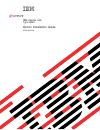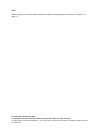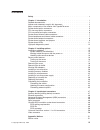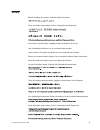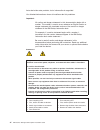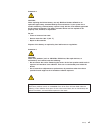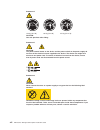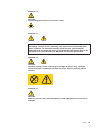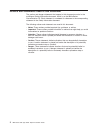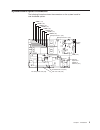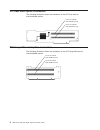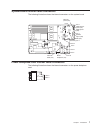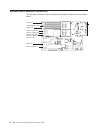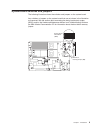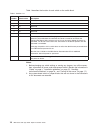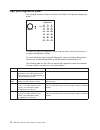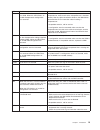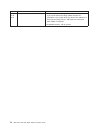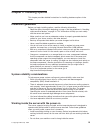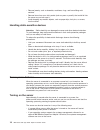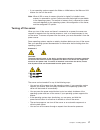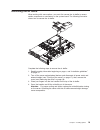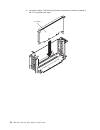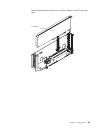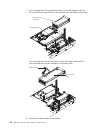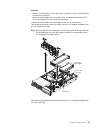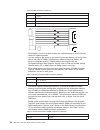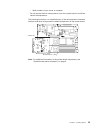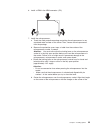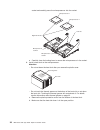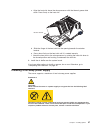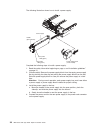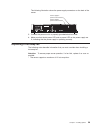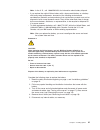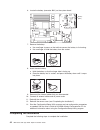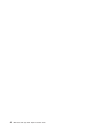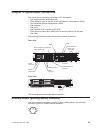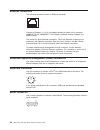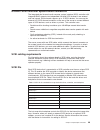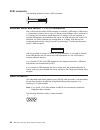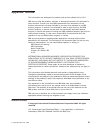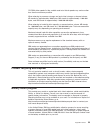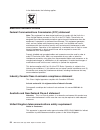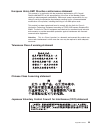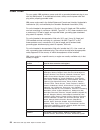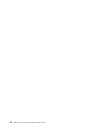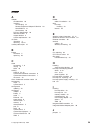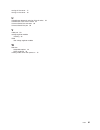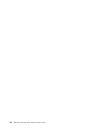- DL manuals
- IBM
- Server
- xSeries 346
- Option Installation Manual
IBM xSeries 346 Option Installation Manual - Safety
Safety
Before
installing
this
product,
read
the
Safety
Information.
Antes
de
instalar
este
produto,
leia
as
Informações
de
Segurança.
Pred instalací tohoto produktu si prectete prírucku bezpecnostních instrukcí.
Læs
sikkerhedsforskrifterne,
før
du
installerer
dette
produkt.
Lees
voordat
u
dit
product
installeert
eerst
de
veiligheidsvoorschriften.
Ennen
kuin
asennat
tämän
tuotteen,
lue
turvaohjeet
kohdasta
Safety
Information.
Avant
d’installer
ce
produit,
lisez
les
consignes
de
sécurité.
Vor
der
Installation
dieses
Produkts
die
Sicherheitshinweise
lesen.
Prima
di
installare
questo
prodotto,
leggere
le
Informazioni
sulla
Sicurezza.
Les
sikkerhetsinformasjonen
(Safety
Information)
før
du
installerer
dette
produktet.
Antes
de
instalar
este
produto,
leia
as
Informações
sobre
Segurança.
©
Copyright
IBM
Corp.
2004
v
Summary of xSeries 346
Page 1
Ibm xseries 346 type 8840 option installation guide sc25-r345-40 e rserver.
Page 3
Ibm xseries 346 type 8840 option installation guide sc25-r345-40 erserver.
Page 4
Note: before using this information and the product it supports, read the general information in “notices,” on page 51. Second edition (september 2004) © copyright international business machines corporation 2004. All rights reserved. Us government users restricted rights – use, duplication or discl...
Page 5: Contents
Contents safety . . . . . . . . . . . . . . . . . . . . . . . . . . . . V chapter 1. Introduction . . . . . . . . . . . . . . . . . . . . . . 1 related documentation . . . . . . . . . . . . . . . . . . . . . . 1 notices and statements used in this document . . . . . . . . . . . . . . 2 major compone...
Page 6
Trademarks . . . . . . . . . . . . . . . . . . . . . . . . . . 52 important notes . . . . . . . . . . . . . . . . . . . . . . . . . 52 product recycling and disposal . . . . . . . . . . . . . . . . . . . 53 battery return program . . . . . . . . . . . . . . . . . . . . . . 53 electronic emission not...
Page 7: Safety
Safety before installing this product, read the safety information. Antes de instalar este produto, leia as informações de segurança. Pred instalací tohoto produktu si prectete prírucku bezpecnostních instrukcí. Læs sikkerhedsforskrifterne, før du installerer dette produkt. Lees voordat u dit produc...
Page 8
Antes de instalar este producto, lea la información de seguridad. Läs säkerhetsinformationen innan du installerar den här produkten. Important: all caution and danger statements in this documentation begin with a number. This number is used to cross reference an english caution or danger statement w...
Page 9
Statement 2 caution: when replacing the lithium battery, use only ibm part number 33f8354 or an equivalent type battery recommended by the manufacturer. If your system has a module containing a lithium battery, replace it only with the same module type made by the same manufacturer. The battery cont...
Page 10
Statement 4 ≥ 18 kg (39.7 lb) ≥ 32 kg (70.5 lb) ≥ 55 kg (121.2 lb) caution: use safe practices when lifting. Statement 5 caution: the power-control button on the device and the power switch on the power supply do not turn off the electrical current supplied to the device. The device also might have ...
Page 11
Statement 12 caution: the following label indicates a hot surface nearby. Statement 13 danger: overloading a branch circuit is potentially a fire hazard and a shock hazard under certain conditions. To avoid these hazards, ensure that your system electrical requirements do not exceed the branch circu...
Page 12
Statement 16 caution: some accessory or option board outputs exceed class 2 or limited power source limits and must be installed with appropriate interconnecting cabling in accordance with the national electric code. Statement 17 caution: the following label indicates moving parts nearby. Warning: h...
Page 13: Chapter
Chapter 1. Introduction this option installation guide contains instructions for installing, removing, and connecting optional devices that your server supports. Related documentation in addition to this option installation guide, the following documentation comes with the server: v user’s guide thi...
Page 14
Notices and statements used in this document the caution and danger statements that appear in this document are also in the multilingual safety information document, which is on the ibm xseries documentation cd. Each statement is numbered for reference to the corresponding statement in the safety in...
Page 15
Major components of the xseries 346 type 8670 server blue on a component indicates touch points, where you can grip the component to remove it from or install it in the server, open or close a latch, and so on. Orange on a component or an orange label on or near a component indicates that the compon...
Page 16
Air baffle microprocessor air baffle memory module system board filler panel for drive bay pci riser-card cage pci low-profile-card cage vrm heat sink microprocessor hot-swap fans fan guide assembly ultra-slim hard disk drive tray 4 ibm xseries 346 type 8840: option installation guide.
Page 17
System-board option connectors the following illustration shows the connectors on the system board for user-installable options. Dimm 1 (j1) dimm 2 (j2) dimm 3 (j3) dimm 4 (j4) dimm 5 (j5) dimm 6 (j6) dimm 7 (j7) dimm 8 (j8) microprocessor 1 (j22) microprocessor 2 (j23) battery (bh1) vrm (j72) remot...
Page 18
Pci riser-card option connectors the following illustration shows the connectors on the pci riser card for user-installable options. Pci-x slot 3 64-bit 3.3v 133 mhz (pci3) pci-x slot 4 64-bit 3.3v 133 mhz (pci4) pci low-profile-card option connectors the following illustration shows the connectors ...
Page 19
System-board internal cable connectors the following illustration shows the internal connectors on the system board. Fan 2 fan 1 fan 6 fan 5 fan 4 fan 10 fan 11 fan 12 fan 7 fan 8 operator panel (j37) usb operator panel (j75) media power (j63) diskette signal (j39) ide (j67) internal scsi (j25) powe...
Page 20
System-board external connectors the following illustration shows the external input/output connectors on the system board. Serial (j9) keyboard/mouse (j10) video (j11) ethernet 1/usb (j12) ethernet 2/usb (j14) remote supervisor adapter ii ethernet (j15) slimline asm (j16) external scsi (j17) 8 ibm ...
Page 21
System-board switches and jumpers the following illustration shows the switches and jumpers on the system board. Any switches or jumpers on the system board that are not shown in the illustration are reserved. See the section about recovering the basic input/output system (bios) code in the hardware...
Page 22
Table 1 describes the function of each switch on the switch block. Table 1. Switches 1-8 switch number default value switch description 8 on reserved. 7 off reserved. 6 off reserved. 5 off reserved. 4 off reserved. 3 off reserved. 2 off power-on password override. Changing the position of this switc...
Page 23
System-board leds the following illustration shows the light-emitting diodes (leds) on the system board. Dimm 1 error led (cr53) dimm 2 error led (cr54) dimm 3 error led (cr55) dimm 4 error led (cr56) dimm 5 error led (cr57) dimm 6 error led (cr58) dimm 7 error led (cr59) dimm 8 error led (cr60) mic...
Page 24
Light path diagnostics panel the following illustration shows the controls and leds on the light path diagnostics panel. Pci c dasd nmi pci a ps1 sp pci b ps2 cnfg raid mem cpu fan vrm over spec temp brd remind s err light path diagnostics to access the light path diagnostics panel, slide the latch ...
Page 25
Led problem action cpu when the led is lit, a microprocessor has failed. When the led flashes, an invalid microprocessor configuration has occurred. If a lit led on the system board indicates a problem with a microprocessor, make sure that the microprocessor is installed correctly. See the option in...
Page 26
Led problem action pci a pci b pci c an error has occurred on a pci bus. V check the system error log for information about the error. V if you cannot isolate the failing adapter through the information in the system error log, remove one adapter at a time from the failing pci bus, and restart the s...
Page 27: Chapter
Chapter 2. Installing options this chapter provides detailed instructions for installing hardware options in the server. Installation guidelines before you begin installing options, read the following information: v read the safety information beginning on page v and the guidelines in “handling stat...
Page 28
V remove jewelry, such as bracelets, necklaces, rings, and loose-fitting wrist watches. V remove items from your shirt pocket (such as pens or pencils) that could fall into the server as you lean over it. V avoid dropping any metallic objects, such as paper clips, hair pins, or screws, into the serv...
Page 29
V if your operating system supports the wake on lan ® feature, the wake on lan feature can turn on the server. Note: when 4 gb or more of memory (physical or logical) is installed, some memory is reserved for various system resources and might be unavailable to the operating system. The amount of me...
Page 30
Removing the cover the following illustration shows how to remove the cover. Cover-release latch complete the following steps to remove the top cover: 1. Read the safety information beginning on page v, and “installation guidelines” on page 15. 2. If you are planning to install or remove a microproc...
Page 31
Removing the air baffle when working with some options, you must first remove the air baffle to access certain components or connectors on the system board. The following illustration shows how to remove the air baffle. Complete the following steps to remove the air baffle: 1. Read the safety inform...
Page 32
Working with adapters the following notes describe the types of adapters that the server supports and other information that you must consider when installing adapters: before you install an adapter, review the following information: v locate the documentation that comes with the adapter and follow ...
Page 33
V if you are installing an optional serveraid ™ -7k, review the following information: – no rerouting of the internal scsi cable is required if you are installing the serveraid-7k. – the serveraid-7k can be installed only in a dedicated slot on the system board. Attention: to avoid breaking the reta...
Page 34
Pci riser card pci-x slot 3 64-bit 3.3v 133 mhz (pci3) pci-x slot 4 64-bit 3.3v 133 mhz (pci4) complete the following steps to install an adapter: 1. Read the safety information beginning on page v, and “installation guidelines” on page 15. 2. Turn off the server and peripheral devices and disconnec...
Page 35
If you are installing an adapter in pci slot 3 or 4, remove the pci riser-card cage. Pci riser-card cage retention latch 5. Slide the expansion-slot cover out of the pci low-profile-card cage or pci riser-card cage. Chapter 2. Installing options 23.
Page 36
6. Install the adapter. The following illustration shows how to install an adapter in the pci low-profile-card cage. Pci adapter 24 ibm xseries 346 type 8840: option installation guide.
Page 37
The following illustration shows how to install an adapter in the pci riser-card cage. Pci adapter chapter 2. Installing options 25.
Page 38
7. If you removed the pci low-profile-card cage to install the adapter, press the pci low-profile-card cage firmly into the connector until the retention latch locks. Pci low-profile card cage retention latch - if you removed the pci riser-card cage to install the adapter, press the pci riser-card c...
Page 39
Attention: v when you route cables, do not block any connectors or the ventilated space around any of the fans. V make sure that cables are not routed on top of components under the pci riser-card cage or the pci low-profile-card cage. V make sure that cables are not pinched by the server components...
Page 40
Note: remove the fan guide before you route the cables. Reinstall the fan guide when you complete the cable routing. Scsi cable scsi adapter 9. Perform any configuration tasks that are required for the adapter. If you installed a remote supervisor adapter ii slimline, see the documentation that come...
Page 41
The following illustration shows how to install a hot-swap hard disk drive. Filler panel drive-tray assembly drive handle complete the following steps to install a drive in a hot-swap bay. Attention: to maintain proper system cooling, do not operate the server for more than 10 minutes without either...
Page 42
Table 2. Dimm installation sequence pair dimm connectors 1 1 and 2 2 3 and 4 3 5 and 6 4 7 and 8 v each dimm in a pair must be the same size and technology to ensure that the server will operate properly. V you can configure the server to use memory mirroring. Memory mirroring stores data in two pai...
Page 43
Table 4. Online-spare memory dimm connector assignments (continued) active dimm connectors online-spare memory dimm connectors 1 and 2 3 and 4 5 and 6 1 and 2 3 and 4 5 and 6 7 and 8 v you can enable either online-spare memory or memory mirroring, but not both at the same time. V when you install or...
Page 44
Attention: to avoid breaking the retaining clips or damaging the dimm connectors, handle the clips gently. B. If the retaining clips are closed, open them; then, insert the dimm by pressing the dimm straight into the connector. Make sure that the retaining clips snap into the closed position. Note: ...
Page 45
– serial number of your server or computer v do not remove the first microprocessor from the system board to install the second microprocessor. The following illustration is a simplified layout of the microprocessor connector locations and other microprocessor-related components on the system board....
Page 46
The following illustration shows how to install the second microprocessor on the system board. Heat sink microprocessor microprocessor baffle vrm microprocessor- release lever attention: v a startup (boot) processor must always be installed in socket j22 on the system board. V to ensure proper serve...
Page 47
6. Install a vrm in the vrm connector (j72). 7. Install the microprocessor: a. Touch the static-protective package containing the microprocessor to any unpainted metal surface on the server. Then, remove the microprocessor from the package. B. Remove the protective cover, tape, or label from the sur...
Page 48
Socket and carefully press the microprocessor into the socket. Microprocessor socket 2 microprocessor 2 microprocessor socket 1 microprocessor 1 alignment marks lock tab e. Carefully close the locking lever to secure the microprocessor in the socket. 8. Install a heat sink on the microprocessor. Att...
Page 49
C. Align the heat sink above the microprocessor with the thermal grease side down. Press firmly on the heat sink. Retainer bracket d. Slide the flange of the heat sink into the opening beneath the retainer bracket. E. Press down firmly on the heat sink until it is seated securely. F. Attach the heat...
Page 50
The following illustration shows how to install a power supply. Power-supply blank (some models) power supply ac power led (green) dc power led (green) handle (open position) complete the following steps to install a power supply: 1. Read the safety information beginning on page v, and “installation...
Page 51
The following illustration shows the power-supply connectors on the back of the server. Tx/rx tx/rx link link power supply 1 power cord connector power supply 2 power cord connector 5. Connect the power cord to a properly grounded electrical outlet. 6. Make sure that the dc power led and ac power le...
Page 52
V the following illustration shows the locations of the hot-swap fans. Fan 9 fan 3 fan 4 fan 5 fan 6 fan 1 fan 2 fan 10 fan 11 fan 12 fan 7 fan 8 optional complete the following steps to replace a hot-swap-fan: 1. Read the safety information beginning on page v, and “installation guidelines” on page...
Page 53
Note: in the u. S., call 1-800-ibm-4333 for information about battery disposal. V if you replace the original lithium battery with a heavy-metal battery or a battery with heavy-metal components, be aware of the following environmental consideration. Batteries and accumulators that contain heavy meta...
Page 54
6. Locate the battery (connector bh1) on the system board. Battery (bh1) 7. Remove the battery: a. Use one finger to press on the tab that secures the battery to its housing. B. Use one finger to slide the battery from the socket. 8. Insert the new battery: a. Hold the battery so that the larger sid...
Page 55
1. If you removed the server cover, place the cover-release latch in the open (up) position. Insert the bottom tabs of the top cover into the matching slots in the server chassis. Press down on the cover-release latch to lock the cover in place. Cover-release latch 2. Install the server in a rack. S...
Page 56
2. See the documentation that comes with your options for additional cabling instructions. It might be easier for you to route cables before you install certain options. 3. Cable identifiers are printed on the cables that come with the server and options. Use these identifiers to connect the cables ...
Page 57
If the server has an optional raid adapter and you have installed or removed a hard disk drive, see the documentation that comes with the raid adapter for information about reconfiguring the disk arrays. If the server has a raid configuration using the scsi controller with integrated raid and you ha...
Page 58
46 ibm xseries 346 type 8840: option installation guide.
Page 59: Chapter
Chapter 3. Input/output connectors your server has the following input/output (i/o) connectors: v one auxiliary-device (pointing device) v three ethernet (one for remote server management using network, rj-45) v two advanced systems management (asm) v one keyboard v one serial v one ultra320 scsi co...
Page 60
Ethernet connectors the following illustration shows an ethernet connector. 8 1 connect a category 3, 4, or 5 unshielded twisted-pair cable to this connector. 100base-tx and 1000base-t fast ethernet standards require category 5 or higher cabling. The server has three ethernet connectors. Two of the ...
Page 61
Ultra320 scsi controller system-board connectors the integrated dual channel small computer system interface (scsi) controller with integrated raid supports two independent ultra320 scsi channels: one external and one internal. Each channel supports up to 15 scsi devices. You can use the external lv...
Page 62
Scsi connector the following illustration shows a scsi connector. 34 1 68 35 universal serial bus version 1.1 or 2.0 connectors use a universal serial bus (usb) connector to connect a usb device. Usb version 1.1 technology transfers data at up to 12 mb per second (mbps) with a maximum of 127 devices...
Page 63: Appendix.
Appendix. Notices this information was developed for products and services offered in the u.S.A. Ibm may not offer the products, services, or features discussed in this document in other countries. Consult your local ibm representative for information on the products and services currently available...
Page 64
Trademarks the following terms are trademarks of international business machines corporation in the united states, other countries, or both: active memory predictive failure analysis active pci ps/2 active pci-x serveraid alert on lan serverguide bladecenter serverproven c2t interconnect techconnect...
Page 65
Cd-rom drive speeds list the variable read rate. Actual speeds vary and are often less than the maximum possible. When referring to processor storage, real and virtual storage, or channel volume, kb stands for approximately 1000 bytes, mb stands for approximately 1 000 000 bytes, and gb stands for a...
Page 66
In the netherlands, the following applies. Electronic emission notices federal communications commission (fcc) statement note: this equipment has been tested and found to comply with the limits for a class a digital device, pursuant to part 15 of the fcc rules. These limits are designed to provide r...
Page 67
European union emc directive conformance statement this product is in conformity with the protection requirements of eu council directive 89/336/eec on the approximation of the laws of the member states relating to electromagnetic compatibility. Ibm cannot accept responsibility for any failure to sa...
Page 68
Power cords for your safety, ibm provides a power cord with a grounded attachment plug to use with this ibm product. To avoid electrical shock, always use the power cord and plug with a properly grounded outlet. Ibm power cords used in the united states and canada are listed by underwriter’s laborat...
Page 69
Ibm power cord part number used in these countries and regions 14f0033 abu dhabi, bahrain, botswana, brunei darussalam, channel islands, china (hong kong s.A.R.), cyprus, dominica, gambia, ghana, grenada, iraq, ireland, jordan, kenya, kuwait, liberia, malawi, malaysia, malta, myanmar (burma), nigeri...
Page 70
58 ibm xseries 346 type 8840: option installation guide.
Page 71: Index
Index a adapter considerations 20 installing non-hot-plug 22 remote supervisor adapter ii slimline 20 serveraid-7k 21 slot locations 20 pci bus, identification 20 retention bracket 3 support bracket 3 system requirements 20 air baffle illustration 3 removing 19, 34 auxiliary-device port 47 b battery...
Page 72
K keyboard port 48 l leds system board 11 light path diagnostics leds 12 m memory module installing 29 microprocessor heat sink 36 installing 32 vrm 35 n notes, important 52 notices attention 2 book 2 caution 2 danger 2 electronic emission 54 fcc, class a 54 important 2 o options external cabling re...
Page 73
Turning off the server 17 turning on the server 16 u united states electronic emission class a notice 54 united states fcc class a notice 54 universal serial bus connector 50 universal serial bus port 50 v video port 50 voltage regulator module installing 35 vrm see voltage regulator module w web si...
Page 74
62 ibm xseries 346 type 8840: option installation guide.
Page 76
Part number: 25r3454 printed in usa sc25-r345-40 (1p) p/n: 25r3454.