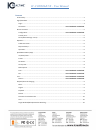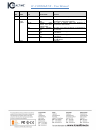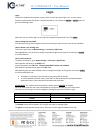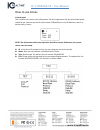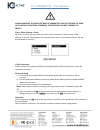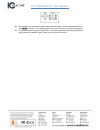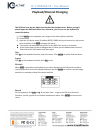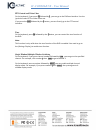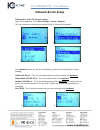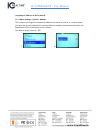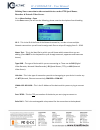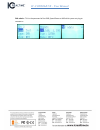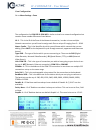IC Realtime CONSOLE-5X User Manual
IC-CONSOLE-5X – User Manual
Contents
Functionality ....................................................................................................................................................... 2
Login/Shutdown ................................................................................................................................................. 4
Login: .............................................................................................................................................................. 4
Shut Down: ......................................................................................................Error! Bookmark not defined.
How to use Zones ............................................................................................................................................... 5
Configuration: ..................................................................................................Error! Bookmark not defined.
Control point .................................................................................................................................................. 5
Zones (Menu Settings > Zone) ....................................................................................................................... 6
Operation ........................................................................................................................................................... 6
Cable Connection ........................................................................................................................................... 6
Keyboard Setup .............................................................................................................................................. 6
Operation ....................................................................................................................................................... 6
Speed Dome Menu (Step) .................................................................................................................................. 8
Iris/Zoom/Focus ............................................................................................................................................. 8
Preset ............................................................................................................................................................. 8
Set Preset ....................................................................................................................................................... 8
Go to preset ................................................................................................................................................... 8
Delete preset ................................................................................................................................................. 8
Scan ..................................................................................................................Error! Bookmark not defined.
Pan ...................................................................................................................Error! Bookmark not defined.
Tour ......................................................................................................................Error! Bookmark not defined.
Pattern .............................................................................................................Error! Bookmark not defined.
Playback/Channel Changing ............................................................................................................................... 9
Note ............................................................................................................................................................... 9
Logout ............................................................................................................................................................ 9
Playback ......................................................................................................................................................... 9
Record ............................................................................................................................................................ 9
PTZ Control and Video Color ........................................................................................................................ 10
Tour .............................................................................................................................................................. 10
Single-Window/Multiple-Window Switching ............................................................................................... 10