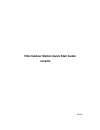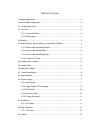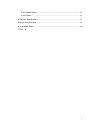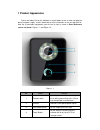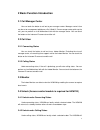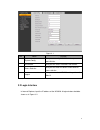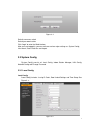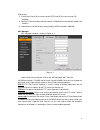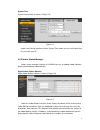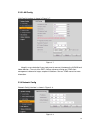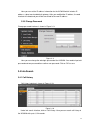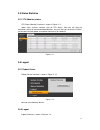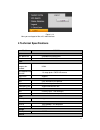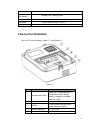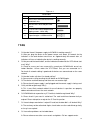Summary of IH-C6220
Page 1
Villa outdoor station quick start guide ihc6220 v1.2.0
Page 2
1 table of contents 1 product appearance ............................................................................................... 3 2 basic function introduction .................................................................................... 4 2.1 call manager center .......................
Page 3
2 3.6.1 reboot device ......................................................................................... 12 3.6.2 logout ..................................................................................................... 12 4 technical specifications ...........................................
Page 4: 1 Product Appearance
3 1 product appearance please wait about 10s for the indicators in touch button to turn on after you plug the device to power supply. It takes about 60s for all the indicators to turn on and then off. After the system boots up properly, you will see its front as shown in error! Reference source not ...
Page 5
4 2 basic function introduction 2.1 call manager center you can touch the button to call out to your manager center. Manager center’s time can be set on management platform or villa's web-ui. Once manager center picks up the call, you can perform a visual bidirectional talk with the manager center. ...
Page 6: 3 Introduction To Web
5 return to its standby interface after call ends or countdown stops. 2.4.3 unlock under monitoring status under monitoring status, ihc6220 can locally unlock a electronic door. The ihc6220 will return to its standby interface after call ends or countdown stops. 2.4.4 unlock via ic card by swiping a...
Page 7
6 figure 3- 1 no. Name function 1 system config here you can config ihc6220 ’s device parameter and lan info. 2 info search here you can search ihc6220 ’s call records. 3 status statistics here you can check ihc6220 ’s indoor monitor status statistics. 4 logout here you can reboot ihc6220 and logout...
Page 8
7 figure 3- 2 default username: admin default password: admin click 'login' to enter the web interface. After you have logged in, you can see there are four major settings as: system config, info search, status statistics and logout. 3.3 system config 'system config' consists of: local config, indoo...
Page 9
8 please note: 1) frame rate: set to '30' as frame rate for ntsc and '25' as frame rate for pal standard. 2) delete all: click this button and then confirm. Ihc6220 will restore default settings. Be cautious! 3) video format: use wvga only for best quality; wvga resolution: 800x480. A&c manager a&c ...
Page 10
9 system time system time interface is shown in figure 3- 5. Figure 3- 5 under 'local config' interface, click on 'system time' where you can set the local time or sync it with your pc. 3.3.2 indoor station manager indoor station manager interface of ihc6220 consists of adding indoor monitors, delet...
Page 11
10 3.3.3 lan config 'lan config' interface is shown in figure 3- 7. Figure 3- 7 keep this menu defaulted if you simply want to connect in-between the ihc6220 and indoor monitors. The rest of the 'mgt' settings reference utilizing our vtms client management software for larger, complex installations....
Page 12
11 here you can set the ip address information for the ihc6220 which includes ip address, subnet mask and default gateway. After you modified the ip address, the web interface will reboot and you will be transferred to the new ip address. 3.3.5 change password change password interface is shown in f...
Page 13
12 3.5 status statistics 3.5.1 vth (monitor) status 'vth status (monitor)' interface is shown in figure 3- 11. Under status statistics interface, click on 'vth status'. Here you can view the connection state of all connected indoor monitors. Any units that you see that are 'offline', you will want t...
Page 14: 4 Technical Specifications
13 figure 3- 13 here you can logout of the unit's web interface. 4 technical specifications model ihc6220 system main processor embedded microcontroller os embedded linux os video video compression standard h.264 input/approaching induction 1.3 mega pixels cmos hd camera night vision support audio i...
Page 15: 5 Device Port Illustration
14 power supply dc 10~15v power consumption standby ≤1w ; working ≤10w environment -10℃~+60℃, 10~95%rh dimensions 115mm*45mm*155mm(l*w*h) weight 0.5kg 5 device port illustration ports of vto are illustrated in figure 5- 1 and figure 5-2. Figure 5- 1 no. Port name description 1 vandal proof switch wh...
Page 16: 6 Installation Guide
15 6 installation guide installation guide of ihc6220 is illustrated in figure 6- 1. Figure 6- 1 installation step: 1. Fix installation holder onto wall: a) use the m4 screw accompanied with the ihc6220 to fix holder onto the 86 box (as b in figure 6- 1); b) in order to firmly install the ihc6220, u...
Page 17: 7 Faq
16 figure 6- 2 screw note no. Name illustration a m3×8 cross recessed countersunk head-black zinc b m4×30 cross recessed pan head screws c st3×18 cross recessed pan head tapping screws –white alloy d expansion pipe ¢6*30mm white 7 faq 1. Q: how do i know if the power supply to ihc6220 is working nor...
Page 18
17 note: this manual is for reference only. Slight difference may be found in user interface. all the designs and software here are subject to change without prior written notice. all trademarks and registered trademarks are the properties of their respective owners. if there is any uncertai...