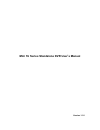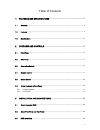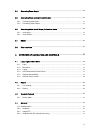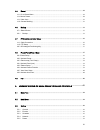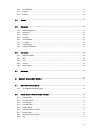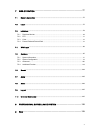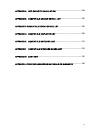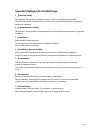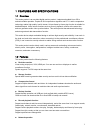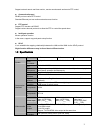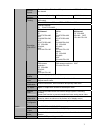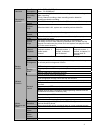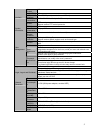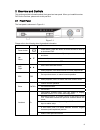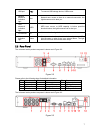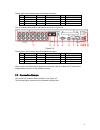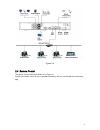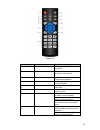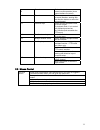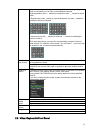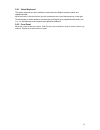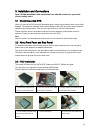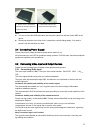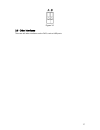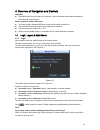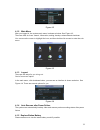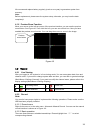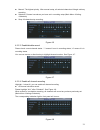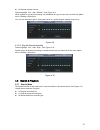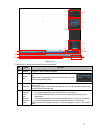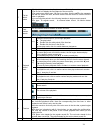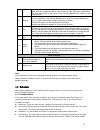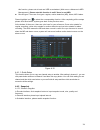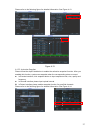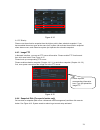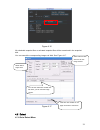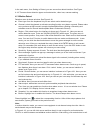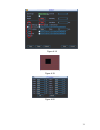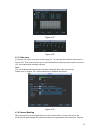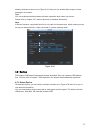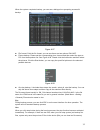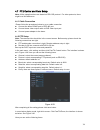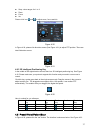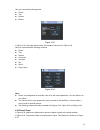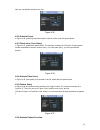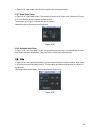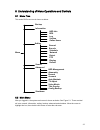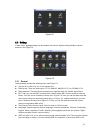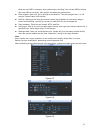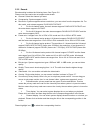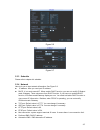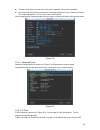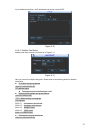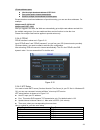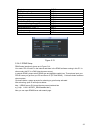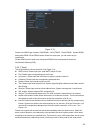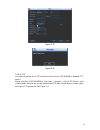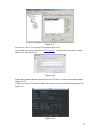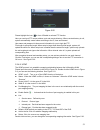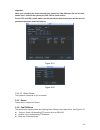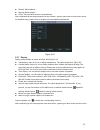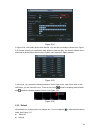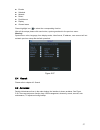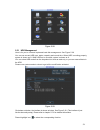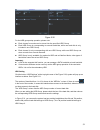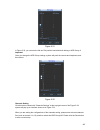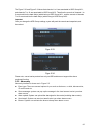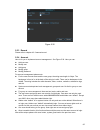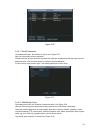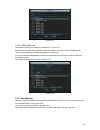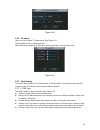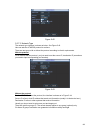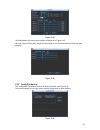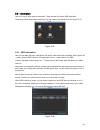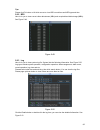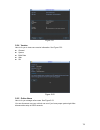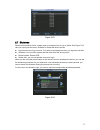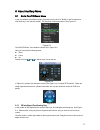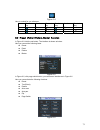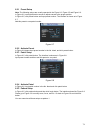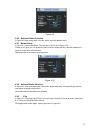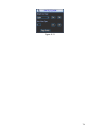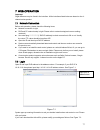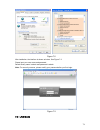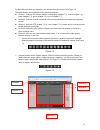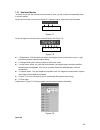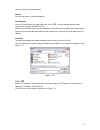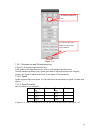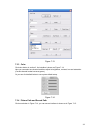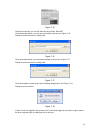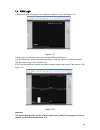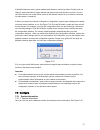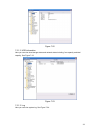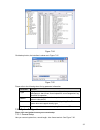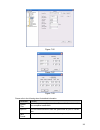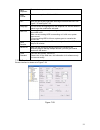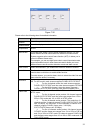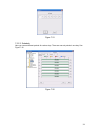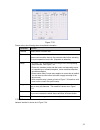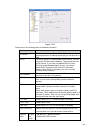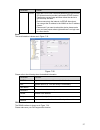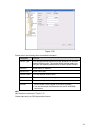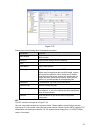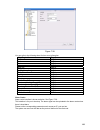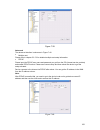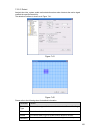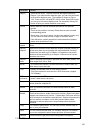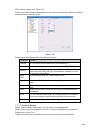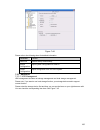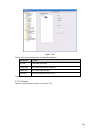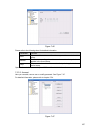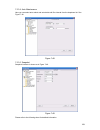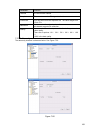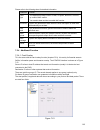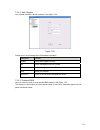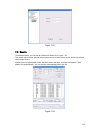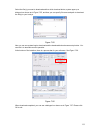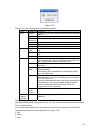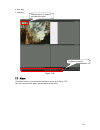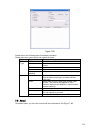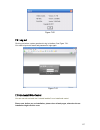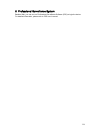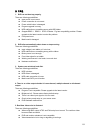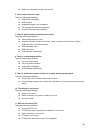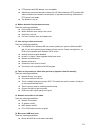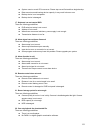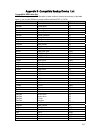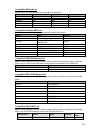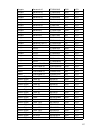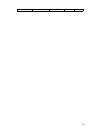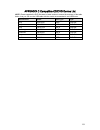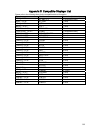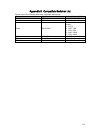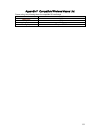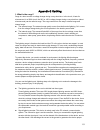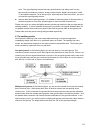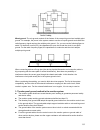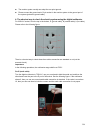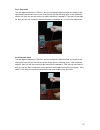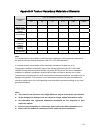- DL manuals
- IC Realtime
- DVR
- Mini 1U Series
- User Manual
IC Realtime Mini 1U Series User Manual
Summary of Mini 1U Series
Page 1
Mini 1u series standalone dvr user’s manual version 1.1.0
Page 2
I table of contents 1 features and specifications.................................................................. 1 1.1 overview .................................................................................................................................................1 1.2 features.............
Page 3
Ii 3.4 connecting power supply..................................................................................................................15 3.5 connecting video input and output devices ..................................................................................15 3.5.1 connecting video...
Page 4
Iii 4.5 detect ....................................................................................................................................................29 4.5.1 go to detect menu..................................................................................................................
Page 5
Iv 5.3.6 pan/tilt/zoom .................................................................................................................................. 54 5.3.7 display.....................................................................................................................................
Page 6
V 7 web operation............................................................................................ 77 7.1 network connection............................................................................................................................77 7.2 login................................
Page 7
Vi appendix a hdd capacity calculation ................................................. 124 appendix b compatible backup device list........................................ 125 appendix c compatible cd/dvd device list............................................ 129 appendix d compatible displayer l...
Page 8: Welcome
Vii welcome thank you for purchasing our dvr! This user’s manual is designed to be a reference tool for the installation and operation of your system. Here you can find information about this series dvr features and functions, as well as a detailed menu tree. Before installation and operation please...
Page 9
Viii important safeguards and warnings 1 .electrical safety all installation and operation here should conform to your local electrical safety codes. We assume no liability or responsibility for all the fires or electrical shock caused by improper handling or installation. 2 .transportation security...
Page 10
1 1features and specifications 1.1overview this series product is an excellent digital monitor product. It adopts embedded linux os to maintain reliable operation. Popular h.264 compression algorithm and g.711 audio compression technology realize high quality, low bit stream. Unique frame by frame p...
Page 11
2 support network remote real-time monitor, remote record search and remote ptz control. Z communication port rs485 port can realize ptz control. Standard ethernet port can realize network access function. Z ptz control support ptz decoder via rs485. Support various decode protocols to allow the ptz...
Page 12
3 record speed real-time mode: pal 1f/s to 25f/s per channel and ntsc 1f/s to 30f/s per channel video partition 1/4 windows(optional) 1/4/9 windows 1/4/8/9 /16 windows monitor touring support monitor tour functions such as motion detection, and schedule auto control. Pal(625tv line,50f/s),ntsc(525tv...
Page 13
4 hard disk hard disk occupation audio:pcm 28.8mbyte/h video:56-900mbyte/h recording mode manual recording, motion detection recording, schedule recording and alarm recording priority: manual recording> alarm recording>motion detection recording>schedule recording. Recording length 1 to 120 minutes ...
Page 14
5 alarm output n/a alarm relay n/a usb interface one usb 2.0 port (max rated current 800ma). Network connection rj45 10m/100m self-adaptable ethernet port rs485 ptz control port support various ptz control protocols. Interface rs232 n/a hard disk information display hdd current status data stream st...
Page 15
6 2overview and controls this section provides information about front panel and rear panel. When you install this series dvr for the first time, please refer to this part first. 2.1front panel the front panel is shown as in figure 2-1. Figure 2-1 please refer to the following sheet for detailed inf...
Page 16
7 usb port to connect usb storage device, usb mouse. Network abnormal indication light net network error occurs or there is no network connection, the light becomes red to alert you. Hdd abnormal indication light hdd hdd error occurs or hdd capacity is below specified threshold value, the light beco...
Page 17
8 please refer to the following sheet for detailed information. Sn name sn name sn name 1 video input 2 video output 3 audio output 4 audio input 5 video vga output 6 hdmi port 7 usb port 8 network port 9 rs-485 input port 10 power socket 11 on/off button 12 gnd port the 16-channel series product re...
Page 18
9 figure 2-5 2.4remote control the remote control interface is shown as in figure 2-6. Please note remote control is not our standard accessory and it is not included in the accessory bag..
Page 19
10 figure 2-6 serial number name function 1 power button click it to boot up or shut down the device. 2 address click it to input device number, so that you can control it. 3 forward various forward speeds and normal speed playback. 4 slow play multiple slow play speeds or normal playback. 5 next re...
Page 20
11 9 cancel go back to previous menu or cancel current operation (close upper interface or control) 10 record start or stop record manually in record interface, working with the direction buttons to select the record channel. 11 direction keys switch current activated control, go to left or right. I...
Page 21
12 in input box, you can select input methods. Left click the corresponding button on the panel you can input numeral/english character (small/capitalized). Here ← stands for backspace button. _ stands for space button. In english input mode: _stands for input a backspace icon and ← stands for delet...
Page 22
13 2.6.1 virtual keyboard the system supports two input methods: numeral input and english character (small and capitalized) input. Move the cursor to the text column, the text is shown as blue, input button pops up on the right. Click that button to switch between numeral input and english input (c...
Page 23
14 3installation and connections note: all the installation and operations here should conform to your local electric safety rules. 3.1check unpacked dvr when you receive the dvr from the forwarding agent, please check whether there is any visible damage. The protective materials used for the packag...
Page 24
15 note: z you can connect the hdd data cable and the power cable first and then fix the hdd in the device. Z please pay attention to the front cover. It adopts the vertical sliding design. You need to push the clip first and then put down. 3.4connecting power supply please check input voltage and d...
Page 25
16 3.5.2 connecting video output video output includes a bnc(pal/ntsc1.0v p-p , 75Ω)output ,a vga output and hdmi output. System supports bnc, vga and hdmi output at the same time. When you are using pc-type monitor to replace the monitor, please pay attention to the following points: z to defer agi...
Page 26
17 figure 3-1 3.8other interfaces there are still other interfaces on the dvr, such as usb ports..
Page 27
18 4overview of navigation and controls important z slight difference may be found in the interface. All the interfaces listed below are based on the 4-channel series product. Before operation, please make sure: z you have properly installed hdd and connect all the cable connections. Z the provided ...
Page 28
19 figure 4-2 4.1.2 main menu after you logged in, the system main menu is shown as below. See figure 4-3. There are total six icons: search, information, setting, backup, advanced and shutdown. You can move the cursor to highlight the icon, and then double click mouse to enter the sub- menu. Figure...
Page 29
20 we recommend replace battery regularly (such as one-year) to guarantee system time accuracy. Note: before replacement, please save the system setup, otherwise, you may lose the data completely! 4.1.6 preview zoom function move your mouse to the left top corner of the preview interface; you can se...
Page 30
21 z manual: the highest priority. After manual setup, all selected channels will begin ordinary recording. Z schedule: channel records as you have set in recording setup (main menu->setting- >schedule) z stop: all channels stop recording. Figure 4-6 4.2.2.3 enable/disable record please check curren...
Page 31
22 z all channel manual record please highlight “all” after “manual.” see figure 4-9. When system is in manual recording, all scheduled set up you have set in will be null ((main menu->setting->schedule)). You can see indication light in front panel turns on, system begins manual record now. Figure ...
Page 32
23 figure 4-11 please refer to the following sheet for more information. Sn name function 1 display window z here is to display the searched picture or file. Z support 1/4/9/16-window playback. 2 search type z here you can select to search the picture or the recorded file. Z when there is displayed ...
Page 33
24 5 file list switch button z double click it, you can view the picture/record file list of current day. Z the file list is to display the first channel of the record file. Z the system can display max 128 files in one time. Use the s/t or the mouse to view the file. Select one item, and then doubl...
Page 34
25 unit zoom rate. You can accurately set the time in the time bar to playback the record. Z the time bar is beginning with 0 o'clock when you are setting the configuration. The time bar zooms in the period of the current playback time when you are playing the file. 10 backup select the file(s) you ...
Page 35
26 this function, please set at least one hdd as redundant. (main menu->advanced->hdd management). Please note this function is null if there is one hdd. Z record types: there are four types: regular, motion detection (md), alarm, md & alarm. Please highlight icon to select the corresponding functio...
Page 36
27 please refer to the following figure for detailed information. See figure 4-13. Figure 4-13 4.4.2.2 activation snapshot please follow the steps listed below to enable the activation snapshot function. After you enabled this function, system can snapshot when the corresponding alarm occurred. Z in...
Page 37
28 figure 4-14 4.4.2.3 priority please note the activation snapshot has the higher priority than schedule snapshot. If you have enabled these two types at the same time, system can activate the activation snapshot when alarm occurs, and otherwise system just operates the schedule snapshot. 4.4.3 ima...
Page 38
29 figure 4-16 all scheduled snapshot files or activated snapshot files will be memorized in the snapshot disk. You can search the corresponding images via web. See figure 4-17. Figure 4-17 4.5detect 4.5.1 go to detect menu select search engine here you can see result here. Double click file name, y...
Page 39
30 in the main menu, from setting to detect, you can see motion detect interface. See figure 4-18. There are three detection types: motion detection, video loss, camera masking. 4.5.2 motion detect detection menu is shown as below. See figure 4-18. Z event type: from the dropdown list you can select...
Page 40
31 figure 4-18 figure 4-19 figure 4-20
Page 41
32 figure 4-21 figure 4-22 4.5.3 video loss in figure 4-18, select video loss from the type list. You can see the interface is shown as in x311h311h311h figure 4-23. This function allows you to be informed when video loss phenomenon occurred. You can enable show message function. Tips: you can enabl...
Page 42
33 masking interface is shown as in figure 4-24. Here you can enable alarm output or show message in the screen. Tips: you can enable preset/tour/pattern activation operation when video loss occurs. Please refer to chapter 4.5.2 motion detection for detailed information. Note: in detect interface, c...
Page 43
34 figure 4-25 4.6.1 backup select backup device and then set channel, file start time and end time. Click add button, system begins search. All matched files are listed below. System automatically calculates the capacity needed and remained. See figure 4-26. System only backup files with a √ before...
Page 44
35 when the system completes backup, you can see a dialogue box prompting successful backup. Figure 4-27 z file format: click the file format; you can see there are two options: dav/asf. Z picture backup: please set the corresponding time, channel and then select the type as pic from the dropdown li...
Page 45
36 4.7ptz control and color setup note: all the operations here are based on pelcod protocol. For other protocols, there might be a little difference. 4.8.1 cable connection please follow the procedures below to go on cable connection z connect the dome rs485 port to dvr 485 port. Z connect dome vid...
Page 46
37 z step: value ranges fro 1 to 8. Z zoom z focus z iris please click icon and to adjust zoom, focus and iris. Figure 4-30 in figure 4-30, please click direction arrows (see figure 4-31) to adjust ptz position. There are total 8 direction arrows. Figure 4-31 4.8.3 3d intelligent positioning key in ...
Page 47
38 here you can set the following items: z preset z tour z pattern z border figure 4-33 in x328h328h328h figure 4-30, click page switch button, the interface is shown as in figure 4-34. Here you can activate the following functions: z preset z tour z pattern z auto scan z auto pan z flip z reset z p...
Page 48
39 now you can add this preset to one tour. Figure 4-35 4.9.2 activate preset in figure 4-34, please input preset number in the no. Blank, and click preset button. 4.9.3 patrol setup (tour setup) in x339h339h339h figure 4-33, please click patrol button. The interface is shown as in figure 4-36.Input...
Page 49
40 in figure 4-34, input mode value in the no. Blank, and click pattern button. 4.9.7 auto scan setup in figure 4-33, click border button. The interface is shown as in figure 4-38. Please go to figure 4-30, use direction arrows to select camera left limit then please go to figure 4-38 and click left...
Page 50
41 5understanding of menu operations and controls 5.1menu tree this series dvr menu tree is shown as below. Backup information hdd info bps log version online users setting general encode schedule menu network detect ptz display default search advanced hdd management abnormity record account auto ma...
Page 51
42 figure 5-1 5.3setting in main menu, highlight setting icon and double click mouse. System setting interface is shown as below. See figure 5-2. Figure 5-2 5.3.1 general general setting includes the following items. See figure 5-3. Z system time: here is for you to set system time z date format: th...
Page 52
43 while the next hdd is no empty, then system stops recording, if the current hdd is full and then next hdd is not empty, then system overwrites the previous files. Z pack duration: here is for you to specify record duration. The value ranges from 1 to 120 minutes. Default value is 60 minutes. Z dv...
Page 53
44 5.3.2 encode encode setting includes the following items. See figure 5-6. Please note some series do not support extra stream. Z channel: select the channel you want. Z compression: system supports h.264. Z resolution: system supports various resolutions, you can select from the dropdown list. Fo...
Page 54
45 figure 5-6 figure 5-7 5.3.3 schedule please refer to chapter 4.4 schedule. 5.3.4 network here is for you to input network information. See figure 5-8. Z ip address: here you can input ip address. Z dhcp: it is to auto search ip. When enable dhcp function, you can not modify ip/subnet mask /gatewa...
Page 55
46 z transfer mode: here you can select the priority between fluency/video qualities. Z lan download: system can process the downloaded data first if you enable this function. The download speed is 1.5x or 2.0x of the normal speed. After completing all the setups please click save button, system goe...
Page 56
47 if you disable this function, all ip addresses can access current dvr. Figure 5-10 5.3.4.3 multiple cast setup multiple-cast setup interface is shown as in figure 5-11. Figure 5-11 here you can set a multiple cast group. Please refer to the following sheet for detailed information. Z ip multiple ...
Page 57
48 -private address space z like the single broadcast address of rfc1918 z can not be used in internet transmission z used for multiple cast broadcast in limited space. Except the above mentioned addresses of special meaning, you can use other addresses. For example: multiple cast ip: 235.8.8.36 mul...
Page 58
49 bangkok gmt+7 beijing (hong kong) gmt+8 tokyo gmt+9 sydney gmt+10 hawaii gmt-10 alaska gmt-9 pacific time(p.T) gmt-8 american mountain time(m.T) gmt-7 american central time(c.T) gmt-6 american eastern time(e.T) gmt-5 atlantic time gmt-4 brazil gmt-3 middle atlantic time gmt-2 figure 5-13 5.3.4.6 ...
Page 59
50 figure 5-14 please note nnds type includes: cn99 ddns、no-ip ddns、private ddns、dyndns ddns and sysdns ddns. All the ddns can be valid at the same time, you can select as you requirement. Private ddns function shall work with special ddns server and special professional surveillance software (pss)....
Page 60
51 figure 5-15 figure 5-16 5.3.4.8 ftp you need to download or buy ftp service tool (such as ser-u ftp server) to establish ftp service. Please install ser-u ftp server first. From “start” -> “program” -> serv-u ftp server -> serv- u administator. Now you can set user password and ftp folder. Please...
Page 61
52 figure 5-17 you can use a pc or ftp login tool to test setup is right or not. For example, you can login user zhy to h140h140h140htu ftp://10.10.7.7 uth and then test it can modify or delete folder or not. See figure 5-18. Figure 5-18 system also supports upload multiple dvrs to one ftp server. Y...
Page 62
53 figure 5-20 please highlight the icon in front of enable to activate ftp function. Here you can input ftp server address, port and remote directory. When remote directory is null, system automatically create folders according to the ip, time and channel. User name and password is the account info...
Page 63
54 important: when you are setting the router external port, please use 1024~5000 port. Do not use well- known port 1~255 and the system port 256~1023 to avoid conflict. For the tcp and udp, please make sure the internal port and external port are the same to guarantee the proper data transmission. ...
Page 64
55 z data bit: select data bit. Z stop bit: select stop bit. Z parity: there are three choices: none/odd/even. After completed all the setups please click save button, system goes back to the previous menu. For detailed setup, please refer to chapter 4.9 preset/patrol/pattern/scan. Figure 5-23 5.3.7...
Page 65
56 figure 5-24 in figure 5-24 x , click modify button after channel. You can see an interface is shown as in figure 5-25. Please note all your modification here applies to local end only. You need to refresh web or client-end to get the latest channel name. System max support 25-digital character. F...
Page 66
57 z encode z schedule z network z detect z pan/tilt/zoom z display z channel name please highlight icon to select the corresponding function. After all the setups please click save button, system goes back to the previous menu. Warning! System menu color, language, time display mode, video format, ...
Page 67
58 figure 5-28 5.5.1 hdd management here is for you to view and implement hard disk management. See figure 5-29. You can see current hdd type, status, capacity and record time. When hdd is working properly, system is shown as o. When hdd error occurred, system is shown as x. You can select hdd mode ...
Page 68
59 figure 5-30 for the hdd group setup operation, please note: z each channel’s records can be stored into the specified hdd group. Z each hdd group is corresponding to several hard disks, while one hard disk is only included in one hdd group. Z each channel is only corresponding with one hdd group,...
Page 69
60 figure 5-31 in figure 5-32, you can see the 6th and 7th position hard disks both belong to hdd group 2. Important once you change the hdd group settings, system will pack the records and snapshots, and then reboot. Figure 5-32 channels setting click the button named with “channels settings” at th...
Page 70
61 the figure 5-33 and figure 5-34 show that channels 1 to 6 are associated to hdd group no 1, and channels 7 to 16 are associated to hdd group no 2. Therefore the records of channels 1 to 6 are stored into the hard disk(s) which belong to hdd group no 1, and the records of channels 7 to 16 are stor...
Page 71
62 figure 5-35 5.5.3 record please refer to chapter 4.2.2 manual record. 5.5.4 account here is for you to implement account management. See figure 5-36. Here you can: z add new user z modify user z add group z modify group z modify password. For account management please note: z for the user account...
Page 72
63 figure 5-36 5.5.4.1 modify password click password button, the interface is shown as in figure 5-37. Here you can modify account password. Please select the account from the dropdown list, input the old password and then input the new password twice. Click the save button to confirm current modif...
Page 73
64 figure 5-38 5.5.4.3 add/modify user click add user button, the interface is shown as in figure 5-39. Please input the user name, password, select the group it belongs to from the dropdown list. Then you can check the corresponding rights for current user. For convenient user management, usually w...
Page 74
65 figure 5-40 5.5.6 tv adjust here is for you to adjust tv output setup. See figure 5-41. Please drag slide bar to adjust each item. After all the setups please click ok button, system goes back to the previous menu. Figure 5-41 5.5.7 card overlay the card overlay function is for financial areas. I...
Page 75
66 figure 5-42 5.5.7.2 network type the network type interface is shown as below. See figure 5-43. Here we take the atm/pos protocol to continue. There are two types: with or without the protocol according to client’s requirements. With the protocol for atm/pos with the protocol, you just need to se...
Page 76
67 figure 5-44 click data button you can see an interface is shown as in figure 5-45. Here you can set offset value, length, title according to your communication protocol and data package. . Figure 5-45 5.5.8 config file backup the configuration file backup interface is shown as below. See figure 5...
Page 77
68 5.6information here is for you to view system information. There are total five items: hdd (hard disk information), bps (data stream statistics), log and version, and online user. See figure 5-47. Figure 5-47 5.6.1 hdd information here is to list hard disk type, total space, free space, video sta...
Page 78
69 tips: please click fn button or left click mouse to view hdd record time and hdd type and time. 5.6.2 bps here is for you to view current video data stream (kb/s) and occupied hard disk storage (mb/h). See figure 5-49. Figure 5-49 5.6.3 log here is for you to view system log file. System lists th...
Page 79
70 figure 5-51 5.6.4 version here is for you to view some version information. See figure 5-52. Z channel z system z build date z web z sn figure 5-52 5.6.5 online users here is for you manage online users. See figure 5-53 you can disconnect one user or block one user if you have proper system right...
Page 80
71 figure 5-53 5.7shutdown double click shutdown button, system pops up a dialogue box for you to select. See figure 5-54. Here you can logout the menu, shutdown or restart the device and etc. Z logout menu user: log out menu. You need to input password when you login the next time. Z shutdown: it i...
Page 81
72 6about auxiliary menu 6.1go to pan/tilt/zoom menu in the one-window surveillance mode, right click mouse (click “fn” button in the front panel or click aux key in the remote control). The interface is shown as below: see x397h397h397h figure 6-1 x . Figure 6-1 click pan/tilt/zoom, the interface i...
Page 82
73 figure 6-4 here is a sheet for you reference. Name function key function shortcut key function key function shortcut key zoom near far focus near │ _ far ► │ iris close w open f 6.2preset /patrol / pattern /border function in x402h402h402h figure 6-2 x click the set button. The interface is shown...
Page 83
74 6.2.1 preset setup note: the following setups are usually operated in the x405h405h405h figure 6-2 x , x406h406h406h figure 6-5 x and x407h407h407h figure 6-6 x . In x408h408h408h figure 6-2 x , use eight direction arrows to adjust camera to the proper position. In x409h409h409h figure 6-5 x , cl...
Page 84
75 figure 6-9 6.2.6 activate pattern function in x419h419h419h figure 6-6 x input mode value in the no. Blank, and click pattern button. 6.2.7 border setup in x420h420h420h figure 6-5 x , click border button. The interface is shown as in x421h421h421h figure 6-10 x . Please go to x422h422h422h figur...
Page 85
76 figure 6-11.
Page 86
77 7web operation important slight difference may be found in the interface. All the interfaces listed below are based on the 4- channel series product. 7.1network connection before web operation, please check the following items: z network connection is right z dvr and pc network setup is right. Pl...
Page 87
78 figure 7-2 after installation, the interface is shown as below. See x430h430h430h figure 7-3 x . Please input your user name and password. Default factory name is admin and password is admin. Note: for security reasons, please modify your password after you first login. Figure 7-3 7.3lan mode.
Page 88
79 for the lan mode, after you logged in, you can see the main window. See x431h431h431h figure 7-6 x . This main window can be divided into the following sections. Z section 1: there are five function buttons: configuration (chapter 7.3), search (chapter 7.4), alarm (chapter 7.5), about (chapter 7....
Page 89
80 7.3.1 real-time monitor in section 2, left click the channel name you want to view, you can see the corresponding video in current window. On the top left corner, you can view device ip, channel number, network monitor bit stream. Figure 7-7 on the top right corer, there are six unction buttons. ...
Page 90
81 you can click it to open all channels. Refresh you can use button to refresh camera list. Start dialogue you can click this button to enable audio talk. Click 【▼】 to select bidirectional talk mode. There are two options: default/g711a. Please note, the audio input port from the device to the clie...
Page 91
82 figure 7-11 7.3.2.1 direction key and 3d positioning key in figure 7-10, there are eight direction keys. In the middle of the eight direction keys, there is a 3d intelligent positioning key. Click 3d intelligent positioning key, system goes back to the single screen mode. Drag the mouse in the sc...
Page 92
83 figure 7-12 7.3.2.4 auto scan in x439h439h439h figure 7-12 x , move the camera to you desired location and then click left limit button. Then move the camera again and then click right limit button to set a right limit. 7.3.2.5 pattern in x440h440h440h figure 7-12 x , you can input pattern value ...
Page 93
84 figure 7-13 7.3.3 color click color button in section 3, the interface is shown as x444h444h444h figure 7-14 x . Here you can select one channel and then adjust its brightness, contrast, hue and saturation. (current channel border becomes green). Or you can click default button to use system defa...
Page 94
85 figure 7-15 click the record item; you can see there are two options: dav/asf. Click picture path button, you can see an interface is shown as in x447h447h447h figure 7-16 x . Please click choose button to modify path. Figure 7-16 click record path button, you can see an interface is shown as in ...
Page 95
86 7.4wan login in wan mode, after you logged in, the interface is shown as below. See figure 7-19. Figure 7-19 please refer to the following contents for lan and wan login difference. 1) in the wan mode, system opens the main stream of the first channel to monitor by default. The open/close button ...
Page 96
87 3) multiple-channel monitor, system adopts extra stream to monitor by default. Double click one channel, system switches to single channel and system uses main stream to monitor. You can view there are two icon at the left top corner of the channel number for you reference. M stands for main stre...
Page 97
88 figure 7-22 7.5.1.2 hdd information here you can view local storage status and network status including, free capacity and total capacity. See figure 7-23. Figure 7-23 7.5.1.3 log here you can view system log. See figure 7-24..
Page 98
89 figure 7-24 click backup button, the interface is shown as in figure 7-25. Figure 7-25 please refer to the following sheet for log parameter information. Parameter function type log types include: system operation, configuration operation, data management, alarm event, record operation, user mana...
Page 99
90 figure 7-26 figure 7-27 figure 7-28 please refer to the following sheet for detailed information. Parameter function system time here is for you to modify system time. Please click save button after your completed modification sync pc you can click this button to save the system time as your pc c...
Page 100
91 data separator please select separator such as – or /. Time format there are two options: 24-h and 12-h. Dst here you can set day night save time begin time and end time. See figure 7-27 and figure 7-28. Language you can select the language from the dropdown list. Device needs to reboot to get th...
Page 101
92 figure 7-30 please refer to the following sheet for detailed information. Parameter function channel here is for you to select a monitor channel. Channel name here is to display current channel name. You can modify it. Compression h.264 main stream it includes main stream, motion stream and alarm...
Page 102
93 parameter function bit rate type there are two options: vbr and cbr. Please note, you can set video quality in vbr mode only. Quality the value ranges from 1 to 6. The level 6 is the best video quality. Bit rate z in cbr, the bit rate here is the max value. In dynamic video, system needs to low f...
Page 103
94 figure 7-31 7.5.2.3 schedule here you can set different periods for various days. There are max six periods in one day. See figure 7-32. Figure 7-32.
Page 104
95 figure 7-33 please refer to the following sheet for detailed information. Parameter function channel please select a channel first. Pre-record please input pre-record value here. System can record the three to five seconds video before activating the record operation into the file. (depends on da...
Page 105
96 figure 7-34 please refer to the following sheet for detailed information. Parameter function ip version there are two options: ipv4 and ipv6. Right now, system supports these two ip address format and you can access via them. Dhcp it is to auto search ip. When enable dhcp function, you can not mo...
Page 106
97 parameter function pppoe z input the pppoe user name and password you get from the ips (internet service provider) and enable pppoe function. Please save current setup and then reboot the device to get the setup activated. Z device connects to the internet via pppoe after reboot. You can get the ...
Page 107
98 figure 7-36 please refer to the following sheet for detailed information. Parameter function server type you can select ddns protocol from the dropdown list and then enable ddns function. The private ddns protocol means you use your self-defined private protocol to realize ddns function. Server i...
Page 108
99 figure 7-37 please refer to the following sheet for detailed information. Parameter function nas enable please select network storage protocol and then enable nas function. Server ip input remote storage server ip address. Port input remote storage server port number. User name log in user accoun...
Page 109
100 figure 7-38 you can refer to the following sheet for time zone information. City /region name time zone london gmt+0 berlin gmt+1 cairo gmt+2 moscow gmt+3 new deli gmt+5 bangkok gmt+7 beijing (hong kong) gmt+8 tokyo gmt+9 sydney gmt+10 hawaii gmt-10 alaska gmt-9 pacific time(p.T) gmt-8 american ...
Page 110
101 figure 7-39 advanced the advanced interface is shown as in figure 7-40. Z multiple cast please refer to chapter 5.3.5.3 for detailed multiple cast setup information. Z pppoe please input the pppoe user name and password you get from the ips (internet service provider) and enable pppoe function. ...
Page 111
102 7.5.2.5 detect analysis the video, system enable motion detection alarm when it detects the motion signal reached the specified sensitivity. The detection interface is shown as in figure 7-41. Figure 7-41 figure 7-42 please refer to the following sheet for detailed information. Parameter functio...
Page 112
103 parameter function region z there are six levels. The sixth level has the highest sensitivity. Z region: if you select motion detection type, you can click this button to set motion detection zone. The interface is shown as figure 7-42. There are pal 22x18/ntsc 22x15 zones. Right click mouse you...
Page 113
104 ptz interface is shown as in figure 7-43. Please note, before operation please make sure you have set speed dome address. And dvr and speed dome connection is ok. Figure 7-43 please refer to the following sheet for detailed information. Parameter function channel you can select monitor channel f...
Page 114
105 figure 7-44 please refer to the following sheet for detailed information. Parameter function select all restore factory default setup. Export configuration export system configuration to local pc. Import configuration import configuration from pc to the system. 7.5.3 advanced 7.5.3.1 hdd managem...
Page 115
106 figure 7-45 please refer to the following sheet for detailed information. Parameter function format clear data in the disk. Read/write set current sd card as read/write read only set current card as read. Recover recover dada after error occurs. Please note system needs to reboot to activate cur...
Page 116
107 figure 7-46 please refer to the following sheet for detailed information. Parameter function auto system enables auto record function as you set in record schedule setup. Manual enable corresponding channel to record no matter what period applied in the record setup. Stop stop current channel re...
Page 117
108 7.5.3.4 auto maintenance here you can select auto reboot and auto delete old files interval from the dropdown list. See figure 7-48. Figure 7-48 7.5.3.5 snapshot snapshot interface is shown as in figure 7-49. Figure 7-49 please refer to the following sheet for detailed information..
Page 118
109 parameter function channel it is the monitor channel. Snapshot mode there are two modes: timing and activation. Frame rate you can select from the dropdown list. The value ranges from 1f/s to 7f/s. Resolution you can select from the dropdown list. All-channel supports d1 resolution. Quality you ...
Page 119
110 please refer to the following sheet for detailed information. Parameter function event type z the abnormal events include: no disk, no space, disk error, net error, ip conflict, mac conflict. Z you need to draw a circle to enable this function. Threshold system can generate an alarm when the hdd...
Page 120
111 7.5.4.2 auto register auto register interface is shown as below. See figure 7-52. Figure 7-52 please refer to the following sheet for detailed information. Parameter function enable enable auto register function. No. Device management server number. Ip device management server ip address. Port s...
Page 121
112 figure 7-53 7.6search click search button, you can see an interface is shown as in figure 7-54. The search type includes: general record, alarm record, motion detect record, picture record and card number record. Please select record playback mode, and then select start time, end time and channe...
Page 122
113 select the file(s) you want to download and then click download button, system pops up a dialogue box shown as in figure 7-55, and then you can specify file name and path to download the file(s) to your local pc. Figure 7-55 now you can see system begins download and the download button becomes ...
Page 123
114 figure 7-57 please refer to the following sheet for detailed information. Type parameter function record search general record, alarm record and motion detection record. Alarm search alarm record. Motion detection search motion detection record. Local search local record. Picture search snapshot...
Page 124
115 4: slow play 5: fast play figure 7-58 7.7alarm click alarm function, you can see an interface is shown as in figure 7-59. Here you can set device alarm type and alarm sound setup. Playback device ip address and channel number. Playback control bar.
Page 125
116 figure 7-59 please refer to the following sheet for detailed information. Please make sure current device can upload the alarm. Type parameter function video loss system alarms when video loss occurs. Motion detection system alarms when motion detection alarm occurs, disk full system alarms when...
Page 126
117 figure 7-60 7.9log out click log out button, system goes back to log in interface. See figure 7-61. You need to input user name and password to login again. Figure 7-61 7.10un-install web control you can use web un-install tool “uninstall web.Bat” to un-install web control. Please note, before y...
Page 127
118 8professional surveillance system besides web, you can use our professional surveillance software (pss) to login the device. For detailed information, please refer to pss user’s manual..
Page 128
119 9faq 1. Dvr can not boot up properly. There are following possibilities: z input power is not correct. Z power connection is not correct. Z power switch button is damaged. Z program upgrade is wrong. Z hdd malfunction or something wrong with hdd ribbon. Z seagate db35.1,db35.2,sv35 or maxtor 17-...
Page 129
120 z dvr color or brightness setup is not correct. 6. Can not search local records. There are following possibilities: z hdd ribbon is damaged. Z hdd is broken. Z upgraded program is not compatible. Z the recorded file has been overwritten. Z record function has been disabled. 7. Video is distorted...
Page 130
121 z ptz decoder and dvr address is not compatible. Z when there are several decoders, please add 120 ohm between the ptz decoder a/b cables furthest end to delete the reverberation or impedance matching. Otherwise the ptz control is not stable. Z the distance is too far. 12. Motion detection funct...
Page 131
122 z system uses too much cpu resources. Please stop record first and then begin backup. Z data amount exceeds backup device capacity. It may result in burner error. Z backup device is not compatible. Z backup device is damaged. 17. Keyboard can not control dvr. There are following possibilities: z...
Page 132
123 z there is no divx503bundle.Exe control when you play the file transformed to avi via media player. Z no divx503bundle.Exe or ffdshow-2004 1012 .Exe in windows xp os. 23. Forgot local menu operation password or network password please contact your local service engineer or our sales person for h...
Page 133
124 appendix a hdd capacity calculation calculate total capacity needed by each dvr according to video recording (video recording type and video file storage time). Step 1: according to formula (1) to calculate storage capacity i q that is the capacity of each channel needed for each hour, unit mbyt...
Page 134
125 appendix b compatible backup device list compatible usb drive list note: please upgrade the dvr firmware to latest version to ensure the accuracy of the table below. If you use the usb drive, please confirm the format fat or fat32. Manufacturer model capacity sandisk cruzer micro 512m sandisk cr...
Page 135
126 compatible sd card list please refer to the following sheet for compatible sd card brand. Brand standard capacity card type transcend sdhc6 16gb sd kingston sdhc4 4gb sd kingston sd 2gb sd kingston sd 1gb sd sandisk sdhc2 8gb micro-sd sandisk sd 1gb micro-sd compatible portable hdd list please r...
Page 136
127 seagate barracuda.10 st3500630as 500g sata seagate barracuda.10 st3400620as 400g sata seagate barracuda.10 st3320620as 320g sata seagate barracuda.10 st3250620as 250g sata seagate barracuda.10 st3250820as 250g sata seagate barracuda.10 st3160815as 160g sata seagate barracuda.10 st380815as 80g sa...
Page 137
128 samsung / ha101uj/ce 1t sata.
Page 138
129 appendix c compatible cd/dvd device list note: please upgrade the dvr firmware to latest version to ensure the accuracy of the table below. And you can use the usb cable with the model recommended to set usb burner. Manufacturer model port type type sony drx-s50u usb dvd-rw sony drx-s70u usb dvd...
Page 139
130 appendix d compatible displayer list please refer to the following sheet for the compatible device information. Brand model dimension (unit: inch) benq(lcd) et-0007-ta 19-inch (wide screen) dell(lcd) e178fpc 17-inch benq(lcd) q7t4 17-inch benq(lcd) q7t3 17-inch hfnovo(lcd) lxb-l17c 17-inch sangs...
Page 140
131 appendix e compatible switcher list please refer to the following sheet form compatible switcher list. Brand model network working mode d-link des-1016d 10/100m self-adaptive d-link des-1008d 10/100m self-adaptive ruijie rg-s1926s there are five network modes: 1、auto 2、half-10m 3、full-10m 4、half...
Page 141
132 appendix f compatible wireless mouse list please refer to the following sheet for compatible sd card brand. Brand model v80 rapoo 3500 logitech m215 shuangfeiyan tianyao g7-630
Page 142
133 appendix g earthing 1. What is the surge? Surge is a short current or voltage change during a very short time. In the circuit, it lasts for microsecond. In a 220v circuit, the 5kv or 10kv voltage change during a very short time (about microseconds) can be called a surge. The surge comes from two...
Page 143
134 work. The signal lightning arrester has many specifications, and widely used in many devices such as telephone, network, analog communication, digital communication, cable tv and satellite antenna. For all the input port, especially those from the outdoor, you need to install the signal lightnin...
Page 144
135 mixed ground: the mix ground consists of the feature of the one-point ground and multiple-point ground. For example, the power in the system needs to use the one-point ground mode while the radio frequency signal requires the multiple-point ground. So, you can use the following figure to earth. ...
Page 145
136 z the monitor system usually can adopt the one-point ground. Z please connect the ground end of 3-pin socket in the monitor system to the ground port of the system (protection ground cable) 4. The shortcut way to check the electric system using the digital multimeter for 220v ac socket, from the...
Page 146
137 for l (live cable) turn the digital multimeter to 750v ac, use your one hand to hold the metal end, and then the other hand insert the pen to the l port of the socket. See the following figure. If the multimeter shows 120, then you can see current live cable connection is standard. If the value ...
Page 147
138 appendix h toxic or hazardous materials or elements toxic or hazardous materials or elements component name pb hg cd cr vi pbb pbde sheet metal(case) ○ ○ ○ ○ ○ ○ plastic parts ( panel) ○ ○ ○ ○ ○ ○ circuit board ○ ○ ○ ○ ○ ○ fastener ○ ○ ○ ○ ○ ○ wire and cable/ac adapter ○ ○ ○ ○ ○ ○ packing materi...