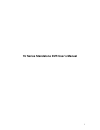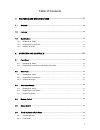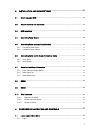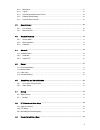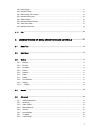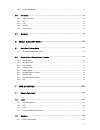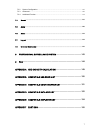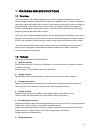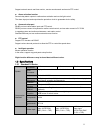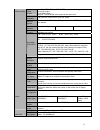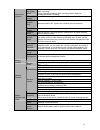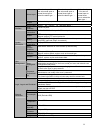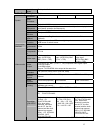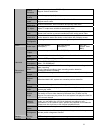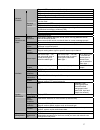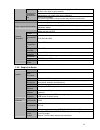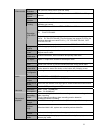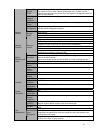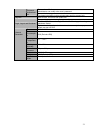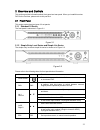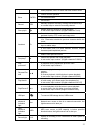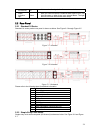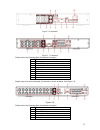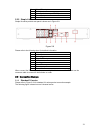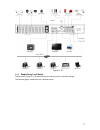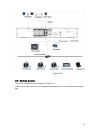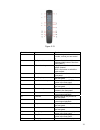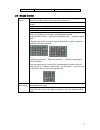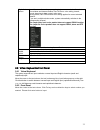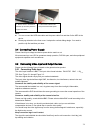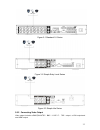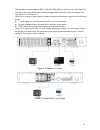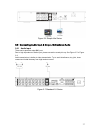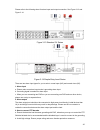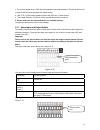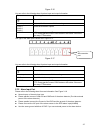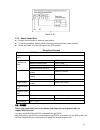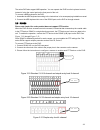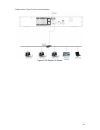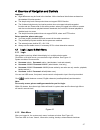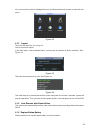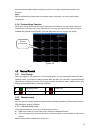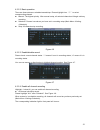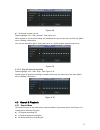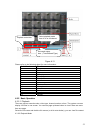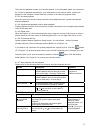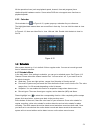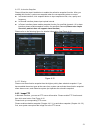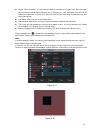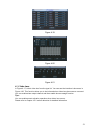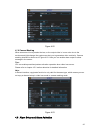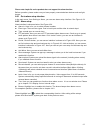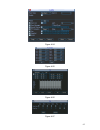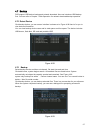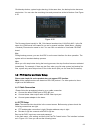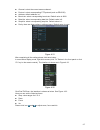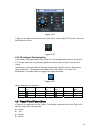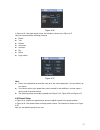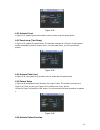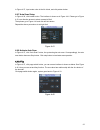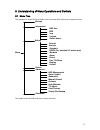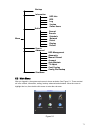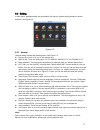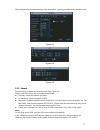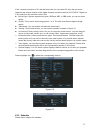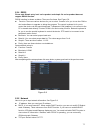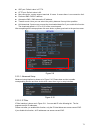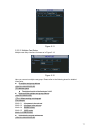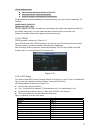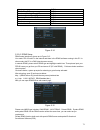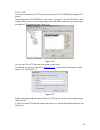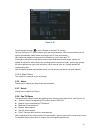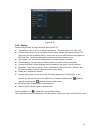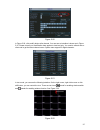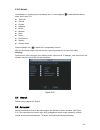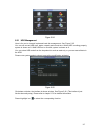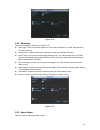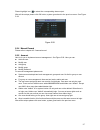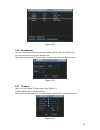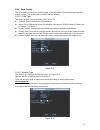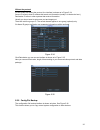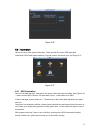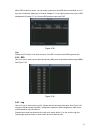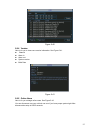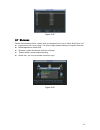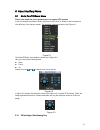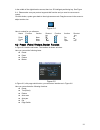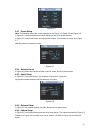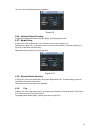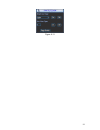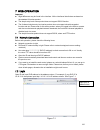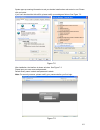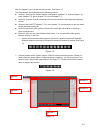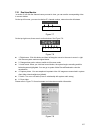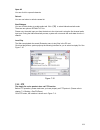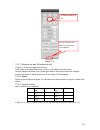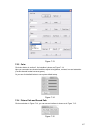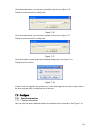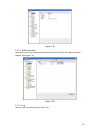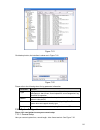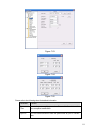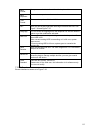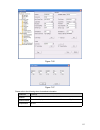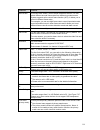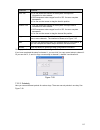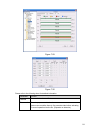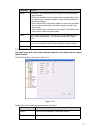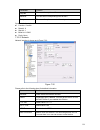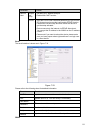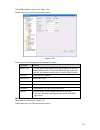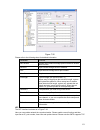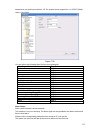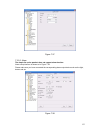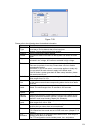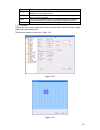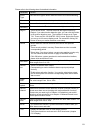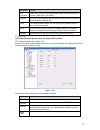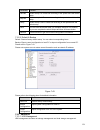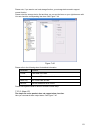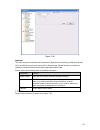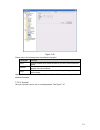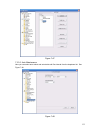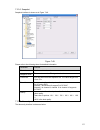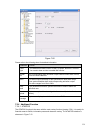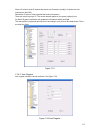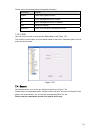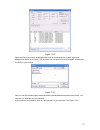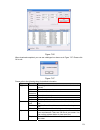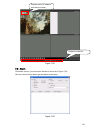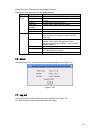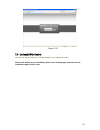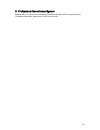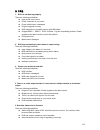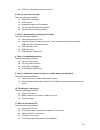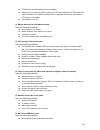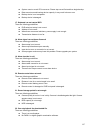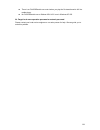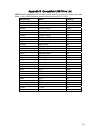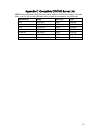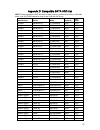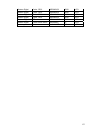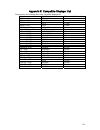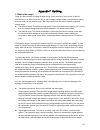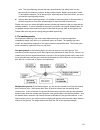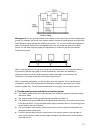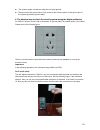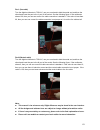- DL manuals
- IC Realtime
- DVR
- Mini 1U Series
- User Manual
IC Realtime Mini 1U Series User Manual
Summary of Mini 1U Series
Page 1
1 1u series standalone dvr user’s manual.
Page 2
2 table of contents 1 features and specifications................................................................ 10 1.1 overview ...............................................................................................................................................10 1.2 features...............
Page 3
3 3 installation and connections............................................................. 33 3.1 check unpacked dvr........................................................................................................................33 3.2 about front panel and real panel ........................
Page 4
4 4.1.2 main menu ....................................................................................................................................... 47 4.1.3 logout......................................................................................................................................
Page 5
5 4.9.1preset setup ......................................................................................................................................... 67 4.9.2 activate preset.........................................................................................................................
Page 6
6 5.5.9 config file backup.......................................................................................................................... 90 5.6 information........................................................................................................................................
Page 7
7 7.3.2 system configuration ................................................................................................................... 110 7.3.3 advanced ....................................................................................................................................... ...
Page 8: Welcome
8 welcome thank you for purchasing our dvr! This operating manual is designed to be a reference tool for the installation and operation of your system. Here you can find information about this series dvr features and functions, as well as a detailed menu tree. Before installation and operation pleas...
Page 9
9 important safeguards and warnings 1 .electrical safety all installation and operation here should conform to your local electrical safety codes. We assume no liability or responsibility for all the fires or electrical shock caused by improper handling or installation. 2 .transportation security he...
Page 10
10 1 features and specifications 1.1overview this series product is an excellent digital monitor product. It adopts embedded linux os to maintain reliable operation. Popular h.264 compression algorithm and g.711 audio compression technology realize high quality, low bit stream. Unique frame by frame...
Page 11
11 support network remote real-time monitor, remote record search and remote ptz control. Z alarm activation function several relay alarm outputs to realize alarm activation and on-site light control. The alarm input port and output has the protection circuit to guarantee device safety. Z communicat...
Page 12
12 video output 1-ch pal/ntsc, bnc (1.0vp- p, 75Ω) composite video signal output. 1-ch vga output. 1-ch hdmi output. Support tv/vga/hdmi video output at the same time. Video standard pal (625 line, 50f/s), ntsc (525 line, 60f/s) record speed real-time mode: pal 1f/s to 25f/s per channel and ntsc 1f/...
Page 13
13 recording mode manual recording, motion detection recording, schedule recording and alarm recording priority: manual recording> alarm recording>motion detection recording>schedule recording. Recording length 1 to 120 minutes single record duration (default setup is 60 minutes) playback repeat way...
Page 14
14 alarm input 4-ch alarm input(you can set normal open or normal close type to select the alarm type. ) 8-ch alarm input(you can set normal open or normal close type to select the alarm type. ) 16-ch alarm input ( you can set normal open or normal close type to select the alarm type. ) alarm output...
Page 15
15 installation mode desktop installation 1.3.2 simple entry level series parameter 4-ch 8-ch 16-ch main processor high-performance industrial embedded micro controller os embedded linux system resources multiplex operations: multiple-channel record, multiple-channel playback and network operation s...
Page 16
16 motion detection zone setup: support max 396(22×18) zones. Support various sensitivities. Image quality 6-level image quality (adjustable) privacy mask support one privacy mask of user-defined size in full screen. Support max 4 zones. Image information channel information, time information and pr...
Page 17
17 support usb burner (extension function). Support network download and backup view monitor channel remotely. Dvr configuration through client-end and web browser upgrade via client or browser to realize remote maintenance. View alarm information such as external alarm, motion detection and video l...
Page 18
18 support user /group and its corresponding rights modification. No limit to the user or group amount. Password modification administrator can modify other user’s password. Password authenticati on account lock strategy five times login failure in thirty minutes may result in account lock. Upgrade ...
Page 19
19 video standard pal (625 line, 50f/s), ntsc (525 line, 60f/s) record speed real-time mode: pal 1f/s to 25f/s per channel and ntsc 1f/s to 30f/s per channel video partition 1/4 windows(optional) monitor touring support monitor tour functions such as alarm, motion detection, and schedule auto contro...
Page 20
20 various file switch ways can switch to previous or next file or any file in current play list. Can switch to file on other channel of the same time. (if there is a file) support file continuous play, when file is end system auto plays the next file in the current channel multi- channel playback t...
Page 21
21 password modification administrator can modify other user’s password. Password authenticati on account lock strategy five times login failure in thirty minutes may result in account lock. Upgrade web browser, client-end and update tool. Password login protection to guarantee safety user-friendly ...
Page 22
22 2overview and controls this section provides information about front panel and rear panel. When you install this series dvr for the first time, please refer to this part first. 2.1front panel this series product has two types of front panels. 2.1.1 standard 1u series the front panel is shown as i...
Page 23
23 when playback, click it to restore real-time monitor mode. Confirm current operation go to default button enter enter go to menu record rec manually stop/start recording, working with direction keys or numeral keys to select the recording channel. Slow play/8 multiple slow play speeds or normal p...
Page 24
24 ir receiver ir it is to receive the signal from the remote control. Alarm indication light alarm here you can view there is external alarm input or not. The light becomes on when there is an external alarm. The light become off when the external alarm stops. 2.2rear panel 2.2.1 standard 1u series...
Page 25
25 figure 2-6 4-channel figure 2-7 8-channel please refer to the following sheet for detailed information. 1 video input 2 audio input 3 video cvbs output 4 audio output 5 network port 6 usb port 7 video vga output 8 power input port 9 alarm input/alarm output/rs485 port 10 power button simple entry...
Page 26
26 7 video vga output 8 rs232 port 9 alarm input/alarm output/rs485 port 10 power input port 11 power button 2.2.3 simple lite series simple lite series product rear panel is shown as in figure 2-9. Figure 2-9 please refer to the following sheet for detailed information. 1 video input 2 audio input ...
Page 27
27 figure 2-10 2.3.2 simple entry level series please refer to x281h281h281h figure 2-11 for simple entry level series product connection sample. The following figure is based on one 4-channel series..
Page 28
28 figure 2-11 2.3.3 simple lite series please refer to x281h281h281h figure 2-12 for simple lite series product connection sample. The following figure is based on one 4-channel series..
Page 29
29 figure 2-12 2.4remote control the remote control interface is shown as in x282h282h282h figure 2-13. Please note remote control is not our standard accessory and it is not included in the accessory bag..
Page 30
30 figure 2-13 serial number name function 1 address click it to input device serial number, so that you can control it. 2 multiple-window switch please refer to the multiple- window switch button in the front panel (mult) 3 0-9 number key input password, channel or switch channel. Shift is the butt...
Page 31
31 button in the front panel. 2.5mouse control system pops up password input dialogue box if you have not logged in. In real-time monitor mode, you can go to the main menu. When you have selected one menu item, left click mouse to view menu content. Implement the control operation. Modify checkbox o...
Page 32
32 in real-time monitor mode, pops up shortcut menu: one-window, four-window, nine-window and sixteen-window, pan/tilt/zoom, color setting, search, record, alarm input, alarm output, main menu. Among which, pan/tilt/zoom and color setting applies for current selected channel. If you are in multiple-...
Page 33
33 3installation and connections note: all the installation and operations here should conform to your local electric safety rules. 3.1check unpacked dvr when you receive the dvr from the forwarding agent, please check whether there is any visible damage. The protective materials used for the packag...
Page 34
34 note: z you can connect the hdd data cable and the power cable first and then fix the hdd in the device. Z please pay attention to the front cover. It adopts the vertical sliding design. You need to push the clip first and then put down. 3.4connecting power supply please check input voltage and d...
Page 35
35 figure 3-1 standard 1u series figure 3-2 simple entry level series figure 3-3 simple lite series 3.5.2 connecting video output video output includes a t bnc(pal/ntsc bnc(1.0vp- p, 75Ω)output , a vga output and one hdmi output..
Page 36
36 the standard 1u series supports bnc, vga and hdmi output at the same time. See figure 3-4 the simple entry level and simple lite series supports bnc and vga output at the same time . See figure 3-5 and figure 3-6. When you are using pc-type monitor to replace the monitor, please pay attention to ...
Page 37
37 figure 3-6 simple lite series 3.6connecting audio input & output, bidirectional audio 3.6.1 audio input these series products adopt bnc port. Due to high impedance of audio input, please use active sound pick-up. See figure 3-7 to figure 3-9. Audio transmission is similar to video transmission. T...
Page 38
38 figure 3-8 simple entry level series figure 3-9 simple lite series 3.6.2 audio output the audio output signal parameter is usually over 200mv 1kΩ (bnc). It can directly connect to low impedance earphone, active sound box or amplifier-drive audio output device. If the sound box and the pick-up can...
Page 39
39 figure 3-10 standard 1u series figure 3-11 simple entry level series figure 3-12 simple lite series 3.7alarm input and output connection please note simple lite series product does not support alarm function..
Page 40
40 please refer to the following sheet for alarm input and output connection. See figure 3-13 and figure 3-14. Figure 3-13 standard 1u series figure 3-14 simple entry level series there are two alarm input types for you to select: normal open (no) and normal close (nc). 1. Alarm input a. Please make...
Page 41
41 c. For too long signal wires, 120Ω should be parallel connected between a, b lines on the far end to reduce reflection and guarantee the signal quality. D. “485 a, b” of dvr cannot parallel connect with “485 port” of other device. E. The voltage between of a,b lines of the decoder should be less ...
Page 42
42 figure 3-16 you can refer to the following sheet for alarm input and output information. Parameter grounding alarm ground line alarm input 1, 2, …, 16.. It becomes valid in low voltage. 1-no c, 2-no c, 3-no c three no activation outputs. 485 a/b 485 communication port. They are used to control de...
Page 43
43 figure 3-18 3.7.3 alarm output port z provide external power to external alarm device. Z to avoid overloading, please read the following relay parameters sheet carefully. Z rs485 a/b cable is for the a/b cable of the ptz decoder. Relay specification model: jrc-27f material of the touch silver rat...
Page 44
44 the series dvr also support nkb operation. You can operate the dvr from the keyboard controls instead of using the control pad on the front panel of the unit. To connect a nkb keyboard to the dvr: 1. Assemble the kbd keyboard according to the instructions in its accompanying installation manual. ...
Page 45
45 3.10 other interfaces there are still other interfaces on the dvr, such as usb ports. 3.10.1 standard 1u series you can refer to the figure 3-22 for more information. Figure 3-22 stand 1u series 3.10.2 simple entry level series please refer to the figure 3-23 for more information. Figure 3-23 sim...
Page 46
46 please refer to figure 3-24 for more information. Figure 3-24 simple lite series.
Page 47
47 4overview of navigation and controls important z slight difference may be found in the interface. All the interfaces listed below are based on the standard 1u series product. Z the simple entry level series product does not support rs232 function. Z the 8-channel simple entry level series product...
Page 48
48 you can move the cursor to highlight the icon, and then double click mouse to enter the sub- menu. Figure 4-2 4.1.3 logout there are two ways for you to log out. One is from menu option: in the main menu, click shutdown button, you can see an interface is shown as below. See figure 4-3. Figure 4-...
Page 49
49 we recommend replace battery regularly (such as one-year) to guarantee system time accuracy. Note: before replacement, please save the system setup, otherwise, you may lose the data completely! 4.1.6 preview zoom function move your mouse to the left top corner of the preview interface; you can se...
Page 50
50 4.2.2.2 basic operation there are three statuses: schedule/manual/stop. Please highlight icon“○” to select corresponding channel. Z manual: the highest priority. After manual setup, all selected channels will begin ordinary recording. Z schedule: channel records as you have set in recording setup...
Page 51
51 figure 4-8 z all channel manual record please highlight “all” after “manual.” see figure 4-9. When system is in manual recording, all scheduled set up you have set in will be null ((main menu->setting->schedule)). You can see indication light in front panel turns on, system begins manual record n...
Page 52
52 figure 4-11 please refer to the following sheet for more information. Serial number function 1 play 2 backward 3 stop 4 slow play 5 fast play 6 previous frame 7 next frame 8 volume 9 previous file 10 next channel 11 next file 12 previous channel 13 search 14 backup 4.3.2 basic operation 4.3.2.1 p...
Page 53
53 there are two playback modes: 4-ch and all-channel. In 4-ch playback mode, you can select the 1/2/3/4-ch playback according to your requirement. In all-channel mode, system can playback in full channels. Please note the 4-ch has no all-channel playback mode. 4.3.2.3 accurate playback input time (...
Page 54
54 all the operations here (such as playback speed, channel, time and progress) have relationship with hardware version. Some series dvrs do not support some functions or playback speeds. 4.3.3 calendar click calendar icon in figure 4-12, system pops up a calendar for your reference. The highlighted...
Page 55
55 figure 4-13 4.4.1.1 quick setup this function allows you to copy one channel setup to another. After setting in channel 1, you can click paste button and turn to channel 2 and then click copy button. You can finish setting for one channel and then click save button or you can finish all setup and...
Page 56
56 4.4.2.2 activation snapshot please follow the steps listed below to enable the activation snapshot function. After you enabled this function, system can snapshot when the corresponding alarm occurred. Z in encode interface, click snapshot button to input snapshot mode, size, quality and frequency...
Page 57
57 figure 4-16 4.5detect 4.5.1 go to detect menu in the main menu, from setting to detect, you can see motion detect interface. See figure 4-17. There are three detection types: motion detection, video loss, camera masking. The simple lite series product does not support rs232, alarm and ptz functio...
Page 58
58 z period: click set button, you can see an interface is shown as in figure 4-20 x . Here you can set for business day and non-business day. In figure 4-20 x307h307h307hx , click set button, you can see an interface is shown as in figure 4-21. Here you can set your own setup for business day and n...
Page 59
59 figure 4-19 figure 4-20 figure 4-21 4.5.3 video loss in figure 4-17, select video loss from the type list. You can see the interface is shown as in x311h311h311h figure 4-22. This function allows you to be informed when video loss phenomenon occurred. You can enable alarm output channel and then ...
Page 60
60 figure 4-22 4.5.4 camera masking when someone viciously masks the lens, or the output video is in one-color due to the environments light change, the system can alert you to guarantee video continuity. Camera masking interface is shown as in figure 4-23. Here you can enable alarm output or show m...
Page 61
61 please note simple lite series product does not support the alarm function. Before operation, please make sure you have properly connected alarm devices such as light, buzzer. 4.6.1 go to alarm setup interface in the main menu, from setting to alarm, you can see alarm setup interface. See figure ...
Page 62
62 figure 4-24 figure 4-25 figure 4-26 figure 4-27.
Page 63
63 4.7backup dvr support usb device backup and network download. Here we introduce usb backup first. You can refer to chapter 7 web operation for network download backup operation. 4.7.1 detect device click backup button, you can see an interface is shown as in figure 4-28.Here is for you to view de...
Page 64
64 click backup button, system begins burning. At the same time, the backup button becomes stop button. You can view the remaining time and process bar at the left bottom. See figure 4-30. Figure 4-30 the file name format usually is: sn_ch+channel number+time y+m+d+h+m+s. In the file name, the ydm f...
Page 65
65 z channel: select the current camera channel. Z protocol: select corresponding ptz protocol(such as pelcod) z address: default address is 1. Z baud rate: select corresponding baud rate. Default value is 9600. Z data bits: select corresponding data bits. Default value is 8. Z stop bits: select cor...
Page 66
66 figure 4-33 in figure 4-33, please click direction arrows (see figure 4-34) to adjust ptz position. There are total 8 direction arrows. Figure 4-34 4.8.3 3d intelligent positioning key in the middle of the eight direction arrows, there is a 3d intelligent positioning key. See figure 4-35. Please ...
Page 67
67 figure 4-36 in x328h328h328h figure 4-33, click page switch button, the interface is shown as in figure 4-37. Here you can activate the following functions: z preset z tour z pattern z auto scan z auto pan z flip z reset z page switch figure 4-37 note: z preset, tour and pattern all need the valu...
Page 68
68 figure 4-38 4.9.2 activate preset in figure 4-37, please input preset number in the no. Blank, and click preset button. 4.9.3 patrol setup (tour setup) in x339h339h339h figure 4-36, please click patrol button. The interface is shown as in figure 4-39.Input preset number and add this preset to a p...
Page 69
69 in figure 4-37, input mode value in the no. Blank, and click pattern button. 4.9.7 auto scan setup in figure 4-36, click border button. The interface is shown as in figure 4-41. Please go to figure 4-33, use direction arrows to select camera left limit then please go to figure 4-41 and click left...
Page 70
70 5understanding of menu operations and controls 5.1menu tree the standard 1u series dvr and simple entry level series dvr menu tree is shown as below. Backup information hdd info bps log version online users setting general encode schedule rs232 (for standard 1u series only) menu network alarm det...
Page 71
71 backup information hdd info bps log version online users setting general encode schedule menu network detect display default search advanced hdd management abnormity manual record account auto maintain tv adjust card overlay config file backup shutdown 5.2main menu after you logged in, the system...
Page 72
72 5.3setting in main menu, highlight setting icon and double click mouse. System setting interface is shown as below. See figure 5-2. Figure 5-2 5.3.1 general general setting includes the following items. See figure 5-3. Z system time: here is for you to set system time z date format: there are thr...
Page 73
73 after completing all the setups please click save button, system goes back to the previous menu. Figure 5-3 figure 5-4 figure 5-5 5.3.2 encode encode setting includes the following items. See figure 5-6. Please note some series do not support extra stream. Z channel: select the channel you want. ...
Page 74
74 if the 1-channel resolution is d1 and the frame rate is or less than 6f/s, then the rest seven channels (the second channel to the eighth channel) resolution shall be d1/cif/qcif. Right now in d1 resolution, the max frame rate is 6f/s. Z bit rate type: system supports two types: cbr and vbr. In v...
Page 75
75 5.3.4 rs232 please note simple entry level series product and simple lite series product does not support rs232 function. Rs232 interface is shown as below. There are five items. See figure 5-8. Z function: there are various devices for you to select. Console is for you to use the com or mini-end...
Page 76
76 z udp port: default value is 37778. Z http port: default value is 80. Z max connection: system support maximal 10 users. 0 means there is no connection limit. Z preferred dns: dns ip address. Z alternative dns: dns alternative ip address. Z transfer mode: here you can select the priority between ...
Page 77
77 figure 5-11 5.3.5.3 multiple cast setup multiple-cast setup interface is shown as in figure 5-12. Figure 5-12 here you can set a multiple cast group. Please refer to the following sheet for detailed information. Z ip multiple cast group address -224.0.0.0-239.255.255.255 -“d” address space z the ...
Page 78
78 -private address space z like the single broadcast address of rfc1918 z can not be used in internet transmission z used for multiple cast broadcast in limited space. Except the above mentioned addresses of special meaning, you can use other addresses. For example: multiple cast ip: 235.8.8.36 mul...
Page 79
79 alaska gmt-9 pacific time(p.T) gmt-8 american mountain time(m.T) gmt-7 american central time(c.T) gmt-6 american eastern time(e.T) gmt-5 atlantic time gmt-4 brazil gmt-3 middle atlantic time gmt-2 figure 5-14 5.3.5.6 ddns setup ddns setup interface is shown as in figure 5-15. You need a pc of fix...
Page 80
80 5.3.5.7 ftp you need to download or buy ftp service tool (such as ser-u ftp server) to establish ftp service. Please install ser-u ftp server first. From “start” -> “program” -> serv-u ftp server -> serv- u administator. Now you can set user password and ftp folder. Please note you need to grant ...
Page 81
81 figure 5-18 please highlight the icon in front of enable to activate ftp function. Here you can input ftp server address, port and remote directory. When remote directory is null, system automatically create folders according to the ip, time and channel. User name and password is the account info...
Page 82
82 figure 5-19 5.3.9 display display setup interface is shown as below. See figure 5-20. Z transparency: here is for you to adjust transparency. The value ranges from 128 to 255. Z channel name: here is for you to modify channel name. System max support 25-digit (the value may vary due to different ...
Page 83
83 figure 5-20 in figure 5-20 x , click modify button after channel. You can see an interface is shown as in figure 5-21. Please note all your modification here applies to local end only. You need to refresh web or client-end to get the latest channel name. System max support 25-digital character. F...
Page 84
84 5.3.10 default click default icon, system pops up a dialogue box. You can highlight to restore default factory setup. See figure 5-23. Z select all z general z encode z schedule z rs232 z network z alarm z detect z pan/tilt/zoom z display z channel name please highlight icon to select the corresp...
Page 85
85 figure 5-24 5.5.1 hdd management here is for you to view and implement hard disk management. See figure 5-25. You can see current hdd type, status, capacity and record time. When hdd is working properly, system is shown as o. When hdd error occurred, system is shown as x. You can select hdd mode ...
Page 86
86 figure 5-26 5.5.2 abnormity abnormity interface is shown as in figure 5-27. Z event type: there are several options for you such as disk error, no disk, disconnection, ip conflict and etc. Z alarm output: please select alarm activation output port (multiple choices). Z latch: here you can set cor...
Page 87
87 please highlight icon to select the corresponding alarm output. After all the setups please click ok button, system goes back to the previous menu. See figure 5-28. Figure 5-28 5.5.4 manual record please refer to chapter 4.2.2 manual record. 5.5.5 account here is for you to implement account mana...
Page 88
88 figure 5-29 5.5.6 auto maintain here you can set auto-reboot time and auto-delete old files setup. See figure 5-30. You can select proper setup from dropdown list. After all the setups please click save button, system goes back to the previous menu. Figure 5-30 5.5.7 tv adjust here is for you to ...
Page 89
89 5.5.8 card overlay the card overlay function is for financial areas. It includes sniffer, information analysis and title overlay function. The sniffer mode includes com and network. 5.5.8.1 com type the com interface is shown as below. See figure 5-32. Z protocol: please select from the dropdown ...
Page 90
90 without the protocol for the atm/pos without the protocol, the interface is shown as in figure 5-34. Source ip refers to host ip address that sends out information (usually it is the device host.) destination ip refers to other systems that receive information. Usually you do not need to set sour...
Page 91
91 figure 5-36 5.6information here is for you to view system information. There are total five items: hdd (hard disk information), bps (data stream statistics), log and version, and online user. See figure 5-37. Figure 5-37 5.6.1 hdd information here is to list hard disk type, total space, free spac...
Page 92
92 when hdd confliction occurs, you can check system time and hdd time are identical or not. If they are not identical, please go to general (chapter 5.3.1) to adjust system time or go to hdd management (chapter 5.5.1) to format hdd and then reboot the dvr. Figure 5-38 tips: please click fn button o...
Page 93
93 figure 5-40 5.6.4 version here is for you to view some version information. See figure 5-41. Z channel z alarm in z alarm out z system version: z build date figure 5-41 5.6.5 online users here is for you manage online users. See figure 5-42 you can disconnect one user or block one user if you hav...
Page 94
94 figure 5-42 5.7shutdown double click shutdown button, system pops up a dialogue box for you to select. See figure 5-43. Z logout menu user: log out menu. You need to input password when you login the next time. Z restart application: reboot dvr. Z shutdown: system shuts down and turns off power. ...
Page 95
95 6about auxiliary menu 6.1go to pan/tilt/zoom menu please note simple lite series product does not support ptz function. In the one-window surveillance mode, right click mouse (click “fn” button in the front panel or click aux key in the remote control). The interface is shown as below: see x397h3...
Page 96
96 in the middle of the eight direction arrows, there is a 3d intelligent positioning key. See x401h401h401h figure 6-4 x . Please make sure your protocol supports this function and you need to use mouse to control. Click this button, system goes back to the single screen mode. Drag the mouse in the...
Page 97
97 figure 6-6 6.2.1 preset setup note: the following setups are usually operated in the x405h405h405h figure 6-2 x , x406h406h406h figure 6-5 x and x407h407h407h figure 6-6 x . In x408h408h408h figure 6-2 x , use eight direction arrows to adjust camera to the proper position. In x409h409h409h figure...
Page 98
98 you can memorize all these setups as pattern 1. Figure 6-9 6.2.6 activate pattern function in x419h419h419h figure 6-6 x input mode value in the no. Blank, and click pattern button. 6.2.7 border setup in x420h420h420h figure 6-5 x , click border button. The interface is shown as in x421h421h421h ...
Page 99
99 figure 6-11.
Page 100
100 7web operation important z slight difference may be found in the interface. All the interfaces listed below are based on the standard 1u series product. Z the simple entry level series product does not support rs232 function. Z the 8-channel simple entry level series product does not support sch...
Page 101
101 system pops up warning information to ask you whether install webrec.Cab control or not. Please click yes button. If you can’t download the activex file, please modify your settings as follows. See x429h429h429h figure 7-2 x . Figure 7-2 after installation, the interface is shown as below. See x...
Page 102
102 after you logged in, you can see the main window. See x431h431h431h figure 7-6 x . This main window can be divided into the following sections. Z section 1: there are five function buttons: configuration (chapter 7.3), search (chapter 7.4), alarm (chapter 7.5), about (chapter 7.6), log out (chap...
Page 103
103 7.2.1 real-time monitor in section 2, left click the channel name you want to view, you can see the corresponding video in current window. On the top left corner, you can view device ip, channel number, network monitor bit stream. Figure 7-7 on the top right corer, there are six unction buttons....
Page 104
104 open all you can click it to open all channels. Refresh you can use button to refresh camera list. Start dialogue you can click this button to enable audio talk. Click 【▼】 to select bidirectional talk mode. There are two options: default/g711a. Please note, the audio input port from the device t...
Page 105
105 figure 7-11 7.2.2.1 direction key and 3d positioning key in figure 7-10, there are eight direction keys. In the middle of the eight direction keys, there is a 3d intelligent positioning key. Click 3d intelligent positioning key, system goes back to the single screen mode. Drag the mouse in the s...
Page 106
106 figure 7-12 7.2.2.4 auto scan in x439h439h439h figure 7-12 x , move the camera to you desired location and then click left limit button. Then move the camera again and then click right limit button to set a right limit. 7.2.2.5 pattern in x440h440h440h figure 7-12 x , you can input pattern value...
Page 107
107 figure 7-13 7.2.3 color click color button in section 3, the interface is shown as x444h444h444h figure 7-14 x . Here you can select one channel and then adjust its brightness, contrast, hue and saturation. (current channel border becomes green). Or you can click default button to use system def...
Page 108
108 click picture path button, you can see an interface is shown as in x447h447h447h figure 7-16 x . Please click choose button to modify path. Figure 7-16 click record path button, you can see an interface is shown as in x448h448h448h figure 7-17 x . Please click choose button to modify path. Figur...
Page 109
109 figure 7-19 7.3.1.2 hdd information here you can view local storage status and network status including, free capacity and total capacity. See x450h450h450h figure 7-20 x . Figure 7-20 7.3.1.3 log here you can view system log. See x451h451h451h figure 7-21 x ..
Page 110
110 figure 7-21 click backup button, the interface is shown as in x452h452h452h figure 7-22 x . Figure 7-22 please refer to the following sheet for log parameter information. Parameter function type log types include: system operation, configuration operation, data management, alarm event, record op...
Page 111
111 figure 7-23 figure 7-24 figure 7-25 please refer to the following sheet for detailed information. Parameter function system time here is for you to modify system time. Please click save button after your completed modification sync pc you can click this button to save the system time as your pc ...
Page 112
112 data format here you can select data format from the dropdown list. Data separator please select separator such as – or /. Time format there are two options: 24-h and 12-h. Dst here you can set day night save time begin time and end time. See figure 7-24 and figure 7-25. Language you can select ...
Page 113
113 figure 7-26 figure 7-27 please refer to the following sheet for detailed information. Parameter function channel here is for you to select a monitor channel. Channel name here is to display current channel name. You can modify it. Compression h.264.
Page 114
114 parameter function main stream it includes main stream, motion stream and alarm stream. You can select different encode frame rates form different recorded events. System supports active control frame function (acf). It allows you to record in different frame rates. For example, you can use high...
Page 115
115 parameter function time title z you can enable this function so that system overlays time information in video window. Z osd transparent value ranges from 0 to 255. 0 means complete transparent. Z you can use the mouse to drag the time tile position. Channel title z you can enable this function ...
Page 116
116 figure 7-29 figure 7-30 please refer to the following sheet for detailed information. Parameter function channel please select a channel first. Pre-record please input pre-record value here. System can record the three to five seconds video before activating the record operation into the file. (...
Page 117
117 parameter function setup z in x458h458h458h figure 7-29 x , click set button, you can go to the corresponding setup interface. Z please set schedule period and then select corresponding record or snapshot type: schedule/snapshot, motion detection/snapshot, and alarm/snapshot. Z please select dat...
Page 118
118 parameter function stop bit there are three options: 1/2. Baud bit you can select corresponding baud bit here. Parity there are five options: none/odd/even/space/mark. System default setup is: z function: console. Z data bit: 8 z stop bit: 1 z baud bit: 115200 z parity: none. 7.3.2.5 network net...
Page 119
119 parameter function multiple cast group z set mulcast address and port. Z enable mulcast function. Remote host pppoe z input the pppoe user name and password you get from the ips (internet service provider) and enable pppoe function. Please save current setup and then reboot the device to get the...
Page 120
120 the ddns interface is shown as in x464h464h464h figure 7-34 x . Please make sure your dvr support this function. Figure 7-34 please refer to the following sheet for detailed information. Parameter function server type you can select ddns protocol from the dropdown list and then enable ddns funct...
Page 121
121 figure 7-35 please refer to the following sheet for detailed information. Parameter function nas enable please select network storage protocol and then enable nas function. Server ip input remote storage server ip address. Port input remote storage server port number. User name log in user accou...
Page 122
122 transmission only and its port shall be 123.The update interval ranges from 1 to 65535. Default value is 10 minutes. Figure 7-36 you can refer to the following sheet for time zone information. City /region name time zone london gmt+0 berlin gmt+1 cairo gmt+2 moscow gmt+3 new deli gmt+5 bangkok g...
Page 123
123 figure 7-37 7.3.2.6 alarm the simple lite series product does not support alarm function. Alarm setup interface is shown as in x467h467h467h figure 7-38 x . Please make sure you have connected the corresponding alarm output device such as the light, buzzer and etc. Figure 7-38.
Page 124
124 figure 7-39 please refer to the following sheet for detailed information. Parameter function event type it includes local alarm/network alarm. Local alarm: device detects alarm from input port. Network: device detects alarm from network. Alarm in select corresponding alarm channel. Enable you ne...
Page 125
125 parameter function capture you need to input capture channel number so that system can backup snapshot file when alarm occurs. Copy it is a shortcut menu button. You can copy current channel setup to one or more (all) channels. Save you can click save button after you complete setup for one chan...
Page 126
126 please refer to the following sheet for detailed information. Parameter function event type there are three types: motion detection/video loss/camera masking. Channel select channel name from the dropdown list. Enable you need to draw a circle to enable motion detection function. Sensitivity the...
Page 127
127 parameter function ptz activation z here you can set ptz movement when alarm occurs. Such as go to preset x when there is an alarm. Capture you need to input capture channel number so that system can backup motion detection snapshot file. Copy it is a shortcut menu button. You can copy current c...
Page 128
128 parameter function data bit default setup is 8. Please set according to the speed dome dial switch setup. Stop bit default setup is 1. Please set according to the speed dome dial switch setup. Parity default setup is none. Please set according to the speed dome dial switch setup. Save you can cl...
Page 129
129 please note, if you want to use local storage function, your storage device need to support current function. Please select the storage device first and then you can see the items on your right become valid. You can check the corresponding item here. See x472h472h472h figure 7-44 x . Figure 7-44...
Page 130
130 figure 7-45 important the alarm output port should not be connected to high power load directly (it shall be less than 1a) to avoid high current which may result in relay damage. Please use the co contactor to realize the connection between the alarm output port and the load. Please refer to the...
Page 131
131 figure 7-46 please refer to the following sheet for detailed information. Parameter function auto system enables auto record function as you set in record schedule setup. Manual enable corresponding channel to record no matter what period applied in the record setup. Stop stop current channel re...
Page 132
132 figure 7-47 7.3.3.5 auto maintenance here you can select auto reboot and auto delete old files interval from the dropdown list. See x476h476h476h figure 7-48 x . Figure 7-48.
Page 133
133 7.3.3.6 snapshot snapshot interface is shown as in x477h477h477h figure 7-49 x . Figure 7-49 please refer to the following sheet for detailed information. Parameter function channel it is the monitor channel. Snapshot mode there are two modes: timing and activation. Frame rate you can select fro...
Page 134
134 figure 7-50 please refer to the following sheet for detailed information. Parameter function event type z the abnormal events include: no disk, no space, disk error, net error. Z you need to draw a circle to enable this function. Normal out the corresponding alarm activation output channel when ...
Page 135
135 source ip refers to host ip address that sends out information (usually it is the device host connected to the dvr.) destination ip refers to other systems that receive information. There are total four groups ip. The record channel applies to one group (optional) only. Six frame id groups verif...
Page 136
136 please refer to the following sheet for detailed information. Parameter function enable enable auto register function. No. Device management server number. Ip device management server ip address. Port server port number. Device id device id in the device management server. 7.3.4.3 dns here you c...
Page 137
137 figure 7-54 select the file(s) you want to download and then click download button, system pops up a dialogue box shown as in figure 7-55, and then you can specify file name and path to download the file(s) to your local pc. Figure 7-55 now you can see system begins download and the download but...
Page 138
138 figure 7-56 when download completed, you can see a dialogue box shown as in figure 7-57. Please click ok to exit. Figure 7-57 please refer to the following sheet for detailed information. Type parameter function record search general record, alarm record and motion detection record. Alarm search...
Page 139
139 type parameter function download type download by file: select the file(s) and then click download button. Download by time: download the recorded file(s) within your specified period. Download select the file you need (multiple choices) and then click download button, you can see system pops up...
Page 140
140 figure 7-58 7.5alarm click alarm function, you can see an interface is shown as in figure 7-59. Here you can set device alarm type and alarm sound setup. Figure 7-59 playback device ip address and channel number. Playback control bar.
Page 141
141 please refer to the following sheet for detailed information. Please make sure current device can upload the alarm. Type parameter function video loss system alarms when video loss occurs. Motion detection system alarms when motion detection alarm occurs, disk full system alarms when disk is ful...
Page 142
142 figure 7-61 7.8un-install web control you can use web un-install tool “uninstall web.Bat” to un-install web control. Please note, before you un-installation, please close all web pages, otherwise the un- installation might result in error..
Page 143
143 8professional surveillance system besides web, you can use our professional surveillance software (pss) to login the device. For detailed information, please refer to pss user’s manual..
Page 144
144 9faq 1. Dvr can not boot up properly. There are following possibilities: z input power is not correct. Z power connection is not correct. Z power switch button is damaged. Z program upgrade is wrong. Z hdd malfunction or something wrong with hdd ribbon. Z seagate db35.1,db35.2,sv35 or maxtor 17-...
Page 145
145 z dvr color or brightness setup is not correct. 6. Can not search local records. There are following possibilities: z hdd ribbon is damaged. Z hdd is broken. Z upgraded program is not compatible. Z the recorded file has been overwritten. Z record function has been disabled. 7. Video is distorted...
Page 146
146 z ptz decoder and dvr address is not compatible. Z when there are several decoders, please add 120 ohm between the ptz decoder a/b cables furthest end to delete the reverberation or impedance matching. Otherwise the ptz control is not stable. Z the distance is too far. 12. Motion detection funct...
Page 147
147 z system uses too much cpu resources. Please stop record first and then begin backup. Z data amount exceeds backup device capacity. It may result in burner error. Z backup device is not compatible. Z backup device is damaged. 17. Keyboard can not control dvr. There are following possibilities: z...
Page 148
148 z there is no divx503bundle.Exe control when you play the file transformed to avi via media player. Z no divx503bundle.Exe or ffdshow-2004 1012 .Exe in windows xp os. 23. Forget local menu operation password or network password please contact your local service engineer or our sales person for h...
Page 149
149 appendix a hdd capacity calculation calculate total capacity needed by each dvr according to video recording (video recording type and video file storage time). Step 1: according to formula (1) to calculate storage capacity i q that is the capacity of each channel needed for each hour, unit mbyt...
Page 150
150 appendix b compatible usb drive list note: please upgrade the dvr firmware to latest version to ensure the accuracy of the table below. If you use the usb drive, please confirm the format fat or fat32. Manufacturer model capacity sandisk cruzer micro 512m sandisk cruzer micro 1g sandisk cruzer m...
Page 151
151 appendix c compatible cd/dvd burner list note: please upgrade the dvr firmware to latest version to ensure the accuracy of the table below. And you can use the usb cable with the model recommended to set usb burner. Manufacturer model port type type sony drx-s50u usb dvd-rw sony drx-s70u usb dvd...
Page 152
152 appendix d compatible sata hdd list note: please upgrade the dvr firmware to latest version to ensure the accuracy of the table below. And sata hdd should be used for the dvr with sata port. Manufacturer series model capacity port mode seagate barracuda.10 st3750640as 750g sata seagate barracuda...
Page 153
153 western digital cariar se16 wd5000ks2 500g sata western digital cariar se16 wd4000kd2 400g sata western digital cariar se16 wd3200ks2 320g sata western digital cariar se16 wd2500ks2 250g sata western digital re series wd5000abys 500g sata western digital caviar green series wd20eads 2t sata sams...
Page 154
154 appendix e compatible displayer list please refer to the following sheet form compatible displayer list. Brand model dimension (unit: inch) benq(lcd) et-0007-ta 19-inch (wide screen) dell(lcd) e178fpc 17-inch benq(lcd) q7t4 17-inch benq(lcd) q7t3 17-inch lenovo(lcd) lxb-l17c 17-inch sangsung(lcd...
Page 155
155 appendix f earthing 1. What is the surge? Surge is a short current or voltage change during a very short time. In the circuit, it lasts for microsecond. In a 220v circuit, the 5kv or 10kv voltage change during a very short time (about microseconds) can be called a surge. The surge comes from two...
Page 156
156 work. The signal lightning arrester has many specifications, and widely used in many devices such as telephone, network, analog communication, digital communication, cable tv and satellite antenna. For all the input port, especially those from the outdoor, you need to install the signal lightnin...
Page 157
157 mixed ground: the mix ground consists of the feature of the one-point ground and multiple-point ground. For example, the power in the system needs to use the one-point ground mode while the radio frequency signal requires the multiple-point ground. So, you can use the following figure to earth. ...
Page 158
158 z the monitor system usually can adopt the one-point ground. Z please connect the ground end of 3-pin socket in the monitor system to the ground port of the system (protection ground cable) 4. The shortcut way to check the electric system using the digital multimeter for 220v ac socket, from the...
Page 159
159 for l (live cable) turn the digital multimeter to 750v ac, use your one hand to hold the metal end, and then the other hand insert the pen to the l port of the socket. See the following figure. If the multimeter shows 120, then you can see current live cable connection is standard. If the value ...